MV-65ST
|
|
|
- 亦孓 锺
- 6 years ago
- Views:
Transcription
1 (1) Portable DVD Player Operating Instructions Manual de instrucciones GB ES CT For installation and connections, refer to Connection on page 8. Si desea obtener información sobre la instalación y las conexiones, consulte el apartado Conexión de la página 8. MV-65ST 2004 Sony Corporation
2 Warning You are cautioned that any changes or modifications not expressly approved in this manual could void your authority to operate this equipment. This label is located on the bottom of the chassis. CAUTION INVISIBLE LASER RADIATION WHEN OPEN DO NOT STARE INTO BEAM OR VIEW DIRECTLY WITH OPTICAL INSTRUMENTS This label is located on the drive unit s internal chassis. 2
3 Table of Contents Welcome!... 4 Precautions... 4 About this manual... 5 About discs this player can play... 6 Connection... 8 Resetting the player Location of controls Various Playback Playing a disc Searching a chapter/title/track directly Resume playback Using MP3/JPG menu Displaying elapsed time Changing the subtitle language Using a DVD menu Using the TOP MENU button Using the MENU button Changing the audio language Changing angles Changing the audio output Using the PBC (playback control) function Changing Setup System settings SYSTEM menu Selecting the language on the menus OSD LANGUAGE Setting the screen saver SCREEN SAVER Returning this player to the factory setting LOAD SETUP DEF Settings for DVD playback DVD SETUP menu Selecting the audio language for DVD AUDIO Displaying the subtitles for DVD SUBTITLE Setting the aspect ratio for the TV screen TV SCREEN Displaying the multi-angle notice ANGLE MARK Preparing for the initial parental setting PARENTAL CONTROL Setting the password PASS WORD Selecting the speaker mode SPEAKER menu Selecting the downmix mode DOWNMIX Selecting the digital audio output mode AUDIO menu Selecting the color system for the output video signal VIDEO menu Monitoring video signals input from the connected device Selecting the color system for the input video signal Settings by using the MENU button on the monitor Adjusting the contrast Adjusting the brightness Adjusting the color Adjusting the hue (NTSC only) Adjusting the dimmer Resetting the adjustments Setting the screen mode Setting the blue background screen Exiting the menu operation Turning the image upside down Setting the reference volume Additional information Maintenance Notes on discs About MP3 files Specifications Troubleshooting Error display Language Code List
4 Welcome! Thank you for purchasing this Sony Portable DVD Player. You can enjoy its various features even more with: DVD/Video CD/Audio CD playback. Support DTS/Dolby Digital through optical digital output terminal. MP3/JPG file playback (recorded on CD- ROMs/CD-Rs/CD-RWs). Supplied controller accessory Card remote commander RM-X137 Before operating the player, please read this operating instructions thoroughly and retain it for future reference. Copyrights This product incorporates copyright protection technology that is protected by method claims of certain U.S. patents, other intellectual property rights owned by Macrovision Corporation, and other rights owners. Use of this copyright protection technology must be authorized by Macrovision Corporation, and is intended for home and other limited viewing uses only unless otherwise authorized by Macrovision Corporation. Reverse engineering or disassembly is prohibited. Manufactured under license from Dolby Laboratories. Dolby, Pro Logic, and the double-d symbol are trademarks of Dolby Laboratories. DTS, DTS Digital Surround and DTS Digital Out are trademarks of Digital Theater Systems, Inc. Precautions To avoid the risk of serious injury or accident, read the following precautions before installing and operating the player. On safety Do not put any foreign objects in the DC IN 12V jack. On power sources Use house current or car battery (12 V DC). For use in your house, use the AC power adaptor supplied with the player. Do not use any other AC power adaptor since it may cause the player to malfunction. Polarity of the plug Connect the AC power adaptor to an easily accessible AC outlet. Should you notice an abnormality in the AC power adaptor, disconnect it from the AC outlet immediately. The player is not disconnected from the AC power source (mains) as long as it is connected to the wall outlet, even if the player itself has been turned off. If you are not going to use the player for a long time, be sure to disconnect the power supply (AC power adapter or car battery cord). To remove the AC power adaptor from the wall outlet, grasp the plug itself; never pull the cord. On heat build-up Heat may build up in the player if it is used for an extended period of time. This, however, is not a malfunction. For driver's safety Comply with your local traffic rules and regulations. While driving The driver must not watch or operate the player. It may lead to distraction and cause an accident. The driver must not use the headphones. It may lead to distraction and cause an accident. Park the car in a safe place when the driver watch and operate the player or use the headphones. 4
5 While operating Do not insert your hands, fingers or foreign objects into the player. It may cause injury or damage to the player. Take extra care not to wind the wire of the headphones around your neck avoiding injury or suffocation in the event of a sudden movement of the vehicle. Keep small articles out of the reach of children. If the player does not work, check the connections first. If everything is in order, check the fuse. If your car was parked in direct sunlight, allow the player to cool off before operating it. Avoid installing the player in places: subject to temperature below 0 C or above 45 C subject to direct sunlight near heat sources (such as heaters) exposed to rain or moisture exposed to excessive dust or dirt subject to excessive vibration subject to heat: Keep the player away from nearby hot vehicle components that heat up over time such as hoses, high current wires, and braking systems components. Make sure to leave enough room for ventilation on openings and slots to protect from over heating. About this manual Conventions Instructions in this manual describe how to use the player mainly by using the controls on the supplied wireless card remote commander. The icons below are used in this manual: Icon Meaning Functions available for DVD VIDEOs or DVD-Rs/DVD-RWs in video mode Functions available for Video CDs or CD-Rs/CD-RWs in video CD format Functions available for music CDs or CD-Rs/CD-RWs in music CD format Functions available for files in MP3 format stored on CD-ROMs/CD- Rs/CD-RWs Functions available for files in JPEG format stored on CD-ROMs/ CD-Rs/CD-RWs If you have any questions or problems concerning the player, please consult your nearest Sony dealer. Moisture condensation On a rainy day or in a very damp area, moisture condensation may occur inside the lenses. Should this occur, the player will not operate properly. In such a case, remove the disc and wait for about an hour until the moisture has evaporated. To maintain high sound quality Be careful not to splash juice or other soft drinks onto the player or discs. 5
6 About discs this player can play This player can play the following discs: DVD DVD-R DVD-RW Video CD Audio CD CD-R/CD-RW Disc type DVD Videos Video CDs Label on the disc Notes on CD-Rs (recordable CDs)/ CD-RWs (rewritable CDs)/DVD-Rs (recordable DVDs)/DVD-RWs (rewritable DVDs) Some CD-Rs/CD-RWs/DVD-Rs/DVD-RWs (depending on the equipment used for its recording or the condition of the disc) may not play on this player. You cannot play a CD-R/CD-RW that is not finalized*. You cannot play a CD-R/CD-RW that is recorded in Multi Session. You can play MP3/JPEG files recorded on CD-ROMs, CD-Rs, and CD-RWs. * A process necessary for a recorded CD-R/CD-RW disc to be played on the audio CD player. Region code of DVDs this player can play This player has a region code printed on the rear of the player and will only play DVDs that are labeled with identical region codes. DVDs labeled ALL will also be played on this player. If you try to play any other DVD, the message REGION ERROR will appear on the screen. Depending on the DVD, the region code indication may not appear even if the DVD is prohibited by area restrictions. Audio CDs Region code MP3 files/ JPEG files DVD VIDEO, DVD-R and DVD-RW are trademarks. Cautions This player CANNOT play these discs. DVD-Audio DVD-RAM DVD-ROM CD-G SVCD CD-I Photo-CD VSD Active-Audio (Data) CD-Extra (Data) Mixed CD (Data) CD-ROM (the data other than the MP3/JPEG file) DVD-RW recorded in VR mode This product incorporates copyright protection technology that is protected by method claims of certain U.S. patents and other intellectual property rights owned by Macrovision Corporation and other rights owners. Use of this copyright protection technology must be authorized by Macrovision Corporation, and is intended for home and other limited viewing uses only unless otherwise authorized by Macrovision Corporation. Reverse engineering or disassembly is prohibited. 6
7 Note on PBC (Playback Control) This player conforms to Ver. 1.1 and Ver. 2.0 of Video CD standards. You can enjoy two kinds of playback according to the disc type. Disc type Video CDs without PBC functions (Ver. 1.1 discs) Video CDs with PBC functions (Ver. 2.0 discs) You can Video playback (moving pictures) as well as music. Interactive software with menu screens displayed on the monitor (PBC Playback, page 20). Video playback functions. High-resolution still pictures if they are included on the disc. Note on DTS-encoded CDs When playing DTS*-encoded CDs, excessive noise will be heard from the analog stereo outputs. To avoid possible damage to the audio system, the consumer should take proper precautions when the analog stereo outputs of this player are connected to an amplification system. To enjoy DTS Digital Surround playback, an external 5.1-channel DTS Digital Surround decoder system must be connected to the digital output of this player. * DTS, DTS Digital Surround and DTS Digital Out are trademarks of Digital Theater Systems, Inc. Terms for discs DVD structure Title Chapter Disc Video CD/Audio CD structure Track Disc Title The longest section of a picture or music feature on a DVD, e.g., a movie for video software, or an album for audio software, etc. Chapter Sections of a picture or a music feature that are smaller than titles. A title is composed of several chapters. Each chapter is assigned a chapter number enabling you to locate the chapter you want. Depending on the disc, chapters may not be recorded. Track Sections of a picture or a music feature on a Video CD/Audio CD. Each track is assigned a track number enabling you to locate the track you want. Scene On a Video CD with PBC (playback control) functions, the menu screens, moving pictures and still pictures are divided into sections called scenes. Each scene is assigned a scene number enabling you to locate the scene you want. 7
8 Connection This player is supplied with two types of power cable. When you use the player in the car, connect the player to the cigar lighter socket; when using at home, connect it to the AC outlet. Optical cable (not supplied) To a digital amplifier, etc. AUDIO/VIDEO INPUT OPTICAL OUTPUT DC IN 12V Two headphones connectors (at the side) AUDIO/VIDEO OUTPUT * AC power adaptor (supplied) Audio/video cable (not supplied) Power cord for the cigar lighter socket (supplied) AC power cord (supplied) TV, etc. When using the player in the car To audio/video input connectors To the cigar lighter socket To a wall outlet 8 On AUDIO/VIDEO OUTPUT connectors You can connect a TV to the AUDIO/VIDEO OUTPUT connectors to output the contents being played back on the player. Connect the yellow plugs of the audio/video cable to the video connectors on both the TV and the player and connect the white plugs and the red plugs to the white (left audio) connectors and red (right audio) connectors respectively. On AUDIO/VIDEO INPUT connectors You can connect a VTR, etc. to the AUDIO/ VIDEO INPUT connectors to input the contents being played back on the device. You can connect the device in the same way as described on On AUDIO/VIDEO OUTPUT connectors above. Notes When connecting the other device to the player, be sure to connect the player to the power source after all other connections are completed. If an obstacle such as cigar ash is caught inside the cigar lighter socket, the contact between the power cord plug and the socket becomes incomplete and the plug may get extremely hot during use. To avoid this, check the socket and clean it if necessary before connecting the power cord. * Polarity of the plug
9 Installing the player in the car The player can be installed in the car by using the supplied mounting straps. Example when the player is attached between the seats 1 Attach the angled hook on each of the supplied mounting straps to the four brackets at the bottom of the player. Example when the player is attached to the center console To the car To the player Round hook Angled hook 2 Attach the round hooks to the car. Be sure to hook the player to steady objects such as the headrest shafts of the seat or the seat rails. When you attach the player to the center console, secure the round hooks to the bottom edge of the console. 3 Take in the slack of the belts to secure the player. Example when the player is attached behind the seat When the player is attached to the center console When picture noise appears or the sound dropouts occur due to vibrations from the car, place a cushioning material under the player. If a gap exists between the top of the center console and the bottom of the player, fill the gap with a material with optimum thickness so that the player becomes stable. continue to next page t 9
10 When the player is installed behind the seat or between the seats The player is installed upside down. Do the procedure below to turn the picture on the screen upside down and switch the audio channels to use the player. 1 Open the monitor of the player, rotate it in 180 degrees, then close it with the screen facing upward. Resetting the player Before operating the player for the first time, you must reset the player. Press (RESET) with a pointed object, such as a ballpoint pen. Pushing it with force by using a needle may damage the player. RESET Notes When you press (RESET), some of the previous settings may be lost. If this occurs, make the settings again. It takes about 10 seconds for the player to reset itself after pressing (RESET). Do not insert a disc during this time. If you do, the player may not be reset properly. 2 Turn on the player, then press (REVERSE) on the monitor. REVERSE To cancel this, press (REVERSE) again. 10
11 Location of controls MV-65ST 9 0 qa qs qd DISC IN RESET qf qg Refer to the pages listed for details. 1 Monitor 2 VOL /+ buttons 13, 27 To turn up or down the volume or to select the item during menu operation. 3 Disc slot 4 DISC IN light When a disc is in the player, the DISC IN light glows orange. 5 POWER (on/off) button 13 To turn on/off the player. 6 u (play/pause) button 13, 14, 15, 20 7 x (stop) button 14, (previous)/> (next) buttons 14, 20 9 Receptor for the card remote commander q; Reverse button 10, 29 To switch images upside down and reverse the output of the audio channels. qa Speakers (left/right) qs MENU button 27 To make various display settings. qd HEADPHONES jacks To connect the headphones. 2 sets of headphones can be connected. qf Z (eject) button 14 Available to eject a disc from the player even when the player is turned off. qg RESET button 10 Note Even when the player is turned off by pressing (POWER), you can eject a disc from the player, though you cannot insert a disc. continue to next page t 11
12 Card remote commander RM-X137 DISPLAY POWER SEARCH CLEAR TOP MENU SUBTITLE MENU ANGLE ENTER AUDIO The corresponding buttons of the card remote commander control the same functions as those on the player. Instructions in this manual describe how to use the player by mainly using the card remote commander. Tip Refer to Replacing the lithium battery of the card remote commander for details on how to replace the battery (page 31). VOL INPUT SETUP 12 Refer to the pages listed for details. 1 DISPLAY button 16 To display the time information of the disc. 2 Number buttons (0 to 9) 14, 20, 24 3 TOP MENU button 18 To display the top menu of a recorded DVD. 4 MENU button 18, 20 To display the recorded DVD menu, or to turn on/off the PBC (Playback control) menu of a Video CD. 5 O (return) button 20 6./> (previous/next) buttons 14, 20 7 m (fast reverse)/ M (fast forward) buttons 14 8 M/,/m/< buttons 14, 15, 18, 21 9 POWER (on/off) button 13 To turn on/off the player. q; SEARCH button 14 To specify a desired point on a disc by chapter, title, or track. qa CLEAR button qs SUBTITLE button 17 To change the subtitle language while playing a DVD. qd ENTER button 14, 21 To enter a setting. qf ANGLE button 19 To select the multiple angles of view while playing a DVD. qg AUDIO button 19 To change the audio output/audio language. qh (slow reverse)/y (slow forward) buttons 14 qj u (play/pause) button 13, 14, 15, 20 qk x (stop) button 14, 15 ql SETUP button 22 Used to perform menu operations. w; INPUT button 26 To select the input source. wa VOL ( /+) buttons 13, 27 To turn up or down the volume.
13 Various Playback 3 Insert the disc (labeled side up) into the player. This chapter describes various functions for playback. Playing a disc Number buttons DISPLAY POWER SEARCH CLEAR TOP MENU SUBTITLE POWER SEARCH Playback starts automatically. If a disc is already inserted or playback does not start automatically, press u to start playback. MENU ANGLE M/m </,./> ENTER AUDIO /y 4 Press (VOL) (+) or (VOL) ( ) on the card remote commander to adjust the volume. m/m VOL VOL INPUT SETUP u x To turn off the power Press (POWER) so that the green light of the POWER switch on the player turns off. 1 Open the monitor and adjust the tilt and swivel. After use Turn off the player and disconnect the power cord from the power source. Note on using the player in the car Using the player while the ignition key is in ACC position and the engine is stopped may cause the car battery to run down. 2 Press (POWER) to turn on the player. The monitor turns on and the green light of the POWER switch on the player lights up. Notes Even when the player is turned off, you can eject a disc from the player, though you cannot insert a disc. Read the instruction manual supplied with the disc to play with this player. When you play an 8-cm disc (e.g., CD-single), be sure to insert it to the center area of the disc slot. Depending on the recording method used on the disc, it may take a minute or more before playing. Depending on the condition of the disc, it may not play back (page 32). A high-bit rate MP3 file such as 320 kbps may not play back properly. continue to next page t 13
14 Operation for playback To Do this Stop playback Press x* 1 Eject the disc Press Z on the player. Pause Press u * 2. Press again to resume playback. Go to the next chapter, Press > track, or scene Go back to the preceding Press. chapter, track, or scene Fast forward/ Press M/m while fast reverse playing* 3 * 4 Each press changes the playback speed as follows: 2 times normal speed t 4 times normal speed t 8 times normal speed t 16 times normal speed t 32 times normal speed t normal playback speed. Slow forward Press y/ while (DVD/Video CD only)/ playing * 4 Slow reverse Each press changes (DVD only) the playback speed as follows: 1/2 times normal speed t 1/4 times normal speedt 1/8 times normal speedt 1/ 16 times normal speedt 1/32 times normal speedt normal playback speed. Searching a chapter/title/track directly 1 During playback or pause, press (SEARCH) to display search screen. DVD* 1 Each time you press (SEARCH), the search screen changes as follows: TIME SEARCH, SELECT TITLE, and OFF. When you press < or, button while SELECT TITLE is displayed in the screen, the screen toggles between SELECT CHAPTER and SELECT TITLE. Video CD (only when PBC is off)/audio CD* 2 Each time you press (SEARCH), the search screen toggles between TIME SEARCH and SELECT TRACK. 2 Press the number buttons to enter the desired chapter/title/track number. When TIME SEARCH is displayed When SELECT TITLE, SELECT CHAPTER, or SELECT TRACK is displayed 3 Press (ENTER). * 1 Search is possible even while the player is stopped. * 2 You can use the number buttons on the card remote commander to select the track. Note You cannot set 0. * 1 If the resume playback function is activated, you can resume playback later by pressing u. For details, see Resume playback (page 15). * 2 DVD/Video CD/Audio CD/MP3/JPEG X is displayed on the screen. * 3 DVD/Video CD/Audio CD/MP3/JPEG No sound is output during fast forward or fast reverse. * 4 A disc other than a DVD returns to normal playback when a track/mp3 file finishes. 14
15 Resume playback You can resume playback from the point where the playback has been stopped. The player memorizes the point even after the power is turned off. Using MP3/JPG menu When you insert a disc containing MP3 or JPEG files, playback automatically starts and the MP3/JPG menu appears on the screen. 1 During playback, press x to stop. The player memorizes the point where playback is stopped. DVD/Video CD/Audio CD PRESS PLAY KEY TO LASTPLAY appears on the screen. 2 Press u to start playback. LASTPLAY appears on the screen and playback starts from the point where playback has been stopped. MP3/JPEG When resume playback is activated, playback starts from the beginning of the MP3/JPEG file (track) during which you have stopped playback. Notes To deactivate the resume function, press x again while playback is stopped. PRESS PLAY KEY TO PLAY appears on the screen at this time. The resume function will be deactivated when the disc is ejected. The resume function will also be deactivated when the ignition key is turned to OFF position or when the player is disconnected from the power source. To make settings on the MP3/JPG menu, press x to stop the player. To select a folder or a file While the player is stopped, use M/m buttons to select the folder or a file, then press (ENTER). When you press (ENTER) after selecting a folder, files inside the folder appear. To select the display mode While the player is stopped, use,/< buttons to select DISPLAY, then press (ENTER) repeatedly to select the display mode. Each time you press (ENTER), display mode changes as follows: MP3 ONLY (only MP3 files are displayed) t JPG ONLY (only JPEG files are displayed) t MP3 AND JPG (MP3 files and JPEG files are grouped and displayed). To select the playback mode While the player is stopped, use,/</m buttons to select PLAYMODE, then press (ENTER) repeatedly to select the playback mode. Each time you press (ENTER), playback mode changes as follows: REPEAT DISC (repeats all the tracks on the disc) t NORMAL (normal playback) t REPEAT DIR (repeats all the tracks within the directory) t REPEAT ONE (repeats one track) t RANDOM (plays tracks at random; the same track may be played more than once) t SHUFFLE (plays tracks at random; tracks are played only once). continue to next page t 15
16 Notes While playing back, you cannot change a folder or file with the MP3/JPG menu. Only the files in the selected folder can be selected with the./ > button. To change the folder, stop playback. Names for the MP3 folders and files are displayed properly when they consist of alphabets, numbers, or symbols only. Folders and files containing other characters are displayed as DIR--001 or FILEOPEN Displaying elapsed time You can display the elapsed time and the remaining time of DVDs, Video CDs and Audio CDs. DISPLAY DISPLAY POWER SEARCH CLEAR TOP MENU SUBTITLE MENU ENTER ANGLE AUDIO VOL INPUT SETUP During playback, press (DISPLAY). The elapsed time or the remaining time is displayed at the upper left. Each time you press (DISPLAY), the display changes as follows: DVD Elapsed time of the title Remaining time of the title Elapsed time of the chapter Remaining time of the chapter OFF (default display) 16
17 Video CD Elapsed time of the disc Elapsed time of the track and audio mode (stereo/mono) Elapsed time of the track and PBC setting (ON/OFF) Changing the subtitle language Some DVDs have recorded subtitles in one or more languages. You can turn the subtitles on or off, or change the subtitle language on such DVDs. Remaining time of the track OFF (default display) DISPLAY POWER SEARCH CLEAR Audio CD TOP MENU SUBTITLE MENU ANGLE ENTER AUDIO SUBTITLE Remaining time of the disc Elapsed time of the disc VOL INPUT SETUP OFF Elapsed time of the track (default display) To turn off the time information Press (DISPLAY) repeatedly to select OFF. Press (SUBTITLE) during playback. The subtitle language is displayed at the upper left. Example: a subtitle language display The disc contains 2 subtitle languages and the first language is currently selected. Each time you press (SUBTITLE), the language switches within the list of subtitle languages recorded on the disc. To turn off the subtitle Press (SUBTITLE) repeatedly to select OFF. Notes You can also change the subtitle languages by changing Setup*. See Displaying the subtitles for DVD SUBTITLE (page 23). * You can change to a specific subtitle language using the DVD SETUP menu, only if the language is included in both the disc and the menu. In some discs, the initial language to be displayed is specified regardless of the DVD SETUP menu setting. This function varies or may not work, depending on the DVD. 17
18 Using a DVD menu With some DVDs you can use the original menu such as Title menu and DVD menu. In title menu, you can play your favorite scene or song by selecting titles of songs and scenes. You can select an item, subtitle language, audio language etc. by selecting a DVD menu. The contents of title menus and DVD menus differ, depending on the DVD. There may be some DVDs which have no recorded menus. Using the MENU button Some DVDs have more comprehensive menu that includes such things as the audio languages, subtitle languages, titles, and chapters, etc. 1 During a DVD playback, press (MENU). The DVD menu is displayed. 2 Press M/,/m/< to select the desired item. TOP MENU MENU DISPLAY POWER SEARCH CLEAR TOP MENU SUBTITLE MENU ANGLE ENTER AUDIO VOL INPUT SETUP ENTER M/m </, 3 Press (ENTER). If additional selection screens appear, repeat step 2 and 3. Notes Some DVDs do not have a DVD menu and on some DVDs, the contents of the DVD menu and title menu are the same. On some DVDs, DVD Menu may be expressed as MENU. On some DVDs, Press ENTER may be expressed as Press SELECT in step 3. The contents of the DVD menu differ, depending on the DVD. Read the instruction manual supplied with a DVD. Using the TOP MENU button Some DVDs have a title menu. From the title menu you can select a title for playback. Titles are the longest sections of a picture or music feature on a DVD, e.g., a movie, or an album for audio software, etc. The TOP MENU button is available to display the initial menu screen. 1 During DVD playback, press (TOP MENU). The title menu* (top menu) is displayed. * The contents of the title menu differ, depending on the DVD. 2 Press M/,/m/< to select the desired title. 3 Press (ENTER). The title you selected starts to play. 18
19 Changing the audio language Some DVDs have multiple audio languages you can choose from. Changing angles Some DVDs have multiple alternative angles recorded for certain scenes. If you have set ANGLE MARK to ON (page 23), a notice appears at the scene. DISPLAY POWER SEARCH CLEAR TOP MENU SUBTITLE DISPLAY POWER SEARCH CLEAR MENU ENTER ANGLE TOP MENU SUBTITLE AUDIO AUDIO MENU ENTER ANGLE AUDIO ANGLE VOL INPUT SETUP VOL INPUT SETUP During playback, press (AUDIO) repeatedly to select the desired audio language. The current audio language is displayed at the upper left. Example: an audio language display The format of the sound source (Dolby D, DTS, or LPCM) may appear. When the display for the language code appears, input the language code corresponding to the desired language (page 37). Notes You can switch the audio language only if multiple audio languages are recorded on the DVD. You can also change the audio languages by using the DVD menu (page 18) or the DVD SETUP menu* (page 22). * You can change to a specific audio language using the DVD SETUP menu, only if the language is included in both the disc and the menu. In some discs, the initial language to be output is specified regardless of the DVD SETUP menu setting. This function varies or may not work, depending on the DVD. 1 During playback of a DVD having multiple alternative angles recorded, press (ANGLE) when a notice appears. The number of the currently selected angle is displayed at the upper right. 2 Press (ANGLE) repeatedly to select your favorite angle number, while the angle number is displayed. Each time you press (ANGLE), the angle number switches. The angle number you have currently selected/ the total number of multiple alternative angles Notes You can switch the angle only if multiple angles are recorded on the DVD. The total number of recorded angles differs depending on the DVD and scene. You can switch the angle only during normal playback. You cannot switch the angle during fast forward/reverse playback. When the selected scene with multi angles appears, the angle is automatically switched to the angle number you selected in step 2. This function varies or may not work, depending on the DVD. 19
20 Changing the audio output You can select the desired audio output from STEREO or L-MONO/R-MONO during Video CD or Audio CD playback. Using the PBC (playback control) function During playback of a PBC compatible Video CD, you can display the PBC menu and select the item from the menu. DISPLAY POWER DISPLAY POWER SEARCH CLEAR TOP MENU SUBTITLE Number buttons SEARCH CLEAR TOP MENU SUBTITLE MENU ENTER ANGLE AUDIO AUDIO MENU O MENU ENTER ANGLE AUDIO./> u VOL INPUT SETUP VOL INPUT SETUP 20 1 During playback, press (AUDIO). The current output is displayed at the upper left. Example: an audio output display L-MONO 2 Press (AUDIO) to select the desired output from STEREO or L-MONO/R- MONO while the output is displayed. Each time you press (AUDIO), the output switches. 1 Insert a Video CD, then press (MENU) repeatedly to select PBC ON. Depending on the Video CD, the PBC menu may be displayed automatically after inserting a Video CD. Each time you press (MENU), the PBC menu function turns on or off. 2 Press u. The PBC menu is displayed. 3 While the PBC menu screen is displayed; press the number buttons to select the number of the desired item. press./> to go to the previous/ next page. Button functions vary or may not work, depending on the Video CD. Notes To display the PBC menu during playback of a Video CD, press (MENU) repeatedly to select PBC ON, then press u. During playback of a Video CD with PBC ON, press./> to change the item. The PBC menu is not displayed but the item you selected starts to play. During playback of a Video CD with PBC ON, press O to display the PBC menu and the B mark. The PBC menus differ, depending on the Video CD. Read the instruction manual supplied with the Video CD.
21 Changing Setup System settings SYSTEM menu You can set up and adjust this player using the on-screen setup menus. Most settings need to be set when you first use this player. Setup menus are: SYSTEM menu (system settings) DVD SETUP menu (settings for DVD playback) SPEAKER menu (setting for downmix mode) AUDIO menu (settings for digital audio output) VIDEO menu (settings for video output) Selecting the language on the menus OSD LANGUAGE You can select the language used for the menus from the English and Japanese. 1 Press (SETUP). DISPLAY POWER SEARCH CLEAR TOP MENU SUBTITLE M/m </, MENU ENTER ANGLE AUDIO ENTER 2 Press M or m button repeatedly to select OSD LANGUAGE. 3 Press < or, button repeatedly to select the language, then press (ENTER). VOL INPUT SETUP SETUP 4 Press (SETUP) to exit the SYSTEM menu. Refer to Settings by using the MENU button on the monitor (page 27) for settings of the monitor. 21
22 Setting the screen saver SCREEN SAVER If you set the SCREEN SAVER setting to ON, the screen saver image appears when you leave the player in pause or stop mode for more than 15 minutes. The screen saver will help prevent the monitor from becoming damaged. 1 Press (SETUP). 2 Press M or m button repeatedly to select SCREEN SAVER. Settings for DVD playback DVD SETUP menu Selecting the audio language for DVD AUDIO Some DVDs have multiple audio languages you can select from. 1 Press (SETUP), then press < or, button repeatedly until DVD SETUP menu appears on the screen. 3 Press < or, button repeatedly to select ON, then press (ENTER). When 5 seconds elapse with no button pressed, the player exits the SYSTEM menu and normal display resumes. 4 Press (SETUP) to exit the SYSTEM menu. To turn off the screen saver setting Select OFF in step 3. Returning this player to the factory setting LOAD SETUP DEF You can return this player to the factory setting except your password (page 24) and parental setting (page 23). Follow the steps below. Note that this operation is possible only when the player is stopped. 1 Press (SETUP). 2 Press M or m button repeatedly to select LOAD SETUP DEF, then press (ENTER). 3 Press (SETUP) to exit the SYSTEM menu. 2 Press M or m button repeatedly to select AUDIO. 3 Press < or, button repeatedly to select the language, then press (ENTER). When you have selected OTHER, press M or m button repeatedly to select AUDIO CODE, then enter the language code (page 37). 4 Press (SETUP) to exit the DVD SETUP menu. Notes Regardless of setting to the desired language, other language may be automatically activated, depending on the DVD. Some DVDs are prohibited to change the audio language output, even if multiple languages are recorded. 22
23 Displaying the subtitles for DVD SUBTITLE If subtitles are recorded on the discs, you can change the subtitles or turn the subtitles on and off. 1 Press (SETUP), then press < or, button repeatedly until DVD SETUP menu appears on the screen. 2 Press M or m button repeatedly to select SUBTITLE. 3 Press < or, button repeatedly to select the language, then press (ENTER). When you have selected OTHER, press M or m button repeatedly to select SUBTITLE CODE, then enter the language code (page 37). 4 Press (SETUP) to exit the DVD SETUP menu. Note Regardless of setting to the desired language, other language may be automatically activated, depending on the DVD. Setting the aspect ratio for the TV screen TV SCREEN When you connect the player to a TV to watch the DVD on TV screen, make this setting according to the type of the TV screen. 1 Press (SETUP), then press < or, button repeatedly until DVD SETUP menu appears on the screen. 2 Press M or m button repeatedly to select TV SCREEN. 3 Press < or, button repeatedly to select 4:3 PS, 4:3 LB, or 16:9, then press (ENTER). 4 Press (SETUP) to exit the DVD SETUP menu. Displaying the multi-angle notice ANGLE MARK If various angles (multi-angles) for a scene are recorded on the DVD and you have set the ANGLE MARK to ON, a notice appears at the scene. 1 Press (SETUP), then press < or, button repeatedly until DVD SETUP menu appears on the screen. 2 Press M or m button repeatedly to select ANGLE MARK. 3 Press < or, button repeatedly to select ON, then press (ENTER). 4 Press (SETUP) to exit the DVD SETUP menu. To turn off the angle mark Select OFF in step 3. Preparing for the initial parental setting PARENTAL CONTROL Playback of some DVDs can be limited according to a predetermined level, such as the age of the viewer. The Parental control function allows you to set a playback limitation level. This setting is possible only when a password is entered as described in Setting the password (page 24). 1 Press (SETUP), then press < or, button repeatedly until DVD SETUP menu appears on the screen. 2 Press M or m button repeatedly to select PARENTAL CONTR. 3 Press < or, button repeatedly to select the limitation level, then press (ENTER). 4 Press (SETUP) to exit the DVD SETUP menu. continue to next page t 23
24 Refer to the following table. Parental levels of the table are on the MPAA (Motion Picture Association of America) rating system. If you set this player to level 4 for example, DVDs with levels 5, 6, 7, and 8 cannot be played. This Player MPAA Rating System 8 No restriction 7 NC-17 : No one 17 and under admitted 6 R : Restricted 5 : 4 PG-13 : Parents strongly cautioned 3 PG : Parental guidance suggested 2 : 1 G : General audience Setting the password PASS WORD When you set the password for the first time, be sure to set the parental control together. 1 Press (SETUP), then press < or, button repeatedly until DVD SETUP menu appears on the screen. 2 Press M or m button repeatedly to select PASS WORD. 3 Use the number buttons to enter NEW PASSWORD appears and the player is ready to accept the new password. 4 Use the number buttons to enter a new password. 5 Press (SETUP) to exit the DVD SETUP menu. Note If you forget your registered password, enter
25 Selecting the speaker mode SPEAKER menu Selecting the downmix mode DOWNMIX You can select the downmix mode from STEREO or LT/RT. The downmix function is used to create stereo (2-channel) signals from more than 5 separated digital signals of a source. STEREO: Select this when the connected audio equipment does not support Dolby Surround (Pro Logic). LT/RT: Select this when the connected audio equipment supports Dolby Surround (Pro Logic). Selecting the digital audio output mode AUDIO menu You can set the mode of the audio signals output from the OPTICAL OUTPUT connector. BITSTREAM or LPCM 48K can be selected. 1 Press (SETUP), then press < or, button repeatedly until AUDIO menu appears on the screen. 1 Press (SETUP), then press < or, button repeatedly until SPEAKER menu appears on the screen. 2 Press M or m button repeatedly to select DIGITAL OUTPUT. 3 Press < or, button repeatedly to select BITSTREAM, LPCM 48K, or OFF, then press (ENTER). 4 Press (SETUP) to exit the AUDIO menu. 2 Press M or m button repeatedly to select DOWNMIX. 3 Press < or, button repeatedly to select STEREO or LT/RT, then press (ENTER). Notes When OFF is selected, no signal is output from the OPTICAL OUTPUT connector. When you connect the player and a digital recording device such as an MD player through an optical cable to record the CD contents with that device, the contents will be recorded as one continuous track. 4 Press (SETUP) to exit the SPEAKER menu. 25
26 Selecting the color system for the output video signal VIDEO menu When you connect the player to a TV to watch the DVD on TV screen, make this setting according to the color system of your country. Note that this setting does not affect the screen of the player. AUTO: Changes the color system for the video signal output from the player automatically according to the color system recorded on the DVD. NTSC: Always outputs the NTSC signal. PAL: Always outputs the PAL signal. 1 Press (SETUP), then press < or, button repeatedly until VIDEO menu appears on the screen. Monitoring video signals input from the connected device Switch the input channel to monitor video signals input from the device connected to the VIDEO INPUT connector of the player. 1 Press (POWER) to turn on the player. The current input channel (DVD) appears on the screen for 5 seconds. 2 Press (INPUT) repeatedly to select VIDEO. Each time you press the button, DVD and VIDEO alternate. Be sure to change the input channel setting to DVD to play the DVD with this player. 2 Press M or m repeatedly to select COLOR SYSTEM. 3 Press < or, button repeatedly to select AUTO, NTSC, or PAL, then press (ENTER). 4 Press (SETUP) to exit the VIDEO menu. 26
27 Selecting the color system for the input video signal The player detects the color system of the input video signal (PAL or NTSC) and changes the setting automatically (auto mode). Do the steps below to change the color system setting for the input video signal manually. 1 Press (POWER) to turn on the player. The current input channel (DVD) appears on the screen for 5 seconds. 2 Press (VOL) +/ on the monitor repeatedly to select PAL or NTSC. Note When changed manually, color system setting for the input video signal does not return to auto mode until the player is turned off or input channel setting is changed. Therefore, when it is set to PAL, the DVD recorded in NTSC system cannot be viewed on the monitor of the player unless you turn off the player, then turn it on again. Settings by using the MENU button on the monitor You can make settings for the monitor by using (MENU) on the monitor. Each time you press (MENU), the setting screen changes in the following sequence: Picture t Brightness t Color t Hue* 1 t Dimmer t Video Adjust t Screen Mode t Blue Back t Menu Off. * 1 Hue appears only when the NTSC color system is selected as the input source (page 27). Note While making the following settings, the VOL +/ buttons on the card remote commander can be used to adjust the volume. Adjusting the contrast 1 Press (MENU) on the monitor. The Picture screen appears. 2 Press (VOL) +/ on the monitor repeatedly to adjust the contrast. The settable range is 0 to 63, and the default setting is 32. When 5 seconds elapse with no button pressed, normal display resumes. 27
28 Adjusting the brightness 1 Press (MENU) on the monitor repeatedly until the Brightness appears. 2 Press (VOL) +/ on the monitor repeatedly to adjust the brightness. The settable range is 0 to 63, and the default setting is 30. When 5 seconds elapse with no button pressed, normal display resumes. Adjusting the color 1 Press (MENU) on the monitor repeatedly until the Color appears. 2 Press (VOL) +/ on the monitor repeatedly to adjust the color. The settable range is 0 to 63, and the default setting is 32. When 5 seconds elapse with no button pressed, normal display resumes. Adjusting the hue (NTSC only) 1 Press (MENU) on the monitor repeatedly until the Hue appears. 2 Press (VOL) +/ on the monitor repeatedly to adjust the color. The default setting is CTR (center). When 5 seconds elapse with no button pressed, normal display resumes. Adjusting the dimmer 1 Press (MENU) on the monitor repeatedly until the Dimmer appears. Resetting the adjustments You can reset the picture, brightness, color, hue, dimmer settings at single operation. 1 Press (MENU) on the monitor repeatedly until the Video Adjust appears. 2 Press (VOL) +/ on the monitor to reset the settings. When 5 seconds elapse with no button pressed, normal display resumes. Note Input channel, color system for the input video signal (PAL/NTSC), screen mode, and blue background setting are not reset when you do the steps above. Setting the screen mode The screen mode can be selected from the four settings below: Normal: An image with an aspect ratio of 4 to 3 (regular image). Full: An image with an aspect ratio of 4 to 3 enlarged to the left and right edges Zoom: of the screen. An image with an aspect ratio of 4 to 3 enlarged to the left and right edges of the screen, with the overflowing parts (top and bottom) cut off to fill the screen. Wide: An image with an aspect ratio of 16 to 9. 1 Press (MENU) on the monitor repeatedly until the Screen Mode appears. 2 Press (VOL) +/ on the monitor repeatedly to select the screen mode. The default setting is Full. When 5 seconds elapse with no button pressed, normal display resumes. 2 Press (VOL) +/ on the monitor repeatedly to select On or Off. The default setting is Off. When 5 seconds elapse with no button pressed, normal display resumes. 28
29 Setting the blue background screen When this item is set to On, the blue background screen appears when no video signal is received. 1 Press (MENU) on the monitor repeatedly until the Blue Back appears. 2 Press (VOL) +/ on the monitor to select On or Off. The default setting is Off. When 5 seconds elapse with no button pressed, normal display resumes. Turning the image upside down To use the player in upright position, do the following steps to turn the images on the monitor upside down and switch the audio channels. Press (REVERSE) on the monitor. Reverse On appears for 5 seconds and the image on the monitor turns upside down. To resume the normal images, press (REVERSE) on the monitor again. Reverse Off appears for 5 seconds. Exiting the menu operation 1 Press (MENU) on the monitor repeatedly until the Menu Off appears. 2 Press (MENU) on the monitor again. The normal screen resumes. When 5 seconds elapse with no button pressed, normal display resumes. 29
30 Setting the reference volume You can set the reference volume level for adjusting the volume by using (VOL) +/ on both the monitor and the card remote commander. Press (POWER) and press (VOL) +/ on the monitor while no menu screen appears. The settable range is 0 to 47, and the default setting is 10. When you keep pressing down the button, the value changes continuously. 30
31 Additional information Maintenance Replacing the lithium battery of the card remote commander When the battery becomes weak, the range of the card remote commander becomes shorter. Replace the battery with a new CR2025 lithium battery. Use of any other battery may present a risk of fire or explosion. Fuse replacement When replacing the fuse of the power cord for the cigar lighter socket, be sure to use one matching the amperage rating stated on the original fuse. If the fuse blows, check the power connection and replace the fuse. If the fuse blows again after replacement, there may be an internal malfunction. In such a case, consult your nearest Sony dealer. x + side up x Fuse Warning Never use a fuse with an amperage rating exceeding the one supplied with the player as this could damage the player. Notes on lithium battery Keep the lithium battery out of the reach of children. Should the battery be swallowed, immediately consult a doctor. Wipe the battery with a dry cloth to assure good contact. Be sure to observe the correct polarity when installing the battery. Do not hold the battery with metallic tweezers, otherwise a short-circuit may occur. WARNING Battery may explode if mistreated. Do not recharge, disassemble, or dispose of in fire. 31
32 Notes on discs To keep the disc clean, do not touch the surface. Handle the disc by its edge. Keep your discs in their cases or disc magazines when not in use. Do not subject the discs to heat/high temperature. Avoid leaving them in parked cars or on dashboards/rear trays. Before playing, clean the discs with a commercially available cleaning cloth. Wipe each disc from the center out. Do not use solvents such as benzine, thinner, commercially available cleaners, or antistatic spray intended for analog discs. Do not attach labels, or use discs with sticky ink/residue. Such discs may stop spinning when used, causing a malfunction, or may ruin the disc. Music discs encoded with copyright protection This product is designed to play back discs that conform to the Compact Disc (CD) standard. Recently, various music discs encoded with copyright protection are marketed by some record companies. Please be aware that among those discs, there are some that do not conform to the CD standard and may not be playable by this product. Do not use any discs with labels or stickers attached. The following malfunctions may result from using such discs: Inability to eject a disc (due to a label or sticker peeling off and jamming the eject mechanism). Inability to read audio data correctly (e.g., playback skipping, or no playback) due to heat shrinking of a sticker or label causing a disc to warp. Discs with non-standard shapes (e.g., heart, square, star) cannot be played on this player. Attempting to do so may damage the player. Do not use such discs. 32
33 About MP3 files MP3 (MPEG 1 Audio Layer-3) is a standard technology and format for compressing a sound sequence. The file is compressed to about 1/10 of its original size. Sounds outside the range of human hearing are compressed while the sounds we can hear are not compressed. Recommended MP3 file format Sampling frequency (Hz) 32k, 44.1k, 48k The playback order of the MP3 files The playback order of the folders and files is as follows: 9 3 Folder (album) MP3 file (track) Bitrate (bps) 128k 2 Notes on discs You can play MP3 files recorded on CD-ROMs, CD-Rs, and CD-RWs. The disc must be in the ISO 9660* level 1 or level 2 format, or Joliet in the expansion format. * ISO 9660 Format The most common international standard for the logical format of files and folders on a CD-ROM. There are several specification levels. In Level 1, file names must be in the 8.3 format (no more than 8 characters in the name, no more than 3 characters in the extension.mp3 ) and in capital letters. Folder names can be no longer than 8 characters. There can be no more than 8 nested folder levels. Level 2 specifications allow file names up to 31 characters long. Each folder can have up to 8 trees. For Joliet in the expansion format, make sure of the contents of the writing software, etc. Notes With formats other than ISO 9660 level 1 and level 2, folder names or file names may not be displayed correctly. When naming, be sure to add the file extension.mp3 to the file name. If you put the extension.mp3 to a file other than MP3, the player cannot recognize the file properly and will generate random noise that could damage your speakers. The following discs take a longer time to start playback. a disc recorded with complicated tree structure. a disc to which data can be added. A high-bit rate MP3 file such as 320 kbps may not play back properly Tree 1 Tree 2 Tree 3 Tree 4 Tree 5 (root) Tip To specify a desired playback order, before the folder or file name, input the order by number (e.g., 01, 02 ), then record contents onto a disc (The order differs depending on the writing software). 33
34 Specifications System Laser Signal format system Semiconductor laser PAL/NTSC Audio characteristics Frequency response 20 Hz to 20 khz Signal to noise ratio 90dB (A) Harmonic distortion 0.03 % Dynamic range 90dB Wow and flutter below measurable limits (±0.001% W PEAK) Monitor System Display Drive system Picture size Liquid crystal color display Manual flipdown panel TFT-LCD active matrix system 6.5 inches wide screen (16:9) Picture segment 280,800 (w 1200 h 234) dots Design and specifications are subject to change without notice. General Outputs Inputs Power requirements Dimensions Audio output Video output Optical output Headphones output Audio input Video input DC 12V input 12 V DC Approx mm (w/h/d) Approx. 2.3 kg Mass Operating temperature 0 C to 45 C Supplied accessories Mounting straps (4) AC power adaptor (1) (including AC power cord (1)) Power cord for the cigar lighter socket (1) Card remote commander RM-X137 (including lithium battery (1)) Carrying bag (1) Operating Instructions (1) 34
35 Troubleshooting The following checklist will help you remedy problems you may encounter with the player. Before going through the checklist below, check the connection and operating procedures. General This player does not turn on. Check that the AC power adaptor or the power cord for the cigar lighter socket is connected correctly. If the power cord for the cigar lighter socket is used, check the fuse. t If the fuse is blown, replace it with a correctly rated fuse. t If the fuse blows again, consult your nearest Sony dealer. The player may be overheated. t Make sure that the player is turned off. Wait until the player cools off, then press (POWER) again. Disc playback A disc cannot be loaded. Another disc is already loaded. The disc is forcibly inserted upside down or in the wrong way. MP3 files cannot be played back. Recording was not performed according to the ISO 9660 level 1 or level 2 format, or the Joliet convention in the expansion format. The file extension.mp3 is not added to the file name. Files are not stored in MP3 format. MP3 files take longer to play back than others. The following discs take a longer time to start playback. a disc recorded with a complicated tree structure. a disc to which data can be added. Playback functions such as pause are deactivated. The RESET button has been pressed. The disc is ejected. The sound skips. Dirty or defective disc. The player is installed in the place subject to severe vibrations. Picture There is no picture. Color system setting has been changed manually while playing a DVD. t Change the setting according to the color system of the DVD, turn off the player and turn it on again, or switch the input channel to VIDEO, then switch it to DVD. Check that the device connected to the AUDIO/VIDEO INPUT connectors is connected correctly. If there is no picture on the TV screen, etc. connected to the player, check that the device connected to the AUDIO/VIDEO OUTPUT connectors is connected correctly. Picture noise appears. Dirty or defective disc. The player is installed in the place subject to severe vibrations. Operation The card remote commander does not function. Remove any obstacles between the card remote commander and this player. Use the card remote commander closer to the remote control sensor. Point the light emitter of the commander at the remote control sensor of the player. Replace the battery in the remote if it is weak. The player does not play from the beginning when playing a disc. Resume Playback may be activated. t Press x again or eject the disc. Depending on the DVD, a title menu or a DVD menu may automatically appear on the monitor during playback. t Select the desired menu (page 18). Depending on the Video CD, the PBC menu display automatically appears on the monitor during playback. t Select the desired menu (page 20). continue to next page t 35
36 Playback stops automatically. The disc may contain an auto pause signal. While playing such a disc, this player stops playback at the signal. You cannot perform certain functions, such as Stop or Search Playback. With some discs, you cannot activate these functions. The language for the sound track cannot be changed when you play a DVD. Multilingual tracks are not recorded on the DVD. Changing the language for the track is prohibited on the DVD. The subtitle language cannot be changed when you play a DVD. Multilingual subtitles are not recorded on the DVD. Changing the language for the subtitles is prohibited on the DVD. The subtitles cannot be turned off when you play a DVD. Depending on the DVD, you may not be able to turn the subtitles off. The angles cannot be changed when you play a DVD. Multi-angles are not recorded on the DVD. Change the angles at a scene recorded with multiple angles (page 19). Changing the angles is prohibited on the DVD. This player does not operate properly. Static electricity, etc., may affect this player s operation. t Turn off the player, allow the player to cool, then press (POWER) again. Error display Error displays The following indications will be displayed for about 8 seconds. POWER OFF OVERHEAT The player may be overheated. tallow the player to cool off, then press (POWER) again. REGION ERROR The region code of the DVD currently in the player does not conform to the player. tmake sure the region code of the DVD and the player (page 6). DISC ERROR The data recorded on the disc is damaged. The player does not support the format in which the data is recorded to the disc. The operation cannot be done. 36
37 Language Code List The language spellings conform to the ISO 639: 1988 (E/F) standard. Code Language Code Language Code Language Code Language 6565 Afar 7089 Frisian 7771 Malagasy 8382 Serbian 6566 Abkhazian 7165 Irish 7773 Maori 8385 Sundanese 6570 Afrikaans 7168 Scots/Gaelic 7775 Macedonian 8386 Swedish 6577 Amharic 7176 Gallcian 7776 Malayalam 8387 Swahili 6582 Arabic 7178 Guarani 7778 Mongolian 8465 Tamil 6583 Assamese 7185 Gujarati 7779 Moldavian 8469 Tegule 6588 Aymara 7265 Hausa 7782 Marathi 8471 Tajik 6590 Azerbaijani 7273 Hindi 7783 Malay 8472 Thai 6665 Bashkir 7282 Croatian 7784 Maltese 8473 Tigrinya 6669 Byelorussian 7285 Hungarian 7789 Burmese 8475 Turkmen 6671 Bulgarian 7289 Armenian 7865 Nauru 8476 Tagalog 6672 Bislama 7365 Interlingua 7869 Nepali 8479 Tonga 6678 Bengali 7378 Indonesian 7876 Dutch 8482 Turkish 6679 Tibetan 7383 Icelandic 7879 Norwegian 8484 Tatar 6682 Breton 7384 Italian 7982 Oriya 8487 Twi 6765 Catalan 7387 Hebrew 8065 Punjabi 8575 Ukrainian 6779 Corsican 7465 Japanese 8076 Polish 8582 Urdu 6783 Czech 7473 Yiddish 8083 Pushto/Pashto 8590 Uzbek 6789 Welsh 7487 Javanese 8084 Portuguese 8673 Vietnamese 6865 Danish 7565 Georgian 8185 Quechua 8679 Volapük 6869 German 7575 Kazakh 8277 Raeto-Romance 8779 Wolof 6890 Bhutani 7576 Greenlandic 8279 Romanian 8872 Xhosa 6976 Greek 7577 Cambodian 8285 Russian 8979 Yoruba 6978 English 7578 Kannada 8365 Kinyarwanda 9072 Chinese 6979 Esperanto 7579 Korean 8368 Sanskrit 9085 Zulu 6983 Spanish 7583 Kashmiri 8372 Serbo-Croatian 6984 Estonian 7585 Kurdish 8373 Sinhalese 6985 Basque 7589 Kirghiz 8375 Slovak 7065 Persian 7665 Latin 8376 Slovenian 7073 Finnish 7678 Lingala 8377 Samoan 7074 Fijian 7679 Laotian 8378 Shona 7079 Faroese 7684 Lithuanian 8379 Somali 7082 French 7686 Latvian Lettish 8381 Albanian 37
38 Advertencia Se le advierte de que la realización de cambios o modificaciones no aprobados explícitamente en este manual puede anular su autorización para utilizar este equipo. Esta etiqueta está situada en la parte inferior del chasis. CAUTION INVISIBLE LASER RADIATION WHEN OPEN DO NOT STARE INTO BEAM OR VIEW DIRECTLY WITH OPTICAL INSTRUMENTS Esta etiqueta está situada en el chasis interno de la unidad de activación. 2
39 Índice Bienvenido!... 4 Precauciones... 4 Acerca de este manual... 5 Discos compatibles con este reproductor... 6 Conexión... 8 Reinicio del reproductor Ubicación de los controles Diversas funciones de reproducción Reproducción de discos Búsqueda directa de capítulos/títulos/ pistas Reanudación de la reproducción Uso del menú MP3/JPG Visualización del tiempo transcurrido Cambio del idioma de los subtítulos Uso de un menú DVD Uso del botón TOP MENU Uso del botón MENU Cambio del idioma del audio Cambio de ángulos Cambio de la salida de audio Uso de la función PBC (control de reproducción) Cambio de la configuración Ajustes del sistema Menú SYSTEM Selección del idioma de los menús OSD LANGUAGE Ajuste del salvapantallas SCREEN SAVER Restauración del ajuste de fábrica del reproductor LOAD SETUP DEF Ajustes para la reproducción de DVD Menú DVD SETUP Selección del idioma del audio de un DVD AUDIO Visualización de subtítulos de un DVD SUBTITLE Ajuste del formato de la pantalla del televisor TV SCREEN Visualización del aviso de varios ángulos ANGLE MARK Preparación del ajuste inicial de la función de control de bloqueo PARENTAL CONTROL Ajuste de la contraseña PASSWORD Selección del modo de altavoz Menú SPEAKER Selección del modo de mezcla DOWNMIX Selección del modo de salida de audio digital Menú AUDIO Selección del sistema de color para la señal de salida de vídeo Menú VIDEO Control de las señales de vídeo recibidas desde el dispositivo conectado Selección del sistema de color de la señal de entrada de vídeo Ajustes con el botón MENU del monitor Ajuste del contraste Ajuste del brillo Ajuste del color Ajuste del tono (sólo NTSC) Ajuste del atenuador Restauración de los ajustes Ajuste del modo de pantalla Ajuste de la pantalla de fondo azul Salir de las funciones de menú Inversión de la imagen Ajuste del volumen de referencia Información adicional Mantenimiento Notas sobre los discos Acerca de los archivos MP Especificaciones Solución de problemas Indicaciones de error Lista de códigos de idiomas
40 4 Bienvenido! Gracias por adquirir este reproductor de DVD portátil de Sony. Disfrutará aún más de sus distintas funciones con: Reproducción de DVD/Video CD/CD de audio. Soporte para DTS/Dolby Digital a través de un terminal de salida digital óptica. Reproducción de archivos MP3/JPG (grabados en CD-ROM/CD-R/CD-RW). Accesorio controlador suministrado Mando a distancia de tarjeta RM-X137 Antes de utilizar el reproductor, lea este manual de instrucciones detenidamente y guárdelo para consultarlo más adelante. Derechos de autor Este producto incorpora tecnología de protección de derechos de autor (copyright) amparada por demandas de ciertas patentes de EE.UU., otros derechos de propiedad intelectual de Macrovision Corporation y otros propietarios. El uso de dicha tecnología debe contar con la autorización de Macrovision Corporation y es únicamente para uso doméstico y otros usos de visualización limitados, a menos que Macrovision Corporation autorice lo contrario. Está prohibida la ingeniería inversa o desmontaje de la unidad. Fabricado bajo licencia de Dolby Laboratories. Dolby, Pro Logic y el símbolo de la doble D son marcas comerciales de Dolby Laboratories. Trabajos confidenciales no publicados. DTS, DTS Digital Surround y DTS Digital Out son marcas comerciales de Digital Theater Systems, Inc. Precauciones Para evitar el riesgo de lesiones graves o accidentes, lea las siguientes advertencias antes de instalar y utilizar el reproductor. Seguridad No coloque ningún objeto extraño en la toma DC IN 12V. Fuentes de alimentación Utilice la corriente doméstica o la batería del automóvil (cc de 12 V). Si utiliza la unidad en su casa, emplee el adaptador de alimentación de ca suministrado con el reproductor. No utilice ningún otro adaptador de alimentación de ca, ya que puede causar un mal funcionamiento del reproductor. Polaridad de la clavija Conecte el adaptador de alimentación de ca a una toma de corriente de ca de fácil acceso. Si detecta alguna anomalía en el adaptador de alimentación de ca, desconéctelo inmediatamente de la toma de corriente de ca. El reproductor no estará desconectado de la fuente de alimentación de ca (toma de corriente) mientras esté conectado a la toma de pared, aunque se haya apagado. Cuando no vaya a emplear el reproductor durante un largo período de tiempo, asegúrese de desconectarlo de la fuente de alimentación (adaptador de alimentación de ca o cable de la batería del automóvil). Para retirar el adaptador de alimentación de ca de la toma de corriente de pared, tire del enchufe, nunca del cable. Acumulación de calor Se puede acumular calor en el reproductor si se utiliza durante un período de tiempo prolongado. No obstante, no se trata de ningún fallo de funcionamiento. Para la seguridad del conductor Cumpla con las leyes de tráfico de su país. Mientras conduzca No mire ni utilice el reproductor, ya que podría distraerse y provocar un accidente. El conductor no deberá utilizar los auriculares, ya que puede sufrir distracciones y provocar un accidente. Estacione el automóvil en un lugar seguro cuando desee ver y operar el reproductor o utilizar los auriculares.
41 Cuando utilice el reproductor No introduzca las manos, los dedos ni objetos extraños en el mismo, ya que le podría provocar lesiones graves o dañar el reproductor. Tenga especial cuidado en no enredarse el cable de los auriculares en el cuello para evitar lesiones o asfixia en caso de que el vehículo realice un movimiento brusco. Mantenga los objetos pequeños fuera del alcance de los niños. Si el reproductor no funciona, compruebe las conexiones primero. Si todo está en orden, compruebe el fusible. Si ha estacionado el automóvil bajo la luz directa del sol, deje que el reproductor se enfríe antes de utilizarlo. Evite instalar el reproductor en lugares: sujetos a temperaturas inferiores a 0 C o superiores a 45 C. sujetos a la luz directa del sol. cercanos a fuentes de calor (como calefactores). expuestos a la lluvia o la humedad. expuestos a un exceso de polvo o suciedad. expuestos a un exceso de vibraciones. expuestos a fuentes de calor: Mantenga el reproductor alejado de los componentes del vehículo que pueden llegar a calentarse como, por ejemplo, tubos, cables de alto voltaje y componentes del sistema de frenos. Asegúrese de dejar espacio suficiente para que haya ventilación en las ranuras y aberturas a fin de evitar el recalentamiento. Acerca de este manual Convenciones Las instrucciones de este manual describen cómo usar el reproductor empleando principalmente los controles del mando a distancia inalámbrico de tarjeta suministrado. En este manual se utilizan los iconos que aparecen a continuación: Icono Significado Funciones disponibles para DVD VIDEO o DVD-R/DVD-RW en modo vídeo Funciones disponibles para Video CD o CD-R/CD-RW en formato de CD de vídeo Funciones disponibles para CD de música o CD-R/CD-RW en formato de CD de música Funciones disponibles para archivos en formato MP3 almacenados en CD-ROM/CD-R/CD-RW Funciones disponibles para archivos en formato JPEG almacenados en CD-ROM/CD-R/CD-RW Ante cualquier consulta o problema relacionados con este reproductor, póngase en contacto con el distribuidor de Sony más próximo. Condensación de humedad En días lluviosos o en zonas muy húmedas, es posible que se condense humedad dentro de las lentes. Si esto ocurre, el reproductor no funcionará correctamente. En este caso, extraiga el disco y espere una hora aproximadamente hasta que se haya evaporado la humedad. Para mantener una alta calidad de sonido Asegúrese de no derramar jugos ni refrescos sobre el reproductor o los discos. 5
42 Discos compatibles con este reproductor Este reproductor puede reproducir los siguientes tipos de discos: DVD DVD-R DVD-RW Video CD CD de audio CD-R/CD-RW Tipo de disco DVD de vídeo Video CD CD de audio Etiqueta del disco Notas acerca de los discos CD-R (CD grabables)/cd-rw (CD regrabables)/ DVD-R (DVD grabables)/dvd-rw (DVD regrabables) Es posible que algunos discos CD-R/CD- RW/DVD-R/DVD-RW no se reproduzcan en este reproductor, según el equipo utilizado para la grabación o el estado del disco. No pueden reproducirse discos CD-R/ CD-RW que no estén finalizados.* No pueden reproducirse discos CD-R/CD- RW grabados en Multi Session. Pueden reproducirse archivos MP3/JPEG grabados en CD-ROM, CD-R y CD-RW. * Proceso necesario para reproducir discos CD-R o CD-RW grabados en el reproductor de CD de audio. Código de región de los DVD compatibles con este reproductor El reproductor tiene un código de región impreso en su parte posterior y sólo puede reproducir discos DVD marcados con el mismo código de región. Los DVD con la etiqueta ALL también pueden reproducirse en este reproductor. Si intenta reproducir cualquier otro DVD, aparecerá en la pantalla el mensaje REGION ERROR. En algunos DVD es posible que no aparezca la indicación de código de región, aunque su reproducción esté prohibida por límites de zona. Código de región 6 Archivos MP3/ archivos JPEG DVD VIDEO, DVD-R y DVD-RW son marcas comerciales. Precauciones Este reproductor NO puede reproducir los discos siguientes. DVD-Audio DVD-RAM DVD-ROM CD-G SVCD CD-I Photo-CD VSD Active-Audio (Datos) CD-Extra (Datos) Mixed CD (Datos) CD-ROM (datos que no sean los de archivos MP3/JPEG) DVD-RW grabados en modo VR (grabación de vídeo) Este producto incorpora tecnología de protección de derechos de autor (copyright) amparada por reclamaciones de método de ciertas patentes de EE.UU., otros derechos de propiedad intelectual de Macrovision Corporation y otros propietarios. El uso de dicha tecnología debe contar con la autorización de Macrovision Corporation y es únicamente para uso doméstico y otros usos de visualización limitados, a menos que Macrovision Corporation autorice lo contrario. Está prohibida la ingeniería inversa o el desmontaje de la unidad.
43 Nota acerca del PBC (Control de reproducción) Este reproductor se ajusta a las versiones 1.1 y 2.0 de los estándares de Video CD. Puede disfrutar de dos tipos de reproducción según el tipo de disco. Tipo de disco Video CD sin funciones PBC (discos de la versión 1.1) Video CD con funciones PBC (discos de la versión 2.0) Podrá Disfrutar de reproducción de vídeo (imágenes en movimiento) y de música. Utilizar software interactivo empleando las pantallas de menú que aparecen en el monitor (Reproducción PBC, página 20). Disfrutar de las funciones de reproducción de vídeo. Reproducir imágenes fijas de alta resolución si están incluidas en el disco. Nota acerca de los CD con codificación DTS Al reproducir un CD con codificación DTS*, se escuchará un exceso de ruido en las salidas analógicas estéreo. Para evitar posibles daños en el sistema de audio, tome las precauciones necesarias cuando las salidas analógicas estéreo del reproductor estén conectadas a un sistema de amplificación. Para disfrutar de la reproducción DTS Digital Surround, debe conectar un sistema decodificador externo DTS Digital Surround de 5.1 canales a la salida digital del reproductor. Términos referidos a los discos Estructura de un DVD Título Capítulo Disco Estructura de un Video CD o CD de audio Pista Disco Título La sección más larga de un elemento de imagen o de música de un disco DVD, por ejemplo una película en software de vídeo o un álbum en software de audio, etc. Capítulo Secciones de un elemento de imagen o de música más pequeñas que los títulos. Un título se compone de varios capítulos. A cada capítulo se le asigna un número de capítulo que permite localizarlo. Es posible que algunos discos no tengan capítulos grabados. Pista Secciones de un elemento de imagen o de música de un disco Video CD o CD de audio. A cada pista se le asigna un número de pista que permite localizarla. Escena En un Video CD con funciones PBC (control de reproducción), las pantallas de menú, las imágenes en movimiento y las imágenes fijas se dividen en secciones denominadas escenas. Cada escena tiene asignado un número que permite localizarla. * DTS, DTS Digital Surround y DTS Digital Out son marcas comerciales de Digital Theater Systems, Inc. 7
44 Conexión Este reproductor se suministra con dos tipos de cable de alimentación. Si va a utilizar el reproductor en el automóvil, conéctelo a la toma del encendedor; si lo utiliza en casa, conéctelo a la toma de corriente de ca. AUDIO/VIDEO INPUT Cable óptico (no suministrado) OPTICAL OUTPUT A un amplificador digital, etc. DC IN 12V Dos conectores para los auriculares (en el lateral) AUDIO/VIDEO OUTPUT Adaptador de alimentación de ca (suministrado) * Cable de audio/vídeo (no suministrado) Cable de alimentación para la toma del encendedor (suministrado) Cable de alimentación de ca (suministrado) Televisor, etc. A los conectores de entrada de audio/vídeo Conectores AUDIO/VIDEO OUTPUT Puede conectar un televisor a los conectores AUDIO/VIDEO OUTPUT para emitir el contenido que se reproduce en el reproductor. Conecte las clavijas amarillas del cable de audio/vídeo al conector de vídeo del televisor y al del reproductor, y las clavijas blancas y rojas a los conectores blancos (audio izquierdo) y rojos (audio derecho) respectivamente. Conectores AUDIO/VIDEO INPUT Puede conectar una videograbadora, etc., a los conectores AUDIO/VIDEO INPUT para recibir el contenido que se reproduce en el dispositivo. Puede conectar el dispositivo de la misma manera que se describe arriba en Conectores AUDIO/VIDEO OUTPUT. A la toma del encendedor Si utiliza el reproductor en el automóvil A la toma de pared Notas Al conectar el otro dispositivo al reproductor, asegúrese de conectarlo a la fuente de alimentación después de finalizar el resto de conexiones. Si algo, como la ceniza de un cigarrillo, queda atrapado dentro de la toma del encendedor, el contacto entre la clavija del cable de alimentación y la toma no será completa, y la clavija puede calentarse en exceso durante el uso. Para evitarlo, compruebe la toma y, si es necesario, límpiela antes de conectar el cable de alimentación. * Polaridad de la clavija 8
45 Instalación del reproductor en el automóvil El reproductor puede instalarse en el automóvil utilizando las correas de montaje suministradas. Ejemplo de instalación del reproductor entre los asientos 1 Inserte el gancho en ángulo de cada una de las correas de montaje suministradas en las cuatro asas que se encuentran en la parte inferior del reproductor. Ejemplo de instalación del reproductor en la consola central Al automóvil Al reproductor Gancho redondo Gancho en ángulo 2 Instale los ganchos redondos en el automóvil. Asegúrese de enganchar el reproductor en un objeto estable, como las barras de los reposacabezas de los asientos o los rieles de los asientos. Si instala el reproductor en la consola central, fije los ganchos redondos en el borde inferior de la consola. 3 Reduzca la holgura de las correas para asegurar y fijar el reproductor. Cuando el reproductor se instala en la consola central Cuando aparece ruido en la imagen o pérdida de sonido debido a vibraciones del automóvil, coloque materiales de amortiguación debajo del reproductor. Si existe un espacio entre la parte superior de la consola central y la parte inferior del reproductor, rellénelo con un material del grosor adecuado para que el reproductor se mantenga estable. continúa en la página siguiente t Ejemplo de instalación del reproductor detrás del asiento 9
46 Reinicio del reproductor Cuando el reproductor se instala detrás del asiento o entre los asientos El reproductor se instala al revés. Realice el procedimiento siguiente para invertir la imagen de la pantalla y cambiar los canales de audio para utilizar el reproductor. 1 Abra el monitor del reproductor, gírelo 180 grados y ciérrelo con la pantalla mirando hacia arriba. Antes de utilizar el reproductor por primera vez, debe reiniciarlo. Pulse (RESET) con un objeto puntiagudo como, por ejemplo, un bolígrafo. Si lo empuja con fuerza utilizando una aguja, podría dañar el reproductor. RESET Notas Cuando pulse (RESET), es posible que se pierdan algunos de los ajustes anteriores. Si esto ocurre, vuelva a establecer los ajustes. El reproductor tarda aproximadamente 10 segundos en reiniciarse después de pulsar (RESET). No inserte ningún disco durante este tiempo. Si lo hace, es posible que el reproductor no se reinicie correctamente. 2 Encienda el reproductor y, a continuación, pulse (REVERSE) en el monitor. REVERSE Para cancelarlo, vuelva a pulsar (REVERSE). 10
47 Ubicación de los controles MV-65ST 9 0 qa qs qd DISC IN RESET qf qg Consulte las páginas indicadas para obtener información detallada. 1 Monitor 2 Botones VOL /+ 13, 27 Para subir o bajar el volumen, o para seleccionar el elemento durante las funciones de menú. 3 Ranura del disco 4 Indicador DISC IN Si hay un disco en el reproductor, el indicador DISC IN se ilumina en naranja. 5 Botón POWER (encendido/apagado) 13 Para encender o apagar el reproductor. 6 Botón u (reproducir/pausa) 13, 14, 15, 20 7 Botón x (detener) 14, 15 8 Botones. (anterior)/> (siguiente) 14, 20 9 Receptor del mando a distancia de tarjeta q; Botón de inversión 10, 29 Para invertir las imágenes y la salida de los canales de audio. qa Altavoces (izquierdo/derecho) qs Botón MENU 27 Para realizar diversos ajustes de visualización. qd Tomas HEADPHONES Para conectar los auriculares. Se pueden conectar dos juegos de auriculares. qf Botón Z (expulsar) 14 Para expulsar un disco del reproductor aunque el reproductor esté apagado. qg Botón RESET 10 Nota Si pulsa (POWER) para apagar el reproductor, podrá expulsar un disco, pero no podrá insertarlo. continúa en la página siguiente t 11
48 Mando a distancia de tarjeta RM-X137 DISPLAY POWER SEARCH CLEAR TOP MENU SUBTITLE MENU ANGLE ENTER AUDIO Los botones correspondientes del mando a distancia de tarjeta controlan las mismas funciones que los del reproductor. Las instrucciones de este manual describen el uso del reproductor empleando principalmente el mando a distancia de tarjeta. Sugerencia Consulte Cambio de la pila de litio del mando a distancia de tarjeta para obtener información detallada sobre cómo sustituir la pila (página 31). VOL INPUT SETUP 12 Consulte las páginas indicadas para obtener información detallada. 1 Botón DISPLAY 16 Para mostrar la información de tiempo del disco. 2 Botones numéricos (0 a 9) 14, 20, 24 3 Botón TOP MENU 18 Para mostrar el menú principal de un DVD grabado. 4 Botón MENU 18, 20 Para mostrar el menú del DVD grabado o para encender o apagar el menú PBC (control de reproducción) de un Video CD. 5 Botón O (volver) 20 6 Botones./> (anterior/siguiente) 14, 20 7 Botones m (retroceso rápido)/ M (avance rápido) 14 8 Botones M/,/m/< 14, 15, 18, 21 9 Botón POWER (encendido/apagado) 13 Para encender o apagar el reproductor. q; Botón SEARCH 14 Para especificar un punto deseado en un disco, ya sea por capítulo, por título o por pista. qa Botón CLEAR qs Botón SUBTITLE 17 Para cambiar el idioma de los subtítulos al reproducir un DVD. qd Botón ENTER 14, 21 Para introducir un ajuste. qf Botón ANGLE 19 Para seleccionar los diversos ángulos de visualización durante la reproducción de un DVD. qg Botón AUDIO 19 Para cambiar la salida de audio o el idioma del audio. qh Botones (retroceso lento)/y (avance lento) 14 qj Botón u (reproducir/pausa) 13, 14, 15, 20 qk Botón x (detener) 14, 15 ql Botón SETUP 22 Se utilizan para realizar funciones de menú. w; Botón INPUT 26 Para seleccionar la fuente de entrada. wa Botones VOL ( /+) 13, 27 Para subir o bajar el volumen.
49 Diversas funciones de reproducción 3 Inserte el disco (con la cara de la etiqueta hacia arriba) en el reproductor. En este capítulo se describen diversas funciones de reproducción. Reproducción de discos Botones numéricos DISPLAY POWER SEARCH CLEAR TOP MENU SUBTITLE POWER SEARCH La reproducción se inicia de forma automática. Si ya hay un disco insertado o la reproducción no se inicia automáticamente, pulse u para iniciar la reproducción. M/m </,./> m/m VOL MENU VOL ENTER INPUT ANGLE AUDIO SETUP /y u x 1 Abra el monitor y ajuste la inclinación y el giro. 4 Pulse (VOL) (+) o (VOL) ( ) en el mando a distancia de tarjeta para ajustar el volumen. Para desconectar la alimentación Pulse (POWER) para que la luz verde del interruptor POWER del reproductor se apague. Después del uso Apague el reproductor y desconecte el cable de alimentación de la fuente de alimentación. Nota sobre el uso del reproductor en el automóvil Si utiliza el reproductor mientras la llave de encendido se encuentra en la posición ACC y el motor está parado, puede provocar que se agote la batería del automóvil. 2 Pulse (POWER) para encender el reproductor. El monitor se enciende y la luz verde del interruptor POWER del reproductor se ilumina. Notas Podrá expulsar un disco aunque el reproductor esté apagado, pero no podrá insertarlo. Lea el manual de instrucciones suministrado con el disco para reproducirlo con este reproductor. Si reproduce un disco de 8 cm (por ejemplo, un CD-single), asegúrese de insertarlo en el área central de la ranura del disco. Según el método de grabación utilizado en el disco, es posible que la reproducción tarde un minuto o más en iniciarse. Según el estado del disco, es posible que éste no se reproduzca (página 32). Es posible que un archivo MP3 de alta velocidad de bits, como 320 kbps, no se reproduzca correctamente. continúa en la página siguiente t 13
50 Operación de reproducción Para Detener la reproducción Expulsar el disco Insertar una pausa Pasar al capítulo, pista o escena siguiente Retroceder al capítulo, pista o escena anterior Avanzar rápidamente/ retroceder rápidamente Haga lo siguiente Pulse x* 1 Pulse Z en el reproductor. Pulse u* 2. Vuelva a pulsarlo para reanudar la reproducción. Pulse > Pulse. Pulse M/m mientras se reproduce* 3 * 4 Cada vez que pulse este botón, la velocidad de reproducción cambiará de la forma siguiente: 2 veces la velocidad normal t 4 veces la velocidad normal t 8 veces la velocidad normal t 16 veces la velocidad normal t 32 veces la velocidad normal t velocidad de reproducción normal. Avanzar lentamente Pulse y/ durante (sólo en DVD/Video CD)/ la reproducción * 4 Retroceder lentamente Cada vez que pulse (sólo en DVD) este botón, la velocidad de reproducción cambiará de la forma siguiente: 1/2 veces la velocidad normal t 1/4 veces la velocidad normal t 1/8 veces la velocidad normal t 1/16 veces la velocidad normal t 1/32 veces la velocidad normal t velocidad de reproducción normal. Búsqueda directa de capítulos/títulos/pistas 1 Durante la reproducción o la pausa, pulse (SEARCH) para visualizar la pantalla de búsqueda. DVD* 1 Cada vez que pulse (SEARCH), la pantalla de búsqueda cambiará de la forma siguiente: TIME SEARCH, SELECT TITLE y OFF. Cuando pulse el botón < o, mientras aparece SELECT TITLE en la pantalla, ésta alternará entre SELECT CHAPTER y SELECT TITLE. Video CD (sólo cuando la opción PBC está desactivada)/cd de audio* 2 Cada vez que pulse (SEARCH), la pantalla de búsqueda alternará entre TIME SEARCH y SELECT TRACK. 2 Pulse los botones numéricos para ingresar el número del capítulo, título o pista que desee. Cuando aparece TIME SEARCH Cuando aparece SELECT TITLE, SELECT CHAPTER o SELECT TRACK 3 Pulse (ENTER). * 1 Es posible realizar la búsqueda aunque el reproductor esté detenido. * 2 Puede utilizar los botones numéricos del mando a distancia de tarjeta para seleccionar la pista. Nota No es posible ajustar este valor en * 1 Si está activada la función de reanudación de la reproducción, puede reanudar la reproducción más tarde pulsando u. Para conocer más detalles, consulte Reanudación de la reproducción (página 15). * 2 DVD/Video CD/Audio CD/MP3/JPEG Aparece X en la pantalla. * 3 DVD/Video CD/Audio CD/MP3/JPEG No se emite ningún sonido durante el avance rápido o el retroceso rápido. * 4 Un disco que no sea un DVD vuelve a la reproducción normal cuando se acaba una pista/ archivo MP3.
51 Reanudación de la reproducción Puede reanudar la reproducción desde el punto en el que se detuvo. El reproductor memoriza el punto incluso después de apagar la alimentación. Uso del menú MP3/JPG Cuando inserte un disco que contenga archivos MP3 o JPEG, la reproducción se iniciará automáticamente y el menú MP3/JPG aparecerá en la pantalla. 1 Pulse x durante la reproducción para detenerla. La unidad memorizará el punto en el cual detuvo la reproducción. DVD/Video CD/CD de audio PRESS PLAY KEY TO LASTPLAY parpadea en la pantalla. 2 Pulse u para iniciar la reproducción. LASTPLAY aparece en la pantalla y se inicia la reproducción desde el punto en el que la detuvo. MP3/JPEG Cuando está activada la función de reanudación de la reproducción, ésta se inicia desde el principio del archivo MP3/JPEG (pista) en el cual detuvo la reproducción. Notas Para desactivar la función de reanudación, vuelva a pulsar x mientras la reproducción está detenida. PRESS PLAY KEY TO PLAY aparece en la pantalla en este momento. La función de reanudación se desactivará cuando el disco se expulse. La función de reanudación se desactivará cuando la llave de encendido se ajuste en la posición OFF o cuando se desconecte el reproductor de la fuente de alimentación. Para realizar ajustes en el menú MP3/JPG, pulse x para detener el reproductor. Para seleccionar una carpeta o un archivo Mientras el reproductor está detenido, utilice los botones M/m para seleccionar la carpeta o archivo y, a continuación, pulse (ENTER). Cuando pulse (ENTER) tras seleccionar una carpeta, aparecen los archivos que contiene la carpeta. Para seleccionar el modo de visualización Con el reproductor detenido, utilice los botones,/< para seleccionar DISPLAY y, a continuación, pulse (ENTER) varias veces para seleccionar el modo de visualización. Cada vez que pulse (ENTER), el modo de visualización cambiará de la forma siguiente: MP3 ONLY (sólo se visualizan los archivos MP3) t JPG ONLY (sólo se visualizan los archivos JPEG) t MP3 AND JPG (se agrupan y visualizan los archivos MP3 y JPEG). Para seleccionar el modo de reproducción Con el reproductor detenido, utilice los botones,/</m para seleccionar PLAYMODE y, a continuación, pulse (ENTER) varias veces para seleccionar el modo de reproducción. Cada vez que pulse (ENTER), el modo de reproducción cambiará de la forma siguiente: REPEAT DISC (repite todas las pistas del disco) t NORMAL (reproducción normal) t REPEAT DIR (repite todas las pistas de un directorio) t REPEAT ONE (repite una pista) t RANDOM (repite las pistas en orden aleatorio; es posible que una misma pista se reproduzca más de una vez) t SHUFFLE (repite las pistas en orden aleatorio; las pistas se reproducen una sola vez). continúa en la página siguiente t 15
52 Notas Durante la reproducción, no es posible cambiar una carpeta o un archivo con el menú MP3/JPG. Con el botón./>, sólo se pueden seleccionar los archivos de la carpeta seleccionada. Para cambiar de carpeta, detenga la reproducción. Los nombres de las carpetas y archivos MP3 se muestran correctamente cuando sólo constan de caracteres alfabéticos, números o símbolos. Las carpetas y archivos que contengan otros caracteres se mostrarán como DIR--001 o FILEOPEN Visualización del tiempo transcurrido Es posible mostrar el tiempo transcurrido y el tiempo restante de discos DVD, Video CD y Audio CD. DISPLAY DISPLAY POWER SEARCH CLEAR TOP MENU SUBTITLE MENU ENTER ANGLE AUDIO VOL INPUT SETUP Pulse (DISPLAY) durante la reproducción. El tiempo transcurrido o el tiempo restante se muestran en la parte superior izquierda. Cada vez que pulse (DISPLAY), la visualización cambiará de la siguiente forma: DVD Tiempo transcurrido del título Tiempo restante del título Tiempo transcurrido del capítulo Tiempo restante del capítulo OFF (pantalla predeterminada) 16
53 Video CD Tiempo transcurrido del disco Tiempo transcurrido de la pista y modo de audio (estéreo/mono) Tiempo transcurrido de la pista y ajuste PBC (ON/OFF) Cambio del idioma de los subtítulos Algunos DVD tienen grabados los subtítulos en uno o varios idiomas. En tales DVD puede activar o desactivar los subtítulos o cambiar el idioma en que aparecen. Tiempo restante de la pista OFF (pantalla predeterminada) DISPLAY POWER SEARCH CLEAR CD de audio TOP MENU SUBTITLE MENU ANGLE ENTER AUDIO SUBTITLE Tiempo restante del disco Tiempo transcurrido del disco VOL INPUT SETUP OFF Tiempo transcurrido de la pista (pantalla predeterminada) Para desactivar la información de tiempo Pulse (DISPLAY) varias veces para seleccionar OFF. Pulse (SUBTITLE) durante la reproducción. El idioma de los subtítulos se muestra en la parte superior izquierda de la pantalla. Ejemplo: indicación de idioma de los subtítulos El disco contiene 2 idiomas de subtítulos y se selecciona el primer idioma. Cada vez que pulse (SUBTITLE), el idioma cambiará en la lista de los idiomas de subtítulos que están grabados en el disco. Para desactivar los subtítulos Pulse (SUBTITLE) varias veces para seleccionar OFF. Notas También puede cambiar el idioma de los subtítulos al cambiar la configuración.* Consulte Visualización de subtítulos de un DVD SUBTITLE (página 23). * Podrá cambiar a un determinado idioma de subtítulos utilizando el menú DVD SETUP sólo si el idioma está incluido tanto en el disco como en el menú. En algunos discos, se especifica el idioma inicial que se va a mostrar independientemente del ajuste del menú DVD SETUP. En algunos DVD, es posible que esta función varíe o no pueda utilizarse. 17
54 Uso de un menú DVD Con algunos DVD se puede utilizar el menú original, como sería el menú de títulos y menú DVD. En el menú de títulos, puede reproducir su escena o canción favorita seleccionando títulos de canciones y escenas. Puede elegir un elemento, el idioma de los subtítulos, el idioma del audio, etc. seleccionando un menú DVD. Los contenidos de los menús de títulos y los menús DVD son distintos dependiendo del DVD. Es posible que haya discos DVD que no tengan menús grabados. Uso del botón MENU Algunos DVD tienen un menú más completo que incluye elementos como los idiomas del audio, idiomas de los subtítulos, títulos, capítulos, etc. 1 Durante la reproducción de un DVD, pulse (MENU). Aparece el menú DVD. 2 Pulse M/,/m/< para seleccionar el elemento deseado. TOP MENU MENU DISPLAY POWER SEARCH CLEAR TOP MENU SUBTITLE MENU ANGLE ENTER AUDIO VOL INPUT SETUP ENTER M/m </, 3 Pulse (ENTER). Si aparecen otras pantallas de selección, repita el paso 2 y 3. Notas Algunos DVD no tienen menú DVD y, en algunos, el contenido del menú DVD y el menú de títulos es el mismo. En algunos DVD, el Menú DVD puede presentarse como MENU. En algunos DVD Pulse ENTER puede corresponder a Pulse SELECT en el paso 3. El contenido del menú DVD puede ser distinto dependiendo del DVD. Lea el manual de instrucciones que se suministra con el DVD. Uso del botón TOP MENU Algunos DVD tienen un menú de títulos. Puede seleccionar y reproducir un título del menú de títulos. Los títulos son las secciones más largas de un elemento de imagen o música de un DVD, por ejemplo, una película o un álbum de software de audio, etc. El botón TOP MENU puede utilizarse para mostrar la pantalla de menú inicial. 1 Durante la reproducción de un DVD, pulse (TOP MENU). Aparece el menú de títulos* (menú principal). * El contenido del menú de títulos puede ser distinto dependiendo del DVD. 2 Pulse M/,/m/< para seleccionar el título deseado. 3 Pulse (ENTER). Empezará a reproducirse el título que seleccionó. 18
55 Cambio del idioma del audio Algunos DVD permiten escuchar el sonido en varios idiomas. DISPLAY POWER Cambio de ángulos Algunos DVD tienen varios ángulos alternativos grabados para algunas escenas. Si ha ajustado la opción ANGLE MARK en ON (página 23), aparecerá un aviso en la escena SEARCH CLEAR DISPLAY POWER TOP MENU SUBTITLE MENU ANGLE ENTER AUDIO AUDIO SEARCH CLEAR TOP MENU SUBTITLE MENU ENTER ANGLE ANGLE AUDIO VOL INPUT SETUP Pulse (AUDIO) varias veces durante la reproducción para seleccionar el idioma del audio que desea. El idioma del audio actual se muestra en la parte superior izquierda de la pantalla. Ejemplo: indicación de idioma del audio VOL INPUT SETUP 1 Durante la reproducción de un DVD con diversos ángulos alternativos grabados, pulse (ANGLE) cuando aparezca un aviso. El número del ángulo seleccionado se muestra en la parte superior derecha de la pantalla. Es posible que aparezca el formato de la fuente de sonido (Dolby D, DTS o LPCM). Cuando aparezca la pantalla para el código de idioma, introduzca el código correspondiente al idioma que desea (página 37). Notas Sólo puede cambiar de idioma del audio si hay varios idiomas grabados en el DVD. También puede cambiar los idiomas del audio utilizando el menú DVD (página 18) o el menú DVD SETUP* (página 22). * Podrá cambiar a un determinado idioma del audio utilizando el menú DVD SETUP sólo si el idioma está incluido tanto en el disco como en el menú. En algunos discos, se especifica el idioma inicial que se va a emitir independientemente del ajuste del menú DVD SETUP. En algunos DVD, es posible que esta función varíe o no pueda utilizarse. 2 Pulse (ANGLE) varias veces para seleccionar su número de ángulo preferido mientras se esté mostrando el número de ángulo. Cada vez que pulse (ANGLE), cambiará el número del ángulo. Número de ángulo seleccionado actualmente y número total de ángulos distintos Notas Sólo puede cambiar el ángulo si hay varios ángulos grabados en el DVD. La cantidad total de ángulos grabados puede variar dependiendo del DVD y de la escena. Sólo puede cambiar de ángulo durante la reproducción normal. No podrá cambiar el ángulo cuando esté usando la reproducción rápida hacia adelante o hacia atrás. Cuando aparezca la escena con varios ángulos elegida, el ángulo cambiará automáticamente al que seleccionó en el paso 2. En algunos DVD, es posible que esta función varíe o no pueda utilizarse. 19
56 Cambio de la salida de audio Puede seleccionar la salida de audio que desea entre las opciones STEREO o L-MONO/R- MONO durante la reproducción de un Video CD o CD de audio. Uso de la función PBC (control de reproducción) Durante la reproducción de un Video CD compatible con PBC, puede ver el menú PBC y seleccionar un elemento del mismo. DISPLAY POWER DISPLAY POWER SEARCH CLEAR TOP MENU SUBTITLE Botones numéricos SEARCH CLEAR TOP MENU SUBTITLE MENU ANGLE ENTER AUDIO AUDIO MENU O MENU ENTER ANGLE AUDIO./> VOL INPUT SETUP VOL INPUT SETUP u 20 1 Pulse (AUDIO) durante la reproducción. La salida actual se muestra en la parte superior izquierda de la pantalla. Ejemplo: indicación de salida de audio L-MONO 2 Pulse (AUDIO) para seleccionar la salida de audio que desea entre las opciones STEREO o L-MONO/R-MONO mientras se esté mostrando la salida. Cada vez que pulse (AUDIO), la salida cambiará. 1 Inserte un Video CD y pulse (MENU) varias veces para seleccionar PBC ON. En algunos Video CD, el menú PBC puede aparecer de forma automática después de insertar el disco. Cada vez que pulse (MENU), las funciones del menú PBC se activarán o desactivarán. 2 Pulse u. Aparecerá el menú PBC. 3 Mientras se visualice la pantalla del menú PBC; pulse los botones numéricos para elegir el número del elemento que desee. pulse./> para ir a la página anterior o a la página siguiente. En algunos Video CD, es posible que las funciones de los botones varíen o no puedan utilizarse. Notas Si desea que el menú PBC aparezca durante la reproducción de un Video CD, pulse (MENU) varias veces para seleccionar PBC ON y, a continuación, pulse u. Durante la reproducción de un Video CD con el ajuste PBC ON, pulse./> para cambiar el elemento. El menú PBC no aparece pero comienza la reproducción del elemento seleccionado. Durante la reproducción de un Video CD con el ajuste PBC ON, pulse O para mostrar el menú PBC y la marca B. Los menús PBC serán distintos dependiendo del Video CD. Lea el manual de instrucciones suministrado con el Video CD.
57 Cambio de la configuración Puede configurar y ajustar el reproductor con el menú de ajustes en pantalla. La mayoría de los ajustes deben configurarse la primera vez que utilice el reproductor. Los menús de ajustes son: Menú SYSTEM (ajustes del sistema) Menú DVD SETUP (ajustes para la reproducción de DVD) Menú SPEAKER (ajuste para el modo de mezcla) Menú AUDIO (ajustes para la salida de audio digital) Menú VIDEO (ajustes para la salida de vídeo) Ajustes del sistema Menú SYSTEM Selección del idioma de los menús OSD LANGUAGE Puede seleccionar el idioma que utilizará en los menús (inglés o japonés). 1 Pulse (SETUP). DISPLAY POWER SEARCH CLEAR TOP MENU SUBTITLE MENU ANGLE ENTER 2 Pulse el botón M o m varias veces para seleccionar OSD LANGUAGE. M/m </, ENTER AUDIO 3 Pulse el botón < o, varias veces para seleccionar el idioma y, a continuación, pulse (ENTER). VOL INPUT SETUP SETUP 4 Pulse (SETUP) para salir del menú SYSTEM. Consulte Ajustes con el botón MENU del monitor (página 27) para obtener información sobre los ajustes del monitor. 21
58 Ajuste del salvapantallas SCREEN SAVER Si ajustó la opción SCREEN SAVER en ON, la imagen del salvapantallas aparecerá cuando deje el reproductor en el modo de pausa o detención durante más de 15 minutos. El salvapantallas evitará que se dañe el monitor. 1 Pulse (SETUP). 2 Pulse el botón M o m varias veces para seleccionar SCREEN SAVER. 3 Pulse el botón < o, varias veces para seleccionar ON y, a continuación, pulse (ENTER). Si transcurren 5 segundos y no se pulsa ningún botón, el reproductor sale del menú SYSTEM y vuelve a la visualización normal. Ajustes para la reproducción de DVD Menú DVD SETUP Selección del idioma del audio de un DVD AUDIO Algunos DVD ofrecen una amplia selección de idiomas de audio. 1 Pulse (SETUP) y, a continuación, el botón < o, varias veces hasta que aparezca el menú DVD SETUP en la pantalla. 4 Pulse (SETUP) para salir del menú SYSTEM. Para desactivar el ajuste del salvapantallas Seleccione OFF en el paso 3. Restauración del ajuste de fábrica del reproductor LOAD SETUP DEF Puede restaurar el ajuste de fábrica de este reproductor, excepto la contraseña (página 24) y el control de bloqueo (página 23). Siga los pasos que se muestran a continuación. Tenga en cuenta que esta operación sólo es posible si el reproductor está detenido. 1 Pulse (SETUP). 2 Pulse el botón M o m varias veces para seleccionar LOAD SETUP DEF y, a continuación, pulse (ENTER). 2 Pulse el botón M o m varias veces para seleccionar AUDIO. 3 Pulse el botón < o, varias veces para seleccionar el idioma y, a continuación, pulse (ENTER). Si ha seleccionado OTHER, pulse el botón M o m varias veces para seleccionar AUDIO CODE y, a continuación, introduzca el código de idioma (página 37). 4 Pulse (SETUP) para salir del menú DVD SETUP. Notas Independientemente del ajuste del idioma deseado, es posible que se active otro idioma automáticamente según el DVD. En algunos DVD esta prohibido cambiar la salida de idioma del audio aunque estén grabados varios idiomas. 3 Pulse (SETUP) para salir del menú SYSTEM. 22
59 Visualización de subtítulos de un DVD SUBTITLE Si el disco tiene subtítulos grabados, podrá cambiar los subtítulos o activarlos y desactivarlos. 1 Pulse (SETUP) y, a continuación, el botón < o, varias veces hasta que aparezca el menú DVD SETUP en la pantalla. 2 Pulse el botón M o m varias veces para seleccionar SUBTITLE. 3 Pulse el botón < o, varias veces para seleccionar el idioma y, a continuación, pulse (ENTER). Si ha seleccionado OTHER, pulse el botón M o m varias veces para seleccionar SUBTITLE CODE y, a continuación, introduzca el código de idioma (página 37). 4 Pulse (SETUP) para salir del menú DVD SETUP. Nota Independientemente del ajuste del idioma deseado, es posible que se active otro idioma automáticamente según el DVD. Ajuste del formato de la pantalla del televisor TV SCREEN Cuando conecte el reproductor a un televisor para ver el DVD en la pantalla del mismo, realice este ajuste según el tipo de pantalla del televisor. 1 Pulse (SETUP) y, a continuación, el botón < o, varias veces hasta que aparezca el menú DVD SETUP en la pantalla. 2 Pulse el botón M o m varias veces para seleccionar TV SCREEN. 3 Pulse el botón < o, varias veces para seleccionar 4:3 PS, 4:3 LB o 16:9 y, a continuación, pulse (ENTER). 4 Pulse (SETUP) para salir del menú DVD SETUP. Visualización del aviso de varios ángulos ANGLE MARK Si se grabaron varios ángulos para una escena en un DVD y la opción ANGLE MARK se ajustó en ON, aparecerá un aviso en la escena. 1 Pulse (SETUP) y, a continuación, el botón < o, varias veces hasta que aparezca el menú DVD SETUP en la pantalla. 2 Pulse el botón M o m varias veces para seleccionar ANGLE MARK. 3 Pulse el botón < o, varias veces para seleccionar ON y, a continuación, pulse (ENTER). 4 Pulse (SETUP) para salir del menú DVD SETUP. Para desactivar la marca de ángulo Seleccione OFF en el paso 3. Preparación del ajuste inicial de la función de control de bloqueo PARENTAL CONTROL Es posible limitar la reproducción de ciertos DVD según un nivel predeterminado, como la edad de los usuarios. La función de control de bloqueo permite establecer un nivel de limitación de reproducción. Este ajuste sólo es posible si se ha introducido una contraseña como se describe en Ajuste de la contraseña (página 24). 1 Pulse (SETUP) y, a continuación, el botón < o, varias veces hasta que aparezca el menú DVD SETUP en la pantalla. 2 Pulse el botón M o m varias veces para seleccionar PARENTAL CONTR. 3 Pulse el botón < o, varias veces para seleccionar el nivel de limitación y, a continuación, pulse (ENTER). 4 Pulse (SETUP) para salir del menú DVD SETUP. continúa en la página siguiente t 23
60 Consulte la tabla siguiente. Los niveles de control de bloqueo de la tabla se basan en el sistema de clasificación de la MPAA (Motion Picture Association of America, Asociación de productores de cine de Estados Unidos). Si ajusta el reproductor en el nivel 4, por ejemplo, no se podrán reproducir los DVD con niveles 5, 6, 7 y 8. Este reproductor Sistema de clasificación MPAA 8 Sin restricciones 7 NC-17 : Reproducción prohibida para menores de 17 años 6 R : Restringida 5 : 4 PG-13 Se recomienda a los padres ser cautelosos 3 PG : Se sugiere supervisión paterna 2 : 1 G : Todos los públicos Ajuste de la contraseña PASSWORD Cuando ajuste la contraseña por primera vez, asegúrese de activar también el control de bloqueo. 1 Pulse (SETUP) y, a continuación, el botón < o, varias veces hasta que aparezca el menú DVD SETUP en la pantalla. 2 Pulse el botón M o m varias veces para seleccionar PASS WORD. 3 Utilice los botones numéricos para introducir Aparece NEW PASSWORD, con lo que el reproductor está listo para aceptar la contraseña nueva. 4 Utilice los botones numéricos para introducir una contraseña nueva. 5 Pulse (SETUP) para salir del menú DVD SETUP. Nota Si olvida la contraseña registrada, introduzca
61 Selección del modo de altavoz Menú SPEAKER Selección del modo de mezcla DOWNMIX Puede seleccionar el modo de mezcla entre STEREO o LT/RT. La función downmix (mezcla) se utiliza para crear señales estéreo (2 canales) a partir de más de 5 señales digitales independientes de una fuente. STEREO: Seleccione esta opción si el equipo de audio conectado no admite Dolby Surround (Pro Logic). LT-RT: Seleccione esta opción si el equipo de audio conectado admite Dolby Surround (Pro Logic). Selección del modo de salida de audio digital Menú AUDIO Puede ajustar el modo de salida de las señales de audio que se emitirán a través del conector OPTICAL OUTPUT. Se puede seleccionar BITSTREAM o LPCM 48K. 1 Pulse (SETUP) y, a continuación, el botón < o, varias veces hasta que aparezca el menú AUDIO en la pantalla. 1 Pulse (SETUP) y, a continuación, el botón < o, varias veces hasta que aparezca el menú SPEAKER en la pantalla. 2 Pulse el botón M o m varias veces para seleccionar DIGITAL OUTPUT. 2 Pulse el botón M o m varias veces para seleccionar DOWNMIX. 3 Pulse el botón < o, varias veces para seleccionar STEREO o LT/RT y, a continuación, pulse (ENTER). 4 Pulse (SETUP) para salir del menú SPEAKER. 3 Pulse el botón < o, varias veces para seleccionar BITSTREAM, LPCM 48K u OFF y, a continuación, pulse (ENTER). 4 Pulse (SETUP) para salir del menú AUDIO. Notas Cuando se selecciona OFF, no se emite ninguna señal a través del conector OPTICAL OUTPUT. Cuando conecte el reproductor y un dispositivo de grabación digital, como un reproductor de MD, mediante un cable óptico para grabar el contenido del CD con dicho dispositivo, el contenido se grabará como una pista continua. 25
62 Selección del sistema de color para la señal de salida de vídeo Menú VIDEO Cuando conecte el reproductor a un televisor para ver el DVD en la pantalla del televisor, realice este ajuste según el sistema de color de su país. Tenga en cuenta que este ajuste no afecta a la pantalla del reproductor. AUTO: Cambia automáticamente el sistema de color de la señal de vídeo que emite el reproductor en función del sistema de color grabado en el DVD. NTSC: Emite siempre la señal NTSC. PAL: Emite siempre la señal PAL. 1 Pulse (SETUP) y, a continuación, el botón < o, varias veces hasta que aparezca el menú VIDEO en la pantalla. Control de las señales de vídeo recibidas desde el dispositivo conectado Cambie el canal de entrada para controlar las señales de vídeo recibidas desde el dispositivo conectado al conector VIDEO INPUT del reproductor. 1 Pulse (POWER) para encender el reproductor. El canal de entrada actual (DVD) aparece en la pantalla durante 5 segundos. 2 Pulse (INPUT) varias veces para seleccionar VIDEO. Cada vez que pulse el botón, DVD y VIDEO se alternarán. Asegúrese de cambiar el ajuste del canal de entrada a DVD para reproducir el DVD con este reproductor. 2 Pulse el botón M o m varias veces para seleccionar COLOR SYSTEM. 3 Pulse el botón < o, varias veces para seleccionar AUTO, NTSC o PAL y, a continuación, pulse (ENTER). 4 Pulse (SETUP) para salir del menú VIDEO. 26
TX-NR3030_BAS_Cs_ indd
 TX-NR3030 http://www.onkyo.com/manual/txnr3030/adv/cs.html Cs 1 2 3 Speaker Cable 2 HDMI OUT HDMI IN HDMI OUT HDMI OUT HDMI OUT HDMI OUT 1 DIGITAL OPTICAL OUT AUDIO OUT TV 3 1 5 4 6 1 2 3 3 2 2 4 3 2 5
TX-NR3030 http://www.onkyo.com/manual/txnr3030/adv/cs.html Cs 1 2 3 Speaker Cable 2 HDMI OUT HDMI IN HDMI OUT HDMI OUT HDMI OUT HDMI OUT 1 DIGITAL OPTICAL OUT AUDIO OUT TV 3 1 5 4 6 1 2 3 3 2 2 4 3 2 5
1.ai
 HDMI camera ARTRAY CO,. LTD Introduction Thank you for purchasing the ARTCAM HDMI camera series. This manual shows the direction how to use the viewer software. Please refer other instructions or contact
HDMI camera ARTRAY CO,. LTD Introduction Thank you for purchasing the ARTCAM HDMI camera series. This manual shows the direction how to use the viewer software. Please refer other instructions or contact
Logitech Wireless Combo MK45 English
 Logitech Wireless Combo MK45 Setup Guide Logitech Wireless Combo MK45 English................................................................................... 7..........................................
Logitech Wireless Combo MK45 Setup Guide Logitech Wireless Combo MK45 English................................................................................... 7..........................................
CANVIO_AEROCAST_CS_EN.indd
 简 体 中 文...2 English...4 SC5151-A0 简 体 中 文 步 骤 2: 了 解 您 的 CANVIO AeroCast CANVIO AeroCast 无 线 移 动 硬 盘 快 速 入 门 指 南 欢 迎 并 感 谢 您 选 择 TOSHIBA 产 品 有 关 您 的 TOSHIBA 产 品 的 详 情, 请 参 阅 包 含 更 多 信 息 的 用 户 手 册 () 安
简 体 中 文...2 English...4 SC5151-A0 简 体 中 文 步 骤 2: 了 解 您 的 CANVIO AeroCast CANVIO AeroCast 无 线 移 动 硬 盘 快 速 入 门 指 南 欢 迎 并 感 谢 您 选 择 TOSHIBA 产 品 有 关 您 的 TOSHIBA 产 品 的 详 情, 请 参 阅 包 含 更 多 信 息 的 用 户 手 册 () 安
01CP-WX3030WNetc_CO_ENG.indd
 Data Video Projector User s Manual (Concise) ModelS: 8928A/8930A/8931WA/ 8933W Information in this Guide may change due to product improvements. To obtain the latest manuals, literature, and software please
Data Video Projector User s Manual (Concise) ModelS: 8928A/8930A/8931WA/ 8933W Information in this Guide may change due to product improvements. To obtain the latest manuals, literature, and software please
2_dvdr3380_97_CT_21221b.indd
 64 65 66 ALL 3 67 a STANDBY-ON 2 a b c d e f g h i j k l b TIMER c SYSTEM-MENU d e SELECT f REC g. > h TOP MENU i ANGLE j RETURN k SUBTITLE l REC MODE 68 m n REC SOURCE o DISC-MENU p OK q EDIT r PLAYÉ
64 65 66 ALL 3 67 a STANDBY-ON 2 a b c d e f g h i j k l b TIMER c SYSTEM-MENU d e SELECT f REC g. > h TOP MENU i ANGLE j RETURN k SUBTITLE l REC MODE 68 m n REC SOURCE o DISC-MENU p OK q EDIT r PLAYÉ
Important Notice SUNPLUS TECHNOLOGY CO. reserves the right to change this documentation without prior notice. Information provided by SUNPLUS TECHNOLO
 Car DVD New GUI IR Flow User Manual V0.1 Jan 25, 2008 19, Innovation First Road Science Park Hsin-Chu Taiwan 300 R.O.C. Tel: 886-3-578-6005 Fax: 886-3-578-4418 Web: www.sunplus.com Important Notice SUNPLUS
Car DVD New GUI IR Flow User Manual V0.1 Jan 25, 2008 19, Innovation First Road Science Park Hsin-Chu Taiwan 300 R.O.C. Tel: 886-3-578-6005 Fax: 886-3-578-4418 Web: www.sunplus.com Important Notice SUNPLUS
K301Q-D VRT中英文说明书141009
 THE INSTALLING INSTRUCTION FOR CONCEALED TANK Important instuction:.. Please confirm the structure and shape before installing the toilet bowl. Meanwhile measure the exact size H between outfall and infall
THE INSTALLING INSTRUCTION FOR CONCEALED TANK Important instuction:.. Please confirm the structure and shape before installing the toilet bowl. Meanwhile measure the exact size H between outfall and infall
untitled
 Sansa Fuze TM MP3 1-866-SANDISK (726-3475) www.sandisk.com/techsupport www.sandisk.com/sansa Fuze-8UM-CHS ... 3... 4 Sansa Fuze TM... 6... 6... 7... 7 Sansa Fuze... 7... 8... 9... 9... 10... 11... 11...
Sansa Fuze TM MP3 1-866-SANDISK (726-3475) www.sandisk.com/techsupport www.sandisk.com/sansa Fuze-8UM-CHS ... 3... 4 Sansa Fuze TM... 6... 6... 7... 7 Sansa Fuze... 7... 8... 9... 9... 10... 11... 11...
<4D6963726F736F667420576F7264202D2032303130C4EAC0EDB9A4C0E04142BCB6D4C4B6C1C5D0B6CFC0FDCCE2BEABD1A15F325F2E646F63>
 2010 年 理 工 类 AB 级 阅 读 判 断 例 题 精 选 (2) Computer mouse How does the mouse work? We have to start at the bottom, so think upside down for now. It all starts with mouse ball. As the mouse ball in the bottom
2010 年 理 工 类 AB 级 阅 读 判 断 例 题 精 选 (2) Computer mouse How does the mouse work? We have to start at the bottom, so think upside down for now. It all starts with mouse ball. As the mouse ball in the bottom
Microsoft Word - template.doc
 HGC efax Service User Guide I. Getting Started Page 1 II. Fax Forward Page 2 4 III. Web Viewing Page 5 7 IV. General Management Page 8 12 V. Help Desk Page 13 VI. Logout Page 13 Page 0 I. Getting Started
HGC efax Service User Guide I. Getting Started Page 1 II. Fax Forward Page 2 4 III. Web Viewing Page 5 7 IV. General Management Page 8 12 V. Help Desk Page 13 VI. Logout Page 13 Page 0 I. Getting Started
KDC-U5049 KDC-U4049 Made for ipod, and Made for iphone mean that an electronic accessory has been designed to connect specifically to ipod, or iphone,
 KDC-U5049 KDC-U4049 Made for ipod, and Made for iphone mean that an electronic accessory has been designed to connect specifically to ipod, or iphone, respectively, and has been certified by the developer
KDC-U5049 KDC-U4049 Made for ipod, and Made for iphone mean that an electronic accessory has been designed to connect specifically to ipod, or iphone, respectively, and has been certified by the developer
BC04 Module_antenna__ doc
 http://www.infobluetooth.com TEL:+86-23-68798999 Fax: +86-23-68889515 Page 1 of 10 http://www.infobluetooth.com TEL:+86-23-68798999 Fax: +86-23-68889515 Page 2 of 10 http://www.infobluetooth.com TEL:+86-23-68798999
http://www.infobluetooth.com TEL:+86-23-68798999 Fax: +86-23-68889515 Page 1 of 10 http://www.infobluetooth.com TEL:+86-23-68798999 Fax: +86-23-68889515 Page 2 of 10 http://www.infobluetooth.com TEL:+86-23-68798999
DVX-100
 3-234-623-21(2) DVD Changer DVX-100 DVD Changer Operating Instructions Manual de instrucciones GB ES CT For installation and connections, see the supplied installation/connections manual. Para obtener
3-234-623-21(2) DVD Changer DVX-100 DVD Changer Operating Instructions Manual de instrucciones GB ES CT For installation and connections, see the supplied installation/connections manual. Para obtener
Windows XP
 Windows XP What is Windows XP Windows is an Operating System An Operating System is the program that controls the hardware of your computer, and gives you an interface that allows you and other programs
Windows XP What is Windows XP Windows is an Operating System An Operating System is the program that controls the hardware of your computer, and gives you an interface that allows you and other programs
Guide to Install SATA Hard Disks
 SATA RAID 1. SATA. 2 1.1 SATA. 2 1.2 SATA 2 2. RAID (RAID 0 / RAID 1 / JBOD).. 4 2.1 RAID. 4 2.2 RAID 5 2.3 RAID 0 6 2.4 RAID 1.. 10 2.5 JBOD.. 16 3. Windows 2000 / Windows XP 20 1. SATA 1.1 SATA Serial
SATA RAID 1. SATA. 2 1.1 SATA. 2 1.2 SATA 2 2. RAID (RAID 0 / RAID 1 / JBOD).. 4 2.1 RAID. 4 2.2 RAID 5 2.3 RAID 0 6 2.4 RAID 1.. 10 2.5 JBOD.. 16 3. Windows 2000 / Windows XP 20 1. SATA 1.1 SATA Serial
OA-253_H1~H4_OL.ai
 WARNINGS Note: Read ALL the following BEFORE using this product. Follow all Guidelines at all times while using this product. CAUTION This warning indicates possibility of personal injury and material
WARNINGS Note: Read ALL the following BEFORE using this product. Follow all Guidelines at all times while using this product. CAUTION This warning indicates possibility of personal injury and material
5in1_eDVR_Manual_Chinese.cdr
 02 English User Manual 29 User Manual Contents 2 5 6 7 8 9 10 11 12 14 17 18 19 20 21 22 23 24 25 26 27 Quick start Controls Accessories Minimum System Requirements Battery Charge Power On/Off LCM Indicator
02 English User Manual 29 User Manual Contents 2 5 6 7 8 9 10 11 12 14 17 18 19 20 21 22 23 24 25 26 27 Quick start Controls Accessories Minimum System Requirements Battery Charge Power On/Off LCM Indicator
1 2 3 Speaker Cable 2
 TX-NR636 AV RECEIVER http://www.onkyo.com/manual/txnr636upg/adv/ct.html Ct 1 2 3 Speaker Cable http://www.onkyo.com/manual/txnr636upg/adv/ct.html 2 HDMI OUT HDMI IN HDMI OUT HDMI OUT HDMI OUT HDMI OUT
TX-NR636 AV RECEIVER http://www.onkyo.com/manual/txnr636upg/adv/ct.html Ct 1 2 3 Speaker Cable http://www.onkyo.com/manual/txnr636upg/adv/ct.html 2 HDMI OUT HDMI IN HDMI OUT HDMI OUT HDMI OUT HDMI OUT
K7VT2_QIG_v3
 ............ 1 2 3 4 5 [R] : Enter Raid setup utility 6 Press[A]keytocreateRAID RAID Type: JBOD RAID 0 RAID 1: 2 7 RAID 0 Auto Create Manual Create: 2 RAID 0 Block Size: 16K 32K
............ 1 2 3 4 5 [R] : Enter Raid setup utility 6 Press[A]keytocreateRAID RAID Type: JBOD RAID 0 RAID 1: 2 7 RAID 0 Auto Create Manual Create: 2 RAID 0 Block Size: 16K 32K
WARNING: TO REDUCE THE RISK OF FIRE OR ELECTRIC SHOCK, DO NOT EXPOSE THIS APPLIANCE TO RAIN OR MOISTURE. CAUTION: TO REDUCE THE RISK OF ELECTRIC SHOCK
 DV-SP302 Ct WARNING: TO REDUCE THE RISK OF FIRE OR ELECTRIC SHOCK, DO NOT EXPOSE THIS APPLIANCE TO RAIN OR MOISTURE. CAUTION: TO REDUCE THE RISK OF ELECTRIC SHOCK, DO NOT REMOVE COVER (OR BACK). NO USER-SERVICEABLE
DV-SP302 Ct WARNING: TO REDUCE THE RISK OF FIRE OR ELECTRIC SHOCK, DO NOT EXPOSE THIS APPLIANCE TO RAIN OR MOISTURE. CAUTION: TO REDUCE THE RISK OF ELECTRIC SHOCK, DO NOT REMOVE COVER (OR BACK). NO USER-SERVICEABLE
LH_Series_Rev2014.pdf
 REMINDERS Product information in this catalog is as of October 2013. All of the contents specified herein are subject to change without notice due to technical improvements, etc. Therefore, please check
REMINDERS Product information in this catalog is as of October 2013. All of the contents specified herein are subject to change without notice due to technical improvements, etc. Therefore, please check
CD DX Onkyo CD CD Cs
 CD DX-7355... 2... 13... 15 Onkyo CD CD... 26 Cs 1. 2. 3. 4. 5. 6. 7. 8. 9. 10. 11. 12. S3125A 13. 14. 15. A. B. C. D. E. F. 16. 17. 18. 20cm 8" 10cm 4" 10cm 4" Cs-2 1. 2. Onkyo 3. 4. AC230V 50Hz AC120V
CD DX-7355... 2... 13... 15 Onkyo CD CD... 26 Cs 1. 2. 3. 4. 5. 6. 7. 8. 9. 10. 11. 12. S3125A 13. 14. 15. A. B. C. D. E. F. 16. 17. 18. 20cm 8" 10cm 4" 10cm 4" Cs-2 1. 2. Onkyo 3. 4. AC230V 50Hz AC120V
XVM-R75
 3-242-078-21(2) Overhead Monitor Operating Instructions GB CT XVM-R75 2002 Sony Corporation 2 Table of Contents Welcome!... 4 Precautions... 5 Location of Controls... 7 Operation Opening the Display Monitor...
3-242-078-21(2) Overhead Monitor Operating Instructions GB CT XVM-R75 2002 Sony Corporation 2 Table of Contents Welcome!... 4 Precautions... 5 Location of Controls... 7 Operation Opening the Display Monitor...
Preface This guide is intended to standardize the use of the WeChat brand and ensure the brand's integrity and consistency. The guide applies to all d
 WeChat Search Visual Identity Guidelines WEDESIGN 2018. 04 Preface This guide is intended to standardize the use of the WeChat brand and ensure the brand's integrity and consistency. The guide applies
WeChat Search Visual Identity Guidelines WEDESIGN 2018. 04 Preface This guide is intended to standardize the use of the WeChat brand and ensure the brand's integrity and consistency. The guide applies
CDX-L460X/L440B
 3-237-523-12 (1) FM/AM Compact Disc Player Operating Instructions GB CT For installation and connections, see the supplied installation/connections manual. CDX-L460X CDX-L440B 2002 Sony Corporation Welcome!
3-237-523-12 (1) FM/AM Compact Disc Player Operating Instructions GB CT For installation and connections, see the supplied installation/connections manual. CDX-L460X CDX-L440B 2002 Sony Corporation Welcome!
XVM-B62
 2-696-042-31 (1) Mobile Monitor Operating Instructions GB CS XVM-B62 2007 Sony Corporation Welcome! Thank you for purchasing the Sony Mobile Monitor. PAL or NTSC colour system compatible Wide, Zoom, and
2-696-042-31 (1) Mobile Monitor Operating Instructions GB CS XVM-B62 2007 Sony Corporation Welcome! Thank you for purchasing the Sony Mobile Monitor. PAL or NTSC colour system compatible Wide, Zoom, and
WARNING RISK OF ELECTRIC SHOCK DO NOT OPEN AVIS RISQUE DE CHOC ELECTRIQUE NE PAS OUVRIR S3125A Ct-2
 DR-UN7 Ct WARNING RISK OF ELECTRIC SHOCK DO NOT OPEN AVIS RISQUE DE CHOC ELECTRIQUE NE PAS OUVRIR S3125A...... Ct-2 1 Ct-3 Ct-4 Ct-5 ...2...3...5...5...6...8...10...10...10...11...11...12...13...14...16...18...18...18...19...19
DR-UN7 Ct WARNING RISK OF ELECTRIC SHOCK DO NOT OPEN AVIS RISQUE DE CHOC ELECTRIQUE NE PAS OUVRIR S3125A...... Ct-2 1 Ct-3 Ct-4 Ct-5 ...2...3...5...5...6...8...10...10...10...11...11...12...13...14...16...18...18...18...19...19
 THE INSTLLING INSTRUCTION FOR CONCELED TNK Important instuction:.. Please confirm the structure and shape before installing the toilet bowl. Meanwhile measure the exact size H between outfall and infall
THE INSTLLING INSTRUCTION FOR CONCELED TNK Important instuction:.. Please confirm the structure and shape before installing the toilet bowl. Meanwhile measure the exact size H between outfall and infall
8260
 8260 2004 9 Lenovo 15 32 1 60 40 60 2 ... 6... 6... 7... 9... 11... 14... 15... 15... 16... 17 PictBridge... 18... 19... 19 Lenovo... 21 Lenovo... 23... 24... 25 Lenovo... 28... 29 3 ... 30... 30... 31...
8260 2004 9 Lenovo 15 32 1 60 40 60 2 ... 6... 6... 7... 9... 11... 14... 15... 15... 16... 17 PictBridge... 18... 19... 19 Lenovo... 21 Lenovo... 23... 24... 25 Lenovo... 28... 29 3 ... 30... 30... 31...
入學考試網上報名指南
 入 學 考 試 網 上 報 名 指 南 On-line Application Guide for Admission Examination 16/01/2015 University of Macau Table of Contents Table of Contents... 1 A. 新 申 請 網 上 登 記 帳 戶 /Register for New Account... 2 B. 填
入 學 考 試 網 上 報 名 指 南 On-line Application Guide for Admission Examination 16/01/2015 University of Macau Table of Contents Table of Contents... 1 A. 新 申 請 網 上 登 記 帳 戶 /Register for New Account... 2 B. 填
AL-M200 Series
 NPD4754-00 TC ( ) Windows 7 1. [Start ( )] [Control Panel ()] [Network and Internet ( )] 2. [Network and Sharing Center ( )] 3. [Change adapter settings ( )] 4. 3 Windows XP 1. [Start ( )] [Control Panel
NPD4754-00 TC ( ) Windows 7 1. [Start ( )] [Control Panel ()] [Network and Internet ( )] 2. [Network and Sharing Center ( )] 3. [Change adapter settings ( )] 4. 3 Windows XP 1. [Start ( )] [Control Panel
SCPH-90006/SCPH-90007
 EN CT User's Guide SCPH-90006 SCPH-90007 Before using this product, carefully read this manual and the Quick Reference manual included in the package with the console, and retain them for future reference.
EN CT User's Guide SCPH-90006 SCPH-90007 Before using this product, carefully read this manual and the Quick Reference manual included in the package with the console, and retain them for future reference.
Epson
 WH / MS CMP0087-00 TC WH/MS EPSON EPSON EXCEED YOUR VISION EXCEED YOUR VISION Seiko Corporation Microsoft and Windows are registered trademarks of Microsoft Corporation. Mac and Mac OS are registered trademarks
WH / MS CMP0087-00 TC WH/MS EPSON EPSON EXCEED YOUR VISION EXCEED YOUR VISION Seiko Corporation Microsoft and Windows are registered trademarks of Microsoft Corporation. Mac and Mac OS are registered trademarks
r_09hr_practical_guide_kor.pdf
 PRACTICAL GUIDE TO THE EDIROL R-09HR 3 4 PRACTICAL GUIDE TO THE EDIROL R-09HR 5 Situation 1 6 1 2 3 PRACTICAL GUIDE TO THE EDIROL R-09HR WAV MP3 WAV 24 bit/96 khz WAV 16 bit/44.1 khz MP3 128 kbps/44.1
PRACTICAL GUIDE TO THE EDIROL R-09HR 3 4 PRACTICAL GUIDE TO THE EDIROL R-09HR 5 Situation 1 6 1 2 3 PRACTICAL GUIDE TO THE EDIROL R-09HR WAV MP3 WAV 24 bit/96 khz WAV 16 bit/44.1 khz MP3 128 kbps/44.1
Microsoft Word - ChineseSATII .doc
 中 文 SAT II 冯 瑶 一 什 么 是 SAT II 中 文 (SAT Subject Test in Chinese with Listening)? SAT Subject Test 是 美 国 大 学 理 事 会 (College Board) 为 美 国 高 中 生 举 办 的 全 国 性 专 科 标 准 测 试 考 生 的 成 绩 是 美 国 大 学 录 取 新 生 的 重 要 依
中 文 SAT II 冯 瑶 一 什 么 是 SAT II 中 文 (SAT Subject Test in Chinese with Listening)? SAT Subject Test 是 美 国 大 学 理 事 会 (College Board) 为 美 国 高 中 生 举 办 的 全 国 性 专 科 标 准 测 试 考 生 的 成 绩 是 美 国 大 学 录 取 新 生 的 重 要 依
SA-DK2-U3Rユーザーズマニュアル
 USB3.0 SA-DK2-U3R 2007.0 2 3 4 5 6 7 8 System Info. Manual Rebuild Delete RAID RAID Alarm Rebuild Rate Auto compare Temp Management Load Default Elapse time Event Log 0 2 3 4 2 3 4 ESC 5
USB3.0 SA-DK2-U3R 2007.0 2 3 4 5 6 7 8 System Info. Manual Rebuild Delete RAID RAID Alarm Rebuild Rate Auto compare Temp Management Load Default Elapse time Event Log 0 2 3 4 2 3 4 ESC 5
User’s Manual
 SNAP 500 打 印 机 用 户 手 册 1 用 户 手 册 SNAP TM 500 打 印 机 2015 年 8 月 24 日 AVERY DENNISON Manual Edition 2.5 2 SNAP 500 打 印 机 用 户 手 册 WARNING This device complies with Part 15 of the FCC Rules. Operation is subject
SNAP 500 打 印 机 用 户 手 册 1 用 户 手 册 SNAP TM 500 打 印 机 2015 年 8 月 24 日 AVERY DENNISON Manual Edition 2.5 2 SNAP 500 打 印 机 用 户 手 册 WARNING This device complies with Part 15 of the FCC Rules. Operation is subject
1. 請 先 檢 查 包 裝 內 容 物 AC750 多 模 式 無 線 分 享 器 安 裝 指 南 安 裝 指 南 CD 光 碟 BR-6208AC 電 源 供 應 器 網 路 線 2. 將 設 備 接 上 電 源, 即 可 使 用 智 慧 型 無 線 裝 置 進 行 設 定 A. 接 上 電 源
 1. 請 先 檢 查 包 裝 內 容 物 AC750 多 模 式 無 線 分 享 器 安 裝 指 南 安 裝 指 南 CD 光 碟 BR-6208AC 電 源 供 應 器 網 路 線 2. 將 設 備 接 上 電 源, 即 可 使 用 智 慧 型 無 線 裝 置 進 行 設 定 A. 接 上 電 源 B. 啟 用 智 慧 型 裝 置 的 無 線 Wi-Fi C. 選 擇 無 線 網 路 名 稱 "edimax.setup"
1. 請 先 檢 查 包 裝 內 容 物 AC750 多 模 式 無 線 分 享 器 安 裝 指 南 安 裝 指 南 CD 光 碟 BR-6208AC 電 源 供 應 器 網 路 線 2. 將 設 備 接 上 電 源, 即 可 使 用 智 慧 型 無 線 裝 置 進 行 設 定 A. 接 上 電 源 B. 啟 用 智 慧 型 裝 置 的 無 線 Wi-Fi C. 選 擇 無 線 網 路 名 稱 "edimax.setup"
Microsoft PowerPoint - AWOL - Acrobat Windows Outlook.ppt [Compatibility Mode]
![Microsoft PowerPoint - AWOL - Acrobat Windows Outlook.ppt [Compatibility Mode] Microsoft PowerPoint - AWOL - Acrobat Windows Outlook.ppt [Compatibility Mode]](/thumbs/96/127867671.jpg) AWOL Windows - Tips & Tricks Resolution, color depth & refresh rate Background color Service packs Disk cleanup (cleanmgr) Disk defragmentation AWOL Windows Resolution, Color Depth & Refresh Rate The main
AWOL Windows - Tips & Tricks Resolution, color depth & refresh rate Background color Service packs Disk cleanup (cleanmgr) Disk defragmentation AWOL Windows Resolution, Color Depth & Refresh Rate The main
* 1 * *1 *2 2
 * 1 * 2 1 2 *1 *2 2 3 1 2 7 bo 8 9 6 5 4 3 bn bm bl bk 1 2 3 * 4 5 6 7 8 9 bk bl p bq bp bm * bn bo bp bq * br br 8 . bs br bq bp bo 1234567 bo bnbm bl 8 9 bk 1 2 3 4 5 6 7 8 9 bk b bl bm bn bo bp
* 1 * 2 1 2 *1 *2 2 3 1 2 7 bo 8 9 6 5 4 3 bn bm bl bk 1 2 3 * 4 5 6 7 8 9 bk bl p bq bp bm * bn bo bp bq * br br 8 . bs br bq bp bo 1234567 bo bnbm bl 8 9 bk 1 2 3 4 5 6 7 8 9 bk b bl bm bn bo bp
B _02_ch.indd
 KDC-X8016BT KDC-X8016BTL KDC-X7016 KDC-X7016L B64-4521-10/02 (MW) 2 KDC-X8016BT/ KDC-X8016BTL/ KDC-X7016/ KDC-X7016L 3 2 > > 1 2 3 4 5 6 AUX 7 8 9 10 11 12 13 14 1 2 3 4 5 6 7 8 9 4 10 38 11 12 13 14 4
KDC-X8016BT KDC-X8016BTL KDC-X7016 KDC-X7016L B64-4521-10/02 (MW) 2 KDC-X8016BT/ KDC-X8016BTL/ KDC-X7016/ KDC-X7016L 3 2 > > 1 2 3 4 5 6 AUX 7 8 9 10 11 12 13 14 1 2 3 4 5 6 7 8 9 4 10 38 11 12 13 14 4
V39用户手册0227.doc
 300 2004 (FCC) FCC I/O B Cet appareil numérique de la classe B respecte toutes les exigences du Réglement sur le matériel brouilieur du Canada. Windows Windows 98 Windows 2000 Windows ME Windows XP Microsoft
300 2004 (FCC) FCC I/O B Cet appareil numérique de la classe B respecte toutes les exigences du Réglement sur le matériel brouilieur du Canada. Windows Windows 98 Windows 2000 Windows ME Windows XP Microsoft
D-VE45
 3-231-554-12 (1) Portable VIDEO CD Player D-VE45 2001 Sony Corporation Z * * 2 1. 2. 3. 4. 1. 2. 3. Z Z Z Z Z Z 3 1 i 7 2 8 3 4 9 q; 5 +/ 6 x qa qs N> qd. 4 qf qg qh Z qj qk ql u w;. wa ws wd wf wg wh
3-231-554-12 (1) Portable VIDEO CD Player D-VE45 2001 Sony Corporation Z * * 2 1. 2. 3. 4. 1. 2. 3. Z Z Z Z Z Z 3 1 i 7 2 8 3 4 9 q; 5 +/ 6 x qa qs N> qd. 4 qf qg qh Z qj qk ql u w;. wa ws wd wf wg wh
els0xu_zh_nf_v8.book Page Wednesday, June, 009 9:5 AM ELS-0/0C.8
 els0xu_zh_nf_v8.book Page Wednesday, June, 009 9:5 AM ELS-0/0C.8 Yamaha ELS-0/0C..8 LCD ELS-0/0C v. typeu LCD ELS-0/0C typeu / -6 / [SEARCH] / - ZH ELS-0/0C.8 els0xu_zh_nf_v8.book Page Wednesday, June,
els0xu_zh_nf_v8.book Page Wednesday, June, 009 9:5 AM ELS-0/0C.8 Yamaha ELS-0/0C..8 LCD ELS-0/0C v. typeu LCD ELS-0/0C typeu / -6 / [SEARCH] / - ZH ELS-0/0C.8 els0xu_zh_nf_v8.book Page Wednesday, June,
FILTRON 1. DC AC AC 220V 50HZ 2. 1 1 1 3. / / / / 4. 1) 2 3 4 5 6 5. 6. 7. 8. 9. / 10. 1. 2. 3. 4. 5. 6. 7. DC AC FILTRON DC AC FILTRON DC 12V 12VDC D
 2006 4 27 1 JY FILTRON 1. DC AC AC 220V 50HZ 2. 1 1 1 3. / / / / 4. 1) 2 3 4 5 6 5. 6. 7. 8. 9. / 10. 1. 2. 3. 4. 5. 6. 7. DC AC FILTRON DC AC FILTRON DC 12V 12VDC DC FILTRON AC 24VAC 24VAC AC 24VAC AC
2006 4 27 1 JY FILTRON 1. DC AC AC 220V 50HZ 2. 1 1 1 3. / / / / 4. 1) 2 3 4 5 6 5. 6. 7. 8. 9. / 10. 1. 2. 3. 4. 5. 6. 7. DC AC FILTRON DC AC FILTRON DC 12V 12VDC DC FILTRON AC 24VAC 24VAC AC 24VAC AC
S325A 2
 TX-NR609 S325A 2 ON/STANDBY ON/STANDBY POWER POWER ON/STANDBY POWER 3 2 2 3 3 * 4 VCR/DVR ON/STANDBY 69 5 * *2 *3*4 -*5 *5 *6 *7 *6 *6 *6 *8 *9 * *0 *9 6 * *2 *3 *4 *5 *6 *7 *8 *9 *0 *0 7 ON/STANDBY 22
TX-NR609 S325A 2 ON/STANDBY ON/STANDBY POWER POWER ON/STANDBY POWER 3 2 2 3 3 * 4 VCR/DVR ON/STANDBY 69 5 * *2 *3*4 -*5 *5 *6 *7 *6 *6 *6 *8 *9 * *0 *9 6 * *2 *3 *4 *5 *6 *7 *8 *9 *0 *0 7 ON/STANDBY 22
MV-650STR
 2-586-562-21(1) Portable DVD Plaer Operating Instructions GB CS CT For installation and connections, refer to Connection on page 9. MV-650STR 2005 Son Corporation Warning You are cautioned that an changes
2-586-562-21(1) Portable DVD Plaer Operating Instructions GB CS CT For installation and connections, refer to Connection on page 9. MV-650STR 2005 Son Corporation Warning You are cautioned that an changes
 BeoSound 5 Encore 親 愛 的 客 戶 啟 動 準 備 工 作 這 部 份, 介 紹 日 常 使 用 Bang & Olufsen 產 品 的 相 關 資 訊 正 常 情 況 下, 會 由 經 銷 商 運 送 安 裝 及 設 定 您 所 購 買 的 產 品 為 了 將 BeoSound 5 Encore 作 為 您 聆 聽 數 位 音 樂 與 全 球 超 過 10,000 個 以
BeoSound 5 Encore 親 愛 的 客 戶 啟 動 準 備 工 作 這 部 份, 介 紹 日 常 使 用 Bang & Olufsen 產 品 的 相 關 資 訊 正 常 情 況 下, 會 由 經 銷 商 運 送 安 裝 及 設 定 您 所 購 買 的 產 品 為 了 將 BeoSound 5 Encore 作 為 您 聆 聽 數 位 音 樂 與 全 球 超 過 10,000 個 以
68369 (ppp quickstart guide)
 Printed in USA 04/02 P/N 68369 rev. B PresencePLUS Pro PC PresencePLUS Pro PresencePLUS Pro CD Pass/Fails page 2 1 1. C-PPCAM 2. PPC.. PPCAMPPCTL 3. DB9D.. STPX.. STP.. 01 Trigger Ready Power 02 03 TRIGGER
Printed in USA 04/02 P/N 68369 rev. B PresencePLUS Pro PC PresencePLUS Pro PresencePLUS Pro CD Pass/Fails page 2 1 1. C-PPCAM 2. PPC.. PPCAMPPCTL 3. DB9D.. STPX.. STP.. 01 Trigger Ready Power 02 03 TRIGGER
2015 Chinese FL Written examination
 Victorian Certificate of Education 2015 SUPERVISOR TO ATTACH PROCESSING LABEL HERE Letter STUDENT NUMBER CHINESE FIRST LANGUAGE Written examination Monday 16 November 2015 Reading time: 11.45 am to 12.00
Victorian Certificate of Education 2015 SUPERVISOR TO ATTACH PROCESSING LABEL HERE Letter STUDENT NUMBER CHINESE FIRST LANGUAGE Written examination Monday 16 November 2015 Reading time: 11.45 am to 12.00
Microsoft Word - KSAE06-S0262.doc
 Stereo Vision based Forward Collision Warning and Avoidance System Yunhee LeeByungjoo KimHogi JungPaljoo Yoon Central R&D Center, MANDO Corporation, 413-5, Gomae-Ri, Gibeung-Eub, Youngin-Si, Kyonggi-Do,
Stereo Vision based Forward Collision Warning and Avoidance System Yunhee LeeByungjoo KimHogi JungPaljoo Yoon Central R&D Center, MANDO Corporation, 413-5, Gomae-Ri, Gibeung-Eub, Youngin-Si, Kyonggi-Do,
2_dvdr3360h_97_tch_18212.indd
 74 m 75 Å 76 Title Chapter Title Chapter Chapter Chapter Chapter chapter markers DVDR3360H DVDR3370H DVD±R/ 160GB HDD 250GB HDD DVD±RW 34 53 1 68 85 102 136 204 106 132 159 212.5 318 2 2.5 3 4 6 77 78
74 m 75 Å 76 Title Chapter Title Chapter Chapter Chapter Chapter chapter markers DVDR3360H DVDR3370H DVD±R/ 160GB HDD 250GB HDD DVD±RW 34 53 1 68 85 102 136 204 106 132 159 212.5 318 2 2.5 3 4 6 77 78
Mixcder ShareMe 7 User Manual
 User s Manual MODEL:ShareMe7 Wireless Headphone Important safety instruction If used in the correct method, this design and production of this product can ensure your personal safety completely. However,
User s Manual MODEL:ShareMe7 Wireless Headphone Important safety instruction If used in the correct method, this design and production of this product can ensure your personal safety completely. However,
THIS DEVICE COMPLIES WITH PART 15 OF THE FCC RULES. OPERATION IS SUBJECT TOTHE FOLLOWING TWO CONDITIONS: (1) THIS DEVICE MAY NOT CAUSE HARMFUL INTERFE
 GM-R04 Gaming Mouse User s Manual Model(s): GM-R04 www.gigabyte.com.tw THIS DEVICE COMPLIES WITH PART 15 OF THE FCC RULES. OPERATION IS SUBJECT TOTHE FOLLOWING TWO CONDITIONS: (1) THIS DEVICE MAY NOT CAUSE
GM-R04 Gaming Mouse User s Manual Model(s): GM-R04 www.gigabyte.com.tw THIS DEVICE COMPLIES WITH PART 15 OF THE FCC RULES. OPERATION IS SUBJECT TOTHE FOLLOWING TWO CONDITIONS: (1) THIS DEVICE MAY NOT CAUSE
HC50246_2009
 Page: 1 of 7 Date: June 2, 2009 WINMATE COMMUNICATION INC. 9 F, NO. 111-6, SHING-DE RD., SAN-CHUNG CITY, TAIPEI, TAIWAN, R.O.C. The following merchandise was submitted and identified by the vendor as:
Page: 1 of 7 Date: June 2, 2009 WINMATE COMMUNICATION INC. 9 F, NO. 111-6, SHING-DE RD., SAN-CHUNG CITY, TAIPEI, TAIWAN, R.O.C. The following merchandise was submitted and identified by the vendor as:
audiogram3 Owners Manual
 USB AUDIO INTERFACE ZH 2 AUDIOGRAM 3 ( ) * Yamaha USB Yamaha USB ( ) ( ) USB Yamaha (5)-10 1/2 AUDIOGRAM 3 3 MIC / INST (XLR ) (IEC60268 ): 1 2 (+) 3 (-) 2 1 3 Yamaha USB Yamaha Yamaha Steinberg Media
USB AUDIO INTERFACE ZH 2 AUDIOGRAM 3 ( ) * Yamaha USB Yamaha USB ( ) ( ) USB Yamaha (5)-10 1/2 AUDIOGRAM 3 3 MIC / INST (XLR ) (IEC60268 ): 1 2 (+) 3 (-) 2 1 3 Yamaha USB Yamaha Yamaha Steinberg Media
 徐汇教育214/3月刊 重 点 关 注 高中生异性交往的小团体辅导 及效果研究 颜静红 摘 要 采用人际关系综合诊断量表 郑日昌编制并 与同性交往所不能带来的好处 带来稳定感和安全感 能 修订 对我校高一学生进行问卷测量 实验组前后测 在 够度过更快乐的时光 获得与别人友好相处的经验 宽容 量表总分和第 4 项因子分 异性交往困扰 上均有显著差 大度和理解力得到发展 得到掌握社会技术的机会 得到 异
徐汇教育214/3月刊 重 点 关 注 高中生异性交往的小团体辅导 及效果研究 颜静红 摘 要 采用人际关系综合诊断量表 郑日昌编制并 与同性交往所不能带来的好处 带来稳定感和安全感 能 修订 对我校高一学生进行问卷测量 实验组前后测 在 够度过更快乐的时光 获得与别人友好相处的经验 宽容 量表总分和第 4 项因子分 异性交往困扰 上均有显著差 大度和理解力得到发展 得到掌握社会技术的机会 得到 异
國 立 政 治 大 學 教 育 學 系 2016 新 生 入 學 手 冊 目 錄 表 11 國 立 政 治 大 學 教 育 學 系 博 士 班 資 格 考 試 抵 免 申 請 表... 46 論 文 題 目 申 報 暨 指 導 教 授... 47 表 12 國 立 政 治 大 學 碩 博 士 班 論
 國 立 政 治 大 學 教 育 學 系 2016 新 生 入 學 手 冊 目 錄 一 教 育 學 系 簡 介... 1 ( 一 ) 成 立 時 間... 1 ( 二 ) 教 育 目 標 與 發 展 方 向... 1 ( 三 ) 授 課 師 資... 2 ( 四 ) 行 政 人 員... 3 ( 五 ) 核 心 能 力 與 課 程 規 劃... 3 ( 六 ) 空 間 環 境... 12 ( 七 )
國 立 政 治 大 學 教 育 學 系 2016 新 生 入 學 手 冊 目 錄 一 教 育 學 系 簡 介... 1 ( 一 ) 成 立 時 間... 1 ( 二 ) 教 育 目 標 與 發 展 方 向... 1 ( 三 ) 授 課 師 資... 2 ( 四 ) 行 政 人 員... 3 ( 五 ) 核 心 能 力 與 課 程 規 劃... 3 ( 六 ) 空 間 環 境... 12 ( 七 )
HCD0174_2008
 Reliability Laboratory Page: 1 of 5 Date: December 23, 2008 WINMATE COMMUNICATION INC. 9 F, NO. 111-6, SHING-DE RD., SAN-CHUNG CITY, TAIPEI, TAIWAN, R.O.C. The following merchandise was submitted and identified
Reliability Laboratory Page: 1 of 5 Date: December 23, 2008 WINMATE COMMUNICATION INC. 9 F, NO. 111-6, SHING-DE RD., SAN-CHUNG CITY, TAIPEI, TAIWAN, R.O.C. The following merchandise was submitted and identified
PowerPoint Presentation
 TOEFL Practice Online User Guide Revised September 2009 In This Guide General Tips for Using TOEFL Practice Online Directions for New Users Directions for Returning Users 2 General Tips To use TOEFL Practice
TOEFL Practice Online User Guide Revised September 2009 In This Guide General Tips for Using TOEFL Practice Online Directions for New Users Directions for Returning Users 2 General Tips To use TOEFL Practice
Microsoft Word - 3. Vitroefication_using_EMGP.docx
 EM GP 冷 冻 样 品 制 备 实 习 教 程 (Xiaojun Huang, Gang Ji) 每 位 演 示 及 带 领 学 员 实 习 EM GP 冷 冻 样 品 制 备 的 老 师 的 材 料 清 单 : 1)15 个 GIG 载 网 2) 冷 冻 样 品 Ferritin 或 Ribosome 3)EM GP 专 用 镊 子 1 把 4)1-10ul 移 液 器,1 把 ( 移 液 器
EM GP 冷 冻 样 品 制 备 实 习 教 程 (Xiaojun Huang, Gang Ji) 每 位 演 示 及 带 领 学 员 实 习 EM GP 冷 冻 样 品 制 备 的 老 师 的 材 料 清 单 : 1)15 个 GIG 载 网 2) 冷 冻 样 品 Ferritin 或 Ribosome 3)EM GP 专 用 镊 子 1 把 4)1-10ul 移 液 器,1 把 ( 移 液 器
SCPH-143A
 English 3-072-345-51(2) Instruction manual Thank you for purchasing the LCD screen (for PS one ). Before using this product, carefully read this manual and retain it for future reference. This LCD screen
English 3-072-345-51(2) Instruction manual Thank you for purchasing the LCD screen (for PS one ). Before using this product, carefully read this manual and retain it for future reference. This LCD screen
CONGRATULATIONS ON YOUR PURCHASE OF OUR CAMERA This product has been carefully inspected through rigid quality control before shipment. With reasonabl
 INSTRUCTIONS MANUAL SMOKE DETECTOR COLOR, B/W CCD CAMERA CONTENTS English / Chinese PREFACE SAFETY INSTRUCTIONS FUNCTION DESCRIPTION INSTALLATION SPECIFICATIONS PR0210SDE2 Thank you very much for purchasing
INSTRUCTIONS MANUAL SMOKE DETECTOR COLOR, B/W CCD CAMERA CONTENTS English / Chinese PREFACE SAFETY INSTRUCTIONS FUNCTION DESCRIPTION INSTALLATION SPECIFICATIONS PR0210SDE2 Thank you very much for purchasing
OK dvp5990k_93_cs.indd :41:08
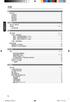 56......... dvp5990k_93_cs.indd 56 2008-3-25 16:41:08 57............ OK............ dvp5990k_93_cs.indd 57 2008-3-25 16:41:08 58 dvp5990k_93_cs.indd 58 2008-3-25 16:41:09 DVD 1 2 3 4 5 6 7 8 9 a 1 f u
56......... dvp5990k_93_cs.indd 56 2008-3-25 16:41:08 57............ OK............ dvp5990k_93_cs.indd 57 2008-3-25 16:41:08 58 dvp5990k_93_cs.indd 58 2008-3-25 16:41:09 DVD 1 2 3 4 5 6 7 8 9 a 1 f u
WARNING RISK OF ELECTRIC SHOCK DO NOT OPEN AVIS RISQUE DE CHOC ELECTRIQUE NE PAS OUVRIR PORTABLE CART WARNING S325A CT-2
 FR-N3X WARNING RISK OF ELECTRIC SHOCK DO NOT OPEN AVIS RISQUE DE CHOC ELECTRIQUE NE PAS OUVRIR PORTABLE CART WARNING S325A CT-2 CT-3 CLASS LASER PRODUCT CT-4 CT-5 6 mm mm 3 mm 6 5mm 2 CT-6 2 CT-7 2 3 0mm
FR-N3X WARNING RISK OF ELECTRIC SHOCK DO NOT OPEN AVIS RISQUE DE CHOC ELECTRIQUE NE PAS OUVRIR PORTABLE CART WARNING S325A CT-2 CT-3 CLASS LASER PRODUCT CT-4 CT-5 6 mm mm 3 mm 6 5mm 2 CT-6 2 CT-7 2 3 0mm
WFC40810
 9000086873 (PD 85 05 10) Operating and Installation Instructions Please read this specification carefully before you use the product. Any failure and losses caused by ignoring the above mentioned items
9000086873 (PD 85 05 10) Operating and Installation Instructions Please read this specification carefully before you use the product. Any failure and losses caused by ignoring the above mentioned items
Microsoft Word - HC20138_2010.doc
 Page: 1 of 7 Date: April 26, 2010 WINMATE COMMUNICATION INC. 9 F, NO. 111-6, SHING-DE RD., SAN-CHUNG CITY, TAIPEI, TAIWAN, R.O.C. The following merchandise was submitted and identified by the vendor as:
Page: 1 of 7 Date: April 26, 2010 WINMATE COMMUNICATION INC. 9 F, NO. 111-6, SHING-DE RD., SAN-CHUNG CITY, TAIPEI, TAIWAN, R.O.C. The following merchandise was submitted and identified by the vendor as:
Cube20S small, speedy, safe Eextremely modular Up to 64 modules per bus node Quick reaction time: up to 20 µs Cube20S A new Member of the Cube Family
 small, speedy, safe Eextremely modular Up to 64 modules per bus de Quick reaction time: up to 20 µs A new Member of the Cube Family Murrelektronik s modular I/O system expands the field-tested Cube family
small, speedy, safe Eextremely modular Up to 64 modules per bus de Quick reaction time: up to 20 µs A new Member of the Cube Family Murrelektronik s modular I/O system expands the field-tested Cube family
Microsoft Word - 第四組心得.doc
 徐 婉 真 這 四 天 的 綠 島 人 權 體 驗 營 令 我 印 象 深 刻, 尤 其 第 三 天 晚 上 吳 豪 人 教 授 的 那 堂 課, 他 讓 我 聽 到 不 同 於 以 往 的 正 義 之 聲 轉 型 正 義, 透 過 他 幽 默 熱 情 的 語 調 激 起 了 我 對 政 治 的 興 趣, 願 意 在 未 來 多 關 心 社 會 多 了 解 政 治 第 一 天 抵 達 綠 島 不 久,
徐 婉 真 這 四 天 的 綠 島 人 權 體 驗 營 令 我 印 象 深 刻, 尤 其 第 三 天 晚 上 吳 豪 人 教 授 的 那 堂 課, 他 讓 我 聽 到 不 同 於 以 往 的 正 義 之 聲 轉 型 正 義, 透 過 他 幽 默 熱 情 的 語 調 激 起 了 我 對 政 治 的 興 趣, 願 意 在 未 來 多 關 心 社 會 多 了 解 政 治 第 一 天 抵 達 綠 島 不 久,
UTI (Urinary Tract Infection) - Traditional Chinese
 UTI (Urinary Tract Infection) Urinary tract infection, also called UTI, is an infection of the bladder or kidneys. Urethra Kidney Ureters Bladder Vagina Kidney Ureters Bladder Urethra Penis Causes UTI
UTI (Urinary Tract Infection) Urinary tract infection, also called UTI, is an infection of the bladder or kidneys. Urethra Kidney Ureters Bladder Vagina Kidney Ureters Bladder Urethra Penis Causes UTI
SHIMPO_表1-表4
 For servo motor ABLEREDUCER L Series Features Coaxial shaft series L series Helical gears contribute to reduce vibration and noise. Standard backlash is 5 arc-min, ideal for precision control. High rigidity
For servo motor ABLEREDUCER L Series Features Coaxial shaft series L series Helical gears contribute to reduce vibration and noise. Standard backlash is 5 arc-min, ideal for precision control. High rigidity
Chn 116 Neh.d.01.nis
 31 尼 希 米 书 尼 希 米 的 祷 告 以 下 是 哈 迦 利 亚 的 儿 子 尼 希 米 所 1 说 的 话 亚 达 薛 西 王 朝 二 十 年 基 斯 流 月 *, 我 住 在 京 城 书 珊 城 里 2 我 的 兄 弟 哈 拿 尼 和 其 他 一 些 人 从 犹 大 来 到 书 珊 城 我 向 他 们 打 听 那 些 劫 后 幸 存 的 犹 太 人 家 族 和 耶 路 撒 冷 的 情 形
31 尼 希 米 书 尼 希 米 的 祷 告 以 下 是 哈 迦 利 亚 的 儿 子 尼 希 米 所 1 说 的 话 亚 达 薛 西 王 朝 二 十 年 基 斯 流 月 *, 我 住 在 京 城 书 珊 城 里 2 我 的 兄 弟 哈 拿 尼 和 其 他 一 些 人 从 犹 大 来 到 书 珊 城 我 向 他 们 打 听 那 些 劫 后 幸 存 的 犹 太 人 家 族 和 耶 路 撒 冷 的 情 形
User ID 150 Password - User ID 150 Password Mon- Cam-- Invalid Terminal Mode No User Terminal Mode No User Mon- Cam-- 2
 Terminal Mode No User User ID 150 Password - User ID 150 Password Mon- Cam-- Invalid Terminal Mode No User Terminal Mode No User Mon- Cam-- 2 Mon1 Cam-- Mon- Cam-- Prohibited M04 Mon1 Cam03 Mon1 Cam03
Terminal Mode No User User ID 150 Password - User ID 150 Password Mon- Cam-- Invalid Terminal Mode No User Terminal Mode No User Mon- Cam-- 2 Mon1 Cam-- Mon- Cam-- Prohibited M04 Mon1 Cam03 Mon1 Cam03
Microsoft Word - AP1515V02
 Document No. Rev.: V0.20 Page: 1 of 9 Revision History Rev. DRN # History Initiator Effective Date V01 V02 Initial document 黃宗文 Add second package description 葉宗榮 2014/05/15 2015/09/08 Initiator: 雷晨妤 (DCC)
Document No. Rev.: V0.20 Page: 1 of 9 Revision History Rev. DRN # History Initiator Effective Date V01 V02 Initial document 黃宗文 Add second package description 葉宗榮 2014/05/15 2015/09/08 Initiator: 雷晨妤 (DCC)
Microsoft PowerPoint - STU_EC_Ch08.ppt
 樹德科技大學資訊工程系 Chapter 8: Counters Shi-Huang Chen Fall 2010 1 Outline Asynchronous Counter Operation Synchronous Counter Operation Up/Down Synchronous Counters Design of Synchronous Counters Cascaded Counters
樹德科技大學資訊工程系 Chapter 8: Counters Shi-Huang Chen Fall 2010 1 Outline Asynchronous Counter Operation Synchronous Counter Operation Up/Down Synchronous Counters Design of Synchronous Counters Cascaded Counters
KV-BZ212M50
 -68-385- () Trinitron Color TV Operating Instructions Before operating the unit, please read this manual thoroughly and retain it for future reference. Panduan Pengendalian Sebelum mengendalikan unit,
-68-385- () Trinitron Color TV Operating Instructions Before operating the unit, please read this manual thoroughly and retain it for future reference. Panduan Pengendalian Sebelum mengendalikan unit,
HP lc200w_UM_Chinese_T_
 lc200w 微 型 生 活 記 錄 器 使 用 說 明 書 目 錄 FCC statement... 5 禁 止 同 置... 6 FCC specific absorption rate (SAR) statement... 6 WEEE 通 知... 6 CE regulatory notice... 6 射 頻 暴 露 信 息 (SAR)- CE... 6 NCC 警 語... 7 電 池
lc200w 微 型 生 活 記 錄 器 使 用 說 明 書 目 錄 FCC statement... 5 禁 止 同 置... 6 FCC specific absorption rate (SAR) statement... 6 WEEE 通 知... 6 CE regulatory notice... 6 射 頻 暴 露 信 息 (SAR)- CE... 6 NCC 警 語... 7 電 池
HC20131_2010
 Page: 1 of 8 Date: April 14, 2010 WINMATE COMMUNICATION INC. 9 F, NO. 111-6, SHING-DE RD., SAN-CHUNG CITY, TAIPEI, TAIWAN, R.O.C. The following merchandise was submitted and identified by the vendor as:
Page: 1 of 8 Date: April 14, 2010 WINMATE COMMUNICATION INC. 9 F, NO. 111-6, SHING-DE RD., SAN-CHUNG CITY, TAIPEI, TAIWAN, R.O.C. The following merchandise was submitted and identified by the vendor as:
(Guangzhou) AIT Co, Ltd V 110V [ ]! 2
![(Guangzhou) AIT Co, Ltd V 110V [ ]! 2 (Guangzhou) AIT Co, Ltd V 110V [ ]! 2](/thumbs/50/25954686.jpg) (Guangzhou) AIT Co, Ltd 020-84106666 020-84106688 http://wwwlenxcn Xi III Zebra XI III 1 (Guangzhou) AIT Co, Ltd 020-84106666 020-84106688 http://wwwlenxcn 230V 110V [ ]! 2 (Guangzhou) AIT Co, Ltd 020-84106666
(Guangzhou) AIT Co, Ltd 020-84106666 020-84106688 http://wwwlenxcn Xi III Zebra XI III 1 (Guangzhou) AIT Co, Ltd 020-84106666 020-84106688 http://wwwlenxcn 230V 110V [ ]! 2 (Guangzhou) AIT Co, Ltd 020-84106666
MODEL COLOR LIST UZ125D2 YMW GRAY YNF RED YRG BLUE 30H WHITE
 MODEL COLOR LIST UZ125D2 YMW GRAY YNF RED YRG BLUE 30H WHITE MODEL COLOR LIST UZ125D2K K13 BLACK YRG BLUE YPK WHITE MODEL COLOR LIST UZ125X2 G22 Q05 GRAY ORANGE GREEN WHITE N28 W08 PREFACE When it becomes
MODEL COLOR LIST UZ125D2 YMW GRAY YNF RED YRG BLUE 30H WHITE MODEL COLOR LIST UZ125D2K K13 BLACK YRG BLUE YPK WHITE MODEL COLOR LIST UZ125X2 G22 Q05 GRAY ORANGE GREEN WHITE N28 W08 PREFACE When it becomes
Male Circumcision - Traditional Chinese
 Male Circumcision Male circumcision is the removal of the foreskin around the end of the penis. If you decide on circumcision, your baby s doctor will do it in the hospital s nursery. If your baby is small
Male Circumcision Male circumcision is the removal of the foreskin around the end of the penis. If you decide on circumcision, your baby s doctor will do it in the hospital s nursery. If your baby is small
SHIMPO_表1-表4
 For servo motor ABLEREDUCER SSeries Coaxial shaft series Features S series Standard backlash is 3 arc-min, ideal for precision control. High rigidity & high torque were achived by uncaged needle roller
For servo motor ABLEREDUCER SSeries Coaxial shaft series Features S series Standard backlash is 3 arc-min, ideal for precision control. High rigidity & high torque were achived by uncaged needle roller
Male Circumcision - Simplified Chinese
 Male Circumcision Male circumcision is the removal of the foreskin around the end of the penis. If you decide on circumcision, your baby s doctor will do it in the hospital s nursery. If your baby is small
Male Circumcision Male circumcision is the removal of the foreskin around the end of the penis. If you decide on circumcision, your baby s doctor will do it in the hospital s nursery. If your baby is small
4. 每 组 学 生 将 写 有 习 语 和 含 义 的 两 组 卡 片 分 别 洗 牌, 将 顺 序 打 乱, 然 后 将 两 组 卡 片 反 面 朝 上 置 于 课 桌 上 5. 学 生 依 次 从 两 组 卡 片 中 各 抽 取 一 张, 展 示 给 小 组 成 员, 并 大 声 朗 读 卡
 Tips of the Week 课 堂 上 的 英 语 习 语 教 学 ( 二 ) 2015-04-19 吴 倩 MarriottCHEI 大 家 好! 欢 迎 来 到 Tips of the Week! 这 周 我 想 和 老 师 们 分 享 另 外 两 个 课 堂 上 可 以 开 展 的 英 语 习 语 教 学 活 动 其 中 一 个 活 动 是 一 个 充 满 趣 味 的 游 戏, 另 外
Tips of the Week 课 堂 上 的 英 语 习 语 教 学 ( 二 ) 2015-04-19 吴 倩 MarriottCHEI 大 家 好! 欢 迎 来 到 Tips of the Week! 这 周 我 想 和 老 师 们 分 享 另 外 两 个 课 堂 上 可 以 开 展 的 英 语 习 语 教 学 活 动 其 中 一 个 活 动 是 一 个 充 满 趣 味 的 游 戏, 另 外
Applied Biosystems StepOne™ Real-Time PCR System Quick Reference Card for Installation
 Applied Biosystems StepOne Real-Time PCR System StepOne 系统安装 快速参考卡 本文档提供在并置布局中安装 StepOne 系统的简明指导 有关 完整步骤或独立安装步骤 请参阅 Applied Biosystems StepOne Real-Time PCR System 安装 联网和维护指南 目录 1. 安装准备........................................
Applied Biosystems StepOne Real-Time PCR System StepOne 系统安装 快速参考卡 本文档提供在并置布局中安装 StepOne 系统的简明指导 有关 完整步骤或独立安装步骤 请参阅 Applied Biosystems StepOne Real-Time PCR System 安装 联网和维护指南 目录 1. 安装准备........................................
2 : ; :
 4 CH 1 2 : ; : 1 2 2 3 3 4 4 5 5 6 1 6 2 8 3 11 6 13 1 13 2 14 14 1 15 2 16 3 17 4 18 5 22 6 23 7 24 7 CF 32 8 46 9 : 80GB HD 48 3 3 1 : 4 / / 4 9 2 CHANNEL 1 : 1 3 CHANNEL 2 : 2 4 CHANNEL 3 : 3 5 CHANNEL
4 CH 1 2 : ; : 1 2 2 3 3 4 4 5 5 6 1 6 2 8 3 11 6 13 1 13 2 14 14 1 15 2 16 3 17 4 18 5 22 6 23 7 24 7 CF 32 8 46 9 : 80GB HD 48 3 3 1 : 4 / / 4 9 2 CHANNEL 1 : 1 3 CHANNEL 2 : 2 4 CHANNEL 3 : 3 5 CHANNEL
2/80 2
 2/80 2 3/80 3 DSP2400 is a high performance Digital Signal Processor (DSP) designed and developed by author s laboratory. It is designed for multimedia and wireless application. To develop application
2/80 2 3/80 3 DSP2400 is a high performance Digital Signal Processor (DSP) designed and developed by author s laboratory. It is designed for multimedia and wireless application. To develop application
WVT new
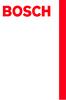 Operating and Installation Instructions 5120 004601 (PD 84 09 25) Please read this specification carefully before you use the product. Any failure and losses caused by ignoring the above mentioned items
Operating and Installation Instructions 5120 004601 (PD 84 09 25) Please read this specification carefully before you use the product. Any failure and losses caused by ignoring the above mentioned items
Product Specification Chip Intel DSL6540 Thunderbolt 3 Controller Connectors 2 x Thunderbolt 3 ports (Thunderbolt 3 Port 1/Thunderbolt 3 Port 2), supp
 GC-ALPINE RIDGE Installation Guide/ 12WE6-ALPINER-10AR Product Specification Chip Intel DSL6540 Thunderbolt 3 Controller Connectors 2 x Thunderbolt 3 ports (Thunderbolt 3 Port 1/Thunderbolt 3 Port 2),
GC-ALPINE RIDGE Installation Guide/ 12WE6-ALPINER-10AR Product Specification Chip Intel DSL6540 Thunderbolt 3 Controller Connectors 2 x Thunderbolt 3 ports (Thunderbolt 3 Port 1/Thunderbolt 3 Port 2),
SCPH-70006/SCPH-70007
 GB CT Instruction manual SCPH-70006 SCPH-70007 Before using this product, carefully read this manual and retain it for future reference. 2-187-122-73(1) WARNINGS To prevent fire or shock hazard, do not
GB CT Instruction manual SCPH-70006 SCPH-70007 Before using this product, carefully read this manual and retain it for future reference. 2-187-122-73(1) WARNINGS To prevent fire or shock hazard, do not
RAID RAID 0 RAID 1 RAID 5 RAID * ( -1)* ( /2)* No Yes Yes Yes A. B. BIOS SATA C. RAID BIOS RAID ( ) D. SATA RAID/AHCI ( ) SATA M.2 SSD ( )
 RAID RAID 0 RAID 1 RAID 5 RAID 10 2 2 3 4 * (-1)* (/2)* No Yes Yes Yes A. B. BIOS SATA C. RAID BIOS RAID ( ) D. SATA RAID/AHCI ( ) SATA M.2 SSD ( ) ( ) ( ) Windows USB 1 SATA A. SATASATAIntel SATA (SATA3
RAID RAID 0 RAID 1 RAID 5 RAID 10 2 2 3 4 * (-1)* (/2)* No Yes Yes Yes A. B. BIOS SATA C. RAID BIOS RAID ( ) D. SATA RAID/AHCI ( ) SATA M.2 SSD ( ) ( ) ( ) Windows USB 1 SATA A. SATASATAIntel SATA (SATA3
Chinese oil import policies and reforms 随 着 经 济 的 发 展, 目 前 中 国 石 油 消 费 总 量 已 经 跃 居 世 界 第 二 作 为 一 个 负 责 任 的 大 国, 中 国 正 在 积 极 推 进 能 源 进 口 多 元 化, 鼓 励 替 代
 Chinese oil import policies and reforms SINOPEC EDRI 2014.8 Chinese oil import policies and reforms 随 着 经 济 的 发 展, 目 前 中 国 石 油 消 费 总 量 已 经 跃 居 世 界 第 二 作 为 一 个 负 责 任 的 大 国, 中 国 正 在 积 极 推 进 能 源 进 口 多 元 化,
Chinese oil import policies and reforms SINOPEC EDRI 2014.8 Chinese oil import policies and reforms 随 着 经 济 的 发 展, 目 前 中 国 石 油 消 费 总 量 已 经 跃 居 世 界 第 二 作 为 一 个 负 责 任 的 大 国, 中 国 正 在 积 极 推 进 能 源 进 口 多 元 化,
Panaboard Overlayer help
 Panaboard Overlayer Image Capture Software for Electronic Whiteboard (Panaboard) ... 3... 5... 6... 13...14 Panaboard Overlayer 1. 2. 3. 4. 4-1. 4-2. [ / ] ( ) 4-3. 5. 6. 6-1. 6-2. [ / ] ( ) 7. Panaboard
Panaboard Overlayer Image Capture Software for Electronic Whiteboard (Panaboard) ... 3... 5... 6... 13...14 Panaboard Overlayer 1. 2. 3. 4. 4-1. 4-2. [ / ] ( ) 4-3. 5. 6. 6-1. 6-2. [ / ] ( ) 7. Panaboard
國立桃園高中96學年度新生始業輔導新生手冊目錄
 彰 化 考 區 104 年 國 中 教 育 會 考 簡 章 簡 章 核 定 文 號 : 彰 化 縣 政 府 104 年 01 月 27 日 府 教 學 字 第 1040027611 號 函 中 華 民 國 104 年 2 月 9 日 彰 化 考 區 104 年 國 中 教 育 會 考 試 務 會 編 印 主 辦 學 校 : 國 立 鹿 港 高 級 中 學 地 址 :50546 彰 化 縣 鹿 港 鎮
彰 化 考 區 104 年 國 中 教 育 會 考 簡 章 簡 章 核 定 文 號 : 彰 化 縣 政 府 104 年 01 月 27 日 府 教 學 字 第 1040027611 號 函 中 華 民 國 104 年 2 月 9 日 彰 化 考 區 104 年 國 中 教 育 會 考 試 務 會 編 印 主 辦 學 校 : 國 立 鹿 港 高 級 中 學 地 址 :50546 彰 化 縣 鹿 港 鎮
安 省 驾 照 中 文 考 题 007 版 页 码,/ C) 不 平 路 在 前 面 0 米 (00 英 尺 ) D) 火 车 路 在 前 A A) 目 的 地 指 示 牌 B) 学 校 区 域 小 心 儿 童 玩 耍 C) 省 公 园 D) 行 人 路 牌 A A) 学 校 巴 士 过 十 子 路
 安 省 驾 照 中 文 考 题 007 版 页 码,/ 007--0 加 拿 大 安 大 略 省 驾 照 考 试 中 文 试 题 大 全 ONTARIO DRIVER'S LICENCE (G 笔 试 试 题 ) G 新 牌 考 取 年 内 买 汽 车 保 险 比 G 牌 便 宜, 购 买 最 优 惠 的 汽 车 保 险 问 题 请 咨 询 ( 安 省 ):6-858-0079 Robert,Email:
安 省 驾 照 中 文 考 题 007 版 页 码,/ 007--0 加 拿 大 安 大 略 省 驾 照 考 试 中 文 试 题 大 全 ONTARIO DRIVER'S LICENCE (G 笔 试 试 题 ) G 新 牌 考 取 年 内 买 汽 车 保 险 比 G 牌 便 宜, 购 买 最 优 惠 的 汽 车 保 险 问 题 请 咨 询 ( 安 省 ):6-858-0079 Robert,Email:
Front 2 Polar F11 ( ) : Polar F11 Polar F11 Polar F11 Polar (Keeps U Fit - Own Workout Program) Polar Polar F11 Polar F11 Polar F11 Polar (
 Front 1 - Polar F11 Light OK Back Front 2 Polar F11 ( ) : Polar F11 Polar F11 Polar F11 Polar (Keeps U Fit - Own Workout Program) Polar Polar F11 Polar F11 Polar F11 Polar (www.polarfitnesstrainer.com)
Front 1 - Polar F11 Light OK Back Front 2 Polar F11 ( ) : Polar F11 Polar F11 Polar F11 Polar (Keeps U Fit - Own Workout Program) Polar Polar F11 Polar F11 Polar F11 Polar (www.polarfitnesstrainer.com)
AS4610 Series QSG-EN_SC_TC R02.book
 Quick Start Guide 4/48-Port GE Data Center Switch AS460-0T AS460-0P AS460-54T AS460-54P. Unpack the Switch and Check Contents AS460-0T AS460-0P Note: The switch can also be installed on a desktop or shelf
Quick Start Guide 4/48-Port GE Data Center Switch AS460-0T AS460-0P AS460-54T AS460-54P. Unpack the Switch and Check Contents AS460-0T AS460-0P Note: The switch can also be installed on a desktop or shelf
DSC-F717
 3-078-045-51(1) Digital Still Camera CT CS DSC-F717 2002 Sony Corporation 中 文 ( 繁 體 字 ) 警 告 為 防 止 發 生 火 災 或 電 擊 的 危 險, 請 勿 讓 本 機 暴 露 於 雨 中 或 受 潮 為 防 止 觸 電, 不 要 打 開 機 殼 只 有 有 資 格 的 人 員 才 能 進 行 維 修 注 意 本
3-078-045-51(1) Digital Still Camera CT CS DSC-F717 2002 Sony Corporation 中 文 ( 繁 體 字 ) 警 告 為 防 止 發 生 火 災 或 電 擊 的 危 險, 請 勿 讓 本 機 暴 露 於 雨 中 或 受 潮 為 防 止 觸 電, 不 要 打 開 機 殼 只 有 有 資 格 的 人 員 才 能 進 行 維 修 注 意 本
Microsoft Word - 3D手册2.doc
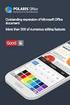 第 一 章 BLOCK 前 处 理 本 章 纲 要 : 1. BLOCK 前 处 理 1.1. 创 建 新 作 业 1.2. 设 定 模 拟 控 制 参 数 1.3. 输 入 对 象 数 据 1.4. 视 图 操 作 1.5. 选 择 点 1.6. 其 他 显 示 窗 口 图 标 钮 1.7. 保 存 作 业 1.8. 退 出 DEFORMTM3D 1 1. BLOCK 前 处 理 1.1. 创 建
第 一 章 BLOCK 前 处 理 本 章 纲 要 : 1. BLOCK 前 处 理 1.1. 创 建 新 作 业 1.2. 设 定 模 拟 控 制 参 数 1.3. 输 入 对 象 数 据 1.4. 视 图 操 作 1.5. 选 择 点 1.6. 其 他 显 示 窗 口 图 标 钮 1.7. 保 存 作 业 1.8. 退 出 DEFORMTM3D 1 1. BLOCK 前 处 理 1.1. 创 建
