RadiForce MX191 Setup Manual
|
|
|
- 尉 刀
- 7 years ago
- Views:
Transcription
1 Instructions for Use: Setup Manual Important: Please read PRECAUTIONS, this Setup Manual and the User s Manual (on the CD-ROM) carefully to familiarize yourself with safe and effective usage. Please retain this manual for future reference. Gebrauchsanweisung: Installationshandbuch Wichtig: Lesen Sie die VORSICHTSMASSNAHMEN, dieses Handbuch zur Einrichtung und das Benutzerhandbuch (auf der CD-ROM) aufmerksam durch, um sich mit der sicheren und effizienten Bedienung vertraut zu machen. Bewahren Sie dieses Handbuch zum späteren Nachschlagen auf. Notice d instruction: Manuel d installation Important : Veuillez lire attentivement les PRECAUTIONS, ce Manuel d installation ainsi que le Manuel d utilisation (inclus sur le CD-ROM) afin de vous familiariser avec ce produit et de l utiliser efficacement et en toute sécurité. Veuillez conserver ce manuel pour référence ultérieure. 使用说明书 : 设定手册重要事项 : 请仔细阅读预防措施 本设定手册和用户手册 ( 储存在光盘上 ), 以便掌握如何安全 有效地使用本产品 请保留本手册, 以备日后参考 English Deutsch Français 中文 El Manual de instalación en español se puede descargar del sitio: Il Manuale di installazione in Italiano è disponibile per il download nel sito Web all indirizzo: Installationshandboken på svenska går att ladda ned från vår webbplats: Μπορείτε να κάνετε λήψη του Εγχειριδίου εγκατάστασης στα Ελληνικά από τον ιστότοπό μας: Руководство по установке на русском языке доступно для загрузки с нашего сайта по адресу: 中文的設定操作手冊可以從我們的網站下載 : Instalační příručka v češtině je dostupná ke stažení z našich stránek: En installationsvejledning på dansk kan hentes fra vores websted: Asennusopas suomeksi on ladattavissa osoitteesta: 한국어로된설치설명서를당사웹사이트에서다운로드할수있습니다 : De installatiehandleiding in het Nederlands kan worden gedownload van onze site: Installasjonsveiledning på norsk kan lastes ned fra vårt område: Podręcznik instalacji w języku polskim można pobrać z naszej witryny internetowej: O Manual de instalação (em português) está disponível para download no nosso website: Türkçe Kurulum Kılavuzu sitemizden indirilebilir:
2 Compatible Resolutions/Frequencies Kompatible Auflösungen/Bildwiederholfrequenzen Résolutions/Fréquences compatibles 兼容的分辨率 / 频率 The monitor supports the following resolutions. Der Monitor unterstützt die nachfolgend aufgeführten Auflösungen. Le moniteur est compatible avec les résolutions suivantes. 本显示器支持下列分辨率 Analog Input Resolution Applicable signal Frequency Dot Clock PC Hz PC-9821 AP2 70 Hz VGA, VESA ~75 Hz VGA TEXT 70 Hz 135 MHz VESA ~75 Hz VESA ~75 Hz (Max.) VESA 75 Hz VESA 60 Hz * VESA ~75 Hz Digital Input Resolution Applicable signal Frequency Dot Clock VGA 60 Hz VGA TEXT 70 Hz 108 MHz VESA 60 Hz VESA 60 Hz (Max.) * VESA 60 Hz * Recommended resolution (Set this resolution) * Empfohlene Auflösung (diese Auflösung festlegen) * Résolution recommandée (Réglez votre appareil sur cette résolution) * 推荐的分辨率 ( 设定此分辨率 )
3 [Location of the Caution Statements] English Symbols on the unit Symbol This symbol indicates Power Button Press to turn the monitor s power on or off. Alternating current Alerting electrical hazard Caution Refer to SAFETY SYMBOLS section in PRECAUTIONS. No part of this manual may be reproduced, stored in a retrieval system, or transmitted, in any form or by any means, electronic, mechanical, or otherwise, without the prior written permission of EIZO Corporation. EIZO Corporation is under no obligation to hold any submitted material or information confidential unless prior arrangements are made pursuant to EIZO Corporation s receipt of said information. Although every effort has been made to ensure that this manual provides up-to-date information, please note that EIZO monitor specifications are subject to change without notice. 1
4 Package Contents Check that all the following items are included in the packaging box. If any items are missing or damaged, contact your local dealer. NOTE Please keep the packaging box and materials for future movement or transport of the monitor. Monitor Power cord Digital signal cable (DD300) EIZO USB cable (UU300) EIZO LCD Utility Disk (CD-ROM) - RadiCS LE (for Windows) - ScreenManager Pro for Medical (for Windows) - User s Manual Setup Manual (this manual) PRECAUTIONS Recycling Information Mounting Screws (M4 x 12mm, 4 pcs) Controls and Functions Adjustment menu Sensor Detects ambient brightness. Auto EcoView function. 2 button Switches input signals for display when two PCs are connected to the monitor. 3 button Allows you to switch the display mode. Pressing the mode button repeatedly switches the setting of the CAL switch mode. 4 buttons Adjusts the brightness. 5 button Chooses an adjustment item or increases/decreases adjusted values for advanced adjustments using the Adjustment menu. 6 button Displays the main menu. By pressing the menu button while the menu is displayed, you can return to the previous status of the menu. 7 button Turns the power on or off. By pressing the Power/Help button while the menu is displayed, the function names of each icon are displayed. 8 Power indicator Indicates monitor s operation status. Blue: Operating Orange: Power saving Off: Power off 9 Security lock slot Complies with Kensington s MicroSaver security system. 10 Power connector Connects the power cord. 11 Input signal connectors Left: DVI-D connector / Right: D-sub mini 15-pin connector. 12 USB port (Up) Connects the USB cable to use the software that needs USB connection. 13 Stand Used to adjust the height and angle of the monitor screen. 14 Cable holder Covers the monitor cables. 2
5 Connecting Cables Note Check that the monitor and the PC are powered off. When replacing the current monitor with a MX191 monitor, be sure to change the PC settings for resolution and vertical frequency to those which are available for the MX191 monitor referring to the resolution table (back of cover page) before connecting the PC. English Tips When connecting two PCs to the monitor, refer to the User s Manual on the CD-ROM. 1 Connect the monitor to the PC with a signal cable that matches the connectors. After connecting the cable connectors, tighten the screws of the connectors to secure the coupling. Digital connection DD300 or Analog connection MD-C87 option 2 Connect the USB cable when using RadiCS LE or ScreenManager Pro for Medical. Connecting to the Monitor Connecting to a Computer 3 Plug the power cord into a power outlet and the power connector on the monitor. 4 Press to turn on the monitor. The monitor s power indicator lights up blue. 5 Turn on the PC. The screen image appears. When turning on the monitor and PC for the first time with the analog signal, the Auto Adjustment function works to adjust the clock, phase, and display position automatically. If an image does not appear, refer to "No-Picture Problem" (page.6) for additional advice. Note Turn off the monitor and PC after using them. For the maximum power saving, it is recommended that the Power button be turned off. Unplugging the power cord completely shuts off power supply to the monitor. 3
6 Adjusting the Screen Height and Angle Hold left and right edge of the monitor with both hands, and adjust the screen height, tilt and swivel of the screen to the best condition for working. Note Be sure that the cables are correctly connected. Installing RadiCS LE The quality control software "RadiCS LE" (for Windows) is included with this monitor. To calibrate the monitor and manage the calibration history, install RadiCS LE with reference to the RadiCS LE User's Manual on the CD-ROM. Note Connect the monitor to the PC with a USB cable when using RadiCS LE. Tips To perform advanced quality control that conforms to medical standards, use the optional monitor quality control software kit "RadiCS UX1". 4
7 Selecting Display Mode CAL Switch function allows you to select the best display mode easily according to monitor s application. For details of CAL Switch function, refer to the User s Manual on the CD-ROM. CAL Switch Mode English (DICOM-CL) (TXT) (CUS) (CAL) DICOM-CL mode. Available for setting tailored to X-ray film color (clear base). Text mode. Suitable for displaying texts for word processing or spreadsheets. Custom mode. Available for the color settings according to your preference. CAL mode. Displays the screen adjusted by calibration software. 1 Press. The CAL Switch menu appears. Current CAL Switch mode 2 Press again while the adjustment menu is displayed. Each time the button is pressed, the mode on the screen switches. (Refer to the CAL Switch Mode table.) 3 Select. The selected mode is set. The basic settings and adjustments are completed. For advanced settings/adjustments, refer to the User s Manual on the CD-ROM. 5
8 No-Picture Problem If no picture is displayed on the monitor even after the following remedial action is taken, contact your local dealer. 1. Check the Power indicator. Symptom Status Possible cause and remedy No picture Power indicator does not light up. Check whether the power cord is connected correctly. If the problem persists, turn off the monitor, and then turn it on again a few minutes later. Press. Power indicator lights blue. Set each adjusting value in [Brightness], [Contrast] and [Gain] to higher level. Power indicator lights orange. Switch the input signal with. Press a key on the keyboard or click the mouse. Check whether the PC is turned on. 2. Check the error message that remains on the screen. These messages appear when the input signal is incorrect even if the monitor is functioning. Symptom Status Possible cause and remedy The input signal is not received. The message shows that the input signal is out of the specified frequency range. (Such signal frequency is displayed in yellow.) The message shown left may appear, because some PCs do not output the signal soon after power-on. Check whether the PC is turned on. Check whether the signal cable is properly connected to the PC. Switch the input signal with. Check whether the signal setting of your PC matches to the resolution and the vertical frequency settings for the monitor. (See Compatible Resolutions/Frequencies on the cover back.) Reboot the PC. Change the mode to an appropriate mode using the graphics board s utility software. Refer to the manual of the graphics board for details. fd: Dot Clock (Displayed only when the digital signal inputs) fh: Horizontal Frequency fv: Vertical Frequency 6
9 [Anbringung der Hinweise] Deutsch Symbole am Gerät Symbol Bedeutung Netzschalter Drücken, um den Monitor ein- und auszuschalten. Wechselstrom Warnung vor elektrischem Schlag Vorsicht Informationen zu den SICHERHEITSSYMBOLEN finden Sie in den VORSICHTSMASSNAHMEN. Kein Teil dieses Handbuchs darf ohne die vorherige schriftliche Zustimmung von EIZO Corporation in irgendeiner Form oder mit irgendwelchen Mitteln elektronisch, mechanisch oder auf andere Weise reproduziert, in einem Suchsystem gespeichert oder übertragen werden. EIZO Corporation ist in keiner Weise verpflichtet, zur Verfügung gestelltes Material oder Informationen vertraulich zu behandeln, es sei denn, es wurden mit EIZO Corporation beim Empfang der Informationen entsprechende Abmachungen getroffen. Obwohl größte Sorgfalt aufgewendet wurde, um zu gewährleisten, dass die Informationen in diesem Handbuch dem neuesten Stand entsprechen, ist zu beachten, dass die Spezifikationen der Monitore von EIZO ohne vorherige Ankündigung geändert werden können. 1
10 Lieferumfang Prüfen Sie, ob sich alle der folgenden Gegenstände in der Verpackung befinden. Sollte einer der Gegenstände fehlen oder beschädigt sein, wenden Sie sich an Ihren Fachhändler. Hinweis Heben Sie die Verpackung sowie die Verpackungsmaterialien für evtl. Transporte des Monitors gut auf.. Monitor Netzkabel Digitales Signalkabel (DD300) EIZO USB-Kabel (UU300) CD-ROM mit EIZOs LCD Utility Disk - RadiCS LE (Für Windows) - ScreenManager Pro for Medical (Für Windows) - Benutzerhandbuch Installationshandbuch (das vorliegende Handbuch) VORSICHTSMASSNAHMEN Informationen zum Thema Recycling Befestigungsschrauben (M4 x 12 mm, 4 Stck.) Bedienelemente und Funktionen Justierungsmenü Sensor Erkennt die Umgebungshelligkeit. Funktion zur Auto EcoView. 2 Taste Schaltet zwischen den Signalen zweier angeschlossener Computer um. 3 Taste Mithilfe dieser Taste wechseln Sie den Anzeigemodus. Durch wiederholtes Drücken der Modustaste wird die Einstellung des CAL Switch-Modus geändert. 4 Taste Stellen die Helligkeit ein. 5 Taste Wählt ein Einstellungselement oder erhöht/reduziert justierte Werte erweiterter Einstellungen mithilfe des Justierungsmenüs. 6 Taste Zeigt das Hauptmenü an. Durch Drücken der Menütaste im Hauptmenü kehren Sie zum vorherigen Menüstatus zurück. 7 Taste Zum Ein- und Ausschalten. Wird dieser Schalter gedrückt, während das Menü angezeigt wird, werden die Funktionsbezeichnungen der einzelnen Symbole angezeigt. 8 Netzkontroll-LED Zeigt den Betriebsstatus des Monitors an. Blau: In Betrieb Orange: Energiesparmodus Aus: Hauptstromversorgung getrennt 9 Öffnung für Kompatibel mit dem Kensington MicroSaver-Sicherheitssystem. Diebstahlsicherung 10 Netzstecker Zum Anschließen an eine Netzsteckdose. 11 Signaleingänge Links: DVI-D-Verbinder / Rechts: 15-poliger Mini-D-Sub-Verbinder. 12 USB-Anschluss (hinten) Zum Anschließen des USB-Kabel, um die Software zu verwenden, für die die USB-Verbindung erforderlich ist. 13 Fuß Zum Einstellen der Höhe und Neigung des Bildschirms. 14 Kabelabdeckung Verdeckt die Anschlusskabel. 2
11 Kabel anschließen Hinweis Stellen Sie sicher, dass Computer und Monitor ausgeschaltet sind. Um einen bereits vorhandenen Monitor durch einen Monitor des Typs MX191 zu ersetzen, stellen Sie die PC-Einstellungen für Auflösung und vertikale Bildwiederholfrequenz auf die für MX191-Monitore verfügbaren Werte ein. Diese entnehmen Sie bitte der Auflösungstabelle (Rückseite der ersten Seite), bevor Sie den Monitor anschließen. Hinweis Lesen Sie im Benutzerhandbuch auf der CD-ROM nach, wenn Sie zwei PCs an den Monitor anschließen möchten. 1 Verbinden Sie Monitor und Computer mithilfe eines passenden Signalkabels. Ziehen Sie nach dem Anschließen der Kabel die Schrauben der Verbinder an, um ein versehentliches Ausstecken zu verhindern. Deutsch Digitale Verbindung DD300 oder Analoge Verbindung MD-C87 option 2 Bei Verwendung der Software RadiCS LE oder ScreenManager Pro for Medical schließen Sie das USB-Kabel an. Anschließen an den Monitor Anschließen an einen Computer 3 Verbinden sie mithilfe des Netzkabels den Netzanschluss des Monitors mit einersteckdose. 4 Drücken Sie, um den Monitor einzuschalten. Die Betriebsanzeige des Monitors leuchtet auf (blau). 5 Schalten Sie den Computer ein. Das Bild wird angezeigt. Beim ersten Einschalten des Monitors und des PCs mit dem analogen Signal werden Uhr, Phase und Bildlage von der automatischen Einstellung automatisch angepasst. Wenn kein Bild erscheint, ermitteln Sie mit Hilfe des Kapitels Problem: Kein (Seite 6).Bild die Ursache dieses Problems. Hinweis Schalten Sie Computer und Monitor aus, wenn Sie sie nicht mehr benötigen. Um möglichst viel Energie zu sparen, empfiehlt es sich, auch den Netzschalter auszuschalten. Wenn Sie das Netzkabel abziehen, wird die Stromzufuhr zum Monitor vollständig unterbrochen. 3
12 Höhe und Neigung des Bildschirms einstellen Halten Sie den Monitor mit beiden Händen am linken und rechten Rand fest, und stellen Sie die für Ihren Arbeitsplatz optimale Höhe, Neigung und Drehung des Bildschirms ein. Hinweis Vergewissern Sie sich, dass die Kabel richtig angeschlossen sind. Installation von RadiCS LE Die Qualitätssicherungssoftware RadiCS LE (für Windows) gehört zum Lieferumfang dieses Monitors. Um den Monitor zu kalibrieren und das Kalibrierungsprotokoll zu verwalten, installieren Sie RadiCS LE. Einzelheiten hierzu finden Sie im Benutzerhandbuch von RadiCS LE auf der CD-ROM. Hinweis Bei Verwendung der Software RadiCS LE verbinden Sie den Monitor über ein USB-Kabel mit dem PC. Hinweis Um eine weiterführende Qualitätssicherung auszuführen, die medizinisch-technischen Normen entspricht, erwerben Sie bitte den als Sonderzubehör erhältlichen Monitor- Qualitätssicherungssoftware-Satz RadiCS UX1. 4
13 Anzeigemodus auswählen Mithilfe der CAL Switch-Funktion können Sie den optimalen Anzeigemodus schnell und einfach wählen. Weitere Einzelheiten zur CAL Switch-Funktion entnehmen Sie der Benutzerhandbuch auf der CD-ROM. Modus CAL Switch (DICOM-CL) (TXT) Verfügbar für die auf Röntgenfilm zugeschnittene Einstellung (weißer Hintergrund). Text-Modus. Einstellung für Textverarbeitungen und Tabellenkalkulationen. (CUS) Modus "Benutzerdefiniert". Für alle Einstellungswerte verfügbar. (CAL) Zur Monitorkalibrierung 1 Drücken Sie. Bildschirm zur Einstellung der Lautstärke Der Name des CAL Switch-Menü wird angezeigt. Deutsch 2 Drücken Sie erneut, wenn das Justierungsmenü angezeigt wird. Wenn Sie die Taste drücken, wird zwischen den Anzeigemodi gewechselt. (siehe Tabelle Modus CAL Switch) 3 Wählen Sie. Dadurch wird die Einstellung gespeichert. Die grundlegenden Einstellungen und Justierungen sind damit beendet. Weitere Einzelheiten zu erweiterten Einstellungen/Justierungen entnehmen Sie dem Benutzerhandbuch auf der CD-ROM. 5
14 Problem: Kein Bild Wird auch nach dem Durchführen der nachfolgend vorgeschlagenen Lösungen kein Bild angezeigt, wenden Sie sich an Ihren Fachhändler. 1. Prüfen Sie den Status der Betriebsanzeige. Symptom Status Mögl. Ursache und Lösung Kein Bild Anzeigenstatus: Aus Prüfen Sie, ob das Netzkabel richtig eingesteckt ist. eingesteckt ist. Besteht das Problem weiterhin, schalten Sie den Monitor aus und nach wenigen Minuten wieder ein. Drücken Sie. Anzeigenstatus: Blau Betriebsanzeigenstatus: Orange Setzen Sie alle anzupassenden Werte unter [Helligkeit], [Kontrast] und [Gain-Einstellung] auf einen höheren Wert. Wechseln Sie durch Drücken der Taste den Signaleingang. Drücken Sie eine Taste auf der Tastatur, oder klicken Sie mit der Maus. Prüfen Sie, ob der Computer eingeschaltet ist. 2. Überprüfen Sie die Fehlermeldung auf dem Bildschirm. Diese Meldungen werden angezeigt, wenn das Eingangssignal nicht ordnungsgemäß übertragen wird, der Monitor jedoch korrekt funktioniert. Symptom Status Mögl. Ursache und Lösung Das Eingangsignal wird nicht empfangen. Diese Meldung zeigt an, dass sich das Eingangssignal außerhalb des angegebenen Frequenzbereichs befindet. (Diese Signalfrequenz wird gelb angezeigt.) Die links stehende Meldung wird angezeigt, wenn PCs das Signal nicht gleich nach dem Einschalten übertragen. Prüfen Sie, ob der Computer eingeschaltet ist. Prüfen Sie, ob das Signalkabel ordnungsgemäß am Computer angeschlossen ist. Wechseln Sie durch Drücken der Taste den Signaleingang. Prüfen Sie, ob die Signaleinstellung Ihres PCs mit den Einstellungen für Auflösung und vertikale Bildwiederholfrequenz des Monitors übereinstimmt. (Siehe "Kompatible Auflösungen/ Bildwiederholfrequenzen" auf der Rückseite der ersten Seite.) Starten Sie den PC neu. Wechseln Sie mithilfe des zur Grafikkartegehörenden Dienstprogramms in einen kompatiblen Modus. Weitere Informationen hierzu entnehmen Sie dem Handbuch der Grafikkarte. fd: Punktfrequenz (Wird nur bei digitalem Eingangssignal angezeigt) fh: Horizontale Frequenz fv: Vertikale Frequenz 6
15 [Emplacements des étiquettes de sécurité] Symboles sur l appareil Symbole Signification du symbole Français Bouton d alimentation Appuyez pour allumer ou éteindre le moniteur. Courant alternatif Avertissement de danger électrique Attention Reportez-vous à la section SYMBOLES DE SECURITE du chapitre PRECAUTIONS. Aucune partie de ce manuel ne peut être reproduite, enregistrée dans un système documentaire ou transmise sous quelque forme et par quelque moyen que ce soit électronique, mécanique ou autre, sans l autorisation écrite préalable de EIZO Corporation. EIZO Corporation n est tenu à aucun engagement de confidentialité sauf en cas d accord préalable passé avant la réception de ces informations par EIZO Corporation. Malgré tous les efforts déployés pour garantir la mise à jour des informations contenues dans ce manuel, veuillez noter que les caractéristiques techniques du moniteur EIZO sont sujettes à modification sans préavis. 1
16 Contenu de l emballage Vérifiez que tous les éléments indiqués ci-dessous sont inclus dans le carton d emballage. Contactez votre revendeur local si l un des éléments est manquant ou abîmé. Note Veuillez conserver le carton et les matériaux d emballage pour les réutiliser lors d un déplacement ultérieur du moniteur. Moniteur Cordon d alimentation Câble de signal numérique (DD300) Câble EIZO USB (UU300) Commandes et fonctions EIZO LCD Utility Disk (CD-ROM) - RadiCS LE (pour Windows) - ScreenManager Pro for Medical (pour Windows) - Manuel d utilisation Manuel d installation (ce manuel) PRECAUTIONS Informations sur le recyclage Vis de montage (M4 x 12 mm, 4 pièces) Menu de réglage Capteur Détecte la luminosité ambiante. Fonction Auto EcoView. 2 Touche Pour commuter les signaux d entrée de l affichage lors de la connexion de 2 PC au moniteur. 3 Touche Affiche le menu de réglage des couleurs. En appuyant de façon répétée sur la touche mode, le réglage passe en mode CAL Switch. 4 Touches Permettent de régler la luminosité. 5 Touche Pour sélectionner un élément d ajustage ou augmenter/diminuer les valeurs ajustées pour des ajustages avancés à l aide du menu Ajustage. 6 Touche Pour afficher le menu Ajustage, pour sélectionner un élément de l écran de menu et sauvegarder les valeurs ajustées. 7 Touche Permet de mettre mettre le moniteur sous/hors tension. Vous pouvez afficher le nom de la fonction pour chaque icône en appuyant sur la touche d alimentation/aide lorsque le menu est affiché. 8 Voyant d alimentation Pour indiquer l état de fonctionnement du moniteur. Bleu : En fonctionnement Orange : Economie d énergie Eteint : Hors tension 9 Fente pour le verrouillage de Compatible avec le système de sécurité MicroSaver de Kensington. sécurité 10 Connecteur d alimentation Permet de connecter le cordon d alimentation. 11 Connecteurs de signal Gauche : Connecteur DVI-D / Droite : Connecteur à 15 tiges D-sub mini. d entrée 12 Port USB (amont) Permet de raccorder un câble USB lors de l'utilisation du logiciel nécessitant une connexion USB. 13 Pied Utilisé pour ajuster la hauteur et l angle de l écran du moniteur. 14 Enveloppe de câbles Protège les câbles du moniteur. 2
17 Connexion des câbles Note Vérifiez que le moniteur et le PC sont hors tension. Lors du remplacement du moniteur actuel par un moniteur MX191, veillez à modifier la résolution et la fréquence verticale du PC conformément aux réglages du MX191 indiqués dans le tableau des résolutions (verso de la couverture) avant de connecter le PC. Remarque Pour connecter deux PC au moniteur, consultez le Manuel d utilisateur inclus sur le CD-ROM. 1 Connectez le moniteur au PC à l aide d un câble de signal correspondant aux connecteurs. Une fois que les connecteurs de câble sont connectés, serrez les vis des connecteurs pour assurer le couplage. Français Connexion numérique DD300 ou Connexion analogique MD-C87 en option 2 Connectez le câble USB lorsque RadiCS LE ou ScreenManager Pro for Medical est utilisé. Connexion au moniteur Connexion à un ordinateur 3 Branchez le cordon d alimentation dans une prise secteur et dans le connecteur d alimentation du moniteur. 4 Appuyez sur pour mettre le moniteur sous tension. Le voyant d alimentation du moniteur s éclaire en bleu. 5 Mettez le PC sous tension. L image affichée apparaît. Lorsque vous mettez le moniteur et l ordinateur sous tension pour la première fois avec le signal analogique, la fonction de réglage automatique règle l horloge, la phase et la position d affichage automatiquement. Si une image n apparaît pas, consultez la sectio «Problème de non-affichage d images»(page.6) fpour savoir comment procéder. Note Mettez le moniteur et le PC hors tension lorsque vous ne les utilisez plus. Pour une économie d énergie maximale, il est recommandé que le voyant d alimentation soit éteint. L alimentation du moniteur est coupée en débranchant le cordon d alimentation. 3
18 Ajustage de la hauteur et de l angle de l écran Placez vos mains des deux côtés du moniteur et réglez la hauteur, l inclinaison et l orientation de l écran dans une position agréable et confortable pour travailler. Note Vérifiez que les câbles sont correctement branchés. Installer RadiCS LE Le logiciel de contrôle de qualité «RadiCS LE» (pour Windows) est inclus avec ce moniteur. Pour calibrer le moniteur et gérer l'historique de calibrage, installez RadiCS LE en vous reportant au Manuel d utilisation de RadiCS LE sur le CD-ROM. Note Connectez le moniteur à l ordinateur à l aide d un câble USB lorsque RadiCS LE est utilisé. Remarque Pour effectuer un contrôle de qualité avancé conforme aux normes médicales, utilisez le kit logiciel de contrôle de qualité de moniteur en option «RadiCS UX1». 4
19 Sélection du mode d écran La fonction CAL Switch vous aide à sélectionner facilement le meilleur mode d affichage en fonction de l application du moniteur. Consultez le manuel d utilisation inclus sur le CD-ROM pour plus d informations sur la fonction CAL Switch. Modes CAL Switch (DICOM-CL) (TXT) (CUS) (CAL) Permet d effectuer un réglage adapté à la couleur des films Rayons-X (Base Claire). Mode Texte. Adapté à l affichage de textes sur traitement de texte ou feuille de calcul. Mode Personnaliser. Permet de modifier toutes les valeurs de réglage. Pour l étalonnage du moniteur. 1 Appuyez sur. Mode CAL SWitch actuel Le nom du Menu CAL Switch apparaît. 2 Appuyez de nouveau sur lorsque le menu de réglage est affiché. A chaque pression sur le bouton, le mode passe au mode suivant. (Consultez le tableau des modes CAL Switch.) 3 Sélectionnez. Le mode sélectionné est défini. Français Les réglages et ajustages de base sont terminés. Consultez le manuel d utilisation sur le CD-ROM si vous désirez de plus amples détails sur les Réglages/Ajustages avancés. 5
20 Problème de non-affichage d images Si aucune image ne s affiche sur le moniteur même après avoir utilisé les solutions suivantes, contactez votre revendeur local. 1. Vérifiez le voyant d alimentation. Symptôme Etat Cause possible et solution Aucune image Le voyant ne s allume pas. Vérifiez que le cordon d alimentation est correctement branché. Si le problème persiste, mettez le moniteur hors tension pendant quelques minutes, puis remettez-le sous tension. Appuyez sur. Le voyant s allume en bleu. Le voyant d alimentation s allume en orange. Setzen Sie alle anzupassenden Werte unter [Helligkeit], [Kontrast] und [Gain-Einstellung] auf inen höheren Wert. Changez le signal d entrée en appuyant sur. Appuyez sur une touche du clavier ou cliquez avec la souris. Vérifiez si le PC est sous tension. 2. Vérifiez le message d erreur qui apparaît à l écran. Ces messages s affichent lorsque le signal d entrée est incorrect même si le moniteur fonctionne correctement. Symptôme Etat Cause possible et solution Le signal d entrée n est pas reçu. Le message indique que le signal d entrée est en dehors de la bande de fréquence spécifiée. (Cette fréquence de signal s affiche en jaune.) Le message indiqué à gauche peut apparaître car certains ordinateurs n émettent pas de signaux immédiatement après la mise sous tension. Vérifiez si le PC est sous tension. Vérifiez si le câble de signal est correctement connecté au PC. Changez le signal d entrée en appuyant sur. Vérifiez si le réglage du signal sur votre ordinateur correspond aux paramètres de résolution et de fréquence verticale du moniteur. (Voir la section «Résolutions>Fréquences compatibles» au verso de la page de couverture.) Redémarrez l ordinateur. Passez en un mode approprié à l aide du logiciel utilitaire de la carte vidéo. Consultez le manuel de la carte vidéo pour de plus amples détails. fd : Horloge de point (Affiché uniquement à l entrée des signaux numériques) fh : Fréquence horizontale fv : Fréquence verticale 6
21 彩色液晶显示器 [ 警告声明的位置 ] 设备上的标识 标识 标识指示 电源按钮按此键打开 / 关闭显示器的主电源 中文 交流电 电子报警器 注意请参照预防措施中的安全符号章节 未经 EIZO Corporation 事先书面许可, 不得以任何形式或以任何方式 ( 电子 机械或其它方式 ) 复制本手册的任何部分 或者将其存放到检索系统中或进行发送 EIZO Corporation 没有义务为任何已提交的材料或信息保密, 除非已经依照 EIZO Corporation 书面接收的或口头告知的信息进行了事先商议 尽管本公司已经尽最大努力使本手册提供最新信息, 但是请注意,EIZO 显示器规格仍会进行变更, 恕不另行通知 1
22 包装内容请检查包装盒中是否包含下列物品 如果缺少物品, 或物品存在损坏现象, 请与您所在地的经销商联系 注意请保留好包装盒和包装材料, 以便将来显示器移动或搬运时使用 显示器 电源线 数字信号电缆 (DD300) EIZO USB 电缆 (UU300) EIZO LCD Utility Disk( 光盘 ) - RadiCS LE (Windows) - ScreenManager Pro for Medical (Windows) - 用户手册 设定手册 ( 本手册 ) 预防措施 安装螺丝 (M4 x 12mm,4 颗 ) 控制和功能 调节菜单 传感器 探测周围亮度 Auto EcoView 功能 2 按钮 当显示器上连接了两台个人计算机时, 切换要显示的输入信号 3 按钮 显示色彩调节菜单 反复按模式按钮切换精细对比模式的设定 4 按钮 调节亮度 5 按钮 选择调整项目, 或增加 / 降低利用调整菜单 进行高级调整时的已调整值 6 按钮 显示主菜单 菜单显示时, 通过按菜单按钮可以返回至菜单的先前状态 7 按钮 打开或关闭电源 菜单显示时, 通过按电源 / 帮助按钮可以显示各个图标的功能名称 8 电源指示器 指示显示器的运行状态 蓝色 : 运行中橙色 : 省电状态熄灭 : 电源关闭 9 安全锁插槽 符合 Kensington 的防盗锁安全系统 10 电源连接器 连接电源连接器 11 输入信号连接器 左 :DVI-D 连接器 / 右 :D-sub mini 15 针连接器 12 USB 端口 ( 上 ) 连接 USB 电缆以使用需要 USB 连接的软件 13 底座 用于调整显示器屏幕的高度和角度 14 电缆固定器 固定显示器电缆 2
23 连接电缆 注意 确保显示器和个人计算机的电源关闭 将当前的显示器换成 MX191 显示器时, 请务必参照封面背后的分辨率表将个人计算机的分辨率和垂直频率设定更改为 MX191 显示器可使用的设定值, 然后再连接个人计算机 注意 将两台个人计算机连接到显示器上时, 请参阅光盘上的用户手册 1 用一根与连接器匹配的信号电缆连接显示器和个人计算机 连接到电缆连接器后, 请拧紧连接器的螺钉, 使配合紧密 数字连接 或 DD300 中文 模拟连接 MD-C87 选购件 2 当使用 RadiCS LE 或 ScreenManager Pro for Medical 时, 请连接 USB 电缆 接续到显示器 接续到计算机 3 将电源线插头插入电源插座和显示器上的电源连接器 4 按打开显示器 显示器电源指示器亮起蓝色 5 将个人计算机开机 屏幕图像出现 输入数字信号时不必进行自动调整功能, 因为图像会根据先前设定的数据来正确显示 如果无法出现图像, 请参考 无图片的问题 (p.6) 以获得帮助 注意 使用后关闭显示器和个人计算机 为了最大限度地省电, 建议您关闭电源按钮 拔下电源插头可完全关闭显示器的电源 3
24 调整屏幕高度和角度 用双手抓住显示器的左右两边, 调节屏幕高度, 将屏幕倾斜并转动到最佳工作状态 注意 请确认各接线是否正确 RadiCS LE 的安装 本显示器附带品质管理软件 RadiCS LE ( 用于 Windows) 要校准显示器和管理校准历史, 请参考光盘中的 RadiCS LE 用户手册安装 RadiCS LE 注意 使用 RadiCS LE 时, 请用 USB 电缆连接显示器到电脑 注意 要进行符合医学标准的高级品质管理, 请使用选购的显示器品质管理软件 RadiCS UX1 4
25 选择显示模式 CAL Switch 功能可使您按照显示器的具体应用情况方便地选择最佳的显示模式 CAL Switch 功能的详细信息, 请参考光盘中的用户手册 CAL Switch 模式 (DICOM-CL) (TXT)( 文本 ) (CUS)( 自定义 ) (CAL) 适用于 X 光胶片颜色 ( 透明 ) 的专用设定 文字模式 适合字处理器或电子表格软件的文本 客户模式 可以变更所有设定值 用于显示器校准 1 按 出现最佳对比度 (CAL Switch) 菜单 当前 CAL Switch 模式 2 调节菜单显示时再按一次 每按一次此按钮, 屏幕上的模式便会切换 ( 请参考 CAL Switch 模式表 ) 3 选择 所选的模式被设定 中文 基本设定和调整已经完成 若需要高级设定 / 调整的详细信息, 请参考光盘中的用户手册 5
26 无图片的问题 若已使用建议的修正方法后仍然无画面显示, 请与您所在地的经销商联系 1. 检查电源指示器 症状状态原因和补救措施 无图片 电源指示器不亮 检查电源线连接是否正确 如果问题仍未被解 决, 请关闭显示器, 几分钟后再打开 按 电源指示器点亮 ( 蓝色 ) 电源指示器点亮 ( 橙色 ) 将 [ 亮度 ] [ 对比度 ] 和 [ 增益 ] 中的各调节值设定为较高级别 切换输入信号 键盘上的某个键, 或单击鼠标 查个人计算机是否已开机 2. 查看屏幕上的出错信息 即使显示器功能正常, 当输入信号不正确时, 这些信息仍会出现 症状 状态 原因和补救措施 输入信号未收到 能会出现左边所示的信息, 因为某些个人计算机不会在刚开启电源时即输出信息 查个人计算机是否已开机 查信号线是否已正确连接到个人计算机 切换输入信号 该信息表示输入信号不在指定频率范围之内 ( 此类信号频率用黄色显示 ) 检查个人计算机的信号设定是否与该显示器的分辨率及垂直频率设定相匹配 ( 请参阅封底的 兼容的分辨率 / 频率 ) 重新启动个人计算机 使用图形卡实用程序软件选择适当的显示模式 详细说明, 请参阅图形卡使用手册 fd: 点时钟 ( 仅当数字信号输入时显示 ) fh: 水平频率 fv: 垂直频率 6
27
28 Copyright EIZO Corporation All rights reserved. 5th Edition-January, 2014 Printed in Japan. 00N0L560E1 (U.M-SUMMX191-4)
FlexScan T1721 Setup Manual
 Setup Manual Important: Please read PRECAUTIONS, this Setup Manual and the User s Manual (on the CD-ROM) carefully to familiarize yourself with safe and effective usage. Please retain this manual for future
Setup Manual Important: Please read PRECAUTIONS, this Setup Manual and the User s Manual (on the CD-ROM) carefully to familiarize yourself with safe and effective usage. Please retain this manual for future
1.ai
 HDMI camera ARTRAY CO,. LTD Introduction Thank you for purchasing the ARTCAM HDMI camera series. This manual shows the direction how to use the viewer software. Please refer other instructions or contact
HDMI camera ARTRAY CO,. LTD Introduction Thank you for purchasing the ARTCAM HDMI camera series. This manual shows the direction how to use the viewer software. Please refer other instructions or contact
ColorEdge CG232W Setup Manual
 Setup Manual Important: Please read PRECAUTIONS, this Setup Manual and the User s Manual stored on the CD-ROM carefully to familiarize yourself with safe and effective usage. Please retain this manual
Setup Manual Important: Please read PRECAUTIONS, this Setup Manual and the User s Manual stored on the CD-ROM carefully to familiarize yourself with safe and effective usage. Please retain this manual
Logitech Wireless Combo MK45 English
 Logitech Wireless Combo MK45 Setup Guide Logitech Wireless Combo MK45 English................................................................................... 7..........................................
Logitech Wireless Combo MK45 Setup Guide Logitech Wireless Combo MK45 English................................................................................... 7..........................................
TX-NR3030_BAS_Cs_ indd
 TX-NR3030 http://www.onkyo.com/manual/txnr3030/adv/cs.html Cs 1 2 3 Speaker Cable 2 HDMI OUT HDMI IN HDMI OUT HDMI OUT HDMI OUT HDMI OUT 1 DIGITAL OPTICAL OUT AUDIO OUT TV 3 1 5 4 6 1 2 3 3 2 2 4 3 2 5
TX-NR3030 http://www.onkyo.com/manual/txnr3030/adv/cs.html Cs 1 2 3 Speaker Cable 2 HDMI OUT HDMI IN HDMI OUT HDMI OUT HDMI OUT HDMI OUT 1 DIGITAL OPTICAL OUT AUDIO OUT TV 3 1 5 4 6 1 2 3 3 2 2 4 3 2 5
Product Specification Chip Intel DSL6540 Thunderbolt 3 Controller Connectors 2 x Thunderbolt 3 ports (Thunderbolt 3 Port 1/Thunderbolt 3 Port 2), supp
 GC-ALPINE RIDGE Installation Guide/ 12WE6-ALPINER-10AR Product Specification Chip Intel DSL6540 Thunderbolt 3 Controller Connectors 2 x Thunderbolt 3 ports (Thunderbolt 3 Port 1/Thunderbolt 3 Port 2),
GC-ALPINE RIDGE Installation Guide/ 12WE6-ALPINER-10AR Product Specification Chip Intel DSL6540 Thunderbolt 3 Controller Connectors 2 x Thunderbolt 3 ports (Thunderbolt 3 Port 1/Thunderbolt 3 Port 2),
01CP-WX3030WNetc_CO_ENG.indd
 Data Video Projector User s Manual (Concise) ModelS: 8928A/8930A/8931WA/ 8933W Information in this Guide may change due to product improvements. To obtain the latest manuals, literature, and software please
Data Video Projector User s Manual (Concise) ModelS: 8928A/8930A/8931WA/ 8933W Information in this Guide may change due to product improvements. To obtain the latest manuals, literature, and software please
CANVIO_AEROCAST_CS_EN.indd
 简 体 中 文...2 English...4 SC5151-A0 简 体 中 文 步 骤 2: 了 解 您 的 CANVIO AeroCast CANVIO AeroCast 无 线 移 动 硬 盘 快 速 入 门 指 南 欢 迎 并 感 谢 您 选 择 TOSHIBA 产 品 有 关 您 的 TOSHIBA 产 品 的 详 情, 请 参 阅 包 含 更 多 信 息 的 用 户 手 册 () 安
简 体 中 文...2 English...4 SC5151-A0 简 体 中 文 步 骤 2: 了 解 您 的 CANVIO AeroCast CANVIO AeroCast 无 线 移 动 硬 盘 快 速 入 门 指 南 欢 迎 并 感 谢 您 选 择 TOSHIBA 产 品 有 关 您 的 TOSHIBA 产 品 的 详 情, 请 参 阅 包 含 更 多 信 息 的 用 户 手 册 () 安
Product Specification Chip Connectors Interface Data Transfer Rate Intel DSL5520 Thunderbolt 2 Controller 2 x Thunderbolt 2 ports (TBT 1/TBT 2), suppo
 GC-Thunderbolt 2 Installation Guide/ 12WE6-TH2-10AR Product Specification Chip Connectors Interface Data Transfer Rate Intel DSL5520 Thunderbolt 2 Controller 2 x Thunderbolt 2 ports (TBT 1/TBT 2), supporting
GC-Thunderbolt 2 Installation Guide/ 12WE6-TH2-10AR Product Specification Chip Connectors Interface Data Transfer Rate Intel DSL5520 Thunderbolt 2 Controller 2 x Thunderbolt 2 ports (TBT 1/TBT 2), supporting
P3PC ZH
 P3PC-4582-05ZH 1 2 3 4 5 Hg 6 Le présent appareil numérique n'émet pas de parasites radioélectriques dépassant les limites applicables aux appareils numériques de la classe B et prescrites dans le Règlement
P3PC-4582-05ZH 1 2 3 4 5 Hg 6 Le présent appareil numérique n'émet pas de parasites radioélectriques dépassant les limites applicables aux appareils numériques de la classe B et prescrites dans le Règlement
TTP-245 Plus / TTP-343 Plus TTP-247 / TTP-345 熱 感 式 / 熱 轉 式 條 碼 印 表 機 使 用 手 冊
 中 文 使 用 手 冊 TTP-247 / 345 Plus 2010.07 印 製 TTP-245 Plus / TTP-343 Plus TTP-247 / TTP-345 熱 感 式 / 熱 轉 式 條 碼 印 表 機 使 用 手 冊 目 錄 版 權 聲 明...1 安 規 認 證...1 一 產 品 簡 介...3 二 入 門...4 2.1 拆 封 及 檢 查...4 2.2 標 準 配
中 文 使 用 手 冊 TTP-247 / 345 Plus 2010.07 印 製 TTP-245 Plus / TTP-343 Plus TTP-247 / TTP-345 熱 感 式 / 熱 轉 式 條 碼 印 表 機 使 用 手 冊 目 錄 版 權 聲 明...1 安 規 認 證...1 一 產 品 簡 介...3 二 入 門...4 2.1 拆 封 及 檢 查...4 2.2 標 準 配
fi-4990c
 C150-E192-01ZH fi-4990c fi-4990c 01 No. C150-E192-01ZH Le pésent appareil numérique n ément pas de bruits radioélectriques dépassant les limites applicables aux appareils numériques de la classe A prescridtes
C150-E192-01ZH fi-4990c fi-4990c 01 No. C150-E192-01ZH Le pésent appareil numérique n ément pas de bruits radioélectriques dépassant les limites applicables aux appareils numériques de la classe A prescridtes
1. 請 先 檢 查 包 裝 內 容 物 AC750 多 模 式 無 線 分 享 器 安 裝 指 南 安 裝 指 南 CD 光 碟 BR-6208AC 電 源 供 應 器 網 路 線 2. 將 設 備 接 上 電 源, 即 可 使 用 智 慧 型 無 線 裝 置 進 行 設 定 A. 接 上 電 源
 1. 請 先 檢 查 包 裝 內 容 物 AC750 多 模 式 無 線 分 享 器 安 裝 指 南 安 裝 指 南 CD 光 碟 BR-6208AC 電 源 供 應 器 網 路 線 2. 將 設 備 接 上 電 源, 即 可 使 用 智 慧 型 無 線 裝 置 進 行 設 定 A. 接 上 電 源 B. 啟 用 智 慧 型 裝 置 的 無 線 Wi-Fi C. 選 擇 無 線 網 路 名 稱 "edimax.setup"
1. 請 先 檢 查 包 裝 內 容 物 AC750 多 模 式 無 線 分 享 器 安 裝 指 南 安 裝 指 南 CD 光 碟 BR-6208AC 電 源 供 應 器 網 路 線 2. 將 設 備 接 上 電 源, 即 可 使 用 智 慧 型 無 線 裝 置 進 行 設 定 A. 接 上 電 源 B. 啟 用 智 慧 型 裝 置 的 無 線 Wi-Fi C. 選 擇 無 線 網 路 名 稱 "edimax.setup"
User’s Manual
 SNAP 500 打 印 机 用 户 手 册 1 用 户 手 册 SNAP TM 500 打 印 机 2015 年 8 月 24 日 AVERY DENNISON Manual Edition 2.5 2 SNAP 500 打 印 机 用 户 手 册 WARNING This device complies with Part 15 of the FCC Rules. Operation is subject
SNAP 500 打 印 机 用 户 手 册 1 用 户 手 册 SNAP TM 500 打 印 机 2015 年 8 月 24 日 AVERY DENNISON Manual Edition 2.5 2 SNAP 500 打 印 机 用 户 手 册 WARNING This device complies with Part 15 of the FCC Rules. Operation is subject
入學考試網上報名指南
 入 學 考 試 網 上 報 名 指 南 On-line Application Guide for Admission Examination 16/01/2015 University of Macau Table of Contents Table of Contents... 1 A. 新 申 請 網 上 登 記 帳 戶 /Register for New Account... 2 B. 填
入 學 考 試 網 上 報 名 指 南 On-line Application Guide for Admission Examination 16/01/2015 University of Macau Table of Contents Table of Contents... 1 A. 新 申 請 網 上 登 記 帳 戶 /Register for New Account... 2 B. 填
INME1(CS)FC_SR77_CH34
 Magnescale Co., Ltd. (CS) (1) (2) (CS) [For U.S.A. and Canada] THIS CLASS A DIGITAL DEVICE COMPLIES WITH PART15 OF THE FCC RULES AND THE CANADIAN ICES-003. OPERATION IS SUBJECT TO THE FOLLOWING TWO CONDITIONS.
Magnescale Co., Ltd. (CS) (1) (2) (CS) [For U.S.A. and Canada] THIS CLASS A DIGITAL DEVICE COMPLIES WITH PART15 OF THE FCC RULES AND THE CANADIAN ICES-003. OPERATION IS SUBJECT TO THE FOLLOWING TWO CONDITIONS.
INME1(CS)FC_SR87_CH34
 Magnescale Co., Ltd. (CS) (1) (2) (CS) [For U.S.A. and Canada] THIS CLASS A DIGITAL DEVICE COMPLIES WITH PART15 OF THE FCC RULES AND THE CANADIAN ICES-003. OPERATION IS SUBJECT TO THE FOLLOWING TWO CONDITIONS.
Magnescale Co., Ltd. (CS) (1) (2) (CS) [For U.S.A. and Canada] THIS CLASS A DIGITAL DEVICE COMPLIES WITH PART15 OF THE FCC RULES AND THE CANADIAN ICES-003. OPERATION IS SUBJECT TO THE FOLLOWING TWO CONDITIONS.
K301Q-D VRT中英文说明书141009
 THE INSTALLING INSTRUCTION FOR CONCEALED TANK Important instuction:.. Please confirm the structure and shape before installing the toilet bowl. Meanwhile measure the exact size H between outfall and infall
THE INSTALLING INSTRUCTION FOR CONCEALED TANK Important instuction:.. Please confirm the structure and shape before installing the toilet bowl. Meanwhile measure the exact size H between outfall and infall
VP2765-LED-1_UG_SCH.book
 ViewSonic VP2765-LED LCD Display Model No. : VS13963 ... 1... 2... 3... 4... 4... 5... 5... 6 /... 7... 7 ( )... 8 LCD... 9... 9... 10... 12... 16... 17... 18 LCD... 19... 20 ViewSonic VP2765-LED FCC FCC
ViewSonic VP2765-LED LCD Display Model No. : VS13963 ... 1... 2... 3... 4... 4... 5... 5... 6 /... 7... 7 ( )... 8 LCD... 9... 9... 10... 12... 16... 17... 18 LCD... 19... 20 ViewSonic VP2765-LED FCC FCC
LH_Series_Rev2014.pdf
 REMINDERS Product information in this catalog is as of October 2013. All of the contents specified herein are subject to change without notice due to technical improvements, etc. Therefore, please check
REMINDERS Product information in this catalog is as of October 2013. All of the contents specified herein are subject to change without notice due to technical improvements, etc. Therefore, please check
2
 Die Forschung ber den Zusammenhang zwischen deutsche Unternehmenskultur und soziale Kultur ( ) 5060809026 2 ,, Die Forschung ber den Zusammenhang zwischen deutsche Unternehmenskultur und soziale Kultur
Die Forschung ber den Zusammenhang zwischen deutsche Unternehmenskultur und soziale Kultur ( ) 5060809026 2 ,, Die Forschung ber den Zusammenhang zwischen deutsche Unternehmenskultur und soziale Kultur
WFC40810
 9000086873 (PD 85 05 10) Operating and Installation Instructions Please read this specification carefully before you use the product. Any failure and losses caused by ignoring the above mentioned items
9000086873 (PD 85 05 10) Operating and Installation Instructions Please read this specification carefully before you use the product. Any failure and losses caused by ignoring the above mentioned items
1 2 3 Speaker Cable 2
 TX-NR636 AV RECEIVER http://www.onkyo.com/manual/txnr636upg/adv/ct.html Ct 1 2 3 Speaker Cable http://www.onkyo.com/manual/txnr636upg/adv/ct.html 2 HDMI OUT HDMI IN HDMI OUT HDMI OUT HDMI OUT HDMI OUT
TX-NR636 AV RECEIVER http://www.onkyo.com/manual/txnr636upg/adv/ct.html Ct 1 2 3 Speaker Cable http://www.onkyo.com/manual/txnr636upg/adv/ct.html 2 HDMI OUT HDMI IN HDMI OUT HDMI OUT HDMI OUT HDMI OUT
WVT new
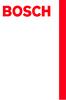 Operating and Installation Instructions 5120 004601 (PD 84 09 25) Please read this specification carefully before you use the product. Any failure and losses caused by ignoring the above mentioned items
Operating and Installation Instructions 5120 004601 (PD 84 09 25) Please read this specification carefully before you use the product. Any failure and losses caused by ignoring the above mentioned items
P3PC ZH
 P3PC-4582-04ZH 1 2 3 4 5 Hg 6 Le présent appareil numérique n'émet pas de parasites radioélectriques dépassant les limites applicables aux appareils numériques de la classe B et prescrites dans le Règlement
P3PC-4582-04ZH 1 2 3 4 5 Hg 6 Le présent appareil numérique n'émet pas de parasites radioélectriques dépassant les limites applicables aux appareils numériques de la classe B et prescrites dans le Règlement
KDC-U5049 KDC-U4049 Made for ipod, and Made for iphone mean that an electronic accessory has been designed to connect specifically to ipod, or iphone,
 KDC-U5049 KDC-U4049 Made for ipod, and Made for iphone mean that an electronic accessory has been designed to connect specifically to ipod, or iphone, respectively, and has been certified by the developer
KDC-U5049 KDC-U4049 Made for ipod, and Made for iphone mean that an electronic accessory has been designed to connect specifically to ipod, or iphone, respectively, and has been certified by the developer
Microsoft Word - CVersion201412.doc
 On Socialistic Society 论 社 会 主 义 社 会 中 文 版 Chinese Version 金 宁 Ning JIN Copyright 2009 by Ning JIN ( 金 宁 ). All right reserved. No part of this book may be used or reproduced, stored in a retrieval system,
On Socialistic Society 论 社 会 主 义 社 会 中 文 版 Chinese Version 金 宁 Ning JIN Copyright 2009 by Ning JIN ( 金 宁 ). All right reserved. No part of this book may be used or reproduced, stored in a retrieval system,
Microsoft Word - template.doc
 HGC efax Service User Guide I. Getting Started Page 1 II. Fax Forward Page 2 4 III. Web Viewing Page 5 7 IV. General Management Page 8 12 V. Help Desk Page 13 VI. Logout Page 13 Page 0 I. Getting Started
HGC efax Service User Guide I. Getting Started Page 1 II. Fax Forward Page 2 4 III. Web Viewing Page 5 7 IV. General Management Page 8 12 V. Help Desk Page 13 VI. Logout Page 13 Page 0 I. Getting Started
About manuals supplied The two following manuals are included. Operating instructions (this manual) Provides you with instructions on how to use. Prec
 Headphone Amplifier Operating Instructions Manuel d instructions GB FR CT TA-ZH1ES About manuals supplied The two following manuals are included. Operating instructions (this manual) Provides you with
Headphone Amplifier Operating Instructions Manuel d instructions GB FR CT TA-ZH1ES About manuals supplied The two following manuals are included. Operating instructions (this manual) Provides you with
AL-M200 Series
 NPD4754-00 TC ( ) Windows 7 1. [Start ( )] [Control Panel ()] [Network and Internet ( )] 2. [Network and Sharing Center ( )] 3. [Change adapter settings ( )] 4. 3 Windows XP 1. [Start ( )] [Control Panel
NPD4754-00 TC ( ) Windows 7 1. [Start ( )] [Control Panel ()] [Network and Internet ( )] 2. [Network and Sharing Center ( )] 3. [Change adapter settings ( )] 4. 3 Windows XP 1. [Start ( )] [Control Panel
Caplio R6 Camera User Guide
 G 1 2 3072 2304 1280 (1M) MY SCENE 3 4 t 5 2 6 3 7 N 8 9 10 12 13 3 4 7 2 1 6 5 8 14 2 3 1 16 15 z Z 8 9 6 D t! $ Q " N # F 13 14 4 5 6 11 8 12 9 10 7 15 1 MY SCENE 5 16 1 2 3 4 5 6 7 8 9 28 10 11 12
G 1 2 3072 2304 1280 (1M) MY SCENE 3 4 t 5 2 6 3 7 N 8 9 10 12 13 3 4 7 2 1 6 5 8 14 2 3 1 16 15 z Z 8 9 6 D t! $ Q " N # F 13 14 4 5 6 11 8 12 9 10 7 15 1 MY SCENE 5 16 1 2 3 4 5 6 7 8 9 28 10 11 12
Chn 116 Neh.d.01.nis
 31 尼 希 米 书 尼 希 米 的 祷 告 以 下 是 哈 迦 利 亚 的 儿 子 尼 希 米 所 1 说 的 话 亚 达 薛 西 王 朝 二 十 年 基 斯 流 月 *, 我 住 在 京 城 书 珊 城 里 2 我 的 兄 弟 哈 拿 尼 和 其 他 一 些 人 从 犹 大 来 到 书 珊 城 我 向 他 们 打 听 那 些 劫 后 幸 存 的 犹 太 人 家 族 和 耶 路 撒 冷 的 情 形
31 尼 希 米 书 尼 希 米 的 祷 告 以 下 是 哈 迦 利 亚 的 儿 子 尼 希 米 所 1 说 的 话 亚 达 薛 西 王 朝 二 十 年 基 斯 流 月 *, 我 住 在 京 城 书 珊 城 里 2 我 的 兄 弟 哈 拿 尼 和 其 他 一 些 人 从 犹 大 来 到 书 珊 城 我 向 他 们 打 听 那 些 劫 后 幸 存 的 犹 太 人 家 族 和 耶 路 撒 冷 的 情 形
MODEL COLOR LIST UZ125D2 YMW GRAY YNF RED YRG BLUE 30H WHITE
 MODEL COLOR LIST UZ125D2 YMW GRAY YNF RED YRG BLUE 30H WHITE MODEL COLOR LIST UZ125D2K K13 BLACK YRG BLUE YPK WHITE MODEL COLOR LIST UZ125X2 G22 Q05 GRAY ORANGE GREEN WHITE N28 W08 PREFACE When it becomes
MODEL COLOR LIST UZ125D2 YMW GRAY YNF RED YRG BLUE 30H WHITE MODEL COLOR LIST UZ125D2K K13 BLACK YRG BLUE YPK WHITE MODEL COLOR LIST UZ125X2 G22 Q05 GRAY ORANGE GREEN WHITE N28 W08 PREFACE When it becomes
HC50246_2009
 Page: 1 of 7 Date: June 2, 2009 WINMATE COMMUNICATION INC. 9 F, NO. 111-6, SHING-DE RD., SAN-CHUNG CITY, TAIPEI, TAIWAN, R.O.C. The following merchandise was submitted and identified by the vendor as:
Page: 1 of 7 Date: June 2, 2009 WINMATE COMMUNICATION INC. 9 F, NO. 111-6, SHING-DE RD., SAN-CHUNG CITY, TAIPEI, TAIWAN, R.O.C. The following merchandise was submitted and identified by the vendor as:
一 汽 - 大 众 销 售 有 限 责 任 公 司 地 址 : 中 国 吉 林 省 长 春 市 普 阳 街 3333 号 -B 座 邮 编 :130011 一 汽 - 大 众 客 户 关 怀 热 线 :
 一 汽 - 大 众 销 售 有 限 责 任 公 司 地 址 : 中 国 吉 林 省 长 春 市 普 阳 街 3333 号 -B 座 邮 编 :130011 http://www.faw-volkswagen.com www.sagitar.com.cn 一 汽 - 大 众 客 户 关 怀 热 线 : 4008-171-888 0431-85990888 护 航 杂 志 全 新 速 腾 专 刊 总 第
一 汽 - 大 众 销 售 有 限 责 任 公 司 地 址 : 中 国 吉 林 省 长 春 市 普 阳 街 3333 号 -B 座 邮 编 :130011 http://www.faw-volkswagen.com www.sagitar.com.cn 一 汽 - 大 众 客 户 关 怀 热 线 : 4008-171-888 0431-85990888 护 航 杂 志 全 新 速 腾 专 刊 总 第
Down folder_v1_CHINEES.indd
 2011 2 1. 2. 3. 4. 5. 6. 7. 8. 5 7 9 13 18 15 16 18 20 23 Zwanger! Algemene informatie 1 Informatie van verloskundigen, huisartsen en gynaecologen Informatie over het Structureel Echoscopisch Onderzoek
2011 2 1. 2. 3. 4. 5. 6. 7. 8. 5 7 9 13 18 15 16 18 20 23 Zwanger! Algemene informatie 1 Informatie van verloskundigen, huisartsen en gynaecologen Informatie over het Structureel Echoscopisch Onderzoek
10X21X26_OG_KOR.indd
 3M Digital Projector X21/X26 2 3 3 3 4 4 5 5 6 7 7 9 11 11 12 12 12 13 14 14 14 16 16 16 16 18 18 19 19 20 20 21 22 23 23 24 26 28 31 33 36 38 39 45 50 56 56 58 60 61 61 62 63 64 67 VIDEO ASPECT MAGNIFY
3M Digital Projector X21/X26 2 3 3 3 4 4 5 5 6 7 7 9 11 11 12 12 12 13 14 14 14 16 16 16 16 18 18 19 19 20 20 21 22 23 23 24 26 28 31 33 36 38 39 45 50 56 56 58 60 61 61 62 63 64 67 VIDEO ASPECT MAGNIFY
V39用户手册0227.doc
 300 2004 (FCC) FCC I/O B Cet appareil numérique de la classe B respecte toutes les exigences du Réglement sur le matériel brouilieur du Canada. Windows Windows 98 Windows 2000 Windows ME Windows XP Microsoft
300 2004 (FCC) FCC I/O B Cet appareil numérique de la classe B respecte toutes les exigences du Réglement sur le matériel brouilieur du Canada. Windows Windows 98 Windows 2000 Windows ME Windows XP Microsoft
Microsoft Word - AP1515V02
 Document No. Rev.: V0.20 Page: 1 of 9 Revision History Rev. DRN # History Initiator Effective Date V01 V02 Initial document 黃宗文 Add second package description 葉宗榮 2014/05/15 2015/09/08 Initiator: 雷晨妤 (DCC)
Document No. Rev.: V0.20 Page: 1 of 9 Revision History Rev. DRN # History Initiator Effective Date V01 V02 Initial document 黃宗文 Add second package description 葉宗榮 2014/05/15 2015/09/08 Initiator: 雷晨妤 (DCC)
/ 加 入 GoPro 的 行 列 facebook.com/gopro twitter.com/gopro youtube.com/gopro instagram.com/gopro To download this user manual in a different language, vis
 使 用 說 明 書 / 加 入 GoPro 的 行 列 facebook.com/gopro twitter.com/gopro youtube.com/gopro instagram.com/gopro To download this user manual in a different language, visit gopro.com/support. Pour télécharger ce
使 用 說 明 書 / 加 入 GoPro 的 行 列 facebook.com/gopro twitter.com/gopro youtube.com/gopro instagram.com/gopro To download this user manual in a different language, visit gopro.com/support. Pour télécharger ce
 THE INSTLLING INSTRUCTION FOR CONCELED TNK Important instuction:.. Please confirm the structure and shape before installing the toilet bowl. Meanwhile measure the exact size H between outfall and infall
THE INSTLLING INSTRUCTION FOR CONCELED TNK Important instuction:.. Please confirm the structure and shape before installing the toilet bowl. Meanwhile measure the exact size H between outfall and infall
Preface This guide is intended to standardize the use of the WeChat brand and ensure the brand's integrity and consistency. The guide applies to all d
 WeChat Search Visual Identity Guidelines WEDESIGN 2018. 04 Preface This guide is intended to standardize the use of the WeChat brand and ensure the brand's integrity and consistency. The guide applies
WeChat Search Visual Identity Guidelines WEDESIGN 2018. 04 Preface This guide is intended to standardize the use of the WeChat brand and ensure the brand's integrity and consistency. The guide applies
HCD0174_2008
 Reliability Laboratory Page: 1 of 5 Date: December 23, 2008 WINMATE COMMUNICATION INC. 9 F, NO. 111-6, SHING-DE RD., SAN-CHUNG CITY, TAIPEI, TAIWAN, R.O.C. The following merchandise was submitted and identified
Reliability Laboratory Page: 1 of 5 Date: December 23, 2008 WINMATE COMMUNICATION INC. 9 F, NO. 111-6, SHING-DE RD., SAN-CHUNG CITY, TAIPEI, TAIWAN, R.O.C. The following merchandise was submitted and identified
Panaboard Overlayer help
 Panaboard Overlayer Image Capture Software for Electronic Whiteboard (Panaboard) ... 3... 5... 6... 13...14 Panaboard Overlayer 1. 2. 3. 4. 4-1. 4-2. [ / ] ( ) 4-3. 5. 6. 6-1. 6-2. [ / ] ( ) 7. Panaboard
Panaboard Overlayer Image Capture Software for Electronic Whiteboard (Panaboard) ... 3... 5... 6... 13...14 Panaboard Overlayer 1. 2. 3. 4. 4-1. 4-2. [ / ] ( ) 4-3. 5. 6. 6-1. 6-2. [ / ] ( ) 7. Panaboard
HC20131_2010
 Page: 1 of 8 Date: April 14, 2010 WINMATE COMMUNICATION INC. 9 F, NO. 111-6, SHING-DE RD., SAN-CHUNG CITY, TAIPEI, TAIWAN, R.O.C. The following merchandise was submitted and identified by the vendor as:
Page: 1 of 8 Date: April 14, 2010 WINMATE COMMUNICATION INC. 9 F, NO. 111-6, SHING-DE RD., SAN-CHUNG CITY, TAIPEI, TAIWAN, R.O.C. The following merchandise was submitted and identified by the vendor as:
IMPORTANT SAFETY INSTRUCTIONS / When using an electrical appliance, basic safety precautions should always be followed, including the following:read a
 1-NEEDLE, 3-THREAD OVERLOCK SEWING MACHINE MO-623 INSTRUCTION MANUAL IMPORTANT: READ ALL SAFETY REGULATIONS CAREFULLY AND UNDERSTAND THEM BEFORE USING YOUR SEWING MACHINE. RETAIN THIS INSTRUCTION MANUAL
1-NEEDLE, 3-THREAD OVERLOCK SEWING MACHINE MO-623 INSTRUCTION MANUAL IMPORTANT: READ ALL SAFETY REGULATIONS CAREFULLY AND UNDERSTAND THEM BEFORE USING YOUR SEWING MACHINE. RETAIN THIS INSTRUCTION MANUAL
 Serviceleistungen Das Cafe Moskau steht für Großzügigkeit, Transparenz und Ästhetik. Es bietet daher einen perfekten Rahmen für Tagungen, Kongresse, Stehempfänge, Party- und Galaabende. Unser Team hilft
Serviceleistungen Das Cafe Moskau steht für Großzügigkeit, Transparenz und Ästhetik. Es bietet daher einen perfekten Rahmen für Tagungen, Kongresse, Stehempfänge, Party- und Galaabende. Unser Team hilft
5in1_eDVR_Manual_Chinese.cdr
 02 English User Manual 29 User Manual Contents 2 5 6 7 8 9 10 11 12 14 17 18 19 20 21 22 23 24 25 26 27 Quick start Controls Accessories Minimum System Requirements Battery Charge Power On/Off LCM Indicator
02 English User Manual 29 User Manual Contents 2 5 6 7 8 9 10 11 12 14 17 18 19 20 21 22 23 24 25 26 27 Quick start Controls Accessories Minimum System Requirements Battery Charge Power On/Off LCM Indicator
untitled
 Georg Simon Member of the BPM Board of IDS Scheer AG & ARIS ARIS SAP 140 654,000 120 200 6,000 3000 600,000 146 ERP 2 BMW Financial Services < ARIS > IT ARIS ARIS, DSC (Dealer Service Center) 67 58, DSC
Georg Simon Member of the BPM Board of IDS Scheer AG & ARIS ARIS SAP 140 654,000 120 200 6,000 3000 600,000 146 ERP 2 BMW Financial Services < ARIS > IT ARIS ARIS, DSC (Dealer Service Center) 67 58, DSC
K7VT2_QIG_v3
 ............ 1 2 3 4 5 [R] : Enter Raid setup utility 6 Press[A]keytocreateRAID RAID Type: JBOD RAID 0 RAID 1: 2 7 RAID 0 Auto Create Manual Create: 2 RAID 0 Block Size: 16K 32K
............ 1 2 3 4 5 [R] : Enter Raid setup utility 6 Press[A]keytocreateRAID RAID Type: JBOD RAID 0 RAID 1: 2 7 RAID 0 Auto Create Manual Create: 2 RAID 0 Block Size: 16K 32K
SKP300_544494_1211_Sp9.book
 SKP 300 Instruction manual Bedienungsanleitung Notice d emploi Istruzioni per l uso Instrucciones de uso Gebruiksaanwijzing Manual de utilização Инструкция по эксплуатации Tastensymbole / Button icons
SKP 300 Instruction manual Bedienungsanleitung Notice d emploi Istruzioni per l uso Instrucciones de uso Gebruiksaanwijzing Manual de utilização Инструкция по эксплуатации Tastensymbole / Button icons
DR2010.doc
 DR/2010 HACH 11-8-96-2 HACH. DR/2010, / UL E79852 CSA C22.223 LR 58275 VDE GS 1015-92 FCC"A" 15 : AMADOR CORP, HACH. EN50 011/CISPR 11 "B" (EMI)/89/336/EEC/EMC: AMADOR CORP, HACH.. EN50 082-1( )/89/226/EEC
DR/2010 HACH 11-8-96-2 HACH. DR/2010, / UL E79852 CSA C22.223 LR 58275 VDE GS 1015-92 FCC"A" 15 : AMADOR CORP, HACH. EN50 011/CISPR 11 "B" (EMI)/89/336/EEC/EMC: AMADOR CORP, HACH.. EN50 082-1( )/89/226/EEC
Caplio GX100 Camera User Guide
 G 1 2 3 4 t 5 6 3 7 N 8 9 10 12 13 14 2 1 15 16 10 11 9 1 2 3 4 5 6 7 8 9 16 12 13 F 14 15 17 2 15 5 6 VF/LCD ADJ. 7 18 1 3 4 17 18 19 20 21 13 12 z 8 Z 9! $ F O " N # Q 6 D t 16 14 8 9 10 11 1 5 P A
G 1 2 3 4 t 5 6 3 7 N 8 9 10 12 13 14 2 1 15 16 10 11 9 1 2 3 4 5 6 7 8 9 16 12 13 F 14 15 17 2 15 5 6 VF/LCD ADJ. 7 18 1 3 4 17 18 19 20 21 13 12 z 8 Z 9! $ F O " N # Q 6 D t 16 14 8 9 10 11 1 5 P A
Chapter 2 GIGA-BYTE TECHNOLOGY CO., LTD. ("GBT") GBT GBT GBT
 Chapter 2 GIGA-BYTE TECHNOLOGY CO., LTD. ("GBT") GBT GBT GBT 2004 5 31-1 - 1.... 3 1.1....3 1.2. GV-R80P256D/GV-R80P256V...3 2.... 4 2.1....4 2.2....5 2.3....6 3.... 8 3.1. Win XP...8 3.1.1....8 3.1.2.
Chapter 2 GIGA-BYTE TECHNOLOGY CO., LTD. ("GBT") GBT GBT GBT 2004 5 31-1 - 1.... 3 1.1....3 1.2. GV-R80P256D/GV-R80P256V...3 2.... 4 2.1....4 2.2....5 2.3....6 3.... 8 3.1. Win XP...8 3.1.1....8 3.1.2.
Wireless Plus.book
 Seagate Wireless Plus 1AYBA4 Seagate Wireless Plus 2014 Seagate Technology LLC. Seagate Seagate Technology Wave Seagate Media Seagate Technology LLC ipod ipad iphone Time Machine Safari Mac Apple Computer,
Seagate Wireless Plus 1AYBA4 Seagate Wireless Plus 2014 Seagate Technology LLC. Seagate Seagate Technology Wave Seagate Media Seagate Technology LLC ipod ipad iphone Time Machine Safari Mac Apple Computer,
AS4610 Series QSG-EN_SC_TC R02.book
 Quick Start Guide 4/48-Port GE Data Center Switch AS460-0T AS460-0P AS460-54T AS460-54P. Unpack the Switch and Check Contents AS460-0T AS460-0P Note: The switch can also be installed on a desktop or shelf
Quick Start Guide 4/48-Port GE Data Center Switch AS460-0T AS460-0P AS460-54T AS460-54P. Unpack the Switch and Check Contents AS460-0T AS460-0P Note: The switch can also be installed on a desktop or shelf
:5-6
 License Agreement for Bible Texts These Scriptures: May not be altered or modified in any form. They must remain in their original context. May not be sold or offered for sale in any form. May not be used
License Agreement for Bible Texts These Scriptures: May not be altered or modified in any form. They must remain in their original context. May not be sold or offered for sale in any form. May not be used
LSC操作说明
 1 C H R I S T A L P H A 1-4 LSC 型 Part. No. 102041 A L P H A 2-4 LSC 型 Part. No. 10204 冷 冻 干 燥 机 操 作 说 明 新 研 制 的 LSC-8 控 制 器, 具 备 图 形 显 示 功 能, 能 以 数 据 表 形 式 显 示 参 数, 并 可 选 配 控 制 软 件 LSC-8 1/4 VGA 大 屏 幕
1 C H R I S T A L P H A 1-4 LSC 型 Part. No. 102041 A L P H A 2-4 LSC 型 Part. No. 10204 冷 冻 干 燥 机 操 作 说 明 新 研 制 的 LSC-8 控 制 器, 具 备 图 形 显 示 功 能, 能 以 数 据 表 形 式 显 示 参 数, 并 可 选 配 控 制 软 件 LSC-8 1/4 VGA 大 屏 幕
使用手冊
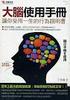 使 用 手 冊 彩 色 液 晶 顯 示 器 重 要 請 仔 細 閱 讀 使 用 手 冊, 掌 握 安 全 及 正 確 的 使 用 方 法 最 新 的 使 用 手 冊 可 從 我 們 的 網 站 下 載 http://www.eizo.com.tw 安 全 性 須 知 關 於 顯 示 器 的 事 項 目 錄 第 1 章 特 色 與 介 紹 1-1 特 色 1-2 控 制 和 功 能 1-3 色 彩 調
使 用 手 冊 彩 色 液 晶 顯 示 器 重 要 請 仔 細 閱 讀 使 用 手 冊, 掌 握 安 全 及 正 確 的 使 用 方 法 最 新 的 使 用 手 冊 可 從 我 們 的 網 站 下 載 http://www.eizo.com.tw 安 全 性 須 知 關 於 顯 示 器 的 事 項 目 錄 第 1 章 特 色 與 介 紹 1-1 特 色 1-2 控 制 和 功 能 1-3 色 彩 調
HC70245_2008
 Reliability Laboratory Page: 1 of 6 Date: September 5, 2008 WINMATE COMMUNICATION INC. 9 F, NO. 111-6, SHING-DE RD., SAN-CHUNG CITY, TAIPEI, TAIWAN, R.O.C. The following merchandise was submitted and identified
Reliability Laboratory Page: 1 of 6 Date: September 5, 2008 WINMATE COMMUNICATION INC. 9 F, NO. 111-6, SHING-DE RD., SAN-CHUNG CITY, TAIPEI, TAIWAN, R.O.C. The following merchandise was submitted and identified
Ác Åé å Serial ATA ( Sil3132) S A T A (1) SATA (2) BIOS SATA (3)* RAID BIOS RAID (4) SATA (5) SATA (a) S A T A ( S A T A R A I D ) (b) (c) Windows XP
 Serial ATA ( Sil3132)...2 (1) SATA... 2 (2) B I O S S A T A... 3 (3) RAID BIOS RAID... 6 (4) S A T A... 10 (5) S A T A... 12 Ác Åé å Serial ATA ( Sil3132) S A T A (1) SATA (2) BIOS SATA (3)* RAID BIOS
Serial ATA ( Sil3132)...2 (1) SATA... 2 (2) B I O S S A T A... 3 (3) RAID BIOS RAID... 6 (4) S A T A... 10 (5) S A T A... 12 Ác Åé å Serial ATA ( Sil3132) S A T A (1) SATA (2) BIOS SATA (3)* RAID BIOS
S294T_D.FM
 294 Service. 2 3 294_002 Administration Gerätenummer: 02759 Liste der Inhaltsverzeichnisse Inhaltsverzeichnis auswählen Importeursnummer: 123 Betriebsnummer: 00370 Kundendienst Basis Audi V03.10 28/01/2002
294 Service. 2 3 294_002 Administration Gerätenummer: 02759 Liste der Inhaltsverzeichnisse Inhaltsverzeichnis auswählen Importeursnummer: 123 Betriebsnummer: 00370 Kundendienst Basis Audi V03.10 28/01/2002
 NAIS-500 AIS B 简体中文 www.bandg.com www.simrad-yachting.com www.lowrance.com Navico NAIS-500 AIS B NAVICO HOLDING Navico Holding AS 2017 Navico Holding AS ¼ / / NAIS-500 1 1 4 4 4 7 AIS B 7 AIS 8 8 9 12
NAIS-500 AIS B 简体中文 www.bandg.com www.simrad-yachting.com www.lowrance.com Navico NAIS-500 AIS B NAVICO HOLDING Navico Holding AS 2017 Navico Holding AS ¼ / / NAIS-500 1 1 4 4 4 7 AIS B 7 AIS 8 8 9 12
<4D6963726F736F667420576F7264202D2032303130C4EAC0EDB9A4C0E04142BCB6D4C4B6C1C5D0B6CFC0FDCCE2BEABD1A15F325F2E646F63>
 2010 年 理 工 类 AB 级 阅 读 判 断 例 题 精 选 (2) Computer mouse How does the mouse work? We have to start at the bottom, so think upside down for now. It all starts with mouse ball. As the mouse ball in the bottom
2010 年 理 工 类 AB 级 阅 读 判 断 例 题 精 选 (2) Computer mouse How does the mouse work? We have to start at the bottom, so think upside down for now. It all starts with mouse ball. As the mouse ball in the bottom
Important Notice SUNPLUS TECHNOLOGY CO. reserves the right to change this documentation without prior notice. Information provided by SUNPLUS TECHNOLO
 Car DVD New GUI IR Flow User Manual V0.1 Jan 25, 2008 19, Innovation First Road Science Park Hsin-Chu Taiwan 300 R.O.C. Tel: 886-3-578-6005 Fax: 886-3-578-4418 Web: www.sunplus.com Important Notice SUNPLUS
Car DVD New GUI IR Flow User Manual V0.1 Jan 25, 2008 19, Innovation First Road Science Park Hsin-Chu Taiwan 300 R.O.C. Tel: 886-3-578-6005 Fax: 886-3-578-4418 Web: www.sunplus.com Important Notice SUNPLUS
8idml_20_1_q
 Chapter 2 GIGA-BYTE TECHNOLOGY CO, LTD GBT ( ) GBT GBT, GBT 2002 3 15 1 1 11 3 12 AP64D(-H) 3 2 21 4 22 5 23 6 3 31 Win 98/98SE, WinME Win XP 8 311 8 312 Direct X 9 313 11 314 14 315 14 316 18 32 Windows
Chapter 2 GIGA-BYTE TECHNOLOGY CO, LTD GBT ( ) GBT GBT, GBT 2002 3 15 1 1 11 3 12 AP64D(-H) 3 2 21 4 22 5 23 6 3 31 Win 98/98SE, WinME Win XP 8 311 8 312 Direct X 9 313 11 314 14 315 14 316 18 32 Windows
Touchmonitor User Guide
 用 户 手 册 Elo Touch Solutions 4243L/4209L 触 摸 显 示 器 SW200180 修 订 版 A 版 权 所 有 2014 Elo Touch Solutions, Inc. 保 留 所 有 权 利 未 经 Elo Touch Solutions Inc. 的 书 面 许 可, 不 得 以 任 何 形 式 或 方 法 ( 包 括 但 不 限 于 电 子 磁 性 光
用 户 手 册 Elo Touch Solutions 4243L/4209L 触 摸 显 示 器 SW200180 修 订 版 A 版 权 所 有 2014 Elo Touch Solutions, Inc. 保 留 所 有 权 利 未 经 Elo Touch Solutions Inc. 的 书 面 许 可, 不 得 以 任 何 形 式 或 方 法 ( 包 括 但 不 限 于 电 子 磁 性 光
OVLFx3C7_Series_A3_bgry-KB.pub
 (5 mm) x High brightness with well-defined spatial radiation patterns x U-resistant epoxy lens x Blue, green, red, yellow Product Photo Here Each device in the OLFx3C7 series is a high-intensity LED mounted
(5 mm) x High brightness with well-defined spatial radiation patterns x U-resistant epoxy lens x Blue, green, red, yellow Product Photo Here Each device in the OLFx3C7 series is a high-intensity LED mounted
Lexmark Z600 Series Color Jetprinter
 Z600 Series Color Jetprinter Windows 2003 1 www.lexmark.com 2003 1 LEXMARK INTERNATIONAL, INC. LEXMARK INTERNATIONAL, INC. Lexmark International, Inc., Department F95/032-2, 740 West New Circle Road, Lexington,
Z600 Series Color Jetprinter Windows 2003 1 www.lexmark.com 2003 1 LEXMARK INTERNATIONAL, INC. LEXMARK INTERNATIONAL, INC. Lexmark International, Inc., Department F95/032-2, 740 West New Circle Road, Lexington,
怪物來敲門
 怪物來敲門 午夜降臨 怪物現身 一如往常 康納在怪物出現時醒了過來 他做過惡夢 嗯 可不是 隨便一個惡夢 而是 那個惡夢 他近來常做那個惡夢 夢裡漆黑陰暗 狂風大作 有驚心的尖叫 聲 還有一雙怎麼努力都握不住的雙手 夢境的盡頭總是 走開 康納對著房內的黑暗低語 他試著將惡夢推開 不願讓它尾隨自己來到夢醒的真實世界 現在就走開 他瞄一眼媽媽之前放在他床邊的鬧鐘 12 07 午夜又過了 七分 這時間對於平常上學日來說已經很晚了
怪物來敲門 午夜降臨 怪物現身 一如往常 康納在怪物出現時醒了過來 他做過惡夢 嗯 可不是 隨便一個惡夢 而是 那個惡夢 他近來常做那個惡夢 夢裡漆黑陰暗 狂風大作 有驚心的尖叫 聲 還有一雙怎麼努力都握不住的雙手 夢境的盡頭總是 走開 康納對著房內的黑暗低語 他試著將惡夢推開 不願讓它尾隨自己來到夢醒的真實世界 現在就走開 他瞄一眼媽媽之前放在他床邊的鬧鐘 12 07 午夜又過了 七分 這時間對於平常上學日來說已經很晚了
YA-S10_ck
 CkJEGFSISwRPoTrDPlFiCzNrChK Geometric Correction Box YA-S10 English Setup Guide http://world.casio.com/manual/projector/ Be sure to keep all user documentation handy for future reference. To obtain the
CkJEGFSISwRPoTrDPlFiCzNrChK Geometric Correction Box YA-S10 English Setup Guide http://world.casio.com/manual/projector/ Be sure to keep all user documentation handy for future reference. To obtain the
Windows XP
 Windows XP What is Windows XP Windows is an Operating System An Operating System is the program that controls the hardware of your computer, and gives you an interface that allows you and other programs
Windows XP What is Windows XP Windows is an Operating System An Operating System is the program that controls the hardware of your computer, and gives you an interface that allows you and other programs
THIS DEVICE COMPLIES WITH PART 15 OF THE FCC RULES. OPERATION IS SUBJECT TOTHE FOLLOWING TWO CONDITIONS: (1) THIS DEVICE MAY NOT CAUSE HARMFUL INTERFE
 GM-R04 Gaming Mouse User s Manual Model(s): GM-R04 www.gigabyte.com.tw THIS DEVICE COMPLIES WITH PART 15 OF THE FCC RULES. OPERATION IS SUBJECT TOTHE FOLLOWING TWO CONDITIONS: (1) THIS DEVICE MAY NOT CAUSE
GM-R04 Gaming Mouse User s Manual Model(s): GM-R04 www.gigabyte.com.tw THIS DEVICE COMPLIES WITH PART 15 OF THE FCC RULES. OPERATION IS SUBJECT TOTHE FOLLOWING TWO CONDITIONS: (1) THIS DEVICE MAY NOT CAUSE
8260
 8260 2004 9 Lenovo 15 32 1 60 40 60 2 ... 6... 6... 7... 9... 11... 14... 15... 15... 16... 17 PictBridge... 18... 19... 19 Lenovo... 21 Lenovo... 23... 24... 25 Lenovo... 28... 29 3 ... 30... 30... 31...
8260 2004 9 Lenovo 15 32 1 60 40 60 2 ... 6... 6... 7... 9... 11... 14... 15... 15... 16... 17 PictBridge... 18... 19... 19 Lenovo... 21 Lenovo... 23... 24... 25 Lenovo... 28... 29 3 ... 30... 30... 31...
SSP_D.PDF
 Service. ESP 204 SELBSTSTUDIENPROGRAMM Nr. ESP Elektronisches Stabilitäts-Programm. 204_095 2 3 204_069 - - - - 4 ABS ESP Anti-Blockier-System Elektronisches Stabilitäts-Programm - ASMS (Automatisches
Service. ESP 204 SELBSTSTUDIENPROGRAMM Nr. ESP Elektronisches Stabilitäts-Programm. 204_095 2 3 204_069 - - - - 4 ABS ESP Anti-Blockier-System Elektronisches Stabilitäts-Programm - ASMS (Automatisches
目 录 Leica ICC50 HD 引 言 9 基 本 特 点 10 基 本 特 点 ( 续 ) 11 Leica ICC50 HD: 概 述 12 拆 箱 14 准 备 开 始! 使 用 之 前 的 准 备 工 作 16 开 始 设 置! 使 用 计 算 机 进 行 连 接 和 成 像 操 作
 Leica ICC50 HD 手 册 目 录 Leica ICC50 HD 引 言 9 基 本 特 点 10 基 本 特 点 ( 续 ) 11 Leica ICC50 HD: 概 述 12 拆 箱 14 准 备 开 始! 使 用 之 前 的 准 备 工 作 16 开 始 设 置! 使 用 计 算 机 进 行 连 接 和 成 像 操 作 19 PC 模 式 下 的 限 制 20 在 PC 模 式 下
Leica ICC50 HD 手 册 目 录 Leica ICC50 HD 引 言 9 基 本 特 点 10 基 本 特 点 ( 续 ) 11 Leica ICC50 HD: 概 述 12 拆 箱 14 准 备 开 始! 使 用 之 前 的 准 备 工 作 16 开 始 设 置! 使 用 计 算 机 进 行 连 接 和 成 像 操 作 19 PC 模 式 下 的 限 制 20 在 PC 模 式 下
Cube20S small, speedy, safe Eextremely modular Up to 64 modules per bus node Quick reaction time: up to 20 µs Cube20S A new Member of the Cube Family
 small, speedy, safe Eextremely modular Up to 64 modules per bus de Quick reaction time: up to 20 µs A new Member of the Cube Family Murrelektronik s modular I/O system expands the field-tested Cube family
small, speedy, safe Eextremely modular Up to 64 modules per bus de Quick reaction time: up to 20 µs A new Member of the Cube Family Murrelektronik s modular I/O system expands the field-tested Cube family
Microsoft Word - LD5515_5V1.5A-DB-01 Demo Board Manual
 Subject LD5515 Demo Board Model Name (5V/1.5A) Key Features Built-In Pump Express TM Operation Flyback topology with PSR Control Constant Voltage Constant Current High Efficiency with QR Operation (Meet
Subject LD5515 Demo Board Model Name (5V/1.5A) Key Features Built-In Pump Express TM Operation Flyback topology with PSR Control Constant Voltage Constant Current High Efficiency with QR Operation (Meet
RAID RAID 0 RAID 1 RAID 5 RAID * ( -1)* ( /2)* No Yes Yes Yes A. B. BIOS SATA C. RAID BIOS RAID ( ) D. SATA RAID/AHCI ( ) SATA M.2 SSD ( )
 RAID RAID 0 RAID 1 RAID 5 RAID 10 2 2 3 4 * (-1)* (/2)* No Yes Yes Yes A. B. BIOS SATA C. RAID BIOS RAID ( ) D. SATA RAID/AHCI ( ) SATA M.2 SSD ( ) ( ) ( ) Windows USB 1 SATA A. SATASATAIntel SATA (SATA3
RAID RAID 0 RAID 1 RAID 5 RAID 10 2 2 3 4 * (-1)* (/2)* No Yes Yes Yes A. B. BIOS SATA C. RAID BIOS RAID ( ) D. SATA RAID/AHCI ( ) SATA M.2 SSD ( ) ( ) ( ) Windows USB 1 SATA A. SATASATAIntel SATA (SATA3
els0xu_zh_nf_v8.book Page Wednesday, June, 009 9:5 AM ELS-0/0C.8
 els0xu_zh_nf_v8.book Page Wednesday, June, 009 9:5 AM ELS-0/0C.8 Yamaha ELS-0/0C..8 LCD ELS-0/0C v. typeu LCD ELS-0/0C typeu / -6 / [SEARCH] / - ZH ELS-0/0C.8 els0xu_zh_nf_v8.book Page Wednesday, June,
els0xu_zh_nf_v8.book Page Wednesday, June, 009 9:5 AM ELS-0/0C.8 Yamaha ELS-0/0C..8 LCD ELS-0/0C v. typeu LCD ELS-0/0C typeu / -6 / [SEARCH] / - ZH ELS-0/0C.8 els0xu_zh_nf_v8.book Page Wednesday, June,
流離所愛(完結篇)
 作 者 Catabell 筆 名 琉 璃, 有 著 ㆒ 切 兒 矛 盾 的 特 質 : 任 性 好 奇 懶 惰 聰 穎 驕 恣 ; 感 情 細 膩 甚 略 嫌 豐 富 倔 強 但 易 受 傷 害 喜 歡 孤 獨 卻 害 怕 寂 寞 我 行 我 素 但 依 賴 溫 柔 卻 又 剛 強 於 香 港 文 大 學 主 修 英 文,2000 畢 業, 現 職 編 輯, 但 決 以 談 戀 愛 為 終 身 職
作 者 Catabell 筆 名 琉 璃, 有 著 ㆒ 切 兒 矛 盾 的 特 質 : 任 性 好 奇 懶 惰 聰 穎 驕 恣 ; 感 情 細 膩 甚 略 嫌 豐 富 倔 強 但 易 受 傷 害 喜 歡 孤 獨 卻 害 怕 寂 寞 我 行 我 素 但 依 賴 溫 柔 卻 又 剛 強 於 香 港 文 大 學 主 修 英 文,2000 畢 業, 現 職 編 輯, 但 決 以 談 戀 愛 為 終 身 職
r_09hr_practical_guide_kor.pdf
 PRACTICAL GUIDE TO THE EDIROL R-09HR 3 4 PRACTICAL GUIDE TO THE EDIROL R-09HR 5 Situation 1 6 1 2 3 PRACTICAL GUIDE TO THE EDIROL R-09HR WAV MP3 WAV 24 bit/96 khz WAV 16 bit/44.1 khz MP3 128 kbps/44.1
PRACTICAL GUIDE TO THE EDIROL R-09HR 3 4 PRACTICAL GUIDE TO THE EDIROL R-09HR 5 Situation 1 6 1 2 3 PRACTICAL GUIDE TO THE EDIROL R-09HR WAV MP3 WAV 24 bit/96 khz WAV 16 bit/44.1 khz MP3 128 kbps/44.1
OA-253_H1~H4_OL.ai
 WARNINGS Note: Read ALL the following BEFORE using this product. Follow all Guidelines at all times while using this product. CAUTION This warning indicates possibility of personal injury and material
WARNINGS Note: Read ALL the following BEFORE using this product. Follow all Guidelines at all times while using this product. CAUTION This warning indicates possibility of personal injury and material
Touchmonitor User Guide
 用 户 手 册 Elo TouchSystems 1940L 触 摸 显 示 器 SW601774 修 订 版 A - 第 1 页, 共 26 页 版 权 所 有 2012 Tyco Electronics Corporation,TE Connectivity Ltd. 公 司 保 留 所 有 权 利 未 经 Tyco Electronics 的 书 面 许 可, 不 得 以 任 何 形 式 或
用 户 手 册 Elo TouchSystems 1940L 触 摸 显 示 器 SW601774 修 订 版 A - 第 1 页, 共 26 页 版 权 所 有 2012 Tyco Electronics Corporation,TE Connectivity Ltd. 公 司 保 留 所 有 权 利 未 经 Tyco Electronics 的 书 面 许 可, 不 得 以 任 何 形 式 或
untitled
 IN2112, IN2114, IN2116 010-0735-02 DISPERINDAG No. 0287/1.824.51/09.0 Regulatory models: V2000, M2100 InFocus Corporation, 13190 SW 68th Parkway, Portland, Oregon 97223-8368 USA EMC 2004/108/EC EuP 2005/32/EC
IN2112, IN2114, IN2116 010-0735-02 DISPERINDAG No. 0287/1.824.51/09.0 Regulatory models: V2000, M2100 InFocus Corporation, 13190 SW 68th Parkway, Portland, Oregon 97223-8368 USA EMC 2004/108/EC EuP 2005/32/EC
68369 (ppp quickstart guide)
 Printed in USA 04/02 P/N 68369 rev. B PresencePLUS Pro PC PresencePLUS Pro PresencePLUS Pro CD Pass/Fails page 2 1 1. C-PPCAM 2. PPC.. PPCAMPPCTL 3. DB9D.. STPX.. STP.. 01 Trigger Ready Power 02 03 TRIGGER
Printed in USA 04/02 P/N 68369 rev. B PresencePLUS Pro PC PresencePLUS Pro PresencePLUS Pro CD Pass/Fails page 2 1 1. C-PPCAM 2. PPC.. PPCAMPPCTL 3. DB9D.. STPX.. STP.. 01 Trigger Ready Power 02 03 TRIGGER
Microsoft Word - HC20138_2010.doc
 Page: 1 of 7 Date: April 26, 2010 WINMATE COMMUNICATION INC. 9 F, NO. 111-6, SHING-DE RD., SAN-CHUNG CITY, TAIPEI, TAIWAN, R.O.C. The following merchandise was submitted and identified by the vendor as:
Page: 1 of 7 Date: April 26, 2010 WINMATE COMMUNICATION INC. 9 F, NO. 111-6, SHING-DE RD., SAN-CHUNG CITY, TAIPEI, TAIWAN, R.O.C. The following merchandise was submitted and identified by the vendor as:
Cadence SPB 15.2 VOICE Cadence SPB 15.2 PC Cadence 3 (1) CD1 1of 2 (2) CD2 2of 2 (3) CD3 Concept HDL 1of 1
 Cadence SPB 15.2 VOICE 2005-05-07 Cadence SPB 15.2 PC Cadence 3 (1) CD1 1of 2 (2) CD2 2of 2 (3) CD3 Concept HDL 1of 1 1 1.1 Cadence SPB 15.2 2 Microsoft 1.1.1 Windows 2000 1.1.2 Windows XP Pro Windows
Cadence SPB 15.2 VOICE 2005-05-07 Cadence SPB 15.2 PC Cadence 3 (1) CD1 1of 2 (2) CD2 2of 2 (3) CD3 Concept HDL 1of 1 1 1.1 Cadence SPB 15.2 2 Microsoft 1.1.1 Windows 2000 1.1.2 Windows XP Pro Windows
BC04 Module_antenna__ doc
 http://www.infobluetooth.com TEL:+86-23-68798999 Fax: +86-23-68889515 Page 1 of 10 http://www.infobluetooth.com TEL:+86-23-68798999 Fax: +86-23-68889515 Page 2 of 10 http://www.infobluetooth.com TEL:+86-23-68798999
http://www.infobluetooth.com TEL:+86-23-68798999 Fax: +86-23-68889515 Page 1 of 10 http://www.infobluetooth.com TEL:+86-23-68798999 Fax: +86-23-68889515 Page 2 of 10 http://www.infobluetooth.com TEL:+86-23-68798999
Product Type Batteries (only) Circuit Breatkers & Load Protection Connection Devices Contactors Ethernet Switches, Stratix Switches I/O Modules; PLC N
 1201 South Second Street Milwaukee, Wisconsin U.S.A. 53204 Tel 414-382-2000 1 July 2016 RE: China Restriction of Hazardous Substances (RoHS) Dear Customer, Rockwell Automation is committed to demonstrating
1201 South Second Street Milwaukee, Wisconsin U.S.A. 53204 Tel 414-382-2000 1 July 2016 RE: China Restriction of Hazardous Substances (RoHS) Dear Customer, Rockwell Automation is committed to demonstrating
High_bay
 Swiss quality check High bay Benefits Versatile solution Maximized light output in compact form Substantial energy and maintenance savings Features High brightness LED Chip Applying World-leading driver
Swiss quality check High bay Benefits Versatile solution Maximized light output in compact form Substantial energy and maintenance savings Features High brightness LED Chip Applying World-leading driver
Microsoft Word - LR1122B-B.doc
 UNISONIC TECHNOLOGIES CO., LTD LOW NOISE ma LDO REGULATOR DESCRIPTION The UTC is a typical LDO (linear regulator) with the features of High output voltage accuracy, low supply current, low ON-resistance,
UNISONIC TECHNOLOGIES CO., LTD LOW NOISE ma LDO REGULATOR DESCRIPTION The UTC is a typical LDO (linear regulator) with the features of High output voltage accuracy, low supply current, low ON-resistance,
Microsoft PowerPoint - AWOL - Acrobat Windows Outlook.ppt [Compatibility Mode]
![Microsoft PowerPoint - AWOL - Acrobat Windows Outlook.ppt [Compatibility Mode] Microsoft PowerPoint - AWOL - Acrobat Windows Outlook.ppt [Compatibility Mode]](/thumbs/96/127867671.jpg) AWOL Windows - Tips & Tricks Resolution, color depth & refresh rate Background color Service packs Disk cleanup (cleanmgr) Disk defragmentation AWOL Windows Resolution, Color Depth & Refresh Rate The main
AWOL Windows - Tips & Tricks Resolution, color depth & refresh rate Background color Service packs Disk cleanup (cleanmgr) Disk defragmentation AWOL Windows Resolution, Color Depth & Refresh Rate The main
HS244500W HS244600W.ppt
 西 门 子 嵌 入 式 食 具 消 毒 柜 BUILT-IN TABLEWARE STERILIZER 使 用 及 安 装 说 明 书 OPERATION AND INSTALLATION INSTRUCTION cn HS244500W HS244600W 前 言 /Preface 非 常 感 谢 您 选 购 西 门 子 家 电 的 厨 房 电 器 产 品! 在 使 用 本 产 品 前, 请 您
西 门 子 嵌 入 式 食 具 消 毒 柜 BUILT-IN TABLEWARE STERILIZER 使 用 及 安 装 说 明 书 OPERATION AND INSTALLATION INSTRUCTION cn HS244500W HS244600W 前 言 /Preface 非 常 感 谢 您 选 购 西 门 子 家 电 的 厨 房 电 器 产 品! 在 使 用 本 产 品 前, 请 您
Tastensymbole / utton icons / Icônes de touches / Simboli dei tasti / Símbolos de las teclas / Toetssymbolen / Símbolos dos botões / Символы кнопок /
 SR 2000 IEM SR 2050 IEM 使用说明 Tastensymbole / utton icons / Icônes de touches / Simboli dei tasti / Símbolos de las teclas / Toetssymbolen / Símbolos dos botões / Символы кнопок / 按键图标 Taste STANDY / STANDY
SR 2000 IEM SR 2050 IEM 使用说明 Tastensymbole / utton icons / Icônes de touches / Simboli dei tasti / Símbolos de las teclas / Toetssymbolen / Símbolos dos botões / Символы кнопок / 按键图标 Taste STANDY / STANDY
P3PC-1342-01ZH
 fi-5530c P3PC-1342-01ZH fi-5530c 目 录 规 则 信 息... ii 注 意 事 项, 责 任... iii 安 全 注 意 事 项... v 第 一 章 准 备 扫 描 仪... 1 1.1 检 查 包 装 箱 中 的 内 容... 1 1.2 各 部 件 名 称 及 功 能... 1 1.3 操 作 面 板... 2 第 二 章 安 装 扫 描 仪... 3 2.1
fi-5530c P3PC-1342-01ZH fi-5530c 目 录 规 则 信 息... ii 注 意 事 项, 责 任... iii 安 全 注 意 事 项... v 第 一 章 准 备 扫 描 仪... 1 1.1 检 查 包 装 箱 中 的 内 容... 1 1.2 各 部 件 名 称 及 功 能... 1 1.3 操 作 面 板... 2 第 二 章 安 装 扫 描 仪... 3 2.1
GV-R7500L Win 98/ 98SE, WinME Win XP Direct X Windows NT WINDO
 Chapter 2 GIGA-BYTE TECHNOLOGY CO, LTD (GBT ) GBT GBT, GBT 2002 10 31-1 - 1 11 3 12 GV-R7500L 3 2 21 4 22 5 23 6 3 31 Win 98/ 98SE, WinME Win XP 8 311 8 312 Direct X 9 313 11 314 15 315 15 316 22 32 Windows
Chapter 2 GIGA-BYTE TECHNOLOGY CO, LTD (GBT ) GBT GBT, GBT 2002 10 31-1 - 1 11 3 12 GV-R7500L 3 2 21 4 22 5 23 6 3 31 Win 98/ 98SE, WinME Win XP 8 311 8 312 Direct X 9 313 11 314 15 315 15 316 22 32 Windows
P3B-F Pentium III/II/Celeron TM
 P3B-F Pentium III/II/Celeron TM 1999 2 3 4 5 6 7 8 9 10 11 12 1 2 3 4 5 22 21 20 19 18 17 16 15 14 13 12 11 10 9 8 7 6 13 R PS2 KBMS USB COM1 COM2 JTPWR ATXPWR PWR_FAN CPU_FAN Row 0 1 2 3 4 5 6 7 DSW JP20
P3B-F Pentium III/II/Celeron TM 1999 2 3 4 5 6 7 8 9 10 11 12 1 2 3 4 5 22 21 20 19 18 17 16 15 14 13 12 11 10 9 8 7 6 13 R PS2 KBMS USB COM1 COM2 JTPWR ATXPWR PWR_FAN CPU_FAN Row 0 1 2 3 4 5 6 7 DSW JP20
