FlexScan T1721 Setup Manual
|
|
|
- 擂遛 邢
- 7 years ago
- Views:
Transcription
1 Setup Manual Important: Please read PRECAUTIONS, this Setup Manual and the User s Manual (on the CD-ROM) carefully to familiarize yourself with safe and effective usage. Please retain this manual for future reference. Installationshandbuch Wichtig: Lesen Sie die VORSICHTSMASSNAHMEN, dieses Handbuch zur Einrichtung und das Benutzerhandbuch (auf der CD-ROM) aufmerksam durch, um sich mit der sicheren und effizienten Bedienung vertraut zu machen. Bewahren Sie dieses Handbuch zum späteren Nachschlagen auf. Manuel d installation Important : Veuillez lire attentivement les PRECAUTIONS, ce Manuel d installation ainsi que le Manuel d utilisation (inclus sur le CD-ROM) afin de vous familiariser avec ce produit et de l utiliser efficacement et en toute sécurité. Veuillez conserver ce manuel pour référence ultérieure. 设定手册重要事项 : 请仔细阅读预防措施 本设定手册和用户手册 ( 储存在光盘上 ), 以便掌握如何安全 有效地使用本产品 请保留本手册, 以备日后参考 English Deutsch Français 中文
2 Compatible Resolutions/Freguencies Résolutions/Fréquences compatibles Kompatible Auflösungen/Bildwiederholfrequenzen 兼容的分辨率 / 频率 The monitor supports the following resolutions. Le moniteur est compatible avec les résolutions suivantes. Der Monitor unterstützt die nachfolgend aufgeführten Auflösungen. 本显示器支持下列分辨率 Analog Input Resolution Frequency Remarks Dot Clock ~75 Hz VGA, VESA Hz VGA TEXT ~75 Hz VESA ~75 Hz VESA Hz VESA Hz VESA * ~75 Hz VESA 35 MHz (Max.) Digital Input Resolution Frequency Remarks Dot Clock Hz VGA Hz VGA TEXT Hz VESA Hz VESA * Hz VESA 08 MHz (Max.) * Recommended resolution (Set this resolution) * Résolution recommandée (Réglez votre appareil sur cette résolution) * Empfohlene Auflösung (diese Auflösung festlegen) * 推荐的分辨率 ( 设定此分辨率 )
3 Prior to use Installation Setting/Adjustment Troubleshooting Touch Panel Color LCD Monitor [Location of Caution Statement] English About Setup Manual and User s Manual Setup Manual (this manual) User s Manual / Installation Guide (PDF file on the CD-ROM*) PRECAUTIONS Describes basic information ranging from connection of the monitor to a PC to using the monitor. Describes the application information of the monitor such as screen adjustments, settings, and specifications. Describes the installation of the touch panel driver. Describes how to use the monitor safely. * Installation of Adobe Reader is required. Product specifications vary with sales areas. Confirm that the manual is written in the language of the area of purchase. No part of this manual may be reproduced, stored in a retrieval system, or transmitted, in any form or by any means, electronic, mechanical, or otherwise, without the prior written permission of EIZO Corporation. EIZO Corporation is under no obligation to hold any submitted material or information confidential unless prior arrangements are made pursuant to EIZO Corporation s receipt of said information. Although every effort has been made to ensure that this manual provides up-to-date information, please note that EIZO monitor specifications are subject to change without notice. Apple and Macintosh are registered trademarks of Apple Inc. VESA is a registered trademark or a trademark of Video Electronics Standards Association in the United States and other countries. EIZO, EIZO Logo, FlexScan and ScreenManager are registered trademarks of EIZO Corporation in Japan and other countries. All other company and product names are trademarks or registered trademarks of their respective owners.
4 Prior to use Installation Setting/Adjustment Troubleshooting English Package Contents Check that all the following items are included in the packaging box. If any items are missing or damaged, contact your local dealer. NOTE Please keep the packaging box and materials for future movement or transport of the monitor. When installing the touch panel driver, please follow the installation guide on the CD-ROM. Monitor EIZO USB Cable : MD-C93 Power Cord Digital Signal Cable: FD-C39 Analog Signal Cable: MD-C87 Stereo mini-jack Cable EIZO LCD Utility Disk (CD-ROM) User s Manual for Monitor Touch Panel Driver Installation Guide for Touch Panel Driver Setup Manual (this manual) PRECAUTIONS Limited Warranty Recycling Information Mounting Screws (M4 x, 4 pcs.) Controls and Functions Adjustment menu (*ScreenManager ) Sensor The sensor detects ambient brightness. Auto EcoView function (page 6) EcoView button Displays the setting menu of Auto EcoView and EcoView Index. 3 Volume control button Displays the volume adjustment menu (page 5). 4 Input Signal Selection button Switches input signals for display when two PCs are connected to the monitor. 5 Control buttons (Left, Right) Displays the brightness adjustment window (page 6). Chooses an adjustment item or increases/decreases adjusted values for advanced adjustments using the Adjustment menu (page 6). 6 Enter button Displays the Adjustment menu, determines an item on the menu screen, and saves values adjusted. 7 Power button Turns the power on or off. 8 Power indicator Indicates monitor s operation status. Blue: Operating Orange: Power saving Off: Power off 9 Security lock slot Complies with Kensington s MicroSaver security system. 0 Stand Used to adjust the angle of the monitor screen. Power connector Connects the power cord. Input signal connectors Left: DVI-D connector/right: D-Sub mini 5-pin connector. 3 USB port (Up) Connects the PC to the monitor with a USB cable. 4 Stereo mini jack Connects the stereo mini jack cable. 5 Speaker Outputs audio source. * ScreenManager is an EIZO s nickname of the Adjustment menu. (For how to use ScreenManager, refer to the User s Manual on the CD-ROM.)
5 Prior to use Connecting Cables Installation Setting/Adjustment Troubleshooting Attention When replacing the current monitor with a T7 monitor, be sure to change the PC settings for resolution and vertical frequency to those which are available for the T7 monitor referring to the resolution table (back of cover page) before connecting the PC. NOTE When connecting two PCs to the monitor, refer to the User s Manual on the CD-ROM. English Check that the monitor and the PC are powered off. Connect the monitor to the PC with a signal cable that matches the connectors. After connecting the cable connectors, tighten the screws of the connectors to secure the coupling. CD player, etc Connectors on the PC Audio output connector Stereo mini jack cable (supplied) Connectors on the monitor Audio input connector DVI-D connector Signal cable FD-C39 (supplied)* DVI-D connector Digital connection D-Sub mini 5-pin connector or Signal cable MD-C87 (supplied) D-Sub mini 5-pin connector USB Downstream Analog connection USB cable MD-C93 (supplied)* USB Upstream 3 * Do not use the Dual Link cable. * Required when used as a touch panel. Plug the power cord into a power outlet and the Power connector on the monitor. 3
6 Prior to use Installation Setting/Adjustment Troubleshooting Adjusting the Screen Angle English Hold left and right edge of the monitor with both hands, tilt the screen to the best condition for working. Attention Be sure that the cables are correctly connected. Displaying the Screen Press to turn on the monitor. The monitor s power indicator lights up blue. Turn on the PC. The screen image appears. When turning on the monitor and PC for the first time with the analog signal, the Auto Adjustment function works to adjust the clock, phase, and display position automatically. Installing the Touch Panel Driver Attention The user account to be used for installing the touch panel driver must have the Administrators privilege. When reinstalling the touch panel driver to update the driver, etc., restart the PC after uninstalling the driver and then install it. Uninstall the other touch panel driver, if it is installed. Install the touch panel driver according to the instructions included in the EIZO LCD Utility Disk (CD-ROM). For details, refer to the Installation Guide for Touch Panel Driver on the CD-ROM. Attention Turn off the monitor and PC after using them. Unplugging the power cord completely shuts off power supply to the monitor. Touch operation is effective until turning off both PC and monitor. 4
7 Prior to use Installation Setting/Adjustment Troubleshooting Calibrating the Monitor Calibrate the monitor according to the Installation Guide for Touch Panel Driver on the CD-ROM. Adjusting Speaker Volume English Press. The speaker volume adjustment screen appears. Adjust the speaker volume with or. Speaker volume adjustment screen Selecting Display Mode FineContrast allows you to select the best display mode easily according to monitor s application. For details of FineContrast, refer to the User s Manual on the CD-ROM. FineContrast Mode Custom EyeCare srgb Text Available for making desired setting. Allows the brightness to be set lower than possible with other modes. Suitable for color matching with srgb compatible peripherals. Suitable for displaying texts for word processing or spreadsheets. Press. 3 Choose <Color> from the Adjustment menu, and press. Choose <Color Mode> from the <Color> menu, and press. The <Color Mode> menu appears. 4 Select the mode with or, and press. The selected mode is set. Displays the current mode. Color Mode menu 5
8 Prior to use Installation Setting/Adjustment Troubleshooting Adjusting Brightness English Press or. The brightness adjustment screen appears. Adjust the brightness with or. Press to increase screen brightness or press to decrease. Brightness adjustment window NOTE The sensor on the front side of the monitor detects the environmental brightness to adjust the screen brightness automatically and comfortably with the Auto EcoView function. For details, refer to the User s Manual on the CD-ROM. Performing Advanced Settings/Adjustments Advanced adjustments for the color and various settings are available using the Adjustment menu. For details of each adjustment function, refer to the User s Manual on the CD-ROM. Adjustment menu The basic settings and adjustments are completed. For advanced settings/adjustments, refer to the User s Manual on the CD-ROM. 6
9 Prior to use Installation Setting/Adjustment Troubleshooting No-Picture Problem If no picture is displayed on the monitor even after the following remedial action is taken, contact your local dealer.. Check the Power indicator. Symptom Status Possible cause and remedy No picture Power indicator does not light. Check whether the power cord is connected correctly. Press. Power indicator is lighting blue. Set each adjusting value in <Brightness>, <Contrast> and <Gain>* to higher level. English Power indicator is lighting orange. Switch the input signal with. Operate the mouse or keyboard. Touch the panel surface. Turn on the PC. * For the setting of the brightness, contrast and gain, please refer to the User s Manual on the CD-ROM.. Check the error message that remains on the screen. These messages appear when the input signal is incorrect even if the monitor is functioning. Symptom Status Possible cause and remedy The input signal is not received. The message shown left may appear, because some PCs do not output the signal soon after power-on. Check whether the PC is turned on. Check whether the signal cable is connected properly. Switch the input signal with. The signal frequency is outside the specification. Incorrect signal frequency is shown in red. Select an appropriate display mode using the graphics board s utility software. Refer to the manual of the graphics board for details. fd : Dot Clock (Displayed only when the digital signal inputs) fh : Horizontal Frequency fv : Vertical Frequency 7
10 Memo English 8
11 Vor der Benutzung Installation Einstellungen/Justierung Fehlerbeseitigung LCD-Farbmonitor mit Sensorfeld [Anbringung der Vorsichtshinweise] Deutsch Über das Installationshandbuch und das Benutzerhandbuch Installationshandbuch (das vorliegende Handbuch) Benutzerhandbuch / Installationsanleitung (PDF-Datei auf CD-ROM*) VORSICHTSMASSNAHMEN Informationen zum Verbinden des Monitors mit dem Computer und zur Inbetriebnahme. Beschreibt die Anwendungsinformationen für den Monitor, wie zum Beispiel Bildschirmjustierungen, Einstellungen und technischen Daten. Beschreibt die Installation des Touch-Panel-Treibers. Informationen zur sicheren Verwendung des Monitors. * Erfordert die Installation von Adobe Reader. Die Produktspezifikationen variieren in den einzelnen Absatzgebieten. Überprüfen Sie, dass das Handbuch in der Sprache des jeweiligen Absatzgebietes geschrieben ist. Kein Teil dieses Handbuchs darf ohne die vorherige schriftliche Zustimmung von EIZO Corporation in irgendeiner Form oder mit irgendwelchen Mitteln elektronisch, mechanisch oder auf andere Weise reproduziert, in einem Suchsystem gespeichert oder übertragen werden. EIZO Corporation ist in keiner Weise verpflichtet, zur Verfügung gestelltes Material oder Informationen vertraulich zu behandeln, es sei denn, es wurden mit EIZO Corporation beim Empfang der Informationen entsprechende Abmachungen getroffen. Obwohl größte Sorgfalt aufgewendet wurde, um zu gewährleisten, dass die Informationen in diesem Handbuch dem neuesten Stand entsprechen, ist zu beachten, dass die Spezifikationen der Monitore von EIZO ohne vorherige Ankündigung geändert werden können. Apple und Macintosh sind eingetragene Marken von Apple Inc. VESA ist ein eingetragenes Warenzeichen oder ein Warenzeichen von Video Electronics Standards Association in den USA und anderen Ländern. EIZO, das EIZO-Logo, FlexScan und ScreenManager sind eingetragene Marken der EIZO Corporation in Japan und anderen Ländern. Alle anderen Marken und Produktnamen sind Marken oder eingetragene Marken ihrer jeweiligen Inhaber.
12 Vor der Benutzung Installation Einstellungen/Justierung Fehlerbeseitigung Lieferumfang Prüfen Sie, ob sich alle der folgenden Gegenstände in der Verpackung befinden. Sollte einer der Gegenstände fehlen oder beschädigt sein, wenden Sie sich an Ihren Fachhändler. HINWEIS Heben Sie die Verpackung sowie die Verpackungsmaterialien für evtl. Transporte des Monitors gut auf. Zum Installieren des Touch-Panel-Treibers folgen Sie bitte den Anweisungen der Installationsanleitung auf der CD-ROM. Monitor EIZO USB-Kabel : MD-C93 Netzkabel Deutsch Digitales Signalkabel: FD-C39 Analoges Signalkabel: MD-C87 Stereokabel mit Miniklinke CD-ROM mit EIZOs LCD Utility Disk Benutzerhandbuch für Monitor Treiber für Sensorfeld Installationsanleitung des Touch-Panel-Treibers Installationshandbuch (das vorliegende Handbuch) VORSICHTSMASSNAHMEN Beschränkte Garantie Informationen zum Thema Recycling Befestigungsschrauben (M4 x, 4 stck.) Bedienelemente und Funktionen Justierungsmenü (*ScreenManager ) Sensor Der Sensor erkennt die Umgebungshelligkeit. Funktion zur Auto EcoView (Seite 6) EcoView-Taste Zeigt das Einstellmenü des Auto EcoView und des EcoView-Indexes an. 3 Steuertaste für Lautstärke Zeigt das Menü zum Einstellen der Lautstärke an (Seite 5). 4 Taste zur Auswahl des Eingangssignals Schaltet zwischen den Signalen zweier angeschlossener Computer um. 5 Steuertasten (Links, Rechts) Zeigt den Bildschirm für die Helligkeitseinstellung an (Seite 6). Wählt ein Einstellungselement oder erhöht/reduziert justierte Werte erweiterter Einstellungen mithilfe des Justierungsmenüs (Seite 6). 6 Eingabetaste Zeigt das Justierungsmenü an, wählt ein Element im Menübildschirm und speichert geänderte Werte. 7 Netzschalter Zum Ein- und Ausschalten. 8 Betriebsanzeige Zeigt den Betriebsstatus des Monitors an. Blau : in Betrieb Orange : Energiesparmodus Aus : Hauptstromversorgung getrennt 9 Öffnung für Diebstahlsicherung Kompatibel mit dem Kensington MicroSaver-Sicherheitssystem. 0 Fuß Zum Einstellen der Neigung des Bildschirms. Netzstecker Zum Anschließen des Netzkabels. Signaleingänge Links: DVI-D-Anschluss/Rechts: 5-poliger Mini-D-Sub-Verbinder 3 USB-Anschluss (hinten) Verbindet den PC mithilfe eines USB-Kabels mit dem Monitor. 4 Buchse für Stereo-Klinkenstecker Anschluss des Stereo-Kabels mit Klinkenstecker. 5 Lautsprecher Quelle für Audioausgang. * ScreenManager ist der Name des Justierungsmenüs von EIZO. (Informationen zur Verwendung von ScreenManager entnehmen Sie dem Benutzerhandbuch auf der CD-ROM.)
13 Vor der Benutzung Kabel anschließen Installation Einstellungen/Justierung Fehlerbeseitigung Hinweis Um einen bereits vorhandenen Monitor durch einen Monitor des Typs T7 zu ersetzen, stellen Sie die PC-Einstellungen für Auflösung und vertikale Bildwiederholfrequenz auf die für T7-Monitore verfügbaren Werte ein. Diese entnehmen Sie bitte der Auflösungstabelle (Rückseite der ersten Seite), bevor Sie den Monitor anschließen. HINWEIS Lesen Sie im Benutzerhandbuch auf der CD-ROM nach, wenn Sie zwei PCs an den Monitor anschließen möchten. Stellen Sie sicher, dass Computer und Monitor ausgeschaltet sind. Verbinden Sie Monitor und Computer mithilfe eines passenden Signalkabels. Ziehen Sie nach dem Anschließen der Kabel die Schrauben der Verbinder an, um ein versehentliches Ausstecken zu verhindern. Deutsch CD-Player usw. Anschlüsse am PC Anschluss des Audioausgangs Stereo-Kabel mit Klinkenstecker (mitgeliefert) Anschlüsse am Monitor Anschluss des Audioeingangs DVI-D-Anschluss Signalkabel FD-C39 (mitgeliefert)* DVI-D-Anschluss Digitale Verbindung 5-poliger Mini- D-Sub-Verbinder oder Signalkabel MD-C87 (mitgeliefert) 5-poliger Mini- D-Sub-Verbinder USB-Anschluss Analoge Verbindung USB-Kabel MD-C93 (mitgeliefert)* USB-Anschluss 3 * Nicht das Dual-Link-Kabel verwenden. * Erforderlich bei Verwendung als Touch-Panel. Verbinden sie mithilfe des Netzkabels den Netzanschluss des Monitors mit einer Steckdose. 3
14 Vor der Benutzung Installation Einstellungen/Justierung Anpassen des Bildschirmwinkels Fehlerbeseitigung Halten Sie den Monitor mit beiden Händen am linken und rechten Rand fest, und stellen Sie die für Ihren Arbeitsplatz optimale Neigung des Bildschirms ein. Hinweis Vergewissern Sie sich, dass die Kabel richtig angeschlossen sind. Deutsch Bild wiedergeben Drücken Sie, um den Monitor einzuschalten. Die Betriebsanzeige des Monitors leuchtet blau auf. Schalten Sie den Computer ein. Das Bild wird angezeigt. Beim ersten Einschalten des Monitors und des PCs mit dem analogen Signal werden Uhr, Phase und Bildlage von der automatischen Einstellung automatisch angepasst. Installieren des Treibers für das Sensorfeld Hinweis Das Benutzerkonto, das zum Installieren des Treibers des Sensorfelds verwendet werden soll, muss "Administrator"-Rechte aufweisen. Wenn Sie den Treiber für das Sensorfeld z. B. zum Aktualisieren des Treibers neu installieren, starten Sie den PC nach der Deinstallation des Treibers neu, und installieren Sie den Treiber erst dann. Deinstallieren Sie ggf. den anderen Treiber für das Sensorfeld. Installieren Sie den Treiber für das Sensorfeld gemäß den auf der EIZO LCD- Dienstprogramm-CD (CD-ROM) enthaltenen Anweisungen. Einzelheiten entnehmen Sie der Installationsanleitung des Touch-Panel-Treibers auf der CD-ROM. Hinweis Schalten Sie Computer und Monitor aus, wenn Sie sie nicht mehr benötigen. Wenn Sie das Netzkabel abziehen, wird die Stromzufuhr zum Monitor vollständig unterbrochen. 4
15 Vor der Benutzung Installation Kalibrierung des Monitors Einstellungen/Justierung Fehlerbeseitigung Kalibrieren Sie den Monitor gemäß den Anweisungen der Installationsanleitung des Touch-Panel-Treibers auf der CD- ROM. Lautstärke der Lautsprecher einstellen Drücken Sie. Das Fenster zur Einstellung der Lautstärke wird angezeigt. Stellen Sie die Lautstärke mit der Taste oder ein. Fenster zur Einstellung der Lautstärke Deutsch Anzeigemodus auswählen Mithilfe des Modus FineContrast können Sie den optimalen Anzeigemodus schnell und einfach wählen. Weitere Einzelheiten zu FineContrast entnehmen Sie dem Benutzerhandbuch auf der CD-ROM. Modus FineContrast Custom (Cbenutzerdefiniert) EyeCare srgb Text Zum wunschgemäßen Einstellen der Farben. Ermöglicht daß die Helligkeit niedriger gesetzt wird als mit anderen Modi. Einstellung für Farbabgleich mit Peripheriegeräten, die srgb unterstützen. Einstellung für Textverarbeitungen und Tabellenkalkulationen. 3 4 Drücken Sie. Wählen Sie im Justierungsmenü <Farbe>, und drücken Sie. Wählen Sie im Menü <Farbe> die Option <Farbmodus>, und drücken Sie. Wählen Sie mit oder den Modus, und drücken Sie anschließend. Dadurch wird die Einstellung gespeichert. Zeigt den aktuellen Modus an. Farbmodusmenü 5
16 Vor der Benutzung Installation Bildschirmhelligkeit einstellen Drücken Sie oder. Der Bildschirm zur Helligkeitseinstellung wird angezeigt. Stellen Sie die Helligkeit mit der Taste oder ein. Drücken Sie zum Aufhellen des Bildschirms die Taste, zum Abdunkeln drücken Sie die Taste. Einstellungen/Justierung Fehlerbeseitigung Fenster zur Helligkeitseinstellung Deutsch HINWEIS Der Sensor auf der Vorderseite des Monitors erkennt die Umgebungshelligkeit, damit die Bildschirmhelligkeit automatisch und bequem mit der Auto EcoView-Funktion angepasst werden kann. Einzelheiten entnehmen Sie dem Benutzerhandbuch auf der CD-ROM. Erweiterte Einstellungen/Justierung vornehmen Im Justierungsmenü stehen erweiterte Einstellungen für die Farbeinstellungen und andere Einstellungen zur Verfügung. Weitere Einzelheiten zu den einzelnen Justierungsfunktionen entnehmen Sie dem Benutzerhandbuch auf der CD-ROM. Justierungsmenü Die grundlegenden Einstellungen und Justierungen sind damit beendet. Weitere Einzelheiten zu erweiterten Einstellungen/Justierungen entnehmen Sie dem Benutzerhandbuch auf der CD-ROM. 6
17 Vor der Benutzung Problem: Kein Bild Installation Einstellungen/Justierung Fehlerbeseitigung Wird auch nach dem Durchführen der nachfolgend vorgeschlagenen Lösungen kein Bild angezeigt, wenden Sie sich an Ihren Fachhändler.. Prüfen Sie den Status der Betriebsanzeige. Symptom Status Mögl. Ursache und Lösung Kein Bild Anzeigenstatus: Aus. Prüfen Sie, ob das Netzkabel richtig eingesteckt ist. Anzeigenstatus leuchtet blau. Anzeigenstatus leuchtet orange. Drücken Sie. Setzen Sie alle anzupassenden Werte unter <Helligkeit>, <Kontrast> und <Gain- Einstellung>* auf einen höheren Wert. Wechseln Sie mit der Taste das Eingangssignal. Bewegen Sie die Maus oder drücken Sie eine Taste. Berühren Sie die Oberfläche des Sensorfelds. Schalten Sie den Computer ein. Deutsch * Weitere Informationen zur Einstellung von Helligkeit, Kontrast und Gain finden Sie im Benutzerhandbuch auf der CD-ROM.. Überprüfen Sie die Fehlermeldung auf dem Bildschirm. Diese Meldungen werden angezeigt, wenn das Eingangssignal nicht ordnungsgemäß übertragen wird, der Monitor jedoch korrekt funktioniert. Symptom Status Mögl. Ursache und Lösung Das Eingangsignal wird nicht empfangen. Die links stehende Meldung wird angezeigt, wenn PCs das Signal nicht gleich nach dem Einschalten übertragen. Prüfen Sie, ob der Computer eingeschaltet ist. Die Signalfrequenz liegt nicht im zulässigen Bereich. Die falsche Signalfrequenz wir rot angezeigt. Prüfen Sie, ob das Signalkabel richtig eingesteckt ist. Wechseln Sie mit der Taste das Eingangssignal. Wählen Sie mithilfe des zur Grafikkarte gehörenden Dienstprogramms einen geeigneten Anzeigemodus. Weitere Informationen hierzu entnehmen Sie dem Handbuch der Grafikkarte. fd : Punktfrequenz (Wird nur bei digitalem Eingangssignal angezeigt) fh : Horizontale Frequenz fv : Vertikale Frequenz 7
18 Memo Deutsch 8
19 Avant l utilisation Installation Réglage/Ajustage Guide de dépannage Moniteur LCD couleur à écran tactile [Emplacements des étiquettes de sécurité] Français A propos du manuel d installation et du manuel d utilisation Manuel d installation (Ce manuel d installation) Manuel d utilisation / Guide d installation (Fichier PDF inclus sur le CD-ROM*) Décrit les informations de base depuis la connexion du moniteur à l ordinateur jusqu à l utilisation du moniteur. Décrit les informations d application pour le moniteur telles que les ajustages d écran, les réglages et les spécifications. Décrit l installation du pilote d écran tactile. PRECAUTIONS Décrit la façon d utiliser le moniteur en toute sécurité. * Installation du logiciel Adobe Reader nécessaire. Les caractéristiques techniques du produit varient en fonction des régions de commercialisation. Vérifiez que le manuel est bien écrit dans la langue de la région d achat de l appareil. Aucune partie de ce manuel ne peut être reproduite, enregistrée dans un système documentaire ou transmise sous quelque forme et par quelque moyen que ce soit électronique, mécanique ou autre, sans l autorisation écrite préalable de EIZO Corporation. EIZO Corporation n est tenu à aucun engagement de confidentialité sauf en cas d accord préalable passé avant la réception de ces informations par EIZO Corporation. Malgré tous les efforts déployés pour garantir la mise à jour des informations contenues dans ce manuel, veuillez noter que les caractéristiques techniques du moniteur EIZO sont sujettes à modification sans préavis. Apple et Macintosh sont des marques déposées de Apple Inc. VESA est une marque ou une marque déposée de Video Electronics Standards Association aux Etats-Unis et dans d autres pays. EIZO, le logo EIZO, FlexScan et ScreenManager sont des marques déposées de EIZO Corporation au Japon et dans d autres pays. Tous les autres noms de sociétés et de produits sont des marques commerciales ou des marques déposées de leurs propriétaires respectifs.
20 Avant l utilisation Installation Réglage/Ajustage Guide de dépannage Contenu de l emballage Vérifiez que tous les éléments indiqués ci-dessous sont inclus dans le carton d emballage. Contactez votre revendeur local si l un des éléments est manquant ou abîmé. REMARQUE Veuillez conserver le carton et les matériaux d emballage pour les réutiliser lors d un déplacement ultérieur du moniteur. Pour l installation du pilote d écran tactile, consultez les instructions du guide d installation du CD-ROM. Moniteur Cordon d alimentation Câble USB EIZO : MD-C93 Français Câble de signal numérique : FD-C39 Câble de signal analogique : MD-C87 Câble stéréo mini-jack Commandes et fonctions EIZO LCD Utility Disk (CD-ROM) Manuel d utilisation du moniteur Pilote de l écran tactile Guide d installation du pilote d écran tactile Manuel d installation (ce manuel) PRECAUTIONS Garantie limitée Informations sur le recyclage Vis de montage (M4 x, 4 pièces) Menu Ajustage (*ScreenManager ) Capteur Le capteur détecte la luminosité ambiante. Fonction Auto EcoView (page 6) Touche EcoView Permet d afficher le menu des réglages Auto EcoView et EcoView Index. 3 Touche de commande du volume Permet d afficher le menu de réglage du volume (page 5). 4 Touche de sélection du signal d entrée Pour commuter les signaux d entrée de l affichage lors de la connexion de PC au moniteur. 5 Touches de commande (Gauche, Droite) Permet d afficher l écran de réglage de la luminosité (page 6). Pour sélectionner un élément d ajustage ou augmenter/diminuer les valeurs ajustées pour des ajustages avancés à l aide du menu Ajustage (page 6). 6 Touche de validation Pour afficher le menu Ajustage, pour sélectionner un élément de l écran de menu et sauvegarder les valeurs ajustées. 7 Touche d alimentation Pour mettre sous/hors tension. 8 Voyant d alimentation Pour indiquer l état de fonctionnement du moniteur. Bleu: En fonctionnement Orange: Economie d énergie Arrêt: Hors tension 9 Fente pour le verrouillage de sécurité Compatible avec le système de sécurité MicroSaver de Kensington. 0 Pied Utilisé pour ajuster l angle de l écran du moniteur. Connecteur d alimentation Permet de connecter le cordon d alimentation. Connecteurs de signal d entrée Gauche: connecteur DVI-D/Droite : Connecteur D-Sub mini à 5 broches. 3 Port USB (amont) Permet de raccorder l ordinateur au moniteur à l aide d un câble USB. 4 Mini-prise stéréo Permet de raccorder le câble à mini-prise stéréo. 5 Haut-parleur Permet de diffuser une source audio. * ScreenManager est un alias choisi par EIZO pour le menu Ajustage. (Consultez le manuel d utilisation sur le CD-ROM si vous désirez de plus amples détails sur l utilisation de ScreenManager.)
21 Avant l utilisation Installation Connexion des câbles Réglage/Ajustage Guide de dépannage Attention Lorsque vous remplacez ce moniteur par un moniteur T7, veillez à configurer votre ordinateur en fonction des paramètres de résolution et de fréquence du balayage vertical propres au moniteur T7, en vous référant au tableau de résolution (voir verso de la page de couverture), avant de raccorder l ordinateur. REMARQUE Pour savoir comment connecter deux ordinateurs au moniteur, consultez le manuel d utilisation inclus sur le CD-ROM. Vérifiez que le moniteur et le PC sont hors tension. Connectez le moniteur au PC à l aide d un câble de signal correspondant aux connecteurs. Une fois que les connecteurs de câble sont connectés, serrez les vis des connecteurs pour assurer le couplage. Lecteur CD, etc. Français Connecteurs du PC Connecteur de sortie audio Câble à mini-prise stéréo (fourni) Connecteurs du moniteur Connecteur d entrée audio Connecteur DVI-D Câble de signal FD-C39 (fourni)* Connecteur DVI-D Connexion numérique Connecteur D-Sub mini à 5 broches ou Câble de signal MD-C87 (fourni) Connecteur D-Sub mini à 5 broches Port USB Connexion analogique Câble USB MD-C93 (fourni)* Port USB 3 * Ne pas utiliser le câble Dual Link. * Nécessaire pour l exploitation en écran tactile. Branchez le cordon d alimentation dans une prise secteur et dans le connecteur d alimentation du moniteur. 3
22 Avant l utilisation Installation Réglage de l angle de l écran Réglage/Ajustage Guide de dépannage Placez vos mains des deux côtés du moniteur et réglez la hauteur, Inclinez l écran dans la meilleure position pour travailler. Attention Vérifiez que les câbles sont correctement branchés. Affichage de l écran Français Appuyez sur pour mettre le moniteur sous tension. Le voyant d alimentation du moniteur s éclaire en bleu. Mettez l ordinateur sous tension. L image affichée apparaît. Lorsque vous mettez le moniteur et l ordinateur sous tension pour la première fois avec le signal analogique, la fonction de réglage automatique règle l horloge, la phase et la position d affichage automatiquement. Installation du pilote de l écran tactile Attention Le compte d utilisateur à utiliser pour l installation du pilote de l écran tactile doit disposer de droits d «Administrateurs». Lorsque vous souhaitez réinstaller le pilote de l écran tactile pour le mettre à jour, etc., redémarrez l ordinateur après avoir désinstallé le pilote, puis installez-le. Désinstallez l autre pilote d écran tactile, si celui-ci est installé. Installez le pilote de l écran tactile conformément aux instructions fournies dans le disque d utilitaires EIZO LCD (CD-ROM). Pour obtenir plus de détails, consultez le Guide d installation du pilote d écran tactile inclus sur le CD- ROM. Attention Mettez le moniteur et l ordinateur hors tension lorsque vous ne les utilisez plus. L alimentation du moniteur est coupée en débranchant le cordon d alimentation. 4
23 Avant l utilisation Installation Calibrage du moniteur Réglage/Ajustage Guide de dépannage Calibrez le moniteur conformément au Guide d installation du pilote d écran tactile inclus sur le CD-ROM. Réglage du volume du haut-parleur Appuyez sur. L écran de réglage du volume du haut-parleur apparaît. Réglez le volume du haut-parleur à l aide de la touche ou. Ecran de réglage du volume du haut-parleur Sélection du mode d écran Français FineContrast vous permet de sélectionner facilement le meilleur mode d écran en fonction de l application du moniteur. Consultez le manuel d utilisation sur le CD-ROM si vous désirez de plus amples détails sur FineContrast. Mode FineContrast Custom (Personnaliser) EyeCare srgb Text (Texte) Pour ajuster les réglages selon vos préférences. Permet de régler la luminosité sur un niveau plus bas qu avec les autres modes. Adapté à la comparaison des couleurs des périphériques compatibles srgb. Adapté à l affichage de textes sur traitement de texte ou feuille de calcul. 3 4 Appuyez sur. Sélectionnez <Couleur> dans le menu Ajustage, puis appuyez sur. Sélectionnez <Mode Couleur> dans le menu <Couleur>, puis appuyez sur. Le menu <Mode Couleur> s affiche. Sélectionnez le mode à l aide de la touche ou, puis appuyez sur. Le mode sélectionné est défini. Affiche le mode courant. Menu du Mode Couleur 5
24 Avant l utilisation Installation Ajustage de la luminosité Appuyez sur ou. L écran de réglage de la luminosité apparaît. Réglez la luminosité à l aide de la touche ou. Appuyez sur pour augmenter la luminosité de l écran ou sur pour la diminuer. Réglage/Ajustage Guide de dépannage Fenêtre de réglage de la luminosité REMARQUE Le capteur situé sur la face avant du moniteur détecte la luminosité ambiante pour régler automatiquement la luminosité de l écran à un niveau confortable, à l aide de la fonction Auto EcoView. Pour obtenir plus de détails, consultez le Manuel d utilisation inclus sur le CD-ROM. Français Réglages/Ajustages avancés Les réglages avancés de la couleur et d autres options sont accessibles dans le menu de réglage. Consultez le manuel d utilisation inclus sur le CD-ROM si vous désirez de plus amples détails sur chaque fonction d ajustage. Menu Ajustage Les réglages et ajustages de base sont terminés. Consultez le manuel d utilisation sur le CD-ROM si vous désirez de plus amples détails sur les Réglages/Ajustages avancés. 6
25 Avant l utilisation Installation Réglage/Ajustage Problème de non-affichage d images Guide de dépannage Si aucune image ne s affiche sur le moniteur même après avoir utilisé les solutions suivantes, contactez votre revendeur local.. Vérifiez le voyant d alimentation. Symptôme Etat Cause possible et solution Aucune image Le voyant d alimentation ne Vérifiez que le cordon d alimentation est s allume pas. correctement branché. Le voyant d alimentation s allume en bleu. Le voyant d alimentation s allume en orange. Appuyez sur. Augmentez chaque valeur de réglage dans <Luminosité>, <Contraste> et <Gain>*. Changez le signal d entrée en appuyant sur. Utilisez la souris ou le clavier. Effleurez la surface du panneau. Mettez le PC sous tension. * Pour plus d informations sur le réglage de la luminosité, du contraste et du gain, reportez au Manuel d utilisation inclus dans le CD-ROM. Français. Vérifiez le message d erreur qui apparaît à l écran. Ces messages s affichent lorsque le signal d entrée est incorrect même si le moniteur fonctionne correctement. Symptôme Etat Cause possible et solution Le signal d entrée n est pas reçu. La fréquence du signal est en dehors de la spécification. La fréquence de signal incorrecte est indiquée en rouge. Le message illustré à gauche risque de s afficher, étant donné que certains PC n émettent pas de signal dès leur mise sous tension. Vérifiez si le PC est sous tension. Vérifiez que le câble de signal est correctement branché. Changez le signal d entrée en appuyant sur. Sélectionnez un mode d affichage approprié à l aide du logiciel d utilitaire de la carte vidéo. Consultez le manuel de la carte vidéo pour de plus amples détails. fd : Fréquence de point (Affiché uniquement à l entrée des signaux numériques) fh : Fréquence horizontale fv : Fréquence verticale 7
26 Memo Français 8
27 用前须知 安装 设定 / 调整 疑难解答 触摸屏彩色液晶显示器 [ 注意事项的位置 ] 关于设定手册与用户手册 设定手册 ( 本手册 ) 用户手册 / 安装指南 ( 光盘上的 PDF 文件 * ) 说明显示器连接到个人计算机以及使用显示器的基本信息 说明显示器画面调整 设定 规定等应用信息 触摸面板驱动程序的安装说明 中文 预防措施 描述如何安全使用显示器 * 需要安装 Adobe Reader 产品规格随销售地区而异 请确认手册是以购买地区的语言编写 预本显示器不属于 计算机显示器能源效率标识实施规则 中所特指的 普通用途计算机使用的 LCD 显示器 未经 EIZO Corporation 事先书面许可, 不得以任何形式或以任何方式 ( 电子 机械或其它方式 ) 复制本手册的任何部分 或者将其存放到检索系统中或进行发送 EIZO Corporation 没有义务为任何已提交的材料或信息保密, 除非已经依照 EIZO Corporation 书面接收的或口头告知的信息进行了事先商议 尽管本公司已经尽最大努力使本手册提供最新信息, 但是请注意,EIZO 显示器规格仍会进行变更, 恕不另行通知 Apple 与 Macintosh 是苹果公司的注册商标,VGA 是国际商业机器公司的注册商标 VESA 是视频电子学标准协会在美国和其他国家的注册商标或商标 EIZO EIZO Logo FlexScan 和 ScreenManager 是 EIZO Corporation 在日本和其他国家的注册商标 所有其他公司和产品名称是其各自所有者的商标或注册商标
28 用前须知 安装 设定 / 调整 疑难解答 包装内容 请检查包装盒中是否包含下列物品 如果缺少物品, 或物品存在损坏现象, 请与您所在地的经销商联系 注 请保留好包装盒和包装材料, 以便将来显示器移动或搬运时使用 关于触摸面板驱动程序的安装, 请遵循光盘里的说明 显示器 电源线 EIZO USB 电缆 :MD-C93 数字信号电缆 :FD-C39 模拟信号电缆 :MD-C87 立体声迷你插孔线 EIZO LCD Utility Disk( 光盘 ) 显示器用户手册 触摸屏驱动程序 触摸面板驱动程序的用户手册 设定手册 ( 本手册 ) 预防措施 有限保修 安装螺丝 (M4 x,4 只 ) 控制和功能 中文 调整菜单 (*ScreenManager ) 传感器 传感器检测周围亮度 Auto EcoView 功能 ( 第 6 页 ) EcoView 按钮 显示 Auto EcoView 的设定画面及 EcoView Index 3 音量控制按钮 显示音量调节菜单 ( 第 5 页 ) 4 输入信号选择按钮 当两个个人计算机连接在显示器上时, 可用此按钮切换显示的输入信号 5 控制按钮 ( 左 右 ) 显示亮度调节窗口 ( 第 6 页 ) 选择调整项目, 或增加 / 降低利用调整菜单 ( 第 6 页 ) 进行高级调整时的已调整值 6 回车按钮 显示调整菜单, 确定菜单屏幕上的某个项目, 并保存已调整的值 7 电源按钮 打开或关闭电源 8 电源指示器 指出显示器的操作状态 蓝色 : 操作中 橙色 : 省电状态 关闭 : 电源关闭 9 安全锁插槽 符合 Kensington 的防盗锁安全系统 0 底座 用于调节显示器屏幕角度 电源连接器 连接电源线 输入信号连接器 左 :DVI-D 连接器 / 右 :D-Sub mini 5 针连接器 3 USB 端口 ( 上 ) 使用 USB 电缆将个人计算机连接到显示器 4 立体声迷你插孔 连接立体声迷你插孔电缆 5 扬声器 输出音频源 * ScreenManager 是调整菜单的 EIZO 别称 ( 关于如何使用 ScreenManager, 请参考光盘中的用户手册 )
29 用前须知 安装 设定 / 调整 疑难解答 连接电缆 注意 当用 T7 显示器替换当前显示器时, 在连接个人计算机之前, 必须参考分辨率表 ( 封面背面 ) 将分辨率和垂直频率等个人计算机设定更改为对 T7 显示器有效的设定 注 将两台个人计算机连接到显示器上时, 请参阅光盘上的用户手册 确保显示器和个人计算机的电源关闭 用一根与连接器匹配的信号电缆连接显示器和个人计算机 连接到电缆连接器后, 请拧紧连接器的螺钉, 使配合紧密 CD 播放器等 个人计算机上的连接器 显示器上的连接器 音频输出连接器 立体声迷你插孔电缆 ( 已提供 ) 音频输入连接器 中文 DVI-D 连接器 信号电缆 FD-C39( 已提供 )* DVI-D 连接器 数字连接 或 D-Sub mini 5 针连接器 信号电缆 MD-C87( 已提供 ) D-Sub mini 5 针连接器 模拟连接 USB 端口 USB 电缆 MD-C93( 已提供 )* USB 端口 3 将电源线插头插入电源插座和显示器上的电源连接器 * 请不要使用 Dual Link 电缆 * 使用触摸面板时必须的 3
30 用前须知 安装 设定 / 调整 疑难解答 调节屏幕角度 用双手抓住显示器的左右两边, 将屏幕倾斜并转到最适合工作的状态 注意 请确认各接线是否正确 显示屏幕 按打开显示器电源 显示器电源指示灯以蓝色亮起 中文 打开个人计算机电源 出现画面图像 第一次打开使用模拟信号的显示器和个人计算机时, 自动调整功能将开始工作, 对时钟 相位和显示位置进行调整 安装触摸屏驱动程序 注意 安装触摸屏驱动程序所使用的用户账号必须具有 管理员 权限 重新安装触摸屏驱动程序更新驱动程序等时, 请在卸载驱动程序后重新启动个人计算机, 然后安装触摸屏驱动程序 如果安装了其它触摸屏驱动程序, 请将其卸载 根据 EIZO LCD Utility Disk(CD-ROM) 中的说明安装触摸屏驱动程序 详细信息, 请参考光盘中的触摸面板驱动程序的用户手册 注意 使用显示器和个人计算机后请关闭电源 拔掉电源线插头, 完全切断显示器电源 4
31 用前须知 安装 设定 / 调整 疑难解答 校准显示器 根据 CD-ROM 中的触摸面板驱动程序的用户手册说明书校准显示器 调整扬声器音量 按 出现扬声器音量调整画面 扬声器音量调整画面 用或调整扬声器音量 选择显示模式 FineContrast 可使您按照显示器的具体应用情况方便地选择最佳的显示模式 若需要 FineContrast 的详细信息, 请参考光盘中的用户手册 FineContrast 模式 Custom( 自定义 ) EyeCare srgb Text( 文本 ) 用来执行需要的设定 亮度可设定为低于其他模式 适合与支持 srgb 的周边设备进行颜色匹配 适合字处理器或电子表格软件的文本 中文 按 从调整菜单中选择 < 色彩 >, 然后按 3 从 < 色彩 > 菜单选择 < 色彩模式 >, 然后按 出现 < 色彩模式 > 菜单 4 用或选择模式, 然后按 所选的模式被设定 显示当前模式 色彩模式菜单 5
32 用前须知 安装 设定 / 调整 疑难解答 调整亮度 按或 出现亮度调整画面 亮度调整窗口 用或调整亮度 按增加屏幕亮度, 或按降低屏幕亮度 注 显示器正面的传感器检测到环境亮度, 并使用 Auto EcoView 功能自动调节到舒适的屏幕亮度 详细信息, 请参考光盘中的用户手册 执行高级设定 / 调整 使用 调节 菜单可对颜色以及不同设置进行高级调整 若需要各调整功能的详细信息, 请参考光盘中的用户手册 调整菜单 中文 基本设定和调整已经完成 若需要高级设定 / 调整的详细信息, 请参考光盘中的用户手册 6
33 用前须知 安装 设定 / 调整 疑难解答 无图片的问题 若已使用建议的修正方法后仍然无画面显示, 请与您所在地的经销商联系. 检查电源指示器 症状状态原因和补救措施 无图片电源指示器不亮 检查电源线是否连接准确 按 电源指示器点亮 ( 蓝色 ) 将 < 亮度 > < 对比 > 和 < 增益 > * 中的各调节值设定为较高级别 电源指示器点亮 ( 橙色 ) 用切换输入信号 操作鼠标或键盘 请试一下触摸屏幕 打开 PC * 有关亮度 对比度和增益设定的详细说明, 请参阅光盘中的用户手册. 查看屏幕上的出错信息 即使显示器功能正常, 当输入信号不正确时, 这些信息仍会出现 症状 状态 原因和补救措施 输入信号未收到 屏幕上可能出现左边所示的信息, 因为某些 PC 在开机后不会立即输出信号 检查 PC 电源是否打开 检查信号电缆是否连接准确 用 切换输入信号 中文 信号频率超出规定范围 错误的信号频率会以红色显示 使用图形卡实用程序软件选择适当的显示模式 详细说明 请参阅图形卡用户手册 fd : 点时钟 ( 仅当数字信号输入时显示 ) fh : 水平频率 fv : 垂直频率 7
34 Memo 中文 8
35 Hinweise zur Auswahl des richtigen Schwenkarms für Ihren Monitor Dieser Monitor ist für Bildschirmarbeitsplätze vorgesehen. Wenn nicht der zum Standardzubehör gehörige Schwenkarm verwendet wird, muss statt dessen ein geeigneter anderer Schwenkarm installiert werden. Bei der Auswahl des Schwenkarms sind die nachstehenden Hinweise zu berücksichtigen: Der Standfuß muß den nachfolgenden Anforderungen entsprechen: a) Der Standfuß muß eine ausreichende mechanische Stabilität zur Aufnahme des Gewichtes vom Bildschirmgerät und des spezifizierten Zubehörs besitzen. Das Gewicht des Bildschirmgerätes und des Zubehörs sind in der zugehörenden Bedienungsanleitung angegeben. b) Die Befestigung des Standfusses muß derart erfolgen, daß die oberste Zeile der Bildschirmanzeige nicht höher als die Augenhöhe eines Benutzers in sitzender Position ist. c) Im Fall eines stehenden Benutzers muß die Befestigung des Bildschirmgerätes derart erfolgen, daß die Höhe der Bildschirmmitte über dem Boden zwischen cm beträgt. d) Der Standfuß muß die Möglichkeit zur Neigung des Bildschirmgerätes besitzen (max. vorwärts: 5, min. nach hinten 5 ). e) Der Standfuß muß die Möglichkeit zur Drehung des Bildschirmgerätes besitzen (max. ±80 ). Der maximale Kraftaufwand dafür muß weniger als 00 N betragen. f) Der Standfuß muß in der Stellung verharren, in die er manuell bewegt wurde. g) Der Glanzgrad des Standfusses muß weniger als 0 Glanzeinheiten betragen (seidenmatt). h) Der Standfuß mit Bildschirmgerät muß bei einer Neigung von bis zu 0 aus der normalen aufrechten Position kippsicher sein. Maschinenlärminformations-Verordnung 3. GPSGV: Der höchste Schalldruckpegel beträgt 70 db(a) oder weniger gemäss EN ISO 7779 English Deutsch Français 中文
36 Copyright EIZO Corporation All rights reserved. 4th Edition-April, 03 Printed in Japan. 00N0L57D
RadiForce MX191 Setup Manual
 Instructions for Use: Setup Manual Important: Please read PRECAUTIONS, this Setup Manual and the User s Manual (on the CD-ROM) carefully to familiarize yourself with safe and effective usage. Please retain
Instructions for Use: Setup Manual Important: Please read PRECAUTIONS, this Setup Manual and the User s Manual (on the CD-ROM) carefully to familiarize yourself with safe and effective usage. Please retain
1.ai
 HDMI camera ARTRAY CO,. LTD Introduction Thank you for purchasing the ARTCAM HDMI camera series. This manual shows the direction how to use the viewer software. Please refer other instructions or contact
HDMI camera ARTRAY CO,. LTD Introduction Thank you for purchasing the ARTCAM HDMI camera series. This manual shows the direction how to use the viewer software. Please refer other instructions or contact
ColorEdge CG232W Setup Manual
 Setup Manual Important: Please read PRECAUTIONS, this Setup Manual and the User s Manual stored on the CD-ROM carefully to familiarize yourself with safe and effective usage. Please retain this manual
Setup Manual Important: Please read PRECAUTIONS, this Setup Manual and the User s Manual stored on the CD-ROM carefully to familiarize yourself with safe and effective usage. Please retain this manual
ColorEdge CG222W User's Manual
 重 要 请 仔 细 阅 读 用 户 手 册 和 设 定 手 册 ( 分 册 ) 预 防 措 施 掌 握 如 何 安 全 有 效 地 使 用 本 产 品 请 妥 善 保 存 此 手 册, 供 日 后 参 考 最 新 的 用 户 手 册 可 从 我 们 的 网 站 下 载 : http://www.eizo.com 有 关 此 显 示 器 的 事 项... 3 1. 介 绍... 5 1-1. 特 征...
重 要 请 仔 细 阅 读 用 户 手 册 和 设 定 手 册 ( 分 册 ) 预 防 措 施 掌 握 如 何 安 全 有 效 地 使 用 本 产 品 请 妥 善 保 存 此 手 册, 供 日 后 参 考 最 新 的 用 户 手 册 可 从 我 们 的 网 站 下 载 : http://www.eizo.com 有 关 此 显 示 器 的 事 项... 3 1. 介 绍... 5 1-1. 特 征...
P3PC ZH
 P3PC-4582-05ZH 1 2 3 4 5 Hg 6 Le présent appareil numérique n'émet pas de parasites radioélectriques dépassant les limites applicables aux appareils numériques de la classe B et prescrites dans le Règlement
P3PC-4582-05ZH 1 2 3 4 5 Hg 6 Le présent appareil numérique n'émet pas de parasites radioélectriques dépassant les limites applicables aux appareils numériques de la classe B et prescrites dans le Règlement
Logitech Wireless Combo MK45 English
 Logitech Wireless Combo MK45 Setup Guide Logitech Wireless Combo MK45 English................................................................................... 7..........................................
Logitech Wireless Combo MK45 Setup Guide Logitech Wireless Combo MK45 English................................................................................... 7..........................................
Product Specification Chip Intel DSL6540 Thunderbolt 3 Controller Connectors 2 x Thunderbolt 3 ports (Thunderbolt 3 Port 1/Thunderbolt 3 Port 2), supp
 GC-ALPINE RIDGE Installation Guide/ 12WE6-ALPINER-10AR Product Specification Chip Intel DSL6540 Thunderbolt 3 Controller Connectors 2 x Thunderbolt 3 ports (Thunderbolt 3 Port 1/Thunderbolt 3 Port 2),
GC-ALPINE RIDGE Installation Guide/ 12WE6-ALPINER-10AR Product Specification Chip Intel DSL6540 Thunderbolt 3 Controller Connectors 2 x Thunderbolt 3 ports (Thunderbolt 3 Port 1/Thunderbolt 3 Port 2),
TX-NR3030_BAS_Cs_ indd
 TX-NR3030 http://www.onkyo.com/manual/txnr3030/adv/cs.html Cs 1 2 3 Speaker Cable 2 HDMI OUT HDMI IN HDMI OUT HDMI OUT HDMI OUT HDMI OUT 1 DIGITAL OPTICAL OUT AUDIO OUT TV 3 1 5 4 6 1 2 3 3 2 2 4 3 2 5
TX-NR3030 http://www.onkyo.com/manual/txnr3030/adv/cs.html Cs 1 2 3 Speaker Cable 2 HDMI OUT HDMI IN HDMI OUT HDMI OUT HDMI OUT HDMI OUT 1 DIGITAL OPTICAL OUT AUDIO OUT TV 3 1 5 4 6 1 2 3 3 2 2 4 3 2 5
CANVIO_AEROCAST_CS_EN.indd
 简 体 中 文...2 English...4 SC5151-A0 简 体 中 文 步 骤 2: 了 解 您 的 CANVIO AeroCast CANVIO AeroCast 无 线 移 动 硬 盘 快 速 入 门 指 南 欢 迎 并 感 谢 您 选 择 TOSHIBA 产 品 有 关 您 的 TOSHIBA 产 品 的 详 情, 请 参 阅 包 含 更 多 信 息 的 用 户 手 册 () 安
简 体 中 文...2 English...4 SC5151-A0 简 体 中 文 步 骤 2: 了 解 您 的 CANVIO AeroCast CANVIO AeroCast 无 线 移 动 硬 盘 快 速 入 门 指 南 欢 迎 并 感 谢 您 选 择 TOSHIBA 产 品 有 关 您 的 TOSHIBA 产 品 的 详 情, 请 参 阅 包 含 更 多 信 息 的 用 户 手 册 () 安
Product Specification Chip Connectors Interface Data Transfer Rate Intel DSL5520 Thunderbolt 2 Controller 2 x Thunderbolt 2 ports (TBT 1/TBT 2), suppo
 GC-Thunderbolt 2 Installation Guide/ 12WE6-TH2-10AR Product Specification Chip Connectors Interface Data Transfer Rate Intel DSL5520 Thunderbolt 2 Controller 2 x Thunderbolt 2 ports (TBT 1/TBT 2), supporting
GC-Thunderbolt 2 Installation Guide/ 12WE6-TH2-10AR Product Specification Chip Connectors Interface Data Transfer Rate Intel DSL5520 Thunderbolt 2 Controller 2 x Thunderbolt 2 ports (TBT 1/TBT 2), supporting
fi-4990c
 C150-E192-01ZH fi-4990c fi-4990c 01 No. C150-E192-01ZH Le pésent appareil numérique n ément pas de bruits radioélectriques dépassant les limites applicables aux appareils numériques de la classe A prescridtes
C150-E192-01ZH fi-4990c fi-4990c 01 No. C150-E192-01ZH Le pésent appareil numérique n ément pas de bruits radioélectriques dépassant les limites applicables aux appareils numériques de la classe A prescridtes
01CP-WX3030WNetc_CO_ENG.indd
 Data Video Projector User s Manual (Concise) ModelS: 8928A/8930A/8931WA/ 8933W Information in this Guide may change due to product improvements. To obtain the latest manuals, literature, and software please
Data Video Projector User s Manual (Concise) ModelS: 8928A/8930A/8931WA/ 8933W Information in this Guide may change due to product improvements. To obtain the latest manuals, literature, and software please
1. 請 先 檢 查 包 裝 內 容 物 AC750 多 模 式 無 線 分 享 器 安 裝 指 南 安 裝 指 南 CD 光 碟 BR-6208AC 電 源 供 應 器 網 路 線 2. 將 設 備 接 上 電 源, 即 可 使 用 智 慧 型 無 線 裝 置 進 行 設 定 A. 接 上 電 源
 1. 請 先 檢 查 包 裝 內 容 物 AC750 多 模 式 無 線 分 享 器 安 裝 指 南 安 裝 指 南 CD 光 碟 BR-6208AC 電 源 供 應 器 網 路 線 2. 將 設 備 接 上 電 源, 即 可 使 用 智 慧 型 無 線 裝 置 進 行 設 定 A. 接 上 電 源 B. 啟 用 智 慧 型 裝 置 的 無 線 Wi-Fi C. 選 擇 無 線 網 路 名 稱 "edimax.setup"
1. 請 先 檢 查 包 裝 內 容 物 AC750 多 模 式 無 線 分 享 器 安 裝 指 南 安 裝 指 南 CD 光 碟 BR-6208AC 電 源 供 應 器 網 路 線 2. 將 設 備 接 上 電 源, 即 可 使 用 智 慧 型 無 線 裝 置 進 行 設 定 A. 接 上 電 源 B. 啟 用 智 慧 型 裝 置 的 無 線 Wi-Fi C. 選 擇 無 線 網 路 名 稱 "edimax.setup"
P3PC ZH
 P3PC-4582-04ZH 1 2 3 4 5 Hg 6 Le présent appareil numérique n'émet pas de parasites radioélectriques dépassant les limites applicables aux appareils numériques de la classe B et prescrites dans le Règlement
P3PC-4582-04ZH 1 2 3 4 5 Hg 6 Le présent appareil numérique n'émet pas de parasites radioélectriques dépassant les limites applicables aux appareils numériques de la classe B et prescrites dans le Règlement
TTP-245 Plus / TTP-343 Plus TTP-247 / TTP-345 熱 感 式 / 熱 轉 式 條 碼 印 表 機 使 用 手 冊
 中 文 使 用 手 冊 TTP-247 / 345 Plus 2010.07 印 製 TTP-245 Plus / TTP-343 Plus TTP-247 / TTP-345 熱 感 式 / 熱 轉 式 條 碼 印 表 機 使 用 手 冊 目 錄 版 權 聲 明...1 安 規 認 證...1 一 產 品 簡 介...3 二 入 門...4 2.1 拆 封 及 檢 查...4 2.2 標 準 配
中 文 使 用 手 冊 TTP-247 / 345 Plus 2010.07 印 製 TTP-245 Plus / TTP-343 Plus TTP-247 / TTP-345 熱 感 式 / 熱 轉 式 條 碼 印 表 機 使 用 手 冊 目 錄 版 權 聲 明...1 安 規 認 證...1 一 產 品 簡 介...3 二 入 門...4 2.1 拆 封 及 檢 查...4 2.2 標 準 配
VP2765-LED-1_UG_SCH.book
 ViewSonic VP2765-LED LCD Display Model No. : VS13963 ... 1... 2... 3... 4... 4... 5... 5... 6 /... 7... 7 ( )... 8 LCD... 9... 9... 10... 12... 16... 17... 18 LCD... 19... 20 ViewSonic VP2765-LED FCC FCC
ViewSonic VP2765-LED LCD Display Model No. : VS13963 ... 1... 2... 3... 4... 4... 5... 5... 6 /... 7... 7 ( )... 8 LCD... 9... 9... 10... 12... 16... 17... 18 LCD... 19... 20 ViewSonic VP2765-LED FCC FCC
KDC-U5049 KDC-U4049 Made for ipod, and Made for iphone mean that an electronic accessory has been designed to connect specifically to ipod, or iphone,
 KDC-U5049 KDC-U4049 Made for ipod, and Made for iphone mean that an electronic accessory has been designed to connect specifically to ipod, or iphone, respectively, and has been certified by the developer
KDC-U5049 KDC-U4049 Made for ipod, and Made for iphone mean that an electronic accessory has been designed to connect specifically to ipod, or iphone, respectively, and has been certified by the developer
untitled
 Georg Simon Member of the BPM Board of IDS Scheer AG & ARIS ARIS SAP 140 654,000 120 200 6,000 3000 600,000 146 ERP 2 BMW Financial Services < ARIS > IT ARIS ARIS, DSC (Dealer Service Center) 67 58, DSC
Georg Simon Member of the BPM Board of IDS Scheer AG & ARIS ARIS SAP 140 654,000 120 200 6,000 3000 600,000 146 ERP 2 BMW Financial Services < ARIS > IT ARIS ARIS, DSC (Dealer Service Center) 67 58, DSC
User’s Manual
 SNAP 500 打 印 机 用 户 手 册 1 用 户 手 册 SNAP TM 500 打 印 机 2015 年 8 月 24 日 AVERY DENNISON Manual Edition 2.5 2 SNAP 500 打 印 机 用 户 手 册 WARNING This device complies with Part 15 of the FCC Rules. Operation is subject
SNAP 500 打 印 机 用 户 手 册 1 用 户 手 册 SNAP TM 500 打 印 机 2015 年 8 月 24 日 AVERY DENNISON Manual Edition 2.5 2 SNAP 500 打 印 机 用 户 手 册 WARNING This device complies with Part 15 of the FCC Rules. Operation is subject
LH_Series_Rev2014.pdf
 REMINDERS Product information in this catalog is as of October 2013. All of the contents specified herein are subject to change without notice due to technical improvements, etc. Therefore, please check
REMINDERS Product information in this catalog is as of October 2013. All of the contents specified herein are subject to change without notice due to technical improvements, etc. Therefore, please check
INME1(CS)FC_SR77_CH34
 Magnescale Co., Ltd. (CS) (1) (2) (CS) [For U.S.A. and Canada] THIS CLASS A DIGITAL DEVICE COMPLIES WITH PART15 OF THE FCC RULES AND THE CANADIAN ICES-003. OPERATION IS SUBJECT TO THE FOLLOWING TWO CONDITIONS.
Magnescale Co., Ltd. (CS) (1) (2) (CS) [For U.S.A. and Canada] THIS CLASS A DIGITAL DEVICE COMPLIES WITH PART15 OF THE FCC RULES AND THE CANADIAN ICES-003. OPERATION IS SUBJECT TO THE FOLLOWING TWO CONDITIONS.
INME1(CS)FC_SR87_CH34
 Magnescale Co., Ltd. (CS) (1) (2) (CS) [For U.S.A. and Canada] THIS CLASS A DIGITAL DEVICE COMPLIES WITH PART15 OF THE FCC RULES AND THE CANADIAN ICES-003. OPERATION IS SUBJECT TO THE FOLLOWING TWO CONDITIONS.
Magnescale Co., Ltd. (CS) (1) (2) (CS) [For U.S.A. and Canada] THIS CLASS A DIGITAL DEVICE COMPLIES WITH PART15 OF THE FCC RULES AND THE CANADIAN ICES-003. OPERATION IS SUBJECT TO THE FOLLOWING TWO CONDITIONS.
AL-M200 Series
 NPD4754-00 TC ( ) Windows 7 1. [Start ( )] [Control Panel ()] [Network and Internet ( )] 2. [Network and Sharing Center ( )] 3. [Change adapter settings ( )] 4. 3 Windows XP 1. [Start ( )] [Control Panel
NPD4754-00 TC ( ) Windows 7 1. [Start ( )] [Control Panel ()] [Network and Internet ( )] 2. [Network and Sharing Center ( )] 3. [Change adapter settings ( )] 4. 3 Windows XP 1. [Start ( )] [Control Panel
WFC40810
 9000086873 (PD 85 05 10) Operating and Installation Instructions Please read this specification carefully before you use the product. Any failure and losses caused by ignoring the above mentioned items
9000086873 (PD 85 05 10) Operating and Installation Instructions Please read this specification carefully before you use the product. Any failure and losses caused by ignoring the above mentioned items
Panaboard Overlayer help
 Panaboard Overlayer Image Capture Software for Electronic Whiteboard (Panaboard) ... 3... 5... 6... 13...14 Panaboard Overlayer 1. 2. 3. 4. 4-1. 4-2. [ / ] ( ) 4-3. 5. 6. 6-1. 6-2. [ / ] ( ) 7. Panaboard
Panaboard Overlayer Image Capture Software for Electronic Whiteboard (Panaboard) ... 3... 5... 6... 13...14 Panaboard Overlayer 1. 2. 3. 4. 4-1. 4-2. [ / ] ( ) 4-3. 5. 6. 6-1. 6-2. [ / ] ( ) 7. Panaboard
WVT new
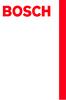 Operating and Installation Instructions 5120 004601 (PD 84 09 25) Please read this specification carefully before you use the product. Any failure and losses caused by ignoring the above mentioned items
Operating and Installation Instructions 5120 004601 (PD 84 09 25) Please read this specification carefully before you use the product. Any failure and losses caused by ignoring the above mentioned items
Chn 116 Neh.d.01.nis
 31 尼 希 米 书 尼 希 米 的 祷 告 以 下 是 哈 迦 利 亚 的 儿 子 尼 希 米 所 1 说 的 话 亚 达 薛 西 王 朝 二 十 年 基 斯 流 月 *, 我 住 在 京 城 书 珊 城 里 2 我 的 兄 弟 哈 拿 尼 和 其 他 一 些 人 从 犹 大 来 到 书 珊 城 我 向 他 们 打 听 那 些 劫 后 幸 存 的 犹 太 人 家 族 和 耶 路 撒 冷 的 情 形
31 尼 希 米 书 尼 希 米 的 祷 告 以 下 是 哈 迦 利 亚 的 儿 子 尼 希 米 所 1 说 的 话 亚 达 薛 西 王 朝 二 十 年 基 斯 流 月 *, 我 住 在 京 城 书 珊 城 里 2 我 的 兄 弟 哈 拿 尼 和 其 他 一 些 人 从 犹 大 来 到 书 珊 城 我 向 他 们 打 听 那 些 劫 后 幸 存 的 犹 太 人 家 族 和 耶 路 撒 冷 的 情 形
About manuals supplied The two following manuals are included. Operating instructions (this manual) Provides you with instructions on how to use. Prec
 Headphone Amplifier Operating Instructions Manuel d instructions GB FR CT TA-ZH1ES About manuals supplied The two following manuals are included. Operating instructions (this manual) Provides you with
Headphone Amplifier Operating Instructions Manuel d instructions GB FR CT TA-ZH1ES About manuals supplied The two following manuals are included. Operating instructions (this manual) Provides you with
K301Q-D VRT中英文说明书141009
 THE INSTALLING INSTRUCTION FOR CONCEALED TANK Important instuction:.. Please confirm the structure and shape before installing the toilet bowl. Meanwhile measure the exact size H between outfall and infall
THE INSTALLING INSTRUCTION FOR CONCEALED TANK Important instuction:.. Please confirm the structure and shape before installing the toilet bowl. Meanwhile measure the exact size H between outfall and infall
 Serviceleistungen Das Cafe Moskau steht für Großzügigkeit, Transparenz und Ästhetik. Es bietet daher einen perfekten Rahmen für Tagungen, Kongresse, Stehempfänge, Party- und Galaabende. Unser Team hilft
Serviceleistungen Das Cafe Moskau steht für Großzügigkeit, Transparenz und Ästhetik. Es bietet daher einen perfekten Rahmen für Tagungen, Kongresse, Stehempfänge, Party- und Galaabende. Unser Team hilft
MODEL COLOR LIST UZ125D2 YMW GRAY YNF RED YRG BLUE 30H WHITE
 MODEL COLOR LIST UZ125D2 YMW GRAY YNF RED YRG BLUE 30H WHITE MODEL COLOR LIST UZ125D2K K13 BLACK YRG BLUE YPK WHITE MODEL COLOR LIST UZ125X2 G22 Q05 GRAY ORANGE GREEN WHITE N28 W08 PREFACE When it becomes
MODEL COLOR LIST UZ125D2 YMW GRAY YNF RED YRG BLUE 30H WHITE MODEL COLOR LIST UZ125D2K K13 BLACK YRG BLUE YPK WHITE MODEL COLOR LIST UZ125X2 G22 Q05 GRAY ORANGE GREEN WHITE N28 W08 PREFACE When it becomes
入學考試網上報名指南
 入 學 考 試 網 上 報 名 指 南 On-line Application Guide for Admission Examination 16/01/2015 University of Macau Table of Contents Table of Contents... 1 A. 新 申 請 網 上 登 記 帳 戶 /Register for New Account... 2 B. 填
入 學 考 試 網 上 報 名 指 南 On-line Application Guide for Admission Examination 16/01/2015 University of Macau Table of Contents Table of Contents... 1 A. 新 申 請 網 上 登 記 帳 戶 /Register for New Account... 2 B. 填
2
 Die Forschung ber den Zusammenhang zwischen deutsche Unternehmenskultur und soziale Kultur ( ) 5060809026 2 ,, Die Forschung ber den Zusammenhang zwischen deutsche Unternehmenskultur und soziale Kultur
Die Forschung ber den Zusammenhang zwischen deutsche Unternehmenskultur und soziale Kultur ( ) 5060809026 2 ,, Die Forschung ber den Zusammenhang zwischen deutsche Unternehmenskultur und soziale Kultur
Microsoft Word - template.doc
 HGC efax Service User Guide I. Getting Started Page 1 II. Fax Forward Page 2 4 III. Web Viewing Page 5 7 IV. General Management Page 8 12 V. Help Desk Page 13 VI. Logout Page 13 Page 0 I. Getting Started
HGC efax Service User Guide I. Getting Started Page 1 II. Fax Forward Page 2 4 III. Web Viewing Page 5 7 IV. General Management Page 8 12 V. Help Desk Page 13 VI. Logout Page 13 Page 0 I. Getting Started
5in1_eDVR_Manual_Chinese.cdr
 02 English User Manual 29 User Manual Contents 2 5 6 7 8 9 10 11 12 14 17 18 19 20 21 22 23 24 25 26 27 Quick start Controls Accessories Minimum System Requirements Battery Charge Power On/Off LCM Indicator
02 English User Manual 29 User Manual Contents 2 5 6 7 8 9 10 11 12 14 17 18 19 20 21 22 23 24 25 26 27 Quick start Controls Accessories Minimum System Requirements Battery Charge Power On/Off LCM Indicator
B _02_ch.indd
 KDC-X8016BT KDC-X8016BTL KDC-X7016 KDC-X7016L B64-4521-10/02 (MW) 2 KDC-X8016BT/ KDC-X8016BTL/ KDC-X7016/ KDC-X7016L 3 2 > > 1 2 3 4 5 6 AUX 7 8 9 10 11 12 13 14 1 2 3 4 5 6 7 8 9 4 10 38 11 12 13 14 4
KDC-X8016BT KDC-X8016BTL KDC-X7016 KDC-X7016L B64-4521-10/02 (MW) 2 KDC-X8016BT/ KDC-X8016BTL/ KDC-X7016/ KDC-X7016L 3 2 > > 1 2 3 4 5 6 AUX 7 8 9 10 11 12 13 14 1 2 3 4 5 6 7 8 9 4 10 38 11 12 13 14 4
1 2 3 Speaker Cable 2
 TX-NR636 AV RECEIVER http://www.onkyo.com/manual/txnr636upg/adv/ct.html Ct 1 2 3 Speaker Cable http://www.onkyo.com/manual/txnr636upg/adv/ct.html 2 HDMI OUT HDMI IN HDMI OUT HDMI OUT HDMI OUT HDMI OUT
TX-NR636 AV RECEIVER http://www.onkyo.com/manual/txnr636upg/adv/ct.html Ct 1 2 3 Speaker Cable http://www.onkyo.com/manual/txnr636upg/adv/ct.html 2 HDMI OUT HDMI IN HDMI OUT HDMI OUT HDMI OUT HDMI OUT
一 汽 - 大 众 销 售 有 限 责 任 公 司 地 址 : 中 国 吉 林 省 长 春 市 普 阳 街 3333 号 -B 座 邮 编 :130011 一 汽 - 大 众 客 户 关 怀 热 线 :
 一 汽 - 大 众 销 售 有 限 责 任 公 司 地 址 : 中 国 吉 林 省 长 春 市 普 阳 街 3333 号 -B 座 邮 编 :130011 http://www.faw-volkswagen.com www.sagitar.com.cn 一 汽 - 大 众 客 户 关 怀 热 线 : 4008-171-888 0431-85990888 护 航 杂 志 全 新 速 腾 专 刊 总 第
一 汽 - 大 众 销 售 有 限 责 任 公 司 地 址 : 中 国 吉 林 省 长 春 市 普 阳 街 3333 号 -B 座 邮 编 :130011 http://www.faw-volkswagen.com www.sagitar.com.cn 一 汽 - 大 众 客 户 关 怀 热 线 : 4008-171-888 0431-85990888 护 航 杂 志 全 新 速 腾 专 刊 总 第
S294T_D.FM
 294 Service. 2 3 294_002 Administration Gerätenummer: 02759 Liste der Inhaltsverzeichnisse Inhaltsverzeichnis auswählen Importeursnummer: 123 Betriebsnummer: 00370 Kundendienst Basis Audi V03.10 28/01/2002
294 Service. 2 3 294_002 Administration Gerätenummer: 02759 Liste der Inhaltsverzeichnisse Inhaltsverzeichnis auswählen Importeursnummer: 123 Betriebsnummer: 00370 Kundendienst Basis Audi V03.10 28/01/2002
Microsoft Word - CVersion201412.doc
 On Socialistic Society 论 社 会 主 义 社 会 中 文 版 Chinese Version 金 宁 Ning JIN Copyright 2009 by Ning JIN ( 金 宁 ). All right reserved. No part of this book may be used or reproduced, stored in a retrieval system,
On Socialistic Society 论 社 会 主 义 社 会 中 文 版 Chinese Version 金 宁 Ning JIN Copyright 2009 by Ning JIN ( 金 宁 ). All right reserved. No part of this book may be used or reproduced, stored in a retrieval system,
V39用户手册0227.doc
 300 2004 (FCC) FCC I/O B Cet appareil numérique de la classe B respecte toutes les exigences du Réglement sur le matériel brouilieur du Canada. Windows Windows 98 Windows 2000 Windows ME Windows XP Microsoft
300 2004 (FCC) FCC I/O B Cet appareil numérique de la classe B respecte toutes les exigences du Réglement sur le matériel brouilieur du Canada. Windows Windows 98 Windows 2000 Windows ME Windows XP Microsoft
BC04 Module_antenna__ doc
 http://www.infobluetooth.com TEL:+86-23-68798999 Fax: +86-23-68889515 Page 1 of 10 http://www.infobluetooth.com TEL:+86-23-68798999 Fax: +86-23-68889515 Page 2 of 10 http://www.infobluetooth.com TEL:+86-23-68798999
http://www.infobluetooth.com TEL:+86-23-68798999 Fax: +86-23-68889515 Page 1 of 10 http://www.infobluetooth.com TEL:+86-23-68798999 Fax: +86-23-68889515 Page 2 of 10 http://www.infobluetooth.com TEL:+86-23-68798999
Table of Contents 1. Adobe Premiere Pro CS6 Plug-in for AVerMedia Devices Sony Vegas Pro Plug-in for AVerMedia Devices ImageJ Plug-in
 Disclaimer & Copyright 2014 by AVerMedia Technologies, Inc. All rights reserved. No part of this document may be reproduced, transmitted, transcribed, stored in a retrieval system, or transmitted in any
Disclaimer & Copyright 2014 by AVerMedia Technologies, Inc. All rights reserved. No part of this document may be reproduced, transmitted, transcribed, stored in a retrieval system, or transmitted in any
K7VT2_QIG_v3
 ............ 1 2 3 4 5 [R] : Enter Raid setup utility 6 Press[A]keytocreateRAID RAID Type: JBOD RAID 0 RAID 1: 2 7 RAID 0 Auto Create Manual Create: 2 RAID 0 Block Size: 16K 32K
............ 1 2 3 4 5 [R] : Enter Raid setup utility 6 Press[A]keytocreateRAID RAID Type: JBOD RAID 0 RAID 1: 2 7 RAID 0 Auto Create Manual Create: 2 RAID 0 Block Size: 16K 32K
...1...2... 2... 6... 7... 12...13... 13... 14... 15...16...17...18...20...20...21... 21...21 AV...22... 23...23...24...25... 26...26...27...27 2... 3
 ...1...2... 2... 6... 7... 12...13... 13... 14... 15...16...17...18...20...20...21... 21...21 AV...22... 23...23...24...25... 26...26...27...27 2... 38 2 3D...41 2...42... 43...44...46...51...52...53...
...1...2... 2... 6... 7... 12...13... 13... 14... 15...16...17...18...20...20...21... 21...21 AV...22... 23...23...24...25... 26...26...27...27 2... 38 2 3D...41 2...42... 43...44...46...51...52...53...
Important Notice SUNPLUS TECHNOLOGY CO. reserves the right to change this documentation without prior notice. Information provided by SUNPLUS TECHNOLO
 Car DVD New GUI IR Flow User Manual V0.1 Jan 25, 2008 19, Innovation First Road Science Park Hsin-Chu Taiwan 300 R.O.C. Tel: 886-3-578-6005 Fax: 886-3-578-4418 Web: www.sunplus.com Important Notice SUNPLUS
Car DVD New GUI IR Flow User Manual V0.1 Jan 25, 2008 19, Innovation First Road Science Park Hsin-Chu Taiwan 300 R.O.C. Tel: 886-3-578-6005 Fax: 886-3-578-4418 Web: www.sunplus.com Important Notice SUNPLUS
Applied Biosystems StepOne™ Real-Time PCR System Quick Reference Card for Installation
 Applied Biosystems StepOne Real-Time PCR System StepOne 系统安装 快速参考卡 本文档提供在并置布局中安装 StepOne 系统的简明指导 有关 完整步骤或独立安装步骤 请参阅 Applied Biosystems StepOne Real-Time PCR System 安装 联网和维护指南 目录 1. 安装准备........................................
Applied Biosystems StepOne Real-Time PCR System StepOne 系统安装 快速参考卡 本文档提供在并置布局中安装 StepOne 系统的简明指导 有关 完整步骤或独立安装步骤 请参阅 Applied Biosystems StepOne Real-Time PCR System 安装 联网和维护指南 目录 1. 安装准备........................................
:5-6
 License Agreement for Bible Texts These Scriptures: May not be altered or modified in any form. They must remain in their original context. May not be sold or offered for sale in any form. May not be used
License Agreement for Bible Texts These Scriptures: May not be altered or modified in any form. They must remain in their original context. May not be sold or offered for sale in any form. May not be used
Caplio R6 Camera User Guide
 G 1 2 3072 2304 1280 (1M) MY SCENE 3 4 t 5 2 6 3 7 N 8 9 10 12 13 3 4 7 2 1 6 5 8 14 2 3 1 16 15 z Z 8 9 6 D t! $ Q " N # F 13 14 4 5 6 11 8 12 9 10 7 15 1 MY SCENE 5 16 1 2 3 4 5 6 7 8 9 28 10 11 12
G 1 2 3072 2304 1280 (1M) MY SCENE 3 4 t 5 2 6 3 7 N 8 9 10 12 13 3 4 7 2 1 6 5 8 14 2 3 1 16 15 z Z 8 9 6 D t! $ Q " N # F 13 14 4 5 6 11 8 12 9 10 7 15 1 MY SCENE 5 16 1 2 3 4 5 6 7 8 9 28 10 11 12
使用手冊
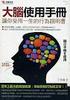 使 用 手 冊 彩 色 液 晶 顯 示 器 重 要 請 仔 細 閱 讀 使 用 手 冊, 掌 握 安 全 及 正 確 的 使 用 方 法 最 新 的 使 用 手 冊 可 從 我 們 的 網 站 下 載 http://www.eizo.com.tw 安 全 性 須 知 關 於 顯 示 器 的 事 項 目 錄 第 1 章 特 色 與 介 紹 1-1 特 色 1-2 控 制 和 功 能 1-3 色 彩 調
使 用 手 冊 彩 色 液 晶 顯 示 器 重 要 請 仔 細 閱 讀 使 用 手 冊, 掌 握 安 全 及 正 確 的 使 用 方 法 最 新 的 使 用 手 冊 可 從 我 們 的 網 站 下 載 http://www.eizo.com.tw 安 全 性 須 知 關 於 顯 示 器 的 事 項 目 錄 第 1 章 特 色 與 介 紹 1-1 特 色 1-2 控 制 和 功 能 1-3 色 彩 調
HC50246_2009
 Page: 1 of 7 Date: June 2, 2009 WINMATE COMMUNICATION INC. 9 F, NO. 111-6, SHING-DE RD., SAN-CHUNG CITY, TAIPEI, TAIWAN, R.O.C. The following merchandise was submitted and identified by the vendor as:
Page: 1 of 7 Date: June 2, 2009 WINMATE COMMUNICATION INC. 9 F, NO. 111-6, SHING-DE RD., SAN-CHUNG CITY, TAIPEI, TAIWAN, R.O.C. The following merchandise was submitted and identified by the vendor as:
WARNING RISK OF ELECTRIC SHOCK DO NOT OPEN AVIS RISQUE DE CHOC ELECTRIQUE NE PAS OUVRIR PORTABLE CART WARNING S325A CT-2
 FR-N3X WARNING RISK OF ELECTRIC SHOCK DO NOT OPEN AVIS RISQUE DE CHOC ELECTRIQUE NE PAS OUVRIR PORTABLE CART WARNING S325A CT-2 CT-3 CLASS LASER PRODUCT CT-4 CT-5 6 mm mm 3 mm 6 5mm 2 CT-6 2 CT-7 2 3 0mm
FR-N3X WARNING RISK OF ELECTRIC SHOCK DO NOT OPEN AVIS RISQUE DE CHOC ELECTRIQUE NE PAS OUVRIR PORTABLE CART WARNING S325A CT-2 CT-3 CLASS LASER PRODUCT CT-4 CT-5 6 mm mm 3 mm 6 5mm 2 CT-6 2 CT-7 2 3 0mm
/ 加 入 GoPro 的 行 列 facebook.com/gopro twitter.com/gopro youtube.com/gopro instagram.com/gopro To download this user manual in a different language, vis
 使 用 說 明 書 / 加 入 GoPro 的 行 列 facebook.com/gopro twitter.com/gopro youtube.com/gopro instagram.com/gopro To download this user manual in a different language, visit gopro.com/support. Pour télécharger ce
使 用 說 明 書 / 加 入 GoPro 的 行 列 facebook.com/gopro twitter.com/gopro youtube.com/gopro instagram.com/gopro To download this user manual in a different language, visit gopro.com/support. Pour télécharger ce
audiogram3 Owners Manual
 USB AUDIO INTERFACE ZH 2 AUDIOGRAM 3 ( ) * Yamaha USB Yamaha USB ( ) ( ) USB Yamaha (5)-10 1/2 AUDIOGRAM 3 3 MIC / INST (XLR ) (IEC60268 ): 1 2 (+) 3 (-) 2 1 3 Yamaha USB Yamaha Yamaha Steinberg Media
USB AUDIO INTERFACE ZH 2 AUDIOGRAM 3 ( ) * Yamaha USB Yamaha USB ( ) ( ) USB Yamaha (5)-10 1/2 AUDIOGRAM 3 3 MIC / INST (XLR ) (IEC60268 ): 1 2 (+) 3 (-) 2 1 3 Yamaha USB Yamaha Yamaha Steinberg Media
untitled
 IN2112, IN2114, IN2116 010-0735-02 DISPERINDAG No. 0287/1.824.51/09.0 Regulatory models: V2000, M2100 InFocus Corporation, 13190 SW 68th Parkway, Portland, Oregon 97223-8368 USA EMC 2004/108/EC EuP 2005/32/EC
IN2112, IN2114, IN2116 010-0735-02 DISPERINDAG No. 0287/1.824.51/09.0 Regulatory models: V2000, M2100 InFocus Corporation, 13190 SW 68th Parkway, Portland, Oregon 97223-8368 USA EMC 2004/108/EC EuP 2005/32/EC
Microsoft Word - HC20138_2010.doc
 Page: 1 of 7 Date: April 26, 2010 WINMATE COMMUNICATION INC. 9 F, NO. 111-6, SHING-DE RD., SAN-CHUNG CITY, TAIPEI, TAIWAN, R.O.C. The following merchandise was submitted and identified by the vendor as:
Page: 1 of 7 Date: April 26, 2010 WINMATE COMMUNICATION INC. 9 F, NO. 111-6, SHING-DE RD., SAN-CHUNG CITY, TAIPEI, TAIWAN, R.O.C. The following merchandise was submitted and identified by the vendor as:
8260
 8260 2004 9 Lenovo 15 32 1 60 40 60 2 ... 6... 6... 7... 9... 11... 14... 15... 15... 16... 17 PictBridge... 18... 19... 19 Lenovo... 21 Lenovo... 23... 24... 25 Lenovo... 28... 29 3 ... 30... 30... 31...
8260 2004 9 Lenovo 15 32 1 60 40 60 2 ... 6... 6... 7... 9... 11... 14... 15... 15... 16... 17 PictBridge... 18... 19... 19 Lenovo... 21 Lenovo... 23... 24... 25 Lenovo... 28... 29 3 ... 30... 30... 31...
<4D6963726F736F667420576F7264202D2032303130C4EAC0EDB9A4C0E04142BCB6D4C4B6C1C5D0B6CFC0FDCCE2BEABD1A15F325F2E646F63>
 2010 年 理 工 类 AB 级 阅 读 判 断 例 题 精 选 (2) Computer mouse How does the mouse work? We have to start at the bottom, so think upside down for now. It all starts with mouse ball. As the mouse ball in the bottom
2010 年 理 工 类 AB 级 阅 读 判 断 例 题 精 选 (2) Computer mouse How does the mouse work? We have to start at the bottom, so think upside down for now. It all starts with mouse ball. As the mouse ball in the bottom
IBM 全 球 企 业 咨 询 服 务 部 中 国 五 矿 筑 起 人 力 资 源 信 息 大 厦 2 回 顾 篇 慎 选 巧 选 软 件 平 台 由 于 五 矿 集 团 下 属 的 很 多 公 司 是 最 近 几 年 才 加 盟 的 新 成 员 企 业, 这 些 公 司 所 应 用 的 人 力 资
 IBM 全 球 企 业 咨 询 服 务 部 IBM 商 业 价 值 研 究 院 案 例 研 究 中 国 五 矿 筑 起 人 力 资 源 信 息 大 厦 中 国 五 矿 集 团 公 司 ( 以 下 简 称 五 矿 集 团 ) 人 力 资 源 系 统 就 像 一 座 虚 拟 的 人 力 资 源 大 厦, 它 帮 助 五 矿 集 团 创 建 了 一 套 人 力 资 源 的 信 息 标 准, 形 成 了 一
IBM 全 球 企 业 咨 询 服 务 部 IBM 商 业 价 值 研 究 院 案 例 研 究 中 国 五 矿 筑 起 人 力 资 源 信 息 大 厦 中 国 五 矿 集 团 公 司 ( 以 下 简 称 五 矿 集 团 ) 人 力 资 源 系 统 就 像 一 座 虚 拟 的 人 力 资 源 大 厦, 它 帮 助 五 矿 集 团 创 建 了 一 套 人 力 资 源 的 信 息 标 准, 形 成 了 一
Lexmark Z600 Series Color Jetprinter
 Z600 Series Color Jetprinter Windows 2003 1 www.lexmark.com 2003 1 LEXMARK INTERNATIONAL, INC. LEXMARK INTERNATIONAL, INC. Lexmark International, Inc., Department F95/032-2, 740 West New Circle Road, Lexington,
Z600 Series Color Jetprinter Windows 2003 1 www.lexmark.com 2003 1 LEXMARK INTERNATIONAL, INC. LEXMARK INTERNATIONAL, INC. Lexmark International, Inc., Department F95/032-2, 740 West New Circle Road, Lexington,
HC20131_2010
 Page: 1 of 8 Date: April 14, 2010 WINMATE COMMUNICATION INC. 9 F, NO. 111-6, SHING-DE RD., SAN-CHUNG CITY, TAIPEI, TAIWAN, R.O.C. The following merchandise was submitted and identified by the vendor as:
Page: 1 of 8 Date: April 14, 2010 WINMATE COMMUNICATION INC. 9 F, NO. 111-6, SHING-DE RD., SAN-CHUNG CITY, TAIPEI, TAIWAN, R.O.C. The following merchandise was submitted and identified by the vendor as:
Ác Åé å Serial ATA ( Sil3132) S A T A (1) SATA (2) BIOS SATA (3)* RAID BIOS RAID (4) SATA (5) SATA (a) S A T A ( S A T A R A I D ) (b) (c) Windows XP
 Serial ATA ( Sil3132)...2 (1) SATA... 2 (2) B I O S S A T A... 3 (3) RAID BIOS RAID... 6 (4) S A T A... 10 (5) S A T A... 12 Ác Åé å Serial ATA ( Sil3132) S A T A (1) SATA (2) BIOS SATA (3)* RAID BIOS
Serial ATA ( Sil3132)...2 (1) SATA... 2 (2) B I O S S A T A... 3 (3) RAID BIOS RAID... 6 (4) S A T A... 10 (5) S A T A... 12 Ác Åé å Serial ATA ( Sil3132) S A T A (1) SATA (2) BIOS SATA (3)* RAID BIOS
WARNING: TO REDUCE THE RISK OF FIRE OR ELECTRIC SHOCK, DO NOT EXPOSE THIS APPLIANCE TO RAIN OR MOISTURE. CAUTION: TO REDUCE THE RISK OF ELECTRIC SHOCK
 DV-SP302 Ct WARNING: TO REDUCE THE RISK OF FIRE OR ELECTRIC SHOCK, DO NOT EXPOSE THIS APPLIANCE TO RAIN OR MOISTURE. CAUTION: TO REDUCE THE RISK OF ELECTRIC SHOCK, DO NOT REMOVE COVER (OR BACK). NO USER-SERVICEABLE
DV-SP302 Ct WARNING: TO REDUCE THE RISK OF FIRE OR ELECTRIC SHOCK, DO NOT EXPOSE THIS APPLIANCE TO RAIN OR MOISTURE. CAUTION: TO REDUCE THE RISK OF ELECTRIC SHOCK, DO NOT REMOVE COVER (OR BACK). NO USER-SERVICEABLE
Wireless Plus.book
 Seagate Wireless Plus 1AYBA4 Seagate Wireless Plus 2014 Seagate Technology LLC. Seagate Seagate Technology Wave Seagate Media Seagate Technology LLC ipod ipad iphone Time Machine Safari Mac Apple Computer,
Seagate Wireless Plus 1AYBA4 Seagate Wireless Plus 2014 Seagate Technology LLC. Seagate Seagate Technology Wave Seagate Media Seagate Technology LLC ipod ipad iphone Time Machine Safari Mac Apple Computer,
THIS DEVICE COMPLIES WITH PART 15 OF THE FCC RULES. OPERATION IS SUBJECT TOTHE FOLLOWING TWO CONDITIONS: (1) THIS DEVICE MAY NOT CAUSE HARMFUL INTERFE
 GM-R04 Gaming Mouse User s Manual Model(s): GM-R04 www.gigabyte.com.tw THIS DEVICE COMPLIES WITH PART 15 OF THE FCC RULES. OPERATION IS SUBJECT TOTHE FOLLOWING TWO CONDITIONS: (1) THIS DEVICE MAY NOT CAUSE
GM-R04 Gaming Mouse User s Manual Model(s): GM-R04 www.gigabyte.com.tw THIS DEVICE COMPLIES WITH PART 15 OF THE FCC RULES. OPERATION IS SUBJECT TOTHE FOLLOWING TWO CONDITIONS: (1) THIS DEVICE MAY NOT CAUSE
OA-253_H1~H4_OL.ai
 WARNINGS Note: Read ALL the following BEFORE using this product. Follow all Guidelines at all times while using this product. CAUTION This warning indicates possibility of personal injury and material
WARNINGS Note: Read ALL the following BEFORE using this product. Follow all Guidelines at all times while using this product. CAUTION This warning indicates possibility of personal injury and material
Chapter 2 GIGA-BYTE TECHNOLOGY CO., LTD. ("GBT") GBT GBT GBT
 Chapter 2 GIGA-BYTE TECHNOLOGY CO., LTD. ("GBT") GBT GBT GBT 2004 5 31-1 - 1.... 3 1.1....3 1.2. GV-R80P256D/GV-R80P256V...3 2.... 4 2.1....4 2.2....5 2.3....6 3.... 8 3.1. Win XP...8 3.1.1....8 3.1.2.
Chapter 2 GIGA-BYTE TECHNOLOGY CO., LTD. ("GBT") GBT GBT GBT 2004 5 31-1 - 1.... 3 1.1....3 1.2. GV-R80P256D/GV-R80P256V...3 2.... 4 2.1....4 2.2....5 2.3....6 3.... 8 3.1. Win XP...8 3.1.1....8 3.1.2.
 THE INSTLLING INSTRUCTION FOR CONCELED TNK Important instuction:.. Please confirm the structure and shape before installing the toilet bowl. Meanwhile measure the exact size H between outfall and infall
THE INSTLLING INSTRUCTION FOR CONCELED TNK Important instuction:.. Please confirm the structure and shape before installing the toilet bowl. Meanwhile measure the exact size H between outfall and infall
FlexScan T1501-B/T1502-B User's Manual
 用 户 手 册 预 防 措 施 有 关 此 显 示 器 的 意 事 项 目 录 第 1 章 功 能 和 概 述 1-1 功 能 1-2 按 钮 和 指 示 器 1-3 功 能 和 基 本 操 作 触 摸 式 彩 色 液 晶 显 示 器 重 要 事 项 请 仔 细 阅 读 用 户 手 册 和 设 定 手 册 ( 分 册 ), 以 便 掌 握 如 何 安 全 有 效 地 使 用 本 产 品 最 新 的
用 户 手 册 预 防 措 施 有 关 此 显 示 器 的 意 事 项 目 录 第 1 章 功 能 和 概 述 1-1 功 能 1-2 按 钮 和 指 示 器 1-3 功 能 和 基 本 操 作 触 摸 式 彩 色 液 晶 显 示 器 重 要 事 项 请 仔 细 阅 读 用 户 手 册 和 设 定 手 册 ( 分 册 ), 以 便 掌 握 如 何 安 全 有 效 地 使 用 本 产 品 最 新 的
Preface This guide is intended to standardize the use of the WeChat brand and ensure the brand's integrity and consistency. The guide applies to all d
 WeChat Search Visual Identity Guidelines WEDESIGN 2018. 04 Preface This guide is intended to standardize the use of the WeChat brand and ensure the brand's integrity and consistency. The guide applies
WeChat Search Visual Identity Guidelines WEDESIGN 2018. 04 Preface This guide is intended to standardize the use of the WeChat brand and ensure the brand's integrity and consistency. The guide applies
S325A 2
 TX-NR609 S325A 2 ON/STANDBY ON/STANDBY POWER POWER ON/STANDBY POWER 3 2 2 3 3 * 4 VCR/DVR ON/STANDBY 69 5 * *2 *3*4 -*5 *5 *6 *7 *6 *6 *6 *8 *9 * *0 *9 6 * *2 *3 *4 *5 *6 *7 *8 *9 *0 *0 7 ON/STANDBY 22
TX-NR609 S325A 2 ON/STANDBY ON/STANDBY POWER POWER ON/STANDBY POWER 3 2 2 3 3 * 4 VCR/DVR ON/STANDBY 69 5 * *2 *3*4 -*5 *5 *6 *7 *6 *6 *6 *8 *9 * *0 *9 6 * *2 *3 *4 *5 *6 *7 *8 *9 *0 *0 7 ON/STANDBY 22
10X21X26_OG_KOR.indd
 3M Digital Projector X21/X26 2 3 3 3 4 4 5 5 6 7 7 9 11 11 12 12 12 13 14 14 14 16 16 16 16 18 18 19 19 20 20 21 22 23 23 24 26 28 31 33 36 38 39 45 50 56 56 58 60 61 61 62 63 64 67 VIDEO ASPECT MAGNIFY
3M Digital Projector X21/X26 2 3 3 3 4 4 5 5 6 7 7 9 11 11 12 12 12 13 14 14 14 16 16 16 16 18 18 19 19 20 20 21 22 23 23 24 26 28 31 33 36 38 39 45 50 56 56 58 60 61 61 62 63 64 67 VIDEO ASPECT MAGNIFY
Caplio GX100 Camera User Guide
 G 1 2 3 4 t 5 6 3 7 N 8 9 10 12 13 14 2 1 15 16 10 11 9 1 2 3 4 5 6 7 8 9 16 12 13 F 14 15 17 2 15 5 6 VF/LCD ADJ. 7 18 1 3 4 17 18 19 20 21 13 12 z 8 Z 9! $ F O " N # Q 6 D t 16 14 8 9 10 11 1 5 P A
G 1 2 3 4 t 5 6 3 7 N 8 9 10 12 13 14 2 1 15 16 10 11 9 1 2 3 4 5 6 7 8 9 16 12 13 F 14 15 17 2 15 5 6 VF/LCD ADJ. 7 18 1 3 4 17 18 19 20 21 13 12 z 8 Z 9! $ F O " N # Q 6 D t 16 14 8 9 10 11 1 5 P A
r_09hr_practical_guide_kor.pdf
 PRACTICAL GUIDE TO THE EDIROL R-09HR 3 4 PRACTICAL GUIDE TO THE EDIROL R-09HR 5 Situation 1 6 1 2 3 PRACTICAL GUIDE TO THE EDIROL R-09HR WAV MP3 WAV 24 bit/96 khz WAV 16 bit/44.1 khz MP3 128 kbps/44.1
PRACTICAL GUIDE TO THE EDIROL R-09HR 3 4 PRACTICAL GUIDE TO THE EDIROL R-09HR 5 Situation 1 6 1 2 3 PRACTICAL GUIDE TO THE EDIROL R-09HR WAV MP3 WAV 24 bit/96 khz WAV 16 bit/44.1 khz MP3 128 kbps/44.1
High_bay
 Swiss quality check High bay Benefits Versatile solution Maximized light output in compact form Substantial energy and maintenance savings Features High brightness LED Chip Applying World-leading driver
Swiss quality check High bay Benefits Versatile solution Maximized light output in compact form Substantial energy and maintenance savings Features High brightness LED Chip Applying World-leading driver
Microsoft Word - LD5515_5V1.5A-DB-01 Demo Board Manual
 Subject LD5515 Demo Board Model Name (5V/1.5A) Key Features Built-In Pump Express TM Operation Flyback topology with PSR Control Constant Voltage Constant Current High Efficiency with QR Operation (Meet
Subject LD5515 Demo Board Model Name (5V/1.5A) Key Features Built-In Pump Express TM Operation Flyback topology with PSR Control Constant Voltage Constant Current High Efficiency with QR Operation (Meet
P3PC-1342-01ZH
 fi-5530c P3PC-1342-01ZH fi-5530c 目 录 规 则 信 息... ii 注 意 事 项, 责 任... iii 安 全 注 意 事 项... v 第 一 章 准 备 扫 描 仪... 1 1.1 检 查 包 装 箱 中 的 内 容... 1 1.2 各 部 件 名 称 及 功 能... 1 1.3 操 作 面 板... 2 第 二 章 安 装 扫 描 仪... 3 2.1
fi-5530c P3PC-1342-01ZH fi-5530c 目 录 规 则 信 息... ii 注 意 事 项, 责 任... iii 安 全 注 意 事 项... v 第 一 章 准 备 扫 描 仪... 1 1.1 检 查 包 装 箱 中 的 内 容... 1 1.2 各 部 件 名 称 及 功 能... 1 1.3 操 作 面 板... 2 第 二 章 安 装 扫 描 仪... 3 2.1
发行说明, 7.0.1 版
 发 行 说 明 Websense Web Security Websense Web Filter 7.0.1 版 本 版 本 的 新 特 点 Websense Web Security 和 Websense Web Filter 的 7.0.1 版 本 均 已 本 地 化 为 以 下 语 言 : 法 语 德 语 意 大 利 语 日 语 葡 萄 牙 语 简 体 中 文 西 班 牙 语 繁 体 中 文
发 行 说 明 Websense Web Security Websense Web Filter 7.0.1 版 本 版 本 的 新 特 点 Websense Web Security 和 Websense Web Filter 的 7.0.1 版 本 均 已 本 地 化 为 以 下 语 言 : 法 语 德 语 意 大 利 语 日 语 葡 萄 牙 语 简 体 中 文 西 班 牙 语 繁 体 中 文
* 1 * *1 *2 2
 * 1 * 2 1 2 *1 *2 2 3 1 2 7 bo 8 9 6 5 4 3 bn bm bl bk 1 2 3 * 4 5 6 7 8 9 bk bl p bq bp bm * bn bo bp bq * br br 8 . bs br bq bp bo 1234567 bo bnbm bl 8 9 bk 1 2 3 4 5 6 7 8 9 bk b bl bm bn bo bp
* 1 * 2 1 2 *1 *2 2 3 1 2 7 bo 8 9 6 5 4 3 bn bm bl bk 1 2 3 * 4 5 6 7 8 9 bk bl p bq bp bm * bn bo bp bq * br br 8 . bs br bq bp bo 1234567 bo bnbm bl 8 9 bk 1 2 3 4 5 6 7 8 9 bk b bl bm bn bo bp
DANNORITZER Medizintechnik GmbH & Co. KG Das Unternehmen In Tuttlingen treffen Tradition und Innovation der Medizintechnik aufeinander - beides bildet
 CN DANNORITZER Medizintechnik GmbH & Co. KG Das Unternehmen In Tuttlingen treffen Tradition und Innovation der Medizintechnik aufeinander - beides bildet das Weltzentrum der Medizintechnik. Das Ergebnis:
CN DANNORITZER Medizintechnik GmbH & Co. KG Das Unternehmen In Tuttlingen treffen Tradition und Innovation der Medizintechnik aufeinander - beides bildet das Weltzentrum der Medizintechnik. Das Ergebnis:
SSP_D.PDF
 Service. ESP 204 SELBSTSTUDIENPROGRAMM Nr. ESP Elektronisches Stabilitäts-Programm. 204_095 2 3 204_069 - - - - 4 ABS ESP Anti-Blockier-System Elektronisches Stabilitäts-Programm - ASMS (Automatisches
Service. ESP 204 SELBSTSTUDIENPROGRAMM Nr. ESP Elektronisches Stabilitäts-Programm. 204_095 2 3 204_069 - - - - 4 ABS ESP Anti-Blockier-System Elektronisches Stabilitäts-Programm - ASMS (Automatisches
PowerPoint-Präsentation
 欢 迎 来 到 精 神 分 裂 症 元 认 知 训 练 (MCT) 附 加 单 元 一 : 自 尊 心 The use of the pictures in this module has been kindly permitted by artists and copyright holders, respectively. For details (artist, title), please
欢 迎 来 到 精 神 分 裂 症 元 认 知 训 练 (MCT) 附 加 单 元 一 : 自 尊 心 The use of the pictures in this module has been kindly permitted by artists and copyright holders, respectively. For details (artist, title), please
HCD0174_2008
 Reliability Laboratory Page: 1 of 5 Date: December 23, 2008 WINMATE COMMUNICATION INC. 9 F, NO. 111-6, SHING-DE RD., SAN-CHUNG CITY, TAIPEI, TAIWAN, R.O.C. The following merchandise was submitted and identified
Reliability Laboratory Page: 1 of 5 Date: December 23, 2008 WINMATE COMMUNICATION INC. 9 F, NO. 111-6, SHING-DE RD., SAN-CHUNG CITY, TAIPEI, TAIWAN, R.O.C. The following merchandise was submitted and identified
untitled
 0000137925 REV 1.0 ... 4... 5... 6... 7... 8... 9... 11... 12... 13... 14... 15... 17... 18... 20... 22 ( 1)... 25... 26 ( 2)... 28 \ 1 ( 2A)... 29 \ 2 ( 2B)... 30 SSR ( 2C)... 31 \ ( 2D)... 32 \ ( 3A)...
0000137925 REV 1.0 ... 4... 5... 6... 7... 8... 9... 11... 12... 13... 14... 15... 17... 18... 20... 22 ( 1)... 25... 26 ( 2)... 28 \ 1 ( 2A)... 29 \ 2 ( 2B)... 30 SSR ( 2C)... 31 \ ( 2D)... 32 \ ( 3A)...
LP650 User's Guide
 P650 Simply designed to be shared User s Guide CD Adobe Acrobat pdf InFocus Corporation, 27500 SW Parkway Ave. Wilsonville, Oregon 97070 USA Strawinskylaan 585, 1077 XX Amsterdam, The Netherlands P650
P650 Simply designed to be shared User s Guide CD Adobe Acrobat pdf InFocus Corporation, 27500 SW Parkway Ave. Wilsonville, Oregon 97070 USA Strawinskylaan 585, 1077 XX Amsterdam, The Netherlands P650
P3B-F Pentium III/II/Celeron TM
 P3B-F Pentium III/II/Celeron TM 1999 2 3 4 5 6 7 8 9 10 11 12 1 2 3 4 5 22 21 20 19 18 17 16 15 14 13 12 11 10 9 8 7 6 13 R PS2 KBMS USB COM1 COM2 JTPWR ATXPWR PWR_FAN CPU_FAN Row 0 1 2 3 4 5 6 7 DSW JP20
P3B-F Pentium III/II/Celeron TM 1999 2 3 4 5 6 7 8 9 10 11 12 1 2 3 4 5 22 21 20 19 18 17 16 15 14 13 12 11 10 9 8 7 6 13 R PS2 KBMS USB COM1 COM2 JTPWR ATXPWR PWR_FAN CPU_FAN Row 0 1 2 3 4 5 6 7 DSW JP20
WARNING RISK OF ELECTRIC SHOCK DO NOT OPEN AVIS RISQUE DE CHOC ELECTRIQUE NE PAS OUVRIR S3125A Ct-2
 DR-UN7 Ct WARNING RISK OF ELECTRIC SHOCK DO NOT OPEN AVIS RISQUE DE CHOC ELECTRIQUE NE PAS OUVRIR S3125A...... Ct-2 1 Ct-3 Ct-4 Ct-5 ...2...3...5...5...6...8...10...10...10...11...11...12...13...14...16...18...18...18...19...19
DR-UN7 Ct WARNING RISK OF ELECTRIC SHOCK DO NOT OPEN AVIS RISQUE DE CHOC ELECTRIQUE NE PAS OUVRIR S3125A...... Ct-2 1 Ct-3 Ct-4 Ct-5 ...2...3...5...5...6...8...10...10...10...11...11...12...13...14...16...18...18...18...19...19
AS4610 Series QSG-EN_SC_TC R02.book
 Quick Start Guide 4/48-Port GE Data Center Switch AS460-0T AS460-0P AS460-54T AS460-54P. Unpack the Switch and Check Contents AS460-0T AS460-0P Note: The switch can also be installed on a desktop or shelf
Quick Start Guide 4/48-Port GE Data Center Switch AS460-0T AS460-0P AS460-54T AS460-54P. Unpack the Switch and Check Contents AS460-0T AS460-0P Note: The switch can also be installed on a desktop or shelf
Cadence SPB 15.2 VOICE Cadence SPB 15.2 PC Cadence 3 (1) CD1 1of 2 (2) CD2 2of 2 (3) CD3 Concept HDL 1of 1
 Cadence SPB 15.2 VOICE 2005-05-07 Cadence SPB 15.2 PC Cadence 3 (1) CD1 1of 2 (2) CD2 2of 2 (3) CD3 Concept HDL 1of 1 1 1.1 Cadence SPB 15.2 2 Microsoft 1.1.1 Windows 2000 1.1.2 Windows XP Pro Windows
Cadence SPB 15.2 VOICE 2005-05-07 Cadence SPB 15.2 PC Cadence 3 (1) CD1 1of 2 (2) CD2 2of 2 (3) CD3 Concept HDL 1of 1 1 1.1 Cadence SPB 15.2 2 Microsoft 1.1.1 Windows 2000 1.1.2 Windows XP Pro Windows
怪物來敲門
 怪物來敲門 午夜降臨 怪物現身 一如往常 康納在怪物出現時醒了過來 他做過惡夢 嗯 可不是 隨便一個惡夢 而是 那個惡夢 他近來常做那個惡夢 夢裡漆黑陰暗 狂風大作 有驚心的尖叫 聲 還有一雙怎麼努力都握不住的雙手 夢境的盡頭總是 走開 康納對著房內的黑暗低語 他試著將惡夢推開 不願讓它尾隨自己來到夢醒的真實世界 現在就走開 他瞄一眼媽媽之前放在他床邊的鬧鐘 12 07 午夜又過了 七分 這時間對於平常上學日來說已經很晚了
怪物來敲門 午夜降臨 怪物現身 一如往常 康納在怪物出現時醒了過來 他做過惡夢 嗯 可不是 隨便一個惡夢 而是 那個惡夢 他近來常做那個惡夢 夢裡漆黑陰暗 狂風大作 有驚心的尖叫 聲 還有一雙怎麼努力都握不住的雙手 夢境的盡頭總是 走開 康納對著房內的黑暗低語 他試著將惡夢推開 不願讓它尾隨自己來到夢醒的真實世界 現在就走開 他瞄一眼媽媽之前放在他床邊的鬧鐘 12 07 午夜又過了 七分 這時間對於平常上學日來說已經很晚了
IMPORTANT SAFETY INSTRUCTIONS / When using an electrical appliance, basic safety precautions should always be followed, including the following:read a
 1-NEEDLE, 3-THREAD OVERLOCK SEWING MACHINE MO-623 INSTRUCTION MANUAL IMPORTANT: READ ALL SAFETY REGULATIONS CAREFULLY AND UNDERSTAND THEM BEFORE USING YOUR SEWING MACHINE. RETAIN THIS INSTRUCTION MANUAL
1-NEEDLE, 3-THREAD OVERLOCK SEWING MACHINE MO-623 INSTRUCTION MANUAL IMPORTANT: READ ALL SAFETY REGULATIONS CAREFULLY AND UNDERSTAND THEM BEFORE USING YOUR SEWING MACHINE. RETAIN THIS INSTRUCTION MANUAL
Touchmonitor User Guide
 用 户 手 册 Elo TouchSystems 1940L 触 摸 显 示 器 SW601774 修 订 版 A - 第 1 页, 共 26 页 版 权 所 有 2012 Tyco Electronics Corporation,TE Connectivity Ltd. 公 司 保 留 所 有 权 利 未 经 Tyco Electronics 的 书 面 许 可, 不 得 以 任 何 形 式 或
用 户 手 册 Elo TouchSystems 1940L 触 摸 显 示 器 SW601774 修 订 版 A - 第 1 页, 共 26 页 版 权 所 有 2012 Tyco Electronics Corporation,TE Connectivity Ltd. 公 司 保 留 所 有 权 利 未 经 Tyco Electronics 的 书 面 许 可, 不 得 以 任 何 形 式 或
這 是 醫 生 在 小 兒 的 初 步 診 斷 的 判 語 這 樣 的 一 段 話, 令 我 望 子 成 龍 的 美 夢 碎 了 醣 豆 豆 大 夢 想 十 一 年 前 的 資 訊 沒 有 今 天 的 發 達, 互 聯 網 還 是 一 個 很 奢 侈 的 東 西, 加 上 黏 多 醣 症 這 個 罕
 這 是 醫 生 在 小 兒 的 初 步 診 斷 的 判 語 這 樣 的 一 段 話, 令 我 望 子 成 龍 的 美 夢 碎 了 醣 豆 豆 大 夢 想 十 一 年 前 的 資 訊 沒 有 今 天 的 發 達, 互 聯 網 還 是 一 個 很 奢 侈 的 東 西, 加 上 黏 多 醣 症 這 個 罕 有 的 遺 傳 病, 醫 生 對 於 它 的 認 識 也 不 太 深, 何 況 我 這 個 平 凡
這 是 醫 生 在 小 兒 的 初 步 診 斷 的 判 語 這 樣 的 一 段 話, 令 我 望 子 成 龍 的 美 夢 碎 了 醣 豆 豆 大 夢 想 十 一 年 前 的 資 訊 沒 有 今 天 的 發 達, 互 聯 網 還 是 一 個 很 奢 侈 的 東 西, 加 上 黏 多 醣 症 這 個 罕 有 的 遺 傳 病, 醫 生 對 於 它 的 認 識 也 不 太 深, 何 況 我 這 個 平 凡
Captive Screws Styled knob series M3 thread size Smooth knob meets UL-1950 Designed for hand operation Spring ejected Wide variety of sizes, re
 440 47 Captive Screws d knob series M3 thread size Smooth knob meets U-1950 Designed for hand operation Spring ejected Wide variety of sizes, recesses and installation options Material and Finish : Press-in:
440 47 Captive Screws d knob series M3 thread size Smooth knob meets U-1950 Designed for hand operation Spring ejected Wide variety of sizes, recesses and installation options Material and Finish : Press-in:
Windows XP
 Windows XP What is Windows XP Windows is an Operating System An Operating System is the program that controls the hardware of your computer, and gives you an interface that allows you and other programs
Windows XP What is Windows XP Windows is an Operating System An Operating System is the program that controls the hardware of your computer, and gives you an interface that allows you and other programs
Leica IC90 E Leica IC90 E: USB 20 HDMI 22 SD () CLR ( ) 30 CLR ( ) 31 EXPSURE () 32 RESLUTIN ( ) 33 SETUP CAMER
 Leica IC90 E 4 5 6 10 Leica IC90 E 12 13 Leica IC90 E: 14 16 18 USB 20 HDMI 22 SD 24 25 () 27 28 29 CLR ( ) 30 CLR ( ) 31 EXPSURE () 32 RESLUTIN ( ) 33 SETUP CAMERA ( ) 34 SETUP USER 35 SETUP ETHERNET
Leica IC90 E 4 5 6 10 Leica IC90 E 12 13 Leica IC90 E: 14 16 18 USB 20 HDMI 22 SD 24 25 () 27 28 29 CLR ( ) 30 CLR ( ) 31 EXPSURE () 32 RESLUTIN ( ) 33 SETUP CAMERA ( ) 34 SETUP USER 35 SETUP ETHERNET
SKP300_544494_1211_Sp9.book
 SKP 300 Instruction manual Bedienungsanleitung Notice d emploi Istruzioni per l uso Instrucciones de uso Gebruiksaanwijzing Manual de utilização Инструкция по эксплуатации Tastensymbole / Button icons
SKP 300 Instruction manual Bedienungsanleitung Notice d emploi Istruzioni per l uso Instrucciones de uso Gebruiksaanwijzing Manual de utilização Инструкция по эксплуатации Tastensymbole / Button icons
untitled
 1. 1.1 注意 注意 2. 2.1 2.4 Type U Model 97694877 f Imax Pmax W IP 65 l/h gph A Q P Made in France Bar psi N20683 NEMA 4X GWT, 76327 Ptal, Germany 2.5 3 1 2 2.6 100% 3.1 Ω Ω 3.2 110 A1 A 17.5 G 5/8" 100%
1. 1.1 注意 注意 2. 2.1 2.4 Type U Model 97694877 f Imax Pmax W IP 65 l/h gph A Q P Made in France Bar psi N20683 NEMA 4X GWT, 76327 Ptal, Germany 2.5 3 1 2 2.6 100% 3.1 Ω Ω 3.2 110 A1 A 17.5 G 5/8" 100%
 NAIS-500 AIS B 简体中文 www.bandg.com www.simrad-yachting.com www.lowrance.com Navico NAIS-500 AIS B NAVICO HOLDING Navico Holding AS 2017 Navico Holding AS ¼ / / NAIS-500 1 1 4 4 4 7 AIS B 7 AIS 8 8 9 12
NAIS-500 AIS B 简体中文 www.bandg.com www.simrad-yachting.com www.lowrance.com Navico NAIS-500 AIS B NAVICO HOLDING Navico Holding AS 2017 Navico Holding AS ¼ / / NAIS-500 1 1 4 4 4 7 AIS B 7 AIS 8 8 9 12
