ColorEdge CG232W Setup Manual
|
|
|
- 侪 童
- 7 years ago
- Views:
Transcription
1 Setup Manual Important: Please read PRECAUTIONS, this Setup Manual and the User s Manual stored on the CD-ROM carefully to familiarize yourself with safe and effective usage. Please retain this manual for future reference. Installationshandbuch Wichtig: Lesen Sie die VORSICHTSMASSNAHMEN, dieses Handbuch zur Einrichtung und das Benutzerhandbuch (auf der CD-ROM) aufmerksam durch, um sich mit der sicheren und effizienten Bedienung vertraut zu machen. Bewahren Sie dieses Handbuch zum späteren Nachschlagen auf. Manuel d installation Important : Veuillez lire attentivement les PRECAUTIONS, ce Manuel d installation ainsi que le Manuel d utilisation inclus sur le CD-ROM, afin de vous familiariser avec ce produit et de l utiliser efficacement et en toute sécurité. Veuillez conserver ce manuel pour référence ultérieure. 设定手册重要事项 : 请仔细阅读储存在光盘上的用户手册 本设定手册和预防措施 掌握如何安全 有效地使用本产品 请保留本手册 以便今后参考 English Deutsch Français 中文
2 Compatible Resolutions/Frequencies Kompatible Auflösungen/Bildwiederholfrequenzen Résolutions/Fréquences compatibles 兼容的分辨率 / 频率 The monitor supports the following resolutions. Der Monitor unterstützt die nachfolgend aufgeführten Auflösungen. Le moniteur est compatible avec les résolutions suivantes. 本显示器支持下列分辨率 Analog Input / Digital Input(DVI) Resolution Display Mode Frequency Dot Clock VGA, VESA 60 Hz VGA TEXT 70 Hz VESA 60 Hz VESA 60 Hz 162 MHz VESA 60 Hz (Max.) VESA 60 Hz VESA 60 Hz *1 VESA CVT, VESA CVT RB 60 Hz *1 *2 VESA 60 Hz *1 When displaying the wide format input signal, a graphics board in conformance with VESA CVT standard is required. *1 Zur Anzeige des Eingangssignals für das Breitbild ist eine Grafikkarte erforderlich, die die Anforderungen des Standards VESA CVT erfüllt. *1 Lors de l affichage du signal d entrée format large, une carte vidéo conforme à la norme VESA CVT est requise. *1 当显示宽荧幕格式输入信号时, 需要符合 VESA CVT 标准的显卡 *2 Recommended resolution (Set this resolution). *2 Empfohlene Auflösung (diese Auflösung festlegen) *2 Résolution recommandée (Réglez votre appareil sur cette résolution) *2 推荐的分辨率 ( 设定此分辨率 ) SDI Input Resolution Refresh Rate SCAN TYPE SIGNAL FORMAT Signal Standard Dual Link Single Link Interlace YCbCr 4:2:2 SMPTE 125M ITU-R BT /29.97/30/50/ Progressive YPbPr 4:2:2 SMPTE 296M / /60 Interlace SMPTE 260M /59.94/60 SMPTE 274M - SMPTE 295M 23.98/24/25/29.97/30 Progressive SMPTE 274M - 50/59.94/ /24/25/29.97/30 PsF SMPTE RP211-50/59.94/60 Interlace YPbPr 4:4:4, RGB 4:4:4 SMPTE 372M /24/25/29.97/30 Progressive /24/25/29.97/30 PsF *1 24 Progressive RGB 4:4:4 SMPTE PsF *1 Partial picture loss on left and right sides. *1 Partieller Bildverlust an linker und rechter Seite. *1 Perte partielle de l image sur les côtés gauche et droit. *1 左右会有不显示的部分
3 [Location of Caution Statement] English Deutsch Français Copyright 2008 EIZO NANAO CORPORATION All rights reserved. No part of this manual may be reproduced, stored in a retrieval system, or transmitted, in any form or by any means, electronic, mechanical, or otherwise, without the prior written permission of EIZO NANAO CORPO- RATION. EIZO NANAO CORPORATION is under no obligation to hold any submitted material or information confidential unless prior arrangements are made pursuant to EIZO NANAO CORPORATION's receipt of said information. Although every effort has been made to ensure that this manual provides up-to-date information, please note that EIZO monitor specifications are subject to change without notice. 中文 Mac OS is a registered trademark of Apple Inc. Windows and Windows Vista are registered trademarks of Microsoft Corporation in the United States and other countries. ColorNavigator is a trademark of EIZO NANAO CORPORATION. ScreenManager, ColorEdge and EIZO are registered trademarks of EIZO NANAO CORPORATION and other countries.
4 Checking Package Contents Check that all the following items are included in the packaging box. If any items are missing or damaged, contact your local dealer. Tips Please keep the packaging box and materials for future movement or transport of the monitor. Monitor Power Cord Signal Cable: FD-C39 Analog signal cable: MD-C87 EIZO USB Cable: MD-C93 EIZO LCD Utility Disk (CD-ROM) - Calibration software ColorNavigator - Screen Adjustment Utility (Windows) - Screen adjustment pattern files (Windows) - User s Manuals (PDF format) Setup Manual (this manual) PRECAUTIONS ColorNavigator Quick Reference Limited Warranty Adjustment Certificate Recycling Information Cleaning kit ScreenCleaner Mounting Screws (M4 x 12, 4 pcs.)
5 DVI/ D-SUB SDI MODE ENTER SCAN TYPE SIGNAL FORMAT SCREEN SIZE INFO Controls and Functions Adjustment menu (ScreenManager *) 13 Main Power switch SCAN TYPE SIGNAL SCREEN FORMAT SIZE INFO DVI/ D-SUB SDI MODE ENTER DVI / D-SUB Selects input signal (DVI or D-SUB) to display. Input Signal Selection button 2 SDI Input Signal Selects SDI input signal (SDI-1, SDI-2, SDI-Dual (A-B), or SDI-Dual (B-A)). Selection button 3 Mode button Allows you to switch the display mode. 4 Enter button Displays the Adjustment menu, determines an item on the menu screen, and saves values adjusted. 5 Control buttons (Left, Down, Up, Right) Chooses an adjustment item or increases/decreases adjusted values for advanced adjustments using the Adjustment menu. : Selects scan type when using SDI input signal. (Interlace -> Progressive -> PsF) : Selects format of SDI input signal. (YUV 4:2:2 -> YUV 4:4:4 -> RGB4:4:4) : Selects screen size. - When using DVI/D-SUB input signal (Normal -> Enlarged) - When SDI input signal is NTSC or PAL (Dot by Dot -> 4:3 -> 16:9 -> Letter Box) - When SDI input signal is 720p (Dot by Dot -> Enlarged) : Displays information on input signal. 6 Power button Turns the power on or off. 7 Power indicator Indicates monitor s operation status. Blue: Operating Flashing blue (2 times for each): When the timer is set for ColorNavigator, notifies that a recalibration is required (for CAL mode). Orange: Power saving Off: Power off 8 D-SUB / DVI Input Left: Signal 1 (D-Sub mini 15-pin connector) / Right: Signal 2 (DVI-D connector) signal connectors 9 SDI Signal Input Left : BNC input (SDI-2) connector / Right : BNC output (SDI-2) connector 10 Output connectors Left : BNC input (SDI-1) connector / Right : BNC output (SDI-1) connector 11 USB port (Up) Connects the USB cable to use the software that needs USB connection, or to use USB Hub function. 12 USB port (Down) Connects a peripheral USB device. 13 Power connector Connects the power cord. 14 Stand Used to adjust the height and angle of the monitor screen. 15 Cable holder Covers the monitor cables. * ScreenManager is an EIZO s nickname of the Adjustment menu. (For how to use ScreenManager, refer to the User s Manual on the EIZO LCD Utility Disk (CD-ROM).) English Deutsch Français 中文
6 Connecting Cables Note Check that the monitor and the PC are powered off. When replacing the current monitor with a CG232W monitor, be sure to change the PC settings for resolution and vertical frequency to those which are available for the CG232W monitor referring to the resolution table (back of cover page) before connecting the PC. Tips When connecting two PCs to the monitor, refer to the User s Manual on the EIZO LCD Utility Disk (CD-ROM). 1 Connect the monitor to the PC with a signal cable that matches the connectors. (DVI-D/D-SUB) After connecting the cable connectors, tighten the screws of the connectors to secure the coupling. Connectors on the PC DVI connector Signal cable FD-C39 (supplied) Connectors on the monitor DVI-D connector Windows Macintosh Digital connection D-Sub mini 15-pin connector or Signal cable MD-C87 (supplied) D-Sub mini 15-pin connector Windows Macintosh Analog connection 2 To use the SDI input signal, connect the BNC cable to the SDI input signal connector and PC, or other video editing equipment. The BNC cable is not included with this product. Please purchase it separately. Connectors on the Cable Connector on a PC or other monitor video editing equipment BNC connector BNC cable BNC connector
7 3 Connects the USB cable to use the software that needs USB connection, or to use USB Hub function. Connect to the monitor Connect to the PC 4 Plug the power cord into a power outlet and the power connector on the monitor. 5 Press to turn on the monitor. The monitor s Power indicator lights up blue. 6 Turn on the PC. The screen image appears. If an image does not appear, refer to No-Picture Problem for additional advice. Note Turn off the monitor and PC after using them. For the maximum power saving, it is recommended that the Power button be turned off. Turning off the main power switch, or unplugging the power cord completely shuts off the power supply to the monitor. 7 When using analog input signals, perform the Auto Adjustment function. When analog signals are input, the Auto Adjustment function enables the automatic adjustment of clock, phase, screen position, and resolution. For details of the Auto Adjustment function, refer to the User s Manual on the EIZO LCD Utility Disk (CD-ROM). The Auto Adjustment function is not necessary when digital signals are input because images are displayed correctly based on the preset data of the monitor. Adjusting Screen Height and Angle Hold left and right edge of the monitor with both hands, and adjust the screen height, tilt and swivel of the screen to the best condition for working. English Deutsch Français 中文
8 Showing Button Guide Pressing any of the buttons on the front (except the Power button) shows the name of each button at the bottom of the screen. 1 Press any button on the front (except ). 2 The button guide appears directly above the buttons for 3 seconds. SCAN TYPE SIGNAL FORMAT SCREEN SIZE INFO DVI/ D-SUB SDI MODE ENTER Tips The button guide will continue to appear while the Adjustment menu or Color Mode menu is showing. Selecting Display Mode Changing the color mode allows you to set the appropriate display mode easily. Color Mode Custom srgb EBU Rec709 SMPTE-C DCI CAL Available for the color settings according to your preference. Suitable for color matching with srgb compatible peripherals. Suitable for reproducing the color gamut and gamma as set forth by EBU (European Broadcasting Union) standards. Suitable for reproducing the color gamut and gamma as set forth by the ITU-R Rec. 709 standard. Suitable for reproducing the color gamut and gamma as set forth by SMPTE-C standards. Suitable for reproducing the color gamut and gamma as set forth by DCI standards. Displays the screen adjusted by calibration software. 1 Press. The Color Mode menu appears. 2 Press again while the Color Mode menu is displayed. Each time you press the button, the mode is switched to the other mode. (Refer to the Color Mode table.) Color Mode Menu Displays the current mode. 3 Press at the desired mode. The selected mode is set.
9 Installing ColorNavigator Tips For details regarding the calibration procedure, refer to the ColorNavigator User s Manual on the CD-ROM. MacOS X 1 Insert the EIZO LCD Utility Disk to the CD-ROM drive. The EIZO LCD Utility Disk icon appears on the desktop. Double click the icon to open the window. 2 Double click ColorNavigator folder on the window. 3 Double click ColorNavigator.pkg icon on the window The ColorNavigator installer starts up. 4 Install the software. Follow the instructions to install the software. Windows 1 Insert the EIZO LCD Utility Disk to the CD-ROM drive. The start menu opens. Click Software tab. Double click the Launcher.exe icon if the menu does not open automatically If your OS is Windows Vista, the User Account Control dialog may appear when you double click Launcher.exe. Click [Continue] to open the menu. 2 Click ColorNavigator on the menu. The other dialog appears. 3 Click Install on the menu. The ColorNavigator installer starts up. Hardware Installation (Windows XP) / Windows Security (Windows Vista) dialog may appear several times when you install the driver software. Click [Continue Anyway] (Windows XP) / [Install this driver software anyway] (Windows Vista) to install the driver software. Continue the installation of the driver software until the dialog disappears. English Deutsch Français 中文 4 Install the software. Follow the instructions to install the software. 7
10 Performing Advanced Settings/Adjustments Advanced adjustments for the screen or color and various settings are available using the Adjustment menu. For details of each adjustment function, refer to the User s Manual on the EIZO LCD Utility Disk (CD-ROM). Adjustment menu No-Picture Problem If no picture is displayed on the monitor even after the following remedial action is taken, contact your local dealer. Symptom Status Possible cause and remedy No picture Power indicator does not light. Check whether the power cord is connected correctly. If the problem persists, turn on the main power, and then turn it on again a few minutes later. Turn the main power switch on. Press. Power indicator is lighting blue. Set each adjusting value in [Brightness] and [Gain] to higher level. Power indicator is lighting orange. Switch the input signal with or. Operate the mouse or keyboard. Check whether the PC is turned on. Check whether the signal cable is connected properly. The message appears. This message appears when no signal is input. The message shown left may appear, because some PCs do not output the signal soon after power-on. Check whether the PC is turned on. Check whether the signal cable is connected properly. Switch the input signal with or. At SDI signal input At analog signal input The message shows that the input signal is out of the specied frequency range. (Such signal frequency is displayed in red.) Example: Check whether the signal setting of your PC matches the resolution and the vertical frequency settings for the monitor. Reboot the PC. Select an appropriate display mode using the graphics board s utility. Refer to the manual of the graphics board for details. fd: Dot Clock (Displayed only when the digital signal inputs) fh: Horizontal Frequency fv: Vertical Frequency
11 [Anbringung der Vorsichtshinweise] English Deutsch Français Copyright 2008 EIZO NANAO CORPORATION Alle Rechte vorbehalten. Kein Teil dieses Handbuchs darf ohne die vorherige schriftliche Zustimmung von EIZO NANAO CORPORATION in irgendeiner Form oder mit irgendwelchen Mitteln - elektronisch, mechanisch oder auf andere Weise - reproduziert, in einem Suchsystem gespeichert oder übertragen werden. EIZO NANAO CORPORATION ist in keiner Weise verpflichtet, zur Verfügung gestelltes Material oder Informationen vertraulich zu behandeln, es sei denn, es wurden mit EIZO NANAO CORPORATION beim Empfang der Informationen entsprechende Abmachungen getroffen. Obwohl größte Sorgfalt aufgewendet wurde, um zu gewährleisten, dass die Informationen in diesem Handbuch dem neuesten Stand entsprechen, ist zu beachten, dass die Spezifikationen der Monitore von EIZO ohne vorherige Ankündigung geändert werden können.. 中文 Mac OS ist ein eingetragene Warenzeichen von Apple Inc. Windows und Windows Vista sind eingetragene Warenzeichen der Microsoft Corporation in den USA und anderen Ländern. ColorNavigator ist ein Warenzeichen der EIZO NANAO CORPORATION. ScreenManager, ColorEdge und EIZO sind eingetragene Warenzeichen der EIZO NANAO CORPORATION in Japan und anderen Ländern.
12 Überprüfen des Verpackungsinhalts Prüfen Sie, ob sich alle der folgenden Gegenstände in der Verpackung befinden. Sollte einer der Gegenstände fehlen oder beschädigt sein, wenden Sie sich an Ihren Fachhändler. Hinweis Heben Sie die Verpackung sowie die Verpackungsmaterialien für evtl. Transporte des Monitors gut auf. Monitor Netzkabel Digitales Signalkabel : FD-C39 Analoges Signalkabel : MD-C87 EIZO USB-Kabel : MD-C93 CD-ROM mit EIZOs LCD Utility Disk - Kalibirierungssoftware ColorNavigator - Dienstprogramm für die Bildjustage (Windows) - Dateien für Justierungsmuster (Windows) - Benutzerhandbuch (PDF-Datei) Installationshandbuch (das vorliegende Handbuch) VORSICHTSMASSNAHMEN ColorNavigator-Kurzanleitung Beschränkte Garantie Justagezertifizierung Informationen zum Thema Recycling Reinigungsset ScreenCleaner Befestigungsschrauben (M4 x 12, 4 Stck.)
13 DVI/ D-SUB SDI MODE ENTER SCAN TYPE SIGNAL FORMAT SCREEN SIZE INFO Bedienelemente und Funktionen Justierungsmenü (ScreenManager *) 13 Haupt-Ein/Aus-Taste SCAN TYPE SIGNAL SCREEN FORMAT SIZE INFO DVI/ D-SUB SDI MODE ENTER DVI/D-SUB- Wählt das Eingangssignal (DVI oder D-SUB) zur Anzeige. Eingangssignal- Auswahltaste 2 SDI-Eingangssignal- Wählt das SDI-Eingangssignal (SDI-1, SDI-2, SDI-Dual (A-B) oder SDI-Dual (B-A)). Auswahltaste 3 Taste zur Mithilfe dieser Taste wechseln Sie den Anzeigemodus. Modusauswahl 4 Eingabetaste Zeigt das Justierungsmenü an, wählt ein Element im Menübildschirm und speichert geänderte Werte. 5 Steuertasten (Links, Unten, Oben, Rechts) Wählt ein Einstellungselement oder erhöht/reduziert justierte Werte erweiterter Einstellungen mithilfe des Justierungsmenüs. : Wählt den Scantyp bei Verwendung des SDI-Eingangssignals. (Interlace -> Progressiv -> PsF) : Wählt das Format des SDI-Eingangssignals.. (YUV 4:2:2 -> YUV 4:4:4 -> RGB4:4:4) : Wählt die Bildgröße - Bei Verwendung des DVI/D-SUB-Eingangssignals.(Normal -> Vergrößert) - Wenn das SDI-Eingangssignal NTSC oder PAL ist (Dot by Dot -> 4:3 -> 16:9 -> Letter Box) - Wenn das SDI-Eingangssignal 720p ist (Dot by Dot -> Vergrößert) : Zeigt Informationen über das Eingangssignal. 6 Netzschalter Zum Ein- und Ausschalten. 7 Betriebsanzeige Zeigt den Betriebsstatus des Monitors an. Blau: In Betrieb Orange: Energiesparmodus Aus: Hauptstromversorgung getrennt Blau blinkend (jeweils 2-fach): Beachten Sie, dass der Monitor (im CAL-Modus) neu zu kalibrieren ist, wenn der Timer auf ColorNavigator eingestellt ist. 8 D-SUB / DVI Links : Signal 1 (15-poliger Mini-D-Sub-Anschluss), Rechts : Signal 2 (DVI-D-Anschluss) Signaleingänge 9 SDI-Signaleingang-/ Links : BNC-Eingang-Anschluss (SDI-2) / Rechts : BNC-Ausgang-Anschluss (SDI-2) 10 Ausgang-Anschlüsse Links : BNC-Eingang-Anschluss (SDI-1) / Rechts : BNC-Ausgang-Anschluss (SDI-1) 11 USB-Anschluss (hinten) Schließen Sie das USB-Kabel an, um die Software zu verwenden, für die die USB Verbindung erforderlich ist, oder um die USB-Hub-Funktion zu verwenden 12 USB-Anschluss Stellt eine Verbindung zu einem USB-Peripheriegerät her. (seitlich) 13 Netzstecker Zum Anschließen des Netzkabels. 14 Fuß Zum Einstellen der Höhe und Neigung des Bildschirms. 15 Kabelabdeckung Verdeckt die Anschlusskabel. * ScreenManager ist der Name des Justierungsmenüs von EIZO. (Informationen zur Verwendung von ScreenManager entnehmen Sie dem Benutzerhandbuch auf der CD-ROM.) English Deutsch Français 中文
14 Kabel anschließen Hinweis Stellen Sie sicher, dass Computer und Monitor ausgeschaltet sind. Um einen bereits vorhandenen Monitor durch einen Monitor des Typs CG232W zu ersetzen, stellen Sie die PC-Einstellungen für Auflösung und vertikale Bildwiederholfrequenz auf die für CG232W- Monitore verfügbaren Werte ein. Diese entnehmen Sie bitte der Auflösungstabelle (Rückseite der ersten Seite), bevor Sie den Monitor anschließen. Hinweis Lesen Sie im Benutzerhandbuch auf der CD-ROM nach, wenn Sie zwei PCs an den Monitor anschließen möchten. 1 Verbinden Sie Monitor und PC mithilfe eines passenden Signalkabels. (DVI-D/ D-SUB) Ziehen Sie nach dem Anschließen der Kabel die Schrauben der Verbinder an, um ein versehentliches Ausstecken zu verhindern. Anschlüsse am PC DVI-Anschluss Signalkabel FD-C39 (mitgeliefert) Anschlüsse am Monitor DVI-D-Anschluss Windows Macintosh Digitale Verbindung 15-poliger Mini- D-Sub-Anschluss oder Signalkabel MD-C87 (mitgeliefert) 15-poliger Mini- D-Sub-Anschluss Windows Macintosh Analoge Verbindung 2 Zur Verwendung des SDI-Eingangssignals schließen Sie das BNC-Kabel an den SDI-Eingangssignal-Anschluss und den PC bzw. ein anderes Videobearbeitungsgerät an. Das BNC-Kabel wird nicht mit diesem Produkt mitgeliefert. Bitte kaufen Sie es separat. Anschlüsse am Monitor kabel Anschluss an einem PC oder einem andere Videobearbeitungsgerät. BNC-Anschluss BNC-kabel BNC-Anschluss
15 3 Schließen Sie das USB-Kabel an, um die Software zu verwenden, für die die USB Verbindung erforderlich ist, oder um die USB-Hub-Funktion zu verwenden Am Monitor anschließen Am PC anschließen 4 Verbinden sie mithilfe des Netzkabels den Netzanschluss des Monitors mit einer Steckdose. 5 Drücken Sie, um den Monitor einzuschalten. Die Betriebsanzeige des Monitors leuchtet auf (blau). 6 Schalten Sie den PC ein. Schalten Sie den PC ein. Wenn kein Bild erscheint, ermitteln Sie mit Hilfe des Kapitels Problem: Kein Bild die Ursache dieses Problems. Hinweis Schalten Sie Computer und Monitor aus, wenn Sie sie nicht mehr benötigen. Um möglichst viel Energie zu sparen, empfiehlt es sich, auch den Netzschalter auszuschalten. Durch Ausschalten des Netzschalters oder Abziehen des Netzkabels wird die Stromversorgung zum Monitor vollständig unterbrochen. 7 Falls Sie den analogen Eingang verwenden, führen Sie die automatische Einstellung durch. Falls Sie den analogen Eingang verwenden, können Sie Takt, Phase, Bildlage und Auflösung mithilfe der Automatikfunktion automatisch einstellen lassen. Weitere Einzelheiten zur automatischen Einstellung entnehmen Sie dem Benutzerhandbuch auf der EIZO LCD Utility Disk (CD-ROM). Falls Sie den digitalen Eingang verwenden, ist diese Funktion nicht erforderlich, da das Bild durch die voreingestellten Werte des Monitors automatisch korrekt angezeigt wird. Höhe und Neigung des Bildschirms einstellen Halten Sie den Monitor mit beiden Händen am linken und rechten Rand fest, und stellen Sie die für Ihren Arbeitsplatz optimale Höhe, Neigung und Drehung des Bildschirms ein. English Deutsch Français 中文
16 Anzeigen der Tastenführung Durch Drücken einer der Tasten an der Vorderseite (ausgenommen der Netzschalter) wird der Name jeder Taste unten im Bildschirm gezeigt. 1 Drücken Sie eine der Tasten an der Vorderseite (ausgenommen ). 2 Die Tastenführung erscheint 3 Sekunden lang direkt über den Tasten. SCAN TYPE SIGNAL FORMAT SCREEN SIZE INFO DVI/ D-SUB SDI MODE ENTER Hinweis Die Tastenführung erscheint weiterhin, während das Justierungsmenü oder Farbmodus-Menü erscheint. Anzeigemodus auswählen Durch das Ändern des Farbmodus kann der geeignete Anzeigemodus schnell und einfach gewählt werden. Farbmodus Custom srgb EBU Rec709 SMPTE-C DCI CAL Verfügbar für die Anzeige von Bildern mit Farbeinstellung nach Wunsch. Einstellung für Farbabgleich mit Peripheriegeräten, die srgb unterstützen. Geeignet zur Reproduktion von Farbskala und Gamma wie von den Standards der EBU (European Broadcasting Union) festgelegt. Geeignet zur Reproduktion von Farbskala und Gamma wie von dem Standard ITU-R Rec. 709 festgelegt. Geeignet zur Reproduktion von Farbskala und Gamma wie von dem Standard SMPTE-C festgelegt. Geeignet zur Reproduktion von Farbskala und Gamma wie von den Standards DCI festgelegt. Zeigt den mit der Kalibrierungssoftware justierten Bildschirm an. 1 Drücken Sie. Das Farbmodus-Menü erscheint. 2 Drücken Sie erneut, während das Farbmodus-Menü erscheint. Bei jedem Drücken der Taste wechselt der Modus. (Beziehen Sie sich auf die Farbmodustabelle.) Color Mode Menu Zeigt den aktuellen Modus an. 3 Ist der gewünschte Modus eingestellt, drücken Sie. Dadurch wird die Einstellung gespeichert.
17 Installation von ColorNavigator Hinweis Einzelheiten bezüglich des Kalibriervorgangs entnehmen Sie bitte dem ColorNavigator- Benutzerhandbuch auf der CD-ROM. MacOS X 1 Setzen Sie die EIZO LCD Dienstprogramm-Disk in das CD-ROM-Laufwerk des PCs ein. Das Symbol EIZO LCD Utility Disk erscheint auf dem Desktop. Doppelklicken Sie auf das Symbol, um das Fenster zu öffnen. 2 Doppelklicken Sie auf den Ordner ColorNavigator in dem Fenster. 3 Doppelklicken Sie auf das ColorNavigator.pkg -Symbol in dem Fenster. Das ColorNavigator-Installationsprogramm wird gestartet. 4 Installieren Sie die Software. Folgen Sie den Anweisungen zum Installieren der Software. Windows 1 Setzen Sie die EIZO LCD Dienstprogramm-Disk in das CD-ROM-Laufwerk des PCs ein. Das Start-Menü wird geöffnet. Klicken Sie auf das Register Software. Doppelklicken Sie auf das Launcher.exe -Symbol, wenn sich das Menü nicht automatisch öffnet. Wenn Ihr Betriebssystem Windows Vista ist, kann das Dialogfenster User Account Control nach dem Anklicken des Launcher.exe -Symbols erscheinen. Klicken Sie auf [Continue], um das Menü zu öffnen. 2 Klicken Sie auf ColorNavigator in dem Menü. Das andere Dialogfenster erscheint. 3 Klicken Sie auf Install im Menü. Das ColorNavigator-Installationsprogramm wird gestartet. Das Dialogfeld Hardwareinstallation (Windows XP) / Windows-Sicherheit (Windows Vista) kann mehrmals beim Installieren der Treibersoftware erscheinen. Klicken Sie auf [Installation fortsetzen] (Windows XP) / [Diese Treibersoftware trotzdem installieren] (Windows Vista) zum Installieren der Treibersoftware. Setzen Sie die Installation der Treibersoftware fort, bis das Dialogfeld verschwindet. English Deutsch Français 中文 4 Installieren Sie die Software. Folgen Sie den Anweisungen zum Installieren der Software. 7
18 Erweiterte Einstellungen/Justierung vornehmen Im Justierungsmenü können erweiterte Justierungen des Monitors und der Farben sowie verschiedene andere Einstellungen vorgenommen werden. Weitere Einzelheiten zu den einzelnen Justierungsfunktionen entnehmen Sie dem Benutzerhandbuch auf der CD-ROM. Problem: Kein Bild Justierungsmenü Wird auch nach dem Durchführen der nachfolgend vorgeschlagenen Lösungen kein Bild angezeigt, wenden Sie sich an Ihren Fachhändler. Symptom Status Mögl. Ursache und Lösung Kein Bild Anzeigenstatus: Aus. Prüfen Sie, ob das Netzkabel richtig eingesteckt ist. Besteht das Problem weiterhin, schalten Sie den Monitor aus und nach wenigen Minuten wieder ein. Schalten Sie den Netzschalter ein. Drücken Sie. Anzeigenstatus: Blau Setzen Sie alle anzupassenden Werte unter [Helligkeit] und [Gain-Einstellung] auf einen höheren Wert. Betriebsanzeigenstatus: Orange Schalten Sie das Eingangssignal mit oder um. Bewegen Sie die Maus, oder drücken Sie eine Taste. Prüfen Sie, ob der Computer eingeschaltet ist. Prüfen Sie, ob das Signalkabel richtig eingesteckt ist. Die Meldung wird angezeigt. Diese Meldung wird angezeigt, wenn kein Signal übertragen wird. Bei SDI-Signaleingang Die links stehende Meldung wird angezeigt, wenn PCs das Signal nicht gleich nach dem Einschalten übertragen. Prüfen Sie, ob der Computer eingeschaltet ist. Prüfen Sie, ob das Signalkabel richtig eingesteckt ist. Schalten Sie das Eingangssignal mit oder um. Bei analogem Signaleingang Diese Meldung zeigt an, dass sich das Eingangssignal außerhalb des angegebenen Frequenzbereichs befindet. (Diese Signalfrequenz wird rot angezeigt.) Beispiel: Prüfen Sie, ob die Signaleinstellung Ihres PCs mit den Einstellungen für Auflösung und vertikale Bildwiederholfrequenz des Monitors übereinstimmt. Starten Sie den PC neu. Wählen Sie mithilfe des zur Grafikkarte gehörenden Dienstprogramms einen geeigneten Anzeigemodus. Weitere Informationen hierzu entnehmen Sie dem Handbuch der Grafikkarte. fd : Punktfrequenz (Wird nur bei digitalem Eingangssignal angezeigt) fh : Horizontale Frequenz fv : Vertikale Frequenz
19 [Emplacements des étiquettes de sécurité] English Deutsch Français Copyright 2008 EIZO NANAO CORPORATION Tous droits réservés. Aucune partie de ce manuel ne peut être reproduite, enregistrée dans un système documentaire, ni transmise, sous quelque forme et par quelque moyen que ce soit, électronique, mécanique ou autre, sans l autorisation préalable et écrite de EIZO NANAO CORPORATION. EIZO NANAO CORPORATION n est tenu à aucun engagement de confi dentialité vis-à-vis des informations ou documents soumis sauf accord préalable de sa part avant réception de ces informations. Tout a été fait pour que ce manuel fournisse des informations à jour, mais les spécifi cations des moniteurs EIZO peuvent être modifi ées sans préavis. 中文 Mac OS est une marque de déposées de Apple Inc. Windows und Windows Vista sind eingetragene Warenzeichen der Microsoft Corporation in den USA und anderen Ländern. ColorNavigator est une marque de EIZO NANAO CORPORATION. ScreenManager, ColorEdge et EIZO sont des marques déposées de EIZO NANAO CORPORATION au Japon et dans d autres pays.
20 Contrôle du contenu de la boîte Vérifiez que tous les éléments indiqués ci-dessous sont inclus dans le carton d emballage. Contactez votre revendeur local si l un des éléments est manquant ou abîmé. Remarque Veuillez conserver le carton et les matériaux d emballage pour les réutiliser lors d un déplacement ultérieur du moniteur. Moniteur Cordon d alimentation Câble de signal numérique (FD-C39) Câble de signal analogique: MD-C87 Câble EIZO USB: MD-C93 EIZO LCD Utility Disk (CD-ROM) - Logiciel d étalonnage ColorNavigator - Utilitaire de réglage de l écran (Windows) - Fichiers de motifs de réglage d écran (Windows) - Manuels d utilisation au format PDF Manuel d installation (ce manuel) PRECAUTIONS Référence rapide de ColorNavigator Garantie limitée Certification du réglage Informations sur le recyclage Kit de nettoyage «ScreenCleaner» Vis de montage (M4 x 12, 4 pièces)
21 DVI/ D-SUB SDI MODE ENTER SCAN TYPE SIGNAL FORMAT SCREEN SIZE INFO Commandes et fonctions Menu Ajustage (ScreenManager *) 13 Touche d alimentation principale SCAN TYPE SIGNAL SCREEN FORMAT SIZE INFO DVI/ D-SUB SDI MODE ENTER Touche de Sélection de Sélectionne le signal d entrée (DVI ou D-SUB) à afficher. Signal d Entrée DVI/D-SUB 2 Touche de Sélection de Sélectionne le signal d entrée SDI (SDI-1, SDI-2, SDI-Dual (A-B), ou SDI-Dual (B-A)).. Signal d Entrée SDI 3 Touche Mode Permet de changer le mode d affichage. 4 Touche de validation Pour afficher le menu Ajustage, pour sélectionner un élément de l écran de menu et sauvegarder les valeurs ajustées. 5 Touches de commande (Gauche, Bas, Haut, Droite) Pour sélectionner un élément d ajustage ou augmenter/diminuer les valeurs ajustées pour des ajustages avancés à l aide du menu Ajustage. : Sélectionne le type de balayage en utilisant le signal d entrée SDI. (Entrelacé -> Progressif -> PsF) : Sélectionne le format du signal d entrée SDI. (YUV 4:2:2 -> YUV 4:4:4 -> RGB4:4:4) : Sélectionne la taille de l écran. - En utilisant le signal d entrée DVI/D-SUB (Normal -> Elargi) - Lorsque le signal d entrée SDI est NTSC ou PAL (Dot by Dot -> 4:3 -> 16:9 -> Letter Box) - Lorsque le signal d entrée SDI est 720p (Dot by Dot -> Elargi) : Affiche l information sur le signal d entrée 6 Touche d alimentation Pour mettre sous/hors tension. 7 Voyant d alimentation Pour indiquer l état de fonctionnement du moniteur. Bleu : En fonctionnement Orange : Economie d énergie Eteint : Hors tension Bleu clignotant (2 énergie): Lorsque le minuteur est défini dans ColorNavigator, indique qu un nouveau calibrage est nécessaire (en mode CAL). 8 Connecteur d alimentation D-SUB /DVI 9 Connecteurs de signal Gauche: Signal 1 (Connecteur D-Sub mini à 15 broches) Droite: Signal 2 (Connecteur DVI-D) Gauche : Connecteur Entrée BNC (SDI-2) / Droite : Connecteur Sortie BNC (SDI-2) 10 d entrée/sortie SDI Gauche : Connecteur Entrée BNC (SDI-1) / Droite : Connecteur Sortie BNC (SDI-1) 11 Port USB (amont) Permet de raccorder un câble USB lors de l utilisation du logiciel nécessitant une connexion USB ou lors de l utilisation de la fonction de concentrateur USB. 12 Port USB (aval) Permet de raccorder un périphérique USB. 13 Connecteur Permet de connecter le cordon d alimentation. d alimentation 14 Pied Utilisé pour ajuster la hauteur et l angle de l écran du moniteur. 15 Enveloppe de câbles Protège les câbles du moniteur * ScreenManager ist un alias choisi par EIZO pour le menu Ajustage. (Consultez le manuel d utilisation sur le CD-ROM si vous désirez de plus amples détails sur l utilisation de ScreenManager.) English Deutsch Français 中文
22 Connexion des câbles Note Vérifiez que le moniteur et le PC sont hors tension. Lors du remplacement du moniteur actuel par un moniteur CG232W, veillez à modifier la résolution et la fréquence verticale du PC conformément aux réglages du CG232W indiqués dans le tableau des résolutions (verso de la couverture) avant de connecter le PC. Remarque Pour connecter deux PC au moniteur, consultez le Manuel d utilisateur inclus sur le CD-ROM. 1 Connectez le moniteur au PC à l aide d un câble de signal correspondant aux connecteurs. (DVI-D/D-SUB) Une fois que les connecteurs de câble sont connectés, serrez les vis des connecteurs pour assurer le couplage. Connecteurs de l ordinateur Connecteur DVI Câble de signal FD-C39 (fourni) Connecteurs du moniteur Connecteur DVI-D Windows Macintosh Digital connection Connecteur D-Sub mini à 15 broches ou Câble de signal MD-C87 (fourni) Connecteur D-Sub mini à 15 broches Windows Macintosh Connexion analogique 2 Pour utiliser le signal d entrée SDI, connectez le câble BNC au connecteur de signal d entrée SDI et au PC, ou tout autre équipement d édition vidéo. Le câble BNC n est pas fourni avec ce produit. Vous devez l acheter séparément. Connecteurs du Câble Connector on a PC or other moniteur video editing equipment BNC Connecteur BNC Câble BNC Connecteur
23 3 Permet de raccorder un câble USB lors de l utilisation du logiciel nécessitant une connexion USB ou lors de l utilisation de la fonction de concentrateur USB. Connexion au moniteur Connexion au PC 4 Branchez le cordon d alimentation dans une prise secteur et dans le connecteur d alimentation du moniteur. 5 Appuyez sur pour mettre le moniteur sous tension. Le voyant d alimentation du moniteur s éclaire en bleu. 6 Mettez le PC sous tension. L image affichée apparaît. Si une image n apparaît pas, consultez la sectio «Problème de nonaffichage d images» pour savoir commentprocéder. Note Mettez le moniteur et le PC hors tension lorsque vous ne les utilisez plus. Pour une économie d énergie maximale, il est recommandé que le voyant d alimentation soit éteint. Éteindre le commutateur d alimentation principal ou débrancher complètement le cordon d alimentation coupe l alimentation fournie au moniteur. 7 Lorsqu un signal d entrée analogique est utilisé, activez la fonction Ajustage automatique. Lorsque des signaux analogiques sont entrés, la fonction Ajustage automatique permet d ajuster automatiquement l horloge, la phase, la position de l écran et la résolution. Consultez le manuel d utilisation inclus sur le EIZO LCD Utility Disk (CD-ROM) si vous désirez de plus amples détails sur la fonction Ajustage automatique. La fonction Ajustage automatique n est pas nécessaire à l entrée de signaux numériques étant donné que les images s affichent correctement en fonction des données prédéfinies du moniteur. Ajustage de la hauteur et de l angle de l écran Placez vos mains des deux côtés du moniteur et réglez la hauteur, l inclinaison et l orientation de l écran dans une position agréable et confortable pour travailler. English Deutsch Français 中文
24 Affichage du Guide Touches En appuyant sur l importe quelle touche de la face avant (sauf la Touche d Alimentation) le nom de chaque Touche s affiche sur la partie inférieure de l écran. 1 Appuyez sur n importe quelle touche sur la face avant (sauf ). 2 Le Guide Touches s affiche directement sous les touches pendant 3 secondes. SCAN TYPE SIGNAL FORMAT SCREEN SIZE INFO DVI/ D-SUB SDI MODE ENTER Remarque Le Guide Touches s affichera pendant que le menu de réglage ou le menu Mode Couleur est montré.. Sélection du mode d écran La modification du mode Couleur vous permet de régler facilement le mode d affichage adapté. Mode Couleur Custom srgb EBU Rec709 SMPTE-C DCI CAL Permet de régler les paramètres de couleur en fonction de vos préférences personnelles. Adapté à la comparaison des couleurs des périphériques compatibles srgb. Valable pour reproduire la palette de couleurs et gamma selon les standards EBU (European Broadcasting Union). Valable pour reproduire la palette de couleurs et gamma selon le standard ITU-R Rec Valable pour reproduire la palette de couleurs et gamma selon les standards SMPTE-C. Valable pour reproduire la palette de couleurs et gamma selon les standards DCI. Affiche l'écran ajusté par le logiciel de calibrage. 1 Press. Le menu Mode Couleur s affiche. 2 Appuyez à nouveau sur pendant que le menu Mode Couleur s affiche. A chaque pression sur le bouton, le mode passe au mode suivant. (Reportez-vous au tableau Mode Couleur.) Menu Mode Couleur Affiche le mode courant. 3 Appuyez sur une fois le mode souhaité ajusté. Le mode sélectionné est défini.
25 Installer ColorNavigator Remarque Pour plus d informations sur la procédure de calibrage, reportez-vous au Manuel d utilisation de ColorNavigator fourni sur le CD-ROM. MacOS X 1 Insérez le «Disque d Utilitaires EIZO LCD» dans le lecteur de CD-ROM. L icône du «EIZO LCD Utility Disk» s affiche sur le bureau. Faites double-clic sur l icône pour ouvrir la fenêtre. 2 Double-cliquez sur le dossier «ColorNavigator» de la fenêtre. 3 Double-cliquez sur l icône «ColorNavigator.pkg» de la fenêtre. L installateur ColorNavigator démarre. 4 Installez le software. Suivez les instructions pour installer le software. Windows 1 Insérez le «Disque d Utilitaires EIZO LCD» dans le lecteur de CD-ROM. Le menu start s ouvre. Cliquez sur la languette «Software». Double-cliquez sur l icône «Launcher.exe» si le menu ne s ouvre pas automatiquement. Si vous utilisez Windows Vista, une boîte de dialogue «User Account Control» peut apparaître en double-cliquant sur «Launcher.exe». Dans ce cas, cliquez sur [Continue] pour ouvrir le menu. 2 Cliquez sur «ColorNavigator» dans le menu. L autre boîte de dialogue s affiche. 3 Cliquez sur «Install» dans le menu. L installateur ColorNavigator démarre. La boîte de dialogue «Installation matérielle» (Windows XP) / «Sécurité de Windows» (Windows Vista) peut s afficher à plusieurs reprises lorsque vous installez le pilote driver du software. Cliquez sur «Continuer» (Windows XP) / «Installer ce pilote quand même» (Windows Vista) pour installer le pilote driver du software. Continuez l installation du pilote driver du software jusqu à la disparition de la boîte de dialogue. English Deutsch Français 中文 4 Installez le software. Suivez les instructions pour installer le software. 7
26 Réglages/Ajustages avancés Les ajustages avancés concernant l écran ou les couleurs et différents réglages sont disponibles dans le menu Ajustage. Consultez le manuel d utilisation inclus sur le CD-ROM si vous désirez de plus amples détails sur chaque fonction d ajustage. Menu Ajustage Problème de non-affichage d images Si aucune image ne s affiche sur le moniteur même après avoir utilisé les solutions suivantes, contactez votre revendeur local. Symptôme Etat Cause possible et solution Aucune image Le voyant ne s allume pas. Vérifiez que le cordon d alimentation est correctement raccordé. Si le problème subsiste, mettez le moniteur hors tension, puis remettez-le sous tension après quelques minutes et essayez de nouveau. Activez le commutateur d alimentation principal. Appuyez sur. Le message s affiche. Le voyant s allume en bleu. Le voyant d alimentation s allume en orange. Ce message s affiche si aucun signal n est entré. Au signal d entrée SDI Augmentez chaque valeur de réglage dans [Luminosité] et [Gain]. Changez le signal d entrée avec ou. Appuyez sur une touche du clavier ou utilisez la souris Appuyez sur une touche du clavier ou utilisez la souris Vérifiez que le câble de signal est correctement branché. Le message illustré à gauche risque de s afficher, étant donné que certains ordinateurs n émettent pas de signal dès leur mise sous tension. Appuyez sur une touche du clavier ou utilisez la souris Vérifiez que le câble de signal est correctement branché. Changez le signal d entrée avec ou. Avec une entrée de signal analogique Le message indique que le signal d entrée est en dehors de la bande de fréquence spéciée. (Cette fréquence de signal s ache en rouge.) Exemple: Le message illustré à gauche risque de s afficher, étant donné que certains ordinateurs n émettent pas de signal dès leur mise sous tension. Redémarrez l ordinateur. Sélectionnez un mode d affichage approprié à l aide de l utilitaire de la carte vidéo. Consultez le manuel de la carte vidéo pour plus d informations. fd : Fréquence de point (Affiché uniquement à l entrée des signaux numériques) fh : Fréquence horizontale fv : Fréquence verticale
27 [ 需要小心的位置说明 ] English Deutsch Français 2008 EIZO NANAO CORPORATION 版权所有 保留所有权利 如无 EIZO NANAO CORPORATION 的事先书面许可, 不得将此手册中的任何章节槁行复制或存储于检索系统中, 或者通过电子 机械等其它任何途径对其进行传播 EIZO NANAO CORPORATION 没有义务保留任何提交的材料或机密信息, 除非 EIZO NANAO CORPORATION 收到信息之后进行事先安排 虽然已竭尽所能地保证此手册的信息是最新信息, 但是请注意, EIZO 显示器规格如有变动恕不另行通知 此随显示器附上的用户使用手册是以英文版本的内容为最终依据 因此, 如果有任何难於理解或有含糊不清的地方, 请参考本使用手册的英文版本 中文翻译权 由雷射电脑有限公司所有 中文 Mac OS 是 Apple Inc. 的注册商标 Windows 和 Windows Vista 是微软公司在美国和其他国家的注册商标 ColorNavigator 是 EIZO NANAO CORPORATION 的商标 FlexScan ScreenManager 和 EIZO 是 EIZO NANAO CORPORATION 在日本和其他国家的注册商标
28 检查包装内容 请检查包装盒中是否包含下列物品 如果缺少物品, 或物品存在损坏现象, 请与您所在地的经销商联系 注意 请保留好包装盒和包装材料, 以便将来显示器移动或搬运时使用 显示器 电源线 数字信号电缆 : FD-C39 模拟信号电缆 : MD-C87 EIZO USB 电缆 : MD-C93 EIZO LCD Utility Disk( 光盘 ) - 测定软件 ColorNavigator - 画面调节实用程序 (Windows) - 画面调节样式文件 (Windows) - 用户手册 (PDF 格式 ) 设定手册 ( 本手册 ) 预防措施 ColorNavigator 快速参考 有限责任保证书 调节认证 回收信息 清洗套餐 ScreenCleaner 安装螺丝 (M4 x 12, 4 pcs)
29 DVI/ D-SUB SDI MODE ENTER SCAN TYPE SIGNAL FORMAT SCREEN SIZE INFO 控制和功能 调整菜单 (ScreenManager *) 13 主电源 开关 SCAN TYPE SIGNAL SCREEN FORMAT SIZE INFO DVI/ D-SUB SDI MODE ENTER DVI/D-SUB 输入信号选 选择要显示的输入信号 (DVI 或 D-SUB) 择按钮 2 SDI 输入信号选择按钮 选择 SDI 输入信号 (SDI-1 SDI-2 SDI-Dual(A-B) 或 SDI-Dual(B-A)) 3 模式按钮 可切换显示模式 4 确认按钮 显示调整菜单, 确定菜单屏幕上的某个项目, 并保存已调整的值 5 控制按钮 ( 左 下 上 右 ) 选择调整项目, 或增加 / 降低利用调整菜单进行高级调整时的已调整值 : 使用 SDI 输入信号时选择扫描类型 ( 隔行 -> 逐行 -> PsF) : 选择 SDI 输入信号的格式 (YUV 4:2:2 -> YUV 4:4:4 -> RGB4:4:4) : 选择屏幕尺寸 - 使用 DVI/D-SUB 输入信号时 ( 正常 -> 放大 ) - SDI 输入信号是 NTSC 或 PAL 时 (Dot by Dot -> 4:3 -> 16:9 -> Letter Box) - SDI 输入信号是 720p 时 (Dot by Dot -> 放大 ) : 显示输入信号的信息 6 电源按钮 打开或关闭电源 7 电源指示器 指示显示器的运行状态 蓝色 : 运行中橙色 : 省电状态熄灭 : 电源关闭闪烁蓝光 : 在为 ColorNavigator 设置计时器时, 通知需要进行重新校准 ( 针对 CAL 模式 ) 8 D-SUB / DVI 左 : Signal 1 (D-Sub 微型 15 针连接器 ) / 右 : Signal 2 (DVI-D 连接器 ) 输入信号连接器 9 SDI 左 : BNC 输入连接器 (SDI-2) / 右 : BNC 输出连接器 (SDI-2) 10 信号输入输出连接器 左 : BNC 输入连接器 (SDI-1) / 右 : BNC 输出连接器 (SDI-1) 11 USB 端口 ( 上 ) 连接 USB 电缆以使用需要 USB 连接的软件或使用 USB 集线器功能 12 USB 端口 ( 下 ) 连接外接 USB 设备 13 电源连接器 连接电源线 14 底座 用于调整显示器屏幕的高度和角度 15 电缆固定器 固定显示器电缆 English Deutsch Français 中文 * ScreenManager 是调整菜单的 EIZO 别称 ( 关于如何使用 ScreenManager, 请参考光盘中的用户手册 )
30 连接电缆 注意 确保显示器和个人计算机的电源关闭 将当前的显示器换成 CG232W 显示器时, 请务必参照封面背后的分辨率表将个人计算机的分辨率和垂直频率设定更改为 CG232W 显示器可使用的设定值, 然后再连接个人计算机 注意 将两台个人计算机连接到显示器上时, 请参阅光盘上的用户手册 1 用一根与连接器匹配的信号电缆连接显示器和个人计算机 (DVI-D/D-SUB) 连接到电缆连接器后, 请拧紧连接器的螺钉, 使配合紧密 个人计算机上的连接器 DVI 连接器 FD-C39 信号电缆 ( 随机提供 ) 显示器上的连接器 DVI-D 连接器 Windows Macintosh 数字连接 D-Sub 微型 15 针连接器 或 MD-C87 信号电缆 ( 随机提供 ) D-Sub 微型 15 针连接器 Windows Macintosh 模拟连接 2 要使用 SDI 输入信号时, 请将 BNC 电缆与 SDI 输入信号连接器和电脑或其它影像编辑设备连接 本产品不附带 BNC 电缆 请另行购买 显示器上的 电缆 电脑或其它影像编辑设备上的 连接器 连接器 BNC 连接器 BNC 电缆 BNC 连接器
31 3 连接 USB 电缆以使用需要 USB 连接的软件或使用 USB 集线器功能 连接显示器 连接计算机 4 将电源线插头插入电源插座和显示器上的电源连接器 5 按打开显示器 显示器电源指示器亮起蓝色 6 将个人计算机开机 屏幕图像出现 如果无法出现图像, 请参考 无图片的问题 以获得帮助 注意 使用后关闭显示器和个人计算机 为了最大限度地省电, 建议您关闭电源按钮 关闭主电源开关或完全拔下电源线, 切断向显示器的供电 7 使用模拟输入信号时, 请执行 自动调整功能 输入模拟信号时, 自动调整功能可以让显示器自动完成时钟 相位 显示位置和分辨率的调整 若需要自动调整功能的详细信息, 请参考 EIZO LCD Utility Disk(CD-ROM) 中的用户手册 输入数字信号时不必进行自动调整功能, 因为图像会根据先前设定的数据来正确显示 调整屏幕高度和角度 用双手抓住显示器的左右两边, 调节屏幕高度, 将屏幕倾斜并转动到最佳工作状态 English Deutsch Français 中文
32 显示按钮指南 按下前面的任一按钮 ( 电源按钮之外 ), 会在屏幕下面显示各按钮的名称 1 按下前面的任一按钮 ( 之外 ) 2 在按钮上显示按钮指南 3 秒钟 SCAN TYPE SIGNAL FORMAT SCREEN SIZE INFO DVI/ D-SUB SDI MODE ENTER 注意 显示调整菜单和彩色模式菜单时, 持续显示按钮指南 选择显示模式 改变色彩模式可以轻松设定适当的显示模式 色彩模式 Custom srgb EBU Rec709 SMPTE-C DCI CAL 在根据自己的偏爱设置颜色时选择 适合与兼容 srgb 的外围设备进行颜色匹配 适合于再现按 EBU( 欧洲广播联盟 ) 标准制定的色域和伽马 适合于再现按 ITU-R Rec.709 标准制定的色域和伽马 适合于再现按 SMPTE-C 标准制定的色域和伽马 适合于再现按 DCI 标准制定的色域和伽马 显示用校正软件调整的画面 1 按 出现彩色模式菜单 2 显示彩色模式菜单时再次按下 每按一次此按钮, 屏幕上的模式便会切换 ( 参考彩色模式表 ) 3 调整到所需模式后按 所选的模式被设定 色彩模式菜单 显示当前模式
33 ColorNavigator 的安装 注意 如需有关校准步骤的详细信息, 请参阅光盘上的 ColorNavigator 用户手册 MacOS X 1 将 EIZO LCD 实用光盘 插入 CD-ROM 驱动器 在桌面上会出现 EIZO LCD Utility Disk 图标 双击此图标打开视窗 2 双击视窗上的 ColorNavigator 文件夹 3 双击视窗上的 ColorNavigator.pkg 图标 ColorNavigator 安装程序启动 4 安装软件 按照指示安装软件 Windows 1 将 EIZO LCD 实用光盘 插入 CD-ROM 驱动器 启动菜单打开 点击 Software ( 软件 ) 标签 如果菜单不自动打开, 请双击 Launcher.exe 图标 如果操作系统是 Windows Vista, 则双击 Launcher.exe 时可能会出现 User Account Control ( 用户帐户控制 ) 对话框 单击 [Continue]( 继续 ) 打开菜单 2 点击菜单中的 ColorNavigator 出现其它对话框 3 点击菜单中的 Install ( 安装 ) ColorNavigator 安装程序启动 安装驱动程序软件时, 可能会出现几次 硬件安装 (Windows XP) / Windows 安全 (Windows Vista) 对话框 点击 [ 仍然继续 ](Windows XP) / [ 始终安装此驱动程序软件 ](Windows Vista), 安装驱动程序软件 继续安装驱动程序软件直至对话框消失 English Deutsch Français 中文 4 安装软件 按照指示安装软件 7
34 执行高级设定 / 调整 可以用调整菜单来进行屏幕或颜色, 以及其它各种设定的高级调整 若需要各调整功能的详细信息, 请参考光盘中的用户手册 调整菜单 无图片的问题 若已使用建议的修正方法后仍然无画面显示, 请与您所在地的经销商联系 症状状态原因和补救措施 无图片 电源指示器不亮 检查电源线连接是否正确 如果问题仍旧存在, 请关闭主电源, 然后在几分钟后再次打开电源 检查电源线连接是否正确 如果问题仍旧存在, 请关闭主电源, 然后在几分钟后再次打开电源 按. 电源指示器点亮 ( 蓝色 ) 将 [ 亮度 ] 和 [ 增益 ] 中的各调节值设定为较高级别 电源指示器点亮 ( 橙色 ) 用或切换输入信号 操作鼠标或键盘 检查个人计算机的电源是否已打开 检查信号电缆是否连接正确 出现信息 当没有信号输入时 出现该信息 可能会出现左边所示的信息 因为某些个人计算机不会在刚开启电源时即输出信号 检查个人计算机的电源是否已打开 检查信号电缆是否连接正确 用或切换输入信号 输入 SDI 信号时 采用模拟信号输入时 该信息表示输入信号不在指定频率范围之内 ( 该信号频率将以红色显示 ) 示例 : 检查个人计算机的信号设定是否与该显示器的分辨率及垂直频率设定相匹配 重新启动个人计算机 使用图形卡实用程序软件选择适当的显示模式 详细说明 请参阅图形卡使用手册 fd : 点时钟 ( 仅当数字信号输入时显示 ) fh : 水平频率 fv : 垂直频率
35 Hinweise zur Auswahl des richtigen Schwenkarms für Ihren Monitor Dieser Monitor ist für Bildschirmarbeitsplätze vorgesehen. Wenn nicht der zum Standardzubehör gehörige Schwenkarm verwendet wird, muss statt dessen ein geeigneter anderer Schwenkarm installiert werden. Bei der Auswahl des Schwenkarms sind die nachstehenden Hinweise zu berücksichtigen: Der Standfuß muß den nachfolgenden Anforderungen entsprechen: a) Der Standfuß muß eine ausreichende mechanische Stabilität zur Aufnahme des Gewichtes vom Bildschirmgerät und des spezifizierten Zubehörs besitzen. Das Gewicht des Bildschirmgerätes und des Zubehörs sind in der zugehörenden Bedienungsanleitung angegeben. b) Die Befestigung des Standfusses muß derart erfolgen, daß die oberste Zeile der Bildschirmanzeige nicht höher als die Augenhöhe eines Benutzers in sitzender Position ist. c) Im Fall eines stehenden Benutzers muß die Befestigung des Bildschirmgerätes derart erfolgen, daß die Höhe der Bildschirmmitte über dem Boden zwischen cm beträgt. d) Der Standfuß muß die Möglichkeit zur Neigung des Bildschirmgerätes besitzen (max. vorwärts: 5, min. nach hinten 5 ). e) Der Standfuß muß die Möglichkeit zur Drehung des Bildschirmgerätes besitzen (max. ±180 ). Der maximale Kraftaufwand dafür muß weniger als 100 N betragen. f) Der Standfuß muß in der Stellung verharren, in die er manuell bewegt wurde. g) Der Glanzgrad des Standfusses muß weniger als 20 Glanzeinheiten betragen (seidenmatt). h) Der Standfuß mit Bildschirmgerät muß bei einer Neigung von bis zu 10 aus der normalen aufrechten Position kippsicher sein. Hinweis zur Ergonomie : Dieser Monitor erfüllt die Anforderungen an die Ergonomie nach EK1-ITB2000 mit dem Videosignal, , Digital Eingang und mindestens 60,0 Hz Bildwiederholfrequenz, non interlaced. Weiterhin wird aus ergonomischen Gründen empfohlen, die Grundfarbe Blau nicht auf dunklem Untergrund zu verwenden (schlechte Erkennbarkeit, Augenbelastung bei zu geringem Zeichenkontrast.) Maschinenlärminformations-Verordnung 3. GPSGV: Der höchste Schalldruckpegel beträgt 70 db(a) oder weniger gemäss EN ISO 7779
36
ColorEdge CG222W User's Manual
 重 要 请 仔 细 阅 读 用 户 手 册 和 设 定 手 册 ( 分 册 ) 预 防 措 施 掌 握 如 何 安 全 有 效 地 使 用 本 产 品 请 妥 善 保 存 此 手 册, 供 日 后 参 考 最 新 的 用 户 手 册 可 从 我 们 的 网 站 下 载 : http://www.eizo.com 有 关 此 显 示 器 的 事 项... 3 1. 介 绍... 5 1-1. 特 征...
重 要 请 仔 细 阅 读 用 户 手 册 和 设 定 手 册 ( 分 册 ) 预 防 措 施 掌 握 如 何 安 全 有 效 地 使 用 本 产 品 请 妥 善 保 存 此 手 册, 供 日 后 参 考 最 新 的 用 户 手 册 可 从 我 们 的 网 站 下 载 : http://www.eizo.com 有 关 此 显 示 器 的 事 项... 3 1. 介 绍... 5 1-1. 特 征...
1.ai
 HDMI camera ARTRAY CO,. LTD Introduction Thank you for purchasing the ARTCAM HDMI camera series. This manual shows the direction how to use the viewer software. Please refer other instructions or contact
HDMI camera ARTRAY CO,. LTD Introduction Thank you for purchasing the ARTCAM HDMI camera series. This manual shows the direction how to use the viewer software. Please refer other instructions or contact
FlexScan T1721 Setup Manual
 Setup Manual Important: Please read PRECAUTIONS, this Setup Manual and the User s Manual (on the CD-ROM) carefully to familiarize yourself with safe and effective usage. Please retain this manual for future
Setup Manual Important: Please read PRECAUTIONS, this Setup Manual and the User s Manual (on the CD-ROM) carefully to familiarize yourself with safe and effective usage. Please retain this manual for future
RadiForce MX191 Setup Manual
 Instructions for Use: Setup Manual Important: Please read PRECAUTIONS, this Setup Manual and the User s Manual (on the CD-ROM) carefully to familiarize yourself with safe and effective usage. Please retain
Instructions for Use: Setup Manual Important: Please read PRECAUTIONS, this Setup Manual and the User s Manual (on the CD-ROM) carefully to familiarize yourself with safe and effective usage. Please retain
P3PC ZH
 P3PC-4582-05ZH 1 2 3 4 5 Hg 6 Le présent appareil numérique n'émet pas de parasites radioélectriques dépassant les limites applicables aux appareils numériques de la classe B et prescrites dans le Règlement
P3PC-4582-05ZH 1 2 3 4 5 Hg 6 Le présent appareil numérique n'émet pas de parasites radioélectriques dépassant les limites applicables aux appareils numériques de la classe B et prescrites dans le Règlement
CANVIO_AEROCAST_CS_EN.indd
 简 体 中 文...2 English...4 SC5151-A0 简 体 中 文 步 骤 2: 了 解 您 的 CANVIO AeroCast CANVIO AeroCast 无 线 移 动 硬 盘 快 速 入 门 指 南 欢 迎 并 感 谢 您 选 择 TOSHIBA 产 品 有 关 您 的 TOSHIBA 产 品 的 详 情, 请 参 阅 包 含 更 多 信 息 的 用 户 手 册 () 安
简 体 中 文...2 English...4 SC5151-A0 简 体 中 文 步 骤 2: 了 解 您 的 CANVIO AeroCast CANVIO AeroCast 无 线 移 动 硬 盘 快 速 入 门 指 南 欢 迎 并 感 谢 您 选 择 TOSHIBA 产 品 有 关 您 的 TOSHIBA 产 品 的 详 情, 请 参 阅 包 含 更 多 信 息 的 用 户 手 册 () 安
Logitech Wireless Combo MK45 English
 Logitech Wireless Combo MK45 Setup Guide Logitech Wireless Combo MK45 English................................................................................... 7..........................................
Logitech Wireless Combo MK45 Setup Guide Logitech Wireless Combo MK45 English................................................................................... 7..........................................
VP2765-LED-1_UG_SCH.book
 ViewSonic VP2765-LED LCD Display Model No. : VS13963 ... 1... 2... 3... 4... 4... 5... 5... 6 /... 7... 7 ( )... 8 LCD... 9... 9... 10... 12... 16... 17... 18 LCD... 19... 20 ViewSonic VP2765-LED FCC FCC
ViewSonic VP2765-LED LCD Display Model No. : VS13963 ... 1... 2... 3... 4... 4... 5... 5... 6 /... 7... 7 ( )... 8 LCD... 9... 9... 10... 12... 16... 17... 18 LCD... 19... 20 ViewSonic VP2765-LED FCC FCC
01CP-WX3030WNetc_CO_ENG.indd
 Data Video Projector User s Manual (Concise) ModelS: 8928A/8930A/8931WA/ 8933W Information in this Guide may change due to product improvements. To obtain the latest manuals, literature, and software please
Data Video Projector User s Manual (Concise) ModelS: 8928A/8930A/8931WA/ 8933W Information in this Guide may change due to product improvements. To obtain the latest manuals, literature, and software please
Product Specification Chip Intel DSL6540 Thunderbolt 3 Controller Connectors 2 x Thunderbolt 3 ports (Thunderbolt 3 Port 1/Thunderbolt 3 Port 2), supp
 GC-ALPINE RIDGE Installation Guide/ 12WE6-ALPINER-10AR Product Specification Chip Intel DSL6540 Thunderbolt 3 Controller Connectors 2 x Thunderbolt 3 ports (Thunderbolt 3 Port 1/Thunderbolt 3 Port 2),
GC-ALPINE RIDGE Installation Guide/ 12WE6-ALPINER-10AR Product Specification Chip Intel DSL6540 Thunderbolt 3 Controller Connectors 2 x Thunderbolt 3 ports (Thunderbolt 3 Port 1/Thunderbolt 3 Port 2),
Product Specification Chip Connectors Interface Data Transfer Rate Intel DSL5520 Thunderbolt 2 Controller 2 x Thunderbolt 2 ports (TBT 1/TBT 2), suppo
 GC-Thunderbolt 2 Installation Guide/ 12WE6-TH2-10AR Product Specification Chip Connectors Interface Data Transfer Rate Intel DSL5520 Thunderbolt 2 Controller 2 x Thunderbolt 2 ports (TBT 1/TBT 2), supporting
GC-Thunderbolt 2 Installation Guide/ 12WE6-TH2-10AR Product Specification Chip Connectors Interface Data Transfer Rate Intel DSL5520 Thunderbolt 2 Controller 2 x Thunderbolt 2 ports (TBT 1/TBT 2), supporting
Panaboard Overlayer help
 Panaboard Overlayer Image Capture Software for Electronic Whiteboard (Panaboard) ... 3... 5... 6... 13...14 Panaboard Overlayer 1. 2. 3. 4. 4-1. 4-2. [ / ] ( ) 4-3. 5. 6. 6-1. 6-2. [ / ] ( ) 7. Panaboard
Panaboard Overlayer Image Capture Software for Electronic Whiteboard (Panaboard) ... 3... 5... 6... 13...14 Panaboard Overlayer 1. 2. 3. 4. 4-1. 4-2. [ / ] ( ) 4-3. 5. 6. 6-1. 6-2. [ / ] ( ) 7. Panaboard
TX-NR3030_BAS_Cs_ indd
 TX-NR3030 http://www.onkyo.com/manual/txnr3030/adv/cs.html Cs 1 2 3 Speaker Cable 2 HDMI OUT HDMI IN HDMI OUT HDMI OUT HDMI OUT HDMI OUT 1 DIGITAL OPTICAL OUT AUDIO OUT TV 3 1 5 4 6 1 2 3 3 2 2 4 3 2 5
TX-NR3030 http://www.onkyo.com/manual/txnr3030/adv/cs.html Cs 1 2 3 Speaker Cable 2 HDMI OUT HDMI IN HDMI OUT HDMI OUT HDMI OUT HDMI OUT 1 DIGITAL OPTICAL OUT AUDIO OUT TV 3 1 5 4 6 1 2 3 3 2 2 4 3 2 5
AL-M200 Series
 NPD4754-00 TC ( ) Windows 7 1. [Start ( )] [Control Panel ()] [Network and Internet ( )] 2. [Network and Sharing Center ( )] 3. [Change adapter settings ( )] 4. 3 Windows XP 1. [Start ( )] [Control Panel
NPD4754-00 TC ( ) Windows 7 1. [Start ( )] [Control Panel ()] [Network and Internet ( )] 2. [Network and Sharing Center ( )] 3. [Change adapter settings ( )] 4. 3 Windows XP 1. [Start ( )] [Control Panel
fi-4990c
 C150-E192-01ZH fi-4990c fi-4990c 01 No. C150-E192-01ZH Le pésent appareil numérique n ément pas de bruits radioélectriques dépassant les limites applicables aux appareils numériques de la classe A prescridtes
C150-E192-01ZH fi-4990c fi-4990c 01 No. C150-E192-01ZH Le pésent appareil numérique n ément pas de bruits radioélectriques dépassant les limites applicables aux appareils numériques de la classe A prescridtes
TTP-245 Plus / TTP-343 Plus TTP-247 / TTP-345 熱 感 式 / 熱 轉 式 條 碼 印 表 機 使 用 手 冊
 中 文 使 用 手 冊 TTP-247 / 345 Plus 2010.07 印 製 TTP-245 Plus / TTP-343 Plus TTP-247 / TTP-345 熱 感 式 / 熱 轉 式 條 碼 印 表 機 使 用 手 冊 目 錄 版 權 聲 明...1 安 規 認 證...1 一 產 品 簡 介...3 二 入 門...4 2.1 拆 封 及 檢 查...4 2.2 標 準 配
中 文 使 用 手 冊 TTP-247 / 345 Plus 2010.07 印 製 TTP-245 Plus / TTP-343 Plus TTP-247 / TTP-345 熱 感 式 / 熱 轉 式 條 碼 印 表 機 使 用 手 冊 目 錄 版 權 聲 明...1 安 規 認 證...1 一 產 品 簡 介...3 二 入 門...4 2.1 拆 封 及 檢 查...4 2.2 標 準 配
P3PC ZH
 P3PC-4582-04ZH 1 2 3 4 5 Hg 6 Le présent appareil numérique n'émet pas de parasites radioélectriques dépassant les limites applicables aux appareils numériques de la classe B et prescrites dans le Règlement
P3PC-4582-04ZH 1 2 3 4 5 Hg 6 Le présent appareil numérique n'émet pas de parasites radioélectriques dépassant les limites applicables aux appareils numériques de la classe B et prescrites dans le Règlement
K301Q-D VRT中英文说明书141009
 THE INSTALLING INSTRUCTION FOR CONCEALED TANK Important instuction:.. Please confirm the structure and shape before installing the toilet bowl. Meanwhile measure the exact size H between outfall and infall
THE INSTALLING INSTRUCTION FOR CONCEALED TANK Important instuction:.. Please confirm the structure and shape before installing the toilet bowl. Meanwhile measure the exact size H between outfall and infall
1. 請 先 檢 查 包 裝 內 容 物 AC750 多 模 式 無 線 分 享 器 安 裝 指 南 安 裝 指 南 CD 光 碟 BR-6208AC 電 源 供 應 器 網 路 線 2. 將 設 備 接 上 電 源, 即 可 使 用 智 慧 型 無 線 裝 置 進 行 設 定 A. 接 上 電 源
 1. 請 先 檢 查 包 裝 內 容 物 AC750 多 模 式 無 線 分 享 器 安 裝 指 南 安 裝 指 南 CD 光 碟 BR-6208AC 電 源 供 應 器 網 路 線 2. 將 設 備 接 上 電 源, 即 可 使 用 智 慧 型 無 線 裝 置 進 行 設 定 A. 接 上 電 源 B. 啟 用 智 慧 型 裝 置 的 無 線 Wi-Fi C. 選 擇 無 線 網 路 名 稱 "edimax.setup"
1. 請 先 檢 查 包 裝 內 容 物 AC750 多 模 式 無 線 分 享 器 安 裝 指 南 安 裝 指 南 CD 光 碟 BR-6208AC 電 源 供 應 器 網 路 線 2. 將 設 備 接 上 電 源, 即 可 使 用 智 慧 型 無 線 裝 置 進 行 設 定 A. 接 上 電 源 B. 啟 用 智 慧 型 裝 置 的 無 線 Wi-Fi C. 選 擇 無 線 網 路 名 稱 "edimax.setup"
KDC-U5049 KDC-U4049 Made for ipod, and Made for iphone mean that an electronic accessory has been designed to connect specifically to ipod, or iphone,
 KDC-U5049 KDC-U4049 Made for ipod, and Made for iphone mean that an electronic accessory has been designed to connect specifically to ipod, or iphone, respectively, and has been certified by the developer
KDC-U5049 KDC-U4049 Made for ipod, and Made for iphone mean that an electronic accessory has been designed to connect specifically to ipod, or iphone, respectively, and has been certified by the developer
Chapter 2 GIGA-BYTE TECHNOLOGY CO., LTD. ("GBT") GBT GBT GBT
 Chapter 2 GIGA-BYTE TECHNOLOGY CO., LTD. ("GBT") GBT GBT GBT 2004 5 31-1 - 1.... 3 1.1....3 1.2. GV-R80P256D/GV-R80P256V...3 2.... 4 2.1....4 2.2....5 2.3....6 3.... 8 3.1. Win XP...8 3.1.1....8 3.1.2.
Chapter 2 GIGA-BYTE TECHNOLOGY CO., LTD. ("GBT") GBT GBT GBT 2004 5 31-1 - 1.... 3 1.1....3 1.2. GV-R80P256D/GV-R80P256V...3 2.... 4 2.1....4 2.2....5 2.3....6 3.... 8 3.1. Win XP...8 3.1.1....8 3.1.2.
5in1_eDVR_Manual_Chinese.cdr
 02 English User Manual 29 User Manual Contents 2 5 6 7 8 9 10 11 12 14 17 18 19 20 21 22 23 24 25 26 27 Quick start Controls Accessories Minimum System Requirements Battery Charge Power On/Off LCM Indicator
02 English User Manual 29 User Manual Contents 2 5 6 7 8 9 10 11 12 14 17 18 19 20 21 22 23 24 25 26 27 Quick start Controls Accessories Minimum System Requirements Battery Charge Power On/Off LCM Indicator
User’s Manual
 SNAP 500 打 印 机 用 户 手 册 1 用 户 手 册 SNAP TM 500 打 印 机 2015 年 8 月 24 日 AVERY DENNISON Manual Edition 2.5 2 SNAP 500 打 印 机 用 户 手 册 WARNING This device complies with Part 15 of the FCC Rules. Operation is subject
SNAP 500 打 印 机 用 户 手 册 1 用 户 手 册 SNAP TM 500 打 印 机 2015 年 8 月 24 日 AVERY DENNISON Manual Edition 2.5 2 SNAP 500 打 印 机 用 户 手 册 WARNING This device complies with Part 15 of the FCC Rules. Operation is subject
...1...2... 2... 6... 7... 12...13... 13... 14... 15...16...17...18...20...20...21... 21...21 AV...22... 23...23...24...25... 26...26...27...27 2... 3
 ...1...2... 2... 6... 7... 12...13... 13... 14... 15...16...17...18...20...20...21... 21...21 AV...22... 23...23...24...25... 26...26...27...27 2... 38 2 3D...41 2...42... 43...44...46...51...52...53...
...1...2... 2... 6... 7... 12...13... 13... 14... 15...16...17...18...20...20...21... 21...21 AV...22... 23...23...24...25... 26...26...27...27 2... 38 2 3D...41 2...42... 43...44...46...51...52...53...
V39用户手册0227.doc
 300 2004 (FCC) FCC I/O B Cet appareil numérique de la classe B respecte toutes les exigences du Réglement sur le matériel brouilieur du Canada. Windows Windows 98 Windows 2000 Windows ME Windows XP Microsoft
300 2004 (FCC) FCC I/O B Cet appareil numérique de la classe B respecte toutes les exigences du Réglement sur le matériel brouilieur du Canada. Windows Windows 98 Windows 2000 Windows ME Windows XP Microsoft
Epson
 WH / MS CMP0087-00 TC WH/MS EPSON EPSON EXCEED YOUR VISION EXCEED YOUR VISION Seiko Corporation Microsoft and Windows are registered trademarks of Microsoft Corporation. Mac and Mac OS are registered trademarks
WH / MS CMP0087-00 TC WH/MS EPSON EPSON EXCEED YOUR VISION EXCEED YOUR VISION Seiko Corporation Microsoft and Windows are registered trademarks of Microsoft Corporation. Mac and Mac OS are registered trademarks
INME1(CS)FC_SR77_CH34
 Magnescale Co., Ltd. (CS) (1) (2) (CS) [For U.S.A. and Canada] THIS CLASS A DIGITAL DEVICE COMPLIES WITH PART15 OF THE FCC RULES AND THE CANADIAN ICES-003. OPERATION IS SUBJECT TO THE FOLLOWING TWO CONDITIONS.
Magnescale Co., Ltd. (CS) (1) (2) (CS) [For U.S.A. and Canada] THIS CLASS A DIGITAL DEVICE COMPLIES WITH PART15 OF THE FCC RULES AND THE CANADIAN ICES-003. OPERATION IS SUBJECT TO THE FOLLOWING TWO CONDITIONS.
INME1(CS)FC_SR87_CH34
 Magnescale Co., Ltd. (CS) (1) (2) (CS) [For U.S.A. and Canada] THIS CLASS A DIGITAL DEVICE COMPLIES WITH PART15 OF THE FCC RULES AND THE CANADIAN ICES-003. OPERATION IS SUBJECT TO THE FOLLOWING TWO CONDITIONS.
Magnescale Co., Ltd. (CS) (1) (2) (CS) [For U.S.A. and Canada] THIS CLASS A DIGITAL DEVICE COMPLIES WITH PART15 OF THE FCC RULES AND THE CANADIAN ICES-003. OPERATION IS SUBJECT TO THE FOLLOWING TWO CONDITIONS.
Microsoft Word - template.doc
 HGC efax Service User Guide I. Getting Started Page 1 II. Fax Forward Page 2 4 III. Web Viewing Page 5 7 IV. General Management Page 8 12 V. Help Desk Page 13 VI. Logout Page 13 Page 0 I. Getting Started
HGC efax Service User Guide I. Getting Started Page 1 II. Fax Forward Page 2 4 III. Web Viewing Page 5 7 IV. General Management Page 8 12 V. Help Desk Page 13 VI. Logout Page 13 Page 0 I. Getting Started
About manuals supplied The two following manuals are included. Operating instructions (this manual) Provides you with instructions on how to use. Prec
 Headphone Amplifier Operating Instructions Manuel d instructions GB FR CT TA-ZH1ES About manuals supplied The two following manuals are included. Operating instructions (this manual) Provides you with
Headphone Amplifier Operating Instructions Manuel d instructions GB FR CT TA-ZH1ES About manuals supplied The two following manuals are included. Operating instructions (this manual) Provides you with
2
 Die Forschung ber den Zusammenhang zwischen deutsche Unternehmenskultur und soziale Kultur ( ) 5060809026 2 ,, Die Forschung ber den Zusammenhang zwischen deutsche Unternehmenskultur und soziale Kultur
Die Forschung ber den Zusammenhang zwischen deutsche Unternehmenskultur und soziale Kultur ( ) 5060809026 2 ,, Die Forschung ber den Zusammenhang zwischen deutsche Unternehmenskultur und soziale Kultur
WFC40810
 9000086873 (PD 85 05 10) Operating and Installation Instructions Please read this specification carefully before you use the product. Any failure and losses caused by ignoring the above mentioned items
9000086873 (PD 85 05 10) Operating and Installation Instructions Please read this specification carefully before you use the product. Any failure and losses caused by ignoring the above mentioned items
WVT new
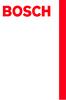 Operating and Installation Instructions 5120 004601 (PD 84 09 25) Please read this specification carefully before you use the product. Any failure and losses caused by ignoring the above mentioned items
Operating and Installation Instructions 5120 004601 (PD 84 09 25) Please read this specification carefully before you use the product. Any failure and losses caused by ignoring the above mentioned items
入學考試網上報名指南
 入 學 考 試 網 上 報 名 指 南 On-line Application Guide for Admission Examination 16/01/2015 University of Macau Table of Contents Table of Contents... 1 A. 新 申 請 網 上 登 記 帳 戶 /Register for New Account... 2 B. 填
入 學 考 試 網 上 報 名 指 南 On-line Application Guide for Admission Examination 16/01/2015 University of Macau Table of Contents Table of Contents... 1 A. 新 申 請 網 上 登 記 帳 戶 /Register for New Account... 2 B. 填
Ác Åé å Serial ATA ( Sil3132) S A T A (1) SATA (2) BIOS SATA (3)* RAID BIOS RAID (4) SATA (5) SATA (a) S A T A ( S A T A R A I D ) (b) (c) Windows XP
 Serial ATA ( Sil3132)...2 (1) SATA... 2 (2) B I O S S A T A... 3 (3) RAID BIOS RAID... 6 (4) S A T A... 10 (5) S A T A... 12 Ác Åé å Serial ATA ( Sil3132) S A T A (1) SATA (2) BIOS SATA (3)* RAID BIOS
Serial ATA ( Sil3132)...2 (1) SATA... 2 (2) B I O S S A T A... 3 (3) RAID BIOS RAID... 6 (4) S A T A... 10 (5) S A T A... 12 Ác Åé å Serial ATA ( Sil3132) S A T A (1) SATA (2) BIOS SATA (3)* RAID BIOS
r_09hr_practical_guide_kor.pdf
 PRACTICAL GUIDE TO THE EDIROL R-09HR 3 4 PRACTICAL GUIDE TO THE EDIROL R-09HR 5 Situation 1 6 1 2 3 PRACTICAL GUIDE TO THE EDIROL R-09HR WAV MP3 WAV 24 bit/96 khz WAV 16 bit/44.1 khz MP3 128 kbps/44.1
PRACTICAL GUIDE TO THE EDIROL R-09HR 3 4 PRACTICAL GUIDE TO THE EDIROL R-09HR 5 Situation 1 6 1 2 3 PRACTICAL GUIDE TO THE EDIROL R-09HR WAV MP3 WAV 24 bit/96 khz WAV 16 bit/44.1 khz MP3 128 kbps/44.1
MODEL COLOR LIST UZ125D2 YMW GRAY YNF RED YRG BLUE 30H WHITE
 MODEL COLOR LIST UZ125D2 YMW GRAY YNF RED YRG BLUE 30H WHITE MODEL COLOR LIST UZ125D2K K13 BLACK YRG BLUE YPK WHITE MODEL COLOR LIST UZ125X2 G22 Q05 GRAY ORANGE GREEN WHITE N28 W08 PREFACE When it becomes
MODEL COLOR LIST UZ125D2 YMW GRAY YNF RED YRG BLUE 30H WHITE MODEL COLOR LIST UZ125D2K K13 BLACK YRG BLUE YPK WHITE MODEL COLOR LIST UZ125X2 G22 Q05 GRAY ORANGE GREEN WHITE N28 W08 PREFACE When it becomes
untitled
 IN2112, IN2114, IN2116 010-0735-02 DISPERINDAG No. 0287/1.824.51/09.0 Regulatory models: V2000, M2100 InFocus Corporation, 13190 SW 68th Parkway, Portland, Oregon 97223-8368 USA EMC 2004/108/EC EuP 2005/32/EC
IN2112, IN2114, IN2116 010-0735-02 DISPERINDAG No. 0287/1.824.51/09.0 Regulatory models: V2000, M2100 InFocus Corporation, 13190 SW 68th Parkway, Portland, Oregon 97223-8368 USA EMC 2004/108/EC EuP 2005/32/EC
Wireless Plus.book
 Seagate Wireless Plus 1AYBA4 Seagate Wireless Plus 2014 Seagate Technology LLC. Seagate Seagate Technology Wave Seagate Media Seagate Technology LLC ipod ipad iphone Time Machine Safari Mac Apple Computer,
Seagate Wireless Plus 1AYBA4 Seagate Wireless Plus 2014 Seagate Technology LLC. Seagate Seagate Technology Wave Seagate Media Seagate Technology LLC ipod ipad iphone Time Machine Safari Mac Apple Computer,
K7VT2_QIG_v3
 ............ 1 2 3 4 5 [R] : Enter Raid setup utility 6 Press[A]keytocreateRAID RAID Type: JBOD RAID 0 RAID 1: 2 7 RAID 0 Auto Create Manual Create: 2 RAID 0 Block Size: 16K 32K
............ 1 2 3 4 5 [R] : Enter Raid setup utility 6 Press[A]keytocreateRAID RAID Type: JBOD RAID 0 RAID 1: 2 7 RAID 0 Auto Create Manual Create: 2 RAID 0 Block Size: 16K 32K
LP650 User's Guide
 P650 Simply designed to be shared User s Guide CD Adobe Acrobat pdf InFocus Corporation, 27500 SW Parkway Ave. Wilsonville, Oregon 97070 USA Strawinskylaan 585, 1077 XX Amsterdam, The Netherlands P650
P650 Simply designed to be shared User s Guide CD Adobe Acrobat pdf InFocus Corporation, 27500 SW Parkway Ave. Wilsonville, Oregon 97070 USA Strawinskylaan 585, 1077 XX Amsterdam, The Netherlands P650
Chapter 2 GIGA-BYTE TECHNOLOGY CO., LTD. ("GBT") GBT GBT GBT
 Chapter 2 GIGA-BYTE TECHNOLOGY CO., LTD. ("GBT") GBT GBT GBT 2003 6 5-1 - 1....3 1.1....3 1.2. GV-R9200...3 2....4 2.1....4 2.2....5 2.3....7 3....9 3.1. Windows 98/98SE Windows ME Windows XP 9 3.1.1....
Chapter 2 GIGA-BYTE TECHNOLOGY CO., LTD. ("GBT") GBT GBT GBT 2003 6 5-1 - 1....3 1.1....3 1.2. GV-R9200...3 2....4 2.1....4 2.2....5 2.3....7 3....9 3.1. Windows 98/98SE Windows ME Windows XP 9 3.1.1....
 Serviceleistungen Das Cafe Moskau steht für Großzügigkeit, Transparenz und Ästhetik. Es bietet daher einen perfekten Rahmen für Tagungen, Kongresse, Stehempfänge, Party- und Galaabende. Unser Team hilft
Serviceleistungen Das Cafe Moskau steht für Großzügigkeit, Transparenz und Ästhetik. Es bietet daher einen perfekten Rahmen für Tagungen, Kongresse, Stehempfänge, Party- und Galaabende. Unser Team hilft
1 2 3 Speaker Cable 2
 TX-NR636 AV RECEIVER http://www.onkyo.com/manual/txnr636upg/adv/ct.html Ct 1 2 3 Speaker Cable http://www.onkyo.com/manual/txnr636upg/adv/ct.html 2 HDMI OUT HDMI IN HDMI OUT HDMI OUT HDMI OUT HDMI OUT
TX-NR636 AV RECEIVER http://www.onkyo.com/manual/txnr636upg/adv/ct.html Ct 1 2 3 Speaker Cable http://www.onkyo.com/manual/txnr636upg/adv/ct.html 2 HDMI OUT HDMI IN HDMI OUT HDMI OUT HDMI OUT HDMI OUT
使用手冊
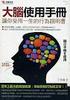 使 用 手 冊 彩 色 液 晶 顯 示 器 重 要 請 仔 細 閱 讀 使 用 手 冊, 掌 握 安 全 及 正 確 的 使 用 方 法 最 新 的 使 用 手 冊 可 從 我 們 的 網 站 下 載 http://www.eizo.com.tw 安 全 性 須 知 關 於 顯 示 器 的 事 項 目 錄 第 1 章 特 色 與 介 紹 1-1 特 色 1-2 控 制 和 功 能 1-3 色 彩 調
使 用 手 冊 彩 色 液 晶 顯 示 器 重 要 請 仔 細 閱 讀 使 用 手 冊, 掌 握 安 全 及 正 確 的 使 用 方 法 最 新 的 使 用 手 冊 可 從 我 們 的 網 站 下 載 http://www.eizo.com.tw 安 全 性 須 知 關 於 顯 示 器 的 事 項 目 錄 第 1 章 特 色 與 介 紹 1-1 特 色 1-2 控 制 和 功 能 1-3 色 彩 調
untitled
 Georg Simon Member of the BPM Board of IDS Scheer AG & ARIS ARIS SAP 140 654,000 120 200 6,000 3000 600,000 146 ERP 2 BMW Financial Services < ARIS > IT ARIS ARIS, DSC (Dealer Service Center) 67 58, DSC
Georg Simon Member of the BPM Board of IDS Scheer AG & ARIS ARIS SAP 140 654,000 120 200 6,000 3000 600,000 146 ERP 2 BMW Financial Services < ARIS > IT ARIS ARIS, DSC (Dealer Service Center) 67 58, DSC
Windows XP
 Windows XP What is Windows XP Windows is an Operating System An Operating System is the program that controls the hardware of your computer, and gives you an interface that allows you and other programs
Windows XP What is Windows XP Windows is an Operating System An Operating System is the program that controls the hardware of your computer, and gives you an interface that allows you and other programs
Guide to Install SATA Hard Disks
 SATA RAID 1. SATA. 2 1.1 SATA. 2 1.2 SATA 2 2. RAID (RAID 0 / RAID 1 / JBOD).. 4 2.1 RAID. 4 2.2 RAID 5 2.3 RAID 0 6 2.4 RAID 1.. 10 2.5 JBOD.. 16 3. Windows 2000 / Windows XP 20 1. SATA 1.1 SATA Serial
SATA RAID 1. SATA. 2 1.1 SATA. 2 1.2 SATA 2 2. RAID (RAID 0 / RAID 1 / JBOD).. 4 2.1 RAID. 4 2.2 RAID 5 2.3 RAID 0 6 2.4 RAID 1.. 10 2.5 JBOD.. 16 3. Windows 2000 / Windows XP 20 1. SATA 1.1 SATA Serial
LH_Series_Rev2014.pdf
 REMINDERS Product information in this catalog is as of October 2013. All of the contents specified herein are subject to change without notice due to technical improvements, etc. Therefore, please check
REMINDERS Product information in this catalog is as of October 2013. All of the contents specified herein are subject to change without notice due to technical improvements, etc. Therefore, please check
HC50246_2009
 Page: 1 of 7 Date: June 2, 2009 WINMATE COMMUNICATION INC. 9 F, NO. 111-6, SHING-DE RD., SAN-CHUNG CITY, TAIPEI, TAIWAN, R.O.C. The following merchandise was submitted and identified by the vendor as:
Page: 1 of 7 Date: June 2, 2009 WINMATE COMMUNICATION INC. 9 F, NO. 111-6, SHING-DE RD., SAN-CHUNG CITY, TAIPEI, TAIWAN, R.O.C. The following merchandise was submitted and identified by the vendor as:
Microsoft Word - CVersion201412.doc
 On Socialistic Society 论 社 会 主 义 社 会 中 文 版 Chinese Version 金 宁 Ning JIN Copyright 2009 by Ning JIN ( 金 宁 ). All right reserved. No part of this book may be used or reproduced, stored in a retrieval system,
On Socialistic Society 论 社 会 主 义 社 会 中 文 版 Chinese Version 金 宁 Ning JIN Copyright 2009 by Ning JIN ( 金 宁 ). All right reserved. No part of this book may be used or reproduced, stored in a retrieval system,
Microsoft PowerPoint - AWOL - Acrobat Windows Outlook.ppt [Compatibility Mode]
![Microsoft PowerPoint - AWOL - Acrobat Windows Outlook.ppt [Compatibility Mode] Microsoft PowerPoint - AWOL - Acrobat Windows Outlook.ppt [Compatibility Mode]](/thumbs/96/127867671.jpg) AWOL Windows - Tips & Tricks Resolution, color depth & refresh rate Background color Service packs Disk cleanup (cleanmgr) Disk defragmentation AWOL Windows Resolution, Color Depth & Refresh Rate The main
AWOL Windows - Tips & Tricks Resolution, color depth & refresh rate Background color Service packs Disk cleanup (cleanmgr) Disk defragmentation AWOL Windows Resolution, Color Depth & Refresh Rate The main
Applied Biosystems StepOne™ Real-Time PCR System Quick Reference Card for Installation
 Applied Biosystems StepOne Real-Time PCR System StepOne 系统安装 快速参考卡 本文档提供在并置布局中安装 StepOne 系统的简明指导 有关 完整步骤或独立安装步骤 请参阅 Applied Biosystems StepOne Real-Time PCR System 安装 联网和维护指南 目录 1. 安装准备........................................
Applied Biosystems StepOne Real-Time PCR System StepOne 系统安装 快速参考卡 本文档提供在并置布局中安装 StepOne 系统的简明指导 有关 完整步骤或独立安装步骤 请参阅 Applied Biosystems StepOne Real-Time PCR System 安装 联网和维护指南 目录 1. 安装准备........................................
Chn 116 Neh.d.01.nis
 31 尼 希 米 书 尼 希 米 的 祷 告 以 下 是 哈 迦 利 亚 的 儿 子 尼 希 米 所 1 说 的 话 亚 达 薛 西 王 朝 二 十 年 基 斯 流 月 *, 我 住 在 京 城 书 珊 城 里 2 我 的 兄 弟 哈 拿 尼 和 其 他 一 些 人 从 犹 大 来 到 书 珊 城 我 向 他 们 打 听 那 些 劫 后 幸 存 的 犹 太 人 家 族 和 耶 路 撒 冷 的 情 形
31 尼 希 米 书 尼 希 米 的 祷 告 以 下 是 哈 迦 利 亚 的 儿 子 尼 希 米 所 1 说 的 话 亚 达 薛 西 王 朝 二 十 年 基 斯 流 月 *, 我 住 在 京 城 书 珊 城 里 2 我 的 兄 弟 哈 拿 尼 和 其 他 一 些 人 从 犹 大 来 到 书 珊 城 我 向 他 们 打 听 那 些 劫 后 幸 存 的 犹 太 人 家 族 和 耶 路 撒 冷 的 情 形
S294T_D.FM
 294 Service. 2 3 294_002 Administration Gerätenummer: 02759 Liste der Inhaltsverzeichnisse Inhaltsverzeichnis auswählen Importeursnummer: 123 Betriebsnummer: 00370 Kundendienst Basis Audi V03.10 28/01/2002
294 Service. 2 3 294_002 Administration Gerätenummer: 02759 Liste der Inhaltsverzeichnisse Inhaltsverzeichnis auswählen Importeursnummer: 123 Betriebsnummer: 00370 Kundendienst Basis Audi V03.10 28/01/2002
8idml_20_1_q
 Chapter 2 GIGA-BYTE TECHNOLOGY CO, LTD GBT ( ) GBT GBT, GBT 2002 3 15 1 1 11 3 12 AP64D(-H) 3 2 21 4 22 5 23 6 3 31 Win 98/98SE, WinME Win XP 8 311 8 312 Direct X 9 313 11 314 14 315 14 316 18 32 Windows
Chapter 2 GIGA-BYTE TECHNOLOGY CO, LTD GBT ( ) GBT GBT, GBT 2002 3 15 1 1 11 3 12 AP64D(-H) 3 2 21 4 22 5 23 6 3 31 Win 98/98SE, WinME Win XP 8 311 8 312 Direct X 9 313 11 314 14 315 14 316 18 32 Windows
Chapter 2 GIGA-BYTE TECHNOLOGY CO., LTD. ("GBT") GBT GBT GBT
 Chapter 2 GIGA-BYTE TECHNOLOGY CO., LTD. ("GBT") GBT GBT GBT 2003 6 13-1 - 1.... 3 1.1....3 1.2. GV-R98P256D...3 2.... 4 2.1....4 2.2....5 2.3....6 3.... 8 3.1. Windows 98/98SEWindows MEWindows XP...8
Chapter 2 GIGA-BYTE TECHNOLOGY CO., LTD. ("GBT") GBT GBT GBT 2003 6 13-1 - 1.... 3 1.1....3 1.2. GV-R98P256D...3 2.... 4 2.1....4 2.2....5 2.3....6 3.... 8 3.1. Windows 98/98SEWindows MEWindows XP...8
Lexmark Z600 Series Color Jetprinter
 Z600 Series Color Jetprinter Windows 2003 1 www.lexmark.com 2003 1 LEXMARK INTERNATIONAL, INC. LEXMARK INTERNATIONAL, INC. Lexmark International, Inc., Department F95/032-2, 740 West New Circle Road, Lexington,
Z600 Series Color Jetprinter Windows 2003 1 www.lexmark.com 2003 1 LEXMARK INTERNATIONAL, INC. LEXMARK INTERNATIONAL, INC. Lexmark International, Inc., Department F95/032-2, 740 West New Circle Road, Lexington,
Chapter 2 GIGA-BYTE TECHNOLOGY CO., LTD. ("GBT") GBT GBT GBT
 Chapter 2 GIGA-BYTE TECHNOLOGY CO., LTD. ("GBT") GBT GBT GBT 2003 6 20-1 - 1.... 3 1.1....3 1.2. GV-R96P128D...3 2.... 4 2.1....4 2.2....5 2.3....6 3.... 8 3.1. Windows 98/98SEWindows MEWindows XP...8
Chapter 2 GIGA-BYTE TECHNOLOGY CO., LTD. ("GBT") GBT GBT GBT 2003 6 20-1 - 1.... 3 1.1....3 1.2. GV-R96P128D...3 2.... 4 2.1....4 2.2....5 2.3....6 3.... 8 3.1. Windows 98/98SEWindows MEWindows XP...8
 THE INSTLLING INSTRUCTION FOR CONCELED TNK Important instuction:.. Please confirm the structure and shape before installing the toilet bowl. Meanwhile measure the exact size H between outfall and infall
THE INSTLLING INSTRUCTION FOR CONCELED TNK Important instuction:.. Please confirm the structure and shape before installing the toilet bowl. Meanwhile measure the exact size H between outfall and infall
GIGA-BYTE TECHNOLOGY CO., LTD. ("GBT") GBT GBT GBT
 GIGA-BYTE TECHNOLOGY CO., LTD. ("GBT") GBT GBT GBT 2003 11 6-1 - 1....3 1.1.... 3 1.2.... 3 2....4 2.1.... 4 2.2.... 5 2.3.... 6 3....8 3.1. Win XP... 8 3.1.1....8 3.1.2. DirectX...9 3.1.3.... 11 3.1.4....15
GIGA-BYTE TECHNOLOGY CO., LTD. ("GBT") GBT GBT GBT 2003 11 6-1 - 1....3 1.1.... 3 1.2.... 3 2....4 2.1.... 4 2.2.... 5 2.3.... 6 3....8 3.1. Win XP... 8 3.1.1....8 3.1.2. DirectX...9 3.1.3.... 11 3.1.4....15
一 汽 - 大 众 销 售 有 限 责 任 公 司 地 址 : 中 国 吉 林 省 长 春 市 普 阳 街 3333 号 -B 座 邮 编 :130011 一 汽 - 大 众 客 户 关 怀 热 线 :
 一 汽 - 大 众 销 售 有 限 责 任 公 司 地 址 : 中 国 吉 林 省 长 春 市 普 阳 街 3333 号 -B 座 邮 编 :130011 http://www.faw-volkswagen.com www.sagitar.com.cn 一 汽 - 大 众 客 户 关 怀 热 线 : 4008-171-888 0431-85990888 护 航 杂 志 全 新 速 腾 专 刊 总 第
一 汽 - 大 众 销 售 有 限 责 任 公 司 地 址 : 中 国 吉 林 省 长 春 市 普 阳 街 3333 号 -B 座 邮 编 :130011 http://www.faw-volkswagen.com www.sagitar.com.cn 一 汽 - 大 众 客 户 关 怀 热 线 : 4008-171-888 0431-85990888 护 航 杂 志 全 新 速 腾 专 刊 总 第
els0xu_zh_nf_v8.book Page Wednesday, June, 009 9:5 AM ELS-0/0C.8
 els0xu_zh_nf_v8.book Page Wednesday, June, 009 9:5 AM ELS-0/0C.8 Yamaha ELS-0/0C..8 LCD ELS-0/0C v. typeu LCD ELS-0/0C typeu / -6 / [SEARCH] / - ZH ELS-0/0C.8 els0xu_zh_nf_v8.book Page Wednesday, June,
els0xu_zh_nf_v8.book Page Wednesday, June, 009 9:5 AM ELS-0/0C.8 Yamaha ELS-0/0C..8 LCD ELS-0/0C v. typeu LCD ELS-0/0C typeu / -6 / [SEARCH] / - ZH ELS-0/0C.8 els0xu_zh_nf_v8.book Page Wednesday, June,
Touchmonitor User Guide
 用 户 手 册 Elo TouchSystems 1940L 触 摸 显 示 器 SW601774 修 订 版 A - 第 1 页, 共 26 页 版 权 所 有 2012 Tyco Electronics Corporation,TE Connectivity Ltd. 公 司 保 留 所 有 权 利 未 经 Tyco Electronics 的 书 面 许 可, 不 得 以 任 何 形 式 或
用 户 手 册 Elo TouchSystems 1940L 触 摸 显 示 器 SW601774 修 订 版 A - 第 1 页, 共 26 页 版 权 所 有 2012 Tyco Electronics Corporation,TE Connectivity Ltd. 公 司 保 留 所 有 权 利 未 经 Tyco Electronics 的 书 面 许 可, 不 得 以 任 何 形 式 或
My Passport™ for Mac® 便携式硬盘驱动器 《用户手册》
 My Passport for Mac 便 携 式 硬 盘 驱 动 器 用 户 手 册 便 携 式 外 置 西 部 数 据 的 服 务 与 支 持 如 果 您 遇 到 任 何 问 题, 请 在 退 货 前 先 给 我 们 一 次 解 决 的 机 会 多 数 技 术 支 持 问 题 都 可 以 通 过 我 们 在 support.wdc.com 上 的 知 识 库 或 电 子 邮 件 支 持 服 务
My Passport for Mac 便 携 式 硬 盘 驱 动 器 用 户 手 册 便 携 式 外 置 西 部 数 据 的 服 务 与 支 持 如 果 您 遇 到 任 何 问 题, 请 在 退 货 前 先 给 我 们 一 次 解 决 的 机 会 多 数 技 术 支 持 问 题 都 可 以 通 过 我 们 在 support.wdc.com 上 的 知 识 库 或 电 子 邮 件 支 持 服 务
AP128DG-H AP128DG-H 3 13 ATiRADEON TM Win 98/98SE, WinME Win XP Direct X
 Chapter 2 GIGA-BYTE TECHNOLOGY CO, LTD ( GBT ) GBT GBT, GBT 2002 4 12 1 AP128DG-H 1 11 3 12 AP128DG-H 3 13 ATiRADEON TM 8500 4 2 21 5 22 6 23 7 3 31 Win 98/98SE, WinME Win XP 9 311 9 312 Direct X 10 313
Chapter 2 GIGA-BYTE TECHNOLOGY CO, LTD ( GBT ) GBT GBT, GBT 2002 4 12 1 AP128DG-H 1 11 3 12 AP128DG-H 3 13 ATiRADEON TM 8500 4 2 21 5 22 6 23 7 3 31 Win 98/98SE, WinME Win XP 9 311 9 312 Direct X 10 313
HC20131_2010
 Page: 1 of 8 Date: April 14, 2010 WINMATE COMMUNICATION INC. 9 F, NO. 111-6, SHING-DE RD., SAN-CHUNG CITY, TAIPEI, TAIWAN, R.O.C. The following merchandise was submitted and identified by the vendor as:
Page: 1 of 8 Date: April 14, 2010 WINMATE COMMUNICATION INC. 9 F, NO. 111-6, SHING-DE RD., SAN-CHUNG CITY, TAIPEI, TAIWAN, R.O.C. The following merchandise was submitted and identified by the vendor as:
8260
 8260 2004 9 Lenovo 15 32 1 60 40 60 2 ... 6... 6... 7... 9... 11... 14... 15... 15... 16... 17 PictBridge... 18... 19... 19 Lenovo... 21 Lenovo... 23... 24... 25 Lenovo... 28... 29 3 ... 30... 30... 31...
8260 2004 9 Lenovo 15 32 1 60 40 60 2 ... 6... 6... 7... 9... 11... 14... 15... 15... 16... 17 PictBridge... 18... 19... 19 Lenovo... 21 Lenovo... 23... 24... 25 Lenovo... 28... 29 3 ... 30... 30... 31...
Table of Contents 1. Adobe Premiere Pro CS6 Plug-in for AVerMedia Devices Sony Vegas Pro Plug-in for AVerMedia Devices ImageJ Plug-in
 Disclaimer & Copyright 2014 by AVerMedia Technologies, Inc. All rights reserved. No part of this document may be reproduced, transmitted, transcribed, stored in a retrieval system, or transmitted in any
Disclaimer & Copyright 2014 by AVerMedia Technologies, Inc. All rights reserved. No part of this document may be reproduced, transmitted, transcribed, stored in a retrieval system, or transmitted in any
GV-R7500L Win 98/ 98SE, WinME Win XP Direct X Windows NT WINDO
 Chapter 2 GIGA-BYTE TECHNOLOGY CO, LTD (GBT ) GBT GBT, GBT 2002 10 31-1 - 1 11 3 12 GV-R7500L 3 2 21 4 22 5 23 6 3 31 Win 98/ 98SE, WinME Win XP 8 311 8 312 Direct X 9 313 11 314 15 315 15 316 22 32 Windows
Chapter 2 GIGA-BYTE TECHNOLOGY CO, LTD (GBT ) GBT GBT, GBT 2002 10 31-1 - 1 11 3 12 GV-R7500L 3 2 21 4 22 5 23 6 3 31 Win 98/ 98SE, WinME Win XP 8 311 8 312 Direct X 9 313 11 314 15 315 15 316 22 32 Windows
10X21X26_OG_KOR.indd
 3M Digital Projector X21/X26 2 3 3 3 4 4 5 5 6 7 7 9 11 11 12 12 12 13 14 14 14 16 16 16 16 18 18 19 19 20 20 21 22 23 23 24 26 28 31 33 36 38 39 45 50 56 56 58 60 61 61 62 63 64 67 VIDEO ASPECT MAGNIFY
3M Digital Projector X21/X26 2 3 3 3 4 4 5 5 6 7 7 9 11 11 12 12 12 13 14 14 14 16 16 16 16 18 18 19 19 20 20 21 22 23 23 24 26 28 31 33 36 38 39 45 50 56 56 58 60 61 61 62 63 64 67 VIDEO ASPECT MAGNIFY
audiogram3 Owners Manual
 USB AUDIO INTERFACE ZH 2 AUDIOGRAM 3 ( ) * Yamaha USB Yamaha USB ( ) ( ) USB Yamaha (5)-10 1/2 AUDIOGRAM 3 3 MIC / INST (XLR ) (IEC60268 ): 1 2 (+) 3 (-) 2 1 3 Yamaha USB Yamaha Yamaha Steinberg Media
USB AUDIO INTERFACE ZH 2 AUDIOGRAM 3 ( ) * Yamaha USB Yamaha USB ( ) ( ) USB Yamaha (5)-10 1/2 AUDIOGRAM 3 3 MIC / INST (XLR ) (IEC60268 ): 1 2 (+) 3 (-) 2 1 3 Yamaha USB Yamaha Yamaha Steinberg Media
GIGA-BYTE TECHNOLOGY CO., LTD. ( GBT ) GBT GBT, GBT
 GIGA-BYTE TECHNOLOGY CO., LTD. (GBT ) GBT GBT, GBT 2003 7 9 1. 1.1.... 3 1.2.... 3 2. 2.1.... 4 2.2.... 5 2.3.... 6 3. 3.1. Win98/98SE or WinME,Win2000Win XP... 8 3.1.1... 8 3.1.2 Direct X... 9 3.1.3...
GIGA-BYTE TECHNOLOGY CO., LTD. (GBT ) GBT GBT, GBT 2003 7 9 1. 1.1.... 3 1.2.... 3 2. 2.1.... 4 2.2.... 5 2.3.... 6 3. 3.1. Win98/98SE or WinME,Win2000Win XP... 8 3.1.1... 8 3.1.2 Direct X... 9 3.1.3...
Preface This guide is intended to standardize the use of the WeChat brand and ensure the brand's integrity and consistency. The guide applies to all d
 WeChat Search Visual Identity Guidelines WEDESIGN 2018. 04 Preface This guide is intended to standardize the use of the WeChat brand and ensure the brand's integrity and consistency. The guide applies
WeChat Search Visual Identity Guidelines WEDESIGN 2018. 04 Preface This guide is intended to standardize the use of the WeChat brand and ensure the brand's integrity and consistency. The guide applies
AS4610 Series QSG-EN_SC_TC R02.book
 Quick Start Guide 4/48-Port GE Data Center Switch AS460-0T AS460-0P AS460-54T AS460-54P. Unpack the Switch and Check Contents AS460-0T AS460-0P Note: The switch can also be installed on a desktop or shelf
Quick Start Guide 4/48-Port GE Data Center Switch AS460-0T AS460-0P AS460-54T AS460-54P. Unpack the Switch and Check Contents AS460-0T AS460-0P Note: The switch can also be installed on a desktop or shelf
/ 加 入 GoPro 的 行 列 facebook.com/gopro twitter.com/gopro youtube.com/gopro instagram.com/gopro To download this user manual in a different language, vis
 使 用 說 明 書 / 加 入 GoPro 的 行 列 facebook.com/gopro twitter.com/gopro youtube.com/gopro instagram.com/gopro To download this user manual in a different language, visit gopro.com/support. Pour télécharger ce
使 用 說 明 書 / 加 入 GoPro 的 行 列 facebook.com/gopro twitter.com/gopro youtube.com/gopro instagram.com/gopro To download this user manual in a different language, visit gopro.com/support. Pour télécharger ce
Caplio R6 Camera User Guide
 G 1 2 3072 2304 1280 (1M) MY SCENE 3 4 t 5 2 6 3 7 N 8 9 10 12 13 3 4 7 2 1 6 5 8 14 2 3 1 16 15 z Z 8 9 6 D t! $ Q " N # F 13 14 4 5 6 11 8 12 9 10 7 15 1 MY SCENE 5 16 1 2 3 4 5 6 7 8 9 28 10 11 12
G 1 2 3072 2304 1280 (1M) MY SCENE 3 4 t 5 2 6 3 7 N 8 9 10 12 13 3 4 7 2 1 6 5 8 14 2 3 1 16 15 z Z 8 9 6 D t! $ Q " N # F 13 14 4 5 6 11 8 12 9 10 7 15 1 MY SCENE 5 16 1 2 3 4 5 6 7 8 9 28 10 11 12
<4D6963726F736F667420576F7264202D2032303130C4EAC0EDB9A4C0E04142BCB6D4C4B6C1C5D0B6CFC0FDCCE2BEABD1A15F325F2E646F63>
 2010 年 理 工 类 AB 级 阅 读 判 断 例 题 精 选 (2) Computer mouse How does the mouse work? We have to start at the bottom, so think upside down for now. It all starts with mouse ball. As the mouse ball in the bottom
2010 年 理 工 类 AB 级 阅 读 判 断 例 题 精 选 (2) Computer mouse How does the mouse work? We have to start at the bottom, so think upside down for now. It all starts with mouse ball. As the mouse ball in the bottom
目 录 Leica ICC50 HD 引 言 9 基 本 特 点 10 基 本 特 点 ( 续 ) 11 Leica ICC50 HD: 概 述 12 拆 箱 14 准 备 开 始! 使 用 之 前 的 准 备 工 作 16 开 始 设 置! 使 用 计 算 机 进 行 连 接 和 成 像 操 作
 Leica ICC50 HD 手 册 目 录 Leica ICC50 HD 引 言 9 基 本 特 点 10 基 本 特 点 ( 续 ) 11 Leica ICC50 HD: 概 述 12 拆 箱 14 准 备 开 始! 使 用 之 前 的 准 备 工 作 16 开 始 设 置! 使 用 计 算 机 进 行 连 接 和 成 像 操 作 19 PC 模 式 下 的 限 制 20 在 PC 模 式 下
Leica ICC50 HD 手 册 目 录 Leica ICC50 HD 引 言 9 基 本 特 点 10 基 本 特 点 ( 续 ) 11 Leica ICC50 HD: 概 述 12 拆 箱 14 准 备 开 始! 使 用 之 前 的 准 备 工 作 16 开 始 设 置! 使 用 计 算 机 进 行 连 接 和 成 像 操 作 19 PC 模 式 下 的 限 制 20 在 PC 模 式 下
P3PC-1342-01ZH
 fi-5530c P3PC-1342-01ZH fi-5530c 目 录 规 则 信 息... ii 注 意 事 项, 责 任... iii 安 全 注 意 事 项... v 第 一 章 准 备 扫 描 仪... 1 1.1 检 查 包 装 箱 中 的 内 容... 1 1.2 各 部 件 名 称 及 功 能... 1 1.3 操 作 面 板... 2 第 二 章 安 装 扫 描 仪... 3 2.1
fi-5530c P3PC-1342-01ZH fi-5530c 目 录 规 则 信 息... ii 注 意 事 项, 责 任... iii 安 全 注 意 事 项... v 第 一 章 准 备 扫 描 仪... 1 1.1 检 查 包 装 箱 中 的 内 容... 1 1.2 各 部 件 名 称 及 功 能... 1 1.3 操 作 面 板... 2 第 二 章 安 装 扫 描 仪... 3 2.1
Important Notice SUNPLUS TECHNOLOGY CO. reserves the right to change this documentation without prior notice. Information provided by SUNPLUS TECHNOLO
 Car DVD New GUI IR Flow User Manual V0.1 Jan 25, 2008 19, Innovation First Road Science Park Hsin-Chu Taiwan 300 R.O.C. Tel: 886-3-578-6005 Fax: 886-3-578-4418 Web: www.sunplus.com Important Notice SUNPLUS
Car DVD New GUI IR Flow User Manual V0.1 Jan 25, 2008 19, Innovation First Road Science Park Hsin-Chu Taiwan 300 R.O.C. Tel: 886-3-578-6005 Fax: 886-3-578-4418 Web: www.sunplus.com Important Notice SUNPLUS
2_dvdr3380_97_CT_21221b.indd
 64 65 66 ALL 3 67 a STANDBY-ON 2 a b c d e f g h i j k l b TIMER c SYSTEM-MENU d e SELECT f REC g. > h TOP MENU i ANGLE j RETURN k SUBTITLE l REC MODE 68 m n REC SOURCE o DISC-MENU p OK q EDIT r PLAYÉ
64 65 66 ALL 3 67 a STANDBY-ON 2 a b c d e f g h i j k l b TIMER c SYSTEM-MENU d e SELECT f REC g. > h TOP MENU i ANGLE j RETURN k SUBTITLE l REC MODE 68 m n REC SOURCE o DISC-MENU p OK q EDIT r PLAYÉ
RAID RAID 0 RAID 1 RAID 5 RAID * ( -1)* ( /2)* No Yes Yes Yes A. B. BIOS SATA C. RAID BIOS RAID ( ) D. SATA RAID/AHCI ( ) SATA M.2 SSD ( )
 RAID RAID 0 RAID 1 RAID 5 RAID 10 2 2 3 4 * (-1)* (/2)* No Yes Yes Yes A. B. BIOS SATA C. RAID BIOS RAID ( ) D. SATA RAID/AHCI ( ) SATA M.2 SSD ( ) ( ) ( ) Windows USB 1 SATA A. SATASATAIntel SATA (SATA3
RAID RAID 0 RAID 1 RAID 5 RAID 10 2 2 3 4 * (-1)* (/2)* No Yes Yes Yes A. B. BIOS SATA C. RAID BIOS RAID ( ) D. SATA RAID/AHCI ( ) SATA M.2 SSD ( ) ( ) ( ) Windows USB 1 SATA A. SATASATAIntel SATA (SATA3
Quick Start Guide
 1 1 1 2 2 3 4 7 8 13 Windows 13 Macintosh 15 17 19 USB ( Windows ) 19... 19 C QA7-3236-V01 Exif Exif Exif Exif ICES-003 (Digital Apparatus) Class B (ENERGY STAR ) (ENERGY STAR ) (ENERGY STAR) (ENERGY STAR
1 1 1 2 2 3 4 7 8 13 Windows 13 Macintosh 15 17 19 USB ( Windows ) 19... 19 C QA7-3236-V01 Exif Exif Exif Exif ICES-003 (Digital Apparatus) Class B (ENERGY STAR ) (ENERGY STAR ) (ENERGY STAR) (ENERGY STAR
WARNING: TO REDUCE THE RISK OF FIRE OR ELECTRIC SHOCK, DO NOT EXPOSE THIS APPLIANCE TO RAIN OR MOISTURE. CAUTION: TO REDUCE THE RISK OF ELECTRIC SHOCK
 DV-SP302 Ct WARNING: TO REDUCE THE RISK OF FIRE OR ELECTRIC SHOCK, DO NOT EXPOSE THIS APPLIANCE TO RAIN OR MOISTURE. CAUTION: TO REDUCE THE RISK OF ELECTRIC SHOCK, DO NOT REMOVE COVER (OR BACK). NO USER-SERVICEABLE
DV-SP302 Ct WARNING: TO REDUCE THE RISK OF FIRE OR ELECTRIC SHOCK, DO NOT EXPOSE THIS APPLIANCE TO RAIN OR MOISTURE. CAUTION: TO REDUCE THE RISK OF ELECTRIC SHOCK, DO NOT REMOVE COVER (OR BACK). NO USER-SERVICEABLE
THIS DEVICE COMPLIES WITH PART 15 OF THE FCC RULES. OPERATION IS SUBJECT TOTHE FOLLOWING TWO CONDITIONS: (1) THIS DEVICE MAY NOT CAUSE HARMFUL INTERFE
 GM-R04 Gaming Mouse User s Manual Model(s): GM-R04 www.gigabyte.com.tw THIS DEVICE COMPLIES WITH PART 15 OF THE FCC RULES. OPERATION IS SUBJECT TOTHE FOLLOWING TWO CONDITIONS: (1) THIS DEVICE MAY NOT CAUSE
GM-R04 Gaming Mouse User s Manual Model(s): GM-R04 www.gigabyte.com.tw THIS DEVICE COMPLIES WITH PART 15 OF THE FCC RULES. OPERATION IS SUBJECT TOTHE FOLLOWING TWO CONDITIONS: (1) THIS DEVICE MAY NOT CAUSE
SSP_D.PDF
 Service. ESP 204 SELBSTSTUDIENPROGRAMM Nr. ESP Elektronisches Stabilitäts-Programm. 204_095 2 3 204_069 - - - - 4 ABS ESP Anti-Blockier-System Elektronisches Stabilitäts-Programm - ASMS (Automatisches
Service. ESP 204 SELBSTSTUDIENPROGRAMM Nr. ESP Elektronisches Stabilitäts-Programm. 204_095 2 3 204_069 - - - - 4 ABS ESP Anti-Blockier-System Elektronisches Stabilitäts-Programm - ASMS (Automatisches
Cadence SPB 15.2 VOICE Cadence SPB 15.2 PC Cadence 3 (1) CD1 1of 2 (2) CD2 2of 2 (3) CD3 Concept HDL 1of 1
 Cadence SPB 15.2 VOICE 2005-05-07 Cadence SPB 15.2 PC Cadence 3 (1) CD1 1of 2 (2) CD2 2of 2 (3) CD3 Concept HDL 1of 1 1 1.1 Cadence SPB 15.2 2 Microsoft 1.1.1 Windows 2000 1.1.2 Windows XP Pro Windows
Cadence SPB 15.2 VOICE 2005-05-07 Cadence SPB 15.2 PC Cadence 3 (1) CD1 1of 2 (2) CD2 2of 2 (3) CD3 Concept HDL 1of 1 1 1.1 Cadence SPB 15.2 2 Microsoft 1.1.1 Windows 2000 1.1.2 Windows XP Pro Windows
68369 (ppp quickstart guide)
 Printed in USA 04/02 P/N 68369 rev. B PresencePLUS Pro PC PresencePLUS Pro PresencePLUS Pro CD Pass/Fails page 2 1 1. C-PPCAM 2. PPC.. PPCAMPPCTL 3. DB9D.. STPX.. STP.. 01 Trigger Ready Power 02 03 TRIGGER
Printed in USA 04/02 P/N 68369 rev. B PresencePLUS Pro PC PresencePLUS Pro PresencePLUS Pro CD Pass/Fails page 2 1 1. C-PPCAM 2. PPC.. PPCAMPPCTL 3. DB9D.. STPX.. STP.. 01 Trigger Ready Power 02 03 TRIGGER
Lexmark Prospect Pro200 Series 快速参考手册
 Lexmark Prospect Pro200 Series 快 速 参 考 手 册 2009 年 4 月 www.lexmark.com 有 关 打 印 墨 盒 回 收 的 重 要 信 息! 请 在 打 开 您 的 打 印 墨 盒 包 装 盒 之 前 仔 细 阅 读 以 下 内 容 Lexmark 始 终 认 真 地 履 行 着 保 护 环 境 的 承 诺, 并 且 我 们 鼓 励 我 们 的 用
Lexmark Prospect Pro200 Series 快 速 参 考 手 册 2009 年 4 月 www.lexmark.com 有 关 打 印 墨 盒 回 收 的 重 要 信 息! 请 在 打 开 您 的 打 印 墨 盒 包 装 盒 之 前 仔 细 阅 读 以 下 内 容 Lexmark 始 终 认 真 地 履 行 着 保 护 环 境 的 承 诺, 并 且 我 们 鼓 励 我 们 的 用
Microsoft Word - HC20138_2010.doc
 Page: 1 of 7 Date: April 26, 2010 WINMATE COMMUNICATION INC. 9 F, NO. 111-6, SHING-DE RD., SAN-CHUNG CITY, TAIPEI, TAIWAN, R.O.C. The following merchandise was submitted and identified by the vendor as:
Page: 1 of 7 Date: April 26, 2010 WINMATE COMMUNICATION INC. 9 F, NO. 111-6, SHING-DE RD., SAN-CHUNG CITY, TAIPEI, TAIWAN, R.O.C. The following merchandise was submitted and identified by the vendor as:
Cube20S small, speedy, safe Eextremely modular Up to 64 modules per bus node Quick reaction time: up to 20 µs Cube20S A new Member of the Cube Family
 small, speedy, safe Eextremely modular Up to 64 modules per bus de Quick reaction time: up to 20 µs A new Member of the Cube Family Murrelektronik s modular I/O system expands the field-tested Cube family
small, speedy, safe Eextremely modular Up to 64 modules per bus de Quick reaction time: up to 20 µs A new Member of the Cube Family Murrelektronik s modular I/O system expands the field-tested Cube family
B _02_ch.indd
 KDC-X8016BT KDC-X8016BTL KDC-X7016 KDC-X7016L B64-4521-10/02 (MW) 2 KDC-X8016BT/ KDC-X8016BTL/ KDC-X7016/ KDC-X7016L 3 2 > > 1 2 3 4 5 6 AUX 7 8 9 10 11 12 13 14 1 2 3 4 5 6 7 8 9 4 10 38 11 12 13 14 4
KDC-X8016BT KDC-X8016BTL KDC-X7016 KDC-X7016L B64-4521-10/02 (MW) 2 KDC-X8016BT/ KDC-X8016BTL/ KDC-X7016/ KDC-X7016L 3 2 > > 1 2 3 4 5 6 AUX 7 8 9 10 11 12 13 14 1 2 3 4 5 6 7 8 9 4 10 38 11 12 13 14 4
FlexScan T1501-B/T1502-B User's Manual
 用 户 手 册 预 防 措 施 有 关 此 显 示 器 的 意 事 项 目 录 第 1 章 功 能 和 概 述 1-1 功 能 1-2 按 钮 和 指 示 器 1-3 功 能 和 基 本 操 作 触 摸 式 彩 色 液 晶 显 示 器 重 要 事 项 请 仔 细 阅 读 用 户 手 册 和 设 定 手 册 ( 分 册 ), 以 便 掌 握 如 何 安 全 有 效 地 使 用 本 产 品 最 新 的
用 户 手 册 预 防 措 施 有 关 此 显 示 器 的 意 事 项 目 录 第 1 章 功 能 和 概 述 1-1 功 能 1-2 按 钮 和 指 示 器 1-3 功 能 和 基 本 操 作 触 摸 式 彩 色 液 晶 显 示 器 重 要 事 项 请 仔 细 阅 读 用 户 手 册 和 设 定 手 册 ( 分 册 ), 以 便 掌 握 如 何 安 全 有 效 地 使 用 本 产 品 最 新 的
CONGRATULATIONS ON YOUR PURCHASE OF OUR CAMERA This product has been carefully inspected through rigid quality control before shipment. With reasonabl
 INSTRUCTIONS MANUAL SMOKE DETECTOR COLOR, B/W CCD CAMERA CONTENTS English / Chinese PREFACE SAFETY INSTRUCTIONS FUNCTION DESCRIPTION INSTALLATION SPECIFICATIONS PR0210SDE2 Thank you very much for purchasing
INSTRUCTIONS MANUAL SMOKE DETECTOR COLOR, B/W CCD CAMERA CONTENTS English / Chinese PREFACE SAFETY INSTRUCTIONS FUNCTION DESCRIPTION INSTALLATION SPECIFICATIONS PR0210SDE2 Thank you very much for purchasing
BC04 Module_antenna__ doc
 http://www.infobluetooth.com TEL:+86-23-68798999 Fax: +86-23-68889515 Page 1 of 10 http://www.infobluetooth.com TEL:+86-23-68798999 Fax: +86-23-68889515 Page 2 of 10 http://www.infobluetooth.com TEL:+86-23-68798999
http://www.infobluetooth.com TEL:+86-23-68798999 Fax: +86-23-68889515 Page 1 of 10 http://www.infobluetooth.com TEL:+86-23-68798999 Fax: +86-23-68889515 Page 2 of 10 http://www.infobluetooth.com TEL:+86-23-68798999
2 : ; :
 4 CH 1 2 : ; : 1 2 2 3 3 4 4 5 5 6 1 6 2 8 3 11 6 13 1 13 2 14 14 1 15 2 16 3 17 4 18 5 22 6 23 7 24 7 CF 32 8 46 9 : 80GB HD 48 3 3 1 : 4 / / 4 9 2 CHANNEL 1 : 1 3 CHANNEL 2 : 2 4 CHANNEL 3 : 3 5 CHANNEL
4 CH 1 2 : ; : 1 2 2 3 3 4 4 5 5 6 1 6 2 8 3 11 6 13 1 13 2 14 14 1 15 2 16 3 17 4 18 5 22 6 23 7 24 7 CF 32 8 46 9 : 80GB HD 48 3 3 1 : 4 / / 4 9 2 CHANNEL 1 : 1 3 CHANNEL 2 : 2 4 CHANNEL 3 : 3 5 CHANNEL
HCD0174_2008
 Reliability Laboratory Page: 1 of 5 Date: December 23, 2008 WINMATE COMMUNICATION INC. 9 F, NO. 111-6, SHING-DE RD., SAN-CHUNG CITY, TAIPEI, TAIWAN, R.O.C. The following merchandise was submitted and identified
Reliability Laboratory Page: 1 of 5 Date: December 23, 2008 WINMATE COMMUNICATION INC. 9 F, NO. 111-6, SHING-DE RD., SAN-CHUNG CITY, TAIPEI, TAIWAN, R.O.C. The following merchandise was submitted and identified
