RIGOL 快速指南 DG1000Z 系列函数 / 任意波形发生器 2016 年 10 月 RIGOL TECHNOLOGIES, INC.
|
|
|
- 梢国 石
- 5 years ago
- Views:
Transcription
1 快速指南 DG1000Z 系列函数 / 任意波形发生器 2016 年 10 月 TECHNOLOGIES, INC.
2
3 保证和声明 版权 2013 北京普源精电科技有限公司 商标信息 是北京普源精电科技有限公司的注册商标 文档编号 QGB 声明 本公司产品受中国及其它国家和地区的专利 ( 包括已取得的和正在申请的专利 ) 保护 本公司保留改变规格及价格的权利 本手册提供的信息取代以往出版的所有资料 本手册提供的信息如有变更, 恕不另行通知 对于本手册可能包含的错误, 或因手册所提供的信息及演绎的功能以及因使用本手册而导致的任何偶然或继发的损失, 概不负责 未经 事先书面许可, 不得影印 复制或改编本手册的任何部分 产品认证 认证本产品符合中国国家产品标准和行业产品标准及 ISO9001:2008 标准和 ISO14001:2004 标准, 并进一步认证本产品符合其它国际标准组织成员的相关标准 联系我们如您在使用此产品或本手册的过程中有任何问题或需求, 可与 联系 : 电子邮箱 :service@rigol.com 网址 : DG1000Z 快速指南 I
4 安全要求 一般安全概要 了解下列安全性预防措施, 以避免受伤, 并防止损坏本产品或与本产品连接的任何产品 为避免可能的危险, 请务必按照规定使用本产品 使用正确的电源线 只允许使用所在国家认可的本产品专用电源线 将产品接地 本产品通过电源电缆的保护接地线接地 为避免电击, 在连接本产品的任何输入或输出端子之前, 请确保本产品电源电缆的接地端子与保护接地端可靠连接 正确连接探头 如果使用探头, 探头地线与地电势相同, 请勿将地线连接至高电压 查看所有终端额定值 为避免起火和过大电流的冲击, 请查看产品上所有的额定值和标记说明, 请在连接产品前查阅产品手册以了解额定值的详细信息 使用合适的过压保护 确保没有过电压 ( 如由雷电造成的电压 ) 到达该产品 否则操作人员可能有遭受电击的危险 请勿开盖操作 请勿在仪器机箱打开时运行本产品 请勿将异物插入风扇的排风口 请勿将异物插入风扇的排风口以免损坏仪器 使用合适的保险丝 只允许使用本产品指定规格的保险丝 避免电路外露 电源接通后, 请勿接触外露的接头和元件 怀疑产品出故障时, 请勿进行操作 如果您怀疑本产品出现故障, 请联络 授权的维修人员进行检测 任何维护 调整或零件更换必须由 授权的维修人员执行 保持适当的通风 通风不良会引起仪器温度升高, 进而引起仪器损坏 使用时应保持良好的通风, 定期检查通风口和风扇 II DG1000Z 快速指南
5 请勿在潮湿环境下操作 为避免仪器内部电路短路或发生电击的危险, 请勿在潮湿环境下操作仪器 请勿在易燃易爆的环境下操作 为避免仪器损坏或人身伤害, 请勿在易燃易爆的环境下操作仪器 请保持产品表面的清洁和干燥 为避免灰尘或空气中的水分影响仪器性能, 请保持产品表面的清洁和干燥 防静电保护 静电会造成仪器损坏, 应尽可能在防静电区进行测试 在连接电缆到仪器前, 应将其内外导体短暂接地以释放静电 正确使用电池 如果仪器提供电池, 严禁将电池暴露于高温或火中 要让儿童远离电池 不正确地更换电池可能造成爆炸 ( 警告 : 锂离子电池 ) 必须使用 指定的电池 注意搬运安全 为避免仪器在搬运过程中滑落, 造成仪器面板上的按键 旋钮或接口等部件损坏, 请注意搬运安全 安全术语和符号 本手册中的安全术语 警告警告性声明指出可能会造成人身伤害或危及生命安全的情况或操作 注意注意性声明指出可能导致本产品损坏或数据丢失的情况或操作 产品上的安全术语 DANGER WARNING CAUTION 表示您如果不进行此操作, 可能会立即对您造成危害 表示您如果不进行此操作, 可能会对您造成潜在的危害 表示您如果不进行此操作, 可能会对本产品或连接到本产品的其他设备造成损坏 产品上的安全符号 高电压安全警告保护性接地端壳体接地端测量接地端 DG1000Z 快速指南 III
6 保养与清洁 保养请勿将仪器放置在长时间受到日照的地方 清洁请根据使用情况经常对仪器进行清洁 方法如下 : 1. 断开电源 2. 用柔和的清洁剂或清水浸湿软布擦拭仪器外部 清洁带有液晶显示屏的仪器时, 请注意不要划伤 LCD 显示屏 注意请勿使任何腐蚀性的液体沾到仪器上, 以免损坏仪器 警告重新通电之前, 请确认仪器已经干透, 避免因水分造成电气短路甚至人身伤害 环境注意事项 以下符号表明本产品符合 WEEE Directive 2002/96/EC 所制定的要求 设备回收本产品中包含的某些物质可能会对环境或人体健康有害, 为避免将有害物质释放到环境中或危害人体健康, 建议采用适当的方法回收本产品, 以确保大部分材料可正确地重复使用或回收 有关处理或回收的信息, 请与当地权威机构联系 IV DG1000Z 快速指南
7 文档概述 文档中的格式约定 1. 按键 : 本手册中通常用 文本框 + 文字 ( 加粗 ) 表示前面板上的一个按键, 如 Sine 2. 菜单 : 本手册通常用 字符底纹 + 文字 ( 加粗 ) 表示一个菜单, 如频率 3. 连接器 : 本手册中通常用 方括号 + 文字 ( 加粗 ) 表示前面板或后面板上的一个连接器 例如 : [Counter] 4. 操作步骤 : 本手册中通常用一个箭头 表示下一步操作 例如 :Sine 频率板上的 Sine 功能键后再按频率菜单软键 表示按下前面 文档中的内容约定 1. DG1000Z 系列函数 / 任意波形发生器包含 DG1022Z DG1032Z 和 DG1062Z 三个型号 本手册以 DG1062Z 为例, 介绍其基本操作 有关更多详细信息, 请参考 DG1000Z 系列函数 / 任意波形发生器用户手册 型号 通道数 最大输出频率 DG1062Z 2 60MHz DG1032Z 2 30MHz DG1022Z 2 25MHz 2. DG1000Z 系列函数 / 任意波形发生器均具有 CH1 和 CH2 两个通道 本文如无特殊说 明, 均以 CH1 为例介绍信号发生器的操作方法 CH2 的操作方法与 CH1 相同 本产品用户文档 本产品的主要用户文档包括快速指南 用户手册 编程手册 数据手册等 用户可以登录 官网 ( 下载所需文档的最新版本 DG1000Z 快速指南 V
8 目录 保证和声明... I 安全要求... II 一般安全概要...II 安全术语和符号... III 保养与清洁... IV 环境注意事项... IV 文档概述... V 快速入门... 1 一般性检查... 1 调整手柄... 2 外观尺寸... 3 前面板概述... 4 后面板概述... 9 开机检查 连接电源 开机 设置系统语言 用户界面 双通道参数模式 双通道图形模式 单通道显示模式 使用内置帮助系统 基本操作 输出基本波形 输出任意波 输出谐波 输出 AM 已调波形 输出 FSK 已调波形 输出 Sweep 波形 输出 Burst 波形 远程控制 故障处理 VI DG1000Z 快速指南
9 快速入门 一般性检查 1. 检查运输包装如运输包装已损坏, 请保留被损坏的包装或防震材料, 直到货物经过完全检查且仪器通过电性和机械测试 因运输造成仪器损坏, 由发货方和承运方联系赔偿事宜 公司恕不进行免费维修或更换 2. 检查整机若存在机械损坏或缺失, 或者仪器未通过电性和机械测试, 请联系您的 经销商 3. 检查随机附件请根据装箱单检查随机附件, 如有损坏或缺失, 请联系您的 经销商 DG1000Z 快速指南 1
10 调整手柄 要调整仪器的手柄, 请握住仪器两侧的手柄并向外拉 然后将手柄旋转到所需位置 操作方法如下图所示 调整手柄 平放位置 移动位置 2 DG1000Z 快速指南
11 外观尺寸 正视图 单位 :mm 侧视图 单位 :mm DG1000Z 快速指南 3
12 前面板概述 图 1 前面板 1. 电源键用于开启或关闭信号发生器 2. USB Host 支持 FAT32 格式 Flash 型 U 盘 TMC 数字示波器 功率放大器 ( 选件 ) 和 USB-GPIB 模块 ( 选件 ) U 盘 : 读取 U 盘中的波形文件或状态文件, 或将当前的仪器状态或编辑的波形数据存储到 U 盘中, 也可以将当前屏幕显示的内容以图片格式 (*.Bmp) 保存到 U 盘 TMC 数字示波器 : 与符合 TMC 标准的 示波器进行无缝互联, 读取并存储示波器中采集到的波形, 再无损地重现出来 功率放大器 ( 选件 ): 支持 功率放大器 ( 如 :PA1011), 对其进行在线配置, 将信号功率放大后输出 USB-GPIB 模块 ( 选件 ): 为集成了 USB Host 接口但未集成 GPIB 接口的 仪器扩展出 GPIB 接口 3. 菜单翻页键打开当前菜单的下一页 4. 返回上一级菜单退出当前菜单, 并返回上一级菜单 4 DG1000Z 快速指南
13 5. CH1 输出连接器 BNC 连接器, 标称输出阻抗为 50Ω 当 Output1 打开时 ( 背灯变亮 ), 该连接器以 CH1 当前配置输出波形 6. CH2 输出连接器 BNC 连接器, 标称输出阻抗为 50Ω 当 Output2 打开时 ( 背灯变亮 ), 该连接器以 CH2 当前配置输出波形 7. 通道控制区 用于控制 CH1 的输出 按下该按键, 背灯变亮, 打开 CH1 输出 此时,[CH1] 连接器以当前配置输出信号 再次按下该键, 背灯熄灭, 此时, 关闭 CH1 输出 用于控制 CH2 的输出 按下该按键, 背灯变亮, 打开 CH2 输出 此时,[CH2] 连接器以当前配置输出信号 再次按下该键, 背灯熄灭, 此时, 关闭 CH2 输出 用于切换 CH1 或 CH2 为当前选中通道 注意 CH1 和 CH2 通道输出端设有过压保护功能, 满足下列条件之一则产生过压保护 产生过压保护时, 屏幕弹出提示消息, 输出关闭 仪器幅度设置大于 2Vpp 或输出偏移大于 2V DC, 输入电压大于 ±11.5 (1±5%)V (<10kHz) 仪器幅度设置小于等于 2Vpp 或输出偏移小于等于 2V DC, 输入电压大于 ±3.5 (1±5%)V (<10kHz) 8. Counter 测量信号输入连接器 BNC 连接器, 输入阻抗为 1MΩ 用于接收频率计测量的被测信号 注意为了避免损坏仪器, 输入信号的电压范围不得超过 ±7Vac+dc 9. 频率计用于开启或关闭频率计功能 按下该按键, 背灯变亮, 左侧指示灯闪烁, 频率计功能开启 再次按下该键, 背灯熄灭, 此时, 关闭频率计功能 注意 : 当 Counter 打开时,CH2 的同步信号将被关闭 ; 关闭 Counter 后,CH2 的同步信号恢复 DG1000Z 快速指南 5
14 10. 方向键 使用旋钮设置参数时, 用于移动光标以选择需要编辑的位 ; 使用键盘输入参数时, 用于删除光标左边的数字 存储或读取文件时, 用于展开或收起当前选中目录 文件名编辑时, 用于移动光标选择文件名输入区中指定的字符 11. 旋钮 使用旋钮设置参数时, 用于增大 ( 顺时针 ) 或减小 ( 逆时针 ) 当前光标处的数值 存储或读取文件时, 用于选择文件保存的位置或用于选择需要读取的文件 文件名编辑时, 用于选择虚拟键盘中的字符 在 Arb 选择波形 内建波形中, 用于选择所需的内建任意波 12. 数字键盘包括数字键 (0 至 9) 小数点 (.) 和符号键 (+/-), 用于设置参数 注意 : 编辑文件名时, 符号键用于切换大小写 连续按两次小数点可将用户界面以 *.Bmp 格式快速保存至 U 盘 13. 波形键 提供频率从 1μHz 至 60MHz 的正弦波输出 选中该功能时, 按键背灯变亮 可以设置正弦波的频率 / 周期 幅度 / 高电平 偏移 / 低电平和起始相位 提供频率从 1μHz 至 25MHz 并具有可变占空比的方波输出 选中该功能时, 按键背灯变亮 可以设置方波的频率 / 周期 幅度 / 高电平 偏移 / 低电平 占空比和起始相位 提供频率从 1μHz 至 1MHz 并具有可变对称性的锯齿波输出 选中该功能时, 按键背灯变亮 可以设置锯齿波的频率 / 周期 幅度 / 高电平 偏移 / 低电平 对称性和起始相位 提供频率从 1μHz 至 25MHz 并具有可变脉冲宽度和边沿时间的脉冲波输出 选中该功能时, 按键背灯变亮 可以设置脉冲波的频率 / 周期 幅度 / 高电平 偏移 / 低电平 脉宽 / 占空比 上升沿 下降沿和起始相位 6 DG1000Z 快速指南
15 提供带宽为 60MHz 的高斯噪声输出 选中该功能时, 按键背灯变亮 可以设置噪声的幅度 / 高电平和偏移 / 低电平 提供频率从 1μHz 至 20MHz 的任意波输出 支持采样率和频率两种输出模式 多达 160 种内建波形 选中该功能时, 按键背灯变亮 可设置任意波的频率 / 周期 幅度 / 高电平 偏移 / 低电平和起始相位 14. 功能键 可输出多种已调制的波形 提供多种调制方式 :AM FM PM ASK FSK PSK 和 PWM 支持内部和外部调制源 选中该功能时, 按键背灯变亮 可产生正弦波 方波 锯齿波和任意波 (DC 除外 ) 的 Sweep 波形 支持线性 对数和步进 3 种 Sweep 方式 支持内部 外部和手动 3 种触发源 提供频率标记功能, 用于控制同步信号的状态 选中该功能时, 按键背灯变亮 可产生正弦波 方波 锯齿波 脉冲波和任意波 (DC 除外 ) 的 Burst 波形 支持 N 循环 无限和门控 3 种 Burst 模式 噪声也可用于产生门控 Burst 支持内部 外部和手动 3 种触发源 选中该功能时, 按键背灯变亮 用于设置辅助功能参数和系统参数 选中该功能时, 按键背灯变亮 可存储或调用仪器状态或者用户编辑的任意波数据 内置一个非易失性存储器 (C 盘 ), 并可外接一个 U 盘 ( D 盘 ) 选中该功能时, 按键背灯变亮 要获得任何前面板按键或菜单软键的帮助信息, 按下该键后, 再按下你所需要获得帮助的按键 注意 : 1) 当仪器工作在远程模式时, 该键用于返回本地模式 DG1000Z 快速指南 7
16 2) 该键可用于锁定和解锁键盘 长按 Help 键, 可锁定前面板按键, 此时, 除 Help 键, 前面板其它按键不可用 再次长按该键, 可解除锁定 15. 菜单软键与其左侧显示的菜单一一对应, 按下该软键激活相应的菜单 16. LCD 显示屏 3.5 英寸 TFT( ) 彩色液晶显示屏, 显示当前功能的菜单和参数设置 系统状态以及提示消息等内容, 详细信息请参考 用户界面 一节 8 DG1000Z 快速指南
17 后面板概述 图 2 后面板 1. CH1 同步 / 外调制 / 触发连接器 :[CH1/Sync/Ext Mod/Trig/FSK] BNC 母头连接器, 标称阻抗为 50Ω, 其功能由 CH1 当前的工作模式决定 Sync: 打开 CH1 输出时, 该连接器输出与 CH1 当前配置相匹配的同步信号 Ext Mod: 若 CH1 开启 AM FM PM 或 PWM 并且使用外部调制源, 该连接器接收一个来自外部的调制信号 FSK: 若 CH1 开启 ASK FSK 或 PSK 并且使用外部调制源, 该连接器接收一个来自外部的调制信号 ( 可设置该信号的极性 ) Trig In: 若 CH1 开启 Sweep 或 Burst 功能并且使用外部触发源, 该连接器接收一个来自外部的触发信号 ( 可设置该信号的极性 ) Trig Out: 若 CH1 开启 Sweep 或 Burst 功能并且使用内部或手动触发源, 该连接器输出具有指定边沿的触发信号 有关上述各信号的更多详细信息, 请参考本产品用户手册 2. CH2 同步 / 外调制 / 触发连接器 :[CH2/Sync/Ext Mod/Trig/FSK] BNC 母头连接器, 标称阻抗为 50Ω, 其功能由 CH2 当前的工作模式决定 Sync: 打开 CH2 输出时, 该连接器输出与 CH2 当前配置相匹配的同步信号 Ext Mod: 若 CH2 开启 AM FM PM 或 PWM 且使用外部调制源, 该连接器接收一个来自外部的调制信号 FSK: 若 CH2 开启 ASK FSK 或 PSK 且使用外部调制源, 该连接器接收一个来自外部的调制信号 ( 可设置该信号的极性 ) Trig In: 若 CH2 开启 Sweep 或 Burst 功能且使用外部触发源, 该连接器接收一个来自外部的触发信号 ( 可设置该信号的极性 ) Trig Out: 若 CH2 开启 Sweep 或 Burst 功能且使用内部或手动触发源, 该连接器输出具有指定边沿的触发信号 有关上述各信号的更多详细信息, 请参考本产品用户手册 DG1000Z 快速指南 9
18 3. 10MHz 输入 / 输出连接器 :[10MHz In/Out] BNC 母头连接器, 标称阻抗为 50Ω, 其功能由仪器使用的时钟类型决定 若仪器使用内部时钟源, 该连接器 ( 用作 10MHz Out) 可输出由仪器内部晶振产生的 10MHz 时钟信号 若仪器使用外部时钟源, 该连接器 ( 用作 10MHz In) 接收一个来自外部的 10MHz 时钟信号 该连接器通常用于在多台仪器之间建立同步 有关上述各信号的更多详细信息, 请参考本产品用户手册 4. LAN 接口用于将信号发生器连接至计算机或计算机所在的网络, 进行远程控制 本信号发生器符合 LXI Core 2011 Device 类仪器标准, 可与其他标准设备快速搭建测试系统, 轻松实现系统集成 5. USB Device 接口用于与计算机连接, 通过上位机软件或用户自定义编程对信号发生器进行控制 还可与 PictBridge 打印机连接, 打印屏幕显示的内容 6. AC 电源插口本信号发生器支持的交流电源规格为 V,45-440Hz, 最大输入功率不可超过 30W 电源保险丝规格为 250V,T3.15A 10 DG1000Z 快速指南
19 开机检查 连接电源 请使用附件提供的电源线将信号发生器连接至 AC 电源中, 如下图所示 本信号发生器支持 V,45-440Hz 规格的交流电源 最大输入功率不可超过 30W 当通过该连接器将信号发生器连接到交流电源时, 仪器自动调节至正确的电压范围, 无需手动选择电压范围 图 3 连接电源 注意为避免电击, 请确保仪器正确接地 开机 正确连接电源后, 按下前面板的电源键打开信号发生器 开机过程中仪器执行初始化过程和自检过程 结束后, 屏幕进入默认界面 如无法正常开机, 请参考 故障处理 一节处理 设置系统语言 DG1000Z 系列函数 / 任意波形发生器支持多种语言菜单 您可以按 Utility Language, 选择所需的语言类型 DG1000Z 快速指南 11
20 用户界面 DG1000Z 的用户界面包括三种显示模式 : 双通道参数 ( 默认 ) 双通道图形和单通道显示 本手册着重以双通道参数显示模式为例介绍仪器的用户界面 双通道参数模式 通道输出配置状态栏显示各通道当前的输出配置 1 2 图 4 用户界面 ( 双通道参数模式 ) 工作模式 : AM/FM/PM/ASK/FSK/PSK/ PWM/ Sweep/Burst 模拟调制波形 : Sine/Square/Tria/UpRamp/DnRamp/Noise/Arb 数字调制极性 :Pos/Neg Sweep 类型 :Linear/Log/Step Burst 类型 :Ncycle/Infinite/Gated 所选波形 : Sine Squ Ramp Pulse Noise Arb Harm 调制源的类型 : Int/Ext Sweep/Burst 触发源的类型 : Int/Ext/Mu 波形叠加 :Sum 通道输出状态 : ON/OFF 输出阻抗的类型 : 高阻 : 显示 HighZ 负载 : 显示阻值 ( 默认为 50Ω, 范围为 1Ω 至 10kΩ) 12 DG1000Z 快速指南
21 2. 当前功能及翻页提示显示当前已选中功能的名称 例如 : Sine 表示当前选中正弦波功能, Edit 表示当前选中任意波编辑功能 此外, 功能名称右侧的上 下箭头用来提示当前是否可执行翻页操作 3. 菜单显示当前已选中功能对应的操作菜单 4. 状态栏 : 仪器正确连接至局域网时显示 : 仪器工作于远程模式时显示 : 仪器前面板被锁定时显示 : 仪器检测到 U 盘时显示 : 仪器与功率放大器正确连接时显示 5. 波形显示各通道当前选择的波形 6. 通道状态栏指示当前通道的选中状态和开关状态 选中 CH1 时, 状态栏边框显示黄色 ; 选中 CH2 时, 状态栏边框显示蓝色 ; 打开 CH1 时, 状态栏中 CH1 以黄色高亮显示 ; 打开 CH2 时, 状态栏中 CH2 以蓝色高亮显示 注意 : 可以同时打开两个通道, 但不可同时选中两个通道 7. 频率显示各通道当前波形的频率 按相应的频率 / 周期使 频率 突出显示, 通过数字键盘或方向键和旋钮改变该参数 8. 幅度显示各通道当前波形的幅度 按相应的幅度 / 高电平使 幅度 突出显示, 通过数字键盘或方向键和旋钮改变该参数 9. 偏移显示各通道当前波形的直流偏移 按相应的偏移 / 低电平使 偏移 突出显示, 通过数字键盘或方向键和旋钮改变该参数 10. 相位显示各通道当前波形的相位 按相应的起始相位菜单后, 通过数字键盘或方向键和旋钮改变该参数 DG1000Z 快速指南 13
22 双通道图形模式 按 Utility 系统设置 显示设置 显示模式选择 双通道图形 即可切换为双通道图形显示模式, 如下图所示 图 5 用户界面 ( 双通道图形模式 ) 单通道显示模式 按 Utility 系统设置 显示设置 显示模式选择 单通道显示 即可切换为单通道显示模式, 如下图所示 图 6 用户界面 ( 单通道显示模式 ) 14 DG1000Z 快速指南
23 使用内置帮助系统 DG1000Z 内置帮助系统对于前面板上的每个功能按键和菜单软键都提供了帮助信息 用户可在操作仪器的过程中随时查看任意键的帮助信息 1. 获取内置帮助的方法按下 Help 键, 背灯点亮, 然后再按下你所需要获得帮助的功能按键或菜单软键, 仪器界面显示该键的帮助信息 2. 帮助的翻页操作当帮助信息为多页显示时, 通过菜单软键 ( 上一行 )/ ( 下一行 )/ ( 上一页 )/ ( 下一页 ) 或旋钮可滚动帮助信息页面 3. 关闭当前的帮助信息当仪器界面显示帮助信息时, 用户按下前面板上的返回键的帮助信息并跳转到相应的功能界面, 将关闭当前显示 4. 常用帮助主题连续按两次 Help 键打开常用帮助主题列表 此时, 您可通过按 / / / 菜单软键或旋转旋钮滚动列表, 然后按选择选中相应的帮助信息进行查看 DG1000Z 快速指南 15
24 基本操作 输出基本波形 DG1000Z 可从单通道或同时从双通道输出基本波形, 包括正弦波 方波 锯齿波 脉冲和噪声 本节主要介绍如何从 [CH1] 连接器输出一个正弦波 ( 频率为 20kHz, 幅度为 2.5Vpp, 偏移量为 500mVDC, 起始相位为 90 ) 1. 选择输出通道按通道选择键 CH1 CH2 选中 CH1 此时通道状态栏边框以黄色标识 2. 选择正弦波按 Sine 选择正弦波, 背灯变亮表示功能选中, 屏幕右方出现该功能对应的菜单 3. 设置频率 / 周期按频率 / 周期使 频率 突出显示, 通过数字键盘输入 20, 在弹出的菜单中选择单位 khz 频率范围为 1μHz 至 60MHz 可选的频率单位有 :MHz khz Hz mhz μhz 再次按下此软键切换至周期的设置 可选的周期单位有 :sec msec μsec nsec 4. 设置幅度按幅度 / 高电平使 幅度 突出显示, 通过数字键盘输入 2.5, 在弹出的菜单中选择单位 Vpp 幅度范围受阻抗和频率 / 周期设置的限制 可选的幅度单位有 :Vpp mvpp Vrms mvrms dbm( 仅当 Utility 通道设置 输出设置 阻抗为非高阻时,dBm 有效 ) 再次按下此软键切换至高电平设置 可选的高电平单位有 :V mv 5. 设置偏移电压按偏移 / 低电平使 偏移 突出显示, 通过数字键盘输入 500, 在弹出的菜单中选择单位 mvdc 偏移范围受阻抗和幅度 / 高电平设置的限制 可选的偏移单位有 :V DC mv DC 再次按下此软键切换至低电平设置 低电平应至少比高电平小 1mV( 输出阻抗为 50Ω 时 ) 可选的低电平单位有 :V mv 6. 设置起始相位按起始相位, 通过数字键盘输入 90, 在弹出的菜单中选择单位 º 起始相位值 16 DG1000Z 快速指南
25 范围为 0º 至 360º 7. 启用输出按 Output1 键, 背灯变亮,[CH1] 连接器以当前配置输出正弦波信号 8. 观察输出波形使用 BNC 连接线将 DG1000Z 的 [CH1] 与示波器相连接, 下图为由示波器观察到的波形 图 7 正弦波 DG1000Z 快速指南 17
26 输出任意波 DG1000Z 可从单通道或同时从双通道输出仪器内建或用户自定义的任意波形 本节主要介绍如何从 [CH1] 连接器输出一个用户自定义的任意波 ( 点编辑, 采样率编辑模式, 高电平 :4V, 低电平 :-2V, 初始化点数 :8, 点 1 至点 4 的电压 :4V, 点 5 至点 8 的电压 :-2V) 1. 选择输出通道按通道选择键 CH1 CH2 选中 CH1 此时通道状态栏边框以黄色标识 2. 启用任意波功能按 Arb 键进入任意波设置界面 请先参考 输出基本波形 一章的介绍设置任意波的频率 幅度 偏移和相位等参数 3. 编辑任意波 按 Arb 编辑波形打开任意波编辑菜单 1) 按模式选择 采样率 2) 按高电平, 使用数字键盘输入 4, 并在弹出的菜单中选择单位 V 3) 按低电平, 使用数字键盘输入 -2, 并在弹出的菜单中选择单位 V 4) 按点数, 使用数字键盘输入 8 后按确认 此时出现一条 -2 V 的电平线 5) 按点编辑, 进入点编辑界面 按编辑点, 开始定义第一个点 直接按电压软键, 使用数字键盘输入 4, 并在弹出的菜单中选择单位 V 再次按编辑点, 使用数字键盘或旋钮选择点 2, 然后按电压, 输入 4V 使用上述方法输入点 3 至 8 的电压值 4. 选择波形按 Arb 选择波形 易失波形选择已编辑的波形 5. 启用输出按 Output1 键, 背灯变亮,[CH1] 连接器以当前配置输出已编辑的任意波 6. 观察输出波形使用 BNC 连接线将 DG1000Z 的 [CH1] 连接器与示波器相连接, 此时, 可通过示波器观察波形 18 DG1000Z 快速指南
27 输出谐波 DG1000Z 可作为一款谐波发生器, 输出具有指定次数 幅度和相位的谐波 本节将介绍从 [CH1] 连接器输出 2 次谐波和 4 次谐波, 谐波幅度分别为 2Vpp 和 1Vpp, 谐波相位分别为 30 和 50, 谐波次数设为 5 1. 选择输出通道按通道选择键 CH1 CH2 选中 CH1 此时通道状态栏边框以黄色标识 2. 设置基波参数请参考 输出基本波形 一章的介绍设置基波的频率 / 周期 幅度 / 高电平 偏移 / 低电平 起始相位等参数 3. 启用谐波功能按 Sine 谐波选择 打开 按谐波参数进入谐波设置菜单 4. 设置谐波次数在谐波设置菜单中, 按次数, 使用数字键盘输入 5, 按确认 谐波次数的可设置范围受仪器最大输出频率和当前的基波频率限制 范围 :2 至仪器最大输出频率 基波频率, 且为整数 最大值为 8 5. 选择谐波类型在谐波设置菜单中, 按谐波类型选择偶次谐波或自定义 方法一 : 偶次谐波按下该软键, 仪器输出基波和偶次谐波 (2 和 4 次谐波 ) 方法二 : 自定义按下该软键, 用户可自定义输出谐波的次数, 最高次数为 8 使用 8 位二进制数据分别代表 8 次谐波的输出状态,1 表示打开相应次谐波的输出,0 表示关闭相应次谐波的输出 用户只需使用数字键盘修改各数据位的数值即可 ( 注意, 最左侧的位表示基波, 固定为 X, 不允许修改 ) 例如 : 将 8 位数据设置为 X , 表示输出 2 和 4 次谐波 注意 : 实际输出的谐波受当前指定的谐波次数和谐波类型共同限制 6. 设置谐波幅度 在谐波设置菜单中, 按谐波幅度软键依次设置 2 和 4 次谐波的幅度 1) 按下序号, 使用数字键盘输入 2, 按确认 2) 按下谐波幅度, 使用数字键盘输入幅度的数值 2, 在弹出的单位菜单中选择 单位 Vpp 3) 参考步骤 1) 和 2) 设置 4 次谐波的幅度为 1Vpp 7. 设置谐波相位在谐波设置菜单中, 按谐波相位依次设置 2 和 4 次谐波的相位 DG1000Z 快速指南 19
28 1) 按下序号, 使用数字键盘输入待设置谐波的序号 2, 按确认 2) 按下谐波相位, 使用数字键盘输入相位的数值 30, 然后在弹出的单位菜单 中选择单位 3) 参考步骤 1) 和 2) 设置 4 次谐波的相位为 启用输出按 Output1 键, 背灯变亮,[CH1] 连接器以当前配置输出基波 2 次和 4 次谐波 9. 观察输出波形使用 BNC 连接线将 DG1000Z 的 [CH1] 连接器与示波器相连接, 下图为由示波器观察到的波形 图 8 谐波 输出 AM 已调波形 对于幅度调制 (AM), 载波的幅度随调制波的瞬时电压而变化 本节介绍从 [CH1] 连接器输出一个 AM 已调波形 ( 载波为 5kHz 的正弦波, 幅度为 5Vpp; 调制波形为 200Hz 的正弦波, 调制深度为 80%) 1. 选择输出通道按通道选择键 CH1 CH2 选中 CH1 此时通道状态栏边框以黄色标识 2. 设置载波波形 频率和幅度 1) 载波波形 : 按 Sine 选择正弦波作为载波波形 2) 载波频率 : 按频率 / 周期软键使 频率 突出显示, 此时通过数字键盘输 入 5, 然后在弹出的菜单中选择单位 khz 3) 载波幅度 : 按幅度 / 高电平软键使 幅度 突出显示, 此时通过数字键盘 输入 5, 然后在弹出的菜单中选择单位 Vpp 20 DG1000Z 快速指南
29 3. 选择 AM 调制按 Mod 类型 AM 键, 启用 AM 功能 启用 Mod 时,Sweep 或 Burst 功能将自动关闭 ( 如果当前已打开 ) 屏幕下方显示相应配置信息 :Int 和 AM 4. 设置调制波频率按调制频率软键, 使用数字键盘输入所需的频率值 200, 然后在弹出的单位菜单中选择所需的单位 Hz 5. 选择调制波形按调制波形软键, 在弹出的波形菜单中选择 Sine 6. 设置调制深度按调制深度软键, 使用数字键盘输入调制深度数值 80, 然后在弹出的单位菜单中选择所需的单位 % 7. 启用输出按 Output1 键, 背灯变亮,[CH1] 连接器以当前配置输出 AM 已调制波形 8. 观察输出波形使用 BNC 连接线将 DG1000Z 的 [CH1] 连接器与示波器相连接, 下图为由示波器观察到的波形 图 9 AM 已调波形 DG1000Z 快速指南 21
30 输出 FSK 已调波形 FSK 调制时, 信号发生器在两个预置频率 ( 载波频率和跳频频率 ) 间 移动 其输出频率 本节将介绍从 [CH1] 连接器输出一个 FSK 波形 ( 载波为 3kHz 的正弦波, 幅度为 5Vpp; 跳跃频率为 500Hz, 调制速率为 100Hz, 调制极性为正极性 ) 1. 选择输出通道按通道选择键 CH1 CH2 选中 CH1 此时通道状态栏边框以黄色标识 2. 设置载波波形 频率和幅度 1) 载波波形 : 按 Sine 选择正弦波作为载波波形 2) 载波频率 : 按频率 / 周期软键使 频率 突出显示, 此时通过数字键盘输 入 3, 然后在弹出的菜单中选择单位 khz 3) 载波幅度 : 按幅度 / 高电平软键使 幅度 突出显示, 此时通过数字键盘 输入 5, 然后在弹出的菜单中选择单位 Vpp 3. 选择 FSK 调制按 Mod 类型 FSK 键, 启用 FSK 功能 启用 Mod 时,Sweep 或 Burst 功能将自动关闭 ( 如果当前已打开 ) 屏幕下方显示相应配置信息 :Int 和 FSK 4. 设置跳跃频率按跳跃频率软键, 使用数字键盘输入所需的频率值 500, 然后在弹出的单位菜单中选择所需的单位 Hz 5. 设置调制速率按调制速率软键, 使用数字键盘输入所需的频率值 100, 然后在弹出的单位菜单中选择所需的单位 Hz 6. 设置调制极性按极性软键, 选择调制波的正极性控制频率输出 此时, 在调制波幅度为逻辑低电平时输出载波频率, 逻辑高电平时输出跳频频率 7. 启用输出按 Output1 键, 背灯变亮,[CH1] 连接器以当前配置输出 FSK 波形 8. 观察输出波形使用 BNC 连接线将 DG1000Z 的 [CH1] 连接器与示波器相连接, 此时, 可通过示波器观察波形 22 DG1000Z 快速指南
31 输出 Sweep 波形 DG1000Z 可从单通道或同时从双通道输出 Sweep 波形 本节介绍如何从 [CH1] 连接器输出 Sweep 波形 ( 线性扫描, 载波为正弦波, 幅度为 5Vpp, 频率范围为 50Hz~1kHz, 扫描时间为 1s, 内部触发源 ) 1. 选择输出通道按通道选择键 CH1 CH2 选中 CH1 此时通道状态栏边框以黄色标识 2. 设置 Sweep 的载波波形和幅度 1) 波形 : 按 Sine 选择正弦波作为载波波形 2) 幅度 : 按幅度 / 高电平软键使 幅度 突出显示, 此时通过数字键盘输入 5, 然后在弹出的菜单中选择单位 Vpp 3. 开启 Sweep 功能按前面板的 Sweep 键, 背灯变亮, 表示启用 Sweep 功能 启用 Sweep 时, Mod 或 Burst 功能将自动关闭 ( 如果当前已打开 ) 屏幕下方显示相应配置信息 :Int 和 Sweep 4. 选择扫描类型按类型软键选择线性 此时, 界面中的波形上出现一条白色直线, 表示线性扫描类型, 如右图所示 5. 设置起始频率和终止频率 1) 起始频率按起始 / 中心, 使 起始 突出显示, 使用数字键盘输入所需的频率值 50, 然后在弹出的单位菜单中选择单位 Hz 2) 终止频率按终止 / 跨度, 使 终止 突出显示, 使用数字键盘输入所需的频率值 1, 然后在弹出的单位菜单中选择单位 khz 6. 设置扫描时间按扫描时间, 使用数字键盘输入所需的时间值 1, 在弹出的菜单中选择单位 sec 7. 选择触发源按触发 触发源, 选择内部触发源 8. 启用输出按 Output1 键, 背灯变亮,[CH1] 连接器以当前配置输出 Sweep 波形 9. 观察输出波形使用 BNC 连接线将 DG1000Z 的 [CH1] 连接器与示波器相连接, 此时, 可通过示波器观察波形 DG1000Z 快速指南 23
32 输出 Burst 波形 DG1000Z 可从单通道或同时从双通道输出具有指定循环数目的波形 ( 称为 Burst) 本节介绍如何从 [CH1] 连接器输出 Burst 波形 ( 3 个循环, 载波为正弦波, 幅度为 5Vpp, 周期为 1ms, 猝发周期为 10ms, 内部触发源, 延时 :1ms) 1. 选择输出通道按通道选择键 CH1 CH2 选中 CH1 此时通道状态栏边框以黄色标识 2. 设置 Burst 的载波波形 幅度和周期 1) 波形 : 按 Sine 选择正弦波作为载波波形 2) 幅度 : 按幅度 / 高电平使 幅度 突出显示, 通过数字键盘输入 5, 然后在 弹出的菜单中选择单位 Vpp 3) 周期 : 按频率 / 周期使 周期 突出显示, 通过数字键盘输入 1, 然后在弹 出的菜单中选择单位 msec 3. 开启 Burst 功能按前面板的 Burst 键, 背灯变亮, 表示启用 Burst 功能 启用 Burst 时, Mod 或 Sweep 功能将自动关闭 ( 如果当前已打开 ) 屏幕下方显示相应配置信息 :Int 和 Burst 4. 设置 Burst 类型和循环数按类型, 选择 N 循环 屏幕中循环数参数突出显示, 处于可编辑状态, 此时使用数字键盘输入循环次数 3, 然后按确认软键 5. 设置 Burst 周期 Burst 周期仅适用于 N 循环类型, 是指从一个 Burst 开始到下一个 Burst 开始的时间 按猝发周期, 使用数字键盘输入时间值 10, 在弹出的菜单中选择单位 msec 6. 选择 Burst 触发源按触发 触发源, 选择内部触发 7. 设置延时延时仅适用于 N 循环和无限脉冲串类型, 是指信号发生器从接受到触发信号到开始输出 N 循环 ( 或无限 ) 脉冲串之间的时间 按延时, 使用数字键盘输入所需的时间值 1, 在弹出的菜单中选择单位 msec 8. 启用输出按 Output1 键, 背灯变亮,[CH1] 连接器以当前配置输出 Burst 波形 9. 观察输出波形使用 BNC 连接线将 DG1000Z 的 [CH1] 连接器与示波器相连接, 下图为由示波 24 DG1000Z 快速指南
33 器观察到的波形 图 10 Burst 波形 远程控制 DG1000Z 支持通过 USB LAN 或 GPIB( 选件 ) 接口与计算机进行通信从而实现远程控制 远程控制基于 SCPI 命令集 (Standard Commands for Programmable Instruments, 用于可编程仪器的标准命令集 ) 实现 本节将介绍如何使用 提供的通用 PC 软件 Ultra Sigma 发送 SCPI 命令并通过 USB 接口对信号发生器进行远程控制 有关命令的详细说明请参考本产品的 编程手册 当仪器工作在远程模式时, 用户界面显示图标, 前面板按键被锁定 (Help 除外 ) 此时, 您可以按 Help 键退出远程模式 1. 安装 Ultra Sigma 软件获取 Ultra Sigma 软件, 然后按照指导正确安装软件及所需组件 您可以登录 网站下载最新版本的 Ultra Sigma 软件 2. 通过 USB 接口远程控制信号发生器 1) 连接设备使用 USB 数据线连接信号发生器 (USB Device) 与计算机 (USB Host) 2) 安装 USB 驱动本信号发生器为 USB-TMC 设备, 将信号发生器与 PC 正确连接并且开机后 ( 信号发生器将自动配置为 USB 接口 ), PC 将弹出硬件更新向导对话框, 请按照向导的提示安装 USB Test and Measurement Device (IVI) 驱动程序 DG1000Z 快速指南 25
34 3) 搜索设备资源打开 Ultra Sigma, 软件将自动搜索当前连接到 PC 上的信号发生器资源, 您 也可以点击 进行搜索 4) 查看设备资源搜索到的资源将出现在 Online Resource 目录下, 并且显示仪器的型号和 USB 接口信息, 如图 11 所示 : 图 11 查看 USB 仪器资源 5) 通讯测试右击资源名 DG1062Z (USB0::0x1AB1::0x0642::DG1ZA ::INSTR), 选择 SCPI Panel Control, 打开远程命令控制面板, 即可通过该面板发送命令和读取数据 图 12 通过 USB 读写命令 26 DG1000Z 快速指南
35 故障处理 下面列举了 DG1000Z 在使用过程中可能出现的故障及排查方法 当您遇到这些故障时, 请按照相应的步骤进行处理, 如不能处理, 请与 公司联系, 同时请提供您机器的设备信息 ( 获取方法 :Utility 系统信息 ) 1. 如果按下电源键信号发生器仍然黑屏, 没有任何显示 : 1) 检查电源接头是否接好 2) 检查电源键是否按实 3) 做完上述检查后, 重新启动仪器 4) 如果仍然无法正常使用本产品, 请与 联系 2. 屏幕显示太暗, 看不清 : 1) 检查液晶屏的亮度和对比度设置值是否太小 2) 按 Utility 系统设置 显示设置, 进入屏幕显示设置菜单, 然后分别按亮度和对比度软键, 使用数字键盘或旋钮调节信号发生器液晶屏的亮度和对比度至合适的状态 3. 信号发生器被锁定 : 1) 检查信号发生器是否工作在远程控制模式 ( 远程控制时, 用户界面状态栏显示标志 ) 按 Help 键可退出远程控制模式, 解锁前面板 2) 重新启动信号发生器的电源, 也可解除锁定 4. 设置正确但无波形输出 : 1) 检查 BNC 电缆是否与相应的 [CH1] 或 [CH2] 通道输出端口紧固连接 2) 检查 BNC 线是否有内部损伤 3) 检查 BNC 线与测试仪器是否紧固连接 4) 检查 Output1 或 Output2 键背灯是否点亮 如果未点亮, 按下相应按键 使其背灯点亮 5) 做完上述检查后, 将 Utility 系统设置 开机设置设为上次值, 然后 重新启动仪器 6) 如果仍然无法正常使用本产品, 请与 联系 5. U 盘设备不能被识别 : 1) 检查 U 盘设备是否连接至其他仪器或计算机上可以正常工作 2) 确认使用的为 FAT32 格式 Flash 型 U 盘设备, 本仪器不支持硬盘型 U 盘设备 3) 重新启动仪器后, 再插入 U 盘设备进行检查 4) 如果仍然无法正常使用 U 盘, 请与 联系 6. 如何以 dbm 为单位设置波形的幅度? 1) 按 CH1 CH2 键选择所需通道 2) 检查 Utility 通道设置 输出设置 阻抗是否为高阻 若是, 此时 DG1000Z 快速指南 27
36 无法以 dbm 为单位设置波形的幅度, 请按阻抗选择负载并使用数字键盘或旋钮设置合适的负载值 3) 选择所需的波形, 按幅度 / 高电平使 幅度 突出显示, 通过数字键盘输入所需的数值, 在弹出的菜单中选择单位 dbm 即可 7. 性能校验测试没有通过 : (1) 检查信号源是否在校准周期内 ( 校准周期为 1 年 ); (2) 确认是否在测试之前将信号源预热了至少 30 分钟 ; (3) 检查信号源是否处于规定环境温度下 ; (4) 确认测试是否处于强磁环境下进行 ; (5) 检查信号源以及测试系统的供电是否有强干扰 ; (6) 检查使用的测试设备的性能是否符合要求 ; (7) 确保使用的测试设备在校准周期内 ; (8) 检查使用的测试设备是否在其手册要求的工作条件下 ; (9) 检查所有的连接是否紧固 ; (10) 查看所有的线缆是否有内部损伤 ; (11) 确保操作符合性能校验手册要求的设置和流程 ; (12) 确认误差计算是否有失误 ; (13) 正确理解本产品对 典型值 的定义 : 指产品在特定条件下的性能指标 28 DG1000Z 快速指南
37 Quick Guide DG1000Z Series Function/Arbitrary Waveform Generator Oct TECHNOLOGIES, INC.
38
39 Guaranty and Declaration Copyright 2013 TECHNOLOGIES, INC. All Rights Reserved. Trademark Information is a registered trademark of TECHNOLOGIES, INC. Publication Number QGB Notices products are covered by P.R.C. and foreign patents, issued and pending. reserves the right to modify or change parts of or all the specifications and pricing policies at the company s sole decision. Information in this publication replaces all previously released materials. Information in this publication is subject to change without notice. shall not be liable for either incidental or consequential losses in connection with the furnishing, use, or performance of this manual, as well as any information contained. Any part of this document is forbidden to be copied, photocopied, or rearranged without prior written approval of. Product Certification guarantees that this product conforms to the national and industrial standards in China as well as the ISO9001:2008 standard and the ISO14001:2004 standard. Other international standard conformance certifications are in progress. Contact Us If you have any problem or requirement when using our products or this manual, please contact. service@rigol.com Website: DG1000Z Quick Guide I
40 Safety Requirement General Safety Summary Please review the following safety precautions carefully before putting the instrument into operation so as to avoid any personal injury or damage to the instrument and any product connected to it. To prevent potential hazards, please follow the instructions specified in this manual to use the instrument properly. Use Proper Power Cord. Only the exclusive power cord designed for the instrument and authorized for use within the local country could be used. Ground the Instrument. The instrument is grounded through the Protective Earth lead of the power cord. To avoid electric shock, connect the earth terminal of the power cord to the Protective Earth terminal before connecting any input or output terminals. Connect the Probe Correctly. If a probe is used, do not connect the ground lead to high voltage since it has isobaric electric potential as the ground. Observe All Terminal Ratings. To avoid fire or shock hazard, observe all ratings and markers on the instrument and check your manual for more information about ratings before connecting the instrument. Use Proper Overvoltage Protection. Ensure that no overvoltage (such as that caused by a bolt of lightning) can reach the product. Otherwise, the operator might be exposed to the danger of an electric shock. Do Not Operate Without Covers. Do not operate the instrument with covers or panels removed. Do Not Insert Anything Into the Air Outlet. Do not insert anything into the air outlet to avoid damage to the instrument. Use Proper Fuse. Please use the specified fuses. Avoid Circuit or Wire Exposure. Do not touch exposed junctions and components when the unit is powered on. Do Not Operate With Suspected Failures. If you suspect that any damage may occur to the instrument, have it inspected by authorized personnel before further operations. Any maintenance, adjustment or replacement especially to circuits or accessories must be performed by II DG1000Z Quick Guide
41 authorized personnel. Provide Adequate Ventilation. Inadequate ventilation may cause an increase of temperature in the instrument, which would cause damage to the instrument. So please keep the instrument well ventilated and inspect the air outlet and the fan regularly. Do Not Operate in Wet Conditions. To avoid short circuit inside the instrument or electric shock, never operate the instrument in a humid environment. Do Not Operate in an Explosive Atmosphere. To avoid personal injuries or damage to the instrument, never operate the instrument in an explosive atmosphere. Keep Instrument Surfaces Clean and Dry. To avoid dust or moisture from affecting the performance of the instrument, keep the surfaces of the instrument clean and dry. Prevent Electrostatic Impact. Operate the instrument in an electrostatic discharge protective environment to avoid damage induced by static discharges. Always ground both the internal and external conductors of cables to release static before making connections. Use the Battery Properly. Do not expose the battery (if available) to high temperature or fire. Keep it out of the reach of children. Improper change of a battery (lithium battery) may cause an explosion. Use the specified battery only. Handle with Caution. Please handle with care during transportation to avoid damage to keys, knobs, interfaces, and other parts on the panels. DG1000Z Quick Guide III
42 Safety Notices and Symbols Safety Notices in this Manual: WARNING Indicates a potentially hazardous situation or practice which, if not avoided, will result in serious injury or death. CAUTION Indicates a potentially hazardous situation or practice which, if not avoided, could result in damage to the product or loss of important data. Safety Terms on the Product: DANGER WARNING CAUTION It calls attention to an operation, if not correctly performed, could result in injury or hazard immediately. It calls attention to an operation, if not correctly performed, could result in potential injury or hazard. It calls attention to an operation, if not correctly performed, could result in damage to the product or other devices connected to the product. Safety Symbols on the Product: Hazardous Voltage Safety Warning Protective Earth Terminal Chassis Ground Test Ground IV DG1000Z Quick Guide
43 Allgemeine Sicherheits Informationen Überprüfen Sie diefolgenden Sicherheitshinweise sorgfältigum PersonenschädenoderSchäden am Gerätundan damit verbundenen weiteren Gerätenzu vermeiden. Zur Vermeidung vongefahren, nutzen Sie bitte das Gerät nur so, wiein diesem Handbuchangegeben. Um Feuer oder Verletzungen zu vermeiden, verwenden Sie ein ordnungsgemäßes Netzkabel. Verwenden Sie für dieses Gerät nur das für ihr Land zugelassene und genehmigte Netzkabel. Erden des Gerätes. Das Gerät ist durch den Schutzleiter im Netzkabel geerdet. Um Gefahren durch elektrischen Schlag zu vermeiden, ist es unerlässlich, die Erdung durchzuführen. Erst dann dürfen weitere Ein- oder Ausgänge verbunden werden. Anschluss einestastkopfes. Die Erdungsklemmen der Sonden sindauf dem gleichen Spannungspegel des Instruments geerdet. SchließenSie die Erdungsklemmen an keine hohe Spannung an. Beachten Sie alle Anschlüsse. Zur Vermeidung von Feuer oder Stromschlag, beachten Sie alle Bemerkungen und Markierungen auf dem Instrument. Befolgen Sie die Bedienungsanleitung für weitere Informationen, bevor Sie weitere Anschlüsse an das Instrument legen. Verwenden Sie einen geeigneten Überspannungsschutz. Stellen Sie sicher, daß keinerlei Überspannung (wie z.b. durch Gewitter verursacht) das Gerät erreichen kann. Andernfallsbestehtfür den Anwender die GefahreinesStromschlages. Nicht ohne Abdeckung einschalten. Betreiben Sie das Gerät nicht mit entfernten Gehäuse-Abdeckungen. Betreiben Sie das Gerät nicht geöffnet. Der Betrieb mit offenen oder entfernten Gehäuseteilen ist nicht zulässig. Nichts in entsprechende Öffnungen stecken (Lüfter z.b.) Passende Sicherung verwenden. Setzen Sie nur die spezifikationsgemäßen Sicherungen ein. Vermeiden Sie ungeschützte Verbindungen. Berühren Sie keine unisolierten Verbindungen oder Baugruppen, während das Gerät in Betrieb ist. Betreiben Sie das Gerät nicht im Fehlerfall. Wenn Sie am Gerät einen Defekt vermuten, sorgen Sie dafür, bevor Sie das Gerät wieder DG1000Z Quick Guide V
44 betreiben, dass eine Untersuchung durch autorisiertem Personal durchgeführt wird. Jedwede Wartung, Einstellarbeiten oder Austausch von Teilen am Gerät, sowie am Zubehör dürfen nur von autorisiertem Personal durchgeführt werden. Belüftung sicherstellen. Unzureichende Belüftung kann zu Temperaturanstiegen und somit zu thermischen Schäden am Gerät führen. Stellen Sie deswegen die Belüftung sicher und kontrollieren regelmäßig Lüfter und Belüftungsöffnungen. Nicht in feuchter Umgebung betreiben. Zur Vermeidung von Kurzschluß im Geräteinneren und Stromschlag betreiben Sie das Gerät bitte niemals in feuchter Umgebung. Nicht in explosiver Atmosphäre betreiben. Zur Vermeidung von Personen- und Sachschäden ist es unumgänglich, das Gerät ausschließlich fernab jedweder explosiven Atmosphäre zu betreiben. Geräteoberflächen sauber und trocken halten. Um den Einfluß von Staub und Feuchtigkeit aus der Luft auszuschließen, halten Sie bitte die Geräteoberflächen sauber und trocken. Schutz gegen elektrostatische Entladung (ESD). Sorgen Sie für eine elektrostatisch geschützte Umgebung, um somit Schäden und Funktionsstörungen durch ESD zu vermeiden. Erden Sie vor dem Anschluß immer Innenund Außenleiter der Verbindungsleitung, um statische Aufladung zu entladen. Die richtige Verwendung desakku. Wenneine Batterieverwendet wird, vermeiden Sie hohe Temperaturen bzw. Feuer ausgesetzt werden. Bewahren Sie es außerhalbder Reichweitevon Kindern auf. UnsachgemäßeÄnderung derbatterie (Anmerkung: Lithium-Batterie) kann zu einer Explosion führen. VerwendenSie nur von angegebenenakkus. Sicherer Transport. Transportieren Sie das Gerät sorgfältig (Verpackung!), um Schäden an Bedienelementen, Anschlüssen und anderen Teilen zu vermeiden. VI DG1000Z Quick Guide
45 Sicherheits Begriffe und Symbole Begriffe in diesem Guide: WARNING Die Kennzeichnung WARNING beschreibt Gefahrenquellen die leibliche Schäden oder den Tod von Personen zur Folge haben können. CAUTION Die Kennzeichnung Caution (Vorsicht) beschreibt Gefahrenquellen die Schäden am Gerät hervorrufen können. Begriffe auf dem Produkt: DANGER WARNING CAUTION weist auf eine Verletzung oder Gefährdung hin, die sofort geschehen kann. weist auf eine Verletzung oder Gefährdung hin, die möglicherweise nicht sofort geschehen. weist auf eine Verletzung oder Gefährdung hin und bedeutet, dass eine mögliche Beschädigung des Instruments oder anderer Gegenstände auftreten kann. Symbole auf dem Produkt: Gefährliche Spannung Sicherheits- Hinweis Schutz-erde Gehäusemasse Erde DG1000Z Quick Guide VII
46 Care and Cleaning Care Do not store or leave the instrument where it may be exposed to direct sunlight for long periods of time. Cleaning Clean the instrument regularly according to its operating conditions. 1. Disconnect the instrument from all power sources. 2. Clean the external surfaces of the instrument with a soft cloth dampened with mild detergent or water. When cleaning the LCD, take care to avoid scarifying it. CAUTION To avoid damage to the instrument, do not expose it to caustic liquids. WARNING To avoid short-circuit resulting from moisture or personal injuries, ensure that the instrument is completely dry before connecting it to the power supply. Environmental Considerations The following symbol indicates that this product complies with the WEEE Directive 2002/96/EC. Product End-of-Life Handling The equipment may contain substances that could be harmful to the environment or human health. To avoid the release of such substances into the environment and avoid harm to human health, we recommend you to recycle this product appropriately to ensure that most materials are reused or recycled properly. Please contact your local authorities for disposal or recycling information. VIII DG1000Z Quick Guide
47 DG1000Z Quick Guide IX
48 Document Overview Format Conventions in this Manual 1. Button: The key at the front panel is denoted by the format of Text Box + Button Name (Bold) in the manual, for example, Sine. 2. Menu: The menu is denoted by the format of Character Shading + Menu Word (Bold) in the manual, for example, Freq. 3. Connector: The connector at the front or rear panel is denoted by the format of Square Brackets + Connector Name (Bold) in the manual, for example, [Counter]. 4. Operation Steps: The next step of the operation is denoted by an arrow in the manual. For example, Sine Freq denotes pressing Sine at the front panel and then pressing Freq. Content Conventions in this Manual 1. DG1000Z series function/arbitrary waveform generator includes DG1022Z, DG1032Z and DG1062Z. In this manual, DG1062Z is taken as an example to illustrate the basic operations of the generator. For more details, please refer to DG1000Z Series Function/Arbitrary Waveform Generator User s Guide. Model Channels Max. Frequency DG1062Z 2 60MHz DG1032Z 2 30MHz DG1022Z 2 25MHz 2. All models of DG1000Z series function/arbitrary waveform generator are equipped with dual channels (CH1 and CH2). Unless otherwise specified, this manual takes CH1 as an example to introduce the operation method which is also applied to CH2. Manuals of this Product The manuals of this product mainly include the quick guide, user s guide, programming guide and data sheet. For the newest version of the desired manual, download it from X DG1000Z Quick Guide
49 Content Guaranty and Declaration... I Safety Requirement... II General Safety Summary... II Safety Notices and Symbols... IV Allgemeine Sicherheits Informationen... V Sicherheits Begriffe und Symbole... VII Care and Cleaning... VIII Environmental Considerations... VIII Document Overview... X Quick Start...1 General Inspection... 1 To Adjust the Handle... 2 Appearance and Dimensions... 3 Front Panel Overview... 4 Rear Panel Overview... 9 Power On and Inspection To Connect to Power Power-on Inspection To Set the System Language User Interface Dual Channels Parameters Mode Dual Channels Graph Mode Single Channel Mode To Use the Built-in Help System Basic Operations To Output Basic Waveform To Output Arbitrary Waveform To Output Harmonics To Output AM Modulated Waveform To Output FSK Modulated Waveform To Output Sweep Waveform To Output Burst Waveform Remote Control Troubleshooting DG1000Z Quick Guide XI
50
51 Quick Start General Inspection 1. Inspect the packaging If the packaging has been damaged, do not dispose the damaged packaging or cushioning materials until the shipment has been checked for completeness and has passed both electrical and mechanical tests. The consigner or carrier shall be liable for the damage to the instrument resulting from shipment. would not be responsible for free maintenance/rework or replacement of the instrument. 2. Inspect the instrument In case of any mechanical damage, missing parts, or failure in passing the electrical and mechanical tests, contact your sales representative. 3. Check the accessories Please check the accessories according to the packing lists. If the accessories are damaged or incomplete, please contact your sales representative. DG1000Z Quick Guide 1
52 To Adjust the Handle To adjust the handle position of the instrument, please grip the handle by sides and pull it outward. Then, rotate the handle to the desired position. The operating method is shown below. Adjusting the handle Viewing Positions Carrying Position 2 DG1000Z Quick Guide
53 Appearance and Dimensions Front View Unit: mm Side View Unit: mm DG1000Z Quick Guide 3
54 Front Panel Overview Figure 1 Front Panel 1. Power Key The power key is used to turn the generator on or off. 2. USB Host Support FAT32 format Flash type USB storage device, TMC digital oscilloscope (DS), power amplifier (PA) (Option) and USB to GPIB interface converter (Option). USB storage device: read the waveform or state files saved in the USB storage device or store the current instrument states or edited waveform data into the USB storage device. In additional, the content displayed on the screen also can be saved as a picture file (*.Bmp) into the USB storage device. TMC DS: seamlessly interconnect with the DS that meets the TMC standard. Read and store the waveform data collected by the DS and rebuilt waveform lossless. PA (Option): support the power amplifier (such as PA1011). You can configure it online and the signal is outputted after whose power is amplified. USB to GPIB interface converter (Option): expand the GPIB interface for instrument with USB Host interface but without GPIB interface. 3. Page Down This key is used to open the next page of the current menu. 4 DG1000Z Quick Guide
55 4. Return to the Previous Menu Quit the current menu and return to the previous menu. 5. CH1 Output Connector BNC connector. The nominal output impedance is 50Ω. When the Output1 is enabled (the backlight goes on), this connector outputs the waveform based on the current settings of CH1. 6. CH2 Output Connector BNC connector. The nominal output impedance is 50Ω. When the Output2 is enabled (the backlight goes on), this connector outputs the waveform based on the current settings of CH2. 7. Channel Control Area Used to control the output of CH1. Press this key to open the output of CH1, the backlight goes on and the [CH1] connector outputs the waveform based on the current settings of CH1. Press this key again to close the output of CH1 and the backlight goes off. Used to control the output of CH2. Press this key to open the output of CH2, the backlight goes on and the [CH2] connector outputs the waveform based on the current settings of CH2. Press this key again to close the output of CH2 and the backlight goes off. Used to switch the current selected channel between CH1 and CH2. CAUTION Overvoltage protection of CH1 and CH2 will take effect once any of the following conditions is met. When overvoltage protection takes effect, a message will be displayed and the output is disabled. The input voltage is higher than ±11.5 (1±5%)V (<10kHz) when the amplitude of the generator is greater than 2Vpp or the DC offset is greater than 2V DC. The input voltage is higher than ±3.5 (1±5%)V (<10kHz) when the amplitude of the generator is lower than or equal to 2Vpp or the DC offset is lower than or equal to 2V DC. 8. Input Connector for the Signal Measured by Counter BNC connector. The input impedance is 1MΩ. This connector is used to accept the signal measured by the counter. DG1000Z Quick Guide 5
56 Note To avoid damage to the instrument, the input signal voltage cannot exceed ±7Vac+dc. 9. Counter Used to turn the counter on or off. Press this key to turn the counter on, the backlight goes on and the indicator at the left of Counter blinks. Press this key again to turn the counter off and the backlight goes off. Note: the sync signal of CH2 will be disabled if the counter is turned on and it will be enabled after the counter is turned off. 10. Direction Keys Used to move the cursor to select the digit to be edited when setting parameter using knob. Used to delete the number at the left of the cursor when inputting parameter using numeric keyboard. Used to unfold or fold the selected directory when storing or reading file. Used to move the cursor to select the desired character in filename input area when editing filename. 11. Knob Used to increase (clockwise) or decrease (counterclockwise) the value marked by the cursor when setting parameter using knob. Used to select the storage location when storing a file or used to select the file to be read when reading file. Used to select a character from the virtual keyboard when editing filename. Used to select a desired built-in arbitrary waveform from Arb Select Wform BuiltIn. 12. Numeric Keyboard The numeric keyboard consists of number keys (0 to 9), decimal point (.) and sign key (+/-) and is used to set the parameters. Note: The sign key is used to switch between uppercase and lowercase inputs. Press the decimal point twice to save the content displayed in the user interface in the USB storage device in *.Bmp format. 13. Waveform Keys Output Sine with frequency from 1μHz to 60MHz. The backlight goes on when this function is selected. You can set the parameters for sine waveform including Freq/Period, Ampl/HiLevel, Offset/LoLevel and Start Phase. 6 DG1000Z Quick Guide
57 Output Square with frequency from 1μHz to 25MHz and variable duty cycle. The backlight goes on when this function is selected. You can set the parameters for square waveform including Freq/Period, Ampl/HiLevel, Offset/LoLevel, Duty Cycle and Start Phase. Output Ramp with frequency from 1μHz to 1MHz and variable symmetry. The backlight goes on when this function is selected. You can set the parameters for ramp waveform including Freq/Period, Ampl/HiLevel, Offset/LoLevel, Symmetry and Start Phase. Output Pulse with frequency from 1μHz to 25MHz and variable pulse width and edge times. The backlight goes on when this function is selected. You can set the parameters for pulse including Freq/Period, Ampl/HiLevel, Offset/LoLevel, Width/Duty, Leading, Trailing and Start Phase. Output Gaussian Noise with 60MHz bandwidth. The backlight goes on when this function is selected. You can set the parameters for Noise including Ampl/HiLevel and Offset/LoLevel. Output Arbitrary waveform with frequency from 1μHz to 20MHz. Support two output modes: Sample Rate and Frequency. Up to 160 built-in waveforms. The backlight goes on when this function is selected. You can set the parameters for Arb waveform including Freq/Period, Ampl/HiLevel, Offset/LoLevel and Start Phase. 14. Function Keys Output multiple types of modulated waveforms. Support multiple modulation types: AM, FM, PM, ASK, FSK, PSK and PWM. Support internal and external modulation sources. The backlight goes on when this function is selected. Output Sweep waveform for Sine, Square, Ramp and Arb (except DC). 3 Sweep types: Linear, Log and Step. 3 types of trigger sources: Internal, External and Manual. Provide frequency mark function used to control the status of the sync signal. DG1000Z Quick Guide 7
58 The backlight goes on when this function is selected. Output Burst waveform for Sine, Square, Ramp, Pulse and Arb (except DC). 3 Burst types: NCycle, Infinite and Gated. Noise can also be used to generate gated burst waveform. 3 types of trigger sources: Internal, External and Manual. The backlight goes on when this function is selected. Used to set the auxiliary function parameters and system parameters. The backlight goes on when this function is selected. Store or recall the instrument state or the user-defined arbitrary waveform data. A nonvolatile memory (C disk) is built in and an USB storage device (D disk) can be connected. The backlight goes on when this function is selected. To get the help information of any front panel key or menu softkey, press this key and then press the desired key. Note: 1) When the instrument is working in remote mode, press this key to return to local mode. 2) Used to lock or unlock the keyboard. Press and hold Help to lock the front panel keys and at this point, the front panel keys (except Help) are not available. Press and hold this key again to unlock. 15. Menu Softkeys Correspond to the menus at the left and pressing the softkey will activate the corresponding menu. 16. LCD 3.5 inches TFT ( ) color LCD display. The current settings and state of the instrument can be clearly displayed. For detailed information, refer to User Interface. 8 DG1000Z Quick Guide
59 Rear Panel Overview Figure 2 Rear Panel 1. [CH1/Sync/Ext Mod/Trig/FSK] It is a BNC (female) connector which nominal impedance is 50Ω. The function of this connector is determined by the work mode of CH1. Sync: when the output of CH1 is enabled, this connector output the corresponding sync signal. Ext Mod: when AM, FM, PM or PWM of CH1 is enabled and external modulation source is selected, this connector accepts an external modulation signal. FSK: when ASK, FSK or PSK of CH1 is enabled and external modulation source is selected, this connector accepts an external modulation signal which polarity can be set by users. Trig In: when Sweep or Burst of CH1 is enabled and external trigger source is selected, this connector accepts an external trigger signal which polarity can be set by users. Trig Out: when Sweep or Burst of CH1 is enabled and internal or manual trigger source is selected, this connector outputs the trigger signal with specified edge type. For more detailed information about the signals mentioned above, please refer to the User s Guide. 2. [CH2/Sync/Ext Mod/Trig/FSK] It is a BNC (female) connector which nominal impedance is 50Ω. The function of this connector is determined by the work mode of CH2. Sync: when the output of CH2 is enabled, this connector output the corresponding sync signal. Ext Mod: when AM, FM, PM or PWM of CH2 is enabled and external DG1000Z Quick Guide 9
60 modulation source is selected, this connector accepts an external modulation signal. FSK: when ASK, FSK or PSK of CH2 is enabled and external modulation source is selected, this connector accepts an external modulation signal which polarity can be set by users. Trig In: when Sweep or Burst of CH2 is enabled and external trigger source is selected, this connector accepts an external trigger signal which polarity can be set by users. Trig Out: when Sweep or Burst of CH2 is enabled and internal or manual trigger source is selected, this connector outputs the trigger signal with specified edge type. For more detailed information about the signals mentioned above, please refer to the User s Guide. 3. [10MHz In/Out] It is a BNC (female) connector which nominal impedance is 50Ω. The function of this connector is determined by the type of the clock source. When internal clock source is selected, this connector (used as 10MHz Out) outputs the 10MHz clock signal generated by the internal crystal oscillator inside the generator. When external clock source is selected, this connector (used as 10MHz In) accepts an external 10MHz clock signal. This connector is typically used to synchronize multiple generators. For more detailed information about the signals mentioned above, please refer to the User s Guide. 4. LAN Interface Through this interface, the generator can be connected to your computer or the network of your computer for remote control. An integrated testing system may be built, as the generator conforms to the LXI Core 2011 Device class standard of LAN-based instrument control. 5. USB Device Interface This interface is used to connect a computer which can control the generator remotely using PC software or by programming. It is also connected to a PictBridge printer to print the content displayed in the screen. 6. AC Power Socket The AC power supply specification of this signal generator is V, Hz. The maximum input power of the instrument cannot exceed 30W. The specification of the fuse is 250V, T3.15A. 10 DG1000Z Quick Guide
61 Power On and Inspection To Connect to Power Please connect the generator to AC power supply using the power cord supplied in the accessories as shown in the figure below. The AC power supply specification of this generator is V, Hz. The maximum input power of the instrument cannot exceed 30W. When the signal generator is connected to AC power supply via this connector, the instrument select the correct voltage range automatically and users do not need to select the voltage range manually. Figure 3 Connect to Power CAUTION To avoid electric shock, make sure that the instrument is correctly grounded. Power-on Inspection After the power supply is correctly connected, press the power key at the front panel to turn on the generator. During the start-up, the instrument performs initialization and self-test. After that, the instrument enters the default interface. If the instrument does not start normally, please refer to the Troubleshooting. To Set the System Language DG1000Z series function/arbitrary generator supports multiple language menus. You can press Utility Language to switch the desired language. DG1000Z Quick Guide 11
62 User Interface The user interface of DG1000Z provides three types of display modes: Dual Channels Parameters (default), Dual Channels Graph and Single Channel. This manual mainly introduces the user interface taking the first display mode as an example. Dual Channels Parameters Mode Figure 4 User Interface (Dual Channels Parameters Mode) 1. Channel Output Configuration Status Bar Display the output configurations of the two channels. Work Mode: AM/FM/PM/ASK/FSK/PSK/ PWM/Sweep/Burst Modulation Waveform of Analog Modulation: Sine/Square/Tria/UpRamp/DnRamp/Noise/Arb Polarity of Digital Modulation: Pos/Neg Type of Sweep: Linear/Log/Step Type of Burst: Ncycle/Infinite/Gated Selected Waveform: Sine Squ Ramp Pulse Noise Arb Harm Type of Modulation Source: Int/Ext Type of Sweep/Burst Trig Source: Int/Ext/Mu Waveform Summing: Sum Channel Output State: ON/OFF Type of Output Impedance: High Impedance: display HighZ Load: display impedance value (the default is 50Ω and the range is 1Ω to 10kΩ) 12 DG1000Z Quick Guide
63 2. Current Function and Page Up/Down Indicator Display the function name selected currently. For example, Sine is displayed when the sine is selected and Edit is displayed when the arbitrary waveform editing function is selected. Besides, the up and down arrows at the right of the function name are used to indicate whether page up/down is permitted now. 3. Menu Display the operation menu of the function selected currently. 4. Status Bar : displayed when the instrument is connected into LAN correctly. : displayed when the instrument is in remote mode. : displayed when the front panel of the instrument is locked. : displayed when a USB storage device is detected. : displayed when the instrument is connected with power amplifier correctly. 5. Waveform Displayed the waveform currently selected by each channel. 6. Channel Status Bar Used to indicating the selected status and on/off status of the channels. When CH1 is selected, the border of the bar is displayed in yellow. When CH2 is selected, the border of the bar is displayed in blue. When the output of CH1 is enabled, the CH1 in the bar is highlighted in yellow. When the output of CH2 is enabled, the CH2 in the bar is highlighted in blue. Note: you can enable the outputs of the two channels but you cannot select the two channels at the same time. 7. Frequency Display the waveform frequency of the channel. Press Freq/Period to highlight Freq and use the numeric keyboard or direction keys and knob to modify this parameter. 8. Amplitude Display the waveform amplitude of the channel. Press Ampl/HiLevel to highlight Ampl and use the numeric keyboard or direction keys and knob to modify this parameter. 9. Offset Display the waveform DC offset of the channel. Press Offset/LoLevel to highlight Offset and use the numeric keyboard or direction keys and knob to modify this parameter. 10. Phase Display the waveform start phase of the channel. Press Start Phase and use the numeric keyboard or direction keys and knob to modify this parameter. DG1000Z Quick Guide 13
64 Dual Channels Graph Mode Press Utility System Display DispMode to select Dual Graph, as shown in the figure below. Figure 5 User Interface (Dual Channels Graph Mode) Single Channel Mode Press Utility System Display DispMode to select Single View, as shown in the figure below. Figure 6 User Interface (Single Channel Mode) 14 DG1000Z Quick Guide
65 To Use the Built-in Help System The built-in help system of DG1000Z provides help information for each key and menu softkey at the front panel. Users can view the help of any key when operating the instrument. 1. Acquire the built-in help Press Help and the backlight goes on. Then press the desired key or menu softkey and the corresponding help information is displayed. 2. Page up/down When the help information is displayed on multiple pages, users can acquire the help information on the previous or next page using (the previous line)/ (the next line)/ (page up)/ (page down) or the knob. 3. Turn off the current help information When the help information is displayed in the interface, pressing front panel will turn off the help information currently displayed. at the 4. Main Help Topics Press Help twice to open the list of main help topics. Use / / / or the knob to select the desired help topic and press Select to view the corresponding help information. DG1000Z Quick Guide 15
66 Basic Operations To Output Basic Waveform DG1000Z can output basic waveforms (Sine, Square, Ramp, Pulse and Noise) from one of the channels separately or from the two channels at the same time. This section introduces how to output a sine waveform (Frequency: 20kHz, Amplitude: 2.5Vpp, DC Offset: 500mVDC, Start Phase: 90 ) from the [CH1] connector. 1. To select output channel Press CH1 CH2 to select CH1. Now the boarder of the channel status bar is displayed in yellow. 2. To select the Sine Press Sine to select the sine waveform. The backlight goes on and the corresponding menu is displayed in the right of the screen. 3. To set the frequency/period Press Freq/Period to highlight Freq, and then use the numeric keyboard to input 20. Then select khz from the pop-up menu. The frequency ranges from 1μHz to 60MHz. The frequency units available are MHz, khz, Hz, mhz and μhz. Press this softkey again to switch to period setting. The period units available are sec, msec, μsec and nsec. 4. To set the amplitude Press Ampl/HiLevel to highlight Ampl, and use the numeric keyboard to input 2.5. Then, select Vpp from the pop-up menu. The amplitude range is limited by the impedance and frequency/period. The amplitude units available are Vpp, mvpp, Vrms, mvrms and dbm (dbm is only valid when the setting in Utility Channel Set Output Set Imped is not HighZ). Press this softkey again to switch to high level setting. The high level units available are V and mv. 5. To set the offset Press Offset/LoLevel to highlight Offset, and then use the numeric keyboard to input 500. Then, select mvdc from the pop-up menu. The range of the offset is limited by the impedance and frequency/period. The DC offset voltage units available are V DC and mv DC. Press this softkey again to switch to low level setting. The low level must be lower than the high level at least 1mV (when the output impedance is 50Ω). The low level units available are V and mv. 16 DG1000Z Quick Guide
67 6. To set the start phase Press Start Phase, and then use the numeric keyboard to input 90. Then, select from the pop-up menu. The start phase ranges from 0 to To enable the output Press Output1 to turn CH1 output on. At this point, the backlight goes on and the [CH1] connector outputs waveform with the specified parameters. 8. To observe the output waveform Connect the [CH1] connector to the oscilloscope using BNC cable. The waveform is as shown in the figure below. Figure 7 Sine To Output Arbitrary Waveform DG1000Z can output the built-in or user-defined arbitrary waveforms from a single channel or from two channels at the same time. This section introduces how to output an arbitrary waveform from the [CH1] connector (Edit Points, Sample Rate editing mode, HiLevel: 4V, LoLevel: -2V, Points: 8, Voltage of Point#1 to Point#4: 4V; Voltage of Point#5 to Point#8: -2V). 1. To select output channel Press CH1 CH2 to select CH1. Now the boarder of the channel status bar is displayed in yellow. 2. To enable arbitrary waveform Press Arb to enter the arbitrary waveform setting interface. Please set the frequency, amplitude, offset and start phase of the arbitrary waveform according to To Output Basic Waveform. DG1000Z Quick Guide 17
68 3. To edit arbitrary waveform Press Arb Edit Wform to open the arbitrary waveform editing menu. 1) Press Mode to select Sample Rate. 2) Press HiLevel, use the numeric keyboard to input 4 and select V from the pop-up menu. 3) Press LoLevel, use the numeric keyboard to input -2 and select V from the pop-up menu. 4) Press Points, use the numeric keyboard to input 8 and press Sure. At this point, a -2V level line appears. 5) Press Edit Points to enter the points editing interface. Press Edit Points to define the first point. Press Voltage, use the numeric keyboard to input 4 and select V from the pop-up menu. Press Edit Points again, use the numeric keyboard or knob to select point 2; then press Voltage to input 4V. Define the voltage of point 3 to point 8 according to the method mentioned above. 4. To select waveform Press Arb Select Wform Volatile Wform to select the waveform edited. 5. To enable the output Press Output1 to turn CH1 output on. At this point, the backlight goes on and the [CH1] connector outputs arbitrary waveform with the specified parameters. 6. To observe the output waveform Connect the [CH1] connector to the oscilloscope using BNC cable. Now, you can observe the waveform via the oscilloscope. 18 DG1000Z Quick Guide
69 To Output Harmonics DG1000Z can be used as a harmonic generator to output harmonic with specified order, amplitude and phase. This section introduces how to output the 2 nd and 4 th harmonics from the [CH1] connector (Harmonic Amplitude: 2Vpp and 1Vpp, Phase: 30 and 50, Order: 5). 1. To select output channel Press CH1 CH2 to select CH1. Now the boarder of the channel status bar is displayed in yellow. 2. To set the parameters of the fundamental waveform Set the frequency/period, amplitude/high level, offset/low level and start phase of the fundamental waveform according to To Output Basic Waveform. 3. To enable the harmonic function Press Sine Harm to select On. Press Harmonic Para to enter the harmonic setting menu. 4. To set harmonic order Press Order in the harmonic setting menu, use the numeric keyboard to input 5 and press Sure. The range is limited by the maximum output frequency of the instrument as well as the fundamental waveform frequency. Range: integers within 2 to maximum output frequency of the instrument fundamental waveform frequency. The maximum is To select harmonic type Press Type in the harmonic setting menu to select Even or User. Method 1: Even Press this key and the instrument would output fundamental waveform and even harmonics (the 2 nd and 4 th harmonics). Method 2: User Press this key and the instrument would output the user-defined orders of harmonics. The highest order is 8. 8 bits binary data is used to represent the output status of the 8 orders of harmonics respectively, wherein, 1 represents enabling the output of the corresponding harmonic and 0 represents disabling the output of the corresponding harmonic. Users only need to use the numeric keyboard to modify the value of each data bit (note: the leftmost bit representing fundamental waveform is always X and cannot be modified). For example, set the 8 bits data to X , thus 2 nd and 4 th orders of harmonics are output. Note: the actual harmonics output is determined by the Order and Type currently specified. DG1000Z Quick Guide 19
70 6. To set harmonic amplitude Press Harmonic Ampl in the harmonic setting menu to set the amplitude of the 2 nd and 4 th harmonics. 1) Press SN, use the numeric keyboard to input 2 and press Sure. 2) Press Harmonic Ampl, use the numeric keyboard to input 2 and select Vpp from the pop-up menu. 3) Set the amplitude of the 4 th harmonic to 1Vpp according to 1) and 2). 7. To set harmonic phase Press Harmonic Phase in the harmonic setting menu to set the phase of the 2 nd and 4 th harmonics. 1) Press SN, use the numeric keyboard to input 2 and press Sure. 2) Press Harmonic Phase, use the numeric keyboard to input 30 and select from the pop-up menu. 3) Set the phase of the 4 th harmonic to 50 according to 1) and 2). 8. To enable the output Press Output1 to turn CH1 output on. At this point, the backlight goes on and the [CH1] connector outputs the fundamental waveform as well as the 2 nd and 4 th harmonics. 9. To observe the output waveform Connect the [CH1] connector to the oscilloscope using BNC cable. The waveform is as shown in Figure 9. Figure 8 Harmonics 20 DG1000Z Quick Guide
71 To Output AM Modulated Waveform For amplitude modulation (AM), the amplitude of the carrier waveform varies with the instantaneous voltage of the modulating waveform. This section introduces how to output AM modulated waveform from the [CH1] connector (the carrier is sine with 5kHz frequency and 5Vpp amplitude, the modulating waveform is sine with 200Hz frequency and the modulation depth is 80%). 1. To select output channel Press CH1 CH2 to select CH1. Now the boarder of the channel status bar is displayed in yellow. 2. To set the carrier waveform shape, frequency and amplitude 1) Carrier Waveform Shape: press Sine to select sine as the carrier waveform. 2) Carrier Frequency: press Freq/Period to highlight Freq. At this point, use the numeric keyboard to input 5. Then, select khz from the pop-up menu. 3) Carrier Amplitude: press Ampl/HiLevel to highlight Ampl, and then use the numeric keyboard to input 5. Then, select Vpp from the pop-up menu. 3. To select AM modulation Press Mod Type AM to enable AM function. When Mod is enabled, Sweep or Burst will be disabled automatically (if enabled currently). Int and AM will be displayed in the bottom of the screen. 4. To set Modulating waveform frequency Press AM Freq, and then use the numeric keyboard to input 200. Then, select Hz from the pop-up menu. 5. To select modulating waveform Press Shape to select Sine from the pop-up menu. 6. To set modulation depth Press AM Depth, and then use the numeric keyboard to input 80. Then, select % from the pop-up menu. 7. To enable the output Press Output1 to turn CH1 output on. At this point, the backlight goes on and the [CH1] connector outputs the AM modulated waveform based on the current settings. 8. To observe the output waveform Connect the [CH1] connector to the oscilloscope using BNC cable. The waveform is as shown in the figure below. DG1000Z Quick Guide 21
72 Figure 9 AM Modulated Waveform To Output FSK Modulated Waveform For FSK (Frequency Shift Keying) modulation, the generator shifts its output frequency between two preset frequencies (carrier frequency and hop frequency). This section introduces how to output FSK modulated waveform from the [CH1] connector (the carrier is sine with 3kHz frequency and 5Vpp amplitude, the hop frequency is 500Hz, the FSK rate is 100Hz and the modulating polarity is Pos). 1. To select output channel Press CH1 CH2 to select CH1. Now the boarder of the channel status bar is displayed in yellow. 2. To set the carrier waveform shape, frequency and amplitude 1) Carrier Waveform Shape: press Sine to select sine as the carrier waveform. 2) Carrier Frequency: press Freq/Period to highlight Freq. At this point, use the numeric keyboard to input 3. Then, select khz from the pop-up menu. 3) Carrier Amplitude: press Ampl/HiLevel to highlight Ampl, and then use the numeric keyboard to input 5. Then, select Vpp from the pop-up menu. 3. To select FSK modulation Press Mod Type FSK to enable FSK function. When Mod is enabled, Sweep or Burst will be automatically disabled (if enabled currently). Int and FSK will be displayed in the bottom of the screen. 4. To set hop frequency Press Hop Freq, use the numeric keyboard to input 500 and select Hz from the pop-up menu. 22 DG1000Z Quick Guide
73 5. To set FSK rate Press FSK Rate, use the numeric keyboard to input 100 and select Hz from the pop-up menu. 6. To set modulating polarity Press Polarity to select the Pos polarity of the modulating waveform to control the output frequency. At this point, the generator would output the carrier frequency when the modulating waveform is logic low and output the hop frequency when the modulating waveform is logic high. 7. To enable the output Press Output1 to turn CH1 output on. At this point, the backlight goes on and the [CH1] connector outputs the FSK modulated waveform based on the current settings. 8. To observe the output waveform Connect the [CH1] connector to the oscilloscope using BNC cable. Now, you can observe the waveform via the oscilloscope. To Output Sweep Waveform DG1000Z can output sweep waveform from a single channel or from dual channels at the same time. This section introduces how to output sweep waveform from the [CH1] connector (Linear sweep type, the carrier is sine with 5Vpp amplitude, the frequency range is 50Hz~1kHz, Sweep Time: 1s, Internal trigger source). 1. To select output channel Press CH1 CH2 to select CH1. Now the boarder of the channel status bar is displayed in yellow. 2. To set the carrier waveform shape and amplitude for sweep 1) Waveform: Press Sine to select sine as the carrier waveform. 2) Amplitude: Press Ampl/HiLevel to highlight Ampl, and then use the numeric keyboard to input 5. Then, select Vpp from the pop-up menu. 3. To enable sweep function Press Sweep to enable the sweep function (the backlight of the key goes on). When Sweep is enabled, Mod or Burst function will be automatically disabled (if currently enabled). Int and Sweep will be displayed in the bottom of the screen. 4. To select sweep type Press Type to select Linear. At this point, a white line appears on the waveform in the screen as shown in the right figure. DG1000Z Quick Guide 23
74 5. To set the start frequency and stop frequency 1) Start Frequency Press Start/Center to highlight Start, and then use the numeric keyboard to input 50. Then, select Hz from the pop-up menu. 2) Stop Frequency Press Stop/Span to highlight Stop, and then use the numeric keyboard to input 1. Then, select Hz from the pop-up menu. 6. To set the sweep time Press Sweep Time to input 1 using the numeric keyboard and select sec from the pop-up menu. 7. To select the trigger source Press Trigger Source to select Int trigger source. 8. To enable the output Press Output1 to turn CH1 output on. At this point, the backlight goes on and the [CH1] connector outputs the sweep waveform based on the current settings. 9. To observe the output waveform Connect the [CH1] connector to the oscilloscope using BNC cable. Now, you can observe the waveform via the oscilloscope. To Output Burst Waveform DG1000Z can output waveform with specified number of cycles (called burst) from a single channel or from dual channels at the same time. This section introduces how to output burst from the [CH1] connector (3 cycles, the carrier is sine with 5Vpp amplitude and 1ms period, Burst Period: 10ms, Internal trigger source, Delay: 1ms). 1. To select output channel Press CH1 CH2 to select CH1. Now the boarder of the channel status bar is displayed in yellow. 2. To set the carrier waveform shape, amplitude and period for burst 1) Waveform: Press Sine to select sine as the carrier waveform. 2) Amplitude: Press Ampl/HiLevel to highlight Ampl, and then use the numeric keyboard to input 5. Then, select Vpp from the pop-up menu. 3) Period: Press Freq/Period to highlight Period, and then use the numeric keyboard to input 1. Then, select msec from the pop-up menu. 3. To enable burst function Press Burst to enable the burst function (the backlight of the key goes on). 24 DG1000Z Quick Guide
75 When Burst is enabled, Mod or Sweep function will be automatically disabled (if currently enabled). Int and Burst will be displayed in the bottom of the screen. 4. To set the burst type and Cycles Press Type to select NCycle. At this point, the Cycles in the screen is highlighted and can be edited. Use the numeric keyboard to input 3 and press Sure. 5. To set burst period Burst period is only available for N cycle burst in internal trigger and is defined as the time from the start of a burst to the start of the next burst. Press Burst Period to input 10 using the numeric keyboard and select msec from the pop-up menu. 6. To select burst trigger source Press Trigger Source to select Int trigger source. 7. To set the delay Burst delay is only available for N cycle and infinite burst type. It is defined as the time from when the generator receives the trigger signal to starts to output the N Cycle (or Infinite) burst. Press Delay, and then use the numeric keyboard to input 1. Then select msec from the pop-up menu. 8. To enable the output Press Output1 to turn CH1 output on. At this point, the backlight goes on and the [CH1] connector outputs the burst waveform based on the current settings. 9. To observe the output waveform Connect the [CH1] connector to the oscilloscope using BNC cable. The waveform is as shown in the figure below. Figure 10 Burst Waveform DG1000Z Quick Guide 25
76 Remote Control DG1000Z can communicate with PC through the USB, LAN or GPIB (option) interface to realize remote control on the basis of the SCPI commands (Standard Commands for Programmable Instruments). This section introduces how to control the generator remotely by sending the SCPI commands using Ultra Sigma provided by via the USB interface. For detailed information about the commands, please refer to the Programming Guide. When the instrument is working in remote mode, the indicator is displayed in the screen and the keys (except Help ) at the front panel are locked. Now you can return the instrument to local mode by pressing Help. 1. To install Ultra Sigma Acquire the Ultra Sigma software and install it as well as its components according to the instructions. You can download the latest version of Ultra Sigma from website. 2. To control the generator via USB 1) Connect the device Connect the generator (USB Device) and PC (USB Host) using USB cable. 2) Install USB drive This generator is USB-TMC device and the New Hardware Wizard will be displayed after the generator is correctly connected to the PC (the generator will be automatically configured to USB interface) and both of them are started. Please install the USB Test and Measurement Device (IVI) drive program according to the instructions. 3) Search for device resource Start Ultra Sigma and the software will search for the generator resource currently connected to the PC automatically. You can also click to search for the resource manually. 4) View device resource The resource found together with the instrument model and USB interface information will be displayed under the Online Resource directory, as shown in Figure DG1000Z Quick Guide
77 Figure 11 To View USB Instrument Resource 5) Communication test Right-click the resource name DG1062Z (USB0::0x1AB1::0x0642::DG1ZA ::INSTR) and select SCPI Panel Control to open the remote command control panel through which you can send commands and read data. Figure 12 Send and Read Commands via USB DG1000Z Quick Guide 27
CANVIO_AEROCAST_CS_EN.indd
 简 体 中 文...2 English...4 SC5151-A0 简 体 中 文 步 骤 2: 了 解 您 的 CANVIO AeroCast CANVIO AeroCast 无 线 移 动 硬 盘 快 速 入 门 指 南 欢 迎 并 感 谢 您 选 择 TOSHIBA 产 品 有 关 您 的 TOSHIBA 产 品 的 详 情, 请 参 阅 包 含 更 多 信 息 的 用 户 手 册 () 安
简 体 中 文...2 English...4 SC5151-A0 简 体 中 文 步 骤 2: 了 解 您 的 CANVIO AeroCast CANVIO AeroCast 无 线 移 动 硬 盘 快 速 入 门 指 南 欢 迎 并 感 谢 您 选 择 TOSHIBA 产 品 有 关 您 的 TOSHIBA 产 品 的 详 情, 请 参 阅 包 含 更 多 信 息 的 用 户 手 册 () 安
BC04 Module_antenna__ doc
 http://www.infobluetooth.com TEL:+86-23-68798999 Fax: +86-23-68889515 Page 1 of 10 http://www.infobluetooth.com TEL:+86-23-68798999 Fax: +86-23-68889515 Page 2 of 10 http://www.infobluetooth.com TEL:+86-23-68798999
http://www.infobluetooth.com TEL:+86-23-68798999 Fax: +86-23-68889515 Page 1 of 10 http://www.infobluetooth.com TEL:+86-23-68798999 Fax: +86-23-68889515 Page 2 of 10 http://www.infobluetooth.com TEL:+86-23-68798999
K301Q-D VRT中英文说明书141009
 THE INSTALLING INSTRUCTION FOR CONCEALED TANK Important instuction:.. Please confirm the structure and shape before installing the toilet bowl. Meanwhile measure the exact size H between outfall and infall
THE INSTALLING INSTRUCTION FOR CONCEALED TANK Important instuction:.. Please confirm the structure and shape before installing the toilet bowl. Meanwhile measure the exact size H between outfall and infall
LH_Series_Rev2014.pdf
 REMINDERS Product information in this catalog is as of October 2013. All of the contents specified herein are subject to change without notice due to technical improvements, etc. Therefore, please check
REMINDERS Product information in this catalog is as of October 2013. All of the contents specified herein are subject to change without notice due to technical improvements, etc. Therefore, please check
1.ai
 HDMI camera ARTRAY CO,. LTD Introduction Thank you for purchasing the ARTCAM HDMI camera series. This manual shows the direction how to use the viewer software. Please refer other instructions or contact
HDMI camera ARTRAY CO,. LTD Introduction Thank you for purchasing the ARTCAM HDMI camera series. This manual shows the direction how to use the viewer software. Please refer other instructions or contact
Microsoft Word - template.doc
 HGC efax Service User Guide I. Getting Started Page 1 II. Fax Forward Page 2 4 III. Web Viewing Page 5 7 IV. General Management Page 8 12 V. Help Desk Page 13 VI. Logout Page 13 Page 0 I. Getting Started
HGC efax Service User Guide I. Getting Started Page 1 II. Fax Forward Page 2 4 III. Web Viewing Page 5 7 IV. General Management Page 8 12 V. Help Desk Page 13 VI. Logout Page 13 Page 0 I. Getting Started
Logitech Wireless Combo MK45 English
 Logitech Wireless Combo MK45 Setup Guide Logitech Wireless Combo MK45 English................................................................................... 7..........................................
Logitech Wireless Combo MK45 Setup Guide Logitech Wireless Combo MK45 English................................................................................... 7..........................................
KDC-U5049 KDC-U4049 Made for ipod, and Made for iphone mean that an electronic accessory has been designed to connect specifically to ipod, or iphone,
 KDC-U5049 KDC-U4049 Made for ipod, and Made for iphone mean that an electronic accessory has been designed to connect specifically to ipod, or iphone, respectively, and has been certified by the developer
KDC-U5049 KDC-U4049 Made for ipod, and Made for iphone mean that an electronic accessory has been designed to connect specifically to ipod, or iphone, respectively, and has been certified by the developer
 User s Guide English 中文 USB-GPIB-L Adapter Jul. 2017 TECHNOLOGIES, INC. Guaranty and Declaration English Copyright 2017 TECHNOLOGIES, INC. All Rights Reserved. Trademark Information is a registered trademark
User s Guide English 中文 USB-GPIB-L Adapter Jul. 2017 TECHNOLOGIES, INC. Guaranty and Declaration English Copyright 2017 TECHNOLOGIES, INC. All Rights Reserved. Trademark Information is a registered trademark
OA-253_H1~H4_OL.ai
 WARNINGS Note: Read ALL the following BEFORE using this product. Follow all Guidelines at all times while using this product. CAUTION This warning indicates possibility of personal injury and material
WARNINGS Note: Read ALL the following BEFORE using this product. Follow all Guidelines at all times while using this product. CAUTION This warning indicates possibility of personal injury and material
Microsoft Word - LR1122B-B.doc
 UNISONIC TECHNOLOGIES CO., LTD LOW NOISE ma LDO REGULATOR DESCRIPTION The UTC is a typical LDO (linear regulator) with the features of High output voltage accuracy, low supply current, low ON-resistance,
UNISONIC TECHNOLOGIES CO., LTD LOW NOISE ma LDO REGULATOR DESCRIPTION The UTC is a typical LDO (linear regulator) with the features of High output voltage accuracy, low supply current, low ON-resistance,
TX-NR3030_BAS_Cs_ indd
 TX-NR3030 http://www.onkyo.com/manual/txnr3030/adv/cs.html Cs 1 2 3 Speaker Cable 2 HDMI OUT HDMI IN HDMI OUT HDMI OUT HDMI OUT HDMI OUT 1 DIGITAL OPTICAL OUT AUDIO OUT TV 3 1 5 4 6 1 2 3 3 2 2 4 3 2 5
TX-NR3030 http://www.onkyo.com/manual/txnr3030/adv/cs.html Cs 1 2 3 Speaker Cable 2 HDMI OUT HDMI IN HDMI OUT HDMI OUT HDMI OUT HDMI OUT 1 DIGITAL OPTICAL OUT AUDIO OUT TV 3 1 5 4 6 1 2 3 3 2 2 4 3 2 5
1. 請 先 檢 查 包 裝 內 容 物 AC750 多 模 式 無 線 分 享 器 安 裝 指 南 安 裝 指 南 CD 光 碟 BR-6208AC 電 源 供 應 器 網 路 線 2. 將 設 備 接 上 電 源, 即 可 使 用 智 慧 型 無 線 裝 置 進 行 設 定 A. 接 上 電 源
 1. 請 先 檢 查 包 裝 內 容 物 AC750 多 模 式 無 線 分 享 器 安 裝 指 南 安 裝 指 南 CD 光 碟 BR-6208AC 電 源 供 應 器 網 路 線 2. 將 設 備 接 上 電 源, 即 可 使 用 智 慧 型 無 線 裝 置 進 行 設 定 A. 接 上 電 源 B. 啟 用 智 慧 型 裝 置 的 無 線 Wi-Fi C. 選 擇 無 線 網 路 名 稱 "edimax.setup"
1. 請 先 檢 查 包 裝 內 容 物 AC750 多 模 式 無 線 分 享 器 安 裝 指 南 安 裝 指 南 CD 光 碟 BR-6208AC 電 源 供 應 器 網 路 線 2. 將 設 備 接 上 電 源, 即 可 使 用 智 慧 型 無 線 裝 置 進 行 設 定 A. 接 上 電 源 B. 啟 用 智 慧 型 裝 置 的 無 線 Wi-Fi C. 選 擇 無 線 網 路 名 稱 "edimax.setup"
Serial ATA ( Silicon Image SiI3114)...2 (1) SATA... 2 (2) B I O S S A T A... 3 (3) RAID BIOS RAID... 5 (4) S A T A... 8 (5) S A T A... 10
 Serial ATA ( Silicon Image SiI3114)...2 (1) SATA... 2 (2) B I O S S A T A... 3 (3) RAID BIOS RAID... 5 (4) S A T A... 8 (5) S A T A... 10 Ác Åé å Serial ATA ( Silicon Image SiI3114) S A T A (1) SATA (2)
Serial ATA ( Silicon Image SiI3114)...2 (1) SATA... 2 (2) B I O S S A T A... 3 (3) RAID BIOS RAID... 5 (4) S A T A... 8 (5) S A T A... 10 Ác Åé å Serial ATA ( Silicon Image SiI3114) S A T A (1) SATA (2)
Important Notice SUNPLUS TECHNOLOGY CO. reserves the right to change this documentation without prior notice. Information provided by SUNPLUS TECHNOLO
 Car DVD New GUI IR Flow User Manual V0.1 Jan 25, 2008 19, Innovation First Road Science Park Hsin-Chu Taiwan 300 R.O.C. Tel: 886-3-578-6005 Fax: 886-3-578-4418 Web: www.sunplus.com Important Notice SUNPLUS
Car DVD New GUI IR Flow User Manual V0.1 Jan 25, 2008 19, Innovation First Road Science Park Hsin-Chu Taiwan 300 R.O.C. Tel: 886-3-578-6005 Fax: 886-3-578-4418 Web: www.sunplus.com Important Notice SUNPLUS
QQGQ2.E Power Supplies, Information Technology Equipment Including Ele... 1/10
 QQGQ2.E232014 - Power Supplies, Information Technology Equipment Including Ele... 1/10 QQGQ2.E232014 Power Supplies, Information Technology Equipment Including Electrical Business Equipment - Component
QQGQ2.E232014 - Power Supplies, Information Technology Equipment Including Ele... 1/10 QQGQ2.E232014 Power Supplies, Information Technology Equipment Including Electrical Business Equipment - Component
Pin Configurations Figure2. Pin Configuration of FS2012 (Top View) Table 1 Pin Description Pin Number Pin Name Description 1 GND 2 FB 3 SW Ground Pin.
 Features Wide 3.6V to 32V Input Voltage Range Output Adjustable from 0.8V to 30V Maximum Duty Cycle 100% Minimum Drop Out 0.6V Fixed 300KHz Switching Frequency 12A Constant Output Current Capability Internal
Features Wide 3.6V to 32V Input Voltage Range Output Adjustable from 0.8V to 30V Maximum Duty Cycle 100% Minimum Drop Out 0.6V Fixed 300KHz Switching Frequency 12A Constant Output Current Capability Internal
8260
 8260 2004 9 Lenovo 15 32 1 60 40 60 2 ... 6... 6... 7... 9... 11... 14... 15... 15... 16... 17 PictBridge... 18... 19... 19 Lenovo... 21 Lenovo... 23... 24... 25 Lenovo... 28... 29 3 ... 30... 30... 31...
8260 2004 9 Lenovo 15 32 1 60 40 60 2 ... 6... 6... 7... 9... 11... 14... 15... 15... 16... 17 PictBridge... 18... 19... 19 Lenovo... 21 Lenovo... 23... 24... 25 Lenovo... 28... 29 3 ... 30... 30... 31...
01CP-WX3030WNetc_CO_ENG.indd
 Data Video Projector User s Manual (Concise) ModelS: 8928A/8930A/8931WA/ 8933W Information in this Guide may change due to product improvements. To obtain the latest manuals, literature, and software please
Data Video Projector User s Manual (Concise) ModelS: 8928A/8930A/8931WA/ 8933W Information in this Guide may change due to product improvements. To obtain the latest manuals, literature, and software please
Cube20S small, speedy, safe Eextremely modular Up to 64 modules per bus node Quick reaction time: up to 20 µs Cube20S A new Member of the Cube Family
 small, speedy, safe Eextremely modular Up to 64 modules per bus de Quick reaction time: up to 20 µs A new Member of the Cube Family Murrelektronik s modular I/O system expands the field-tested Cube family
small, speedy, safe Eextremely modular Up to 64 modules per bus de Quick reaction time: up to 20 µs A new Member of the Cube Family Murrelektronik s modular I/O system expands the field-tested Cube family
Microsoft Word - P SDV series.DOC
 片式压敏电阻器 SDV 系列 Chip SDV Series Operating Temp. : -55 ~ +125 特征 SMD 结构适合高密度安装 优异的限压比, 响应时间短 (
片式压敏电阻器 SDV 系列 Chip SDV Series Operating Temp. : -55 ~ +125 特征 SMD 结构适合高密度安装 优异的限压比, 响应时间短 (
GH1220 Hall Switch
 Unipolar Hall Switch - Medium Sensitivity Product Description The DH220 is a unipolar h all switch designed in CMOS technology. The IC internally includes a voltage regulator, Hall sensor with dynamic
Unipolar Hall Switch - Medium Sensitivity Product Description The DH220 is a unipolar h all switch designed in CMOS technology. The IC internally includes a voltage regulator, Hall sensor with dynamic
Chroma 61500/ bit / RMS RMS VA ()61500 DSP THD /61508/61507/61609/61608/ (61500 ) Chroma STEP PULSE : LISTLIST 100 AC DC
 MODEL 61509/61508/61507/ 61609/61608/61607 PROGRAMMABLE AC POWER SOURCE MODEL 61509/61508/61507/ 61609/61608/61607 61509/61609: 6kVA 61508/61608: 4.5kVA 61507/61607: 3kVA : 0-175V/0-350V/Auto : DC, 15Hz-2kHz
MODEL 61509/61508/61507/ 61609/61608/61607 PROGRAMMABLE AC POWER SOURCE MODEL 61509/61508/61507/ 61609/61608/61607 61509/61609: 6kVA 61508/61608: 4.5kVA 61507/61607: 3kVA : 0-175V/0-350V/Auto : DC, 15Hz-2kHz
Product Type Batteries (only) Circuit Breatkers & Load Protection Connection Devices Contactors Ethernet Switches, Stratix Switches I/O Modules; PLC N
 1201 South Second Street Milwaukee, Wisconsin U.S.A. 53204 Tel 414-382-2000 1 July 2016 RE: China Restriction of Hazardous Substances (RoHS) Dear Customer, Rockwell Automation is committed to demonstrating
1201 South Second Street Milwaukee, Wisconsin U.S.A. 53204 Tel 414-382-2000 1 July 2016 RE: China Restriction of Hazardous Substances (RoHS) Dear Customer, Rockwell Automation is committed to demonstrating
入學考試網上報名指南
 入 學 考 試 網 上 報 名 指 南 On-line Application Guide for Admission Examination 16/01/2015 University of Macau Table of Contents Table of Contents... 1 A. 新 申 請 網 上 登 記 帳 戶 /Register for New Account... 2 B. 填
入 學 考 試 網 上 報 名 指 南 On-line Application Guide for Admission Examination 16/01/2015 University of Macau Table of Contents Table of Contents... 1 A. 新 申 請 網 上 登 記 帳 戶 /Register for New Account... 2 B. 填
 安装手册 DSA800-RMSA 机架安装套件 适用于 DSA800 系列频谱分析仪 2014 年 02 月 RIGOL Technologies, Inc. 保证和声明 版权 2012 北京普源精电科技有限公司版权所有 商标信息 RIGOL 是北京普源精电科技有限公司的注册商标 文档编号 RKI06001-1110 声明 本公司产品受已获准及尚在审批的中华人民共和国专利的保护 本公司保留改变规格及价格的权利
安装手册 DSA800-RMSA 机架安装套件 适用于 DSA800 系列频谱分析仪 2014 年 02 月 RIGOL Technologies, Inc. 保证和声明 版权 2012 北京普源精电科技有限公司版权所有 商标信息 RIGOL 是北京普源精电科技有限公司的注册商标 文档编号 RKI06001-1110 声明 本公司产品受已获准及尚在审批的中华人民共和国专利的保护 本公司保留改变规格及价格的权利
< B9E2BBFAD7DBBACFCDBCB2E1B6A8B8E52DC7E5CEFAB0E6312E706466>
 XYR XYR XYR Tel: 00 567068 www.zolix.com.cn 99 Tel: 00 567068 www.zolix.com.cn XYR500 XYR500 XYR000 XYR0000-CH XYmm.5 0 5 z 5 mm 5050 0000 0000 mm 00 00 0000 mm 6.5 76 98 8 Kg 6 8 5 XY/μm 0/5 0XYμm 0.5
XYR XYR XYR Tel: 00 567068 www.zolix.com.cn 99 Tel: 00 567068 www.zolix.com.cn XYR500 XYR500 XYR000 XYR0000-CH XYmm.5 0 5 z 5 mm 5050 0000 0000 mm 00 00 0000 mm 6.5 76 98 8 Kg 6 8 5 XY/μm 0/5 0XYμm 0.5
 THE INSTLLING INSTRUCTION FOR CONCELED TNK Important instuction:.. Please confirm the structure and shape before installing the toilet bowl. Meanwhile measure the exact size H between outfall and infall
THE INSTLLING INSTRUCTION FOR CONCELED TNK Important instuction:.. Please confirm the structure and shape before installing the toilet bowl. Meanwhile measure the exact size H between outfall and infall
K7VT2_QIG_v3
 ............ 1 2 3 4 5 [R] : Enter Raid setup utility 6 Press[A]keytocreateRAID RAID Type: JBOD RAID 0 RAID 1: 2 7 RAID 0 Auto Create Manual Create: 2 RAID 0 Block Size: 16K 32K
............ 1 2 3 4 5 [R] : Enter Raid setup utility 6 Press[A]keytocreateRAID RAID Type: JBOD RAID 0 RAID 1: 2 7 RAID 0 Auto Create Manual Create: 2 RAID 0 Block Size: 16K 32K
Product Type Batteries (only) Circuit Breakers & Load Protection Connection Devices Contactors Ethernet Switches, Stratix Switches I/O Modules; PLC Ne
 1201 South Second Street Milwaukee, Wisconsin U.S.A. 53204 Tel 414-382-2000 1 July 2016 RE: China Restriction of Hazardous Substances (RoHS) Dear Customer, Rockwell Automation is committed to demonstrating
1201 South Second Street Milwaukee, Wisconsin U.S.A. 53204 Tel 414-382-2000 1 July 2016 RE: China Restriction of Hazardous Substances (RoHS) Dear Customer, Rockwell Automation is committed to demonstrating
OVLFx3C7_Series_A3_bgry-KB.pub
 (5 mm) x High brightness with well-defined spatial radiation patterns x U-resistant epoxy lens x Blue, green, red, yellow Product Photo Here Each device in the OLFx3C7 series is a high-intensity LED mounted
(5 mm) x High brightness with well-defined spatial radiation patterns x U-resistant epoxy lens x Blue, green, red, yellow Product Photo Here Each device in the OLFx3C7 series is a high-intensity LED mounted
一般性检查 1. 请检查运输包装 如运输包装已损坏, 请保留被损坏的包装或防震材料, 直到货物经过完全检查且仪器通过电性和机械测试 因运输造成仪器损坏, 由发货方和承运方联系赔偿事宜 RIGOL 公司恕不进行免费维修或更换 2. 请检查整机若存在机械损坏或缺失, 或者仪器未通过电性和机械测试, 请联
 RIGOL 快速指南 Quick Guide 2014 RIGOL Technologies, Inc. All Rights Reserved. DSA800 系列频谱分析仪 DSA800 Series Spectrum Analyzer 一般性检查 1. 请检查运输包装 如运输包装已损坏, 请保留被损坏的包装或防震材料, 直到货物经过完全检查且仪器通过电性和机械测试 因运输造成仪器损坏, 由发货方和承运方联系赔偿事宜
RIGOL 快速指南 Quick Guide 2014 RIGOL Technologies, Inc. All Rights Reserved. DSA800 系列频谱分析仪 DSA800 Series Spectrum Analyzer 一般性检查 1. 请检查运输包装 如运输包装已损坏, 请保留被损坏的包装或防震材料, 直到货物经过完全检查且仪器通过电性和机械测试 因运输造成仪器损坏, 由发货方和承运方联系赔偿事宜
HC50246_2009
 Page: 1 of 7 Date: June 2, 2009 WINMATE COMMUNICATION INC. 9 F, NO. 111-6, SHING-DE RD., SAN-CHUNG CITY, TAIPEI, TAIWAN, R.O.C. The following merchandise was submitted and identified by the vendor as:
Page: 1 of 7 Date: June 2, 2009 WINMATE COMMUNICATION INC. 9 F, NO. 111-6, SHING-DE RD., SAN-CHUNG CITY, TAIPEI, TAIWAN, R.O.C. The following merchandise was submitted and identified by the vendor as:
Microsoft Word - PZ series.doc
 叠 层 片 式 铁 氧 体 磁 珠 P 系 列 Multilayer Chip Ferrite Bead P Series Operating Temp. : -4 ~ +8 特 征 FEATUES 内 部 印 有 银 电 极 的 叠 层 结 构, 铁 氧 体 屏 蔽 无 串 扰 Internal silver printed layers and magnetic shielded structures
叠 层 片 式 铁 氧 体 磁 珠 P 系 列 Multilayer Chip Ferrite Bead P Series Operating Temp. : -4 ~ +8 特 征 FEATUES 内 部 印 有 银 电 极 的 叠 层 结 构, 铁 氧 体 屏 蔽 无 串 扰 Internal silver printed layers and magnetic shielded structures
AL-M200 Series
 NPD4754-00 TC ( ) Windows 7 1. [Start ( )] [Control Panel ()] [Network and Internet ( )] 2. [Network and Sharing Center ( )] 3. [Change adapter settings ( )] 4. 3 Windows XP 1. [Start ( )] [Control Panel
NPD4754-00 TC ( ) Windows 7 1. [Start ( )] [Control Panel ()] [Network and Internet ( )] 2. [Network and Sharing Center ( )] 3. [Change adapter settings ( )] 4. 3 Windows XP 1. [Start ( )] [Control Panel
 Table of Contents Power Film Capacitors Power Film Capacitors Series Table Product Type Series Voltage Capacitance() Page DC-Link Power Film Capacitors Power Film Capacitors Power Film Capacitors Power
Table of Contents Power Film Capacitors Power Film Capacitors Series Table Product Type Series Voltage Capacitance() Page DC-Link Power Film Capacitors Power Film Capacitors Power Film Capacitors Power
WFC40810
 9000086873 (PD 85 05 10) Operating and Installation Instructions Please read this specification carefully before you use the product. Any failure and losses caused by ignoring the above mentioned items
9000086873 (PD 85 05 10) Operating and Installation Instructions Please read this specification carefully before you use the product. Any failure and losses caused by ignoring the above mentioned items
5in1_eDVR_Manual_Chinese.cdr
 02 English User Manual 29 User Manual Contents 2 5 6 7 8 9 10 11 12 14 17 18 19 20 21 22 23 24 25 26 27 Quick start Controls Accessories Minimum System Requirements Battery Charge Power On/Off LCM Indicator
02 English User Manual 29 User Manual Contents 2 5 6 7 8 9 10 11 12 14 17 18 19 20 21 22 23 24 25 26 27 Quick start Controls Accessories Minimum System Requirements Battery Charge Power On/Off LCM Indicator
Rotary Switch Catalogue
 Rotary Switches RS300/400/500 Series Outline Our RS series embody the manufacturing history of our company. All series are sturdy and solid with high dependability designed for control units of plants,
Rotary Switches RS300/400/500 Series Outline Our RS series embody the manufacturing history of our company. All series are sturdy and solid with high dependability designed for control units of plants,
r_09hr_practical_guide_kor.pdf
 PRACTICAL GUIDE TO THE EDIROL R-09HR 3 4 PRACTICAL GUIDE TO THE EDIROL R-09HR 5 Situation 1 6 1 2 3 PRACTICAL GUIDE TO THE EDIROL R-09HR WAV MP3 WAV 24 bit/96 khz WAV 16 bit/44.1 khz MP3 128 kbps/44.1
PRACTICAL GUIDE TO THE EDIROL R-09HR 3 4 PRACTICAL GUIDE TO THE EDIROL R-09HR 5 Situation 1 6 1 2 3 PRACTICAL GUIDE TO THE EDIROL R-09HR WAV MP3 WAV 24 bit/96 khz WAV 16 bit/44.1 khz MP3 128 kbps/44.1
User’s Manual
 SNAP 500 打 印 机 用 户 手 册 1 用 户 手 册 SNAP TM 500 打 印 机 2015 年 8 月 24 日 AVERY DENNISON Manual Edition 2.5 2 SNAP 500 打 印 机 用 户 手 册 WARNING This device complies with Part 15 of the FCC Rules. Operation is subject
SNAP 500 打 印 机 用 户 手 册 1 用 户 手 册 SNAP TM 500 打 印 机 2015 年 8 月 24 日 AVERY DENNISON Manual Edition 2.5 2 SNAP 500 打 印 机 用 户 手 册 WARNING This device complies with Part 15 of the FCC Rules. Operation is subject
MODEL 62000H SERIES 5KW / 10KW / 15KW 0 ~ 375A 0 ~ 1000V/2000V( ) : 200/220Vac, 380/400Vac, 440/480Vac 3U/15KW / & 150KW / ( 10 ms ~ 99 hours)
 MODEL 62000H SERIES 5KW / 10KW / 15KW 0 ~ 375A 0 ~ 1000V/2000V( ) : 200/220Vac, 380/400Vac, 440/480Vac 3U/15KW / &150KW / ( 10 ms ~ 99 hours) 10 100 / PROGRAMMABLE DC POWER SUPPLY MODEL 62000H SERIES USB
MODEL 62000H SERIES 5KW / 10KW / 15KW 0 ~ 375A 0 ~ 1000V/2000V( ) : 200/220Vac, 380/400Vac, 440/480Vac 3U/15KW / &150KW / ( 10 ms ~ 99 hours) 10 100 / PROGRAMMABLE DC POWER SUPPLY MODEL 62000H SERIES USB
Panaboard Overlayer help
 Panaboard Overlayer Image Capture Software for Electronic Whiteboard (Panaboard) ... 3... 5... 6... 13...14 Panaboard Overlayer 1. 2. 3. 4. 4-1. 4-2. [ / ] ( ) 4-3. 5. 6. 6-1. 6-2. [ / ] ( ) 7. Panaboard
Panaboard Overlayer Image Capture Software for Electronic Whiteboard (Panaboard) ... 3... 5... 6... 13...14 Panaboard Overlayer 1. 2. 3. 4. 4-1. 4-2. [ / ] ( ) 4-3. 5. 6. 6-1. 6-2. [ / ] ( ) 7. Panaboard
甄試報告1125.PDF
 LabVIEW LabVIEW Laboratory Virtual Instrument Engineering Workbench G LabVIEW DAQ LabVIEW LabVIEW LabVIEW LabVIEW ph LabVIEW DAQ LabVIEW PZT LabVIEW / =2 10-8 1 LabVIEW DAQ LabVIEW DAQ DAQ LabVIEW DAQ
LabVIEW LabVIEW Laboratory Virtual Instrument Engineering Workbench G LabVIEW DAQ LabVIEW LabVIEW LabVIEW LabVIEW ph LabVIEW DAQ LabVIEW PZT LabVIEW / =2 10-8 1 LabVIEW DAQ LabVIEW DAQ DAQ LabVIEW DAQ
Microsoft Word - HC20138_2010.doc
 Page: 1 of 7 Date: April 26, 2010 WINMATE COMMUNICATION INC. 9 F, NO. 111-6, SHING-DE RD., SAN-CHUNG CITY, TAIPEI, TAIWAN, R.O.C. The following merchandise was submitted and identified by the vendor as:
Page: 1 of 7 Date: April 26, 2010 WINMATE COMMUNICATION INC. 9 F, NO. 111-6, SHING-DE RD., SAN-CHUNG CITY, TAIPEI, TAIWAN, R.O.C. The following merchandise was submitted and identified by the vendor as:
WVT new
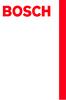 Operating and Installation Instructions 5120 004601 (PD 84 09 25) Please read this specification carefully before you use the product. Any failure and losses caused by ignoring the above mentioned items
Operating and Installation Instructions 5120 004601 (PD 84 09 25) Please read this specification carefully before you use the product. Any failure and losses caused by ignoring the above mentioned items
<4D6963726F736F667420576F7264202D2032303130C4EAC0EDB9A4C0E04142BCB6D4C4B6C1C5D0B6CFC0FDCCE2BEABD1A15F325F2E646F63>
 2010 年 理 工 类 AB 级 阅 读 判 断 例 题 精 选 (2) Computer mouse How does the mouse work? We have to start at the bottom, so think upside down for now. It all starts with mouse ball. As the mouse ball in the bottom
2010 年 理 工 类 AB 级 阅 读 判 断 例 题 精 选 (2) Computer mouse How does the mouse work? We have to start at the bottom, so think upside down for now. It all starts with mouse ball. As the mouse ball in the bottom
HC20131_2010
 Page: 1 of 8 Date: April 14, 2010 WINMATE COMMUNICATION INC. 9 F, NO. 111-6, SHING-DE RD., SAN-CHUNG CITY, TAIPEI, TAIWAN, R.O.C. The following merchandise was submitted and identified by the vendor as:
Page: 1 of 8 Date: April 14, 2010 WINMATE COMMUNICATION INC. 9 F, NO. 111-6, SHING-DE RD., SAN-CHUNG CITY, TAIPEI, TAIWAN, R.O.C. The following merchandise was submitted and identified by the vendor as:
Guide to Install SATA Hard Disks
 SATA RAID 1. SATA. 2 1.1 SATA. 2 1.2 SATA 2 2. RAID (RAID 0 / RAID 1 / JBOD).. 4 2.1 RAID. 4 2.2 RAID 5 2.3 RAID 0 6 2.4 RAID 1.. 10 2.5 JBOD.. 16 3. Windows 2000 / Windows XP 20 1. SATA 1.1 SATA Serial
SATA RAID 1. SATA. 2 1.1 SATA. 2 1.2 SATA 2 2. RAID (RAID 0 / RAID 1 / JBOD).. 4 2.1 RAID. 4 2.2 RAID 5 2.3 RAID 0 6 2.4 RAID 1.. 10 2.5 JBOD.. 16 3. Windows 2000 / Windows XP 20 1. SATA 1.1 SATA Serial
LSC操作说明
 1 C H R I S T A L P H A 1-4 LSC 型 Part. No. 102041 A L P H A 2-4 LSC 型 Part. No. 10204 冷 冻 干 燥 机 操 作 说 明 新 研 制 的 LSC-8 控 制 器, 具 备 图 形 显 示 功 能, 能 以 数 据 表 形 式 显 示 参 数, 并 可 选 配 控 制 软 件 LSC-8 1/4 VGA 大 屏 幕
1 C H R I S T A L P H A 1-4 LSC 型 Part. No. 102041 A L P H A 2-4 LSC 型 Part. No. 10204 冷 冻 干 燥 机 操 作 说 明 新 研 制 的 LSC-8 控 制 器, 具 备 图 形 显 示 功 能, 能 以 数 据 表 形 式 显 示 参 数, 并 可 选 配 控 制 软 件 LSC-8 1/4 VGA 大 屏 幕
* 1 * *1 *2 2
 * 1 * 2 1 2 *1 *2 2 3 1 2 7 bo 8 9 6 5 4 3 bn bm bl bk 1 2 3 * 4 5 6 7 8 9 bk bl p bq bp bm * bn bo bp bq * br br 8 . bs br bq bp bo 1234567 bo bnbm bl 8 9 bk 1 2 3 4 5 6 7 8 9 bk b bl bm bn bo bp
* 1 * 2 1 2 *1 *2 2 3 1 2 7 bo 8 9 6 5 4 3 bn bm bl bk 1 2 3 * 4 5 6 7 8 9 bk bl p bq bp bm * bn bo bp bq * br br 8 . bs br bq bp bo 1234567 bo bnbm bl 8 9 bk 1 2 3 4 5 6 7 8 9 bk b bl bm bn bo bp
Microsoft Word - AP1515V02
 Document No. Rev.: V0.20 Page: 1 of 9 Revision History Rev. DRN # History Initiator Effective Date V01 V02 Initial document 黃宗文 Add second package description 葉宗榮 2014/05/15 2015/09/08 Initiator: 雷晨妤 (DCC)
Document No. Rev.: V0.20 Page: 1 of 9 Revision History Rev. DRN # History Initiator Effective Date V01 V02 Initial document 黃宗文 Add second package description 葉宗榮 2014/05/15 2015/09/08 Initiator: 雷晨妤 (DCC)
关 于 瓶 装 水, 你 不 得 不 知 的 8 件 事 情 关 于 瓶 装 水, 你 不 得 不 知 的 8 件 事 情 1 水 质 : 瓶 装 的, 不 一 定 就 是 更 好 的 2 生 产 : 监 管 缺 位, 消 费 者 暴 露 于 风 险 之 中 人 们 往 往 假 定 瓶 装 水 是
 关 于 瓶 装 水, 你 不 得 不 知 的 件 事 情 关 于 瓶 装 水, 你 不 得 不 知 的 8 件 事 情 关 于 瓶 装 水, 你 不 得 不 知 的 8 件 事 情 1 水 质 : 瓶 装 的, 不 一 定 就 是 更 好 的 2 生 产 : 监 管 缺 位, 消 费 者 暴 露 于 风 险 之 中 人 们 往 往 假 定 瓶 装 水 是 干 净 安 全 健 康 的, 广 告 传 递
关 于 瓶 装 水, 你 不 得 不 知 的 件 事 情 关 于 瓶 装 水, 你 不 得 不 知 的 8 件 事 情 关 于 瓶 装 水, 你 不 得 不 知 的 8 件 事 情 1 水 质 : 瓶 装 的, 不 一 定 就 是 更 好 的 2 生 产 : 监 管 缺 位, 消 费 者 暴 露 于 风 险 之 中 人 们 往 往 假 定 瓶 装 水 是 干 净 安 全 健 康 的, 广 告 传 递
TTP-245 Plus / TTP-343 Plus TTP-247 / TTP-345 熱 感 式 / 熱 轉 式 條 碼 印 表 機 使 用 手 冊
 中 文 使 用 手 冊 TTP-247 / 345 Plus 2010.07 印 製 TTP-245 Plus / TTP-343 Plus TTP-247 / TTP-345 熱 感 式 / 熱 轉 式 條 碼 印 表 機 使 用 手 冊 目 錄 版 權 聲 明...1 安 規 認 證...1 一 產 品 簡 介...3 二 入 門...4 2.1 拆 封 及 檢 查...4 2.2 標 準 配
中 文 使 用 手 冊 TTP-247 / 345 Plus 2010.07 印 製 TTP-245 Plus / TTP-343 Plus TTP-247 / TTP-345 熱 感 式 / 熱 轉 式 條 碼 印 表 機 使 用 手 冊 目 錄 版 權 聲 明...1 安 規 認 證...1 一 產 品 簡 介...3 二 入 門...4 2.1 拆 封 及 檢 查...4 2.2 標 準 配
Microsoft Word - 00 表紙1-L版-1.doc
 IDX-OM-H005-L 初 版 :2003 年 7 月 改 定 :2005 年 7 月 使 用 说 明 书 冷 冻 式 空 气 干 燥 器 IDF1E-10 IDF2E-10 IDF3E-10 IDF3E-20 IDF4E-10 IDF4E-20 IDF6E-10 IDF6E-20 IDF8E-10 IDF8E-20 IDF11E-10 IDF11E-20 本 使 用 手 册 对 本 公 司 生
IDX-OM-H005-L 初 版 :2003 年 7 月 改 定 :2005 年 7 月 使 用 说 明 书 冷 冻 式 空 气 干 燥 器 IDF1E-10 IDF2E-10 IDF3E-10 IDF3E-20 IDF4E-10 IDF4E-20 IDF6E-10 IDF6E-20 IDF8E-10 IDF8E-20 IDF11E-10 IDF11E-20 本 使 用 手 册 对 本 公 司 生
HCD0174_2008
 Reliability Laboratory Page: 1 of 5 Date: December 23, 2008 WINMATE COMMUNICATION INC. 9 F, NO. 111-6, SHING-DE RD., SAN-CHUNG CITY, TAIPEI, TAIWAN, R.O.C. The following merchandise was submitted and identified
Reliability Laboratory Page: 1 of 5 Date: December 23, 2008 WINMATE COMMUNICATION INC. 9 F, NO. 111-6, SHING-DE RD., SAN-CHUNG CITY, TAIPEI, TAIWAN, R.O.C. The following merchandise was submitted and identified
Applied Biosystems StepOne™ Real-Time PCR System Quick Reference Card for Installation
 Applied Biosystems StepOne Real-Time PCR System StepOne 系统安装 快速参考卡 本文档提供在并置布局中安装 StepOne 系统的简明指导 有关 完整步骤或独立安装步骤 请参阅 Applied Biosystems StepOne Real-Time PCR System 安装 联网和维护指南 目录 1. 安装准备........................................
Applied Biosystems StepOne Real-Time PCR System StepOne 系统安装 快速参考卡 本文档提供在并置布局中安装 StepOne 系统的简明指导 有关 完整步骤或独立安装步骤 请参阅 Applied Biosystems StepOne Real-Time PCR System 安装 联网和维护指南 目录 1. 安装准备........................................
PowerPoint Presentation
 TOEFL Practice Online User Guide Revised September 2009 In This Guide General Tips for Using TOEFL Practice Online Directions for New Users Directions for Returning Users 2 General Tips To use TOEFL Practice
TOEFL Practice Online User Guide Revised September 2009 In This Guide General Tips for Using TOEFL Practice Online Directions for New Users Directions for Returning Users 2 General Tips To use TOEFL Practice
Microsoft Word - LD5515_5V1.5A-DB-01 Demo Board Manual
 Subject LD5515 Demo Board Model Name (5V/1.5A) Key Features Built-In Pump Express TM Operation Flyback topology with PSR Control Constant Voltage Constant Current High Efficiency with QR Operation (Meet
Subject LD5515 Demo Board Model Name (5V/1.5A) Key Features Built-In Pump Express TM Operation Flyback topology with PSR Control Constant Voltage Constant Current High Efficiency with QR Operation (Meet
ebook140-8
 8 Microsoft VPN Windows NT 4 V P N Windows 98 Client 7 Vintage Air V P N 7 Wi n d o w s NT V P N 7 VPN ( ) 7 Novell NetWare VPN 8.1 PPTP NT4 VPN Q 154091 M i c r o s o f t Windows NT RAS [ ] Windows NT4
8 Microsoft VPN Windows NT 4 V P N Windows 98 Client 7 Vintage Air V P N 7 Wi n d o w s NT V P N 7 VPN ( ) 7 Novell NetWare VPN 8.1 PPTP NT4 VPN Q 154091 M i c r o s o f t Windows NT RAS [ ] Windows NT4
. Land Patterns for Reflow Soldering.Recommended Reflow Soldering Conditions (For Lead Free) TYPE PID0703 PID0704 PID1204 PID1205 PID1207 PID1209 L(mm
 .Features: 1.Magnetic Shielded surface mount inductor with high current rating. 2.Low resistance to keep power loss minimum..applications: Excellent for power line DC-DC conversion applications used in
.Features: 1.Magnetic Shielded surface mount inductor with high current rating. 2.Low resistance to keep power loss minimum..applications: Excellent for power line DC-DC conversion applications used in
HC70245_2008
 Reliability Laboratory Page: 1 of 6 Date: September 5, 2008 WINMATE COMMUNICATION INC. 9 F, NO. 111-6, SHING-DE RD., SAN-CHUNG CITY, TAIPEI, TAIWAN, R.O.C. The following merchandise was submitted and identified
Reliability Laboratory Page: 1 of 6 Date: September 5, 2008 WINMATE COMMUNICATION INC. 9 F, NO. 111-6, SHING-DE RD., SAN-CHUNG CITY, TAIPEI, TAIWAN, R.O.C. The following merchandise was submitted and identified
Windows XP
 Windows XP What is Windows XP Windows is an Operating System An Operating System is the program that controls the hardware of your computer, and gives you an interface that allows you and other programs
Windows XP What is Windows XP Windows is an Operating System An Operating System is the program that controls the hardware of your computer, and gives you an interface that allows you and other programs
HC70044_2008
 Page: 1 of 9 Date: July 10, 2008 KORENIX TECHNOLOGY CO., LTD. 9 F, NO. 100-1, MING-CHUAN RD., SHIN TIEN CITY, TAIPEI, TAIWAN The following merchandise was submitted and identified by the vendor as: Product
Page: 1 of 9 Date: July 10, 2008 KORENIX TECHNOLOGY CO., LTD. 9 F, NO. 100-1, MING-CHUAN RD., SHIN TIEN CITY, TAIPEI, TAIWAN The following merchandise was submitted and identified by the vendor as: Product
IP505SM_manual_cn.doc
 IP505SM 1 Introduction 1...4...4...4...5 LAN...5...5...6...6...7 LED...7...7 2...9...9...9 3...11...11...12...12...12...14...18 LAN...19 DHCP...20...21 4 PC...22...22 Windows...22 TCP/IP -...22 TCP/IP
IP505SM 1 Introduction 1...4...4...4...5 LAN...5...5...6...6...7 LED...7...7 2...9...9...9 3...11...11...12...12...12...14...18 LAN...19 DHCP...20...21 4 PC...22...22 Windows...22 TCP/IP -...22 TCP/IP
Olav Lundström MicroSCADA Pro Marketing & Sales 2005 ABB - 1-1MRS755673
 Olav Lundström MicroSCADA Pro Marketing & Sales 2005 ABB - 1 - Contents MicroSCADA Pro Portal Marketing and sales Ordering MicroSCADA Pro Partners Club 2005 ABB - 2 - MicroSCADA Pro - Portal Imagine that
Olav Lundström MicroSCADA Pro Marketing & Sales 2005 ABB - 1 - Contents MicroSCADA Pro Portal Marketing and sales Ordering MicroSCADA Pro Partners Club 2005 ABB - 2 - MicroSCADA Pro - Portal Imagine that
untitled
 Bussmann 电路保护解决方案 Circuit Protection Solutions General Introduction Bussmann... innovative circuit protection Circuit Overload...Electrical and electronic systems can experience it. And so can people.
Bussmann 电路保护解决方案 Circuit Protection Solutions General Introduction Bussmann... innovative circuit protection Circuit Overload...Electrical and electronic systems can experience it. And so can people.
NTH20-15B璇存槑涔
 HT220 2 3 HIGH SWING LOW SWING OFF LOW HIGH MIN MAX 4 C. IN - 5 6 7 13 (1) (2) (3) (4) 8 9 Ceramic Heater HT220 User Manual 1. Important Safety Information Must be supplied with 220V~/50Hz. The plug must
HT220 2 3 HIGH SWING LOW SWING OFF LOW HIGH MIN MAX 4 C. IN - 5 6 7 13 (1) (2) (3) (4) 8 9 Ceramic Heater HT220 User Manual 1. Important Safety Information Must be supplied with 220V~/50Hz. The plug must
untitled
 (100V 120V 220V 230V) i ii ! (Return Lead) iii iv 1....... 1 1-1.... 1 1-2.... 2 2..... 4 3..... 3-1.... 3-2.... 3-3....... 4..... 9 5......... 5-1.LCD..... 5-2.... 5-3.... 5-4.... 6..... 6-1.... 6-2....
(100V 120V 220V 230V) i ii ! (Return Lead) iii iv 1....... 1 1-1.... 1 1-2.... 2 2..... 4 3..... 3-1.... 3-2.... 3-3....... 4..... 9 5......... 5-1.LCD..... 5-2.... 5-3.... 5-4.... 6..... 6-1.... 6-2....
UTI (Urinary Tract Infection) - Traditional Chinese
 UTI (Urinary Tract Infection) Urinary tract infection, also called UTI, is an infection of the bladder or kidneys. Urethra Kidney Ureters Bladder Vagina Kidney Ureters Bladder Urethra Penis Causes UTI
UTI (Urinary Tract Infection) Urinary tract infection, also called UTI, is an infection of the bladder or kidneys. Urethra Kidney Ureters Bladder Vagina Kidney Ureters Bladder Urethra Penis Causes UTI
AI-AUTO-011 Saflex® Advanced PVB - Color Interlayer (Chinese)
 Saflex Saflex (PVB) / Saflex B Saflex PVB 96% Saflex PVB Saflex PVB Saflex Saflex PVB * RB47 367700 x x x x x RB47 377800 / x x x x x RB47 547800 x x x x x RB47 147800 x x x x x RB47 156100 x x x x RB47
Saflex Saflex (PVB) / Saflex B Saflex PVB 96% Saflex PVB Saflex PVB Saflex Saflex PVB * RB47 367700 x x x x x RB47 377800 / x x x x x RB47 547800 x x x x x RB47 147800 x x x x x RB47 156100 x x x x RB47
Microsoft PowerPoint - ATF2015.ppt [相容模式]
![Microsoft PowerPoint - ATF2015.ppt [相容模式] Microsoft PowerPoint - ATF2015.ppt [相容模式]](/thumbs/72/67494642.jpg) Improving the Video Totalized Method of Stopwatch Calibration Samuel C.K. Ko, Aaron Y.K. Yan and Henry C.K. Ma The Government of Hong Kong Special Administrative Region (SCL) 31 Oct 2015 1 Contents Introduction
Improving the Video Totalized Method of Stopwatch Calibration Samuel C.K. Ko, Aaron Y.K. Yan and Henry C.K. Ma The Government of Hong Kong Special Administrative Region (SCL) 31 Oct 2015 1 Contents Introduction
國立中山大學學位論文典藏.PDF
 國 立 中 山 大 學 企 業 管 理 學 系 碩 士 論 文 以 系 統 動 力 學 建 構 美 食 餐 廳 異 國 麵 坊 之 管 理 飛 行 模 擬 器 研 究 生 : 簡 蓮 因 撰 指 導 教 授 : 楊 碩 英 博 士 中 華 民 國 九 十 七 年 七 月 致 謝 詞 寫 作 論 文 的 過 程 是 一 段 充 滿 艱 辛 與 淚 水 感 動 與 窩 心 的 歷 程, 感 謝 這 一
國 立 中 山 大 學 企 業 管 理 學 系 碩 士 論 文 以 系 統 動 力 學 建 構 美 食 餐 廳 異 國 麵 坊 之 管 理 飛 行 模 擬 器 研 究 生 : 簡 蓮 因 撰 指 導 教 授 : 楊 碩 英 博 士 中 華 民 國 九 十 七 年 七 月 致 謝 詞 寫 作 論 文 的 過 程 是 一 段 充 滿 艱 辛 與 淚 水 感 動 與 窩 心 的 歷 程, 感 謝 這 一
5991-1117CHCN.indd
 开 关 电 源 测 量 应 用 指 南 使 用 Agilent InfiniiVision 3000/4000 X 系 列 示 波 器 并 结 合 开 关 电 源 测 量 选 件 简 介 配 有 开 关 电 源 测 量 选 件 的 Agilent 3000 和 4000 X 系 列 示 波 器 能 够 提 供 一 个 快 速 且 方 便 的 方 法, 帮 助 您 分 析 开 关 电 源 的 可 靠
开 关 电 源 测 量 应 用 指 南 使 用 Agilent InfiniiVision 3000/4000 X 系 列 示 波 器 并 结 合 开 关 电 源 测 量 选 件 简 介 配 有 开 关 电 源 测 量 选 件 的 Agilent 3000 和 4000 X 系 列 示 波 器 能 够 提 供 一 个 快 速 且 方 便 的 方 法, 帮 助 您 分 析 开 关 电 源 的 可 靠
Chapter 24 DC Battery Sizing
 26 (Battery Sizing & Discharge Analysis) - 1. 2. 3. ETAP PowerStation IEEE 485 26-1 ETAP PowerStation 4.7 IEEE 485 ETAP PowerStation 26-2 ETAP PowerStation 4.7 26.1 (Study Toolbar) / (Run Battery Sizing
26 (Battery Sizing & Discharge Analysis) - 1. 2. 3. ETAP PowerStation IEEE 485 26-1 ETAP PowerStation 4.7 IEEE 485 ETAP PowerStation 26-2 ETAP PowerStation 4.7 26.1 (Study Toolbar) / (Run Battery Sizing
Mixcder ShareMe 7 User Manual
 User s Manual MODEL:ShareMe7 Wireless Headphone Important safety instruction If used in the correct method, this design and production of this product can ensure your personal safety completely. However,
User s Manual MODEL:ShareMe7 Wireless Headphone Important safety instruction If used in the correct method, this design and production of this product can ensure your personal safety completely. However,
els0xu_zh_nf_v8.book Page Wednesday, June, 009 9:5 AM ELS-0/0C.8
 els0xu_zh_nf_v8.book Page Wednesday, June, 009 9:5 AM ELS-0/0C.8 Yamaha ELS-0/0C..8 LCD ELS-0/0C v. typeu LCD ELS-0/0C typeu / -6 / [SEARCH] / - ZH ELS-0/0C.8 els0xu_zh_nf_v8.book Page Wednesday, June,
els0xu_zh_nf_v8.book Page Wednesday, June, 009 9:5 AM ELS-0/0C.8 Yamaha ELS-0/0C..8 LCD ELS-0/0C v. typeu LCD ELS-0/0C typeu / -6 / [SEARCH] / - ZH ELS-0/0C.8 els0xu_zh_nf_v8.book Page Wednesday, June,
Microsoft Word - ChineseSATII .doc
 中 文 SAT II 冯 瑶 一 什 么 是 SAT II 中 文 (SAT Subject Test in Chinese with Listening)? SAT Subject Test 是 美 国 大 学 理 事 会 (College Board) 为 美 国 高 中 生 举 办 的 全 国 性 专 科 标 准 测 试 考 生 的 成 绩 是 美 国 大 学 录 取 新 生 的 重 要 依
中 文 SAT II 冯 瑶 一 什 么 是 SAT II 中 文 (SAT Subject Test in Chinese with Listening)? SAT Subject Test 是 美 国 大 学 理 事 会 (College Board) 为 美 国 高 中 生 举 办 的 全 国 性 专 科 标 准 测 试 考 生 的 成 绩 是 美 国 大 学 录 取 新 生 的 重 要 依
A B C D RRC350 RRC Roteo 35/35G
 Roteo 20HV/25H/35/35G User Manual Version 1.2 A B C D 1 4 2 3 6 5 11 10 7 8 9 2 4 6 5 3 7 8 9 1 8 7 6 2 3 9 1 4 5 1 6 3 4 5 2 RRC350 RRC350 1 2 3 4 5 6 7 12 11 5 7 9 3 1 10 4 6 8 13 2 Roteo 35/35G: 12
Roteo 20HV/25H/35/35G User Manual Version 1.2 A B C D 1 4 2 3 6 5 11 10 7 8 9 2 4 6 5 3 7 8 9 1 8 7 6 2 3 9 1 4 5 1 6 3 4 5 2 RRC350 RRC350 1 2 3 4 5 6 7 12 11 5 7 9 3 1 10 4 6 8 13 2 Roteo 35/35G: 12
Tel: Fax: TTP-344M/246M /
 TTP-344M/246M / True Type font David Turner, Robert Wilhelm Werner Lemberg The Free Type Project 235 16 8 2 i- TTP-344M/246M...1 1.1...1 1.2...1 1.2.1...1 1.2.2 /...2 1.2.3...2 1.2.4...2 1.3...3 1.4...3
TTP-344M/246M / True Type font David Turner, Robert Wilhelm Werner Lemberg The Free Type Project 235 16 8 2 i- TTP-344M/246M...1 1.1...1 1.2...1 1.2.1...1 1.2.2 /...2 1.2.3...2 1.2.4...2 1.3...3 1.4...3
CHN_p000A_Cover.ai
 NextoDI Co., Ltd. www.nextodi.com 列表........................................................................ 1 3 4 4 6 7 8 9 10 12 14 16 20 01 02 03 04 1 2 3 5 6 4 XCopy Ready B Menu Menu Off Off 05 06
NextoDI Co., Ltd. www.nextodi.com 列表........................................................................ 1 3 4 4 6 7 8 9 10 12 14 16 20 01 02 03 04 1 2 3 5 6 4 XCopy Ready B Menu Menu Off Off 05 06
68369 (ppp quickstart guide)
 Printed in USA 04/02 P/N 68369 rev. B PresencePLUS Pro PC PresencePLUS Pro PresencePLUS Pro CD Pass/Fails page 2 1 1. C-PPCAM 2. PPC.. PPCAMPPCTL 3. DB9D.. STPX.. STP.. 01 Trigger Ready Power 02 03 TRIGGER
Printed in USA 04/02 P/N 68369 rev. B PresencePLUS Pro PC PresencePLUS Pro PresencePLUS Pro CD Pass/Fails page 2 1 1. C-PPCAM 2. PPC.. PPCAMPPCTL 3. DB9D.. STPX.. STP.. 01 Trigger Ready Power 02 03 TRIGGER
Microsoft Word - GZ series of Multilayer Chip Ferrite Bead.doc
 叠层片式铁氧体磁珠 G 系列 Multilayer Chip Ferrite Bead G Series Operating Temp. : - ~+12 特征 内部印有银电极的叠层结构, 铁氧体屏蔽无串扰 在较宽的频率范围 ( 几十 MHz 至几百 MHz) 内具有优良的 EMI 抑制效果 三种铁氧体材料 范围宽, 适用于不同的电子线路 用途 电脑及周边设备,DVD 照相机 LCD TV 等音视频设备,
叠层片式铁氧体磁珠 G 系列 Multilayer Chip Ferrite Bead G Series Operating Temp. : - ~+12 特征 内部印有银电极的叠层结构, 铁氧体屏蔽无串扰 在较宽的频率范围 ( 几十 MHz 至几百 MHz) 内具有优良的 EMI 抑制效果 三种铁氧体材料 范围宽, 适用于不同的电子线路 用途 电脑及周边设备,DVD 照相机 LCD TV 等音视频设备,
2/80 2
 2/80 2 3/80 3 DSP2400 is a high performance Digital Signal Processor (DSP) designed and developed by author s laboratory. It is designed for multimedia and wireless application. To develop application
2/80 2 3/80 3 DSP2400 is a high performance Digital Signal Processor (DSP) designed and developed by author s laboratory. It is designed for multimedia and wireless application. To develop application
Gerotor Motors Series Dimensions A,B C T L L G1/2 M G1/ A 4 C H4 E
 Gerotor Motors Series Size CC-A Flange Options-B Shaft Options-C Ports Features 0 0 5 5 1 0 1 0 3 3 0 0 SAE A 2 Bolt - (2) 4 Bolt Magneto (4) 4 Bolt Square (H4) 1.0" Keyed (C) 25mm Keyed (A) 1.0' 6T Spline
Gerotor Motors Series Size CC-A Flange Options-B Shaft Options-C Ports Features 0 0 5 5 1 0 1 0 3 3 0 0 SAE A 2 Bolt - (2) 4 Bolt Magneto (4) 4 Bolt Square (H4) 1.0" Keyed (C) 25mm Keyed (A) 1.0' 6T Spline
P4i45GL_GV-R50-CN.p65
 1 Main Advanced Security Power Boot Exit System Date System Time Floppy Drives IDE Devices BIOS Version Processor Type Processor Speed Cache Size Microcode Update Total Memory DDR1 DDR2 Dec 18 2003 Thu
1 Main Advanced Security Power Boot Exit System Date System Time Floppy Drives IDE Devices BIOS Version Processor Type Processor Speed Cache Size Microcode Update Total Memory DDR1 DDR2 Dec 18 2003 Thu
Microsoft Word - ML63S_8.doc
 Series DC-DC Converter Application ower Source of ortable roducts almtops ortable Cameras and Video Recorders Wireless mouse and keyboard Ordering Information Features Small number of external components:
Series DC-DC Converter Application ower Source of ortable roducts almtops ortable Cameras and Video Recorders Wireless mouse and keyboard Ordering Information Features Small number of external components:
Microsoft Word - SWRH-B series of Shielded SMD Power Inductor.doc
 Wire Wound SMD Power Inductors SWRH-B Series Operating Temperature: -25 ~+105 (Including self-heating) FEATURES Various high power inductors are superior to be high saturation Suitable for surface mounting
Wire Wound SMD Power Inductors SWRH-B Series Operating Temperature: -25 ~+105 (Including self-heating) FEATURES Various high power inductors are superior to be high saturation Suitable for surface mounting
Microsoft Word - MTK平台生产软件使用说明.doc
 MTK 1. 1.1 SMT BSN 1.2 1 IMEI 2. 2 2.1 MTK Flash Flash NAND FlashMP3 1 SMT SOFT Flash 2 SOFT MKT USB-RS232 921600 8 2.2 COPY 2.3 USB PCUSB USB 8 USB USB USB-RS232 (USB ) RS232 PCRS232 8 4V2A 2.4 DA File
MTK 1. 1.1 SMT BSN 1.2 1 IMEI 2. 2 2.1 MTK Flash Flash NAND FlashMP3 1 SMT SOFT Flash 2 SOFT MKT USB-RS232 921600 8 2.2 COPY 2.3 USB PCUSB USB 8 USB USB USB-RS232 (USB ) RS232 PCRS232 8 4V2A 2.4 DA File
Chn 116 Neh.d.01.nis
 31 尼 希 米 书 尼 希 米 的 祷 告 以 下 是 哈 迦 利 亚 的 儿 子 尼 希 米 所 1 说 的 话 亚 达 薛 西 王 朝 二 十 年 基 斯 流 月 *, 我 住 在 京 城 书 珊 城 里 2 我 的 兄 弟 哈 拿 尼 和 其 他 一 些 人 从 犹 大 来 到 书 珊 城 我 向 他 们 打 听 那 些 劫 后 幸 存 的 犹 太 人 家 族 和 耶 路 撒 冷 的 情 形
31 尼 希 米 书 尼 希 米 的 祷 告 以 下 是 哈 迦 利 亚 的 儿 子 尼 希 米 所 1 说 的 话 亚 达 薛 西 王 朝 二 十 年 基 斯 流 月 *, 我 住 在 京 城 书 珊 城 里 2 我 的 兄 弟 哈 拿 尼 和 其 他 一 些 人 从 犹 大 来 到 书 珊 城 我 向 他 们 打 听 那 些 劫 后 幸 存 的 犹 太 人 家 族 和 耶 路 撒 冷 的 情 形
Microsoft PowerPoint - STU_EC_Ch08.ppt
 樹德科技大學資訊工程系 Chapter 8: Counters Shi-Huang Chen Fall 2010 1 Outline Asynchronous Counter Operation Synchronous Counter Operation Up/Down Synchronous Counters Design of Synchronous Counters Cascaded Counters
樹德科技大學資訊工程系 Chapter 8: Counters Shi-Huang Chen Fall 2010 1 Outline Asynchronous Counter Operation Synchronous Counter Operation Up/Down Synchronous Counters Design of Synchronous Counters Cascaded Counters
Microsoft PowerPoint - ch6 [相容模式]
![Microsoft PowerPoint - ch6 [相容模式] Microsoft PowerPoint - ch6 [相容模式]](/thumbs/99/139408401.jpg) UiBinder wzyang@asia.edu.tw UiBinder Java GWT UiBinder XML UI i18n (widget) 1 2 UiBinder HelloWidget.ui.xml: UI HelloWidgetBinder HelloWidget.java XML UI Owner class ( Composite ) UI XML UiBinder: Owner
UiBinder wzyang@asia.edu.tw UiBinder Java GWT UiBinder XML UI i18n (widget) 1 2 UiBinder HelloWidget.ui.xml: UI HelloWidgetBinder HelloWidget.java XML UI Owner class ( Composite ) UI XML UiBinder: Owner
热设计网
 例 例 Agenda Popular Simulation software in PC industry * CFD software -- Flotherm * Advantage of Flotherm Flotherm apply to Cooler design * How to build up the model * Optimal parameter in cooler design
例 例 Agenda Popular Simulation software in PC industry * CFD software -- Flotherm * Advantage of Flotherm Flotherm apply to Cooler design * How to build up the model * Optimal parameter in cooler design
AN INTRODUCTION TO PHYSICAL COMPUTING USING ARDUINO, GRASSHOPPER, AND FIREFLY (CHINESE EDITION ) INTERACTIVE PROTOTYPING
 AN INTRODUCTION TO PHYSICAL COMPUTING USING ARDUINO, GRASSHOPPER, AND FIREFLY (CHINESE EDITION ) INTERACTIVE PROTOTYPING 前言 - Andrew Payne 目录 1 2 Firefly Basics 3 COMPONENT TOOLBOX 目录 4 RESOURCES 致谢
AN INTRODUCTION TO PHYSICAL COMPUTING USING ARDUINO, GRASSHOPPER, AND FIREFLY (CHINESE EDITION ) INTERACTIVE PROTOTYPING 前言 - Andrew Payne 目录 1 2 Firefly Basics 3 COMPONENT TOOLBOX 目录 4 RESOURCES 致谢
PTS7_Manual.PDF
 User Manual Soliton Technologies CO., LTD www.soliton.com.tw - PCI V2.2. - PCI 32-bit / 33MHz * 2 - Zero Skew CLK Signal Generator. - (each Slot). -. - PCI. - Hot-Swap - DOS, Windows 98/2000/XP, Linux
User Manual Soliton Technologies CO., LTD www.soliton.com.tw - PCI V2.2. - PCI 32-bit / 33MHz * 2 - Zero Skew CLK Signal Generator. - (each Slot). -. - PCI. - Hot-Swap - DOS, Windows 98/2000/XP, Linux
AS4610 Series QSG-EN_SC_TC R02.book
 Quick Start Guide 4/48-Port GE Data Center Switch AS460-0T AS460-0P AS460-54T AS460-54P. Unpack the Switch and Check Contents AS460-0T AS460-0P Note: The switch can also be installed on a desktop or shelf
Quick Start Guide 4/48-Port GE Data Center Switch AS460-0T AS460-0P AS460-54T AS460-54P. Unpack the Switch and Check Contents AS460-0T AS460-0P Note: The switch can also be installed on a desktop or shelf
RAID RAID 0 RAID 1 RAID 5 RAID * ( -1)* ( /2)* No Yes Yes Yes A. B. BIOS SATA C. RAID BIOS RAID ( ) D. SATA RAID/AHCI ( ) SATA M.2 SSD ( )
 RAID RAID 0 RAID 1 RAID 5 RAID 10 2 2 3 4 * (-1)* (/2)* No Yes Yes Yes A. B. BIOS SATA C. RAID BIOS RAID ( ) D. SATA RAID/AHCI ( ) SATA M.2 SSD ( ) ( ) ( ) Windows USB 1 SATA A. SATASATAIntel SATA (SATA3
RAID RAID 0 RAID 1 RAID 5 RAID 10 2 2 3 4 * (-1)* (/2)* No Yes Yes Yes A. B. BIOS SATA C. RAID BIOS RAID ( ) D. SATA RAID/AHCI ( ) SATA M.2 SSD ( ) ( ) ( ) Windows USB 1 SATA A. SATASATAIntel SATA (SATA3
RF & MICROWAVE COMPONENTS
 MICROOT MICROWAVE CO., LTD. RF & MICROWAVE COMPONENTS WWW.MIC-ROOT.COM Catalogue 1. ABOUT MICROOT...3 2. Broadband 90/180deg Hybrid and Coupler...4 3. Broadband Power Divider... 13 4. Filter... 20 5. RF
MICROOT MICROWAVE CO., LTD. RF & MICROWAVE COMPONENTS WWW.MIC-ROOT.COM Catalogue 1. ABOUT MICROOT...3 2. Broadband 90/180deg Hybrid and Coupler...4 3. Broadband Power Divider... 13 4. Filter... 20 5. RF
CONGRATULATIONS ON YOUR PURCHASE OF OUR CAMERA This product has been carefully inspected through rigid quality control before shipment. With reasonabl
 INSTRUCTIONS MANUAL SMOKE DETECTOR COLOR, B/W CCD CAMERA CONTENTS English / Chinese PREFACE SAFETY INSTRUCTIONS FUNCTION DESCRIPTION INSTALLATION SPECIFICATIONS PR0210SDE2 Thank you very much for purchasing
INSTRUCTIONS MANUAL SMOKE DETECTOR COLOR, B/W CCD CAMERA CONTENTS English / Chinese PREFACE SAFETY INSTRUCTIONS FUNCTION DESCRIPTION INSTALLATION SPECIFICATIONS PR0210SDE2 Thank you very much for purchasing
