KLV-46V/40/32V300A
|
|
|
- 娟 雍
- 5 years ago
- Views:
Transcription
1 (1) 液晶电视接收机 使用说明书 使用本电视机之前, 请先阅读此手册的 安全信息 部分 妥善保存此手册以备日后用作参考 KLV-46V300A KLV-40V300A KLV-32V300A 2007 Sony Corporation
2 导言 感谢您选购 Sony 的产品 请在操作电视机之前先详细阅读本手册并将之妥善保存以供日后参考 商标信息 HDMI HDMI 标志和高精度多媒体接口是 HDMI Licensing LLC 的商标或注册商标 警告 为避免发生触电危险, 若交流电源线或插头已损坏, 请勿将此插头插入交流电源插座 此插头不可被使用, 应该毁除 为避免发生火灾或触电危险, 请勿让电视机暴露在雨中或湿气中 电视机内部有危险的高压电 请勿打开电视机壳 仅由专业人员进行维修 除另外说明, 本手册中所使用的是 KLV-32V300A 之插图 2 CS
3 目录 启用指南 4 安全信息... 8 预先注意事项... 9 遥控器概述 电视按钮与指示灯概述 收看电视 收看电视 使用选购装置 连接选购装置 观赏来自外接装置的图像 使用 HDMI 控制 使用菜单功能 操作菜单 图像设定菜单 声音设定菜单 屏幕设定菜单 设定菜单 PC 设定菜单 频道设定菜单 其它信息 产品简介 规格 故障排除 CS
4 启用指南 使用之前 将电池装入遥控器中 推及提起以将它打开 1: 连接天线 / 电缆 / 录像机 注意当您连接或断开以下连接电缆时, 请先将电视机关闭 连接天线 / 电缆 安装电池时请注意正确的极性位置 请勿同时使用不同类型的电池或混合使用新旧电池 请以符合环境保护规定的方式来丟弃电池 特定地区可能有制订废弃电池的相关规定 请向您当地的政府查询 请小心拿取遥控器 请勿让遥控器掉落或踩在遥控器上, 或是让任何液体溅到遥控器 请勿将遥控器放置在接近热源 受日光直射的地方或潮湿的房间中 天线电缆 ( 未随附 ) 交流电源线 ( 随附 ) 连接天线 / 电缆和录像机 交流电源线 ( 随附 ) 天线电缆 ( 未随附 ) L (MONO) L S 视频电缆 ( 未随附 ) 1 R 3 R 音频 / 视频电缆 ( 未随附 ) 天线电缆 ( 未随附 ) 录像机 4 CS
5 2: 避免电视机倾倒 4: 连接交流电源线 启用指南 KLV-46/40V300A KLV-32V300A 5: 执行初始化设定 1 3: 捆绑电缆 视安装位置而定, 电缆架的挂钩可从任何一面打开 3,4,7 6 续下页 5 CS
6 选择语言 1 将电视机连接至您的交流电源插座 (220 V 交流,50 Hz) 2 按下电视机顶部的电源按钮 在您第一次打开电视机时, 屏幕上便会出现 语言 /Language 菜单 3 按下 F/f 选择菜单屏幕上显示的语言, 然后按下 调整电视机的观看角度本电视机可以在以下所示的角度范围内进行调整 左右调整角度 ( 旋转 ) 顶视图 English 自动调台电视频道 4 按下 G/g 选择 确定, 然后按下 正面 注意当底座底盘不居中时, 如果用户要调整电视机的角度, 那样会产生向左或向右旋转角度的不一致或只能向一个方向旋转 在这种情况下, 请将底座底盘先保持在居中位置 ( 如下图所示 ), 再调整角度 电视机便会开始搜寻所有可用的频道 这可能会花费一些时间, 请耐心等待并且不要按下电视机或遥控器上的任何按钮 如果出现讯息要求您确认天线连接状态时未发现频道 请连接天线及选择 确认 来重新启动自动调台功能 如果已搜寻了 100 个频道, 自动调台将会停止操作 5 频道排序 菜单出现在屏幕上时, 按照 频道排序 ( 第 30 页 ) 的步骤进行 如果不要变更储存于电视机上的频道顺序, 请前往步骤 6 6 按下菜单来退出 电视机现在已经调节好所有可用的频道了 7 按下 G/g 以选择 下次是否显示此菜 单? 中您要使用的设定, 然后按下退出 来 z 如果选择 是, 而且按电视机上的电源按钮将电视机关闭或者中断电视机与交流电源插座的连接, 下次开启电视机时, 自动启动程序会重新开始 此位置为底座底盘居中位置 6 CS
7 从电视机拆卸桌面型底座 除了要把电视机安装在墙上以外, 否则请勿移除桌面型底座 启用指南 B 供 KLV-46V300A/KLV-40V300A 柔软布料 桌面型底座 B 供 KLV-32V300A 柔软布料 桌面型底座 关于支架安装, 请参阅随挂壁式支架附带的使用手册 安装此电视机需具备专门技能, 特别是在鉴定墙壁支撑电视机重量的坚硬度 为保护产品和安全理由,Sony 坚持建议您采用特别设计用于您电视机的挂壁式支架型号 而且应该由 Sony 经销商或授权承包商进行墙上安装电视机 7 CS
8 安全信息 安装 / 设定根据下列指示安装及使用电视机, 以避免发生火灾 触电或损坏和 / 或人身伤害 安装 应将电视机安装在易于插拔的交流电源插座附近 将电视机放置于平稳水平的表面之上 仅可由有资格的服务人员执行挂壁安装 为了安全起见, 强烈建议您使用 Sony 附件, 包括 : 挂壁式支架 SU-WL500 搬运 搬运电视机之前, 请断开所有电缆的连接 大尺寸电视机需要两人或两人以上搬运 用手搬运电视机时, 请如右图所示抓握 请勿对液晶面板施加压力 抬起或移动电视机时, 请牢牢扶住其底部 搬运电视机时, 请勿使其受到摇晃或过度震动 搬运电视机以进行维修或移动时, 请使用原有的纸箱和包装材料进行包装 通风 切勿覆盖通风孔或将任何物体插入机壳内 如下图所示, 在电视机周围保留通风空间 强烈建议您使用 Sony 挂壁式支架以确保足够的空气流通 安装在墙上 安装在底座上 30 cm 10 cm 10 cm 10 cm 请至少在电视机周围保留此空间 30 cm 为了确保正确通风及防止脏物或灰尘堆积 : 请勿将电视机平放 上面朝下安装 向后安装或侧面安装 请勿将电视机放置于架子 地毯 床或壁橱中 请勿用布 ( 如窗帘 ) 或物件 ( 如报纸等 ) 覆盖电视机 请勿如下图所示安装电视机 阻碍空气流动 墙上 阻碍空气流动 墙上 交流电源线按照下列指示使用交流电源线和插座以避免发生火灾 触电或损坏和 / 或人身伤害 : 请仅使用所提供且备有可插入交流电源插座插头的正确交流电源线 请将使用三线接地型交流电源插头的电视机连接至带有保护接地连接的交流电源插座 请仅使用 Sony 所提供的交流电源线, 不要使用其它品牌的电源线 将插头完全插入交流电源插座 仅可在 220 V 交流电源上使用电视机 连接电缆时, 为了安全起见请务必拔下交流电源线, 并注意避免被电缆绊到脚 在进行作业或移动电视机之前, 请从交流电源插座上断开交流电源线的连接 保持交流电源线远离热源 拔出交流电源插头并定期进行清洁 如果插头上覆盖一层灰尘并且有水气, 则其绝缘品质可能已经劣化, 并可能会造成火灾 注意 请勿在任何其它装置上使用所提供的交流电源线 请勿过度拧捏 弯曲或扭转交流电源线 否则线芯可能会暴露在外或折断 请勿改装交流电源线 请勿将任何重物压在交流电源线上 断开交流电源线连接时, 请勿拉扯交流电源线 请勿在相同的交流电源插座上连接太多装置 请勿使用不适当的交流电源插座 10 cm 10 cm 6 cm 请至少在电视机周围保留此空间 8 CS
9 使用限制请勿在下列地点 环境或情况条件下安装 / 使用电视机, 否则电视机可能会发生故障并造成火灾 触电 损坏和 / 或人身伤害 地点 : 户外 ( 直射阳光下 ) 海边 轮船或其他船只上 车内 医疗机构 易燃物品 ( 蜡烛等 ) 旁边 环境 : 炎热 潮湿或多尘的地方 ; 昆虫可能进入的地方 ; 可能会受到机械震动的地方 ; 不稳定的地方 ; 水边 雨水 湿气或烟雾处 情况条件 : 请勿在湿着手时, 机壳打开时或使用非制造厂商推荐附件时使用电视机 在有闪电暴风雨时, 请断开电视机与交流电源插座和天线的连接 打破电视机屏幕 : 请勿将任何物品丢向电视机 否则屏幕可能会因为受到撞击而破裂并造成严重伤害 若电视机表面破裂, 请勿在拔下交流电源线之前碰触电视机 否则便可能会导致触电 当未使用时 如果您不使用电视机数天, 为了环保和安全原因, 应将电视机电源线从交流电源插座上拔下 关闭电视机电源时, 电视机并未与交流电源断开连接, 请将插头从交流电源插座上拔下以完全断开电视机的电源连接 但是, 某些电视机可能具有需要将电视机保持在待机模式下才能正常工作的特点 对于儿童 请勿让儿童爬上电视机 请将小附件放置于儿童无法触及的位置, 以免不小心吞下 如果出现下列问题 如果出现下列任何问题, 请关闭电视机并立即拔下交流电源线 请寻问您的经销商或 Sony 维修中心以让有资格的服务人员进行检查 当 : 交流电源线损坏 交流电源插座不适当 电视机由于跌落 敲击或撞击而损坏 任何液体或固体物件通过开口处掉入机壳内 预先注意事项 观赏电视 请在适当光线条件下观赏电视, 因为在光线不足或长时间观赏电视会损害您的视力 使用耳机时, 请调节音量以避免过高的音量损坏您的听力 LCD 屏幕 虽然 LCD 屏幕采用最精密技术制造且 99.99% 以上的像素有效, 然而在 LCD 屏幕上还是经常会出现暗点或亮点 ( 红色 蓝色或绿色 ) 这是 LCD 屏幕的结构特性, 并不是故障 请勿按压或刮前面滤光镜或在电视机顶部放置物件 这可能会导致图像变形或 LCD 面板损坏 若在寒冷的地方使用电视机, 图像会有一些模糊或变暗 这是正常现象 电视机的温度升高之后这个现象便会消失 图像静止不动将会产生重影 这个现象应该在一会儿之后便会消失 使用电视机时屏幕与机箱会变热 这是正常现象 LCD 屏幕含有少量液态晶体和水银 本电视机中使用的荧光管也含有水银 进行废弃处理时, 请遵照当地的法令和法规 使用和清洁电视机的屏幕表面 / 机壳请务必在清洁液晶电视之前, 先将连接至液晶电视的交流电源线从交流电源插座上拔下 为了避免机体材料变质或屏幕涂层腐蚀, 请遵照下列预先注意事项 若要清除屏幕表面 / 机壳上的灰尘, 请用柔软布料擦拭 如果还是有灰尘, 请使用已稀释的温和清洁剂沾湿的软布来擦拭 切勿使用任何类型的磨砂垫 碱性 / 酸性清洁剂 擦洗粉或易挥发溶剂, 如酒精 挥发油 稀释剂或杀虫剂 使用上述材料或与橡胶或乙烯基物品长时间接触可能会造成屏幕表面和机壳材料的损坏 当调整电视机角度时, 请慢慢地移动电视机以防止电视机从桌面型底座移动或滑落 选购装置请将会产生电磁辐射的选购附件或任何装置远离电视机 否则可能会造成图像扭曲和 / 或噪声 9 CS
10 遥控器概述 1 电源 / 待机 - 电视机待机从待机模式中开启和关闭电视机 2 声音切换 - 双声道 ( 第 23 页 ) 3 输入选择 - 输入来源选择显示所连接的装置列表并选择输入源 ( 第 17 页 ) 4 F/f/G/g/ ( 第 12, 19 页 ) 5 工具菜单 ( 第 13, 17 页 ) 可让您存取各种选项及依照信号来源与屏幕模式来变更 / 调整设定 6 菜单 ( 第 19 页 ) 7 影院模式您可将影院模式设定为开或关 当影院模式被设定为开时, 电影片的理想音频输出 ( 如果已采用 HDMI 电缆将电视机连接至音响系统 ) 和图像品质会被自动设定 如果您关闭电视机, 影院模式也会被关闭 8 数字按钮可选择频道 若要选择编号 10 及以上的频道, 请快速输入第二个数字 ( 第 30 页 ) 9 回看 - 上一个频道可回到上一个观赏的频道 ( 超过五秒钟 ) q; 频道 +/- 可选择下一个 (+) 或上一个 (-) 频道 ( 第 12 页 ) qa 静音 - 静音 ( 第 12, 17 页 ) qs 音量 +/- - 音量 ( 第 17 页 ) qd 电视 - 电视机模式 ( 第 17 页 ) 显示外接输入时切换至电视显示 qf 返回回到上一幕显示的菜单 qg 图像冻结 - 图像冻结 ( 第 12 页 ) 可将电视图像定格 qh 屏显模式 - 屏显模式 ( 第 13 页 ) qj 屏显 - 信息显示显示目前频道编号与屏幕模式等信息 z 数字 5 频道 + 与声音切换按钮上有触点 操作电视机时请使用触点来做为参考 10 CS
11 电视按钮与指示灯概述 1 ( 第 19 页 ) 2 输入选择 / - 输入选择 /OK 显示所连接的装置列表并选择输入源 ( 第 17 页 ) 在 TV ( 电视 ) 菜单中 : 选择菜单或选项, 以及确定设定 3 音量 +/-/ / 提高 (+) 或降低 (-) 音量 在 TV 菜单中 : 可在选项之间向右 ( ) 或向左 ( ) 移动 4 频道 +/-/ / 可选择下一个 (+) 或上一个 (-) 频道 在 TV 菜单中 : 可在选项之间向上 ( ) 或向下 ( ) 移动 5 电源开启或关闭电视机电源 若要完全关闭电视机, 请从交流电源插座拔下插头 6 光感应器 ( 第 28 页 ) 请勿将任何东西放在感应器上, 因为其功能可能会受到影响 7 图像关闭睡眠 / 唤醒定时 - 图像关闭 / 定时器指示灯 图像关闭时会亮绿色 ( 第 28 页 ) 设定好定时器之后会亮琥珀色 ( 第 27 页 ) 8 待机 - 待机指示灯电视机处于待机模式时会亮红色 9 电源 - 电源指示灯 开启电视机时会亮绿色 当遥控器被操作时会闪烁 q; - 遥控器感应器接收来自遥控器的红外线信号 11 CS
12 收看电视 收看电视 其它操作 若要 将图像定格 ( 图像冻结 ) 存取频道索引表 静音 请按下 图像冻结 按一次以移除小视窗 再按一次以回到单画面模式 此功能无法使用于双画面和 PC 输入源 菜单 按下 F/f 来选择 频道列表, 然后按下 接着按下 F/f 来选择所要的频道, 然后按下 静音 再按一次来恢复 2 从待机模式以无声方式开启电视机 静音 2 1 按下电视机顶部的电源按钮来开启电视机 当电视机处于待机模式时 ( 电视机前面的待机指示灯亮红色 ), 请按下遥控器上的电源 / 待机来开启电视机 2 按下数字按钮或频道 +/- 来选择电视频道 若要使用数字按钮来选择编号 10 及以上的频道, 请快速输入第二个数字 12 CS
13 手动更改屏显模式重复按下屏显模式来选择所要的屏显模式 对于电视 视频 HD/DVD 或 HDMI 信号输入 (PC 信号输入除外 ) 智能屏显模式 * 4:3 屏显模式 16:9 屏显模式 等比放大屏显模式 * 将图像中央部分放大 图像左右边缘会被拉长以填满 16:9 屏幕 将 4:3 图像以原始尺寸显示 图像两侧会有黑色条棒以填满 16:9 屏幕 将 4:3 图像水平拉长以填满 16:9 的屏幕 以正确的比例显示宽银幕电影 ( 信箱格式 ) 广播 对于 PC 信号输入 正常模式 全屏模式 1 全屏模式 2 以图像原始像素尺寸显示图像 小图像的顶部 底部和两侧出现条状显示 拉长原始图像以垂直方向填满屏幕 水平拉长全屏模式 1 图像以填满 16:9 的屏幕 使用工具菜单观赏电视频道时, 按下工具菜单来显示下列选项 选项 关闭 说明 关闭工具菜单 图像模式请参阅第 20 页 收看电视 * 图像上下方有一部份会被切掉 对于 720p,1080i,1080p 信号源图像, 您无法选择 4:3 屏显模式 z 当 自动屏显模式 被设定为 开 时, 电视机将会自动选择最佳的模式以迎合来自外接装置的输入 ( 第 24 页 ) 当选择 等比放大屏显模式 时, 您可调整图像位置 按下 F/f 将图像向上或向下移动 ( 例如阅读字幕时 ) 声音模式 请参阅第 22 页 扬声器 请参阅第 26 页 i 音量 调整耳机的音量 睡眠定时器 请参阅第 27 页 节电 请参阅第 28 页 13 CS
14 使用选购装置 2 连接选购装置 注意当您连接或断开以下连接电缆时, 请先将电视机关闭 您可连接各种选购装置至电视机 连接至电视机 ( 侧面 ) A 2 耳机 B S VHS/Hi8/ DVC 摄像机 14 CS
15 连接至电视机 ( 背面 ) C 音响系统 DVD 播放机 仅用于维修服务 PC (HDMI 输出 ) 蓝光光碟播放机 1 (RGB) Y 使用选购装置 数字视频摄像机 D R 2 L L (MONO) L L PB/CB PR/CR L R R R R PC PC H Hi-Fi 音频装置 视频游戏装置 E G 无分量视频信号输出的 DVD 播放机 带分量视频信号输出的 DVD 播放机 录像机 F DVD 录像机 录像机 续下页 15 CS
16 端子屏幕显示的输入标志说明 A 耳机 连接至耳机端子从耳机聆听来自电视机的声音 B S 端子输入 2 或视频输入 2, 和音频 2 C HDMI 输入 1 或 2 视频信号 2 或视频信号 2 HDMI 1 或 HDMI 2 连接至 S 视频端子 S 端子输入 2 或视频端子视频输入 2 及音频端子音频 2 为避免出现图像干扰, 请勿同时将摄像机连接至视频端子视频输入 2 和 S 视频端子 S 端子输入 2 若您连接单声道装置, 请连接至左 ( 单声道 ) 端子音频 2 如果装置具有 HDMI 端子, 请连接至 HDMI 输入 1 或 2 端子 数字视频与音频信号会从装置输入 再者, 当 HDMI 控制相容的装置被连接时, 已连接装置之间的联系将受支持 请参阅第 27 页以设定此联系 如果装置具有 DVI 端子, 请使用 DVI-HDMI 转接头介面 ( 未随附 ) 将 DVI 端子连接至 HDMI 输入 2 端子, 然后再将装置的音频输出端子连接至 HDMI 输入 2 端子中的音频端子 HDMI 端子只支持以下视频输入 :480i,480p,576i,576p, 720p (50/60 Hz),1080i (50/60 Hz) 与 1080p (50/60 Hz) 确保仅使用印有 HDMI 标志的 HDMI 电缆 ( 建议使用 Sony 的 HDMI 电缆 ) 当将音响系统连接至 HDMI 端子时, 请务必也连接至音频输出端子 ( 请参见第 15 页的 H) 从音响系统聆听来自电视机的声音 要连接 PC 时, 请使用 PC 输入端子 D PC 输入 PC 连接至 PC 输入 (RGB) 端子及音频端子 建议使用带铁氧磁环的 PC 电缆 E 1 或 1 或 3, 和 1 或 3 视频信号 1 或视频信号 1 或视频信号 3 连接至 S 视频端子 1 或视频端子 1 或 3, 及音频端子 1 或 3 为避免出现图像干扰, 请勿同时将摄像机连接至视频端子 1 和 S 视频端子 1 若您连接单声道装置, 请连接至 L(MONO) 端子 1 或 3 F / 连接至视频输出端子来录制电视影像 连接至音频输出端子来将电视声音录制到 DVD 录像机或录像机上 若要关闭电视机扬声器的声音, 请将 扬声器 设定为 音响系统 ( 第 26 页 ) 若您连接单声道装置, 请连接至 L 端子 监视器输出端子无法支持 HD/DVD HDMI 和 PC 信号来源的图象和数字音频信号的声音 G / 1 或 2 HD/DVD 1 或 HD/DVD 2 连接至分量视频信号端子和音频端子 / 1 或 2 为获得更好的图像品质, 如果您的 DVD 播放机具有分量视频信号输出, 建议使用分量视频信号连接方式 H 连接至音频输出端子从 Hi-Fi 音频装置上聆听来自电视机的声音 若要关闭电视机扬声器的声音, 请将 扬声器 设定为 音响系统 ( 第 26 页 ) 16 CS
17 观赏来自外接装置的图像 开启所连接的装置, 然后按下输入选择以显示连接装置列表 按下 F/f 以选择所要的输入源, 然后按下 ( 在按下 F/f 的两秒后如果没有进行任何操作, 显示项目会被选取 ) 当输入源在 AV 设定 菜单中的 视频标注 部分被设定为 跳过 时 ( 第 26 页 ), 该输入将不会出现在列表里 z 按下电视机顶部的输入选择 / 按钮来显示所连接的装置列表并选择所要的输入源 你也可以按下 F/f 来选择所要的输入源 两秒后被选取的输入源将会被显示 其它操作 若要 回到正常电视模式 请按下 电视 选项 自动调节 ( 仅于 (HDMI PC 输入除外 )PC 输入模式 ) 水平位置调节 ( 仅于 PC 输入模式 ) 垂直位置调节 ( 仅于 PC 输入模式 ) i 音量 睡眠定时器 (PC 输入模式除外 ) 说明 请参阅第 29 页 请参阅第 29 页 请参阅第 29 页 调整耳机的音量 请参阅第 27 页 节电请参阅第 28 页 视输入源而定, 显示的选项会有所不同 使用选购装置 调节已连接的 HDMI 控制相容音响系统的音量 使已连接的 HDMI 控制相容音响系统静音 音量 +/- 静音 再按一次以恢复 使用工具菜单观赏外接装置图像时, 按下工具菜单来显示下列选项 选项 关闭 图像模式 (PC 输入模式除外 ) 显示模式 ( 仅于 PC 输入模式 ) 说明关闭工具菜单 请参阅第 20 页 请参阅第 20 页 声音模式请参阅第 22 页 扬声器请参阅第 26 页 双画面 (PC 输入模式除外 ) 画中画 ( 仅于 PC 输入模式 ) 单画面 ( 仅于双画面和画中画模式 ) 声音对换 ( 仅于画中画模式 ) 请参阅第 18 页 请参阅第 18 页 回到单画面模式 请参阅第 18 页 续下页 17 CS
18 若要同时观赏两个图像 - 双画面您可同时观赏屏幕上的两个图像 ( 外接输入和电视频道 ) 请连接选购装置 ( 第 14,15 页 ) 并确保来自装置的影像显示在屏幕上 ( 第 17 页 ) 此功能在 PC 输入源中无效 您无法更改图像的尺寸 当观赏的外接输入是视频 1 或 S 视频 1, 视频 2 或 S 视频 2, 或视频 3 信号时, 右边的图像将无法被显示和没有声音 监视器输出端子 / ( 请参见第 15 页的 F) 的图像和声音将根据左图像 但是, 若音频输出端子 ( 请参见第 15 页的 H) 被连接, 声音将根据电视机扬声器 在双画面模式下, 由于画面尺寸缩小, 可能会造成图像清晰度降低 1 按下工具菜单 2 按下 F/f 来选择 双画面, 然后按下 来自连接装置的图像会显示在左边, 而电视频道则显示在右边 3 按下数字按钮或频道 +/- 以选择电视频道 要回到单画面模式时按下或返回 z 绿色框中的图像为有声图像 您可按下 G/g 切换有声图像 若要同时观赏两个图像 - 画中画您可同时观赏屏幕上的两个图像 (PC 输入和电视频道 ) 请连接 PC ( 第 15 页 ) 并确保来自 PC 的影像显示在屏幕上 ( 第 17 页 ) 您无法显示高过 WXGA 的分辨率的信号 ( 像素 ) 电源管理 在画中画模式中无效 ( 第 29 页 ) 当音频输出端子 ( 请参见第 15 页的 H) 被连接时, 声音将根据电视机扬声器 在画中画模式下, 由于画面尺寸缩小, 可能会造成图像清晰度降低 1 按下工具菜单 2 按下 F/f 以选择 画中画, 然后按下 来自所连接 PC 的图像会显示全图, 而电视频道则显示在右下角 您可用 F/f/G/g 来移动电视频道屏幕位置 3 按下数字按钮或频道 +/- 以选择电视频道 要回到单画面模式时按下返回 z 您可从工具菜单中选取 声音对换 以切换有声图像 使用 HDMI 控制 HDMI 控制功能可让装置采用 HDMI 设定的 HDMI CEC ( 客户电子控制 ) 来相互控制 只需通过 HDMI 电缆连接装置, 您即可在 Sony HDMI 控制相容的装置之间, 例如电视机 备有硬盘的 DVD 录像机和音响系统执行连锁控制操作 务必确定已正确连接及设定相容装置以使用 HDMI 控制功能 要连接 HDMI 控制相容装置时通过 HDMI 电缆连接相容装置和电视机 当通过 HDMI 端子连接音响系统时, 请确定有连接至音频输出端子 ( 请参见第 15 页的 H) 从音响系统上聆听电视机的声音 相关细节, 请参阅第 15 页 要进行 HDMI 控制设定时您必须在电视机和所连接的装置设定 HDMI 控制 请参阅 HDMI 设定 ( 第 27 页 ) 以获取关于电视机方面的设定 参阅所连接装置的使用说明书以获取设定详情 HDMI 连锁控制功能 当电视机被关闭时, 将自动关闭所连接的装置 当所连接的装置被开启时, 将自动开启电视机 当装置开始操作时, 电视机会自动切换至所连接装置的输入 如果您在电视机开启时开启所连接的音响系统, 输入会切换至音响系统的音频 调整音量并使所连接的音响系统静音 18 CS
19 使用菜单功能 操作菜单 菜单 可让您享受本电视机的各种方便功能 您可轻易地选择频道或输入源和更改电视机的设定 3 设定显示执行多项高级设定和调节的 设定 菜单 1 按下 F/f 以选择一个菜单图标, 然后按下 2 按下 F/f/G/g 以选择一个选项或调节一个设定, 然后按下 关于设定的相关细节, 请参阅 20 页至 31 页 视情况而定, 您可调节的选项会有所不同 无效的选项会以灰色显示或不被显示 按下菜单 2 按下 F/f 来选择一个选项 然后按下 按下菜单来退出菜单 使用菜单功能 1 频道列表显示可用的频道 要观赏所要的频道时, 请选择频道, 然后按下 要为频道设定标注时, 请选择 编辑频道标注, 然后参阅第 30 页 2 外接输入选择连接至电视机的装置 要观赏所要的外接输入时, 请选择输入源, 然后按下 要为外接输入设定标注时, 请选择 编辑视频信号标注, 然后参阅第 26 页 要参看所连接的 HDMI 控制相容装置的列表时, 请选择 HDMI 设备选择 19 CS
20 图像设定菜单 您可以选择 图像设定 菜单上列示的下列选项 若要选择 设定 里的选项, 请参见 操作菜单 ( 第 19 页 ) 输入对象图像模式显示模式初始化背景照明对比度亮度颜色 选择是否要将您在 图像设定 菜单中所做的设定作用于所有的输入, 或者只作用于当前正在观赏的输入 全部 : 设定作用于所有的输入 当前输入 : 设定仅作用于当前的输入 输入对象 在 PC 输入源中无效 除了 PC 输入源以外请选择图像模式 鲜艳 : 增强图像对比度和锐利度 标准 : 标准图像 建议使用于家用娱乐 电影 : 适合视频影片的理想图像品质 为 PC 输入源选择显示模式 视频 : 供视频影像 文字 : 供文字 图表或表格 视输入源而定, 显示的选项会有所不同 将除了 输入对象 图像模式 和 显示模式 以外的所有 图像设定 重新设定为出厂设定值 调节背景的亮度 当您将 节电 设定为 高 时, 背景照明 将无效 ( 第 28 页 ) 可增加或降低图像对比度 可使图像变亮或变暗 可增加或降低颜色浓度 颜色 在 PC 输入源中无效 20 CS
21 色调 色温 锐度 可增强或减弱绿色调和红色调 只有在观赏 NTSC 彩色制式 ( 例如美国的录像带 ) 时才可以调节 色调 调节图像的白色度 冷色调 : 可让白色带有蓝色色调 中间色调 : 可让白色带有中性色调 暖色调 1 / 暖色调 2 : 可让白色带有红色色调 暖色调 2 比 暖色调 1 带有较红的色调 当 图像模式 被设定为 鲜艳 时, 暖色调 1 和 暖色调 2 将无效 可增强或降低图像锐度 锐度 在 PC 输入源中无效 降噪在广播信号微弱时减少图像干扰 ( 雪花图像 ) 自动 : 自动降低图像干扰 高 / 中 / 低 : 更改图像降噪的效力 关 : 关闭 降噪 功能 当观赏外接输入或当 输入对象 被设定为 全部 时, 自动 将无效 降噪 在 PC 输入源中无效 MPEG 降噪 高级设定 减低 MPEG 压缩视频信号中的图像干扰 选择 高 中 低 或 关 MPEG 降噪 在 PC 输入源中无效 将 图像设定 功能定制得更为仔细 当您将 图像模式 设定为 标准 或 电影 时, 您可设定 / 更改这些设定 初始化 : 将所有的高级设定重新设定为出厂设定值 黑色校正 : 增强图像的黑色区域以获取较强的对比度 高级对比度增强 : 依照屏幕的亮度自动将 背景照明 和 对比度 调节至最合适的设定 此设定特别有效于灰暗图像 它可增加灰暗图像场景的强烈对比区别 伽马校正 : 调节图像的亮与暗区域之间的平衡 白色增强 : 强调白色色彩 彩色增强 : 使色彩更为生动 色彩空间 : 切换全范围色域再现 宽 会再现鲜艳色域而 普通 则再现标准色域 高级设定 在 PC 输入源中或当 图像模式 被设定为 鲜艳 时无效 当 色彩空间 被设定为 普通 时, 彩色增强 将无效 使用菜单功能 21 CS
22 声音设定菜单 您可以选择 声音设定 菜单上列示的下列选项 若要选择 设定 里的选项, 请参见 操作菜单 ( 第 19 页 ) 输入对象声音模式初始化高音低音平衡智能音量控制音量补偿环绕音效增强 选择是否要将您在 声音设定 菜单中所做的设定作用于所有的输入, 或者只作用于当前正在观赏的输入 全部 设定作用于所有的输入 当前输入 设定仅作用于当前的输入 动态 强调高音和低音 标准 标准声音 建议使用于家用娱乐 用户设定 平坦的音频响应 将除了 输入对象 声音模式 声音切换 和 i 扬声器链接 以外的所有 声音设定 重新设定为出厂设定值 调节较高音调的声音 调节较低音调的声音 强调左或右扬声器平衡 即使音量有所差距 ( 例如, 广告的音量经常都会比电视频道的音量大 ) 也可维持固定的音量 当 输入对象 被设定为 当前输入 时调节对比其他输入的当前输入音量 S-FORCE Front Surround : 可用于普通立体声广播和 5.1 声道数字广播环绕声, 以及来自所连接装置的音频输入 模拟立体声 在单声道频道中加上如环绕音效般的效果 关 : 将 5.1 声道和其他数字广播环绕声改动并再现为普通立体声声音 (2 声道 ) 再现其他广播的最原始声音 通过补偿扬声器中的相位音效来提供声音的冲击力 选择 高 低 或 关 当 声音模式 被设定为 用户设定 时, 音效增强 即有效 22 CS
23 声音切换 选择从扬声器输出的立体声或双语广播的声音 视广播的类型而定, 所作的选择会有变化 广播 选择 NICAM 立体声立体声 ( 立体声 ) 单声道 ( 普通声音 ) NICAM 双语主声道 ( 主要声音 ) 副声道 ( 次要声音 ) 单声道 ( 普通声音 ) NICAM 单声道主声道 ( 主要声音 ) 单声道 ( 普通声音 ) i 扬声器链接 如果信号非常微弱, 声音自动变为单声道 在接收 NICAM 频道时如果立体声声音吵杂, 则选择 单声道 声音变为单声道, 但吵杂声会减小 NICAM 广播在中国的接收条件将受到区域的影响 每个频道位置均记忆 声音切换 设定 当选择 单声道 频道位置时, 您无法接收立体声广播信号 在 音频滤波器 中选择 低 或 高 之后您便无法接收立体声或双声道 ( 第 31 页 ) z 如果选择与电视机连接的其他装置, 请将 声音切换 设定为 立体声 主声道 或 副声道 然而, 当连接至 HDMI 端子的外接装置被选取时, 这会被固定为 立体声, 除了 DVI 模拟声音输入的 HDMI 输入 2 当耳机被连接时开启 / 关闭电视机的内部扬声器 开 : 声音只从耳机输出 关 : 声音从电视机和耳机输出 使用菜单功能 23 CS
24 屏幕设定菜单 您可以选择 屏幕设定 菜单上列示的下列选项 若要选择 设定 里的选项, 请参见 操作菜单 ( 第 19 页 ) 屏幕设定 菜单在接收 PC 信号时无效, 当接收 PC 信号时, 您可使用 PC 设定 菜单进行相关设定 ( 第 29 页 ) 输入对象 选择是否要将您在 屏幕设定 菜单中所做的设定作用于所有的输入, 或者只作用于当前正在观赏的输入 全部 : 设定作用于所有的输入 当前输入 : 设定仅作用于当前的输入 屏显模式关于屏显模式的相关细节, 请参阅 手动更改屏显模式 ( 第 13 页 ) 自动屏显模式 依照外接装置的输入信号自动切换屏显模式 若要维持您的设定值, 请选择 关 当观赏电视频道时, 自动屏显模式 将无效 z 即使 自动屏显模式 被设定为 开 或 关, 您还是可以通过重复按下屏显模式来修改屏幕格式 4:3 预设定屏显模式选择预设定屏幕模式以配合 4:3 广播一起使用 智能屏显模式 : 以模拟宽屏幕效果显示传统的 4:3 广播 4:3 屏显模式 : 以正确的比例显示传统的 4:3 广播 关 : 可在频道或输入切换时保留当前的 屏显模式 设定 4:3 预设定屏显模式 只在 自动屏显模式 被设定为 开 时才有效 4:3 预设定屏显模式 在当观赏电视频道时或在 HD 输入信号中无效 显示区域水平位置调节垂直位置调节垂直高度调节 调节显示图像的屏幕区域 普通 : 以原始尺寸显示图像 -1 / -2 : 放大图像以隐藏图像边缘 调节图像的水平位置 当 屏显模式 被设定为 等比放大屏显模式 时调节图像的垂直位置 当 屏显模式 被设定为 智能屏显模式 或 等比放大屏显模式 时调节图像的垂直高度 24 CS
25 设定菜单 您可以选择 设定 菜单上列示的下列选项 若要选择 设定 里的选项, 请参见 操作菜单 ( 第 19 页 ) 自动启动 启动初始化设定来选择语言和调节所有可用的频道 通常您不需要执行此操作, 因为语言和频道已经在第一次安装电视机时便已经选好和调节好了 ( 第 5 页 ) 但是, 此选项可让您重复此程序 ( 例如在搬家之后重新调节电视机, 或者搜寻电视广播发送的新频道 ) 语言 /Language 电影 选择菜单显示的语言 当播放用胶卷拍摄的 DVD 或录像机影像时提供更为清晰生动的动画, 减低模糊和带粒状图像 自动 : 提供比原始胶卷视频更为清晰生动的动画 采用此设定于传统用途 关 : 关闭 电影 功能 如果影像含有不正常信号或过于噪杂, 电影 将会自动关闭即使 自动 已被选取 电影 在 PC 输入源中无效 使用菜单功能 续下页 25 CS
26 AV 设定视频标注为连接至电视机侧面和背面端子的装置指定名称 选择该装置时, 该名称便会短暂显示在屏幕上 您可跳过您不想在屏幕上显示所连接装置的输入信号 1 按下 F/f 以选择所要的输入源, 然后按下 2 按下 F/f 以选择下列所要的选项, 然后按下 装置标注 : 使用其中一个预设标注作为所连接装置的指定名称 编辑 : : 建立您自己的标注 请依照 频道标注 ( 第 30 页 ) 的步骤 2 至 4 来执行操作 跳过 : 跳过不必要的输入源 自动 S 视频信号当 / 1 或 S 端子输入 / 视频输入 2 端子皆被连接时, 选择从 S 视频端子 1 或 S 端子输入 2 输入的信号 开 : 视电缆的连接而在 S 视频端子和复合视频端子之间自动切换 关 : 启动复合视频端子 扬声器开启 / 关闭电视机的内部扬声器 电视机扬声器 : 电视机的扬声器被开启以便通过电视机的扬声器来聆听电视机的声音 音响系统 : 电视机的扬声器被关闭以便只能通过连接至音频输出端子的外接音频装置来聆听电视机的声音 当连接着 HDMI 控制相容装置时, 您可开启与电视机连锁的连接装置 此设定必须在连接装置之后进行 音频输出 可变动 : 可以用电视机的遥控器来控制音响系统的音频输出 固定 : 电视机的音频输出已被固定 请用音频接收机的音量控制通过音响系统来调节音量 ( 及其他音频设定 ) 音频输出 在用 HDMI 端子连接至电视机的音响系统中无效 彩色制式根据来自输入源的复合视频信号选择彩色制式 ( 自动 PAL SECAM NTSC3.58 NTSC4.43 或 PAL60 ) 26 CS
27 HDMI 设定 用于设定连接至 HDMI 端子的 HDMI 控制相容装置 请注意, 您也必须在连接的 HDMI 控制相容装置中进行连锁设定 HDMI 控制设定是否要将 HDMI 控制相容装置与电视机连锁 当设定为 开 时, 即可执行下列菜单项目 设备自动关机当此项目被设定为 开 时,HDMI 控制相容装置在电视机被关闭时, 自动关闭 ( 连锁功能 ) 电视机自动开机当此项目被设定为 开 时, 电视机在 HDMI 控制相容装置被开启时, 自动开启 ( 连锁功能 ) 设备列表更新建立或更新 HDMI 设备列表 可连接多达 11 个 HDMI 控制相容装置, 以及多达 5 个装置可被连接至单一端子 当您更改 HDMI 控制相容装置的连接或设定时, 请确保也更新 HDMI 设备列表 HDMI 设备列表显示连接的 HDMI 控制相容装置 当 HDMI 控制相容的音响系统与电视机连锁时, 您将无法使用 HDMI 设定 定时器设定 设定定时器以开启 / 关闭电视机 睡眠定时器设定一段时间让电视机自动切换为待机模式 当 睡眠定时器 被启动时, 电视机前面的睡眠 / 唤醒定时指示灯即亮起琥珀色 z 如果您关闭电视机之后再次将它开启, 睡眠定时器 会被重新设定为 关 通告信息将在电视机切换为待机模式的一分钟前出现在屏幕上 使用菜单功能 开机定时器设定定时器从待机模式中开启电视机 星期 : 选择您要启动 开机定时器 的日子 时间 : 设定时间以开启电视机 持续时间 : 选择电视机再次自动切换为待机模式的时限 音量设定 : 设定当定时器开启电视机时的音量 时钟设定可让您手动调整时钟 续下页 27 CS
28 节电设定光感应器产品信息全部初始化 节电选择节电模式以减低电视机的消耗功率 当 关闭图像 被选取时, 图像将被关闭并且电视机前面的图像关闭指示灯即亮起绿色 声音则保持不变 功率消耗显示已选择节电模式的消耗功率水平 当 显示 被选取时, 消耗功率水平将会在您按下屏显或开启电视机后显示于屏幕上 开 依照室内光线状况自动将图像设定值最佳化 关 关闭 光感应器 功能 请勿将任何东西放在感应器上, 因为其功能可能会受到影响 当您设定 节电 为 高 时, 光感应器 将无效 ( 第 28 页 ) 显示电视机的产品信息 将所有的设定重新设定为出厂设定值, 然后显示 自动启动 屏幕 请确定勿在此时限 ( 需时 30 秒 ) 关闭电视机或按下任何按钮 所有的设定包括语言 已自动调台频道等在内的设定都会被重设 28 CS
29 PC 设定菜单 您可以选择 PC 设定 菜单上列示的下列选项 若要选择 设定 里的选项, 请参见 操作菜单 ( 第 19 页 ) 屏显模式 选择来自 PC 输入显示的屏幕模式 正常模式 : 显示图像于原始尺寸 全屏模式 1 : 放大图像以填满显示区域, 保持其原始的水平与垂直比例 全屏模式 2 : 放大图像以填满显示区域 初始化 自动调节 将除了 屏显模式 和 电源管理 以外的所有 PC 设定 重新设定为出厂设定值 当电视机从所连接的 PC 接收到输入信号时自动调节图像的显示位置和相位 z 自动调节 可能无法与某些输入信号正常操作 遇此情况时, 请手动调节 相位 水平位置调节 和 垂直位置调节 使用菜单功能 相位 当屏幕闪烁时调节相位 像素频率调节 当图像出现不必要的垂直条纹时调节像素频率 水平位置调节 调节图像的水平位置 垂直位置调节 调节图像的垂直位置 电源管理 当在 30 秒内没有收到任何信号时将电视机切换为待机模式 z 您可参看 PC 输入信号参考图表 ( 第 34 页 ) 关于受支持的信号和显示的 分辨率 : 数值 29 CS
30 频道设定菜单 您可以选择 频道设定 菜单上列示的下列选项 若要选择 设定 里的选项, 请参见 操作菜单 ( 第 19 页 ) 1 位数字直接选台当 1 位数字直接选台 被设定为 开 时, 您可使用遥控器上的一个预设数字键 (0-9) 来选择频道 当 1 位数字直接选台 被设定为 开 时, 您无法使用遥控器来输入两位数来选择编号 10 及以上的频道 自动调台 频道排序 频道标注 童锁 调节所有可用的频道 此选项可让您在搬家之后重新调节电视机, 或者搜寻电视广播发送的新频道 变更电视机上储存的频道顺序 1 按下 F/f 来选择您想移动至新位置的频道, 然后按下 2 按下 F/f 选择您的频道新位置, 然后按下 为您选择的频道指定最多由 5 个字母或数字组成的名称 选择该频道时, 该名称会短暂显示在屏幕上 1 按下 F/f 以选择您要命名的频道, 然后按下 2 按下 F/f 以选择所要的字母或数字 ( _ 为空白 ), 然后按下 g 若您输入错误的字符按下 G/g 以选择错误的字符 然后, 按下 F/f 以选择正确的字符 要删除所有的字符时选择 初始化, 然后按下 3 重复步骤 2 直到命名完成为止 4 选择 确定, 然后按下 锁定某一频道以禁止观赏该频道 1 按下 F/f 以选择您要锁定的频道, 然后按下 2 按下 F/f 来选择 锁定, 然后按下 若要观赏该频道, 请选择 允许 30 CS
31 手动频道预设在选择 标注 / AFT / 音频滤波器 / 跳越频道 / 彩色制式 / 信号增强 之前, 请按下频道 +/- 以选择频道编号 您无法选择已被设定为 跳越频道 的频道编号 ( 第 31 页 ) 频道 / 电视系统 / VHF 或 UHF 手动预设频道 1 选择 频道, 然后按下 2 按下 F/f 以选择您要手动调节的频道编号 ( 如果调节录像机, 请选择频 道 00), 然后按下返回 3 按下 F/f 以选择 电视系统, 然后按下 4 按下 F/f 以选择您的电视广播系统, 然后按下 5 按下 F/f 以移动至频率范围的标示 ( VHF 低 VHF 高 或 UHF ), 然后按下 6 请使用以下方式调节频道 : 按下 G/g 以搜寻下一个可用频道 当找到频道时, 搜寻将停止 要继续搜寻时, 按下 G/g 重复以上程序以手动预设其它频道 标注为您选择的频道指定最多由 5 个字母或数字组成的名称 选择该频道时该名称会短暂显示在屏幕上 要输入字符时, 遵照 频道标注 的步骤 2 至 4 ( 第 30 页 ) AFT 可让您手动微调所选择的频道编号, 若您觉得稍做调节可提升图像品质 您可在 -15 至 +15 之间的范围内进行微调 当 开 被选取时, 微调将自动执行 音频滤波器在单音广播失真的情况下个别地提升频道的声音品质 观赏单音频道时, 有时非标准格式的广播信号可能会导致声音失真或断断续续 如果没有遇到任何声音失真的问题, 我们建议您将此选项保持设定在 关 的出厂设定值 当 低 或 高 被选取时您将无法接收立体声或双声道 使用菜单功能 跳越频道在您按下频道 +/- 选择频道时跳过未使用的频道 ( 您仍可使用数字按钮来选择跳过的频道 ) 彩色制式根据频道选择彩色制式 ( 自动 PAL SECAM NTSC3.58 NTSC4.43 或 PAL60 ) 信号增强 ( 智能信号增强 ) 电视信号太强或微弱时改善图像品质 如果信号太强 ( 图像失真 ; 带线条图像 ; 信号干扰 ) 时按下 F/f 以选择 关, 或如果信号微弱 ( 雪花图像 ) 时则选择 自动, 然后按下 信号强度显示目前正在观赏的频道的信号强度 31 CS
32 其它信息 产品简介 液晶显示屏 3D 数码梳状滤波器 (NTSC) 3D 数码梳状滤波器 (PAL) 3D 数码降噪 Y PB/CB PR/CR 分量视频输入端子 ( 可接收高清晰度信号 ) 中国丽音立体声接收系统 附件 名称 数量 电池 2 交流电源线 1 遥控器 (RM-SA011) 1 使用说明书 1 保修卡 1 售后服务网络地址 1 保险带 1 固定螺丝 1 木螺丝 1 固定扣 1 32 CS
33 规格 型号 KLV-46V300A KLV-40V300A KLV-32V300A 系统面板系统 LCD ( 液晶屏幕 ) 面板 电视系统 D/K, I, B/G, M 彩色制式 PAL, PAL60, SECAM, NTSC4.43, NTSC3.58 频道覆盖范围 D/K: VHF: C1 至 C12, R1 至 R12/UHF: C13 至 C57, R21 至 R60/CATV: S01 至 S03, S1 至 S41, Z1 至 Z39 I: UHF: B21 至 B69/CATV: S01 至 S03, S1 至 S41 B/G: VHF: E2 至 E12/UHF: E21 至 E69/CATV: S01 至 S03, S1 至 S41 M: VHF: A2 至 A13/UHF: A14 至 A79/CATV: A-8 至 A-2, A 至 W+4, W+6 至 W+84 声音输出 8.5 W W ( 失真度为 7% 时 ) 输入 / 输出端子 天线 75 欧姆外接端子 S 端子输入 1, 2 S 视频输入 (4 针微型 DIN) 视频输入 1, 2, 3 视频输入 音频 1, 2, 3 音频输入 :500 mvrms,47 千欧姆 1, 2 支持格式 :1080p (50/60 Hz), 1080i (50/60 Hz), 720p (50/60 Hz), 576p, 576i, 480p, 480i Y: 1 Vp-p, 75 欧姆, 0.3V 负同步 /PB/CB: 0.7 Vp-p, 75 欧姆 /PR/CR: 0.7 Vp-p, 75 欧姆 1, 2 音频输入 :500 mvrms,47 千欧姆 视频输出 音频输出 HDMI 输入 1, 2 视频 :1080p (50/60 Hz), 1080i (50/60 Hz), 720p (50/60 Hz), 576p, 576i, 480p, 480i 音频 : 双声道线性 PCM 32, 44.1 和 48 khz, 16, 20 和 24 位模拟音频输入 :500 mvrms,47 千欧姆 ( 仅限于 HDMI 输入 2) PC 输入 (RGB) PC 输入 (D-sub 15 针 )( 参见第 34 页 ) G: 0.7 Vp-p, 75 欧姆, 非绿同步 /B: 0.7 Vp-p, 75 欧姆 / R: 0.7 Vp-p, 75 欧姆 /HD: 1-5 Vp-p/VD: 1-5 Vp-p PC 输入 PC 音频输入 ( 微型端子 ) 音频输出 耳机 耳机端子 电源与其它电源要求 220 V 交流, 50 Hz 可视图像对角线尺寸 117 厘米 (46 英寸 ) 102 厘米 (40 英寸 ) 80 厘米 (32 英寸 ) 显示器固有分辨力 1,366 像素 ( 水平 ) 768 线 ( 垂直 ) 消耗功率 220 W 180 W 165 W 待机消耗功率 小于 0.6 W 尺寸 含底座 (mm) ( 宽 高 深 ) 不含底座 (mm) 质量 * 含底座 (kg) 不含底座 (kg) 产品的使用条件环境温度 5 C - 35 C 相对湿度 20% - 80% 大气压力 86 kpa kpa 其它信息 * 质量为近似值 续下页 33 CS
34 型号 KLV-46V300A KLV-40V300A KLV-32V300A 显示规格 亮度 * 350 cd/m 2 以上 ** 对比度 * 150:1 以上 ** 可视角 (L 0 /3)* 水平 120 垂直 80 以上 清晰度 RF 模拟信号 水平 350, 垂直 400 线以上 ** ( 电视线 )* SDTV 水平 450, 垂直 450 线以上 ** HDTV 水平 720, 垂直 720 线以上 ** 色域覆盖率 * 32 % 以上 ** 运动图像拖尾时间 * 20 ms 以下 ** 声音特性 * 额定输入时声压总谐波失真 10% 以下 ** * 根据 SJ/T 数字电视平板显示器测量方法 ** 该指标为 SJ/T 数字电视液晶显示器通用规范 之常温性能要求值 设计及规格如有变更, 恕不另行通知 PC 输入信号参考图表 信号水平 ( 像素 ) 垂直 ( 线 ) 水平频率 (khz) 垂直频率 (Hz) 标准 VGA VGA VESA VGA-T SVGA VESA 指南 VESA XGA VESA 指南 VESA VESA WXGA VESA VESA VESA 本电视机的 PC 输入不支持绿色同步或复合同步 本电视机的 PC 输入不支持隔行信号 如果输入上表中没有的信号, 则该信号可能无法正常显示或无法按照您的设定显示 为了获得最佳图像品质, 建议个人电脑使用以上图表信号 ( 黑体 ) 之 60 Hz 垂直频率 在即插即播时, 具有 60 Hz 垂直频率的信号将会被自动选取 34 CS
35 故障排除 请检查待机指示灯是否闪红色 当该指示灯闪烁时表示自我诊断功能已经启动 1 每停顿两秒间隔后计算待机指示灯的闪烁次数 例如, 指示灯闪烁三次, 然后停顿两秒, 接着再次闪烁三次等 2 请按下电视机顶部的电源按钮来将之关闭, 拔下交流电源线, 然后通知您的经销商或 Sony 服务中心, 并告知指示灯闪烁的情况 ( 闪烁次数 ) 当指示灯没有闪烁时 1 查看以下所列项目 2 若问题依然存在, 请将电视机交给有资格的服务人员维修 图像 没有图像 ( 屏幕一片黑暗 ) 且没有声音 检查天线 / 电缆的连接状况 将电视机连接至交流电源插座, 然后按下电视机顶部的电源按钮 若待机指示灯亮起红色, 请按下电源 / 待机 没有来自连接至视频输入端子装置的图像或菜单信息 按下输入选择以显示连接装置列表, 然后选择所要的输入 检查选购装置与电视机之间的连接状况 双重影像或鬼影 检查天线 / 电缆的连接状况 检查天线的位置与方向 屏幕上只有雪花与杂讯 检查天线是否断裂或弯曲 检查天线是否已达到其使用寿命期限 ( 传统使用时限为三至五年, 在海岸边使用时限则为一至两年 ) 图像失真 ( 虚线或线条 ) 将电视机远离汽车 摩托车 吹风机或选购装置等电器干扰来源 当安装选购装置时, 请在选购装置和电视机之间预留一些空间 检查天线 / 电缆的连接状况 将天线电缆远离其他连接电缆 信号太强 请关闭或断开正在启动的增强器 观赏电视频道时图像有杂讯 请在 频道设定 菜单中选择 手动频道预设, 然后调节 AFT ( 自动微调 ) 来取得较佳的图像接收状态 ( 第 31 页 ) 请在 图像设定 菜单中选择 降噪 来降低图像中的干扰杂讯 ( 第 21 页 ) 图像良好, 但声音吵杂 电视系统设定不正确 如果所有频道的声音都吵杂, 则在 频道设定 菜单中执行 自动调台 以重新预设频道 ( 第 30 页 ) 如果只是某些频道的声音吵杂, 则选择此频道, 然后在 频道设定 菜单中执行 手动频道预设, 并选择合适的电视系统 ( 电视系统 )( 第 31 页 ) 屏幕上有一些细微的暗点与 / 或亮点 显示装置的图像是由像素组成的 屏幕上出现细微暗点与 / 或亮点 ( 像素 ) 并不表示电视机故障 频道没有色彩 请在 图像设定 菜单中选择 初始化 来恢复为出厂设定值 ( 第 20 页 ) 观赏来自 /o1 或 2 的 Y PB/CB P R/CR 端子的信号时没有色彩或色彩不正常 检查 /o1 或 2 的 Y PB/CB P R/CR 端子的连接状况 确定 /o1 或 2 的 Y PB/CB P R/CR 端子稳固地连接至其对应的端子 当切换至 HDMI 模式或在 HDMI 模式里开启电视机时, 图像在开始部分出现闪烁的现象 可能是 HDMI 装置与电视机的认证过程所引起的 这并非故障 声音 没有声音, 但图像清晰 按下音量 +/- 或静音 检查 设定 菜单中 AV 设定 菜单里的 扬声器 是否被设定为 电视机扬声器 ( 第 26 页 ) 立体声信号声音时开时关或失真 ; 声音在立体声和单声道之间频繁切换 天线连接松脱或天线电缆已损坏 检查电视机 录像机和墙上的电缆及连接状况 ( 第 4 页 ) 调整天线方向将干扰减至最低 联络 Sony 经销商听取建议 信号传送很弱 尝试使用增强器 或者使用微调 ( AFT ) 功能 ( 第 31 页 ) 其它信息 续下页 35 CS
36 一般问题 电视机会自动关闭 ( 电视机进入待机模式 ) 查看 睡眠定时器 是否已启动, 或确认 开机定时器 的 持续时间 设定 ( 第 27 页 ) 电视机自动开启 查看 开机定时器 是否已启动 ( 第 27 页 ) 无法选择某些输入来源 选择 AV 设定 菜单中的 视频标注 并取消输入来源的 跳过 设定值 ( 第 26 页 ) 遥控器无法操作 请更换电池 屏幕上出现 储存显示模式 : 开 的信息 在 设定 菜单中选择 全部初始化 ( 第 28 页 ) 当 自动屏显模式 处于 开 时, 屏显模式自动发生更改 在两个节目之间进行转换, 电视机将侦测到最理想的屏显模式 在此期间, 可能会出现不规则的屏显模式 屏显模式将依据 WIDE ID 信号的修正信号自动切换 当您按下屏显模式时 自动屏显模式 将暂时停止, 片刻后再恢复操作 若要固定以手动选择屏显模式时, 则将 屏幕设定 菜单中的 自动屏显模式 设定为 关 ( 第 24 页 ) 无法玩射击游戏 某些含有使用电子枪或步枪将光束对准电视机屏幕的射击游戏不能在您的电视机上使用 详细信息, 请参见随视频游戏软件提供的使用说明书 电视机外壳吱吱作响 房间温度的改变有时会使电视机外壳膨胀或收缩, 从而产生噪音 这是正常现象 接触电视机外壳时感觉有静电 接触金属门手柄或车门时, 特别是在空气干燥的冬天, 会感觉到静电放电情况 这是正常现象 信号弱 ( 信号强度指示器显示红色 ) 检查天线 / 电缆的连接状况 将 信号增强 设定为 自动 ( 第 31 页 ) 或尝试使用外接增强器 36 CS
37
38
39
40 制造厂商 : 上海索广映像有限公司上海市浦东新区川沙路 3777 号邮编 : Printed in China
41 E3(1) LCD Colour TV Operating Instructions Before operating the TV, please read the Safety information section of this manual. Retain this manual for future reference. KLV-46V300A KLV-40V300A KLV-32V300A 2007 Sony Corporation
42 Introduction Thank you for choosing this Sony product. Before operating the TV, please read this manual thoroughly and retain it for future reference. Trademark information HDMI, the HDMI logo and High-Definition Multimedia Interface are trademarks or registered trademarks of HDMI Licensing LLC. WARNING To prevent the risk of electric shock, if the AC power cord or plug is damaged, do not insert the plug into the AC power outlet. This plug cannot be used and should be destroyed. To prevent the risk of fire or electric shock, do not expose the TV set to rain or moisture. Dangerously high voltages are present inside the TV set. Do not open the cabinet. Refer servicing to qualified personnel only. The illustrations used in this manual are of the KLV-32V300A unless otherwise stated. 2 GB
43 Table of Contents Start-up Guide 4 Safety information...8 Precautions...9 Overview of the remote...10 Overview of the TV buttons and indicators Watching TV Watching TV Using Optional Equipment Connecting optional equipment...14 Viewing pictures from the connected equipment...17 Using HDMI control Using MENU Functions Navigating through menus...19 Picture menu...20 Sound menu...22 Screen menu...24 Set-up menu...25 PC Settings menu...29 Channel Set-up menu Additional Information Product Overview...32 Specifications...33 Troubleshooting GB
44 Start-up Guide Before use To insert batteries into the remote Push and lift the cover to open. 1: Connecting an antenna/cable/vcr Note Please turn off TV before you connect or disconnect below cable connection. Connecting an antenna/cable Observe the correct polarity when inserting batteries. Do not use different types of batteries together or mix old and new batteries. Dispose of batteries in an environmentally friendly way. Certain regions may regulate the disposal of batteries. Please consult your local authority. Handle the remote with care. Do not drop or step on it, or spill liquid of any kind onto it. Do not place the remote in a location near a heat source, a place subject to direct sunlight, or a damp room. Antenna cable (not supplied) AC power cord (supplied) Connecting an antenna/cable and VCR AC power cord (supplied) Antenna cable (not supplied) L (MONO) R L R S video cable (not supplied) 1 3 Audio/Video cable (not supplied) Antenna cable (not supplied) VCR 4 GB
45 2: Preventing the TV from toppling over 4: Connecting the AC power cord Start-up Guide KLV-46/40V300A KLV-32V300A 5: Performing the initial set-up 1 3: Bundling the cables The hook of the cable holder can be opened from either sides depending on attaching position. 3,4,7 6 Continued 5 GB
46 Selecting the language 1 Connect the TV to your AC power outlet (220 V AC, 50 Hz). 2 Press 1 on the top edge of the TV. When you turn on the TV for the first time, the Language menu appears on the screen. 3 Press F/f to select the language displayed on the menu screens, then press. Adjusting the viewing angle of the TV This TV can be adjusted within the angles shown below. Adjust the angle left and right (swivel) Top view English Front Auto-tuning the TV 4 Press G/g to select OK, then press. The TV starts searching for all available channels. This may take some time, please be patient and do not press any buttons on the TV or remote. If a message appears for you to confirm the antenna connection No programmes found. Please connect antenna (aerial) and select Confirm to start auto-tuning again. If 100 channels are found, auto-tuning is stopped. 5 When the Programme Sorting menu appears on the screen, follow the steps of Programme Sorting (page 30). If you do not change the order in which the channels are stored on the TV, go to step 6. 6 Press MENU to exit. The TV has now tuned in all the available channels. 7 Press G/g to select the desired setting in Display this menu next time? dialogue, then press to exit. z If Yes is selected and the TV is turned off by pressing 1 on the TV, or is disconnected from the AC power outlet, the auto start-up procedure restarts the next time the TV is turned on. 6 GB
47 Detaching the Table- Top Stand from the TV Do not remove the Table-Top Stand for any reason other than to wall-mount the TV. Start-up Guide B For KLV-46V300A/KLV-40V300A Soft cloth Table-Top Stand B For KLV-32V300A Soft cloth Table-Top Stand For bracket installation, refer to the instruction guide provided by the Wall-Mount Bracket model for your TV. Sufficient expertise is required in installing this TV, especially to determine the strength of the wall for withstanding the TV s weight. For product protection and safety reasons, Sony strongly recommends that you use the Wall-Mount Bracket model designed for your TV and the wall-mounting of your TV should be performed by Sony dealers or licensed contractors. 7 GB
48 Safety information Installation/Set-up Install and use the TV set in accordance with the instructions below in order to avoid any risk of fire, electrical shock or damage and/or injuries. Installation The TV set should be installed near an easily accessible AC power outlet. Place the TV set on a stable, level surface. Only qualified service personnel should carry out wall installations. For safety reasons, it is strongly recommended that you use Sony accessories, including: Wall-mount bracket SU-WL500 Transporting Before transporting the TV set, disconnect all cables. Two or more people are needed to transport a large TV set. When transporting the TV set by hand, hold it as shown on the right. Do not put stress on the LCD panel. When lifting or moving the TV set, hold it firmly from the bottom. When transporting the TV set, do not subject it to jolts or excessive vibration. When transporting the TV set for repairs or when moving, pack it using the original carton and packing material. Ventilation Never cover the ventilation holes or insert anything in the cabinet. Leave space around the TV set as shown below. It is strongly recommended that you use a Sony wallmount bracket in order to provide adequate air-circulation. Installed on the wall 30 cm 10 cm 10 cm 10 cm Leave at least this space around the set. Installed with stand 30 cm To ensure proper ventilation and prevent the collection of dirt or dust: Do not lay the TV set flat, install upside down, backwards, or sideways. Do not place the TV set on a shelf, rug, bed or in a closet. Do not cover the TV set with a cloth, such as curtains, or items such as newspapers, etc. Do not install the TV set as shown below. Air circulation is blocked. Wall Air circulation is blocked. Wall AC power cord Handle the AC power cord and outlet as follows in order to avoid any risk of fire, electrical shock or damage and/or injuries: Be sure to connect the appropriate supplied AC power cord with the plug that fits into the AC power outlet. Connect the TV set using a three-wire grounding type AC power plug to a AC power outlet with a protective earthing connection. Use only Sony supplied AC power cords, not those of other brands. Insert the plug fully into the AC power outlet. Operate the TV set on a 220 V AC supply only. When wiring cables, be sure to unplug the AC power cord for your safety and take care not to catch your feet on the cables. Disconnect the AC power cord from the AC power outlet before working on or moving the TV set. Keep the AC power cord away from heat sources. Unplug the AC power plug and clean it regularly. If the plug is covered with dust and it picks up moisture, its insulation may deteriorate, which could result in a fire. Notes Do not use the supplied AC power cord on any other equipment. Do not pinch, bend, or twist the AC power cord excessively. The core conductors may be exposed or broken. Do not modify the AC power cord. Do not put anything heavy on the AC power cord. Do not pull on the AC power cord itself when disconnecting the AC power cord. Do not connect too many appliances to the same AC power outlet. Do not use a poor fitting AC power outlet. 10 cm 10 cm 6 cm Leave at least this space around the set. 8 GB
49 Prohibited Usage Do not install/use the TV set in locations, environments or situations such as those listed below, or the TV set may malfunction and cause a fire, electrical shock, damage and/or injuries. Location: Outdoors (in direct sunlight), at the seashore, on a ship or other vessel, inside a vehicle, in medical institutions, near flammable objects (candles, etc). Environment: Places that are hot, humid, or excessively dusty; where insects may enter; where it might be exposed to mechanical vibration; unstable locations; near water, rain, moisture or smoke. Situation: Do not use when your hands are wet, with the cabinet removed, or with attachments not recommended by the manufacturer. Disconnect the TV set from AC power outlet and antenna during lightning storms. Broken pieces: Do not throw anything at the TV set. The screen glass may break by the impact and cause serious injury. If the surface of the TV set cracks, do not touch it until you have unplugged the AC power cord. Otherwise electric shock may result. When not in use If you will not be using the TV set for several days, the TV set should be disconnected from the AC power for environmental and safety reasons. As the TV set is not disconnected from the AC power when the TV set is just turned off, pull the plug from the AC power outlet to disconnect the TV set completely. However, some TV sets may have features that require the TV set to be left in standby to work correctly. For children Do not allow children to climb on the TV set. Keep small accessories out of the reach of children, so that they are not mistakenly swallowed. If the following problems occur... Turn off the TV set and unplug the AC power cord immediately if any of the following problems occur.ask your dealer or Sony service centre to have it checked by qualified service personnel. When: AC power cord is damaged. Poor fitting of AC power outlet. TV set is damaged by being dropped, hit or having something thrown at it. Any liquid or solid object falls through openings in the cabinet. Precautions Viewing the TV View the TV in moderate light, as viewing the TV in poor light or during long period of time, strains your eyes. When using headphones, adjust the volume so as to avoid excessive levels, as hearing damage may result. LCD Screen Although the LCD screen is made with high-precision technology and 99.99% or more of the pixels are effective, black dots may appear or bright points of light (red, blue, or green) may appear constantly on the LCD screen. This is a structural property of the LCD screen and is not a malfunction. Do not push or scratch the front filter, or place objects on top of this TV set. The image may be uneven or the LCD screen may be damaged. If this TV set is used in a cold place, a smear may occur in the picture or the picture may become dark. This does not indicate a failure. These phenomena disappear as the temperature rises. Ghosting may occur when still pictures are displayed continuously. It may disappear after a few moments. The screen and cabinet get warm when this TV set is in use. This is not a malfunction. The LCD screen contains a small amount of liquid crystal and mercury. The fluorescent tube used in this TV set also contains mercury. Follow your local ordinances and regulations for disposal. Handling and cleaning the screen surface/cabinet of the TV set Be sure to unplug the AC power cord connected to the TV set from AC power outlet before cleaning. To avoid material degradation or screen coating degradation, observe the following precautions. To remove dust from the screen surface/cabinet, wipe gently with a soft cloth. If dust is persistent, wipe with a soft cloth slightly moistened with a diluted mild detergent solution. Never use any type of abrasive pad, alkaline/acid cleaner, scouring powder, or volatile solvent, such as alcohol, benzene, thinner or insecticide. Using such materials or maintaining prolonged contact with rubber or vinyl materials may result in damage to the screen surface and cabinet material. When adjusting the angle of the TV set, move it slowly so as to prevent the TV set from moving or slipping off from its table stand. Optional Equipment Keep optional components or any equipment emitting electromagnetic radiation away from the TV set. Otherwise picture distortion and/or noisy sound may occur. 9 GB
50 Overview of the remote 1 "/1 TV standby Turns the TV on and off from standby mode. 2 A/B Dual Sound (page 23) 3 Input select Displays the connected equipment list and selects the input source (page 17). 4 F/f/G/g/ (page 12, 19) 5 TOOLS (page 13, 17) Enables you to access various viewing options and change/make adjustments according to the source and screen mode. 6 MENU (page 19) 7 THEATRE You can set Theatre Mode on or off. When Theatre Mode is set to on, the optimum audio output (if the TV is connected with an audio system using an HDMI cable) and picture quality for film videos are automatically set. If you turn the TV off, Theatre Mode is also turned off. 8 Number buttons Selects channels. For channel numbers 10 and above, enter the second digit quickly (page 30). 9 Previous channel Returns to the previous channel watched (for more than five seconds). 0 PROG +/- Selects the next (+) or previous (-) channel (page 12). qa % Mute (page 12, 17) qs 2 +/- Volume (page 17) qd a TV mode (page 17) Switches to a TV display when displaying external input. qf RETURN Returns to the previous screen of any displayed menu. qg Picture freeze (page 12) Freezes the TV picture. qh Wide mode (page 13) qj Info Displays information such as current channel number and screen mode. z The number 5, PROG + and A/B buttons have tactile dots. Use the tactile dots as references when operating the TV. 10 GB
51 Overview of the TV buttons and indicators 1 (page 19) 2 / Input select / OK Displays the connected equipment list and selects the input source (page 17). In TV menu: Selects the menu or option, and confirms the setting /-/ / Increases (+) or decreases (-) the volume. In TV menu: Moves through the options right ( ) or left ( ). 4 PROG +/-/ / Selects the next (+) or previous (-) channel. In TV menu: Moves through the options up ( ) or down ( ). 5 1 Power Turns the TV on or off. To disconnect the TV from the AC power completely, pull the plug from the AC power outlet. 6 Light sensor (page 28) Do not put anything over the sensor, as its function may be affected. 7 / Picture Off / Timer indicator Lights up in green when the picture is turned off (page 28). Lights up in amber when the timer is set (page 27). 8 1 Standby indicator Lights up in red when the TV is in standby mode. 9 " Power indicator Lights up in green when the TV is turned on. Flashes while the remote is being operated. q; Remote sensor Receives IR signals from the remote. 11 GB
52 Watching TV Watching TV Additional operations To Freeze the picture (Picture freeze) Press. Press once to remove the small window. Press again to return to single picture mode. This function is not available for Twin Picture and PC input source. Access the Programme index table MENU. Select Programme List by pressing F/f, then press. Next, select the desired channel by pressing F/f, then press. Mute the sound %. Press again to restore. 2 Turn on the TV without sound from standby mode %. 2 1 Press 1 on the top edge of the TV to turn on the TV. When the TV is in standby mode (the 1 (standby) indicator on the TV front panel is red), press "/1 on the remote to turn on the TV. 2 Press the number buttons or PROG +/- to select a TV channel. To select channel numbers 10 and above using the number buttons, enter the second digit quickly. 12 GB
53 To change the wide mode manually Press repeatedly to select the desired wide mode. For TV, Video, HD/DVD or HDMI (other than PC Input) Wide Zoom* Normal Full Enlarges the centre portion of the picture. The left and right edges of the picture are stretched to fill the 16:9 screen. Displays the 4:3 picture in its original size. Side bars are shown to fill the 16:9 screen. Stretches the 4:3 picture horizontally, to fill the 16:9 screen. For PC Input Normal Full 1 Full 2 Displays the picture in its original pixel size. Bars are shown at the top, bottom, and both sides for small picture. Stretches the original picture to fill the screen vertically. Stretches the Full 1 picture horizontally to fill the 16:9 screen. Watching TV Zoom* Displays cinemascopic (letter box format) broadcasts in the correct proportions. Using the Tools menu Press TOOLS to display the following options when viewing a TV programme. Options Close Description Closes the Tools menu. Picture Mode See page 20. * Parts of the top and bottom of the picture may be cut off. You cannot select Normal for 720p, 1080i, 1080p signal source pictures. z When Auto Wide is set to On, the TV will automatically select the best mode to suit the input from an external equipment (page 24). You can adjust the position of the picture when selecting Zoom. Press F/f to move up or down the picture (e.g. to read subtitles). Sound Mode See page 22. Speaker See page 26. i Volume Adjusts the volume of the headphones. Sleep Timer See page 27. Power Saving See page GB
54 Using Optional Equipment Connecting optional equipment Note Please turn off TV before you connect or disconnect below cable connection. You can connect a wide range of optional equipment to your TV. Connecting to the TV (side) A 2 B L(MONO) R 2 Headphones L(MONO) R S VHS/Hi8/ DVC camcorder 14 GB
55 Connecting to the TV (rear) C Audio system DVD player For service use only PC (HDMI output) Blu-ray disc player Digital video camera D R L 1 2 (RGB) L (MONO) L Y PB/CB PR/CR L L Using Optional Equipment R R R R IN PC IN PC H Hi-Fi audio equipment Video game equipment E G DVD player without component video output DVD player with component video output VCR F DVD recorder VCR Continued 15 GB
56 Jacks A i B 2 or 2, and 2 Input symbol on screen Video 2 or Video 2 Description Connect to the i jack to listen to sound from the TV on headphones. Connect to the S video jack 2 or the video jack 2, and the audio jacks 2. To avoid picture noise, do not connect the camcorder to the video jack 2 and the S video jack 2 at the same time. If you connect mono equipment, connect to the L(MONO) jack 2. C HDMI IN 1 or 2 HDMI 1 or HDMI 2 Connect to the HDMI IN 1 or 2 jack if the equipment has an HDMI jack. The digital video and audio signals are input from the equipment. In addition, when HDMI control compatible equipment is connected, communication with the connected equipment is supported. Refer to page 27 to set-up this communication. If the equipment has a DVI jack, connect the DVI jack to the HDMI IN 2 jack through a DVI - HDMI adaptor interface (not supplied), and connect the equipment s audio out jacks to the audio in the HDMI IN 2 jacks. The HDMI jacks only support the following video inputs: 480i, 480p, 576i, 576p, 720p (50/60 Hz), 1080i (50/60 Hz) and 1080p (50/60 Hz). Be sure to use only an HDMI cable that bears the HDMI logo (recommended Sony HDMI cable). When connecting an audio system with HDMI jack, be sure to also connect to the audio output jacks (refer H in page 15) to listen to the sound from the TV on audio system. To connect a PC, use the PC IN jacks. D PC IN PC Connect to the PC IN (RGB) jack and the audio jack. It is recommended to use a PC cable with ferrites. E 1 or 1 or 3, and 1 or 3 Video 1 or Video 1 or Video 3 Connect to the S video jack 1 or the video jack 1 or 3, and the audio jacks 1 or 3. To avoid picture noise, do not connect the camcorder to the video jack 1 and the S video jack 1 at the same time. If you connect mono equipment, connect to the L(MONO) jack 1 or 3. F / Connect to the video output jack to record the image from the TV. Connect to the audio output jacks to record the sound from the TV on DVD recorder or VCR. To turn off the sound of the TV speakers, set Speaker to Audio System (page 26). If you connect mono equipment, connect to the L jack. The monitor output jacks cannot support HD/DVD, HDMI and PC signals source pictures, also digital audio signal for sound. G / 1 or 2 HD/DVD 1 or HD/DVD 2 Connect to the component jacks and the audio jacks / 1 or 2. For better picture quality, component connection is recommended if your DVD player has a component video output. H Connect to the audio output jacks to listen to the sound from the TV on Hi-Fi audio equipment. To turn off the sound of the TV speakers, set Speaker to Audio System (page 26). 16 GB
57 Viewing pictures from the connected equipment Turn on the connected equipment, then press to display the connected equipment list. Press F/f to select the desired input source, then press. (The highlighted item is selected if 2 seconds pass without any operation after pressing F/f.) When the input source is set to Skip in the Video Labels under the AV Set-up menu (page 26), that input does not appear in the list. z Press / on the top edge of the TV to display the connected equipment list and select the desired input source. You can also press F/f to select the desired input source. Then wait for 2 seconds to display the selected input source. Additional operations To Return to normal TV mode Press a. Options Twin Picture (except PC input mode) PIP (in PC input mode only) Single Picture (in Twin Picture and PIP mode only) Audio Swap (in PIP mode only) Auto Adjustment (in PC input mode (except HDMI PC input) only) Horizontal Shift (in PC input mode only) Vertical Shift (in PC input mode only) i Volume Sleep Timer (except PC input mode) Description See page 18. See page 18. Returns to single picture mode. See page 18. See page 29. See page 29. See page 29. Adjusts the volume of the headphones. See page 27. Power Saving See page 28. The options displayed vary depending on the input source. Using Optional Equipment Change the volume of the connected HDMI control compatible audio system Mute the sound of the connected HDMI control compatible audio system 2 +/-. %. Press again to restore. Using the Tools menu Press TOOLS to display the following options when viewing pictures from connected equipment. Options Close Picture Mode (except PC input mode) Display Mode (in PC input mode only) Description Closes the Tools menu. See page 20. See page 20. Sound Mode See page 22. Speaker See page 26. Continued 17 GB
58 To view two pictures simultaneously - Twin Picture You can view two pictures (external input and TV programme) on the screen simultaneously. Connect the optional equipment (page 14, 15), and make sure that images from the equipment appear on the screen (page 17). This function is not available for a PC input source. You cannot change the size of the pictures. The picture on the right cannot be displayed and no sound when the viewed external input is Video 1 or S Video 1, Video 2 or S Video 2, or Video 3. The picture and sound from the monitor output jacks / (refer F in page 15) will follow the left picture. However, if audio output jacks (refer H in page 15) are connected, the sound will follow TV speaker. In Twin Picture mode, as picture size reduced, this may decrease picture smoothness. 1 Press TOOLS to display the Tools menu. 2 Press F/f to select Twin Picture, then press. The picture from connected equipment is displayed on the left and the TV programme is displayed on the right. 3 Press number buttons or PROG +/- to select the TV channel. To return to single picture mode Press or RETURN. z The picture framed in green is audible. You can switch the audible picture by pressing G/g. To view two pictures simultaneously - PIP (Picture in Picture) You can view two pictures (PC input and TV programme) on the screen simultaneously. Connect a PC (page 15), and make sure that images from a PC appear on the screen (page 17). You cannot display resolutions higher than WXGA ( pixels). Power Management is not available in PIP mode (page 29). The sound will follow TV speaker when audio output jacks (refer H in page 15) are connected. In PIP mode, as picture size reduced, this may decrease picture smoothness. 1 Press TOOLS to display the Tools menu. 2 Press F/f to select PIP, then press. The picture from the connected PC is displayed with full size and the TV programme is displayed on the bottom right corner. You can use F/f/G/g to move the TV programme screen position. 3 Press number buttons or PROG +/- to select the TV channel. To return to single picture mode Press RETURN. z You can switch the audible picture by selecting Audio Swap from the Tools menu. Using HDMI control The HDMI control function allows equipment to control each other using HDMI CEC (Consumer Electronics Control) specified by HDMI. You can perform interlocked control operations between Sony HDMI control compatible equipment such as a TV, DVD recorder with hard disk and audio system by connecting the equipment with HDMI cables. Be sure to correctly connect and set the compatible equipment to use the HDMI control function. To connect the HDMI control compatible equipment Connect the compatible equipment and the TV with an HDMI cable. When connecting an audio system with HDMI jack, be sure to also connect to the audio output jacks (refer H in page 15) to listen to the sound from the TV on audio system. For details, see page 15. To make the HDMI control settings HDMI control must be set on both the TV side and the connected equipment side. See HDMI Set-up (page 27) for the TV side settings. See the operating instructions of the connected equipment for setting details. HDMI interlock control functions Turns the connected equipment off automatically when the TV is turned off. Turns the TV on automatically when the connected equipment is turned on. TV automatically switches to the input in which the equipment is connected when the equipment starts to play. If you turn on a connected audio system while the TV is on, the input switches to the audio from the audio system. Adjusts the volume and mutes the sound of a connected audio system. 18 GB
59 Using MENU Functions Navigating through menus MENU allows you to enjoy various convenient features of this TV. You can easily select channels or inputs sources and change the settings for your TV. 3 Settings Displays the Settings menu where most of the advanced settings and adjustments are performed. 1 Press F/f to select a menu icon, then press. 2 Press F/f/G/g to select an option or adjust a setting, then press. For details about settings, see page 20 to 31. The options you can adjust vary depending on the situation. Unavailable options are greyed out or not displayed Press MENU. 2 Press F/f to select an option, then press. To exit the menu, press MENU. Using MENU Functions 1 Programme List Displays available TV channels. To watch the desired channel, select the channel, then press. To assign a label to a channel, select Edit Programme Labels, then see page External Inputs Selects equipment connected to your TV. To watch the desired external input, select the input source, then press. To assign a label to an external input, select Edit Video Labels, then see page 26. To see a list of the connected HDMI control compatible equipment, select HDMI Device Selection. 19 GB
TX-NR3030_BAS_Cs_ indd
 TX-NR3030 http://www.onkyo.com/manual/txnr3030/adv/cs.html Cs 1 2 3 Speaker Cable 2 HDMI OUT HDMI IN HDMI OUT HDMI OUT HDMI OUT HDMI OUT 1 DIGITAL OPTICAL OUT AUDIO OUT TV 3 1 5 4 6 1 2 3 3 2 2 4 3 2 5
TX-NR3030 http://www.onkyo.com/manual/txnr3030/adv/cs.html Cs 1 2 3 Speaker Cable 2 HDMI OUT HDMI IN HDMI OUT HDMI OUT HDMI OUT HDMI OUT 1 DIGITAL OPTICAL OUT AUDIO OUT TV 3 1 5 4 6 1 2 3 3 2 2 4 3 2 5
1.ai
 HDMI camera ARTRAY CO,. LTD Introduction Thank you for purchasing the ARTCAM HDMI camera series. This manual shows the direction how to use the viewer software. Please refer other instructions or contact
HDMI camera ARTRAY CO,. LTD Introduction Thank you for purchasing the ARTCAM HDMI camera series. This manual shows the direction how to use the viewer software. Please refer other instructions or contact
01CP-WX3030WNetc_CO_ENG.indd
 Data Video Projector User s Manual (Concise) ModelS: 8928A/8930A/8931WA/ 8933W Information in this Guide may change due to product improvements. To obtain the latest manuals, literature, and software please
Data Video Projector User s Manual (Concise) ModelS: 8928A/8930A/8931WA/ 8933W Information in this Guide may change due to product improvements. To obtain the latest manuals, literature, and software please
CANVIO_AEROCAST_CS_EN.indd
 简 体 中 文...2 English...4 SC5151-A0 简 体 中 文 步 骤 2: 了 解 您 的 CANVIO AeroCast CANVIO AeroCast 无 线 移 动 硬 盘 快 速 入 门 指 南 欢 迎 并 感 谢 您 选 择 TOSHIBA 产 品 有 关 您 的 TOSHIBA 产 品 的 详 情, 请 参 阅 包 含 更 多 信 息 的 用 户 手 册 () 安
简 体 中 文...2 English...4 SC5151-A0 简 体 中 文 步 骤 2: 了 解 您 的 CANVIO AeroCast CANVIO AeroCast 无 线 移 动 硬 盘 快 速 入 门 指 南 欢 迎 并 感 谢 您 选 择 TOSHIBA 产 品 有 关 您 的 TOSHIBA 产 品 的 详 情, 请 参 阅 包 含 更 多 信 息 的 用 户 手 册 () 安
LH_Series_Rev2014.pdf
 REMINDERS Product information in this catalog is as of October 2013. All of the contents specified herein are subject to change without notice due to technical improvements, etc. Therefore, please check
REMINDERS Product information in this catalog is as of October 2013. All of the contents specified herein are subject to change without notice due to technical improvements, etc. Therefore, please check
K301Q-D VRT中英文说明书141009
 THE INSTALLING INSTRUCTION FOR CONCEALED TANK Important instuction:.. Please confirm the structure and shape before installing the toilet bowl. Meanwhile measure the exact size H between outfall and infall
THE INSTALLING INSTRUCTION FOR CONCEALED TANK Important instuction:.. Please confirm the structure and shape before installing the toilet bowl. Meanwhile measure the exact size H between outfall and infall
OA-253_H1~H4_OL.ai
 WARNINGS Note: Read ALL the following BEFORE using this product. Follow all Guidelines at all times while using this product. CAUTION This warning indicates possibility of personal injury and material
WARNINGS Note: Read ALL the following BEFORE using this product. Follow all Guidelines at all times while using this product. CAUTION This warning indicates possibility of personal injury and material
KV-BZ212M50
 -68-385- () Trinitron Color TV Operating Instructions Before operating the unit, please read this manual thoroughly and retain it for future reference. Panduan Pengendalian Sebelum mengendalikan unit,
-68-385- () Trinitron Color TV Operating Instructions Before operating the unit, please read this manual thoroughly and retain it for future reference. Panduan Pengendalian Sebelum mengendalikan unit,
BC04 Module_antenna__ doc
 http://www.infobluetooth.com TEL:+86-23-68798999 Fax: +86-23-68889515 Page 1 of 10 http://www.infobluetooth.com TEL:+86-23-68798999 Fax: +86-23-68889515 Page 2 of 10 http://www.infobluetooth.com TEL:+86-23-68798999
http://www.infobluetooth.com TEL:+86-23-68798999 Fax: +86-23-68889515 Page 1 of 10 http://www.infobluetooth.com TEL:+86-23-68798999 Fax: +86-23-68889515 Page 2 of 10 http://www.infobluetooth.com TEL:+86-23-68798999
Microsoft Word - template.doc
 HGC efax Service User Guide I. Getting Started Page 1 II. Fax Forward Page 2 4 III. Web Viewing Page 5 7 IV. General Management Page 8 12 V. Help Desk Page 13 VI. Logout Page 13 Page 0 I. Getting Started
HGC efax Service User Guide I. Getting Started Page 1 II. Fax Forward Page 2 4 III. Web Viewing Page 5 7 IV. General Management Page 8 12 V. Help Desk Page 13 VI. Logout Page 13 Page 0 I. Getting Started
Logitech Wireless Combo MK45 English
 Logitech Wireless Combo MK45 Setup Guide Logitech Wireless Combo MK45 English................................................................................... 7..........................................
Logitech Wireless Combo MK45 Setup Guide Logitech Wireless Combo MK45 English................................................................................... 7..........................................
LCT C-C_CS
 LAMP POWER ENGLISH ENGLISH HD-Z70RX5 HD-Z56RX5 Rear Projection TV INSTRUCTIONS LCT1913-001C-C LAMP/PROGRAM POWER - - HD-ILA - * H b 6 p 1 LAMP/PROGRAM POWER 26 2 LAMP/PROGRAM POWER LAMP/PROGRAM POWER
LAMP POWER ENGLISH ENGLISH HD-Z70RX5 HD-Z56RX5 Rear Projection TV INSTRUCTIONS LCT1913-001C-C LAMP/PROGRAM POWER - - HD-ILA - * H b 6 p 1 LAMP/PROGRAM POWER 26 2 LAMP/PROGRAM POWER LAMP/PROGRAM POWER
Preface This guide is intended to standardize the use of the WeChat brand and ensure the brand's integrity and consistency. The guide applies to all d
 WeChat Search Visual Identity Guidelines WEDESIGN 2018. 04 Preface This guide is intended to standardize the use of the WeChat brand and ensure the brand's integrity and consistency. The guide applies
WeChat Search Visual Identity Guidelines WEDESIGN 2018. 04 Preface This guide is intended to standardize the use of the WeChat brand and ensure the brand's integrity and consistency. The guide applies
V01_Draft_ VP3126_98_ TCHN.in :20:26
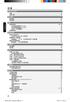 44 47 47 V01_Draft_ VP3126_98_ TCHNin44 44 2007-2-13 10:20:26 45 V01_Draft_ VP3126_98_ TCHNin45 45 2007-2-13 10:20:26 ! 5cm (20") 10cm (40") 10cm (40") 5cm (20") 46 V01_Draft_ VP3126_98_ TCHNin46 46 2007-2-13
44 47 47 V01_Draft_ VP3126_98_ TCHNin44 44 2007-2-13 10:20:26 45 V01_Draft_ VP3126_98_ TCHNin45 45 2007-2-13 10:20:26 ! 5cm (20") 10cm (40") 10cm (40") 5cm (20") 46 V01_Draft_ VP3126_98_ TCHNin46 46 2007-2-13
<4D6963726F736F667420576F7264202D2032303130C4EAC0EDB9A4C0E04142BCB6D4C4B6C1C5D0B6CFC0FDCCE2BEABD1A15F325F2E646F63>
 2010 年 理 工 类 AB 级 阅 读 判 断 例 题 精 选 (2) Computer mouse How does the mouse work? We have to start at the bottom, so think upside down for now. It all starts with mouse ball. As the mouse ball in the bottom
2010 年 理 工 类 AB 级 阅 读 判 断 例 题 精 选 (2) Computer mouse How does the mouse work? We have to start at the bottom, so think upside down for now. It all starts with mouse ball. As the mouse ball in the bottom
2_dvdr3380_97_CT_21221b.indd
 64 65 66 ALL 3 67 a STANDBY-ON 2 a b c d e f g h i j k l b TIMER c SYSTEM-MENU d e SELECT f REC g. > h TOP MENU i ANGLE j RETURN k SUBTITLE l REC MODE 68 m n REC SOURCE o DISC-MENU p OK q EDIT r PLAYÉ
64 65 66 ALL 3 67 a STANDBY-ON 2 a b c d e f g h i j k l b TIMER c SYSTEM-MENU d e SELECT f REC g. > h TOP MENU i ANGLE j RETURN k SUBTITLE l REC MODE 68 m n REC SOURCE o DISC-MENU p OK q EDIT r PLAYÉ
KDC-U5049 KDC-U4049 Made for ipod, and Made for iphone mean that an electronic accessory has been designed to connect specifically to ipod, or iphone,
 KDC-U5049 KDC-U4049 Made for ipod, and Made for iphone mean that an electronic accessory has been designed to connect specifically to ipod, or iphone, respectively, and has been certified by the developer
KDC-U5049 KDC-U4049 Made for ipod, and Made for iphone mean that an electronic accessory has been designed to connect specifically to ipod, or iphone, respectively, and has been certified by the developer
KV-HS38/HS34/HS29M90
 4-090-175-13 (1) Trinitron KV-HS38 KV-HS34 KV-HS29 2002 Sony Corporation M90 2 3 4 6 6 7 8 9 11 16 19 20 21 24 26 27 29 32 42 45 48 50 51 52 59 62 63 5 6 7 t 8 VIDEO IN VIDEO OUT AUDIO VIDEO R L (MONO)
4-090-175-13 (1) Trinitron KV-HS38 KV-HS34 KV-HS29 2002 Sony Corporation M90 2 3 4 6 6 7 8 9 11 16 19 20 21 24 26 27 29 32 42 45 48 50 51 52 59 62 63 5 6 7 t 8 VIDEO IN VIDEO OUT AUDIO VIDEO R L (MONO)
1 2 3 Speaker Cable 2
 TX-NR636 AV RECEIVER http://www.onkyo.com/manual/txnr636upg/adv/ct.html Ct 1 2 3 Speaker Cable http://www.onkyo.com/manual/txnr636upg/adv/ct.html 2 HDMI OUT HDMI IN HDMI OUT HDMI OUT HDMI OUT HDMI OUT
TX-NR636 AV RECEIVER http://www.onkyo.com/manual/txnr636upg/adv/ct.html Ct 1 2 3 Speaker Cable http://www.onkyo.com/manual/txnr636upg/adv/ct.html 2 HDMI OUT HDMI IN HDMI OUT HDMI OUT HDMI OUT HDMI OUT
01-43_dvp3146K_98_eng1.indd
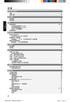 44 47 47 V04_Draft_ VP3146k_98_ CHNin44 44 2007-2-2 15:26:52 45 V04_Draft_ VP3146k_98_ CHNin45 45 2007-2-2 15:26:52 ! 5cm (20") 10cm (40") 10cm (40") 5cm (20") 46 V04_Draft_ VP3146k_98_ CHNin46 46 2007-2-2
44 47 47 V04_Draft_ VP3146k_98_ CHNin44 44 2007-2-2 15:26:52 45 V04_Draft_ VP3146k_98_ CHNin45 45 2007-2-2 15:26:52 ! 5cm (20") 10cm (40") 10cm (40") 5cm (20") 46 V04_Draft_ VP3146k_98_ CHNin46 46 2007-2-2
KV-DA322M66
 2-638-77- () Trinitron Color TV Operating Instructions Before operating the unit, please read this manual thoroughly and retain it for future reference. GB CT Panduan Pengendalian Sebelum mengendalikan
2-638-77- () Trinitron Color TV Operating Instructions Before operating the unit, please read this manual thoroughly and retain it for future reference. GB CT Panduan Pengendalian Sebelum mengendalikan
8S E600Y 0773-CE
 控制面板及侧 背面端子 液晶电视快速操作引导 液晶电视快速操作引导 控制面 板 按键介 绍 控制面板按键及侧面端子介绍 感光头 红外接收器 指示灯 电源 开 关 按键 频 道- 频 道+ 音 量- 音 量+ 频道选择键 音量控制键 菜单 确定 返 回/主 页 确定键 返回/主页键 菜单键 背面端 子 介绍 USB1 光纤音频 输出 USB2 USB3 SD卡 SD卡槽 CA卡 V 注:当您使用非本机配送的重低音音箱连接本机
控制面板及侧 背面端子 液晶电视快速操作引导 液晶电视快速操作引导 控制面 板 按键介 绍 控制面板按键及侧面端子介绍 感光头 红外接收器 指示灯 电源 开 关 按键 频 道- 频 道+ 音 量- 音 量+ 频道选择键 音量控制键 菜单 确定 返 回/主 页 确定键 返回/主页键 菜单键 背面端 子 介绍 USB1 光纤音频 输出 USB2 USB3 SD卡 SD卡槽 CA卡 V 注:当您使用非本机配送的重低音音箱连接本机
SCPH-143A
 English 3-072-345-51(2) Instruction manual Thank you for purchasing the LCD screen (for PS one ). Before using this product, carefully read this manual and retain it for future reference. This LCD screen
English 3-072-345-51(2) Instruction manual Thank you for purchasing the LCD screen (for PS one ). Before using this product, carefully read this manual and retain it for future reference. This LCD screen
Important Notice SUNPLUS TECHNOLOGY CO. reserves the right to change this documentation without prior notice. Information provided by SUNPLUS TECHNOLO
 Car DVD New GUI IR Flow User Manual V0.1 Jan 25, 2008 19, Innovation First Road Science Park Hsin-Chu Taiwan 300 R.O.C. Tel: 886-3-578-6005 Fax: 886-3-578-4418 Web: www.sunplus.com Important Notice SUNPLUS
Car DVD New GUI IR Flow User Manual V0.1 Jan 25, 2008 19, Innovation First Road Science Park Hsin-Chu Taiwan 300 R.O.C. Tel: 886-3-578-6005 Fax: 886-3-578-4418 Web: www.sunplus.com Important Notice SUNPLUS
K7VT2_QIG_v3
 ............ 1 2 3 4 5 [R] : Enter Raid setup utility 6 Press[A]keytocreateRAID RAID Type: JBOD RAID 0 RAID 1: 2 7 RAID 0 Auto Create Manual Create: 2 RAID 0 Block Size: 16K 32K
............ 1 2 3 4 5 [R] : Enter Raid setup utility 6 Press[A]keytocreateRAID RAID Type: JBOD RAID 0 RAID 1: 2 7 RAID 0 Auto Create Manual Create: 2 RAID 0 Block Size: 16K 32K
入學考試網上報名指南
 入 學 考 試 網 上 報 名 指 南 On-line Application Guide for Admission Examination 16/01/2015 University of Macau Table of Contents Table of Contents... 1 A. 新 申 請 網 上 登 記 帳 戶 /Register for New Account... 2 B. 填
入 學 考 試 網 上 報 名 指 南 On-line Application Guide for Admission Examination 16/01/2015 University of Macau Table of Contents Table of Contents... 1 A. 新 申 請 網 上 登 記 帳 戶 /Register for New Account... 2 B. 填
 THE INSTLLING INSTRUCTION FOR CONCELED TNK Important instuction:.. Please confirm the structure and shape before installing the toilet bowl. Meanwhile measure the exact size H between outfall and infall
THE INSTLLING INSTRUCTION FOR CONCELED TNK Important instuction:.. Please confirm the structure and shape before installing the toilet bowl. Meanwhile measure the exact size H between outfall and infall
國 立 政 治 大 學 教 育 學 系 2016 新 生 入 學 手 冊 目 錄 表 11 國 立 政 治 大 學 教 育 學 系 博 士 班 資 格 考 試 抵 免 申 請 表... 46 論 文 題 目 申 報 暨 指 導 教 授... 47 表 12 國 立 政 治 大 學 碩 博 士 班 論
 國 立 政 治 大 學 教 育 學 系 2016 新 生 入 學 手 冊 目 錄 一 教 育 學 系 簡 介... 1 ( 一 ) 成 立 時 間... 1 ( 二 ) 教 育 目 標 與 發 展 方 向... 1 ( 三 ) 授 課 師 資... 2 ( 四 ) 行 政 人 員... 3 ( 五 ) 核 心 能 力 與 課 程 規 劃... 3 ( 六 ) 空 間 環 境... 12 ( 七 )
國 立 政 治 大 學 教 育 學 系 2016 新 生 入 學 手 冊 目 錄 一 教 育 學 系 簡 介... 1 ( 一 ) 成 立 時 間... 1 ( 二 ) 教 育 目 標 與 發 展 方 向... 1 ( 三 ) 授 課 師 資... 2 ( 四 ) 行 政 人 員... 3 ( 五 ) 核 心 能 力 與 課 程 規 劃... 3 ( 六 ) 空 間 環 境... 12 ( 七 )
NTH20-15B璇存槑涔
 HT220 2 3 HIGH SWING LOW SWING OFF LOW HIGH MIN MAX 4 C. IN - 5 6 7 13 (1) (2) (3) (4) 8 9 Ceramic Heater HT220 User Manual 1. Important Safety Information Must be supplied with 220V~/50Hz. The plug must
HT220 2 3 HIGH SWING LOW SWING OFF LOW HIGH MIN MAX 4 C. IN - 5 6 7 13 (1) (2) (3) (4) 8 9 Ceramic Heater HT220 User Manual 1. Important Safety Information Must be supplied with 220V~/50Hz. The plug must
Pneumonia - Traditional Chinese
 Pneumonia When you have pneumonia, the air sacs in the lungs fill with infection or mucus. Pneumonia is caused by a bacteria, virus or chemical. It is not often passed from one person to another. Signs
Pneumonia When you have pneumonia, the air sacs in the lungs fill with infection or mucus. Pneumonia is caused by a bacteria, virus or chemical. It is not often passed from one person to another. Signs
Male Circumcision - Traditional Chinese
 Male Circumcision Male circumcision is the removal of the foreskin around the end of the penis. If you decide on circumcision, your baby s doctor will do it in the hospital s nursery. If your baby is small
Male Circumcision Male circumcision is the removal of the foreskin around the end of the penis. If you decide on circumcision, your baby s doctor will do it in the hospital s nursery. If your baby is small
Male Circumcision - Simplified Chinese
 Male Circumcision Male circumcision is the removal of the foreskin around the end of the penis. If you decide on circumcision, your baby s doctor will do it in the hospital s nursery. If your baby is small
Male Circumcision Male circumcision is the removal of the foreskin around the end of the penis. If you decide on circumcision, your baby s doctor will do it in the hospital s nursery. If your baby is small
WFC40810
 9000086873 (PD 85 05 10) Operating and Installation Instructions Please read this specification carefully before you use the product. Any failure and losses caused by ignoring the above mentioned items
9000086873 (PD 85 05 10) Operating and Installation Instructions Please read this specification carefully before you use the product. Any failure and losses caused by ignoring the above mentioned items
2015年4月11日雅思阅读预测机经(新东方版)
 剑 桥 雅 思 10 第 一 时 间 解 析 阅 读 部 分 1 剑 桥 雅 思 10 整 体 内 容 统 计 2 剑 桥 雅 思 10 话 题 类 型 从 以 上 统 计 可 以 看 出, 雅 思 阅 读 的 考 试 话 题 一 直 广 泛 多 样 而 题 型 则 稳 中 有 变 以 剑 桥 10 的 test 4 为 例 出 现 的 三 篇 文 章 分 别 是 自 然 类, 心 理 研 究 类,
剑 桥 雅 思 10 第 一 时 间 解 析 阅 读 部 分 1 剑 桥 雅 思 10 整 体 内 容 统 计 2 剑 桥 雅 思 10 话 题 类 型 从 以 上 统 计 可 以 看 出, 雅 思 阅 读 的 考 试 话 题 一 直 广 泛 多 样 而 题 型 则 稳 中 有 变 以 剑 桥 10 的 test 4 为 例 出 现 的 三 篇 文 章 分 别 是 自 然 类, 心 理 研 究 类,
Ratings Specifications Outstanding Environmental Performance The body resin used by the BOXTC series is a reinforced PBT, which is PBT resin with high
 Box Terminal TOGI s Box Terminals are the choicest terminal boxes for cable connection of industrial equipment, such as machine tool control, switching, power distribution and instrumentation equipment.
Box Terminal TOGI s Box Terminals are the choicest terminal boxes for cable connection of industrial equipment, such as machine tool control, switching, power distribution and instrumentation equipment.
HD-Z70RF7/HD-Z61RF7
 ENGLISH HDILA TV HDZ70RF7 HDZ6RF7 INSTRUCTIONS HDZ70RF7 LCT500AC JVC VHF/UHF VCR DVD DVD 4 6 7 8 9 0 DVD 5 CH/CC 4 JVC 7 8 9 0 AC 0 040V50/60Hz AC AC 7 LAMP LAMP 45 4... LAMP LAMP 5 4 ILA LAMP LAMP TS
ENGLISH HDILA TV HDZ70RF7 HDZ6RF7 INSTRUCTIONS HDZ70RF7 LCT500AC JVC VHF/UHF VCR DVD DVD 4 6 7 8 9 0 DVD 5 CH/CC 4 JVC 7 8 9 0 AC 0 040V50/60Hz AC AC 7 LAMP LAMP 45 4... LAMP LAMP 5 4 ILA LAMP LAMP TS
Windows XP
 Windows XP What is Windows XP Windows is an Operating System An Operating System is the program that controls the hardware of your computer, and gives you an interface that allows you and other programs
Windows XP What is Windows XP Windows is an Operating System An Operating System is the program that controls the hardware of your computer, and gives you an interface that allows you and other programs
S325A 2
 TX-NR609 S325A 2 ON/STANDBY ON/STANDBY POWER POWER ON/STANDBY POWER 3 2 2 3 3 * 4 VCR/DVR ON/STANDBY 69 5 * *2 *3*4 -*5 *5 *6 *7 *6 *6 *6 *8 *9 * *0 *9 6 * *2 *3 *4 *5 *6 *7 *8 *9 *0 *0 7 ON/STANDBY 22
TX-NR609 S325A 2 ON/STANDBY ON/STANDBY POWER POWER ON/STANDBY POWER 3 2 2 3 3 * 4 VCR/DVR ON/STANDBY 69 5 * *2 *3*4 -*5 *5 *6 *7 *6 *6 *6 *8 *9 * *0 *9 6 * *2 *3 *4 *5 *6 *7 *8 *9 *0 *0 7 ON/STANDBY 22
CONGRATULATIONS ON YOUR PURCHASE OF OUR CAMERA This product has been carefully inspected through rigid quality control before shipment. With reasonabl
 INSTRUCTIONS MANUAL SMOKE DETECTOR COLOR, B/W CCD CAMERA CONTENTS English / Chinese PREFACE SAFETY INSTRUCTIONS FUNCTION DESCRIPTION INSTALLATION SPECIFICATIONS PR0210SDE2 Thank you very much for purchasing
INSTRUCTIONS MANUAL SMOKE DETECTOR COLOR, B/W CCD CAMERA CONTENTS English / Chinese PREFACE SAFETY INSTRUCTIONS FUNCTION DESCRIPTION INSTALLATION SPECIFICATIONS PR0210SDE2 Thank you very much for purchasing
5in1_eDVR_Manual_Chinese.cdr
 02 English User Manual 29 User Manual Contents 2 5 6 7 8 9 10 11 12 14 17 18 19 20 21 22 23 24 25 26 27 Quick start Controls Accessories Minimum System Requirements Battery Charge Power On/Off LCM Indicator
02 English User Manual 29 User Manual Contents 2 5 6 7 8 9 10 11 12 14 17 18 19 20 21 22 23 24 25 26 27 Quick start Controls Accessories Minimum System Requirements Battery Charge Power On/Off LCM Indicator
WVT new
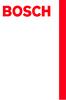 Operating and Installation Instructions 5120 004601 (PD 84 09 25) Please read this specification carefully before you use the product. Any failure and losses caused by ignoring the above mentioned items
Operating and Installation Instructions 5120 004601 (PD 84 09 25) Please read this specification carefully before you use the product. Any failure and losses caused by ignoring the above mentioned items
HCD0174_2008
 Reliability Laboratory Page: 1 of 5 Date: December 23, 2008 WINMATE COMMUNICATION INC. 9 F, NO. 111-6, SHING-DE RD., SAN-CHUNG CITY, TAIPEI, TAIWAN, R.O.C. The following merchandise was submitted and identified
Reliability Laboratory Page: 1 of 5 Date: December 23, 2008 WINMATE COMMUNICATION INC. 9 F, NO. 111-6, SHING-DE RD., SAN-CHUNG CITY, TAIPEI, TAIWAN, R.O.C. The following merchandise was submitted and identified
IMPORTANT SAFETY INSTRUCTIONS / When using an electrical appliance, basic safety precautions should always be followed, including the following:read a
 1-NEEDLE, 3-THREAD OVERLOCK SEWING MACHINE MO-623 INSTRUCTION MANUAL IMPORTANT: READ ALL SAFETY REGULATIONS CAREFULLY AND UNDERSTAND THEM BEFORE USING YOUR SEWING MACHINE. RETAIN THIS INSTRUCTION MANUAL
1-NEEDLE, 3-THREAD OVERLOCK SEWING MACHINE MO-623 INSTRUCTION MANUAL IMPORTANT: READ ALL SAFETY REGULATIONS CAREFULLY AND UNDERSTAND THEM BEFORE USING YOUR SEWING MACHINE. RETAIN THIS INSTRUCTION MANUAL
QQGQ2.E Power Supplies, Information Technology Equipment Including Ele... 1/10
 QQGQ2.E232014 - Power Supplies, Information Technology Equipment Including Ele... 1/10 QQGQ2.E232014 Power Supplies, Information Technology Equipment Including Electrical Business Equipment - Component
QQGQ2.E232014 - Power Supplies, Information Technology Equipment Including Ele... 1/10 QQGQ2.E232014 Power Supplies, Information Technology Equipment Including Electrical Business Equipment - Component
Microsoft PowerPoint - AWOL - Acrobat Windows Outlook.ppt [Compatibility Mode]
![Microsoft PowerPoint - AWOL - Acrobat Windows Outlook.ppt [Compatibility Mode] Microsoft PowerPoint - AWOL - Acrobat Windows Outlook.ppt [Compatibility Mode]](/thumbs/96/127867671.jpg) AWOL Windows - Tips & Tricks Resolution, color depth & refresh rate Background color Service packs Disk cleanup (cleanmgr) Disk defragmentation AWOL Windows Resolution, Color Depth & Refresh Rate The main
AWOL Windows - Tips & Tricks Resolution, color depth & refresh rate Background color Service packs Disk cleanup (cleanmgr) Disk defragmentation AWOL Windows Resolution, Color Depth & Refresh Rate The main
untitled
 020-101789-04 Roadie 4K35 2016 Christie Digital Systems USA Inc. ISO 9001 14001 a. b. c. d. DVD e. internet f. g. / h. i. j. LCD LCD LCD 5 8 k. l. LCD m. / (i) / (ii) FCC 15 A CAN ICES-3 (A) / NMB-3 (A)
020-101789-04 Roadie 4K35 2016 Christie Digital Systems USA Inc. ISO 9001 14001 a. b. c. d. DVD e. internet f. g. / h. i. j. LCD LCD LCD 5 8 k. l. LCD m. / (i) / (ii) FCC 15 A CAN ICES-3 (A) / NMB-3 (A)
8260
 8260 2004 9 Lenovo 15 32 1 60 40 60 2 ... 6... 6... 7... 9... 11... 14... 15... 15... 16... 17 PictBridge... 18... 19... 19 Lenovo... 21 Lenovo... 23... 24... 25 Lenovo... 28... 29 3 ... 30... 30... 31...
8260 2004 9 Lenovo 15 32 1 60 40 60 2 ... 6... 6... 7... 9... 11... 14... 15... 15... 16... 17 PictBridge... 18... 19... 19 Lenovo... 21 Lenovo... 23... 24... 25 Lenovo... 28... 29 3 ... 30... 30... 31...
TITLE 标题 PAGE 页码 CONTENTS( 目录 )... 1 RECORD OF REVISIONS( 修改记录 )... 1 GENERAL DESCRIPTION( 整体概述 )... 2 FUNCTION LAYOUT( 产品外观图 )... 2 FEATURES( 产品特性 ).
 TITLE 标题 PAGE 页码 CONTENTS( 目录 )... 1 RECORD OF REVISIONS( 修改记录 )... 1 GENERAL DESCRIPTION( 整体概述 )... 2 FUNCTION LAYOUT( 产品外观图 )... 2 FEATURES( 产品特性 )... 2 INTERFACE DEFINITION( 接口定义 )... 3 CONTROLLER DIMENSIONS(
TITLE 标题 PAGE 页码 CONTENTS( 目录 )... 1 RECORD OF REVISIONS( 修改记录 )... 1 GENERAL DESCRIPTION( 整体概述 )... 2 FUNCTION LAYOUT( 产品外观图 )... 2 FEATURES( 产品特性 )... 2 INTERFACE DEFINITION( 接口定义 )... 3 CONTROLLER DIMENSIONS(
Microsoft Word - 3. Vitroefication_using_EMGP.docx
 EM GP 冷 冻 样 品 制 备 实 习 教 程 (Xiaojun Huang, Gang Ji) 每 位 演 示 及 带 领 学 员 实 习 EM GP 冷 冻 样 品 制 备 的 老 师 的 材 料 清 单 : 1)15 个 GIG 载 网 2) 冷 冻 样 品 Ferritin 或 Ribosome 3)EM GP 专 用 镊 子 1 把 4)1-10ul 移 液 器,1 把 ( 移 液 器
EM GP 冷 冻 样 品 制 备 实 习 教 程 (Xiaojun Huang, Gang Ji) 每 位 演 示 及 带 领 学 员 实 习 EM GP 冷 冻 样 品 制 备 的 老 师 的 材 料 清 单 : 1)15 个 GIG 载 网 2) 冷 冻 样 品 Ferritin 或 Ribosome 3)EM GP 专 用 镊 子 1 把 4)1-10ul 移 液 器,1 把 ( 移 液 器
Guide to Install SATA Hard Disks
 SATA RAID 1. SATA. 2 1.1 SATA. 2 1.2 SATA 2 2. RAID (RAID 0 / RAID 1 / JBOD).. 4 2.1 RAID. 4 2.2 RAID 5 2.3 RAID 0 6 2.4 RAID 1.. 10 2.5 JBOD.. 16 3. Windows 2000 / Windows XP 20 1. SATA 1.1 SATA Serial
SATA RAID 1. SATA. 2 1.1 SATA. 2 1.2 SATA 2 2. RAID (RAID 0 / RAID 1 / JBOD).. 4 2.1 RAID. 4 2.2 RAID 5 2.3 RAID 0 6 2.4 RAID 1.. 10 2.5 JBOD.. 16 3. Windows 2000 / Windows XP 20 1. SATA 1.1 SATA Serial
Chapter 2 GIGA-BYTE TECHNOLOGY CO., LTD. ("GBT") GBT GBT GBT
 Chapter 2 GIGA-BYTE TECHNOLOGY CO., LTD. ("GBT") GBT GBT GBT 2004 5 31-1 - 1.... 3 1.1....3 1.2. GV-R80P256D/GV-R80P256V...3 2.... 4 2.1....4 2.2....5 2.3....6 3.... 8 3.1. Win XP...8 3.1.1....8 3.1.2.
Chapter 2 GIGA-BYTE TECHNOLOGY CO., LTD. ("GBT") GBT GBT GBT 2004 5 31-1 - 1.... 3 1.1....3 1.2. GV-R80P256D/GV-R80P256V...3 2.... 4 2.1....4 2.2....5 2.3....6 3.... 8 3.1. Win XP...8 3.1.1....8 3.1.2.
HC20131_2010
 Page: 1 of 8 Date: April 14, 2010 WINMATE COMMUNICATION INC. 9 F, NO. 111-6, SHING-DE RD., SAN-CHUNG CITY, TAIPEI, TAIWAN, R.O.C. The following merchandise was submitted and identified by the vendor as:
Page: 1 of 8 Date: April 14, 2010 WINMATE COMMUNICATION INC. 9 F, NO. 111-6, SHING-DE RD., SAN-CHUNG CITY, TAIPEI, TAIWAN, R.O.C. The following merchandise was submitted and identified by the vendor as:
Microsoft PowerPoint - ryz_030708_pwo.ppt
 Long Term Recovery of Seven PWO Crystals Ren-yuan Zhu California Institute of Technology CMS ECAL Week, CERN Introduction 20 endcap and 5 barrel PWO crystals went through (1) thermal annealing at 200 o
Long Term Recovery of Seven PWO Crystals Ren-yuan Zhu California Institute of Technology CMS ECAL Week, CERN Introduction 20 endcap and 5 barrel PWO crystals went through (1) thermal annealing at 200 o
LSC操作说明
 1 C H R I S T A L P H A 1-4 LSC 型 Part. No. 102041 A L P H A 2-4 LSC 型 Part. No. 10204 冷 冻 干 燥 机 操 作 说 明 新 研 制 的 LSC-8 控 制 器, 具 备 图 形 显 示 功 能, 能 以 数 据 表 形 式 显 示 参 数, 并 可 选 配 控 制 软 件 LSC-8 1/4 VGA 大 屏 幕
1 C H R I S T A L P H A 1-4 LSC 型 Part. No. 102041 A L P H A 2-4 LSC 型 Part. No. 10204 冷 冻 干 燥 机 操 作 说 明 新 研 制 的 LSC-8 控 制 器, 具 备 图 形 显 示 功 能, 能 以 数 据 表 形 式 显 示 参 数, 并 可 选 配 控 制 软 件 LSC-8 1/4 VGA 大 屏 幕
UTI (Urinary Tract Infection) - Traditional Chinese
 UTI (Urinary Tract Infection) Urinary tract infection, also called UTI, is an infection of the bladder or kidneys. Urethra Kidney Ureters Bladder Vagina Kidney Ureters Bladder Urethra Penis Causes UTI
UTI (Urinary Tract Infection) Urinary tract infection, also called UTI, is an infection of the bladder or kidneys. Urethra Kidney Ureters Bladder Vagina Kidney Ureters Bladder Urethra Penis Causes UTI
WARNING Do not install the appliance in a confined space, such as a bookcase or built-in cabinet. To reduce the risk of fire, do not cover the ventila
 The software of this system may be updated in the future. To find out details on any available updates, please visit the following URL. http://www.sony-asia.com/section/support Sound Bar Operating Instructions
The software of this system may be updated in the future. To find out details on any available updates, please visit the following URL. http://www.sony-asia.com/section/support Sound Bar Operating Instructions
KV-HZ34/29 M80
 4-098-738-13 (1) Trinitron Color TV KV-HZ34 KV-HZ29 2003 Sony Corporation M80 2 3 4 6 6 7 8 9 11 17 20 21 22 23 26 27 31 34 37 49 52 53 57 5 1 (3) (1) (2) 2 (1) (2) 6 8 7 t 8 AUDIO VIDEO Y 2 Y G PB/ CB
4-098-738-13 (1) Trinitron Color TV KV-HZ34 KV-HZ29 2003 Sony Corporation M80 2 3 4 6 6 7 8 9 11 17 20 21 22 23 26 27 31 34 37 49 52 53 57 5 1 (3) (1) (2) 2 (1) (2) 6 8 7 t 8 AUDIO VIDEO Y 2 Y G PB/ CB
HC50246_2009
 Page: 1 of 7 Date: June 2, 2009 WINMATE COMMUNICATION INC. 9 F, NO. 111-6, SHING-DE RD., SAN-CHUNG CITY, TAIPEI, TAIWAN, R.O.C. The following merchandise was submitted and identified by the vendor as:
Page: 1 of 7 Date: June 2, 2009 WINMATE COMMUNICATION INC. 9 F, NO. 111-6, SHING-DE RD., SAN-CHUNG CITY, TAIPEI, TAIWAN, R.O.C. The following merchandise was submitted and identified by the vendor as:
Beds_bg_201904_Lowres.pdf
 Beds A good day always starts with a good night Feeling your best when you wake up starts with the right bed. In this buying guide, you will headboards and bed storage boxes. quilts, pillows and bed linen.
Beds A good day always starts with a good night Feeling your best when you wake up starts with the right bed. In this buying guide, you will headboards and bed storage boxes. quilts, pillows and bed linen.
Serial ATA ( Silicon Image SiI3114)...2 (1) SATA... 2 (2) B I O S S A T A... 3 (3) RAID BIOS RAID... 5 (4) S A T A... 8 (5) S A T A... 10
 Serial ATA ( Silicon Image SiI3114)...2 (1) SATA... 2 (2) B I O S S A T A... 3 (3) RAID BIOS RAID... 5 (4) S A T A... 8 (5) S A T A... 10 Ác Åé å Serial ATA ( Silicon Image SiI3114) S A T A (1) SATA (2)
Serial ATA ( Silicon Image SiI3114)...2 (1) SATA... 2 (2) B I O S S A T A... 3 (3) RAID BIOS RAID... 5 (4) S A T A... 8 (5) S A T A... 10 Ác Åé å Serial ATA ( Silicon Image SiI3114) S A T A (1) SATA (2)
Microsoft Word - HC20138_2010.doc
 Page: 1 of 7 Date: April 26, 2010 WINMATE COMMUNICATION INC. 9 F, NO. 111-6, SHING-DE RD., SAN-CHUNG CITY, TAIPEI, TAIWAN, R.O.C. The following merchandise was submitted and identified by the vendor as:
Page: 1 of 7 Date: April 26, 2010 WINMATE COMMUNICATION INC. 9 F, NO. 111-6, SHING-DE RD., SAN-CHUNG CITY, TAIPEI, TAIWAN, R.O.C. The following merchandise was submitted and identified by the vendor as:
安 全 資 訊 重 要 安 全 指 示 1. 閱 讀 這 些 指 示 2. 保 留 這 些 指 示 3. 留 意 所 有 警 示 4. 遵 循 所 有 指 示 5. 不 要 在 水 源 附 近 使 用 該 產 品 6. 使 用 乾 布 擦 拭 機 器 7. 不 要 阻 塞 任 何 通 風 口 按 照
 AV 收 音 擴 大 機 1 使 用 手 冊 安 全 資 訊 重 要 安 全 指 示 1. 閱 讀 這 些 指 示 2. 保 留 這 些 指 示 3. 留 意 所 有 警 示 4. 遵 循 所 有 指 示 5. 不 要 在 水 源 附 近 使 用 該 產 品 6. 使 用 乾 布 擦 拭 機 器 7. 不 要 阻 塞 任 何 通 風 口 按 照 用 戶 手 冊 來 安 裝 該 產 品 8. 不 要
AV 收 音 擴 大 機 1 使 用 手 冊 安 全 資 訊 重 要 安 全 指 示 1. 閱 讀 這 些 指 示 2. 保 留 這 些 指 示 3. 留 意 所 有 警 示 4. 遵 循 所 有 指 示 5. 不 要 在 水 源 附 近 使 用 該 產 品 6. 使 用 乾 布 擦 拭 機 器 7. 不 要 阻 塞 任 何 通 風 口 按 照 用 戶 手 冊 來 安 裝 該 產 品 8. 不 要
HD ( ) 18 HD ( ) 18 PC 19 PC 19 PC 20 Leica MC170 HD Leica MC190 HD 22 Leica MC170 HD Leica MC190 HD Leica MC170 HD
 Leica MC170 HD Leica MC190 HD 5 6 7 8 11 12 13 14 16 HD ( ) 18 HD ( ) 18 PC 19 PC 19 PC 20 Leica MC170 HD Leica MC190 HD 22 Leica MC170 HD Leica MC190 HD 22 23 24 26 Leica MC170 HD Leica MC190 HD ( ) 28
Leica MC170 HD Leica MC190 HD 5 6 7 8 11 12 13 14 16 HD ( ) 18 HD ( ) 18 PC 19 PC 19 PC 20 Leica MC170 HD Leica MC190 HD 22 Leica MC170 HD Leica MC190 HD 22 23 24 26 Leica MC170 HD Leica MC190 HD ( ) 28
2017 CCAFL Chinese in Context
 Student/Registration Number Centre Number 2017 PUBLIC EXAMINATION Chinese in Context Reading Time: 10 minutes Working Time: 2 hours and 30 minutes You have 10 minutes to read all the papers and to familiarise
Student/Registration Number Centre Number 2017 PUBLIC EXAMINATION Chinese in Context Reading Time: 10 minutes Working Time: 2 hours and 30 minutes You have 10 minutes to read all the papers and to familiarise
Microsoft PowerPoint - ATF2015.ppt [相容模式]
![Microsoft PowerPoint - ATF2015.ppt [相容模式] Microsoft PowerPoint - ATF2015.ppt [相容模式]](/thumbs/72/67494642.jpg) Improving the Video Totalized Method of Stopwatch Calibration Samuel C.K. Ko, Aaron Y.K. Yan and Henry C.K. Ma The Government of Hong Kong Special Administrative Region (SCL) 31 Oct 2015 1 Contents Introduction
Improving the Video Totalized Method of Stopwatch Calibration Samuel C.K. Ko, Aaron Y.K. Yan and Henry C.K. Ma The Government of Hong Kong Special Administrative Region (SCL) 31 Oct 2015 1 Contents Introduction
/ 5 DVD DVD / DVD HDMI/ 5 7 7
 TCLX0D TCLX0D 00007 N TQB0A0 / 5 DVD DVD / 7 9 0 DVD HDMI/ 5 7 7 0 50 / 5 0 0 0 0 () / + + 0 0 R (AA) / + NQAJB00055 TYWKLRW N 7 STR F / / / / /////NTSC/ /// / / /DVD, DVD ( ) ( ) ( ) ( ) BATS N / AV IN
TCLX0D TCLX0D 00007 N TQB0A0 / 5 DVD DVD / 7 9 0 DVD HDMI/ 5 7 7 0 50 / 5 0 0 0 0 () / + + 0 0 R (AA) / + NQAJB00055 TYWKLRW N 7 STR F / / / / /////NTSC/ /// / / /DVD, DVD ( ) ( ) ( ) ( ) BATS N / AV IN
User’s Manual
 SNAP 500 打 印 机 用 户 手 册 1 用 户 手 册 SNAP TM 500 打 印 机 2015 年 8 月 24 日 AVERY DENNISON Manual Edition 2.5 2 SNAP 500 打 印 机 用 户 手 册 WARNING This device complies with Part 15 of the FCC Rules. Operation is subject
SNAP 500 打 印 机 用 户 手 册 1 用 户 手 册 SNAP TM 500 打 印 机 2015 年 8 月 24 日 AVERY DENNISON Manual Edition 2.5 2 SNAP 500 打 印 机 用 户 手 册 WARNING This device complies with Part 15 of the FCC Rules. Operation is subject
WARNING: TO REDUCE THE RISK OF FIRE OR ELECTRIC SHOCK, DO NOT EXPOSE THIS APPLIANCE TO RAIN OR MOISTURE. CAUTION: TO REDUCE THE RISK OF ELECTRIC SHOCK
 DV-SP302 Ct WARNING: TO REDUCE THE RISK OF FIRE OR ELECTRIC SHOCK, DO NOT EXPOSE THIS APPLIANCE TO RAIN OR MOISTURE. CAUTION: TO REDUCE THE RISK OF ELECTRIC SHOCK, DO NOT REMOVE COVER (OR BACK). NO USER-SERVICEABLE
DV-SP302 Ct WARNING: TO REDUCE THE RISK OF FIRE OR ELECTRIC SHOCK, DO NOT EXPOSE THIS APPLIANCE TO RAIN OR MOISTURE. CAUTION: TO REDUCE THE RISK OF ELECTRIC SHOCK, DO NOT REMOVE COVER (OR BACK). NO USER-SERVICEABLE
Chn 116 Neh.d.01.nis
 31 尼 希 米 书 尼 希 米 的 祷 告 以 下 是 哈 迦 利 亚 的 儿 子 尼 希 米 所 1 说 的 话 亚 达 薛 西 王 朝 二 十 年 基 斯 流 月 *, 我 住 在 京 城 书 珊 城 里 2 我 的 兄 弟 哈 拿 尼 和 其 他 一 些 人 从 犹 大 来 到 书 珊 城 我 向 他 们 打 听 那 些 劫 后 幸 存 的 犹 太 人 家 族 和 耶 路 撒 冷 的 情 形
31 尼 希 米 书 尼 希 米 的 祷 告 以 下 是 哈 迦 利 亚 的 儿 子 尼 希 米 所 1 说 的 话 亚 达 薛 西 王 朝 二 十 年 基 斯 流 月 *, 我 住 在 京 城 书 珊 城 里 2 我 的 兄 弟 哈 拿 尼 和 其 他 一 些 人 从 犹 大 来 到 书 珊 城 我 向 他 们 打 听 那 些 劫 后 幸 存 的 犹 太 人 家 族 和 耶 路 撒 冷 的 情 形
Pin Configurations Figure2. Pin Configuration of FS2012 (Top View) Table 1 Pin Description Pin Number Pin Name Description 1 GND 2 FB 3 SW Ground Pin.
 Features Wide 3.6V to 32V Input Voltage Range Output Adjustable from 0.8V to 30V Maximum Duty Cycle 100% Minimum Drop Out 0.6V Fixed 300KHz Switching Frequency 12A Constant Output Current Capability Internal
Features Wide 3.6V to 32V Input Voltage Range Output Adjustable from 0.8V to 30V Maximum Duty Cycle 100% Minimum Drop Out 0.6V Fixed 300KHz Switching Frequency 12A Constant Output Current Capability Internal
2009 Japanese First Language Written examination
 Victorian Certificate of Education 2009 SUPERVISOR TO ATTACH PROCESSING LABEL HERE STUDENT NUMBER Letter Figures Words JAPANESE FIRST LANGUAGE Written examination Monday 16 November 2009 Reading time:
Victorian Certificate of Education 2009 SUPERVISOR TO ATTACH PROCESSING LABEL HERE STUDENT NUMBER Letter Figures Words JAPANESE FIRST LANGUAGE Written examination Monday 16 November 2009 Reading time:
Rotary Switch Catalogue
 Rotary Switches RS300/400/500 Series Outline Our RS series embody the manufacturing history of our company. All series are sturdy and solid with high dependability designed for control units of plants,
Rotary Switches RS300/400/500 Series Outline Our RS series embody the manufacturing history of our company. All series are sturdy and solid with high dependability designed for control units of plants,
Olav Lundström MicroSCADA Pro Marketing & Sales 2005 ABB - 1-1MRS755673
 Olav Lundström MicroSCADA Pro Marketing & Sales 2005 ABB - 1 - Contents MicroSCADA Pro Portal Marketing and sales Ordering MicroSCADA Pro Partners Club 2005 ABB - 2 - MicroSCADA Pro - Portal Imagine that
Olav Lundström MicroSCADA Pro Marketing & Sales 2005 ABB - 1 - Contents MicroSCADA Pro Portal Marketing and sales Ordering MicroSCADA Pro Partners Club 2005 ABB - 2 - MicroSCADA Pro - Portal Imagine that
AS4610 Series QSG-EN_SC_TC R02.book
 Quick Start Guide 4/48-Port GE Data Center Switch AS460-0T AS460-0P AS460-54T AS460-54P. Unpack the Switch and Check Contents AS460-0T AS460-0P Note: The switch can also be installed on a desktop or shelf
Quick Start Guide 4/48-Port GE Data Center Switch AS460-0T AS460-0P AS460-54T AS460-54P. Unpack the Switch and Check Contents AS460-0T AS460-0P Note: The switch can also be installed on a desktop or shelf
KV-AZ212M61
 -685-750- () Trinitron Color TV Operating Instructions Before operating the unit, please read this manual thoroughly and retain it for future reference. Panduan Pengendalian Sebelum mengendalikan unit,
-685-750- () Trinitron Color TV Operating Instructions Before operating the unit, please read this manual thoroughly and retain it for future reference. Panduan Pengendalian Sebelum mengendalikan unit,
2010 Japanese First Language Written examination
 Victorian Certificate of Education 2010 SUPERVISOR TO ATTACH PROCESSING LABEL HERE STUDENT NUMBER Letter Figures Words JAPANESE FIRST LANGUAGE Written examination Monday 15 November 2010 Reading time:
Victorian Certificate of Education 2010 SUPERVISOR TO ATTACH PROCESSING LABEL HERE STUDENT NUMBER Letter Figures Words JAPANESE FIRST LANGUAGE Written examination Monday 15 November 2010 Reading time:
2004cm
 重要注意事項 視窗系統所在的硬碟分割區 ( 一般常使用 C:\ 硬碟分割區 ), 建議最少要有 20 GB 的可使用空間, 且該硬碟分割區內只限於安裝視窗系統及 DVR 主機程式 錄影紀錄的儲存位置, 應該避免使用視窗系統所在的硬碟分割區, 而是在其他的硬碟分割區內 這樣的配置方式能保持視窗系統及 DVR 主機程式的執行效能及長期穩定性 2400 1 2 2404S H1004S - - - 2416SG
重要注意事項 視窗系統所在的硬碟分割區 ( 一般常使用 C:\ 硬碟分割區 ), 建議最少要有 20 GB 的可使用空間, 且該硬碟分割區內只限於安裝視窗系統及 DVR 主機程式 錄影紀錄的儲存位置, 應該避免使用視窗系統所在的硬碟分割區, 而是在其他的硬碟分割區內 這樣的配置方式能保持視窗系統及 DVR 主機程式的執行效能及長期穩定性 2400 1 2 2404S H1004S - - - 2416SG
2009 Korean First Language Written examination
 Victorian Certificate of Education 2009 SUPERVISOR TO ATTACH PROCESSING LABEL HERE STUDENT NUMBER Letter Figures Words KOREAN FIRST LANGUAGE Written examination Tuesday 20 October 2009 Reading time: 2.00
Victorian Certificate of Education 2009 SUPERVISOR TO ATTACH PROCESSING LABEL HERE STUDENT NUMBER Letter Figures Words KOREAN FIRST LANGUAGE Written examination Tuesday 20 October 2009 Reading time: 2.00
Product Type Batteries (only) Circuit Breatkers & Load Protection Connection Devices Contactors Ethernet Switches, Stratix Switches I/O Modules; PLC N
 1201 South Second Street Milwaukee, Wisconsin U.S.A. 53204 Tel 414-382-2000 1 July 2016 RE: China Restriction of Hazardous Substances (RoHS) Dear Customer, Rockwell Automation is committed to demonstrating
1201 South Second Street Milwaukee, Wisconsin U.S.A. 53204 Tel 414-382-2000 1 July 2016 RE: China Restriction of Hazardous Substances (RoHS) Dear Customer, Rockwell Automation is committed to demonstrating
2015 Chinese FL Written examination
 Victorian Certificate of Education 2015 SUPERVISOR TO ATTACH PROCESSING LABEL HERE Letter STUDENT NUMBER CHINESE FIRST LANGUAGE Written examination Monday 16 November 2015 Reading time: 11.45 am to 12.00
Victorian Certificate of Education 2015 SUPERVISOR TO ATTACH PROCESSING LABEL HERE Letter STUDENT NUMBER CHINESE FIRST LANGUAGE Written examination Monday 16 November 2015 Reading time: 11.45 am to 12.00
DSC-F717
 3-078-045-51(1) Digital Still Camera CT CS DSC-F717 2002 Sony Corporation 中 文 ( 繁 體 字 ) 警 告 為 防 止 發 生 火 災 或 電 擊 的 危 險, 請 勿 讓 本 機 暴 露 於 雨 中 或 受 潮 為 防 止 觸 電, 不 要 打 開 機 殼 只 有 有 資 格 的 人 員 才 能 進 行 維 修 注 意 本
3-078-045-51(1) Digital Still Camera CT CS DSC-F717 2002 Sony Corporation 中 文 ( 繁 體 字 ) 警 告 為 防 止 發 生 火 災 或 電 擊 的 危 險, 請 勿 讓 本 機 暴 露 於 雨 中 或 受 潮 為 防 止 觸 電, 不 要 打 開 機 殼 只 有 有 資 格 的 人 員 才 能 進 行 維 修 注 意 本
1. 請 先 檢 查 包 裝 內 容 物 AC750 多 模 式 無 線 分 享 器 安 裝 指 南 安 裝 指 南 CD 光 碟 BR-6208AC 電 源 供 應 器 網 路 線 2. 將 設 備 接 上 電 源, 即 可 使 用 智 慧 型 無 線 裝 置 進 行 設 定 A. 接 上 電 源
 1. 請 先 檢 查 包 裝 內 容 物 AC750 多 模 式 無 線 分 享 器 安 裝 指 南 安 裝 指 南 CD 光 碟 BR-6208AC 電 源 供 應 器 網 路 線 2. 將 設 備 接 上 電 源, 即 可 使 用 智 慧 型 無 線 裝 置 進 行 設 定 A. 接 上 電 源 B. 啟 用 智 慧 型 裝 置 的 無 線 Wi-Fi C. 選 擇 無 線 網 路 名 稱 "edimax.setup"
1. 請 先 檢 查 包 裝 內 容 物 AC750 多 模 式 無 線 分 享 器 安 裝 指 南 安 裝 指 南 CD 光 碟 BR-6208AC 電 源 供 應 器 網 路 線 2. 將 設 備 接 上 電 源, 即 可 使 用 智 慧 型 無 線 裝 置 進 行 設 定 A. 接 上 電 源 B. 啟 用 智 慧 型 裝 置 的 無 線 Wi-Fi C. 選 擇 無 線 網 路 名 稱 "edimax.setup"
Epson
 WH / MS CMP0087-00 TC WH/MS EPSON EPSON EXCEED YOUR VISION EXCEED YOUR VISION Seiko Corporation Microsoft and Windows are registered trademarks of Microsoft Corporation. Mac and Mac OS are registered trademarks
WH / MS CMP0087-00 TC WH/MS EPSON EPSON EXCEED YOUR VISION EXCEED YOUR VISION Seiko Corporation Microsoft and Windows are registered trademarks of Microsoft Corporation. Mac and Mac OS are registered trademarks
Microsoft Word - 00 表紙1-L版-1.doc
 IDX-OM-H005-L 初 版 :2003 年 7 月 改 定 :2005 年 7 月 使 用 说 明 书 冷 冻 式 空 气 干 燥 器 IDF1E-10 IDF2E-10 IDF3E-10 IDF3E-20 IDF4E-10 IDF4E-20 IDF6E-10 IDF6E-20 IDF8E-10 IDF8E-20 IDF11E-10 IDF11E-20 本 使 用 手 册 对 本 公 司 生
IDX-OM-H005-L 初 版 :2003 年 7 月 改 定 :2005 年 7 月 使 用 说 明 书 冷 冻 式 空 气 干 燥 器 IDF1E-10 IDF2E-10 IDF3E-10 IDF3E-20 IDF4E-10 IDF4E-20 IDF6E-10 IDF6E-20 IDF8E-10 IDF8E-20 IDF11E-10 IDF11E-20 本 使 用 手 册 对 本 公 司 生
PJD5123-1, PJD User Guide, Korean
 PJD5123/PJD5223 DLP i ii < < < < < < 1 2 AC AC. AC AC. AC AC. AC... AC. 3 ... 5...5...6...7... 9...9...10...13...14... 15...16...17... 20 /...20...21...21...22...23...24...25... 32...32...32...33... 35...36...36...
PJD5123/PJD5223 DLP i ii < < < < < < 1 2 AC AC. AC AC. AC AC. AC... AC. 3 ... 5...5...6...7... 9...9...10...13...14... 15...16...17... 20 /...20...21...21...22...23...24...25... 32...32...32...33... 35...36...36...
CL-68x00,00,00,00,00, CL-78x00,00,00,00,6000 Spindle 181mm mm Spindle bore 181mm is standard. 255,5 or 5mm is option. Chuck is optional. You ca
 CNC KINWA FLAT BED CNC LATHE CL-68x00 CL-68/CL-78 Series Swing 11, mm Between centers 00~7000mm Spindle bore 181, 255, 5, 5mm Spindle motor 60HP CL-68x00,00,00,00,00, CL-78x00,00,00,00,6000 Spindle 181mm
CNC KINWA FLAT BED CNC LATHE CL-68x00 CL-68/CL-78 Series Swing 11, mm Between centers 00~7000mm Spindle bore 181, 255, 5, 5mm Spindle motor 60HP CL-68x00,00,00,00,00, CL-78x00,00,00,00,6000 Spindle 181mm
 * 4 6 R P r p . 1 2 3 4 7 89bk 6 5 1 2 3 4 5 6 7 8 9 0 bk r bl bm bn^ bo bl br bq bpbo bn bm [ ] [ ] [ ] bp 8 2 4 6 bq p [ ] [SET] br clckbt bs bs bt ck cl. 1 2 1 2+- 3 3 . 1 2 3 4 5 6 7 8 9 bk bl bm
* 4 6 R P r p . 1 2 3 4 7 89bk 6 5 1 2 3 4 5 6 7 8 9 0 bk r bl bm bn^ bo bl br bq bpbo bn bm [ ] [ ] [ ] bp 8 2 4 6 bq p [ ] [SET] br clckbt bs bs bt ck cl. 1 2 1 2+- 3 3 . 1 2 3 4 5 6 7 8 9 bk bl bm
Bottle Feeding Your Baby - Simplified Chinese
 Bottle Feeding Your Baby Bottle feeding with formula will meet your baby s food needs. Your doctor will help decide which formula is right for your baby. Never give milk from cows or goats to a baby during
Bottle Feeding Your Baby Bottle feeding with formula will meet your baby s food needs. Your doctor will help decide which formula is right for your baby. Never give milk from cows or goats to a baby during
Panaboard Overlayer help
 Panaboard Overlayer Image Capture Software for Electronic Whiteboard (Panaboard) ... 3... 5... 6... 13...14 Panaboard Overlayer 1. 2. 3. 4. 4-1. 4-2. [ / ] ( ) 4-3. 5. 6. 6-1. 6-2. [ / ] ( ) 7. Panaboard
Panaboard Overlayer Image Capture Software for Electronic Whiteboard (Panaboard) ... 3... 5... 6... 13...14 Panaboard Overlayer 1. 2. 3. 4. 4-1. 4-2. [ / ] ( ) 4-3. 5. 6. 6-1. 6-2. [ / ] ( ) 7. Panaboard
MODEL COLOR LIST UZ125D2 YMW GRAY YNF RED YRG BLUE 30H WHITE
 MODEL COLOR LIST UZ125D2 YMW GRAY YNF RED YRG BLUE 30H WHITE MODEL COLOR LIST UZ125D2K K13 BLACK YRG BLUE YPK WHITE MODEL COLOR LIST UZ125X2 G22 Q05 GRAY ORANGE GREEN WHITE N28 W08 PREFACE When it becomes
MODEL COLOR LIST UZ125D2 YMW GRAY YNF RED YRG BLUE 30H WHITE MODEL COLOR LIST UZ125D2K K13 BLACK YRG BLUE YPK WHITE MODEL COLOR LIST UZ125X2 G22 Q05 GRAY ORANGE GREEN WHITE N28 W08 PREFACE When it becomes
r_09hr_practical_guide_kor.pdf
 PRACTICAL GUIDE TO THE EDIROL R-09HR 3 4 PRACTICAL GUIDE TO THE EDIROL R-09HR 5 Situation 1 6 1 2 3 PRACTICAL GUIDE TO THE EDIROL R-09HR WAV MP3 WAV 24 bit/96 khz WAV 16 bit/44.1 khz MP3 128 kbps/44.1
PRACTICAL GUIDE TO THE EDIROL R-09HR 3 4 PRACTICAL GUIDE TO THE EDIROL R-09HR 5 Situation 1 6 1 2 3 PRACTICAL GUIDE TO THE EDIROL R-09HR WAV MP3 WAV 24 bit/96 khz WAV 16 bit/44.1 khz MP3 128 kbps/44.1
Nebulizer Treatments - Simplified Chinese
 Nebulizer Treatments Some medicines need to be given through a nebulizer treatment. Nebulizer treatments are also called breathing treatments, aerosol treatments or med nebs. A nebulizer changes liquid
Nebulizer Treatments Some medicines need to be given through a nebulizer treatment. Nebulizer treatments are also called breathing treatments, aerosol treatments or med nebs. A nebulizer changes liquid
Mixcder ShareMe 7 User Manual
 User s Manual MODEL:ShareMe7 Wireless Headphone Important safety instruction If used in the correct method, this design and production of this product can ensure your personal safety completely. However,
User s Manual MODEL:ShareMe7 Wireless Headphone Important safety instruction If used in the correct method, this design and production of this product can ensure your personal safety completely. However,
AL-M200 Series
 NPD4754-00 TC ( ) Windows 7 1. [Start ( )] [Control Panel ()] [Network and Internet ( )] 2. [Network and Sharing Center ( )] 3. [Change adapter settings ( )] 4. 3 Windows XP 1. [Start ( )] [Control Panel
NPD4754-00 TC ( ) Windows 7 1. [Start ( )] [Control Panel ()] [Network and Internet ( )] 2. [Network and Sharing Center ( )] 3. [Change adapter settings ( )] 4. 3 Windows XP 1. [Start ( )] [Control Panel
Cube20S small, speedy, safe Eextremely modular Up to 64 modules per bus node Quick reaction time: up to 20 µs Cube20S A new Member of the Cube Family
 small, speedy, safe Eextremely modular Up to 64 modules per bus de Quick reaction time: up to 20 µs A new Member of the Cube Family Murrelektronik s modular I/O system expands the field-tested Cube family
small, speedy, safe Eextremely modular Up to 64 modules per bus de Quick reaction time: up to 20 µs A new Member of the Cube Family Murrelektronik s modular I/O system expands the field-tested Cube family
Product Type Batteries (only) Circuit Breakers & Load Protection Connection Devices Contactors Ethernet Switches, Stratix Switches I/O Modules; PLC Ne
 1201 South Second Street Milwaukee, Wisconsin U.S.A. 53204 Tel 414-382-2000 1 July 2016 RE: China Restriction of Hazardous Substances (RoHS) Dear Customer, Rockwell Automation is committed to demonstrating
1201 South Second Street Milwaukee, Wisconsin U.S.A. 53204 Tel 414-382-2000 1 July 2016 RE: China Restriction of Hazardous Substances (RoHS) Dear Customer, Rockwell Automation is committed to demonstrating
Captive Screws Styled knob series M3 thread size Smooth knob meets UL-1950 Designed for hand operation Spring ejected Wide variety of sizes, re
 440 47 Captive Screws d knob series M3 thread size Smooth knob meets U-1950 Designed for hand operation Spring ejected Wide variety of sizes, recesses and installation options Material and Finish : Press-in:
440 47 Captive Screws d knob series M3 thread size Smooth knob meets U-1950 Designed for hand operation Spring ejected Wide variety of sizes, recesses and installation options Material and Finish : Press-in:
IP505SM_manual_cn.doc
 IP505SM 1 Introduction 1...4...4...4...5 LAN...5...5...6...6...7 LED...7...7 2...9...9...9 3...11...11...12...12...12...14...18 LAN...19 DHCP...20...21 4 PC...22...22 Windows...22 TCP/IP -...22 TCP/IP
IP505SM 1 Introduction 1...4...4...4...5 LAN...5...5...6...6...7 LED...7...7 2...9...9...9 3...11...11...12...12...12...14...18 LAN...19 DHCP...20...21 4 PC...22...22 Windows...22 TCP/IP -...22 TCP/IP
