DRB1574A
|
|
|
- 静 史
- 4 years ago
- Views:
Transcription
1 DJ Controller DDJ-T The Pioneer website shown above offers FAQs, information on software and various other types of information and services to allow you to use your product in greater comfort. Operating Instructions
2 感谢您惠购先锋产品 请通读使用说明书, 了解本型号的正确操作方法 通读之后, 请妥善保存, 以备日后参考 在某些国家或地区, 电源插头和插座的外形可能与说明图存在差别 但是设备的连接和操作方法相同 K0_A_Zhcn D8-9--_A_Zhcn D-9-_A_En Zhcn
3 目录 许可... License... 7 规格... 0 如何阅读本说明书本说明书中显示 菜单和按钮的名称列在括号内 ( 例如, [MASTER] 声道 [ON/OFF] [File] 菜单 )! 安装 TRAKTOR 之后, 可从 TRAKTOR 帮助菜单查看 TRAKTOR Application Reference 和 TRAKTOR Getting Started 开始之前特点... 系统设置示例... 开箱检查... 关于 AC 适配器... 使用 LAPTOP DOCK... 6 与拆除的支脚配合使用... 6 开始使用之前关于 TRAKTOR 软件... 7 安装 TRAKTOR 软件... 7 启动 TRAKTOR... 9 执行产品激活... 9 更新 TRAKTOR 软件... 0 关于驱动软件软件 (Windows)... 接线端子名称... 连接输入 / 输出端子... 部件名称和功能控制面板... 浏览器... 6 卡座... 7 混音器... 9 音效... 0 操作将曲目导入 TRAKTOR... 将曲目载入卡座... 播放... 使用混音器功能... 使用音效功能... 将播放速度与其它卡座同步 ( 节拍同步 )... 输入外部设备或麦克风的声音... 更改 TRAKTOR 首选项 TRAKTOR Pioneer DDJ-T EDITION 设定项目的列表... 为 [NEEDLE SEARCH] 触摸屏板指定所需功能... 附加信息故障排除... 6 用作其它 DJ 软件的控制器... 8 MIDI 信息列表... 9 关于商标和注册商标... 版权注意事项... Zhcn
4 FUNCTION IN IN ADJUST AUTO LOOP MOVE GRID SFT CUE PLAY/PAUSE ADVANCED CHAINED OUT OUT ADJUST OFF REV ACTIVE ON DRY/ WET SELECT/ BACK PHONES MOVE HOT CUE NEEDLE SEARCH KEY LOCK A C DECK FILTER MODE SIZE BWD FWD DELETE 6 FWD TEMPO TEMPO RANGE EQ LOAD C FX SYNC MID OFF CUE MASTER ON TREE LOAD A BROWSE CUE MAIN VOL VOL PUSH VIEW MID HEADPHONES EQ MIX FX MASTER FAVORITES LOAD B CUE CUE CUE SYNC MASTER SYNC MASTER SYNC MASTER OFF ON CH FADER START MID EQ FX OFF ON REC LOAD D MID EQ FX OFF ON FUNCTION IN IN ADJUST AUTO LOOP MOVE GRID SFT CUE PLAY/PAUSE ADVANCED CHAINED OUT OUT ADJUST DRY/ WET REV ACTIVE SELECT/ BACK MOVE HOT CUE NEEDLE SEARCH KEY LOCK B D DECK FILTER MODE SIZE BWD FWD DELETE 6 FWD MIC TEMPO TEMPO RANGE 开始之前 特点 本产品为家用一体化 DJ 系统, 综合了先锋 DJ 硬件 ( 会所 DJ 设备的世界标准 ) 与 Native Instruments 的 TRAKTOR Pioneer DDJ-T EDITION DJ 软件 只需将本机连接到计算机, 即可轻松驾驭 DJ 表演 LAYOUT 本机音效部分中的控制面板具有与 TRAKTOR 控制屏幕相同的布局, 因此表演期间可立即运行 为进行直观 准确的操作, 播放机和混音器部分操作面板使用先锋 DJ 硬件的布局 TRAKTOR Pioneer DDJ-T EDITION TRAKTOR Pioneer DDJ-T EDITION 是专为 DDJ-T 设计的 TRAKTOR 软件应用程序 所有按钮和控制装置均预设链接到软件, 因此只需将本机连接到计算机即可进行 DJ 播放 ( 即插即用 ) LAPTOP DOCK 可在本机下方装载计算机键盘 将计算机与本机接入一台装置即可创建有效的 DJ 系统 DECK CONTROL 本机配备了 声道混音器, 每个卡座上提供了 [LOAD] [MASTER] 和 [SYNC] 按钮, 因此使用四个声道更容易实现先前复杂的 DJ 表演 USB BUS POWER 本产品支持 USB 总线电源 只需利用 USB 电缆将其连接到计算机即可使用 高音质 本产品延续了多年来为先锋 DJ 硬件开发的音质技术, 可实现顶级音质 系统设置示例 将本机与计算机和外围设备配合使用, 可创建下图所示的 DJ 系统 TRAKTOR FX FX C A B D 开箱检查! TRAKTOR Pioneer DDJ-T EDITION 软件 DVD-ROM! 驱动器软件 CD-ROM! AC 适配器! 电源插头! USB 电缆! 使用说明书 ( 即本说明书 ) Zhcn
5 关于 AC 适配器 安全说明书 为了确保人身安全并充分发挥本机性能, 请阅读并遵循安全说明书 请阅读并妥善保管说明书请阅读本产品提供的所有操作和用户信息 清洁使用湿布清洁外壳 避免使用包括液体 气溶胶或酒精基清洁产品在内的任何流体 水或湿气避免在水或其它流体来源附近运行或定位本产品 附件不得将本产品置于不稳定的推车 支架或工作台上 否则本产品可能掉落并导致严重损坏 通风使用时不得阻塞或覆盖本产品 除非正确通风, 否则不应将本机放在内置装置中 环境避免将本产品置于暴露于大量灰尘 高温 高湿或经受过量振动或冲击的位置 电源仅在推荐的电源上运行本产品 如果不确定电源, 请咨询先锋授权代表 电源线保护拔下本机插头时, 拉动插头而不是电源线 不得用湿手持握电源线或插头 ; 否则可能导致短路或电击 禁止任何物品卡住或靠在电源线上, 不得置于人行道中 电源安装本机或其它硬件设备之前, 关闭系统 过载避免将过多设备连接到一个墙壁插座或电源, 否则会导致火灾或短路 物体和液体进入切勿将不适当的物体推入设备 避免任何液体溅落到驱动器内部或外部 维修打开或拆除盖板可能会导致电击或其它危险 请联系先锋授权服务代表修理本产品 ( 请参阅随附的维修和支持卡 ) 损坏, 要求维修以下情况下, 拔下本机插头并请有资质的维修人员进行维修 :! 电源线 插头或机身损坏时! 液体溅落或物体掉入产品中时! 产品暴露于雨水或水时! 遵循使用说明书但产品无法正常运行 仅调节使用说明书涵盖的控制装置 若不正确调节其它控制装置, 可能导致损坏, 必须由有资质的技术人员将本机恢复到正常运行状态! 产品性能出现明显变化时, 表示需要维修 检查并确认 AC 适配器或电源插头未出现异常, 然后使用指定程序将电源插头插入 AC 适配器的指定位置, 直至听到咔嗒声 有关详情, 请参阅第 页上安装电源插头 如果 AC 适配器或电源插头出现异常, 联系最近的先锋授权维修中心或经销商执行修理工作! 使用本机时不得使用硬币 回形针或其它金属物体, 这些物体可能会卡在 AC 适配器与电源插头之间 否则会导致短路 火灾或电击! 在墙壁插座上安装 AC 适配器时, 确保 AC 适配器与墙壁插座之间无空隙 接点出现故障或硬币 回形针或其它金属物体卡在空隙中会导致短路 火灾或电击! 如果 AC 适配器电源线脱扣或遭到撞击, 电源插头可能脱离 AC 适配器但保持处于电源插座中 如果出现此种情况, 用干手拔下保持处于插座中的电源插头, 如下图所示持握且不触摸金属部件 拔下插头时不得使用任何工具 安装电源插头 如下图所示, 沿着 AC 适配器装置中的导轨滑动电源插头, 然后压入直至听到咔嗒声 PUSH PUSH 中文 ( 简体 ) Zhcn
6 拔下电源插头 按下 AC 适配器装置上的 [PUSH] 按钮时, 如下图所示朝远离适配器的方向滑动电源插头, 以拔下插头 一旦安装了电源插头, 无需拔下 使用 LAPTOP DOCK 可在本机下方装载计算机键盘 PUSH 电源插头 本产品随附了以下所示电源插头 PUSH! 根据 ( 笔记本 ) 电脑的尺寸, 键盘可能未装入 LAPTOP DOCK! 以计算机装置不会接触本机的方式进行安装! 以连接到计算机的电缆不会卡在本机下方的方式进行安装 与拆除的支脚配合使用 可拆除本机的两个支脚 使用十字螺丝刀从左侧和右侧支脚拆除螺丝 ( 每侧各有 颗螺丝 ) DJ CONTROLLER DDJ-T! 拧下的螺丝会在安装支脚时用到 请小心保管 使用其他螺丝将无法正确安装支脚 6 Zhcn
7 开始使用之前 关于 TRAKTOR 软件 TRAKTOR Pioneer DDJ-T EDITION 是专为 DDJ-T 设计的特殊版本 TRAKTOR 有关 TRAKTOR Pioneer DDJ-T EDITION 与其它版本 TRAKTOR 之间的功能对比, 请参阅以下网站 DDJ-T 支持 TRAKTOR PRO 和 TRAKTOR SCRATCH PRO 如果您拥有 TRAKTOR PRO 和 TRAKTOR SCRATCH PRO, 使用之前升级到最新版本的软件! 根据计算机节电设定等,CPU 和硬盘可能无法提供充足的处理容量 尤其是在使用笔记本电脑时, 使用 TRAKTOR 时确保电脑处于提供高性能的正确状态 ( 例如, 保持 AC 电源连接 ) 安装 TRAKTOR 软件 关于安装程序 (Windows) 中文 ( 简体 ) 安装 TRAKTOR 软件的注意事项 支持的操作系统 0. Mac OS X 0.6 位版本 Windows 7 家庭高级版 / 专业版 / 旗舰版 6 位版本 Windows Vista 家庭普通版 / 家庭高级 位版本 版 / 商用版 / 旗舰版 (SP 或更高 ) 6 位版本 Windows XP 家庭版 / 专业版 (SP 或更 位版本 高版本 ) 有关工作环境和兼容性的最新信息, 或者若要获取最新操作系统, 请访问以下 Native Instruments 网站 : TRAKTOR 最低操作环境 CPU 对于 Mac OS X 对于 Windows 7 Windows Vista 和 Windows XP 配备了 Intel Core Duo 处理器的 Macintosh 电脑 配备了. GHz 或更高的 Pentium Intel Core Duo 或 AMD Athlon 6 位处理器的 PC/AT 兼容电脑 内存要求 GB 或更高 RAM 硬盘 00 MB 或更大的自由空间 DVD 驱动器可以读取 DVD-ROM 的光盘驱动器用户注册 Native Instruments 需要互联网互联网连接连接环境, 以升级 TRAKTOR 软件等 使用最新版本的网络浏览器 USB.0 端口将计算机与本机相连需要 USB.0 端口! 即使满足了上述运行环境条件, 也无法保证在所有电脑上实现全部功能! 即使配备了上述运行环境所需的存储器, 软件也可能因为内存不足 ( 由于驻留程序 服务的数量等 ) 而无法提供最佳功能和性能 此种情况下, 释放充足内存 为了稳定运行, 建议安装附加存储器 将随附的 TRAKTOR Pioneer DDJ-T EDITION 软件 DVD-ROM 插入计算机的 DVD 驱动器 从 Windows [ 开始 ] 菜单中双击 [ 计算机 ( 或我的电脑 )] > [Traktor ] 图标 将显示 DVD-ROM 的内容 双击 [Traktor Setup.exe] TRAKTOR 安装程序启动 一旦 TRAKTOR 安装程序启动, 单击 [Next] 若要返回前一个屏幕 : 单击 [Back] 若要取消安装 : 单击 [Cancel] 仔细阅读 [License Agreement] 内容, 如果同意, 勾选 [I accept the terms of the license agreement], 然后单击 [Next] 如果不同意 [License Agreement] 的条款, 单击 [Cancel] 取消安装! 有关 [License Agreement] 的详细内容, 请参阅第 页上许可 Zhcn 7
8 一旦 TRAKTOR 安装程序启动, 单击 [ 继续 ] 6 选择 TRAKTOR 安装的类型, 然后单击 [Next] 正常安装所有选件, 包括 [Controller Editor] 和 [Service Center] 7 选择在何处安装 TRAKTOR, 然后单击 [Next] 若要选择常规安装位置, 只需单击 [Next] 若要安装在不同位置, 单击 [Change...], 选择安装位置, 然后单击 [Next] 8 选择 Native Instruments 硬件驱动程序, 然后单击 [Next] 为硬件勾选复选框 9 若要安装 Traktor Kontrol X 或 Traktor Kontrol S 驱动程序, 请勾选复选框, 然后单击 [Next] 0 出现以下屏幕时, 单击 [Next] 将开始安装 一旦安装完成, 将出现安装完成屏幕 仔细阅读许可协议的内容, 然后单击 [ 继续 ]! 有关许可协议的详细内容, 请参阅第 页上许可 6 如果同意使用协议的内容, 单击 [ 同意 ] 如果不同意使用协议的内容, 单击 [ 不同意 ] 取消安装 单击 [Finish] 这样即完成了安装程序 关于安装程序 (Macintosh) 将随附的 TRAKTOR Pioneer DDJ-T EDITION 软件 DVD-ROM 插入计算机的 DVD 驱动器 屏幕上将出现 [Traktor ] 图标 双击 [Traktor ] 图标 将显示 DVD-ROM 的内容 双击 [Traktor Installer.mpkg] TRAKTOR 安装程序启动 7 选择 Native Instruments 硬件驱动程序, 然后单击 [ 继续 ] 为硬件勾选复选框 8 选择在何处安装 TRAKTOR, 然后单击 [ 安装 ] 若要选择常规安装位置, 只需单击 [ 安装 ] 若要安装在不同位置, 单击 [ 更改安装位置 ], 选择安装位置, 然后单击 [ 安装 ] 将开始安装 一旦安装完成, 将出现安装完成屏幕 9 单击 [ 重新启动 ] 这样即完成了安装程序 8 Zhcn
9 启动 TRAKTOR 对于 Windows 从 Windows [ 开始 ] 菜单中打开 [ 所有程序 ] > [Native Instruments] > [Traktor ], 然后单击 [Traktor ] 图标 若要直接启动 SERVICE CENTER 对于 Windows 从 Windows [ 开始 ] 菜单中单击 [Native Instruments] > [Service Center] > [Service Center] 图标 对于 Mac OS X 在 Finder 中打开 [ 应用程序 ] 文件夹, 然后双击 [Service Center] > [Service Center] 图标 中文 ( 简体 ) 对于 Mac OS X 在 Finder 中打开 [ 应用程序 ] 文件夹, 接着打开 [Native Instruments] > [Traktor ], 然后双击 [Traktor] 图标 执行产品激活 若要使用 TRAKTOR Pioneer DDJ-T EDITION, 先使用 Native Instruments SERVICE CENTER( 下称 SERVICE CENTER ) 执行产品激活 ( 下称 激活 ) 激活程序 在线激活 : 计算机连接到互联网时 离线激活 : 计算机未连接到互联网时 在线激活 启动 SERVICE CENTER 将显示登录屏幕 启动 SERVICE CENTER 执行此操作可采用三种方式 : 当启动 TRAKTOR 时显示对话启动 从 TRAKTOR [Help] 菜单启动 直接启动 SERVICE CENTER 启动 TRAKTOR 时显示对话启动 启动 TRAKTOR 将出现以下屏幕! 每次启动 TRAKTOR 时都将显示此对话框, 除非获得 Service Center 许可证 选择获得许可的方法, 然后单击 [ Run Demo] : 在演示模式下启动 TRAKTOR [ Buy] : 从 Native Instruments 在线商店购买 TRAKTOR [ Activate] : 立即从 SERVICE CENTER 获得许可 若要从 TRAKTOR [Help] 菜单启动 从 TRAKTOR [Help] 菜单中单击 [Launch Service Center] 输入电子邮件地址和密码, 然后单击 [Log in]! 首次登录时, 必须创建新用户帐户 单击 [Create new User Account] 时, 将出现新用户帐户注册屏幕 输入所需项目 ( 电子邮件地址 姓名 ), 选择所在国家 / 地区, 然后单击 [Next] 出现注册信息确认屏幕时, 勾选内容, 然后单击 [OK] 密码将被发送到表格上输入的电子邮件地址 返回登录屏幕并登录! 基于 Native Instruments 网站的隐私政策, 可能需要收集 处理和使用注册新用户帐户时输入的个人信息 先锋公司不会收集 处理和使用此类个人信息 输入 TRAKTOR Pioneer DDJ-T EDITION 软件 DVD-ROM 包装上的序列号, 然后单击 [Activate] Zhcn 9
10 一旦出现产品许可注册成功屏幕, 单击 [Exit] 离线激活 若要激活安装在未连接到互联网的计算机上的 TRAKTOR Pioneer DDJ-T EDITION, 在离线模式下使用 SERVICE CENTER 对于此程序, 需要可连接到互联网的第二台计算机 在将要安装 TRAKTOR Pioneer DDJ-T EDITION 的计算机上启动 SERVICE CENTER 在 [Continue without connecting to the internet] 处单击 [Offline] 在 [Create Activation Request File] 处单击 [Create] 在 [Continue without connecting to the internet] 处单击 [Offline] 在 [Open Activation Return File] 处单击 [Open] 加载启动返回文件 在 SERVICE CENTER 中检查并确认产品激活已完成 更新 TRAKTOR 软件 计算机连接到互联网时, 可通过访问 Native Instruments SERVICE CENTER( 下称 SERVICE CENTER ) 更新 TRAKTOR 软件 启动 SERVICE CENTER 并登录 有关启动 SERVICE CENTER 并登录的说明, 请参阅第 9 页上启动 SERVICE CENTER 单击 [Update] 选项卡 将检查可用更新 勾选复选框 指定要下载的更新 输入 TRAKTOR Pioneer DDJ-T EDITION 软件 CD-ROM 包装上的序列号, 然后单击 [Create] 将创建启动请求文件 在 USB 设备上保存此文件 将上面保存了启动请求文件的 USB 设备连接到可与互联网相连的计算机 6 在可与互联网相连的计算机上双击启动请求文件 网络浏览器启动 7 一旦出现产品激活屏幕, 单击 [Send] 8 输入电子邮件地址和密码, 然后单击 [SUBMIT]! 首次登录时, 必须创建新用户帐户 勾选 [No - I do not have an NI account.] 并单击 [SUBMIT] 时, 将出现新用户帐户注册屏幕 输入所需项目 ( 电子邮件地址 姓名 街道地址 城市和邮政编码 ), 选择所在国家 / 地区, 然后单击 [NEXT] 出现调查屏幕时, 选择不同问题的答案, 然后单击 [SUBMIT] 密码将被发送到表格上输入的电子邮件地址 返回登录屏幕并登录! 基于 Native Instruments 网站的隐私政策, 可能需要收集 处理和使用注册新用户帐户时输入的个人信息 先锋公司不会收集 处理和使用此类个人信息 9 出现 [Service Center Activation Page] 时, 单击 [NEXT] 0 检查 [Product] 是 [TRAKTOR Pioneer DDJ-T EDITION ] 而 [Status] 处于 [OK], 然后单击 [NEXT] 将创建启动返回文件 在 USB 设备上保存此文件 在将要安装 TRAKTOR Pioneer DDJ-T EDITION 的计算机上启动 SERVICE CENTER 单击 [Download] 开始更新 0 Zhcn
11 关于驱动软件软件 (Windows) 本驱动软件是用于从电脑输出音频信号的专用 AISO 驱动程序 如需使用与安装了 Windows 的电脑相连接的 DDJ- T, 则应事先在电脑上安装本驱动软件! 当使用 Mac OS X 时无需安装驱动程序软件 软件最终用户许可协议 本软件最终用户许可协议 ( 以下简称 协议 ) 的双方当事人分别为最终用户 ( 包括安装程序的个人及其个人代表的任何法律实体 )( 以下简称 最终用户 ) 与日本先锋公司 ( 以下简称 先锋公司 ) 按步骤启动或安装程序即意味着最终用户已接受本协议的所有条款 最终用户遵守本协议以下条款是被许可下载及 / 或使用程序的明确前提条件 本协议的生效和实施无需任何书面或电子批准 最终用户如不同意本协议的所有条款, 则无权使用程序, 并且必须停止安装该程序或将其从系统中卸载 ( 如适用 ) 定义 文件 系指先锋公司为帮助安装和使用程序而提供的书面文件 说明书及帮助文档 程序 系指先锋公司依据本协议许可最终用户使用先锋软件的所有部分或任何一部分 程序许可 一般许可 依据本协议中的限制性规定, 先锋公司授予最终用户一般的 不可转让的 非独占的一般许可 ( 无再许可权 ): a 在最终用户的计算机硬盘驱动器中安装一份程序拷贝, 依据本协议和有关文件的规定该程序仅用于个人使用目的 ( 授权使用 ); b 使用支持授权使用的有关文件 ; 以及 c 仅为备份目的制作一份程序拷贝, 但须在程序拷贝上复制所有名称 商标 版权和权利限制声明 限制 未经本协议明确许可, 最终用户不得拷贝或使用程序或有关文件 最终用户不可转让 再许可 租借 租赁或出租上述程序, 亦不可将程序用于第三方培训 商用时间分享或服务局使用 最终用户不可自行或通过任何第三方对程序进行修改 反向工程 分解或反编译, 除非经适用法律明确许可, 并且已将拟进行的有关活动以书面形式通知先锋公司 未经先锋公司事先书面同意, 最终用户不可将该程序应用于多个处理器 所有权 先锋公司或其许可人保留程序和文件涉及的所有权利 所有的专利 版权 商标 商业秘密 其他知识产权以及程序和文件的任何衍生作品的名称 权利和权益 除本协议中规定的一般许可外, 最终用户不享有任何其他权利 ( 包括明示的或隐含的 ) 不提供支持 依据本协议规定, 先锋公司没有义务对程序或文件的使用提供支持 维护 升级 修改或新版本 担保免责声明程序和文件是以 现状 形式提供, 未做出任何陈述或保证 最终用户同意独自承担程序和文件的使用风险 在法律许可的最大限度内, 先锋公司明确免除程序和文件的所有保证责任, 无论是明示的 隐含的 法规的还是在履行过程 交易过程或依贸易惯例所产生的保证, 包括关 于适销性 特定用途适当性 满意质量 准确性 所有权或未侵权的任何保证 违约赔偿和补偿最终用户同意任何违反本协议限制性规定的行为均将对先锋公司造成无法挽回的损害, 且金钱赔偿不足以弥补 除先锋公司有权获得赔偿和任何其它救济外, 最终用户还同意先锋公司可通过寻求获得禁止令救济, 并防止实际 可能或持续违反本协议行为的发生 终止如果最终用户违反本协议的任何规定, 先锋公司可随时终止本协议 如果本协议被终止, 最终用户应停止使用程序 将程序从最终用户电脑中永久删除 销毁最终用户持有的所有程序和文件拷贝, 并以书面形式向先锋公司确认已实施前述措施 本协议第... 和 6 条在本协议终止后仍将继续有效 6 一般条款 责任限制 依据任何责任理论, 即使赔偿发生的可能性已被告知或可以预见, 先锋公司或其下属机构在任何情形下均无需对本协议或其标的物的任何相关间接的 附随的 特殊的 相应或惩罚性赔偿承担责任, 亦无需对损失的利润 收益 业务 存款 数据 使用或替代成本承担赔偿责任 在任何情形下, 先锋公司的赔偿责任均不超过终用户为使用程序向先锋公司或其下属机构支付的实际费用 双方同意, 本协议的责任限制和风险分担在程序价格中有所体现, 并构成双方交易的要素, 否则先锋公司将不会提供软件程序或签订本协议 本协议规定之保证责任的限制或排除并不影响或损害最终用户作为消费者所享有的法定权利, 该限制或排除应在最终用户所在地管辖法律许可之范围内适用 可分割性和弃权 如果本协议的任何条款被判定为违法 无效或无法履行, 则该条款将在可能的范围内履行, 或者在无法履行的情况下被视为从本协议中分离并删除 本协议的其余条款仍将继续保持完全效力 放弃追究任何一方过错或违反本协议规定的任何行为并不意味放弃追究该方此后的任何过错或违约行为 禁止转让 依据法律或其它规定, 未经先锋公司事先书面同意, 最终用户不得转让 出售 转移 授权或以其他方式处置本协议或其项下的任何权利或义务 ( 无论是自愿还是非自愿 ) 最终用户实施的任何有意转让 转移或授权均归于无效 根据上述规定, 本协议将约束双方当事人及其各自承继人和受让人的行为, 并确保当事人及其各自承继人和受让人的利益不受损害 完整协议 本协议构成双方当事人之间的完整协议, 并优于以前或同期与本协议标的物有关的所有协议或陈述 ( 无论是书面形式还是口头形式 ) 未经先锋公司事先明确书面同意, 不得对本协议进行修改或修订 任何其它行为 文件 使用或惯例均不得视为是对本协议的修改或修订 6 最终用户同意本协议受日本法律所管辖并据之解释 中文 ( 简体 ) Zhcn
12 关于本驱动软件 安装驱动程序软件之前! 请认真阅读软件最终用户许可协议! 关闭本机电源开关, 然后断开连接本机和计算机的 USB 电缆! 如果计算机上还运行其它程序, 则请退出! 如需安装或卸载驱动软件, 您需要有计算机管理员的权限 执行安装之前, 请以计算机管理员的身份登录! 如果您首先将本机与未安装驱动软件的电脑相连接, 则您的电脑可能会视系统环境的不同而出现错误! 如果驱动程序安装开始后被中断, 则请重新开始安装步骤 支持的操作系统 Windows 7 家庭高级版 / 专 位版本 业版 / 旗舰版 6 位版本 Windows Vista 家庭普通版 / 位版本 家庭高级版 / 商用版 / 旗舰版 6 位版本 Windows XP 家庭版 / 专业版 位版本 (SP 或更高版本 ) 当使用 6 位 Windows 版本时, 驱动程序软件仅可用于 位应用程序 将随附的驱动器软件 CD-ROM 插入计算机的 CD 驱动器 显示 CD-ROM 菜单之后, 双击 [Pioneer_DDJ_Driver_ XXXXX.exe] 根据屏幕上的指示执行安装 如果在安装期间屏幕上出现 [Windows 安全 ], 则点击 [ 正在安装设备驱动程序软件 ] 并继续安装! 在 Windows XP 下安装时如果在安装期间屏幕上出现 [ 硬件安装 ], 则点击 [ 仍然继续 ] 并继续安装! 当安装程序完成后, 将显示一条完成信息 单击 Windows [ 开始 ] 菜单 >[ 所有程序 ]>[ 先锋 ]>[DDJ]>[DDJ ASIO 设置实用程序 ]! 缓冲器尺寸的足够大, 因而减少了声音漏失 ( 声音中断 ) 的几率, 但却增加了音频信号传输的延迟 ( 延时 ) 检查本驱动软件的版本 单击 Windows [ 开始 ] 菜单 >[ 所有程序 ]>[ 先锋 ]>[DDJ]>[DDJ 版本显示实用程序 ] 连接 DDJ-T 和电脑 通过 USB 电缆将本机与您的电脑相连接有关连接的详情, 请参阅第 页上接线 将 [ON/OFF] 开关滑动到 [ON] 侧 打开本机电源! 当 DDJ-T 首次与电脑连接 或再次与电脑的 USB 端口连接时, 将显示 [ 正在安装设备驱动程序软件 ] 等待直至显示 [ 可以使用设备 ] 信息 调节缓冲区大小 本机作为音频设备的功能符合 ASIO 标准! 如果正在运行将本机用作默认音频设备的应用程序 (DJ 软件等 ), 在调节缓冲区大小之前请退出该应用程序! 您可以在屏幕上检查本机的固件版本! 当 DDJ-T 与电脑未连接或通信不正确时, 则不显示固件版本 检查本驱动软件的最新信息 有关本机专用驱动软件的最新信息, 请访问我们的网站, 网址如下 Zhcn
13 R L R L R L 接线 执行或更改设备之间的连接时, 请务必关闭电源并从电源插座拔下 AC 适配器插头 连接 AC 适配器之前, 等待直至设备之间的所有连接完成 仅使用本机随附的 AC 适配器 有关需要连接的部件, 请参阅操作说明书 本机电源由 AC 适配器或 USB 总线电源供应 使用 USB 电缆将本机连接到计算机即可使用本机, 甚至无需连接 AC 适配器! 使用随附的 USB 电缆直接连接本机和计算机! 无法使用 USB 集线器! 使用 USB 总线电源时, 请使用 AC 电源上连接的计算机! 以下情况下, 电源可能不足, 本机可能无法在 USB 总线电源上运行 计算机的 USB 电源容量不足时 其它 USB 设备连接到计算机时 如果本机无法在 USB 总线电源上运行, 连接随附的 AC 适配器! 在 USB 总线电源上运行时存在以下限制 : 缓动盘指示标志不会亮起 指示灯将变暗 ( 除缓动盘外 ) [ AUX IN] 和 [MIC] 端子不可用 耳机的音量将降低 在使用时为避免上述限制, 请连接随附的 AC 适配器 中文 ( 简体 ) 端子名称 后面板 MASTER OUT (TRS) AUX IN VOL USB ON OFF DC IN MASTER OUT MASTER OUT 端子在此处连接通电的扬声器等 这是 TRS 电话插孔, 同时支持平衡和非平衡输出! 使用不平衡输出时, 如果电平上升过快, 声音将失真 MASTER OUT 端子连接至功率放大器等 AUX IN 端子连接到外部设备的输出端子 ( 取样器 便携式音频设备等 )! 使用 USB 总线电源工作时不可用 VOL 控制装置调节输入到 [AUX IN] 端子的音频电平 8 DC IN 端子使用随附的 AC 适配器连接到电源插座 ( 安装了电源插头 ) 连接 AC 适配器之前, 等待直至所有设备的连接完成 仅使用随附的 AC 适配器 9 绳钩使用本机时, 在此钩上悬挂 AC 适配器的电源线和 USB 电缆 有关详情, 请参阅第 页上绳钩! 播放期间, 如果 AC 适配器或 USB 电缆断开, 声音将中断 防窃锁槽 6 USB 端子连接至计算机! 使用随附的 USB 电缆直接连接本机和计算机! 无法使用 USB 集线器 7 ON/OFF 开关开启和关闭本机电源 Zhcn
14 R L R L R L INPUT SELECT AUX MIC INPUT SELECT AUX MIC 前面板 PHONES VOL MIC PHONES 端子此处连接耳机 可使用立体声电话插头 (Ø 6. mm) 和立体声微型电话插头 (Ø. mm)! 如果耳机同时连接立体声电话插孔和立体声微型电话插孔, 音量将降低 AUX/MIC 选择器开关在外部设备与麦克风之间切换音频输入 [ AUX] : 选定连接到 [AUX] 端子的外部设备 [ MIC] : 选定连接到 [MIC] 端子的麦克风 VOL 控制装置调节输入到 [MIC] 端子的音频电平 MIC 插孔连接至麦克风! 使用 USB 总线电源工作时不可用 连接输入 / 输出端子 后面板 TRAKTOR R L R L MASTER OUT (TRS) AUX IN VOL USB ON OFF DC IN MASTER OUT 绳钩 在绳钩顶部和底部分别悬挂 AC 适配器电源线和 USB 电缆 在绳钩上悬挂时, 紧固 AC 适配器电源线和 USB 电缆 这样可防止电源线和 USB 电缆被意外拉动, 并防止插头从端子断开! 播放期间, 如果 AC 适配器或 USB 电缆断开, 声音将中断 USB ON OFF DC IN 前面板 PHONES VOL MIC Zhcn
15 IN ADJUST SFT ADVANCED CHAINED OUT ADJUST ACTIVE MOVE HOT CUE FILTER SYNC OFF LOAD MASTER ON SYNC TREE LOAD OFF ON MASTER CUE MASTER PUSH FAVORITES LOAD SYNC OFF ON MASTER SYNC LOAD OFF ON MASTER IN ADJUST SFT ADVANCED CHAINED OUT ADJUST ACTIVE MOVE HOT CUE FILTER 部件名称和功能 控制面板 中文 ( 简体 ) OFF ON DRY/ WET SELECT/ BACK A C A B D DRY/ WET SELECT/ BACK B C DECK BROWSE VIEW REC D DECK FX MAIN VOL FX FUNCTION FUNCTION NEEDLE SEARCH EQ MID MID MID HEADPHONES EQ EQ MIX MID EQ NEEDLE SEARCH IN OUT MODE SIZE BWD FWD DELETE VOL IN OUT MODE SIZE BWD FWD DELETE AUTO LOOP KEY TEMPO LOCK RANGE FX FX FX FX AUTO LOOP KEY TEMPO LOCK RANGE MOVE GRID CUE CUE CUE CUE MOVE GRID C A B D 0 0 CUE CUE PLAY/PAUSE CH FADER START PLAY/PAUSE REV FWD REV FWD TEMPO TEMPO PHONES MIC 浏览器 ( 第 6 页 ) 卡座 ( 第 7 页 ) 混音器 ( 第 9 页 ) 音效 ( 第 0 页 ) 上述画面只作为一个示例显示 显示的内容会随计算机监视器的分辨率而不同 在屏幕上显示的内容可使用下述流程更改! 单击 : 打开和关闭全屏显示! 双击卡座曲目信息显示部分 ( 显示曲目名称 BPM 等的部分 ): 打开和关闭曲目信息显示部分! 单击 [ACTIVE] 按钮下 [a] : 打开和关闭高级面板 Zhcn
16 浏览器 TREE FAVORITES LOAD LOAD LOAD LOAD C A B D BROWSE PUSH VIEW REC 6 Zhcn TREE 按钮! 按下 [TREE] 按钮的同时, 转动旋转选择器 : 在 [TREE] 区域中移动光标 在上述画面中带有 标记的部分称为 [TREE] 区域! 按下 [TREE] 按钮的同时, 按压旋转选择器 : 打开 / 关闭文件夹 旋转选择器! 转动旋转选择器 : 在 [TRACK] 区域中移动光标 在上述画面中带有 标记的部分称为 [TRACK] 区域! 按压旋转选择器 : 开启 / 关闭 [BROWSE] 区域的放大显示 [TREE] 区域 [TRACK] 区域和 [FAVORITES] 区域统称为 [BROWSE] 区域 按下 [SFT] 按钮的同时, 转动旋转选择器 : 在 [TRACK] 区域中逐页移动光标 FAVORITES(REC) 按钮! 按下 [FAVORITES(REC)] 按钮的同时, 转动旋转选择器 : 在 [FAVORITES] 区域中移动光标 在上述画面中带有 标记的部分称为 [FAVORITES] 区域! 按下 [SFT] 按钮的同时, 按 [FAVORITES(REC)] 按钮 : 开始 / 停止录制 若要显示 [AUDIO RECORDER] 面板, 单击屏幕右上方的 [ ] 图标 即使当不显示 [AUDIO RECORDER] 面板时, 也可以开始 / 停止录制 若要播放录制的文件, 在 [TREE] 区域中选择 [Audio Recordings] 可在 [Preferences] 下的 [Recording] 中检查并更改存储录制文件的位置 LOAD 按钮将利用光标选择的曲目载入每个卡座
17 卡座 ADVANCED CHAINED OFF ON DRY/ WET SELECT/ BACK A C DECK 8 B D DECK g e 9 a 中文 ( 简体 ) 7 FX FUNCTION 9 7 d 6 IN OUT IN ADJUST OUT ADJUST AUTO LOOP MOVE GRID SFT ACTIVE MOVE HOT CUE NEEDLE SEARCH MODE SIZE BWD FWD DELETE 6 7 KEY LOCK FILTER 8 TEMPO RANGE a b c d e b b [MOVE PANEL] [HOT CUE PANEL] [GRID PANEL] c c CUE 0 f PLAY/PAUSE REV FWD TEMPO PHONES g PLAY/PAUSE f 按钮用于播放 / 暂停曲目 CUE 按钮播放暂停时按 [CUE] 按钮时, 指示点设定在暂停播放的位置! 当 TRAKTOR 的 [SNAP] 功能开启时 : 指示点和循环点设到最近的 [Beat Grid]! 当 TRAKTOR 的 [SNAP] 功能关闭时 : 指示点和循环点可设置到所需位置 播放期间按 [CUE] 按钮时, 播放返回设定的指示点, 并设定暂停模式 ( 返回指示 ) 返回指示点后按住 [CUE] 按钮时, 只要按下该按钮, 就会继续播放 SFT 按钮按下 [SFT] 按钮的同时如果按其它按钮, 将调用不同功能 AUTO LOOP(MOVE GRID) 控制装置! 旋转 [AUTO LOOP(MOVE GRID)] 控制装置 : 改变循环大小! 按压 [AUTO LOOP(MOVE GRID)] 控制装置 : 开启 / 关闭循环播放! 按下 [SFT] 按钮的同时, 旋转 [AUTO LOOP (MOVE GRID)] 控制装置 : 可调节 [Beat Grid] 这样可调节与分析结果的差值 调节 [ Beat Grid] 时, 创建至少一个 [BEAT MARKER] 创建 [ BEAT MARKER] 时, 将热指示 [CUE TYPE] 设为 [Grid] [ CUE TYPE]( 热指示类型 ) 可单击 [ ] 图标左边的 [b] 更改 IN(IN ADJUST) 按钮 OUT(OUT ADJUST) 按钮 ACTIVE 按钮! IN(IN ADJUST) 按钮播放期间, 在想要开始循环播放 ( 循环起点 ) 的位置按 [IN(IN ADJUST)] 以设定循环起点 循环播放期间通过按 [IN(IN ADJUST)] 按钮然后使用缓动盘, 可微调循环起点 微调循环点期间,[IN(IN ADJUST)] 按钮快速闪烁,[OUT(OUT ADJUST)] 按钮关闭 若要返回正常循环播放, 按下 [IN(IN ADJUST)] 按钮 实时指示 : 播放期间按下 [IN(IN ADJUST)] 按钮, 指示点将设定在按下按钮的位置! OUT(OUT ADJUST) 按钮在想要停止循环播放 ( 循环终点 ) 的位置按 [OUT (OUT ADJUST)] 以设定循环终点 循环终点设定完毕, 播放返回循环起点并开始循环播放 循环播放期间通过按 [OUT(OUT ADJUST)] 按钮然后使用缓动盘, 可微调循环终点 将 [MOVE MODE] 切换到 [Loop Out] 之后, 使用缓动盘微调循环终点 微调循环终点期间,[OUT(OUT ADJUST)] 按钮快速闪烁,[IN(IN ADJUST)] 按钮关闭 若要返回正常循环播放, 按下 [OUT (OUT ADJUST)] 按钮! ACTIVE 按钮开启 / 关闭循环播放 6 FUNCTION 按钮切换 [NEEDLE SEARCH] 触摸屏板的功能 Zhcn 7
18 7 NEEDLE SEARCH 触摸屏板! [FUNCTION] 按钮关闭时 : 可使用 [NEEDLE SEARCH] 功能 容易播放触摸 [NEEDLE SEARCH] 屏板位置的声音! [FUNCTION] 开启时 : 可指定所需的功能 购买时未指定任何功能 有关指定功能的说明, 请参阅第 页上更改 TRAKTOR 首选项 8 DECK 按钮切换要操作的卡座! 本机左侧的卡座 : 卡座 [A] 或 [C]! 本机右侧的卡座 : 卡座 [B] 或 [D] 9 滤波器控制! 滤波器功能开启时逆时针旋转 : 低通滤波器! 滤波器功能开启时顺时针旋转 : 高通滤波器 a FILTER 按钮开启 / 关闭滤波器功能 e TEMPO RANGE 按钮每次按下此按键时, 将切换 [TEMPO] 滑块的变化范围 ±6 ±0 ±6 ±00 f TEMPO 滑块! 朝 +( 前侧 ) 移动 : 播放速度提高! 朝 -( 后侧 ) 移动 : 播放速度降低 g 缓动盘! 磨盘按压顶部的同时旋转缓动盘 : 根据旋转方向和速度播放声音! 音高折曲播放期间, 旋转缓动盘的外部 顺时针旋转 : 播放速度提高 逆时针旋转 : 播放速度降低 停止旋转 : 恢复以正常速度播放 b MOVE/HOT CUE 选择器按钮切换高级面板中的 [Move Panel] 和 [Cue Panel]! 若要打开高级面板, 在 TRAKTOR 中单击 [ACTIVE] 下的 [b] c MOVE PANEL/HOT CUE PANEL! MOVE PANEL 操作每按一次 [MODE DELETE] 按钮, 将切换 [MOVE MODE]( 循环移动模式 ) Beat Jump Loop Loop In Loop Out [ Beat Jump] : 播放位置移动 [ Loop] : 循环移动 [ Loop In] : 循环起点移动 [ Loop Out] : 循环终点移动 使用 [SIZE c/d] 按钮按分节拍设定播放位置或循环的移动大小 使用 [c BWD/FWD d] 按钮时, 按 [SIZE c/d] 按钮设定的移动大小移动播放位置或循环! HOT CUE PANEL 操作在播放或暂停模式下按未进行任何设定的按钮时, 将在按下按钮的位置设定热指示 ([] - [] ) 在播放或暂停模式下按下设定了热指示 ([] []) 的按钮时, 将调用热指示 ([] - [] ) 若要取消热指示 ([] []), 按下 [DELETE] 按钮的同时按相应的按钮 ([] [] ) 按下 [DELETE] 按钮时, 设定了热指示的按钮 [] [] 将闪烁 若要设定或调用热指示 [] 至 [8], 按下 [SFT] 按钮的同时按 [] 至 [] 按钮 若要从 [] 至 [8] 删除热指示, 按下 [SFT] 和 [DELETE] 按钮的同时按 [] 至 [] 按钮 [ CUE TYPE]( 热指示类型 ) 可单击 [ ] 图标左边的 [b] 更改 d KEY LOCK 按钮开启 / 关闭按键锁定功能 如果按键锁定功能开启, 即使当利用 [TEMPO] 滑块改变播放速度时, 按键也不会发生改变 8 Zhcn
19 混音器 PUSH BROWSE VIEW MAIN VOL 中文 ( 简体 ) MID MID MID MID EQ EQ HEADPHONES MIX EQ EQ CUE MASTER FX SYNC CUE MASTER VOL 6 FX FX SYNC MASTER SYNC MASTER 8 FX CUE CUE CUE SYNC MASTER 8 9 C 9 A B 9 D a 0 a 0 a c OFF ON b OFF ON CH FADER START OFF ON b OFF ON c MAIN VOL 控制装置调节从主装置输出的声音电平 HEADPHONES MIX 控制装置调节按下 [CUE] 按钮的卡座声音与 [MASTER OUT ] 和 [MASTER OUT ] 声音之间监听音量的平衡 HEADPHONES VOL 控制装置调节从 [PHONES] 端子输出的音频电平 控制装置调节输入到不同卡座的声音电平 EQ( MID ) 控制装置调节输入到不同卡座的音质 分别调节 []( 高范围 ) [MID]( 中等范围 ) 和 []( 低范围 ) 6 音效指定按钮按下 [] 或 [] 按钮可为卡座指定 TRAKTOR 音效插槽 [FX ] 或 [FX ] b CH FADER START 开关开启 / 关闭 [CH FADER START] 功能 [CH FADER START] 开关设为 [ON] 时, 可根据声道渐变器的运动使用渐变器启动和返回指示功能! 渐变器启动 : 在指示点暂停时, 如果从最前部位置移动声道渐变器, 将立即开始播放! 返回指示 : 声道渐变器从后部返回最前部位置时, 播放返回设定的指示点, 并立即设定暂停模式 c 交叉渐变器切换为交叉渐变器左侧和右侧指定的卡座声音以进行输出 可使用 TRAKTOR 交叉渐变器旁的 [Deck Assign Button] 更改卡座指定 不得用力拉扯声道渐变器和交叉渐变器旋钮 不可拆除旋钮 用力拉动旋钮可能会导致本机损坏 7 CUE 按钮可通过耳机监听按下耳机 [CUE] 按钮的卡座声音 按下多个耳机 [CUE] 按钮时, 将混入按下按钮的卡座声音并从耳机输出 8 SYNC 按钮按下 [SYNC] 按钮的卡座上的曲目与按下 [MASTER] 按钮的卡座或者主时钟的 [BPM] 和 [Beat Grid] 同步 9 MASTER 按钮利用节拍同步功能将按下 [MASTER] 按钮的卡座拍速设定为用于同步化的主装置 a 声道渐变器调节从不同卡座输出的声音电平 Zhcn 9
20 音效 OFF ON LOAD TREE LOAD FAVORITES LOAD LOAD DRY/ WET SELECT/ BACK A C A B D ADVANCED CHAINED C DECK BROWSE PUSH VIEW REC FX MAIN VOL FUNCTION NEEDLE SEARCH FILTER MID EQ MID EQ HEADPHONES MIX MID EQ MID EQ IN IN ADJUST OUT OUT ADJUST ACTIVE MOVE HOT CUE MODE SIZE BWD FWD DELETE CUE MASTER VOL AUTO LOOP KEY LOCK TEMPO RANGE FX FX FX FX! 在本机上,TRAKTOR 音效模式如下所示 [ Group] 模式 :[CHAINED] [ Single] 模式 :[ADVANCED]! 无法利用 TRAKTOR Pioneer DDJ-T EDITION 选择 [Single]! 升级到 TRAKTOR PRO 或 TRAKTOR SCRATCH PRO 时, 音效面板可切换到 [Single] 模式 ADVANCED/CHAINED 选择器按钮! [Group] 模式 : 最多可在音效面板上选择 种音效并同时运行! [Single] 模式 : 可微调所选音效的参数 按下音效控制按钮 [] 和 [] 时, 将在开启与关闭之间切换不同参数 参数类型视音效而有所不同 音效按钮此按钮专用于 [Single] 模式 DRY/WET 控制装置更改原声与音效间的平衡 SELECT/BACK 按钮每按一次按钮, 将切换音效类型 对于 TRAKTOR Pioneer DDJ-T EDITION, 可使用以下 6 种音效类型 no Effect Delay Reverb Filter Flanger Gater Beatmasher 按下 [ SFT] 按钮的同时如果按 [SELECT/BACK] 按钮, 切换音效类型的方向将相反 在 [ Single] 模式下, 通过为 [SELECT/BACK] 按下 [] 按钮可切换音效类型 音效控制! 音效控制拨盘根据 TRAKTOR 音效面板的模式, 链接功能有所不同 [ Group] 模式 : 调节各种音效的参数 [ Single] 模式 : 调节所选音效的不同参数! 音效控制按钮根据 TRAKTOR 音效面板的模式, 链接功能有所不同 [ Group] 模式 : 开启 / 关闭不同音效 [ Single] 模式 : 按下音效控制 [] 按钮时, 所有音效设定值将返回默认设定值 0 Zhcn
21 操作 将曲目导入 TRAKTOR 此功能不可在 DDJ-T 上运行, 但可以在计算机上运行 从 Explorer 或 Finder, 将音乐文件或包含此类文件的文件夹拖放到 TRAKTOR 的 [TREE] 区域中的 [Track Collection]! 右击 [Track Collection]( 在 Mac OS X 上, 按下 [ 控制 ] 键的同时单击 [Track Collection]), 然后从菜单中选择 [Import Music Folders] 将导入系统的 [My Music] 或 [Music] 文件夹中的所有音乐文件 创建播放列表 此功能不可在 DDJ-T 上运行, 但可以在计算机上运行 右击 TRAKTOR 的 [TREE] 区域中的 [Playlists]! 对于 Mac OS X, 按下 [ 控制 ] 键的同时单击该按钮 从菜单中选择 [Create Playlist] 输入播放列表名称, 然后单击 [OK] [Playlists] 中将显示所创建的播放列表 将音乐文件拖放到所创建的播放列表以添加此类文件 创建 FAVORITES 此功能不可在 DDJ-T 上运行, 但可以在计算机上运行 将播放列表文件夹拖放到打开的 [FAVORITES] 插槽! 从 TRAKTOR 浏览器播放时,iTunes 音乐文件自动导入 TRAKTOR [Track Collection] 列表 放大浏览显示区域 按下旋转选择器 [ ] 切换到 [ ], 并且浏览显示区域被放大! 若要返回普通显示, 再次按压旋转选择器 播放 按下 [PLAY/PAUSE f] 按钮 暂停 播放期间, 按下 [PLAY/PAUSE f] 按钮 手动调节播放速度 ( 拍速控制 ) 向前或向后移动 [TEMPO] 滑块 当滑块滑向 [+] 侧 ( 面向自己 ) 播放速度会加快, 滑块滑向 [ ] 侧 ( 远离自己 ) 播放速度会减慢 播放速度显示屏上将显示播放速度变化的百分比 选择播放速度调节范围 中文 ( 简体 ) 将曲目载入卡座 按下 [TREE] 按钮的同时, 转动旋转选择器 选择播放列表或文件夹! 若要在 [FAVORITES] 之间进行选择, 按下 [FAVORITES] 按钮的同时, 转动旋转选择器! 按下 [TREE] 按钮的同时, 如果在标有 [+] 的项目处按压旋转选择器, 文件夹将打开或关闭 释放 [TREE] 或 [FAVORITES] 按钮并转动旋转选择器 选择曲目! 按下 [SFT] 按钮的同时如果转动旋转选择器, 光标将按页跳过 为想要加载曲目的卡座按下 [LOAD] 按钮 所选曲目将载入相应的卡座 按下 [TEMPO RANGE] 按钮 每次按下此按钮时, 将切换 [TEMPO] 滑块的变化范围 变化显示屏的播放速度范围上将显示变化设定范围! 也可自动调节播放速度 ( 第 页上将播放速度与其它卡座同步 ( 节拍同步 )) 无需改变音高调节播放速度 ( 按键锁定 ) 按下 [KEY LOCK] 按钮 [KEY LOCK] 指示标志和 [ ] 亮起 在按键锁定模式下, 即使当播放速度改变时, 音高也不会改变 设定指示 播放 itunes 音乐文件 如果利用 itunes 管理音乐文件, 可利用 TRAKTOR 浏览器直接访问 itunes 曲库和播放列表 按下 [TREE] 按钮的同时转动旋转选择器, 以选择 itunes 以与 itunes 相同的方式浏览曲库和播放列表! 无法利用 TRAKTOR 浏览器编辑 itunes 曲库和播放列表 播放期间, 按下 [PLAY/PAUSE f] 按钮 播放暂停 按下 [CUE] 按钮 指示点 [a] 设定到暂停播放位置 [PLAY/PAUSE f] 指示标志闪烁,[CUE] 指示标志亮起 此时不输出任何声音! 当设定了新的指示点之后, 先前设定的指示点将被删除! 有关设置指示点的说明, 请参阅第 8 页上 MOVE PANEL/HOT CUE PANEL Zhcn
22 调节指示点位置 按压顶部的同时旋转缓动盘 将调节暂停位置 按下 [CUE] 按钮 指示点 [a] 设定到距离按下按钮位置最近的 [Beat Grid] 返回指示点 ( 返回指示 ) 播放期间, 按下 [CUE] 按钮 机组立即返回当前设定的指示点并暂停! 按下 [PLAY/PAUSE f] 按钮时, 从指示点开始播放 检查指示点 ( 指示点取样器 ) 返回指示点后, 按住 [CUE] 按钮 从当前设定的指示点开始播放 只要按下 [CUE] 按钮, 就会继续播放 在播放时设定指示点 ( 实时指示 ) 播放期间, 在想要设定指示点的位置按下 [IN (IN ADJUST)] 按钮 指示点 [a] 设定到距离按下按钮位置最近的 [Beat Grid] 使用混音器功能 输出声音 将连接在 [MASTER OUT MASTER OUT ] 端子上的功率放大器设定到合适的音量 注意如果音量设得太高, 会输出非常嘈杂的声音 旋转 [] 控制装置 调节输入到不同卡座的声音电平 将声道渐变器设定到内部位置 调节从不同卡座输出的声音电平 设定交叉渐变器 切换声音从扬声器输出的卡座 左侧 : 声音从卡座 [A] 或 [C] 输出 中心 : 混入所有卡座的声音并输出 右侧 : 声音从卡座 [B] 或 [D] 输出! 可使用 TRAKTOR 交叉渐变器旁的 [Deck Assign Button] 更改卡座指定 旋转 [MAIN VOL] 控制装置 从 [MASTER] 和 [MASTER] 端子输出音频信号 调节音质 利用耳机监听声音 将耳机连接至 [PHONES] 端子 为想要监听的卡座按下耳机 [CUE] 按钮 旋转 [HEADPHONES MIX] 控制装置 逆时针旋转 : 按下耳机 [CUE] 按钮的卡座声音变得较高 中置 : 按下耳机 [CUE] 按钮的卡座声音和 [MASTER OUT MASTER] 声音具有相同音量 当顺时针旋转时 : 从 [MASTER OUT MASTER] 端子输出的声音音量变得较高 旋转 [HEADPHONES VOL] 控制装置 按下耳机 [CUE] 按钮的卡座声音从耳机输出! 再次按下耳机 [CUE] 按钮时, 将取消监听 使用音效功能 TRAKTOR 配备了两种音效装置 :[FX ] 和 [FX ] 每种音效装置均可指定一个或多个卡座! TRAKTOR PRO 和 TRAKTOR SCRATCH PRO 配备了四种音效装置 添加音效 ([Group] 模式 ) 按下音效指定按钮 按下 [] 或 [] 按钮可为卡座指定 TRAKTOR 音效插槽 [FX ] 或 [FX ] 旋转音效控制拨盘 调节不同音效的音效声与原声之间的平衡 按下音效控制按钮 为要想应用的音效按下音效控制按钮! 再次按下该按钮时, 音效关闭! 也可同时开启音效插槽的三种音效 旋转 [DRY/WET] 控制装置 调节所有音效的音效声与原声之间的平衡 将播放速度与其它卡座同步 ( 节拍同步 ) 在当前播放的卡座上按下 [MASTER] 按钮 按下 [MASTER] 按钮的卡座被设为用于同步化的主装置 TRAKTOR 中的 [MASTER] 指示标志和 [MASTER] 亮起 按下卡座上的 [SYNC] 按钮不会设为同步化主装置 该卡座与设为用于同步化的主装置的卡座上曲目的 [BPM] 和 [Beat Grid] 同步 TRAKTOR 中的 [SYNC] 指示标志和 [SYNC] 亮起! 有关设置同步化主装置的有关信息, 请参阅第 页上设置同步化主装置! 以下情况下,[SYNC] 功能可能无法正常运行 循环长度在 个节拍以下时 尚未分析曲目时 旋转不同卡座的 [EQ( MID )] 控制装置 Zhcn
23 设置同步化主装置 单击 [ ] 可从以下两种类型中选择用于同步化的主装置 [ MASTER] : 用户输入的 BPM 值或通过轻按设定的 BPM 值被设为主装置 [ AUTO] : 自动设为主装置 当两台录音机都在播放时, 暂停设为主装置的录音机, 另一台录音机就会自动设为主装置 输入外部设备或麦克风的声音 连接到 [AUX IN] 端子的外部设备的声音或连接到 [MIC] 端子的麦克风的声音可以混音! 当使用 USB 总线电源工作时,[AUX IN] 和 [MIC] 端子不可用 如要使用不受限制, 请使用附带的 AC 适配器连接电源插座 将外部设备连接至 [AUX IN] 或 [MIC] 端子 切换 [AUX MIC] 选择器开关 [ AUX] : 选择连接至 [AUX IN] 端子的外部设备 [ MIC] : 选择连接至 [MIC] 端子的麦克风 设置 TRAKTOR 软件的 [Preferences] > [Input Routing] 设置 如下所示设置 [Input Aux] [ L(Mono)]::DDJ-T AUX/MIC L [ R]::DDJ-T AUX/MIC R! 对于 TRAKTOR Pioneer DDJ-T EDITION, 上述是预设值 调节输入到 [AUX IN] 或 [MIC] 端子的音频电平 在主机前面板上开启 [VOL] 控制 : 调节 [MIC] 端子的输入音频电平 在主机后面板上开启 [VOL] 控制 : 调节 [AUX IN] 端子的输入音频电平 先锋 DJ 播放机 : 设定在中心位置附近 具有较低音量的便携式音频播放机或其它设备 : 设定在中心位置右旋方向 调节 TRAKTOR 软件的 [AUX] 旋钮 将 [AUX] 旋钮转到交叉渐变器右侧, 然后设到合适的音量电平 中文 ( 简体 ) 分配外部设备或麦克风的声音到卡座 当设置外部设备或麦克风的声音输入到卡座 [A] [D] 其中之一时, 可使用音效功能 滤波功能和 EQ 控制! 下面介绍如何分配外部设备或麦克风的声音到卡座 [D] 单击卡座 [D] 上的 [b] 从菜单中选择 [Line Input] 设置 TRAKTOR 软件的 [Preferences] > [Input Routing] 设置 如下所示设置 [Input Deck D] [ L(Mono)]::DDJ-T AUX/MIC L [ R]::DDJ-T AUX/MIC R! 若要重新设定为原来卡座, 单击 [b] 并选择 [Track Deck] Zhcn
24 更改 TRAKTOR 首选项 根据硬件的使用条件, 更改 TRAKTOR 的环境设定 有关 TRAKTOR 环境设定的详情, 请参阅 TRAKTOR 说明书! 如果希望对环境设置的更改恢复到默认值, 请检查下列网站 单击 TRAKTOR [ (Preferences Button)] 按钮 打开 TRAKTOR 设定菜单 选择类别并进行设定! 最多可为 [NEEDLE SEARCH] 触摸屏板上的 个点指定功能 FUNCTION TRAKTOR Pioneer DDJ-T EDITION 设定项目的列表 类别 描述 Audio Setup 选择要使用的音频设备以进行音频输入 / 输出 设定取样率和延时 [Internal] : 使用 TRAKTOR 的内部混 音器 Output Routing 若要仅与本机配合使用, 选择 [Internal] [External] : 使用外部混音器 设定主音频输出和监听音频输出端子 Input Routing 设定音频从外部设备 ( 便携式音频播放机 麦克风等 ) 输入卡座 Loading 设定将曲目加载到卡座的条件和功能 Transport 设定拍速和按键锁定功能 Decks 设置曲目卡座的波形图颜色等 Mixer 设定自动增益 主限制器等 Global Settings 设置 TRAKTOR 全局区域的屏显显示等 Effects 选择音效时, 设定要显示的音效类型 设定是否录制 TRAKTOR 主音频输出 Recording 或外部音频输入 设定存储所录制音 频文件的位置 Browser Details 设置是否显示预览播放机 专辑封面等 File Management Controller Manager Traktor Kontrol X 对曲目导入 自动分析 分析 BPM 范围等进行设定 设定数据 ( 音乐文件 itunes 曲库文件等 ) 的路径 为控制器 键盘等指定 TRAKTOR 功能 使用 Native Instruments 的 Traktor Kontrol X 时进行设定 为 [NEEDLE SEARCH] 触摸屏板指定所需功能 为 [NEEDLE SEARCH] 触摸屏板指定所需功能时, 先按 [FUNCTION] 按钮以开启 [FUNCTION] NEEDLE SEARCH Function Function Function Function Function 单击 TRAKTOR [ (Preferences Button)] 按钮 打开 TRAKTOR 设定菜单 单击 [Controller Manager] 单击 [Device Setup] 下的 [Device] 从下拉菜单中选择 [Pioneer. DDJ-T] 单击 [Assignment Table] 下的 [Add In...] 从下拉菜单中选择要指定的功能 单击 [Device Mapping] 下的 [Learn] 开启 [Learn] 6 触摸 [NEEDLE SEARCH] 触摸屏垫 触摸要指定功能的点 [Device Mapping] 的 [Learn] 右侧区域将显示触摸点的名称! 也可通过单击 [Device Mapping] 的 [Learn] 右侧区域选择要指定功能的位置 7 再次单击 [Learn] 关闭 [Learn] 8 单击屏幕右下方的 [Close] 关闭 TRAKTOR 设定菜单 设定为 [NEEDLE SEARCH] 触摸屏板指定的功能的详情 设定 [Mapping Details] [ Modifier Conditions] : 为在 [Add In...] 处选择的功能设定运行条件 利用 [Value] 设定切换运行条件 [ Type of Controller] : 选择 [Button] [Fader/Knob] [Encoder] 等 指定到 [Function ] [Function ] 时设为 [Button] [ Interaction Mode] : 设定联合 TRAKTOR 和控制器功能的方式 [ Hold] : 按下按钮时功能运行 [ Toggle] : 每次按下按钮时将切换功能属性 Zhcn
25 设定 [Button Options] 可根据 [Type of Controller] 和 [Interaction Mode] 处的设定进行更为详细的设定 例如,[Type of Controller] 设为 [Button] 且 [Interaction Mode] 设为 [Hold] 时, 可进行 [Invert] 设定 中文 ( 简体 ) Zhcn
26 附加信息 故障排除! 不正确的操作通常会被误认为是故障 如果您认为本部件存在问题, 请检查以下几点 某些时间故障来自于另一个部件 检查其它正在使用的部件和电器 如果以下项目检查后未能纠正故障, 则请向距您最近的先锋授权维修中心或与您的经销商联系, 以进行维修工作! 本机可能因静电或其它外部因素而无法正常工作 在此情况下, 可关闭电源等待 分钟, 然后再打开电源, 也许能恢复到正常工作 故障问题检查排除方法 电源无法开启 所有指示灯熄灭 电源 [ON/OFF] 开关是否设为 [ON]? 将电源 [ON/OFF] 开关设为 [ON] 缓动盘指示标志不会亮起 是否在 USB 总线电源上运行? 连接随附的 AC 适配器 ( 第 页 ) 指示灯 ( 除缓动盘以外 ) 变暗 在 USB 总线电源上运行时存在限制 在使用时为避免上述限制, 请连接随附的 AC 适配器 [AUX IN] 和 [MIC] 端子不可用 耳机音量降低 无法识别本机 电源 [ON/OFF] 开关是否设为 将电源 [ON/OFF] 开关设为 [ON] [ON]? 是否正确连接随附的 USB 电缆? 正确连接随附的 USB 电缆 ( 第 页 ) TRAKTOR 中的 [CTRL] 是否亮起? 按本机上的任何按钮, 检查并确认 TRAKTOR 中的 [CTRL] 亮起 - 检查并确认在 [Preferences] > [Controller Manager] > [Device Setup] > [Device] 处选择了 [Pioneer. DDJ-T] ( 第 页 ) 即使当使用随附的 AC 适配器时, 本机也在 USB 总线电源上运行 是否正确连接随附的 AC 适配器? 在随附的 AC 适配器上正确安装电源插头 ( 第 页 ) 将随附的 AC 适配器正确连接到电源插座 ( 第 页 ) 将随附 AC 适配器的 DC 插头正确连接到本机 ( 第 页 ) 在 USB 总线电源上运行时, 电源未开启 本机上和 TRAKTOR 中控制装置或滑块的位置有所不同 是否正确连接随附的 USB 电缆? 使用随附的 USB 电缆直接连接计算机和本机 无法使用 USB 集线器 ( 第 页 ) 计算机的 USB 电源容量可能不足 使用随附的 AC 适配器 是否正在使用 USB 集线器? 无法使用 USB 集线器 使用随附的 USB 电缆直接连接计算机和本机 ( 第 页 ) 是否正在使用市售的 USB 电缆? 使用随附的 USB 电缆 - 本机的控制装置或滑块移动时,TRAKTOR 的控制装置或滑块同步移动 无法播放音乐文件 音乐文件是否损坏? 播放未损坏的音乐文件 [TRACK] 区域中未显示 是否正确导入了音乐文件? 正确导入音乐文件 ( 第 页 ) 任何曲目 是否选择了未包含任何曲目的 选择包含曲目的 [Playlists] 或 [FAVORITES] 插槽 [Playlists] 或 [FAVORITES] 插槽? 无法找到音乐文件 是否正确录制? 检查 [Preferences] > [Recording] 处的设定 按下 [TREE] 按钮的同时转动旋转选择器, 并选择 [Audio Recordings] ( 第 6 页 ) 连接到 [AUX IN] 端子的设备音量较低 [AUX IN] 端子的 [VOL] 控制装置是否设定到正确位置? 将所连接设备的音频电平设为合适的电平 ( 第 页 ) 6 Zhcn
27 故障问题检查排除方法 声音失真 正在播放的声音中断 无法输出外部设备或麦克风的声音 [MAIN VOL] 和 [] 控制装置是否设定到正确位置? 输入到 [AUX IN] 和 [MIC] 端子的音频电平是否设为合适的电平? [MASTER OUT ] 端子是否设为带有单声道电缆的不平衡输出? 是否正确连接随附的 AC 适配器和 USB 电缆? 观察 TRAKTOR 中的 [MAIN] 电平指示标志的同时, 调节 [MAIN VOL] 和 [] 控制装置 将所连接设备输入到端子的音频电平设为合适的电平 不平衡输出时声音将失真, 除非将输出端设为合适的电平 使用 [MAIN VOL] 控制装置将输出端设为合适的电平 播放期间, 如果随附 AC 适配器的电源线或随附的 USB 电缆从本机断开, 声音将中断 将随附 AC 适配器的电源线和随附的 USB 电缆正确紧固到本机的绳钩 ( 第 页 ) 驱动器软件的延时值是否合适? 将驱动器软件的延时值设为合适的值 ( 第 页 ) 是否设定 [Line Input]? 在要输出其声音的卡座上设定 [Line Input] ( 第 页 ) 未发出声音 接线电缆是否正确连接? 正确连接接线电缆 ( 第 页 ) 是否正确连接随附的 USB 电缆? 使用随附的 USB 电缆直接连接计算机和本机 无法使用 USB 集线器 ( 第 页 ) 端子或插头是否脏污? 连接之前, 擦掉端子和插头上的任何污垢 是否正确设定驱动器软件? 正确设定驱动器软件 ( 第 页 ) TRAKTOR 内的 [Audio Setup] [Output Routing] 和 [Input Routing] 是否设置正确? 是否正确设定所连接的组件和放大器? 检查 [Preferences] 按如下显示 [Audio Setup] > [Audio Device] > [PIONEER DDJ-T](Mac OS X) 或 [Pioneer DDJ ASIO](Windows) [Output Routing] > [Output Monitor] [L] > [:DDJ-T PHONES L] 和 [R] > [:DDJ-T PHONES R] [Output Routing] > [Output Master] [L] > [:DDJ-T MASTER L] 和 [R] > [:DDJ-T MASTER R] [Input Routing] > [Input Channel D] [L(Mono)] > [:DDJ-T AUX/MIC L] 和 [R] > [:DDJ-T AUX/MIC R] 正确设置以输入外部设备的声音 ( 第 页 ) 正确设定组件和放大器上的外部输入选择和音量 不显示 BPM 或整体波形 是否分析音乐文件? 选中 [Preferences] > [File Management] > [Analyze new tracks when loading into deck], 然后加载卡座的曲目 [SYNC] 功能不起作用 是否正确导入了音乐文件? 重新导入音乐文件并载入卡座 ( 第 页 ) 是否分析音乐文件? 如果无法自动分析音乐文件, 手动输入 [Beat Grid] [ 即使当分析文件时, [BEAT MARKER(Grid)] 设为热 至少设置一个 [BEAT MARKER] 为 [Grid] ( 第 7 页 ) [SYNC] 功能也不起作用 指示? 选中 [Preferences] > [File Management] > [Set Beat-Grid when detecting BPM], 然后加载卡座的曲目 不能启动渐变器 [CH FADER START] 开关是否设为 [ON]? [CH FADER START] 开关是否设为 [ON] 指示点所在的位置是否处于待机模式? 重新设置指示点, 或在指示点所在位置设置待机模式 ( 第 页 ) 卡座区域显示屏较小 - 在卡座部分双击曲目信息显示部分 ( 显示曲目名称 BPM 等的部分 ) 中文 ( 简体 ) Zhcn 7
28 故障问题 检查 排除方法 [ADVANCED/ CHAINED] 选择器按钮不起作用 - 无法利用 TRAKTOR Pioneer DDJ-T EDITION 选择 [Single] 升级到 TRAKTOR PRO 或 TRAKTOR SCRATCH PRO 时, 音效面板可切换到 [Single] 模式 设定 ASIO 驱动器时, 声音中断 TRAKTOR 运行时是否设定了 ASIO 驱动器? 启动 TRAKTOR 之前设定 ASIO 驱动器 ( 第 页 ) 返回指示功能无效 设定了指示点? 设定指示点 ( 第 页 ) 循环播放功能无效 是否设定循环点? 设定循环点 ( 第 页 ) 用作其它 DJ 软件的控制器 DDJ-T 也可以按 I 格式输出按钮和刻度盘的工作数据 如果您通过 USB 电缆连接安装有内置 MIDI 兼容 DJ 软件的电脑, 则可以在本机上运行 DJ 软件 在计算机上正在播放的音乐文件声音也可从 DDJ-T 输出 若要用作其它 DJ 软件的控制器, 首先进行 DJ 软件音频和 MIDI 相关设定 有关详情, 请参阅 DJ 软件的操作说明书 8 Zhcn
29 MIDI 信息列表 在本机上, 浏览器 卡座 混音器和音效部分与以下所示 MIDI 声道相连 MIDI 声道 MIDI ch. Value 卡座 A n=0 卡座 B n= 卡座 C n= 卡座 D n= 音效 n= 音效 6 n= 浏览器 混音器 7 n=6 中文 ( 简体 ) 浏览器 SW 名称 MIDI 信息 ( 本机到计算机 ) TREE 按钮 dd OFF=0, ON=7 旋转选择器 ( 转动 ) B6 6 dd 与先前操作相比的差异计数值! 顺时针旋转 : ( 最大值 )0! 逆时针旋转 :7 ( 最小值 )98 旋转选择器 ( 按压 ) 96 6 dd OFF=0, ON=7 FAVORITES(REC) 按钮 dd OFF=0, ON=7 LOAD A 按钮 dd OFF=0, ON=7 LOAD B 按钮 96 7 dd OFF=0, ON=7 LOAD C 按钮 96 7 dd OFF=0, ON=7 LOAD D 按钮 96 7 dd OFF=0, ON=7 注意 卡座 SW 名称 MIDI 信息 ( 本机到计算机 ) SFT 按钮关闭时 SFT 按钮开启时 注意 PLAY/PAUSE f 按钮 9n dd 9n 7 dd OFF=0, ON=7 CUE 按钮 9n dd 9n 7 dd OFF=0, ON=7 AUTO LOOP(MOVE GRID) 控制装置 ( 旋转 ) Bn 9 dd Bn 79 dd 与先前操作相比的差异计数值! 顺时针旋转 : ( 最大值 )0! 逆时针旋转 :7 ( 最小值 )98 AUTO LOOP(MOVE GRID) 控制装置 ( 按压 ) 9n 0 dd 9n 80 dd OFF=0, ON=7 IN(IN ADJUST) 按钮 9n 6 dd 9n 76 dd OFF=0, ON=7 OUT(OUT ADJUST) 按钮 9n 7 dd 9n 77 dd OFF=0, ON=7 ACTIVE 按钮 9n 8 dd 9n 78 dd OFF=0, ON=7 FUNCTION 按钮 9n 8 dd 9n 07 dd OFF=0, ON=7 NEEDLE SEARCH 触摸屏板 Bn dd Bn 8 dd OFF = 0,ON = 7( 位置信息 ) 在左边,7 在右边 滤波器控制 Bn dd Bn 9 dd 0-7 FILTER 按钮 9n 69 dd 9n 6 dd OFF=0, ON=7 MOVE/HOT CUE 选择器按钮 9n dd 9n 9 dd OFF=0, ON=7 MODE DELETE 按钮 9n dd 9n 9 dd OFF=0, ON=7 Zhcn 9
30 SW 名称 MIDI 信息 ( 本机到计算机 ) SFT 按钮关闭时 SFT 按钮开启时 SIZE c 按钮 按钮 按钮 9n 6 dd 9n 9 dd OFF=0, ON=7 SIZE d 按钮 按钮 6 按钮 9n 7 dd 9n 96 dd OFF=0, ON=7 c BWD 按钮 按钮 7 按钮 9n 8 dd 9n 97 dd OFF=0, ON=7 FWD d 按钮 按钮 8 按钮 9n 9 dd 9n 98 dd OFF=0, ON=7 KEY LOCK 按钮 9n 6 dd 9n 86 dd OFF=0, ON=7 TEMPO RANGE 按钮 9n dd 9n 8 dd OFF=0, ON=7 TEMPO 滑块 缓动盘 ( 转动 ) Bn Bn Bn Bn 0 缓动盘 ( 按下顶部 ) 9n dd 9n 0 dd OFF=0, ON=7 MSB LSB MSB LSB Bn Bn Bn Bn MSB LSB MSB LSB 注意 在 侧,68 在 + 侧与先前操作相比的差异计数值! 顺时针旋转 :! 逆时针旋转 :68 当缓动盘从 旋转到 0, 差异逐渐加大 指示灯名称 MIDI 信息 ( 计算机到本机 ) SFT 按钮关闭时 SFT 按钮开启时 指示标志颜色 注意 PLAY/PAUSE f 9n dd 9n 7 dd 黄色 - 绿色 关闭 = 0, 亮起 = 7 CUE 9n dd 9n 7 dd 橙色 关闭 = 0, 亮起 = 7 IN (IN ADJUST) 9n 6 dd 9n 76 dd 橙色 关闭 = 0, 亮起 = 7 OUT (OUT ADJUST) 9n 7 dd 9n 77 dd 橙色 关闭 = 0, 亮起 = 7 ACTIVE 9n 8 dd 9n 78 dd 橙色 关闭 = 0, 亮起 = 7 FUNCTION 9n 8 dd 9n 07 dd 红色 关闭 = 0, 亮起 = 7 FILTER 9n 69 dd 9n 6 dd 橙色 关闭 = 0, 亮起 = 7 MOVE 9n dd 9n 9 dd 橙色 关闭 = 0, 亮起 = 7 HOT CUE 9n dd 9n 9 dd 橙色 关闭 = 0, 亮起 = 7 MODE DELETE 9n dd 9n 9 dd 橙色 关闭 = 0, 亮起 = 7 SIZE c,, 9n 6 dd 9n 9 dd 橙色 关闭 = 0, 亮起 = 7 SIZE d,, 6 9n 7 dd 9n 96 dd 橙色 关闭 = 0, 亮起 = 7 c BWD,, 7 9n 8 dd 9n 97 dd 橙色 关闭 = 0, 亮起 = 7 FWD d,, 8 9n 9 dd 9n 98 dd 橙色 关闭 = 0, 亮起 = 7 KEY LOCK 9n 6 dd 9n 86 dd 红色 关闭 = 0, 亮起 = 7! n 是声道数据 卡座 A 为 0, 卡座 B 为, 卡座 C 为, 卡座 D 为! 如果在按下 SFT 按钮的同时进行操作, 代码则为 SFT 按钮开启时的代码! MIDI 信息不能指定到 [DECK(A B C D)] 或 [SFT] 混音器 SW 名称 MIDI 信息 ( 本机到计算机 ) MAIN VOL 控制装置 B6 0 dd 0-7 HEADPHONES MIX 控制装置 B6 dd 0-7 HEADPHONES VOL 控制装置 B6 dd 0-7 注意 0 Zhcn
31 控制装置 SW 名称 MIDI 信息 ( 本机到计算机 ) 卡座 A B6 dd 0-7 卡座 B B6 dd 0-7 卡座 C B6 dd 0-7 注意 中文 ( 简体 ) 卡座 D B6 6 dd 0-7 卡座 A B6 7 dd 0-7 EQ [] 控制装置 卡座 B B6 8 dd 0-7 卡座 C B6 9 dd 0-7 卡座 D B6 0 dd 0-7 卡座 A B6 dd 0-7 EQ [MID] 控制装置 卡座 B B6 dd 0-7 卡座 C B6 dd 0-7 卡座 D B6 dd 0-7 卡座 A B6 dd 0-7 EQ [] 控制装置 卡座 B B6 6 dd 0-7 卡座 C B6 7 dd 0-7 卡座 D B6 8 dd 0-7 卡座 A dd OFF=0, ON=7 按钮 卡座 B dd OFF=0, ON=7 卡座 C dd OFF=0, ON=7 音效指定按钮 卡座 D dd OFF=0, ON=7 卡座 A dd OFF=0, ON=7 按钮 卡座 B 96 8 dd OFF=0, ON=7 卡座 C 96 8 dd OFF=0, ON=7 卡座 D 96 8 dd OFF=0, ON=7 卡座 A 96 8 dd OFF=0, ON=7 耳机 CUE 按钮 卡座 B 96 8 dd OFF=0, ON=7 卡座 C dd OFF=0, ON=7 卡座 D dd OFF=0, ON=7 卡座 A dd OFF=0, ON=7 SYNC 按钮 卡座 B dd OFF=0, ON=7 卡座 C dd OFF=0, ON=7 卡座 D 96 9 dd OFF=0, ON=7 卡座 A 96 9 dd OFF=0, ON=7 MASTER 按钮 卡座 B 96 9 dd OFF=0, ON=7 卡座 C 96 9 dd OFF=0, ON=7 卡座 D 96 9 dd OFF=0, ON=7 卡座 A B6 9 dd 0-7 声道渐变器 卡座 B B6 dd 0-7 卡座 C B6 dd 0-7 卡座 D B6 dd 0-7 卡座 A dd OFF=0, ON=7 CH FADER START 开关 卡座 B dd OFF=0, ON=7 卡座 C dd OFF=0, ON=7 卡座 D dd OFF=0, ON=7 Zhcn
32 SW 名称 MIDI 信息 ( 本机到计算机 ) 交叉渐变器 B6 dd 在左侧,7 在右侧 注意 音效指定按钮 耳机 CUE SYNC MASTER 指示灯名称 MIDI 信息 ( 计算机到本机 ) 指示标志颜色 注意 卡座 A 9n 76 dd 橙色 关闭 = 0, 亮起 = 7 卡座 B 9n 77 dd 橙色关闭 = 0, 亮起 = 7 卡座 C 9n 78 dd 橙色关闭 = 0, 亮起 = 7 卡座 D 9n 79 dd 橙色 关闭 = 0, 亮起 = 7 卡座 A 9n 80 dd 橙色 关闭 = 0, 亮起 = 7 卡座 B 9n 8 dd 橙色关闭 = 0, 亮起 = 7 卡座 C 9n 8 dd 橙色关闭 = 0, 亮起 = 7 卡座 D 9n 8 dd 橙色 关闭 = 0, 亮起 = 7 卡座 A 9n 8 dd 橙色 关闭 = 0, 亮起 = 7 卡座 B 9n 8 dd 橙色 关闭 = 0, 亮起 = 7 卡座 C 9n 86 dd 橙色 关闭 = 0, 亮起 = 7 卡座 D 9n 87 dd 橙色 关闭 = 0, 亮起 = 7 卡座 A 9n 88 dd 橙色 关闭 = 0, 亮起 = 7 卡座 B 9n 89 dd 橙色 关闭 = 0, 亮起 = 7 卡座 C 9n 90 dd 橙色 关闭 = 0, 亮起 = 7 卡座 D 9n 9 dd 橙色 关闭 = 0, 亮起 = 7 卡座 A 9n 9 dd 红色 关闭 = 0, 亮起 = 7 卡座 B 9n 9 dd 红色 关闭 = 0, 亮起 = 7 卡座 C 9n 9 dd 红色 关闭 = 0, 亮起 = 7 卡座 D 9n 9 dd 红色 关闭 = 0, 亮起 = 7 音效 SW 名称 MIDI 信息 ( 本机到计算机 ) SFT 按钮关闭时 SFT 按钮开启时 注意 ADVANCED/CHAINED 选择器按钮 9n 6 dd 9n 9 dd OFF=0, ON=7 DRY/WET 控制装置 Bn 0 dd Bn 6 dd 0-7 SELECT/BACK 按钮 9n 68 dd 9n 96 dd OFF=0, ON=7 SELECT/BACK 按钮 9n 69 dd 9n 97 dd OFF=0, ON=7 SELECT/BACK 按钮 9n 70 dd 9n 98 dd OFF=0, ON=7 音效控制 控制装置 Bn dd Bn 8 dd 0-7 音效控制 控制装置 Bn dd Bn 0 dd 0-7 音效控制 控制装置 Bn 6 dd Bn dd 0-7 音效控制 按钮 9n 7 dd 9n 99 dd OFF=0, ON=7 音效控制 按钮 9n 7 dd 9n 00 dd OFF=0, ON=7 音效控制 按钮 9n 7 dd 9n 0 dd OFF=0, ON=7 音效按钮 9n 67 dd 9n 9 dd OFF=0, ON=7 MIDI 信息 ( 计算机到本机 ) 指示灯名称指示标志颜色注意 SFT 按钮关闭时 SFT 按钮开启时 ADVANCED 9n 6 dd 9n 9 dd 橙色关闭 = 0, 亮起 = 7 Zhcn
33 指示灯名称 MIDI 信息 ( 计算机到本机 ) SFT 按钮关闭时 SFT 按钮开启时 指示标志颜色 CHAINED 9n 66 dd 9n 9 dd 橙色关闭 = 0, 亮起 = 7 音效控制 按钮 9n 7 dd 9n 99 dd 橙色关闭 = 0, 亮起 = 7 音效控制 按钮 9n 7 dd 9n 00 dd 橙色关闭 = 0, 亮起 = 7 音效控制 按钮 9n 7 dd 9n 0 dd 橙色关闭 = 0, 亮起 = 7 音效 9n 67 dd 9n 9 dd 橙色关闭 = 0, 亮起 = 7! n 是声道数据 音效指定按钮 为, 音效指定按钮 为! 如果在按下 SFT 按钮的同时进行操作, 代码则为 SFT 按钮开启时的代码 注意 中文 ( 简体 ) 关于商标和注册商标! 先锋是日本先锋公司的注册商标! Microsoft Windows Vista Windows Internet Explorer 是微软公司在美国和 ( 或 ) 其它国家的注册商标或商标! Apple Macintosh Mac OS Safari itunes 和 Finder 是 Apple Inc. 在美国和其他国家注册的商标! Intel 和 Pentium 是 Intel Corporation 在美国和其他国家的商标! ASIO 是 Steinberg Media Technologies GmbH 的商标! TRAKTOR 是 Native Instruments 的注册商标! AMD Athlon 是 Advanced Micro Devices, Inc. 的商标 此处提及的公司和产品名称是其各自所有者的商标 本产品被许可用于非营利使用 本产品并未被许可用于商业用途 ( 用于营利使用 ), 例如广播 ( 地面 卫星 有线或其它类型的广播 ), 互联网 内联网 ( 公司网络 ) 或其它类型网络上的音频流, 或电子信息发布 ( 在线数字音乐发布服务 ) 如进行此类使用, 需要获取相应许可 有关详情, 请访问 版权注意事项 未经版权所有者同意, 不得使用您根据个人喜好按照版权法进行的录制! 从 CD 等录制的音乐受各个国家的版权法和国际条约的保护 录制人员承担确保所录制音乐合法使用的全部责任! 当处理从互联网等下载的音乐时, 由下载人员承担确保根据下载网站合同使用该音乐的全部责任 Zhcn
34 许可 本机所用的软件许可文件如下 为求准确, 兹附上原文 ( 英文 ) 翻译文本仅作为参考 请注意, 这些译文并非官方文本 Native Instruments 终端用户许可协议 年 0 月 一般规定以下信息指你方作为最终用户 ( 以下简称 被许可人 ) 使用 NATIVE INSTRUMENTS GmbH ( 以下简称 Native Instruments) 制造的软件和硬件时, 所应遵守的合同条款 一经在你的电脑上安装软件并注册, 则视为你方声明同意合同条款 因此, 请仔细阅读以下内容 如果你不同意这些条款, 则不能安装软件 此种情况下, 请在购买后 日内, 将整套产品 ( 包括所有书面材料 包装 ) 返还给其经销商 如果你方直接在 Native Instrument 的网上商店购买了 Native Instrument 产品, 请将整套产品 ( 包括所有书面材料 包装 ) 返还给 NATIVE INSTRUMENTS GmbH( 地址 :Schlesische Strasse 8, 0997 Berlin, Germany); 或返还给 Native Instruments, Inc.( 地址 :6 Hollywood Blvd., Los Angeles, CA 9008, USA) 将全额退回您支付的款项 更新 / 升级如果你是 Native Instruments 软件产品的所有权人, 且该产品可使你方有资格更新或升级至本协议许可的产品或产品包, 则接受下列合同条款, 你方软件产品的资格授予许可文件就会终止 不再允许你方单独销售或转让资格授予许可文件 对于更新或升级要约, 任何资格授予产品只能使用一次 如果你已升级至产品包, 在不与升级相冲突的前提下, 下列条款应适用于产品包 ( 包括你方的软件产品 ) 不再允许你方单独销售或转让资格授予许可文件 包括软件和硬件在内的产品包括软件和硬件的产品只能根据本协议条款捆绑转售 / 转让 产品包产品包 ( 硬件 - 软件包 / 软件 - 软件包 ) 只能根据本协议条款捆绑转售 / 转让 NFR( 非转售 ) 产品即使本许可协议有其他规定,Native Instruments 生产的任何产品, 如果标识为 NFR( 非转售 ) 版本或作为非转售版本提供给你方, 则只可用于演示 测试 评价之目的, 不得转售或转让, 你方不得因此而对更新要约或升级要约享受权利 EDU( 教育 ) 产品即使本许可协议有其它规定,Native Instruments 提供的任何产品, 如果标识为 EDU( 教育 ) 版本或者作为教育版本提供给你方, 则只能由合格的教育终端用户使用 ( 在私立 / 公立学校 学院 大学等教育机构学习和 / 或工作的学生 教师 员工 管理人员等 ) 教育版本不得转售或转让, 不得用于商业目的 如果你不清楚你的许可类型, 你可以在产品的底端查找产品标签 ( 完整 / 非转售 / 教育 ) 6 下载销售下载销售是最终销售 一旦开始下载交易,Native Instruments 不退产品价款, 一旦开始下载,Native Instruments 不解除关于下载购买活动的任何服务合同 Soundpacks ( 包括但不限于 Kore Soundpacks ) 和其他 音频内容产品 下载都不可转售 7 第三方内容 Native Instruments 软件产品中的某些内容上的知识产权属于第三方 该内容的保护可适用著作权 / 其他知识产权法和条约, 可适用提供该内容的第三方的条款 Native Instruments 软件许可协议和 Native Instruments 声音许可协议都不适用于你方对该产品的使用权, 应适用的是各第三方的许可协议 你方会在该产品的文件夹中的 第三方内容 中找到该第三方许可协议 8 第三方软件包含于或用于 Native Instruments 软件产品的部分软件的知识产权属于第三方 该软件的保护可适用著作权 / 其他知识产权法和条约, 可适用提供该软件的第三方的条款 下列 Native Instruments 软件 / 硬件许可协议和 Native Instruments 声音许可协议都不适用于你方对该软件的使用权, 应适用的是第三方的许可协议 你方会在该产品的文件夹中的 第三方软件 这一文件中找到该第三方许可协议和信誉要求 NATIVE INSTRUMENTS 软件 / 硬件许可协议 合同标的合同标的由存储于所提供的媒介 ( 比如 DVD CD-ROM) 的计算机程序 相关使用说明 程序描述 硬件组成 下文将这些称为 许可软件 或 许可硬件 注册 / 激活你方应注册许可软件, 以获取激活码, 凭激活码, 你可在你的计算机上使用许可软件 在从你方的音乐电脑发送到我方的数据库的激活信息中, 嵌入了你方产品的序列编号 注册是指, 所有权人的姓名 地址 电子邮件地址连同 Native Instruments 序列编码存储到我方的注册数据库中的过程 注册时, 你方应输入你的姓名 邮箱地址 邮寄地址 未经激活, 无法使用 Native Instruments 产品 Native Instruments 服务中心将引导你一步步顺利完成 Native Instruments 激活过程 Native Instruments 服务中心要求安装 Macromedia Flash Player 你方 Native Instruments 产品的安装程序包含一份必要的插件程序, 安装程序会自动安装 Native Instruments 激活过程使用用户音响电脑重要系统组件方面的信息, 该信息编码于激活要求文件夹中 该信息不包括任何个人信息 激活要求文件夹用于产生一个激活码, 激活码只用于生成激活要求文件夹的电脑 如果你想在另一台电脑上使用你的 Native Instruments 产品, 或你现在的电脑发生了特定变更, 需要重新启动激活程序 如果因任何原因 Native Instruments 不能继续履行产生激活码的义务, 其会向被许可人提供一个密钥, 该密钥确保继续使用软件, 而不受计算机变更的影响 Zhcn
35 Native Instruments 使用一个 8 位加密的安全加密套接字协议层, 可以满足当前将你的数据在网络上传播所需的安全标准 Native Instruments 不会将该数据披露给第三方 你同意,Native Instruments 可在遵守数据保护法以及不指明你身份的前提下, 将该信息用于改善其产品, 或向你提供服务或技术, 除非你书面反对该使用行为 使用范围 Native Instruments 授权被许可人在一个地址的一台电脑 ( 即一个中央处理器 ) 上使用许可软件和硬件的非专属权利 如果该一台电脑与多用户系统相连, 该许可应适用于该系统的所有用户 被许可人可在另外一台电脑上亲自暂时使用许可软件或硬件, 但前提是, 该软件和硬件应正常 有规律地在一个特定电脑上使用 对于 Kore, Komplete 和 Maschine 而言, 允许同时在三台电脑上安装, 只要在任何时间只使用一台电脑上的安装内容 禁止与该限制性规定不符的或超出该限制范围的使用行为 只有根据本协议条款合适使用许可软件, 被许可人才有权使用该软件 如果第三方向 Native Instruments 声明同意本协议条款, 且被许可人向 Native Instruments 取消其注册信息, 并在向该第三方交付前删除了所有许可软件, 则被许可人有权一次性向该第三方转让 / 销售许可软件 ( 对于下载销售, 请见上述限制规定 ) 和硬件 被许可人不得授予任何其他第三方许可软件的用户身份权 除非本协议另有明确规定, 否则被许可人不得复制或使他人复制 反编译或使他人反编译 反向设计或使他人反向设计许可软件或其部分 许可软件和硬件的排他性被许可人仅能为其自身目的使用 Native Instruments 提供的许可软件及其所有副本和所有相关文件, 并不得向第三方披露 被许可人必须确保 : 非经授权, 第三方或被许可人的任何员工不得使用许可软件或复制许可软件的全部或部分, 也不得有机会实施上述行为 因被许可人未将程序用于排他性用途, 或未尽合适努力确保排他性使用, 而产生的任何损失或损害 ( 包括 Native Instruments 承担的任何附随损失 ), 被许可人应对 Native Instruments 承担法律责任 只有确实为被许可人的使用活动所需, 方可允许第三方临时使用 明确禁止出租或出借许可软件和硬件的行为 保证和法律责任 Native Instruments 和被许可人都意识到, 许可软件和硬件中的功能缺陷不能全部排除, 即使基于当前的技术知识水平, 尽了最大注意义务 因此不能完全保证许可软件和硬件的功能不受限制, 不能完全保证所有故障都予以纠正 对许可软件 ( 包括此后根据本合同提供的更新 ) 的编程错误或对许可硬件 ( 包括此后根据本合同提供的更新 ) 的错误所承担的法律责任, 限于 Native Instruments 的行为存在故意或重大过失的情形 在此前提下,Native Instruments 向被许可人保证 : 在合同签订时, 许可软件和硬件在正常运作条件下, 不存在任何重大缺陷和技术缺陷 如果证明 媒体 存在缺陷, 被许可人可在收到许可软件和硬件后 个月内, 要求更换 此种情况下, 被许可人必须将包含许可软件和 硬件的媒体以及手册 文件 发票 / 收据返还给 Native Instruments 在被许可人所在国的销售组织或向被许可人销售产品的经销商 Native Instruments 承诺, 在本合同签订后 个月内, 其应实施任何必要行为, 以确保许可软件的功能符合规格和程序描述 该保证的前提是, 许可软件和硬件在规定的配置中 在合适的运行条件下运行 Native Instruments 不保证运行不中断和无故障 如果被许可人篡改许可软件和硬件, 或以任何方式变更许可软件和硬件, 不论变更的程度如何, 为被许可人提出的所有保证索赔无效 将许可软件翻译成任何其他程序语言同样视为变更行为 应对许可软件或硬件的缺陷负责, 被许可人的权利应限于针对此后的行为 经 Native Instruments 决定, 该此后的行为或是纠正缺陷, 或是交付替代项目 如果该此后的行为失败, 被许可人有权选择降低购买价款或解除合同 在下列情形下, 此后的行为视为失败 :Native Instruments 拒绝或不能纠正缺陷 / 交付替代品 ; 因 Native Instruments 的原因, 纠正 / 交付替代品的行为超过了合理的期限 ; 纠正行为两次失败 过于广泛的索赔应予以禁止, 无论该索赔出于何种法律理由 如果在保证范围内, 许可软件或硬件的范围必须予以变更, 尤其是程序需要更大的存储量时, 被许可人不得对 Native Instruments 提出任何索赔 被许可人的权利不得超过上述规定 对于使用的许可软件或硬件或其他程序的任何损失或损害, 对于工作结果 营业额 利润方面的损失, 对于被许可人或任何第三人遭受的直接或间接损失或损害,Native Instruments 不承担任何责任, 除非该损失或损害的产生, 是由于 Native Instruments 的故意或重大过失行为 Native Instruments 尤其不保证下列事项 : 许可软件或硬件符合被许可人的要求和目的, 或可与被许可人选择的其他程序相容 被许可人应对下列事项承担责任 : 正确选择和使用许可软件和硬件 ; 旨在实现或已经实现的结果 6 总结规定本合同只适用合同公布国的法律 如果本许可合同的任何规定全部或部分无效, 其余规定的有效性不受影响 双方承诺, 以与最初目的最一致的有效规定取代无效规定 全国性销售公司或代理人所在地作为管辖地 然而, Native Instruments 也可决定在被许可人的注册地提起诉讼 如果你对本许可合同有任何疑问, 请致函 : NATIVE INSTRUMENTS GmbH 法律部 Schlesische Strasse 柏林德国 NATIVE INSTRUMENTS 音响许可协议请认真阅读下列音响许可协议 : 一旦在你的电脑系统上安装了音响库, 你即有法律义务遵守下列许可协议条款 Native Instruments 音响许可协议本许可协议的主体为你和 Native Instruments 你使用 Native Instruments 提供给你的本 CD/DVD 上的产品中的一个 / 多个音响库时, 应遵守本协议 一旦下载 安装或 中文 ( 简体 ) Zhcn
36 使用了样品 合奏曲 乐器 预调装置 任何其他内容, 你方即同意在法律意义上遵守本许可协议条款 根据本协议条款规定, 所提供的样品 乐器 预调装置可用于商业或非商业音乐和音响制作, 而不经 Native Instruments 事先同意 严格禁止使用本产品 ( 尤其是样品 乐器 预调装置 ) 建设音响库, 或将本产品 ( 尤其是样品 乐器 预调装置 ) 作为任何合成乐器 虚拟乐器 样品库 以样品为基础的产品 其他乐器的音响库使用 单个样品 音响系统 音频循环不得单独进行商业或其他性质的分发 此外, 不得将该样品 音响系统 音频全部或部分重新包装成音频样品 音响库 音响效果 购买了本音响库, 视为你已经取得了单一许可证 你可将本 CD/DVD 复制一份, 并仅用于备份的目的 未经 Native Instruments 事先书面同意, 不允许任何其他全部或部分使用行为 ( 提供 营销 出借 出租 重新发行 转让 转售本产品或所含的任何样品 ) 如果你未能遵守本许可文件的任何规定, 本许可文件自动终止, 无需 Native Instruments 通知 一旦终止, 你应销毁所有样品 合奏曲 乐器 预调装置 音响库的其他内容 如果本产品包含第三方的音响或第三方的音响库, 而其不适用本协议第 7. 的其他条款, 则该音响或音响库应受前述条款的保护 著作权 009 年 0 月 - NATIVE INSTRUMENTS GmbH. 6 Zhcn
37 License The licenses for the software used on this unit are shown below. End User License Agreement of Native Instruments - October 009 GENERAL The following information represents the contractual conditions for the use of software and hardware, manufactured by NATIVE INSTRUMENTS GmbH (hereinafter called Native Instruments) by you, the final user (hereinafter called the Licensee). By installing the software on your computer and by registration, you are declaring yourself to be in agreement with the contractual conditions, so please read the following text carefully. If you are not in agreement with these conditions, you must not install the software. In this event, please return the complete product (including all written matter, packaging) to the dealer from whom it was originally bought over a period of days after the day of purchase. In case you have bought the product by Native Instrument directly in its Online-shop please return the complete product (including all written matter, packaging) either to NATIVE INSTRUMENTS GmbH, Schlesische Strasse 8, 0997 Berlin, Germany or to Native Instruments, Inc. 6 Hollywood Blvd., Los Angeles, CA 9008, USA. The price you paid will be refunded in full. Updates / Upgrades If you are owner of Native Instruments software products, which qualify you to update or to upgrade to the product or the product bundle licensed by this Agreement, the qualifying licences of your software products will expire by accepting the following contractual conditions. You are no longer allowed to sell or to transfer the qualifying licenses separately. Any qualifying product can be used once only to contract an update or an upgrade offer. In case you have upgraded to a product bundle the following conditions shall apply to the bundle, which may include your software products, subject to the upgrade. You are no longer allowed to sell or to transfer the qualifying licenses separately. Products including Software and Hardware Products which include Software and Hardware are only allowed to be resold / transferred combined under the terms of this Agreement. Bundles Product Bundles (Hardware-Software-Bundles / Software-Software-Bundles) are only allowed to be resold / transferred combined under the terms of this Agreement. NFR (Not For Resale) products Notwithstanding other sections of this License Agreement, any products by Native Instruments, labelled or otherwise provided to you as a NFR (Not For Resale) copy, may only be used for demonstration, testing and evaluation purposes and may neither be resold or transferred, nor used as a product which qualifies you to update or upgrade offers. EDU (Educational) products Notwithstanding other sections of this License Agreement, any products by Native Instruments, labelled or otherwise provided to you as a EDU (Educational) version, may only be used by eligible educational end users (students, faculty, staff and administration attending and/or working at an educational institutional facility: private/public schools, colleges, universities etc.). EDU versions are not allowed to be resold or transferred and can not be used for commercial purposes. In case you are in doubt about your Licence, you will find a sticker on the bottom of your product which assigns your product (FULL/NFR/EDU). 6 Download Sales Download sales are final. Native Instruments does not issue product refunds once a download transaction has begun or cancel any contract for services connected to a download purchase once a download is initiated. "Soundpacks" (in particular "Kore Soundpacks", but also others) and other "audio content products" are not resalable when sold as downloads. 7 Third Party Content Intellectual property rights / titles in and to some of the content included in Native Instruments software products belong to third parties. Such content may be protected by copyright / other intellectual property laws and treaties and may be subject to terms of the respecting third party providing such content. Neither the Native Instruments Software Licensing Agreement, nor the Native Instruments Sound License Agreement governs your rights to use such products but the license agreement of the respective third party. You will find these third party license agreements in the document called "ThirdPartyContent" in the Documentation Folder of this product. 8 Third Party Software Intellectual property rights / titles in and to some of the software included or used in Native Instruments software products belong to third parties. Such software may be protected by copyright / other intellectual property laws and treaties and may be subject to terms of the respecting third party providing such software. Neither the following Native Instruments Software / Hardware Licensing Agreement, nor the following Native Instruments Sound License Agreement does govern your rights to use such software but the License Agreements of third parties. You will find these third party License Agreements and Credit Requirements in the document 中文 ( 简体 ) Zhcn 7
38 called "Third Party Software" in the Documentation Folder of this product. NATIVE INSTRUMENTS SOFTWARE / HARDWARE LICENSING AGREEMENT Object of the Contract The object of the contract consists of the computer programs recorded on the supplied Medium (e.g. DVD, CD-ROM), the relevant usage instructions and program descriptions and hardware. These are described hereinafter as "Licensed software" or "Licensed hardware". Registration / Activation It is required that you register the Licensed software in order to receive an activation key that enables you to use the Licensed software on your computer. The serial number of your product is embedded in the activation information that is passed from your music computer to our database. Registration means that the owner s name, address and address are stored together with the Native Instruments serial number in our registration database. For the registration you need to enter your name, address and postal address. Without activation it is not possible to use Native Instruments products. The Native Instruments SERVICE CENTER guides you trough the easy-to-follow step by step Native Instruments activation process. Native Instruments SERVICE CENTER requires the installation of the Macromedia Flash Player The installer of your Native Instruments product contains a copy of the necessary plug-in and will be installed automatically. The Native Instruments activation uses information about essential system components of the user s audio computer encoded in the Activation Request File. This information does not contain any personal data. The Activation Request File will be used to create an activation key, which works only on the computer where the Activation Request File has been generated. In case you want to use your Native Instruments product on a different computer or in case of certain changes on your present computer a re-activation might become necessary. Should Native Instruments for whatever reasons no longer be able to fulfill its obligations to deliver the activation key, it will provide the Licensee with a key which ensures the continued use of the software independent of changes of the computer. Native Instruments uses a secure SSL connection with 8-bit- encryption that meets current security standards to transmit your data over the web. Native Instruments does not pass these data to third parties. You agree that Native Instruments may use this information, observing the Data Protection Laws, as long as it is in a form that does not personally identify you, to improve its products or to provide services or technologies to you and unless you object to such using in writing. Scope of use Native Instruments grants the Licensee the non-exclusive right to use the Licensed software and hardware on one single computer only (i.e. one CPU) at one single place. If this single computer is connected to a multi-user system, this License shall apply to all users of the system. The Licensee may personally use the licensed software or hardware temporarily on one other computer, on condition that the said software and hardware is normally used regularly on one particular computer. For Kore, Komplete and Maschine simultaneous installations on three computers are allowed, as long as only one installation is used at any given time. Use above and beyond these limits is not permissible. The proper use of the licensed software according to the terms of this agreement is condition for Licensee's right to use it. The Licensee is authorised, to transfer/sell the Licensed software (for download sales see restrictions as described above) and hardware once to a third party, if this third party declares to Native Instruments to be in agreement with the contractual conditions of this Agreement, the Licensee cancels his registration towards Native Instruments and erases all copies of the Licensed software prior to its delivery to the third party. The Licensee is not entitled to grant any other third party rights of user ship over the licensed software. The Licensee must not, except as otherwise expressly provided herein, copy or have copied, decompile or have decompiled, reverse engineer or have reverse engineered the Licensed software or parts of it. Exclusivity of Licensed software and hardware The Licensee is to use the licensed software he receives from Native Instruments, all copies thereof, and all pertinent documentation exclusively for his own purposes, and must keep it separate from third parties. He must ensure that no third party or any of his own employees, unless authorised, will have access to the licensed software, may copy part or all of the licensed software, or be given any opportunity to do so. The Licensee bears legal liability towards Native Instruments for any loss or damage - including any subsequent losses incurred by Native Instruments - resulting from the Licensee not keeping the programs for exclusive use, or not doing so with sufficient assiduity. Occasional use by a third party is only permissible if this is absolutely essential for the Licensee's use. Renting or lending out the licensed software and hardware is expressly forbidden. Guarantee and legal liability Native Instruments and the Licensee are aware that functional defects in the licensed software and hardware cannot be totally ruled out, despite the present state of technical knowledge, even if the very greatest care is taken. The unrestricted functionality of the licensed software and hardware and/or the rectification of all faults therefore cannot be totally guaranteed. 8 Zhcn
39 Native Instruments' legal liability for programming errors in the licensed software, or errors in the licensed hardware including later up-dates provided for under this contract, is therefore restricted to any case of Native Instruments acting with intent or gross negligence. Having stated this, Native Instruments takes on the guarantee towards the Licensee that, at the point in time when the contract is concluded, the licensed software and hardware will prove to be free of all material and technical defects under normal operating conditions. Should the Medium prove defective, the Licensee can demand their replacement during a period of twelve months from receipt of the licensed software and hardware. In this instance he must return the Medium containing the licensed software and hardware, including manuals, documentation, and a copy of the invoice/receipt, to Native Instruments sales organisation in his country, or to the dealer from whom it was bought. Native Instruments undertakes, for a period of twelve months from the conclusion of this contract, to undertake everything that is necessary to ensure the functionality of the licensed software in compliance with the specifications and the program description. The provision for this guarantee is that the licensed software and hardware be operated in the configuration provided for, and under appropriate operating conditions. Native Instruments does not guarantee uninterrupted and faultless operation. All guarantee claims on behalf of the Licensee become invalid if he tampers with the licensed software or hardware, or modifies them in any way whatsoever, regardless of the extent of such modifications. The translation of the licensed software into any other program language is also to be regarded as a modification. Where Native Instruments is answerable for a defect of the licensed software or hardware, the Licensee's right shall be confined to subsequent performance. At Native Instruments election such subsequent performance shall either consist of rectifying the defect or delivery of a substitute item. In the event that subsequent performance fails, the Licensee shall be reserved the right either to reduce the purchase price or withdraw from the contract. Subsequent performance shall be deemed to have failed if Native Instruments is unwilling or unable to rectify the defect/make substitute delivery or if rectification/substitute delivery is delayed beyond adequate time limits for reasons which Native Instruments is answerable for or if attempts at rectification have failed twice. More extensive claims, no matter on which legal reason, shall be excluded. In the instances when, within the context of the guarantee, the scope of the licensed software or hardware would have to be changed, in particular if more memory capacity is needed for the program, the Licensee can make no claims of any kind against Native Instruments. The Licensee has no rights over and above the aforementioned. Native Instruments bears no liability for any loss or damage to the licensed software or hardware, or to other programs being used, for the loss of working results, turnover, or profit, or for direct or indirect loss or damage suffered by the Licensee or any third party, unless such loss or damage has been caused by Native Instruments acting with intent or gross negligence. Native Instruments in particular provides no guarantee that the licensed software or hardware meets the Licensee's requirements and purposes, or can work in conjunction with other programs he may have selected. The responsibility for the correct selection and for the use of the licensed software and hardware, and for the results aimed for or achieved, is borne by the Licensee. 6 Concluding stipulations This contract shall be exclusively subject to the laws of the state in which the contract is published. If any stipulation of this License contract should be or become invalid, either completely or in part, this shall not affect the validity of the remaining stipulations. The parties undertake instead to replace the invalid stipulation with a valid regulation which comes as close as possible to the purpose originally intended. The place of jurisdiction is the location of the national sales company or agent. Native Instruments can also however, at its discretion, open proceedings at the registered address of the Licensee. Should you have any queries concerning this License contract, please contact in writing: NATIVE INSTRUMENTS GmbH Legal Department Schlesische Strasse Berlin Germany NATIVE INSTRUMENTS SOUND LICENSE AGREEMENT Please read the following sound license agreement carefully. When installing the sound library on your computer system, you are legally bound to the following license agreement terms. Native Instruments Sound License Agreement This license agreement is an agreement between you and Native Instruments. It governs your use of the sound library / sound libraries incorporated in the product on this CD / DVD supplied to you by Native Instruments. By downloading, installing or otherwise using the samples, ensembles, instruments, presets or any other included content, you agree to be legally bound by the terms of this license agreement. The provided samples, instruments and presets can be used for commercial or non-commercial music and audio productions without the prior permission from Native Instruments under the terms of this agreement. The usage of this product (in particular samples, instruments and presets) for the creation of a sound 中文 ( 简体 ) Zhcn 9
40 library or as a sound library for any kind of synthesizer, virtual instrument, sample library, sample-based product or other musical instrument is strictly prohibited. Individual samples, sound sets or audio loops may not be distributed (commercially or otherwise) standalone. Furthermore these samples, sound sets or audio may not be repackaged in whole or in part as audio samples, sound libraries or sound effects. With the purchase of this sound library you have acquired a single license. You may make one copy of this CD / DVD for backup purposes only. Any other use in whole or in parts (giving, trading, lending, renting, re-issuing, re-distribution or re-sale of this product or any of the contained samples) is expressly prohibited, without the prior written permission of Native Instruments. This license will terminate automatically without notice by Native Instruments if you fail to comply with any provision of this license. Upon termination you shall destroy all copies of the samples, ensembles, instruments, presets or other contents of the sound library / sound libraries. In case this product contains third party s sounds or third party s sound libraries which are not subject to other terms as mentioned in section I No. 7 of this agreement, such sounds or libraries shall be protected by the afore mentioned terms. Copyright October NATIVE INSTRUMENTS GmbH. 规格 AC 适配器电源...AC 00 V 至 0 V,0 Hz/60 Hz 额定电源 ma 额定输出... DC V, A 概述 主机功耗 ( 使用 AC 适配器时 ) ma 主机质量....9 kg 最大尺寸 mm( 宽 )x 9. mm( 高 )x 8 mm( 深 ) 允许运行温度... + C 至 + C 容许的工作湿度... % 至 8 %( 无冷凝 ) 音频部分输入 / 输出端子 USB 端子类型 B... 组 MASTER OUT 输出端子 TRS 电话插孔 (Ø 6. mm)... 组 MASTER OUT 输出端子 RCA 针插孔... 组 PHONES 输出端子立体声电话插孔 (Ø 6. mm)... 组立体声微型电话插孔 (Ø. mm)... 组 AUX 输入端子 RCA 针插孔... 组 MIC 输入端子电话插孔 (Ø 6. mm)... 组! 出于改进目的, 本机及随附软件的规格和设计如有变更, 恕不另行通知! 0 日本先锋公司 版权所有 0 Zhcn
41
42 Thank you for buying this Pioneer product. Please read through these operating instructions so you will know how to operate your model properly. After you have finished reading the instructions, put them away in a safe place for future reference. In some countries or regions, the shape of the power plug and power outlet may sometimes differ from that shown in the explanatory drawings. However the method of connecting and operating the unit is the same. This product is for general household purposes. Any failure due to use for other than household purposes (such as long-term use for business purposes in a restaurant or use in a car or ship) and which requires repair will be charged for even during the warranty period. K0_A_En For PLUGGABLE EQUIPMENT, the socket outlet shall be installed near the equipment and shall be easily accessible. D8-9--_A_En Before making or changing the connections, switch off the power and disconnect the AC adapter from the AC outlet. D-9-_A_En_PSV En
43 Contents How to read this manual The names of displays, menus, and buttons in this manual are enclosed in brackets. (e.g. [MASTER] channel, [ON/OFF], [File] menu)! The TRAKTOR Application Reference and TRAKTOR Getting Started can be viewed from the TRAKTOR help menu after TRAKTOR is installed. Before start Features... System setup example... What s in the box... About the AC adapter... Using the LAPTOP DOCK... 6 Using with the feet removed... 6 Before you start About the TRAKTOR software... 7 Installing the TRAKTOR software... 7 Launching TRAKTOR... 9 Performing product activation... 9 Updating the TRAKTOR software... 0 About the driver software (Windows)... Connections Names of terminals... Connecting the input/output terminals... Part names and functions Control panel... Browser... 6 Deck... 7 Mixer... 9 Effect... 0 Operations Importing tracks to TRAKTOR... Loading tracks in decks... Playback... Using the mixer functions... Using the effect function... Synchronizing the playing speed with other decks (beat sync)... Inputting the sound of an external device or microphone... Changing the TRAKTOR Preferences List of TRAKTOR Pioneer DDJ-T EDITION setting items... Assigning the desired functions to the [NEEDLE SEARCH] pad... Additional information Troubleshooting... Using as a controller for other DJ software... 6 List of MIDI Messages... 7 About trademarks and registered trademarks... 0 Cautions on copyrights... 0 License... Specifications... En
44 FUNCTION IN IN ADJUST AUTO LOOP MOVE GRID SFT PLAY/PAUSE ADVANCED CHAINED OUT OUT ADJUST OFF REV ACTIVE ON DRY/ WET SELECT/ BACK PHONES MOVE HOT CUE NEEDLE SEARCH DECK FILTER MODE SIZE BWD FWD DELETE 6 FWD TEMPO EQ LOAD FX SYNC MID OFF CUE MASTER ON TREE LOAD MID EQ FX BROWSE CUE VOL MIX VOL PUSH VIEW MASTER FAVORITES LOAD CUE CUE CUE SYNC MASTER SYNC MASTER SYNC MASTER OFF ON CH FADER START MID EQ FX OFF ON REC LOAD MID EQ FX OFF ON FUNCTION IN IN ADJUST AUTO LOOP MOVE GRID SFT PLAY/PAUSE ADVANCED CHAINED OUT OUT ADJUST DRY/ WET REV ACTIVE SELECT/ BACK MOVE HOT CUE NEEDLE SEARCH DECK FILTER MODE SIZE BWD FWD DELETE 6 FWD MIC TEMPO Before start Features This product is an all-in-one DJ system for home DJ use, combining Pioneer DJ hardware - the world standard in club DJ equipment with the TRAKTOR Pioneer DDJ-T EDITION DJ software by Native Instruments. You can enjoy full-fledged DJ play simply by connecting this product with a computer. LAYOUT The control panel in this unit s effect section is arranged with the same layout as the TRAKTOR control screen, so it can be operated without hesitation during performances. The player and mixer section operation panels use the layout of Pioneer DJ hardware, for intuitive and accurate operation. DECK CONTROL This unit is equipped with a -channel mixer with [LOAD], [MASTER] and [SYNC] buttons provided on each of the decks, so previously complicated DJ performances using all four channels can be achieved with greater ease. TRAKTOR Pioneer DDJ-T EDITION TRAKTOR Pioneer DDJ-T EDITION is a TRAKTOR software application designed exclusively for the DDJ-T. All buttons and controls are preset so they are linked to the software, so DJ play is possible simply by connecting this unit to a computer (plug-and-play). LAPTOP DOCK The computer s keyboard section can be stowed under this unit. Docking the computer with this unit into a single unit allows you to create an efficient DJ system. USB BUS POWER This product supports USB bus power. It can be used simply by connecting it to a computer with a USB cable. GH SOUND QUALITY This product inherits the sound quality technology developed over the years for Pioneer DJ hardware to achieve the top level of sound quality in its class. System setup example A DJ system like the one on the diagram below can be created by combining this unit with a computer and peripherals. TRAKTOR software For audio input For audio output Computer TRAKTOR Portable audio device Component, amplifier, powered speaker, etc. A C A B D B C D FX MAIN FX HEADPHONES KEY LOCK TEMPO RANGE KEY LOCK TEMPO RANGE C A B D CUE CUE For checking the audio input/output Headphones For audio input Microphone What s in the box! TRAKTOR Pioneer DDJ-T EDITION software DVD-ROM! Driver software CD-ROM! AC adapter! Power plug! USB cable! Operating instructions (this document) About the AC adapter En
45 Safety instructions To ensure your personal safety and to maximize the full operating potential of your unit, read and follow these safety instructions. Read & Retain Instructions Read all operating and user information provided with this product. Cleaning Use a damp cloth to clean the exterior housing. Avoid using any fluids including liquid, aerosol or alcohol-based cleaning products. Water or Moisture Avoid operating or locating this product near water or other sources of fluid. Accessories Do not place this product on an unstable cart, stand, or table. The product may fall and be seriously damaged.! Do not use this unit with a coin, paper clip or other metal object stuck between the AC adapter and power plug. Doing so could cause a short circuit, leading to fire or electric shock.! When mounting the AC adapter on a wall outlet, make sure there is no space between the AC adapter and the wall outlet. Faulty contact or a coin, paper clip or other metal object getting stuck in the space could cause a short circuit, leading to fire or electric shock. Coin, paper clip or other metal object English Ventilation Do not block or cover this product in use. This unit should not be placed in a built-in installation unless properly ventilated. Environment Avoid placing this product in a location with exposure to large quantities of dust, high temperatures, high humidity, or subject to excessive vibrations or shocks. Power Sources Operate this product only from the recommended power sources. If you are unsure of the power source, consult an authorized Pioneer representative. Power-Cord Protection When unplugging the unit, pull on the plug not on the cord. Do not handle the cord or plug with wet hands; doing so could cause an electric short or shock. Do not allow anything to pinch or rest on the power cord and do not place in a walkway. Power Turn OFF the system before installing this or any other hardware device. Overloading Avoid connecting too many devices to a single wall socket or power source as this can cause fires or short circuits. Object & Liquid Entry Never push inappropriate objects in to the device. Avoid spilling any liquids in to or on the outside of the drive. Servicing Opening or removing the cover exposes you to possible electrical shock or other danger. Contact a Pioneer authorized service representative for repairing this product (refer to the enclosed Service & Support Card). Damage Requiring Service Unplug the unit and refer servicing to qualified service personnel in the following situations:! When the power cord, plug, or chassis is damaged.! If liquid has been spilled, or objects have fallen into the product.! If the product has been exposed to rain or water.! If the product does not operate normally when the operating instructions are followed. Adjust only those controls that are covered by the operating instructions. Improper adjustment of other controls may result in damage and can require extensive work by a qualified technician to restore the unit to its normal operation.! When the product exhibits a distinct change in performance this indicates a need for service. Check that there are no irregularities with the AC adapter or power plug, then insert the power plug into the specified position of the AC adapter using the specified procedure until a click is heard. For details, see Mounting the power plug on page. If there are irregularities with the AC adapter or power plug, ask your nearest Pioneer authorized service center or your dealer to carry out repair work. Side! The power plug could come detached from the AC adapter and remain in the power outlet if someone trips on the AC adapter s power cord or if something hits the AC adapter. If this happens, remove the power plug remaining in the outlet with dry hands, holding it as shown on the diagram below and without touching metal parts. Do not use any tools to remove it. Mounting the power plug Top Do not touch metal parts. Slide the power plug along the guide rails in the AC adapter unit as shown on the diagram below, then press in until a click is heard. PUSH Removing the power plug While pressing the [PUSH] button on the AC adapter unit, slide the power plug away from the adapter as shown on the diagram below to remove it. Once the power plug is mounted, there is no need to remove it. PUSH En
46 Using the LAPTOP DOCK The computer s keyboard section can be stowed under this unit. PUSH PUSH Power plug The power plug shown below is included with this product.! Depending on the size of your (notebook) computer, the keyboard section may not fit in the LAPTOP DOCK.! Install in such a way that the computer unit does not touch this unit.! Install in such a way that the cables connected to the computer are not stuck under this unit. Using with the feet removed This unit s two feet can be removed. Use a Phillips screwdriver to remove the screws from the left and right feet ( screws each). DJ CONTROLLER DDJ-T! The screws you have removed will be needed when mounting the feet. Be careful not to lose them. The feet cannot be properly mounted using other screws. 6 En
47 Before you start About the TRAKTOR software Installing the TRAKTOR software TRAKTOR Pioneer DDJ-T EDITION is a special version of TRAKTOR designed exclusively for the DDJ-T. For a comparison of the functions between TRAKTOR Pioneer DDJ-T EDITION and other versions of TRAKTOR, see the website below. The DDJ-T supports TRAKTOR PRO and TRAKTOR SCRATCH PRO. If you own TRAKTOR PRO and TRAKTOR SCRATCH PRO, update to the latest version of the software before using it. About the installation procedure (Windows) Insert the included TRAKTOR Pioneer DDJ-T EDITION software DVD-ROM into the computer s DVD drive. English Cautions on installing the TRAKTOR software Supported operating systems Mac OS X Windows 7 Home Premium/Professional/Ultimate Windows Vista Home Basic/Home Premium/Business/ Ultimate (SP or later) Windows XP Home Edition/Professional (SP or later) bit version 6-bit version -bit version 6-bit version -bit version For the latest information on the operating environment and compatibility, and to acquire the latest operating system, please visit the following Native Instruments website: Minimum operating environment for TRAKTOR Macintosh computer equipped with an Intel For Mac OS X Core Duo processor CPU Required memory Hard disk DVD drive Internet connection USB.0 port For Windows 7, Windows Vista and Windows XP GB or more of RAM PC/AT compatible computer equipped with a. GHz or greater Intel Pentium, Intel Core Duo or AMD Athlon 6 processor Free space of 00 MB or greater Optical disc drive on which DVD-ROMs are readable An Internet connection environment is required for user registration with Native Instruments, to update the TRAKTOR software, etc. Use the most recent version of the web browser. A USB.0 port is required to connect the computer with this unit.! Full functionality is not guaranteed on all computers, even those meeting the operating environment requirements described above.! Even with the required memory indicated for the operating environment above, lack of memory due to resident programs, the number of services, etc., could prevent the software from offering optimal functionality and performance. In such cases, free up sufficient memory. We recommend installing additional memory for stable operation.! Depending on the computer s power-saving settings, etc., the CPU and hard disk may not provide sufficient processing capabilities. For notebook computers in particular, make sure the computer is in the proper conditions to provide constant high performance (for example by keeping the AC power connected) when using TRAKTOR. From the Windows [Start] menu, double-click the [Computer (or My Computer)] > [Traktor ] icon. The contents of the DVD-ROM are displayed. Double-click [Traktor Setup.exe]. The TRAKTOR installer is launched. Once the TRAKTOR installer is launched, click [Next]. To return to the previous screen: Click [Back]. To cancel installation: Click [Cancel]. Read the contents of the [License Agreement] carefully, and if you agree, check [I accept the terms of the license agreement], then click [Next]. If you do not agree to the terms of the [License Agreement], click [Cancel] to cancel installation.! For details on the contents of the [License Agreement], see License on page. En 7
48 6 Choose the type of TRAKTOR installation, then click [Next]. Normally install all options, including [Controller Editor] and [Service Center]. Once the TRAKTOR installer is launched, click [Continue]. 7 Choose where to install TRAKTOR, then click [Next]. To choose the normal place of installation, simply click [Next]. To install in a different location, click [Change...], choose the place of installation, then click [Next]. 8 Select the Native Instruments hardware driver, then click [Next]. Check the check box for your hardware. 9 To install the Traktor Kontrol X or Traktor Kontrol S driver, check the check box, then click [Next]. 0 When the following screen appears, click [Next]. Installation begins. The installation completed screen appears once installation is completed. Read the contents of the license agreement carefully, then click [Continue].! For details on the contents of the license agreement, see License on page. Click [Finish]. This completes the installation procedure. About the installation procedure (Macintosh) Insert the included TRAKTOR Pioneer DDJ-T EDITION software DVD-ROM into the computer s DVD drive. The [Traktor ] icon appears on the screen. Double-click the [Traktor ] icon. The contents of the DVD-ROM are displayed. Double-click [Traktor Installer.mpkg]. The TRAKTOR installer is launched. 6 If you agree to the contents of the usage agreement, click [Agree]. If you do not agree to the contents of the usage agreement, click [Disagree] to cancel installation. 7 Select the Native Instruments hardware driver, then click [Continue]. Check the check box for your hardware. 8 Choose where to install TRAKTOR, then click [Install]. To choose the normal place of installation, simply click [Install]. To install in a different location, click [Change Install Location...], choose the place of installation, then click [Install]. Installation begins. 8 En
49 The installation completed screen appears once installation is completed. 9 Click [Restart]. This completes the installation procedure. To launch from the TRAKTOR [Help] menu From the TRAKTOR [Help] menu, click [Launch Service Center]. Launching TRAKTOR For Windows From the Windows [Start] menu, open [All Programs] > [Native Instruments] > [Traktor ], then click the [Traktor ] icon. For Mac OS X In Finder, open the [Application] folder, next open [Native Instruments] > [Traktor ], then double-click the [Traktor] icon. To launch the SERVICE CENTER directly For Windows From the Windows [Start] menu, click the [Native Instruments] > [Service Center] > [Service Center] icons. For Mac OS X In Finder, open the [Application] folder, then double-click the [Service Center] > [Service Center] icons. Activation procedure Online activation: When your computer is connected to the Internet Offline activation: When your computer is not connected to the Internet Online activation English Performing product activation To use TRAKTOR Pioneer DDJ-T EDITION, first perform product activation (referred to simply as activation below) using Native Instruments SERVICE CENTER (referred to simply as SERVICE CENTER below). Launch the SERVICE CENTER. The log-in screen is displayed. Launching the SERVICE CENTER There are three ways to do this: Launching from the dialog displayed when TRAKTOR is started up Launching from the TRAKTOR [Help] menu Launching SERVICE CENTER directly To launch from the dialog displayed when TRAKTOR is started up Launching TRAKTOR The screen below appears. Input your address and password, then click [Log in].! When logging in for the first time, you must create a new user account. When [Create new User Account] is clicked, the new user account registration screen appears. Input the required items ( address, first and last names), select your country/region, then click [Next]. When the registration information confirmation screen appears, check the contents, then click [OK]. A password is sent to the address input on the form. Return to the log-in screen and log in.! The personal information input when registering a new user account may be collected, processed and used based on the privacy policy on the Native Instruments website. PIONEER CORPORATION does not collect, process or use this personal information.! This dialog is displayed each time TRAKTOR is launched until the license is acquired from Service Center. Select the method for acquiring the license, then click. [Run Demo]: Launch TRAKTOR in the demo mode. [Buy]: Purchase TRAKTOR from the Native Instruments online shop. [Activate]: Acquire the license immediately from the SERVICE CENTER. En 9
50 Input the serial number indicated on the package of the TRAKTOR Pioneer DDJ-T EDITION software DVD-ROM, then click [Activate]. Once the product license registration successful screen appears, click [Exit]. Offline activation To activate TRAKTOR Pioneer DDJ-T EDITION installed on a computer that is not connected to the Internet, use SERVICE CENTER in the offline mode. With this procedure, a second computer that can be connected to the Internet is required. Launch the SERVICE CENTER on the computer on which TRAKTOR Pioneer DDJ-T EDITION is to be installed. Click [Offline] at [Continue without connecting to the internet]. Click [Create] at [Create Activation Request File]. 8 Input your address and password, then click [SUBMIT].! When logging in for the first time, you must create a new user account. When [No - I do not have an NI account.] is checked and [SUBMIT] is clicked, the new user account registration screen appears. Input the required items ( address, first and last names, street address, city and postal code), select your country/region, then click [NEXT]. When a survey screen appears, select answers to the various questions, then click [SUBMIT]. A password is sent to the address input on the form. Return to the log-in screen and log in.! The personal information input when registering a new user account may be collected, processed and used based on the privacy policy on the Native Instruments website. PIONEER CORPORATION does not collect, process or use this personal information. 9 When the [Service Center Activation Page] appears, click [NEXT]. 0 Check that [Product] is [TRAKTOR Pioneer DDJ-T EDITION ] and [Status] is [OK], then click [NEXT]. A launch return file is created. Save this file on a USB device, etc. Launch the SERVICE CENTER on the computer on which TRAKTOR Pioneer DDJ-T EDITION is to be installed. Click [Offline] at [Continue without connecting to the internet]. Click [Open] at [Open Activation Return File]. The launch return file is loaded. Check in the SERVICE CENTER that product activation has completed. Updating the TRAKTOR software When the computer is connected to the Internet, TRAKTOR software can be updated by accessing the Native Instruments SERVICE CENTER (referred to simply as SERVICE CENTER below). Launch the SERVICE CENTER and log in. For instructions on launching the SERVICE CENTER and logging in, see Launching the SERVICE CENTER on page 9. Click the [Update] tab. Available updates are checked. Check the check box. Specify the update to be downloaded. Input the serial number indicated on the package of the TRAKTOR Pioneer DDJ-T EDITION software CD-ROM, then click [Create]. A launch request file is created. Save this file on a USB device, etc. Connect the USB device on which the launch request file is saved to the computer that can be connected to the Internet. 6 Double-click the launch request file on the computer that can be connected to the Internet. The web browser is launched. 7 Once the product activation screen appears, click [Send]. Click [Download]. Updating begins. 0 En
51 About the driver software (Windows) This driver software is an exclusive ASIO driver for outputting audio signals from the computer. To use this unit connected to a computer on which Windows is installed, install the driver software on the computer beforehand.! There is no need to install the driver software when using Mac OS X. Software end user license agreement This Software End User License Agreement ( Agreement ) is between you (both the individual installing the Program and any single legal entity for which the individual is acting) ( You or Your ) and PIONEER CORPORATION ( Pioneer ). TAKING ANY STEP TO SET UP OR INSTALL THE PROGRAM MEANS THAT YOU ACCEPT ALL OF THE TERMS OF TS LICENSE AGREEMENT. PERMISSION TO DOWNLOAD AND/OR USE THE PROGRAM IS EXPRESSLY CONDITIONED ON YOUR FOLING THESE TERMS. WRITTEN OR ELECTRONIC APPROVAL IS NOT REQUIRED TO MAKE TS AGREEMENT VALID AND ENFORCEABLE. IF YOU DO NOT AGREE TO ALL OF THE TERMS OF TS AGREEMENT, YOU ARE NOT AUTHORIZED TO USE THE PROGRAM AND MUST STOP INSTALLING IT OR UNINSTALL IT, AS APPLICABLE. Definitions Documentation means written documentation, specifications and help content made generally available by Pioneer to aid in installing and using the Program. Program means all or any part of Pioneer s software licensed to You by Pioneer under this Agreement. Program license Limited License. Subject to this Agreement s restrictions, Pioneer grants to You a limited, non-exclusive, nontransferable, license (without the right to sublicense): a To install a single copy of the Program on the hard disk drive of Your computer, to use the Program only for Your personal purpose complying with this Agreement and the Documentation ( Authorized Use ); b To use the Documentation in support of Your Authorized Use; and c To make one copy of the Program solely for backup purposes, provided that all titles and trademark, copyright and restricted rights notices are reproduced on the copy. Restrictions. You will not copy or use the Program or Documentation except as expressly permitted by this Agreement. You will not transfer, sublicense, rent, lease or lend the Program, or use it for third-party training, commercial time-sharing or service bureau use. You will not Yourself or through any third party modify, reverse engineer, disassemble or decompile the Program, except to the extent expressly permitted by applicable law, and then only after You have notified Pioneer in writing of Your intended activities. You will not use the Program on multiple processors without Pioneer s prior written consent. Ownership. Pioneer or its licensor retains all right, title and interest in and to all patent, copyright, trademark, trade secret and other intellectual property rights in the Program and Documentation, and any derivative works thereof. You do not acquire any other rights, express or implied, beyond the limited license set forth in this Agreement. No Support. Pioneer has no obligation to provide support, maintenance, upgrades, modifications or new releases for the Program or Documentation under this Agreement. Warranty disclaimer THE PROGRAM AND DOCUMENTATION ARE PROVIDED AS IS WITHOUT ANY REPRESENTATIONS OR WARRANTIES, AND YOU AGREE TO USE THEM AT YOUR SOLE RISK. TO THE FULLEST EXTENT PERMISSIBLE BY LAW, PIONEER EXPRESSLY DISCLAIMS ALL WARRANTIES OF ANY KIND WITH RESPECT TO THE PROGRAM AND DOCUMENTATION, WHETHER EXPRESS, IMPLIED, STATUTORY, OR ARISING OUT OF COURSE OF PERFORMANCE, COURSE OF DEALING OR USAGE OF TRADE, INCLUDING ANY WARRANTIES OF MERCHANTABILITY, FITNESS FOR A PARTICULAR PURPOSE, SATISFACTORY QUALITY, ACCURACY, TITLE OR NON-INFRINGEMENT. Damages and remedies for breach You agree that any breach of this Agreement s restrictions would cause Pioneer irreparable harm for which money damages alone would be inadequate. In addition to damages and any other remedies to which Pioneer may be entitled, You agree that Pioneer may seek injunctive relief to prevent the actual, threatened or continued breach of this Agreement. Termination Pioneer may terminate this Agreement at any time upon Your breach of any provision. If this Agreement is terminated, You will stop using the Program, permanently delete it from the computer where it resides, and destroy all copies of the Program and Documentation in Your possession, confirming to Pioneer in writing that You have done so. Sections.,.,.,,, and 6 will continue in effect after this Agreement s termination. 6 General terms Limitation of Liability. In no event will Pioneer or its subsidiaries be liable in connection with this Agreement or its subject matter, under any theory of liability, for any indirect, incidental, special, consequential or punitive damages, or damages for lost profits, revenue, business, savings, data, use, or cost of substitute procurement, even if advised of the possibility of such damages or if such damages are foreseeable. In no event will Pioneer s liability for all damages exceed the amounts actually paid by You to Pioneer or its subsidiaries for the Program. The parties acknowledge that the liability limits and risk allocation in this Agreement are reflected in the Program price and are essential elements of the bargain between the parties, without which Pioneer would not have provided the Program or entered into this Agreement. The limitations or exclusions of warranties and liability contained in this Agreement do not affect or prejudice Your statutory rights as consumer and shall apply to You only to the extent such limitations or exclusions are permitted under the laws of the jurisdiction where You are located. Severability and Waiver. If any provision of this Agreement is held to be illegal, invalid or otherwise unenforceable, that provision will be enforced to the extent possible or, if incapable of enforcement, deemed to be severed and deleted from this Agreement, and the remainder will continue in full force and effect. The waiver by either party of any default or breach of this Agreement will not waive any other or subsequent default or breach. No Assignment. You may not assign, sell, transfer, delegate or otherwise dispose of this Agreement or any rights or obligations under it, whether voluntarily or involuntarily, by operation of law or otherwise, without Pioneer s prior written consent. Any purported assignment, transfer or delegation by You will be null and void. Subject to the foregoing, this Agreement will be binding upon and will inure to the benefit of the parties and their respective successors and assigns. Entire Agreement. This Agreement constitutes the entire agreement between the parties and supersedes all prior or contemporaneous agreements or representations, whether written or oral, concerning its subject matter. This Agreement may not be modified or amended without Pioneer s prior and express written consent, and no other act, document, usage or custom will be deemed to amend or modify this Agreement. 6 You agree that this Agreement shall be governed and construed by and under the laws of Japan. Installing the driver software Before installing the driver software! Read Software end user license agreement carefully.! Turn off this unit s power switch, then disconnect the USB cable connecting this unit and the computer.! If any other programs are running on the computer, quit them. English En
52 ! To install or uninstall the driver software, you need to be authorized by the administrator of your computer. Log on as the administrator of your computer before proceeding with the installation.! If you connect this unit to your computer without installing the driver software first, an error may occur on your computer depending on the system environment.! If installation of the driver software is interrupted after it has started, start the installation procedure over again from the beginning. Supported operating systems Windows 7 Home Premium/Professional/ Ultimate Windows Vista Home Basic/Home Premium/Business/Ultimate Windows XP Home Edition/Professional (SP or later) -bit version 6-bit version -bit version 6-bit version -bit version Click the Windows [Start] menu>[all Programs]>[Pioneer]>[DDJ]>[DDJ ASIO Settings Utility]. When using a 6-bit version of Windows, the driver software can only be used for -bit applications. Insert the included driver software CD-ROM into the computer s CD drive. Once the CD-ROM s menu is displayed, double-click [Pioneer_DDJ_Driver_XXXXX.exe]. Proceed with installation according to the instructions on the screen. If [Windows Security] appears on the screen while the installation is in progress, click [Install this driver software anyway] and continue with the installation.! When installing on Windows XP If [Hardware Installation] appears on the screen while the installation is in progress, click [Continue Anyway] and continue with the installation.! When the installation program is completed, a completion message appears.! If the buffer size is made large, drops in audio data (breaks in the sound) occur less easily, but the time lag due to the delay in the transfer of the audio data (latency) increases. Checking the version of the driver software Click the Windows [Start] menu>[all Programs]>[Pioneer]>[DDJ]>[DDJ Version Display Utility]. Connecting this unit and computer Connect this unit to your computer via a USB cable. For details about connections, see Connections on page. Slide the [ON/OFF] switch to the [ON] side. Turn on the power of this unit.! The message [Installing device driver software] may appear when this unit is first connected to the computer or when it is connected to a different USB port on the computer. Wait awhile until the message [Your devices are ready for use] appears. Adjusting the buffer size This unit functions as an audio device conforming to the ASIO standards.! If an application using this unit as the default audio device (DJ software, etc.) is running, quit that application before adjusting the buffer size.! You can check the firmware version of this unit on the screen.! The firmware version is not displayed when this unit is not connected to the computer or when this unit and computer are not properly communicating. Checking the latest information on the driver software For the latest information on the driver software for exclusive use with this unit, visit our website shown below. En
53 R L R L R L Connections Be sure to turn off the power and unplug the AC adapter from the power outlet before making or changing connections between devices. Wait until all connections between devices have been completed before connecting the AC adapter. Only use the AC adapter included with this unit. Refer to the operating instructions for the component to be connected. Power to this unit is supplied by the AC adapter or by USB bus power. This unit can be used by connecting it to a computer using a USB cable, even without connecting the AC adapter.! Connect this unit and the computer directly using the included USB cable.! A USB hub cannot be used.! When using USB bus power, use the connected computer on an AC power supply.! In cases like the ones below, the power may be insufficient and this unit may not operate on USB bus power. When the computer s USB power supply capacity is insufficient. When other USB devices are connected to the computer. If this unit does not operate on USB bus power, connect the included AC adapter.! The following limitations apply when operating on USB bus power: The jog dial indicator will not light. The indicators (aside from the jog dial) will be dimmer. The [AUX IN] and [MIC] terminals cannot be used. The volume of the headphones will be lower. To use the unit without these limitations, connect the included AC adapter. English Names of terminals Rear panel MASTER OUT (TRS) AUX IN VOL USB ON OFF DC IN MASTER OUT MASTER OUT terminals Connect powered speakers, etc., here. This is a TRS phone jack, so both balanced and unbalanced outputs are supported.! The sound will be distorted if the level is raised too high when using unbalanced outputs. 9 Cord hook Catch the AC adapter s power cord and USB cable on this hook when using this unit. For details, see Cord hook on page.! The sound will be interrupted if the AC adapter or USB cable is disconnected during playback. MASTER OUT terminals Connect to a power amplifier, etc. AUX IN terminal Connect to the output terminal of an external device (sampler, portable audio device, etc.)! This cannot be used when operating on USB bus power. VOL control Adjusts the audio level input to the [AUX IN] terminals. Kensington security slot 6 USB terminal Connect to a computer.! Connect this unit and the computer directly using the included USB cable.! A USB hub cannot be used. 7 ON/OFF switch Turns this unit s power on and off. 8 DC IN terminal Connect to a power outlet using the included AC adapter (with the power plug mounted). Wait until connection of all equipment is completed before connecting the AC adapter. Only use the included AC adapter. En
54 R L R L R L INPUT SELECT AUX MIC INPUT SELECT AUX MIC Front panel PHONES VOL MIC PHONES terminal Connect headphones here. Both stereo phone plugs (Ø 6. mm) and stereo mini phone plugs (Ø. mm) can be used.! The volume decreases when headphones are connected simultaneously to both the stereo phone jack and the stereo mini phone jack. AUX/MIC selector switch Switches the audio input between the external device and the microphone. [AUX]: The external device connected to the [AUX] terminals is selected. [MIC]: The microphone connected to the [MIC] terminal is selected. VOL control Adjusts the audio level input to the [MIC] terminal. MIC jack Connect a microphone here.! This cannot be used when operating on USB bus power. Connecting the input/output terminals Rear panel Component, amplifier, powered speaker, etc. Portable audio device Computer To power outlet TRAKTOR AC adapter (included) To audio input terminals To audio output terminals R L R L MASTER OUT (TRS) AUX IN VOL USB ON OFF DC IN MASTER OUT Cord hook AC adapter s power cord Cord hook Hook the AC adapter s power cord in the top of the cord hook, the USB cable in the bottom. Fasten the AC adapter s power cord and USB cable in place by hooking them on the cord hook. This prevents the power cord and USB cable from being accidentally pulled and the plugs from being disconnected from the terminals.! The sound will be interrupted if the AC adapter or USB cable is disconnected during playback. USB cable USB ON OFF DC IN Front panel Headphones cord To headphones Headphones Microphone To microphone Microphone cable PHONES VOL MIC En
55 IN ADJUST SFT ADVANCED CHAINED OUT ADJUST ACTIVE MOVE HOT CUE FILTER SYNC OFF LOAD MASTER ON SYNC TREE LOAD OFF ON MASTER CUE MASTER PUSH FAVORITES LOAD SYNC OFF ON MASTER SYNC LOAD OFF ON MASTER IN ADJUST SFT ADVANCED CHAINED OUT ADJUST ACTIVE MOVE HOT CUE FILTER Part names and functions Control panel English OFF ON DRY/ WET SELECT/ BACK A C A B D DRY/ WET SELECT/ BACK B C DECK BROWSE VIEW REC D DECK FX MAIN VOL FX FUNCTION FUNCTION NEEDLE SEARCH EQ MID MID MID HEADPHONES EQ EQ MIX MID EQ NEEDLE SEARCH IN OUT MODE SIZE BWD FWD DELETE VOL IN OUT MODE SIZE BWD FWD DELETE AUTO LOOP KEY TEMPO LOCK RANGE FX FX FX FX AUTO LOOP KEY TEMPO LOCK RANGE MOVE GRID CUE CUE CUE CUE MOVE GRID C A B D 0 0 CUE CUE PLAY/PAUSE CH FADER START PLAY/PAUSE REV FWD REV FWD TEMPO TEMPO PHONES MIC Browser (page 6) Deck (page 7) Mixer (page 9) Effect (page 0) The above screen shows just one example of the display. The contents displayed differ according to the resolution of your computer s monitor. The contents displayed on the screen can be changed using the procedure below.! Click : Switches the full screen display on and off.! Double-click the deck s track information display section (the part where the track name, BPM, etc., are displayed): Opens and closes the track information display section.! Click [a] under the [ACTIVE] button: Opens and closes the advanced panel. En
56 Browser TREE FAVORITES LOAD LOAD LOAD LOAD C A B D BROWSE PUSH VIEW REC TREE button! Turn the rotary selector while pressing the [TREE] button: Moves the cursor in the [TREE] area. The section marked on the above screen is called the [TREE] area.! Press the rotary selector while pressing the [TREE] button: Opens/closes the folder. Rotary selector! Turn the rotary selector: Moves the cursor in the [TRACK] area. The section marked on the above screen is called the [TRACK] area.! Press the rotary selector: Turns the enlarged display of the [BROWSE] area on/off. The [TREE] area, [TRACK] area and [FAVORITES] area are collectively called the [BROWSE] area. Turn the rotary selector while pressing the [SFT] button: Moves the cursor in the [TRACK] area page by page. FAVORITES (REC) button! Turn the rotary selector while pressing the [FAVORITES (REC)] button: Moves the cursor in the [FAVORITES] area. The section marked on the above screen is called the [FAVORITES] area.! Press the [FAVORITES (REC)] button while pressing the [SFT] button: Starts/stops recording. To display the [AUDIO RECORDER] panel, click the [ ] icon in the upper right of the screen. Recording can be started/stopped even when the [AUDIO RECORDER] panel is not displayed. To play files you have recorded, select [Audio Recordings] in the [TREE] area. The location where recorded files are stored can be checked and changed at [Recording] under [Preferences]. LOAD button Loads the track selected with the cursor in each of the decks. 6 En
57 Deck 8 e OFF ON 7 FUNCTION ADVANCED CHAINED FX DRY/ WET SELECT/ BACK A C DECK B D DECK 9 g 7 9 a d English 6 IN IN ADJUST AUTO LOOP MOVE GRID SFT OUT OUT ADJUST ACTIVE MOVE HOT CUE NEEDLE SEARCH MODE SIZE BWD FWD DELETE 6 7 KEY LOCK FILTER 8 TEMPO RANGE a b c d e b b [MOVE PANEL] [HOT CUE PANEL] [GRID PANEL] c c CUE 0 f PLAY/PAUSE REV FWD TEMPO PHONES g PLAY/PAUSE f button Use this to play/pause tracks. CUE button When the [CUE] button is pressed while pausing, the cue point is set at the position where playback is pausing.! When TRAKTOR s [SNAP] function is on: The cue and loop points are set to the nearest [Beat Grid].! When TRAKTOR s [SNAP] function is off: The cue and loop points can be set at the desired position. When the [CUE] button is pressed during playback, playback returns to the set cue point, cues there, and the pause mode is set (back cue). When you keep pressing the [CUE] button after returning to the cue point, playback continues as long as the button is pressed. SFT button When another button is pressed while pressing the [SFT] button, a different function is called out. AUTO LOOP (MOVE GRID) control! Turn the [AUTO LOOP (MOVE GRID)] control: Changes the loop size.! Press the [AUTO LOOP (MOVE GRID)] control: Switches loop playback on/off.! Turn the [AUTO LOOP (MOVE GRID)] control while pressing the [SFT] button: The [Beat Grid] can be adjusted. This adjusts the difference with the results of analysis. When adjusting the [Beat Grid], create at least one [BEAT MARKER]. When creating [BEAT MARKER], set the hot cue [CUE TYPE] to [Grid]. [CUE TYPE] (the type of hot cue) can be changed by clicking [b] to the left of the [ ] icon. IN (IN ADJUST) button, OUT (OUT ADJUST) button, ACTIVE button! IN (IN ADJUST) button During playback, press the [IN (IN ADJUST)] button at the position at which you want to start loop playback (the loop in point) to set the loop in point. The loop in point can be fine-adjusted by pressing the [IN (IN ADJUST)] button during loop playback then using the jog dial. During fine-adjustment of the loop point, the [IN (IN ADJUST)] button flashes rapidly and the [OUT (OUT ADJUST)] button is off. To return to normal loop playback, press the [IN (IN ADJUST)] button. Real-time cue: When the [IN (IN ADJUST)] button is pressed during playback, the cue point is set at the position at which the button was pressed.! OUT (OUT ADJUST) button Press the [OUT (OUT ADJUST)] button at the position at which you want to stop loop playback (the loop out point) to set the loop out point. The loop out point is set, playback returns to the loop in point and loop playback starts. The loop out point can be fine-adjusted by pressing the [OUT (OUT ADJUST)] button during loop playback then using the jog dial. After switching [MOVE MODE] to [Loop Out], use the jog dial to fine-adjust the loop out point. During fine-adjustment of the loop out point, the [OUT (OUT ADJUST)] button flashes rapidly and the [IN (IN ADJUST)] button is off. To return to normal loop playback, press the [OUT (OUT ADJUST)] button.! ACTIVE button Switches loop playback on/off. 6 FUNCTION button Switches the [NEEDLE SEARCH] pad s function. 7 NEEDLE SEARCH pad! When the [FUNCTION] button is off: The [NEEDLE SEARCH] function can be used. The sound at the position at which the [NEEDLE SEARCH] pad is touched can easily be played.! When the [FUNCTION] is on: The desired function can be assigned. Upon purchase, nothing is assigned. For instructions on assigning functions, see Changing the TRAKTOR Preferences on page. En 7
58 8 DECK button Switches the deck to be operated.! Deck on left side of this unit: Deck [A] or [C]! Deck on right side of this unit: Deck [B] or [D] 9 Filter control! Turn counterclockwise while filter function is on: Low pass filter.! Turn clockwise while filter function is on: High pass filter. a FILTER button Switches the filter function on/off. b MOVE/HOT CUE selector button Switches [Move Panel] and [Cue Panel] in the advanced panel.! To open the advanced panel, click [b] below [ACTIVE] in TRAKTOR. c MOVE PANEL/HOT CUE PANEL! MOVE PANEL operation [MOVE MODE] (the loop moving mode) switches each time the [MODE DELETE] button is pressed. Beat Jump Loop Loop In Loop Out [Beat Jump]: The position of playback moves. [Loop]: The loop moves. [Loop In]: The loop in point moves. [Loop Out]: The loop out point moves. Use the [SIZE c/d] buttons to set the amount of movement of the playback position or loop by fractions of the beat. Use the [c BWD/FWD d] buttons to move the playback position or loop by the amount of movement set with the [SIZE c/d] buttons.! HOT CUE PANEL operation When a button at which nothing is set is pressed in the play or pause mode, a hot cue ([] []) is set at the position at which the button was pressed. When a button at which a hot cue ([] []) is set is pressed in the play or pause mode, a hot cue ([] []) is called out. To cancel a hot cue ([] []), press the corresponding button ([] []) while pressing the [DELETE] button. Buttons [] [] at which hot cues are set flash while the [DELETE] button is pressed. To set or call out hot cues [] to [8], press buttons [] to [] while pressing the [SFT] button. To delete a hot cue from [] to [8], press buttons [] to [] while pressing the [SFT] and [DELETE] buttons. [CUE TYPE] (the type of hot cue) can be changed by clicking [b] to the left of the [ ] icon. d KEY LOCK button Switches the key lock function on/off. When the key lock function is on, the key does not change even when the playing speed is changed with the [TEMPO] slider. e TEMPO RANGE button The [TEMPO] slider s range of variation switches each time this is pressed. ±6 ±0 ±6 ±00 f TEMPO slider! Move towards the + (front) side: The playing speed increases.! Move towards the (back) side: The playing speed decreases. g Jog dial! Scratch Spin the jog dial while pressing down on the top: The sound is played according to the direction and speed of rotation.! Pitch bend During playback, spin the outer section of the jog dial. Spin clockwise: The playing speed increases. Spin counterclockwise: The playing speed decreases. Stop spinning: Playback at the normal speed resumes. 8 En
59 Mixer BROWSE MAIN VOL PUSH VIEW MID MID MID MID EQ EQ HEADPHONES CUE MIX MASTER EQ EQ English FX SYNC CUE MASTER VOL 6 FX FX SYNC MASTER SYNC MASTER 8 FX CUE CUE CUE SYNC MASTER 8 9 C 9 A B 9 D a 0 a 0 a c OFF ON b OFF ON CH FADER START OFF ON b OFF ON c MAIN VOL control Adjusts the sound level output from the master. HEADPHONES MIX control Adjusts the monitor volume balance between the sound of the deck for which the [CUE] button is pressed and the sound of [MASTER OUT ] and [MASTER OUT ]. HEADPHONES VOL control Adjusts the audio level output from the [PHONES] terminal. control Adjusts the sound level input to the various decks. EQ (, MID, ) controls These adjust the sound quality input to the various decks. These adjust the [] (high range), [MID] (medium range) and [] (low range), respectively. 6 Effect assign buttons Press the [] or [] button to assign TRAKTOR effect unit [FX ] or [FX ] to the deck. 7 CUE button The sound of decks for which the headphones [CUE] button is pressed can be monitored over headphones. When multiple headphones [CUE] buttons are pressed, the sound of the decks for which the buttons are pressed is mixed and output from the headphones. 8 SYNC button The track on the deck for which the [SYNC] button is pressed is synchronized to the [BPM] and [Beat Grid] of the deck for which the [MASTER] button is pressed or of the master clock. 9 MASTER button Sets the tempo of the deck for which the [MASTER] button is pressed as the master for synchronizing with the beat sync function. a Channel fader Adjusts the sound level output from the various decks. b CH FADER START switch Switches the [CH FADER START] function on/off. When the [CH FADER START] switch is set to [ON], the fader start and back cue functions can be used according to the movement of the channel faders.! Fader start: When the channel fader is moved from the frontmost position towards the back while pausing at the cue point, playback starts immediately.! Back cue: When the channel fader is returned from the back to the front-most position, playback returns to the set cue point, cues there, and the pause mode is set immediately. c Crossfader Switches the sound of the decks assigned to the left and right sides of the crossfader for output. The deck assignment can be changed with the [Deck Assign Button] at the sides of the TRAKTOR crossfader. Do not pull on the channel fader and crossfader knobs with excessive force. The knobs are not designed to be removed. Pulling the knobs strongly may result in damaging the unit. En 9
60 Effect OFF ON TREE FAVORITES LOAD LOAD LOAD LOAD DRY/ WET SELECT/ BACK A C A B D ADVANCED REC C BROWSE PUSH VIEW CHAINED DECK FX MAIN VOL FUNCTION NEEDLE SEARCH FILTER MID MID HEADPHONES MID MID EQ EQ MIX EQ EQ IN OUT MOVE MODE SIZE BWD FWD ACTIVE CUE MASTER IN ADJUST OUT ADJUST HOT CUE DELETE VOL AUTO LOOP KEY LOCK TEMPO RANGE FX FX FX FX! On this unit, the TRAKTOR effect modes are displayed as shown below. [Group] mode: [CHAINED] [Single] mode: [ADVANCED]! The [Single] mode cannot be selected with TRAKTOR Pioneer DDJ-T EDITION.! The effect panel can be switched to the [Single] mode when you upgrade to TRAKTOR PRO or TRAKTOR SCRATCH PRO. ADVANCED/CHAINED selector button! [Group] mode: Up to effects can be selected on the effect panels and operated simultaneously.! [Single] mode: The parameters of the one selected effect can be adjusted in detail. Effect button This button is exclusively for use in the [Single] mode. DRY/WET control Changes the balance between the effect sound and original sound. SELECT/BACK button The effect type switches each time the button is pressed. With TRAKTOR Pioneer DDJ-T EDITION, the 6 types of effects below can be used. no Effect Flanger Delay Gater Reverb Filter Beatmasher When the [SELECT/BACK] button is pressed while pressing the [SFT] button, the direction in which the effect types switch is reversed. When in the [Single] mode, the effect type is switched by pressing the [] button for [SELECT/BACK]. Effect control! Effect control dials The linked functions differ depending on the TRAKTOR effect panel s mode. [Group] mode: Adjusts the parameters of the various effects. [Single] mode: Adjusts the various parameters of the selected effect.! Effect control buttons The linked functions differ depending on the TRAKTOR effect panel s mode. [Group] mode: Switches the various effects on/off. [Single] mode: When the effect control [] button is pressed, all the effect setting values return to the default setting values. When effect control buttons [] and [] are pressed, the various parameters switch between on and off. The types of parameters differ according to the effect. 0 En
61 Operations Importing tracks to TRAKTOR This function is operated not on the DDJ-T but on the computer. From Explorer or Finder, drag & drop music files or folders containing music files to [Track Collection] in TRAKTOR s [TREE] area.! Right-click [Track Collection] (on Mac OS X, click [Track Collection] while pressing the [control] key), then select [Import Music Folders] from the menu. All the music files in your system s [My Music] or [Music] folder are imported. Creating playlists This function is operated not on the DDJ-T but on the computer. Right-click [Playlists] in TRAKTOR s [TREE] area.! For Mac OS X, click it while pressing the [control] key. From the menu, select [Create Playlist]. Input the playlist name, then click [OK]. The playlist you have created is displayed at [Playlists]. Drag & drop music files to the playlist you have created to add them. Creating a FAVORITES This function is operated not on the DDJ-T but on the computer. Drag & drop the playlist folder to an open [FAVORITES] slot.! When played from the TRAKTOR browser, itunes music files are automatically imported to the TRAKTOR [Track Collection] list. Enlarging the browse display area Press the rotary selector. [ ] switches to [ ] and the browse display area is enlarged.! To return to the normal display, press the rotary selector again. Playback Press the [PLAY/PAUSE f] button. Pausing During playback, press the [PLAY/PAUSE f] button. Adjusting the playing speed manually (Tempo Control) Move the [TEMPO] slider forward or backward. The playing speed increases when the slider is moved to the [+] side (towards you), decreases when the slider is moved to the [ ] side (away from you). The percentage by which the playing speed is changed is shown on the playing speed display. English Loading tracks in decks Turn the rotary selector while pressing the [TREE] button. Select the playlist or folder.! To select among [FAVORITES], turn the rotary selector while pressing the [FAVORITES] button.! When the rotary selector is pressed at an item marked [+] while pressing the [TREE] button, the folder opens or closes. Release the [TREE] or [FAVORITES] button and turn the rotary selector. Select the track.! When the rotary selector is turned while pressing the [SFT] button, the cursor jumps by pages. Press the [LOAD] buttons for the decks into which you want to load the tracks. The selected tracks are loaded into the respective decks. Playing itunes music files If you are managing music files with itunes, the itunes library and playlists can be accessed directly with the TRAKTOR browser. Turn the rotary selector while pressing the [TREE] button to select itunes. Browsing the library and playlists in the same way as with itunes! The itunes library and playlists cannot be edited with the TRAKTOR browser. Selecting the playing speed adjustment range Press the [TEMPO RANGE] button. The [TEMPO] slider s range of variation switches each time the button is pressed. The range of variation setting is shown on the playing speed range of variation display.! The playing speed can also be adjusted automatically (Synchronizing the playing speed with other decks (beat sync) on page ). Adjusting the playing speed without changing the pitch (Key Lock) Press the [KEY LOCK] button. The [KEY LOCK] indicator and [ ] light. When in the key lock mode, the pitch does not change even when the playing speed is changed. Set the cue During playback, press the [PLAY/PAUSE f] button. Playback is paused. Press the [CUE] button. Cue point [a] is set at the position at which playback was paused. The [PLAY/PAUSE f] indicator flashes and the [CUE] indicator lights. No sound is output at this time.! When a new Cue Point is set, the previously set Cue Point is deleted. En
62 ! For information about setting cue points, see MOVE PANEL/ HOT CUE PANEL on page 8. Adjusting the cue point position Spin the jog dial while pressing down on the top. The pause position is adjusted. Press the [CUE] button. Cue point [a] is set to the [Beat Grid] nearest the position at which the button was pressed. Returning to Cue Point (Back Cue) During playback, press the [CUE] button. The set immediately returns to the currently set cue point and pauses.! When the [PLAY/PAUSE f] button is pressed, playback starts from the cue point. Checking Cue Point (Cue Point Sampler) Keep pressing the [CUE] button after returning to the cue point. Playback starts from the set cue point. Playback continues as long as the [CUE] button is pressed. Setting Cue Point during playback (Real Time Cue) During playback, press the [IN (IN ADJUST)] button at the position at which you want to set the cue point. Cue point [a] is set to the [Beat Grid] nearest the position at which the button was pressed. Using the mixer functions Outputting sound Set the volume of the power amplifiers connected to the [MASTER OUT, MASTER OUT ] terminals to an appropriate level. Note that very loud sounds will be output if the volume is set too high. Turn the [] control. Adjusts the sound level input to the various decks. Set the channel fader to the inner position. Adjusts the sound level output from the various decks. Set the crossfader. Switch the deck whose sound is to be output from the speakers. Left edge: Sound is output from deck [A] or [C]. Center: The sound of all the decks is mixed and output. Right edge: Sound is output from deck [B] or [D].! The deck assignment can be changed with the [Deck Assign Button] at the sides of the TRAKTOR crossfader. Turn the [MAIN VOL] control. Audio signals are output from the [MASTER] and [MASTER] terminals. Adjusting the sound quality Turn the [EQ (, MID, )] controls for the various decks. Monitoring sound with headphones Connect headphones to the [PHONES] terminal. Press the headphones [CUE] button for the deck you want to monitor. Turn the [HEADPHONES MIX] control. Turn counterclockwise: The sound of the deck for which the headphones [CUE] button is pressed becomes relatively louder. Center position: The sound of the deck for which the headphones [CUE] button is pressed and the [MASTER OUT, MASTER] sound have the same volume. When turned clockwise: The volume of the sound output from the [MASTER OUT, MASTER] terminals becomes relatively louder. Turn the [HEADPHONES VOL] control. The sound of the deck for which the headphones [CUE] button is pressed is output from the headphones.! When the headphones [CUE] button is pressed again, monitoring is canceled. Using the effect function TRAKTOR is equipped with two effect units, [FX ] and [FX ]. Each of the effect units can be assigned to one or more decks.! TRAKTOR PRO and TRAKTOR SCRATCH PRO are equipped with four effect units. Adding effects ([Group] mode) Press the effect assign button. Press the [] or [] button to assign TRAKTOR effect unit [FX ] or [FX ] to the deck. Turn the effect control dial. Adjust the balance between the effect sound for the different effects and the original sound. Press the effect control button. Press the effect control button for the effect you want to apply.! When the button is pressed again, the effect is turned off.! The effect unit s three effects can also be turned on simultaneously. Turn the [DRY/WET] control. Adjust the balance between the effect sound for all of the effects together and the original sound. Synchronizing the playing speed with other decks (beat sync) Press the [MASTER] button on the currently playing deck. The deck whose [MASTER] button was pressed is set as the master for synchronization. The [MASTER] indicator and [MASTER] in TRAKTOR light. Press the [SYNC] button on a deck not set as the master for synchronization. That deck is synchronized to the [BPM] and [Beat Grid] of the track on the deck set as the master for synchronization. The [SYNC] indicator and [SYNC] in TRAKTOR light.! For information about setting the master for synchronization, see Setting the master for synchronization on page.! In the cases below, the [SYNC] function may not operate properly. When the loop length is under beat. When the track has not been analyzed. En
63 Setting the master for synchronization Click [ ]. The master for synchronization can be selected from one of the two types below. [MASTER]: The BPM value input by the user or the BPM value set by tapping is set as the master. [AUTO]: The master is set automatically. When two decks are playing and the deck set as the master is paused, the other deck is automatically set as the master. Make the TRAKTOR software s [Preferences] > [Input Routing] setting. Set [Input Deck D] as shown below. [L(Mono)]::DDJ-T AUX/MIC L [R]::DDJ-T AUX/MIC R! To set the deck back as it was, click [b] and select [Track Deck]. English Inputting the sound of an external device or microphone The sound of the external device connected to the [AUX IN] terminals or the sound of the microphone connected to the [MIC] terminal can be mixed.! When operating on USB bus power, the [AUX IN] and [MIC] terminals cannot be used. To use without limitations, connect to a power outlet using the included AC adapter. Connect the external device to the [AUX IN] or [MIC] terminal. Switch the [AUX, MIC] selector switch. [AUX]: Selects the external device connected to the [AUX IN] terminals. [MIC]: Selects the microphone connected to the [MIC] terminal. Make the TRAKTOR software s [Preferences] > [Input Routing] setting. Set [Input Aux] as shown below. [L(Mono)]::DDJ-T AUX/MIC L [R]::DDJ-T AUX/MIC R! With TRAKTOR Pioneer DDJ-T EDITION, the above settings are preset. Adjust the audio level input to the [AUX IN] or [MIC] terminals. Turn the [VOL] control on the main unit s front panel: The [MIC] terminal s input audio level is adjusted. Turn the [VOL] control on the main unit s rear panel: The [AUX IN] terminals input audio level is adjusted. Pioneer DJ player: Set near the center position. Portable audio player or other device with low volume: Set clockwise of the center position. Turn the TRAKTOR software s [AUX] knob. Turn the [AUX] knob at the right of the crossfader and set to a suitable volume level. Assigning the sound of an external device or microphone to a deck The effect function, filter function and EQ controls can be used when the sound of the external device or microphone is set to be input to a deck from [A] [D].! The following describes how to assign the sound of an external device or microphone to deck [D]. Click [b] on deck [D]. From the menu, select [Line Input]. En
AL-MX200 Series
 PostScript Level3 Compatible NPD4760-00 TC Seiko Epson Corporation Seiko Epson Corporation ( ) Seiko Epson Corporation Seiko Epson Corporation Epson Seiko Epson Corporation Apple Bonjour ColorSync Macintosh
PostScript Level3 Compatible NPD4760-00 TC Seiko Epson Corporation Seiko Epson Corporation ( ) Seiko Epson Corporation Seiko Epson Corporation Epson Seiko Epson Corporation Apple Bonjour ColorSync Macintosh
AL-M200 Series
 NPD4754-00 TC ( ) Windows 7 1. [Start ( )] [Control Panel ()] [Network and Internet ( )] 2. [Network and Sharing Center ( )] 3. [Change adapter settings ( )] 4. 3 Windows XP 1. [Start ( )] [Control Panel
NPD4754-00 TC ( ) Windows 7 1. [Start ( )] [Control Panel ()] [Network and Internet ( )] 2. [Network and Sharing Center ( )] 3. [Change adapter settings ( )] 4. 3 Windows XP 1. [Start ( )] [Control Panel
audiogram3 Owners Manual
 USB AUDIO INTERFACE ZH 2 AUDIOGRAM 3 ( ) * Yamaha USB Yamaha USB ( ) ( ) USB Yamaha (5)-10 1/2 AUDIOGRAM 3 3 MIC / INST (XLR ) (IEC60268 ): 1 2 (+) 3 (-) 2 1 3 Yamaha USB Yamaha Yamaha Steinberg Media
USB AUDIO INTERFACE ZH 2 AUDIOGRAM 3 ( ) * Yamaha USB Yamaha USB ( ) ( ) USB Yamaha (5)-10 1/2 AUDIOGRAM 3 3 MIC / INST (XLR ) (IEC60268 ): 1 2 (+) 3 (-) 2 1 3 Yamaha USB Yamaha Yamaha Steinberg Media
Panaboard Overlayer help
 Panaboard Overlayer Image Capture Software for Electronic Whiteboard (Panaboard) ... 3... 5... 6... 13...14 Panaboard Overlayer 1. 2. 3. 4. 4-1. 4-2. [ / ] ( ) 4-3. 5. 6. 6-1. 6-2. [ / ] ( ) 7. Panaboard
Panaboard Overlayer Image Capture Software for Electronic Whiteboard (Panaboard) ... 3... 5... 6... 13...14 Panaboard Overlayer 1. 2. 3. 4. 4-1. 4-2. [ / ] ( ) 4-3. 5. 6. 6-1. 6-2. [ / ] ( ) 7. Panaboard
1.ai
 HDMI camera ARTRAY CO,. LTD Introduction Thank you for purchasing the ARTCAM HDMI camera series. This manual shows the direction how to use the viewer software. Please refer other instructions or contact
HDMI camera ARTRAY CO,. LTD Introduction Thank you for purchasing the ARTCAM HDMI camera series. This manual shows the direction how to use the viewer software. Please refer other instructions or contact
目 录 如 何 阅 读 本 说 明 书! 感 谢 您 惠 购 先 锋 产 品 请 务 必 阅 读 本 册 子 和 本 机 附 带 的 使 用 说 明 书 ( 基 本 版 ) 它 们 都 包 含 使 用 本 产 品 之 前 必 须 充 分 了 解 的 重 要 信 息! 在 本 说 明 书 中, 产 品
 DDJ-SP http://pioneerdj.com/support/ http://serato.com/ 目 录 如 何 阅 读 本 说 明 书! 感 谢 您 惠 购 先 锋 产 品 请 务 必 阅 读 本 册 子 和 本 机 附 带 的 使 用 说 明 书 ( 基 本 版 ) 它 们 都 包 含 使 用 本 产 品 之 前 必 须 充 分 了 解 的 重 要 信 息! 在 本 说 明 书 中,
DDJ-SP http://pioneerdj.com/support/ http://serato.com/ 目 录 如 何 阅 读 本 说 明 书! 感 谢 您 惠 购 先 锋 产 品 请 务 必 阅 读 本 册 子 和 本 机 附 带 的 使 用 说 明 书 ( 基 本 版 ) 它 们 都 包 含 使 用 本 产 品 之 前 必 须 充 分 了 解 的 重 要 信 息! 在 本 说 明 书 中,
Windows XP
 Windows XP What is Windows XP Windows is an Operating System An Operating System is the program that controls the hardware of your computer, and gives you an interface that allows you and other programs
Windows XP What is Windows XP Windows is an Operating System An Operating System is the program that controls the hardware of your computer, and gives you an interface that allows you and other programs
1. 請 先 檢 查 包 裝 內 容 物 AC750 多 模 式 無 線 分 享 器 安 裝 指 南 安 裝 指 南 CD 光 碟 BR-6208AC 電 源 供 應 器 網 路 線 2. 將 設 備 接 上 電 源, 即 可 使 用 智 慧 型 無 線 裝 置 進 行 設 定 A. 接 上 電 源
 1. 請 先 檢 查 包 裝 內 容 物 AC750 多 模 式 無 線 分 享 器 安 裝 指 南 安 裝 指 南 CD 光 碟 BR-6208AC 電 源 供 應 器 網 路 線 2. 將 設 備 接 上 電 源, 即 可 使 用 智 慧 型 無 線 裝 置 進 行 設 定 A. 接 上 電 源 B. 啟 用 智 慧 型 裝 置 的 無 線 Wi-Fi C. 選 擇 無 線 網 路 名 稱 "edimax.setup"
1. 請 先 檢 查 包 裝 內 容 物 AC750 多 模 式 無 線 分 享 器 安 裝 指 南 安 裝 指 南 CD 光 碟 BR-6208AC 電 源 供 應 器 網 路 線 2. 將 設 備 接 上 電 源, 即 可 使 用 智 慧 型 無 線 裝 置 進 行 設 定 A. 接 上 電 源 B. 啟 用 智 慧 型 裝 置 的 無 線 Wi-Fi C. 選 擇 無 線 網 路 名 稱 "edimax.setup"
目 录 如 何 阅 读 本 说 明 书! 感 谢 您 惠 购 先 锋 产 品 务 必 阅 读 本 说 明 书 和 使 用 说 明 书 ( 快 速 入 门 ) 它 们 都 包 含 使 用 本 产 品 之 前 必 须 了 解 的 重 要 信 息! 在 本 手 册 中, 产 品 上 所 示 的 声 道 和
 XDJ-RX http://pioneerdj.com/support/ http://rekordbox.com/ 目 录 如 何 阅 读 本 说 明 书! 感 谢 您 惠 购 先 锋 产 品 务 必 阅 读 本 说 明 书 和 使 用 说 明 书 ( 快 速 入 门 ) 它 们 都 包 含 使 用 本 产 品 之 前 必 须 了 解 的 重 要 信 息! 在 本 手 册 中, 产 品 上 所 示
XDJ-RX http://pioneerdj.com/support/ http://rekordbox.com/ 目 录 如 何 阅 读 本 说 明 书! 感 谢 您 惠 购 先 锋 产 品 务 必 阅 读 本 说 明 书 和 使 用 说 明 书 ( 快 速 入 门 ) 它 们 都 包 含 使 用 本 产 品 之 前 必 须 了 解 的 重 要 信 息! 在 本 手 册 中, 产 品 上 所 示
Logitech Wireless Combo MK45 English
 Logitech Wireless Combo MK45 Setup Guide Logitech Wireless Combo MK45 English................................................................................... 7..........................................
Logitech Wireless Combo MK45 Setup Guide Logitech Wireless Combo MK45 English................................................................................... 7..........................................
Guide to Install SATA Hard Disks
 SATA RAID 1. SATA. 2 1.1 SATA. 2 1.2 SATA 2 2. RAID (RAID 0 / RAID 1 / JBOD).. 4 2.1 RAID. 4 2.2 RAID 5 2.3 RAID 0 6 2.4 RAID 1.. 10 2.5 JBOD.. 16 3. Windows 2000 / Windows XP 20 1. SATA 1.1 SATA Serial
SATA RAID 1. SATA. 2 1.1 SATA. 2 1.2 SATA 2 2. RAID (RAID 0 / RAID 1 / JBOD).. 4 2.1 RAID. 4 2.2 RAID 5 2.3 RAID 0 6 2.4 RAID 1.. 10 2.5 JBOD.. 16 3. Windows 2000 / Windows XP 20 1. SATA 1.1 SATA Serial
LH_Series_Rev2014.pdf
 REMINDERS Product information in this catalog is as of October 2013. All of the contents specified herein are subject to change without notice due to technical improvements, etc. Therefore, please check
REMINDERS Product information in this catalog is as of October 2013. All of the contents specified herein are subject to change without notice due to technical improvements, etc. Therefore, please check
2 2 3 DLight CPU I/O DLight Oracle Solaris (DTrace) C/C++ Solaris DLight DTrace DLight DLight DLight C C++ Fortran CPU I/O DLight AM
 Oracle Solaris Studio 12.2 DLight 2010 9 2 2 3 DLight 3 3 6 13 CPU 16 18 21 I/O DLight Oracle Solaris (DTrace) C/C++ Solaris DLight DTrace DLight DLight DLight C C++ Fortran CPU I/O DLight AMP Apache MySQL
Oracle Solaris Studio 12.2 DLight 2010 9 2 2 3 DLight 3 3 6 13 CPU 16 18 21 I/O DLight Oracle Solaris (DTrace) C/C++ Solaris DLight DTrace DLight DLight DLight C C++ Fortran CPU I/O DLight AMP Apache MySQL
Chapter 2
 2 (Setup) ETAP PowerStation ETAP ETAP PowerStation PowerStation PowerPlot ODBC SQL Server Oracle SQL Server Oracle Windows SQL Server Oracle PowerStation PowerStation PowerStation PowerStation ETAP PowerStation
2 (Setup) ETAP PowerStation ETAP ETAP PowerStation PowerStation PowerPlot ODBC SQL Server Oracle SQL Server Oracle Windows SQL Server Oracle PowerStation PowerStation PowerStation PowerStation ETAP PowerStation
入學考試網上報名指南
 入 學 考 試 網 上 報 名 指 南 On-line Application Guide for Admission Examination 16/01/2015 University of Macau Table of Contents Table of Contents... 1 A. 新 申 請 網 上 登 記 帳 戶 /Register for New Account... 2 B. 填
入 學 考 試 網 上 報 名 指 南 On-line Application Guide for Admission Examination 16/01/2015 University of Macau Table of Contents Table of Contents... 1 A. 新 申 請 網 上 登 記 帳 戶 /Register for New Account... 2 B. 填
Symantec™ Sygate Enterprise Protection 防护代理安装使用指南
 Symantec Sygate Enterprise Protection 防 护 代 理 安 装 使 用 指 南 5.1 版 版 权 信 息 Copyright 2005 Symantec Corporation. 2005 年 Symantec Corporation 版 权 所 有 All rights reserved. 保 留 所 有 权 利 Symantec Symantec 徽 标 Sygate
Symantec Sygate Enterprise Protection 防 护 代 理 安 装 使 用 指 南 5.1 版 版 权 信 息 Copyright 2005 Symantec Corporation. 2005 年 Symantec Corporation 版 权 所 有 All rights reserved. 保 留 所 有 权 利 Symantec Symantec 徽 标 Sygate
Microsoft Word - template.doc
 HGC efax Service User Guide I. Getting Started Page 1 II. Fax Forward Page 2 4 III. Web Viewing Page 5 7 IV. General Management Page 8 12 V. Help Desk Page 13 VI. Logout Page 13 Page 0 I. Getting Started
HGC efax Service User Guide I. Getting Started Page 1 II. Fax Forward Page 2 4 III. Web Viewing Page 5 7 IV. General Management Page 8 12 V. Help Desk Page 13 VI. Logout Page 13 Page 0 I. Getting Started
GoFlex Home UG Book.book
 FreeAgent GoFlex Home 用 户 指 南 FreeAgent GoFlex Home 用 户 指 南 2011 Seagate Technology LLC. 保 留 所 有 权 利 Seagate Seagate Technology Wave 徽 标 及 FreeAgent 是 Seagate Technology LLC 或 其 某 个 子 公 司 的 商 标 或 注 册 商
FreeAgent GoFlex Home 用 户 指 南 FreeAgent GoFlex Home 用 户 指 南 2011 Seagate Technology LLC. 保 留 所 有 权 利 Seagate Seagate Technology Wave 徽 标 及 FreeAgent 是 Seagate Technology LLC 或 其 某 个 子 公 司 的 商 标 或 注 册 商
1 SQL Server 2005 SQL Server Microsoft Windows Server 2003NTFS NTFS SQL Server 2000 Randy Dyess DBA SQL Server SQL Server DBA SQL Server SQL Se
 1 SQL Server 2005 DBA Microsoft SQL Server SQL ServerSQL Server SQL Server SQL Server SQL Server SQL Server 2005 SQL Server 2005 SQL Server 2005 o o o SQL Server 2005 1 SQL Server 2005... 3 2 SQL Server
1 SQL Server 2005 DBA Microsoft SQL Server SQL ServerSQL Server SQL Server SQL Server SQL Server SQL Server 2005 SQL Server 2005 SQL Server 2005 o o o SQL Server 2005 1 SQL Server 2005... 3 2 SQL Server
Chn 116 Neh.d.01.nis
 31 尼 希 米 书 尼 希 米 的 祷 告 以 下 是 哈 迦 利 亚 的 儿 子 尼 希 米 所 1 说 的 话 亚 达 薛 西 王 朝 二 十 年 基 斯 流 月 *, 我 住 在 京 城 书 珊 城 里 2 我 的 兄 弟 哈 拿 尼 和 其 他 一 些 人 从 犹 大 来 到 书 珊 城 我 向 他 们 打 听 那 些 劫 后 幸 存 的 犹 太 人 家 族 和 耶 路 撒 冷 的 情 形
31 尼 希 米 书 尼 希 米 的 祷 告 以 下 是 哈 迦 利 亚 的 儿 子 尼 希 米 所 1 说 的 话 亚 达 薛 西 王 朝 二 十 年 基 斯 流 月 *, 我 住 在 京 城 书 珊 城 里 2 我 的 兄 弟 哈 拿 尼 和 其 他 一 些 人 从 犹 大 来 到 书 珊 城 我 向 他 们 打 听 那 些 劫 后 幸 存 的 犹 太 人 家 族 和 耶 路 撒 冷 的 情 形
Xear 3D USB CH-IN-2 SPKs 2 6 :
 13 6 CH-IN-2 SPKs 2 6 : 13 2003 7 0 13 Notice The content furnished in this document is C-Media audio product knowledge for customers reference However, C-Media Inc assumes no responsibility for the consequences
13 6 CH-IN-2 SPKs 2 6 : 13 2003 7 0 13 Notice The content furnished in this document is C-Media audio product knowledge for customers reference However, C-Media Inc assumes no responsibility for the consequences
CANVIO_AEROCAST_CS_EN.indd
 简 体 中 文...2 English...4 SC5151-A0 简 体 中 文 步 骤 2: 了 解 您 的 CANVIO AeroCast CANVIO AeroCast 无 线 移 动 硬 盘 快 速 入 门 指 南 欢 迎 并 感 谢 您 选 择 TOSHIBA 产 品 有 关 您 的 TOSHIBA 产 品 的 详 情, 请 参 阅 包 含 更 多 信 息 的 用 户 手 册 () 安
简 体 中 文...2 English...4 SC5151-A0 简 体 中 文 步 骤 2: 了 解 您 的 CANVIO AeroCast CANVIO AeroCast 无 线 移 动 硬 盘 快 速 入 门 指 南 欢 迎 并 感 谢 您 选 择 TOSHIBA 产 品 有 关 您 的 TOSHIBA 产 品 的 详 情, 请 参 阅 包 含 更 多 信 息 的 用 户 手 册 () 安
untitled
 Sansa Fuze TM MP3 1-866-SANDISK (726-3475) www.sandisk.com/techsupport www.sandisk.com/sansa Fuze-8UM-CHS ... 3... 4 Sansa Fuze TM... 6... 6... 7... 7 Sansa Fuze... 7... 8... 9... 9... 10... 11... 11...
Sansa Fuze TM MP3 1-866-SANDISK (726-3475) www.sandisk.com/techsupport www.sandisk.com/sansa Fuze-8UM-CHS ... 3... 4 Sansa Fuze TM... 6... 6... 7... 7 Sansa Fuze... 7... 8... 9... 9... 10... 11... 11...
Cadence SPB 15.2 VOICE Cadence SPB 15.2 PC Cadence 3 (1) CD1 1of 2 (2) CD2 2of 2 (3) CD3 Concept HDL 1of 1
 Cadence SPB 15.2 VOICE 2005-05-07 Cadence SPB 15.2 PC Cadence 3 (1) CD1 1of 2 (2) CD2 2of 2 (3) CD3 Concept HDL 1of 1 1 1.1 Cadence SPB 15.2 2 Microsoft 1.1.1 Windows 2000 1.1.2 Windows XP Pro Windows
Cadence SPB 15.2 VOICE 2005-05-07 Cadence SPB 15.2 PC Cadence 3 (1) CD1 1of 2 (2) CD2 2of 2 (3) CD3 Concept HDL 1of 1 1 1.1 Cadence SPB 15.2 2 Microsoft 1.1.1 Windows 2000 1.1.2 Windows XP Pro Windows
Olav Lundström MicroSCADA Pro Marketing & Sales 2005 ABB - 1-1MRS755673
 Olav Lundström MicroSCADA Pro Marketing & Sales 2005 ABB - 1 - Contents MicroSCADA Pro Portal Marketing and sales Ordering MicroSCADA Pro Partners Club 2005 ABB - 2 - MicroSCADA Pro - Portal Imagine that
Olav Lundström MicroSCADA Pro Marketing & Sales 2005 ABB - 1 - Contents MicroSCADA Pro Portal Marketing and sales Ordering MicroSCADA Pro Partners Club 2005 ABB - 2 - MicroSCADA Pro - Portal Imagine that
Autodesk Product Design Suite Standard 系统统需求 典型用户户和工作流 Autodesk Product Design Suite Standard 版本为为负责创建非凡凡产品的设计师师和工程师提供供基本方案设计和和制图工具, 以获得令人惊叹叹的产品
 Autodesk Product Design Suite Standard 20122 系统统需求 典型用户户和工作流 Autodesk Product Design Suite Standard 版本为为负责创建非凡凡产品的设计师师和工程师提供供基本方案设计和和制图工具, 以获得令人惊叹叹的产品设计 Autodesk Product Design Suite Standard 版本包包括以下软件产产品
Autodesk Product Design Suite Standard 20122 系统统需求 典型用户户和工作流 Autodesk Product Design Suite Standard 版本为为负责创建非凡凡产品的设计师师和工程师提供供基本方案设计和和制图工具, 以获得令人惊叹叹的产品设计 Autodesk Product Design Suite Standard 版本包包括以下软件产产品
Lexmark Prospect Pro200 Series 快速参考手册
 Lexmark Prospect Pro200 Series 快 速 参 考 手 册 2009 年 4 月 www.lexmark.com 有 关 打 印 墨 盒 回 收 的 重 要 信 息! 请 在 打 开 您 的 打 印 墨 盒 包 装 盒 之 前 仔 细 阅 读 以 下 内 容 Lexmark 始 终 认 真 地 履 行 着 保 护 环 境 的 承 诺, 并 且 我 们 鼓 励 我 们 的 用
Lexmark Prospect Pro200 Series 快 速 参 考 手 册 2009 年 4 月 www.lexmark.com 有 关 打 印 墨 盒 回 收 的 重 要 信 息! 请 在 打 开 您 的 打 印 墨 盒 包 装 盒 之 前 仔 细 阅 读 以 下 内 容 Lexmark 始 终 认 真 地 履 行 着 保 护 环 境 的 承 诺, 并 且 我 们 鼓 励 我 们 的 用
els0xu_zh_nf_v8.book Page Wednesday, June, 009 9:5 AM ELS-0/0C.8
 els0xu_zh_nf_v8.book Page Wednesday, June, 009 9:5 AM ELS-0/0C.8 Yamaha ELS-0/0C..8 LCD ELS-0/0C v. typeu LCD ELS-0/0C typeu / -6 / [SEARCH] / - ZH ELS-0/0C.8 els0xu_zh_nf_v8.book Page Wednesday, June,
els0xu_zh_nf_v8.book Page Wednesday, June, 009 9:5 AM ELS-0/0C.8 Yamaha ELS-0/0C..8 LCD ELS-0/0C v. typeu LCD ELS-0/0C typeu / -6 / [SEARCH] / - ZH ELS-0/0C.8 els0xu_zh_nf_v8.book Page Wednesday, June,
Serial ATA ( Silicon Image SiI3114)...2 (1) SATA... 2 (2) B I O S S A T A... 3 (3) RAID BIOS RAID... 5 (4) S A T A... 8 (5) S A T A... 10
 Serial ATA ( Silicon Image SiI3114)...2 (1) SATA... 2 (2) B I O S S A T A... 3 (3) RAID BIOS RAID... 5 (4) S A T A... 8 (5) S A T A... 10 Ác Åé å Serial ATA ( Silicon Image SiI3114) S A T A (1) SATA (2)
Serial ATA ( Silicon Image SiI3114)...2 (1) SATA... 2 (2) B I O S S A T A... 3 (3) RAID BIOS RAID... 5 (4) S A T A... 8 (5) S A T A... 10 Ác Åé å Serial ATA ( Silicon Image SiI3114) S A T A (1) SATA (2)
TX-NR3030_BAS_Cs_ indd
 TX-NR3030 http://www.onkyo.com/manual/txnr3030/adv/cs.html Cs 1 2 3 Speaker Cable 2 HDMI OUT HDMI IN HDMI OUT HDMI OUT HDMI OUT HDMI OUT 1 DIGITAL OPTICAL OUT AUDIO OUT TV 3 1 5 4 6 1 2 3 3 2 2 4 3 2 5
TX-NR3030 http://www.onkyo.com/manual/txnr3030/adv/cs.html Cs 1 2 3 Speaker Cable 2 HDMI OUT HDMI IN HDMI OUT HDMI OUT HDMI OUT HDMI OUT 1 DIGITAL OPTICAL OUT AUDIO OUT TV 3 1 5 4 6 1 2 3 3 2 2 4 3 2 5
 * 4 6 R P r p . 1 2 3 4 7 89bk 6 5 1 2 3 4 5 6 7 8 9 0 bk r bl bm bn^ bo bl br bq bpbo bn bm [ ] [ ] [ ] bp 8 2 4 6 bq p [ ] [SET] br clckbt bs bs bt ck cl. 1 2 1 2+- 3 3 . 1 2 3 4 5 6 7 8 9 bk bl bm
* 4 6 R P r p . 1 2 3 4 7 89bk 6 5 1 2 3 4 5 6 7 8 9 0 bk r bl bm bn^ bo bl br bq bpbo bn bm [ ] [ ] [ ] bp 8 2 4 6 bq p [ ] [SET] br clckbt bs bs bt ck cl. 1 2 1 2+- 3 3 . 1 2 3 4 5 6 7 8 9 bk bl bm
KDC-U5049 KDC-U4049 Made for ipod, and Made for iphone mean that an electronic accessory has been designed to connect specifically to ipod, or iphone,
 KDC-U5049 KDC-U4049 Made for ipod, and Made for iphone mean that an electronic accessory has been designed to connect specifically to ipod, or iphone, respectively, and has been certified by the developer
KDC-U5049 KDC-U4049 Made for ipod, and Made for iphone mean that an electronic accessory has been designed to connect specifically to ipod, or iphone, respectively, and has been certified by the developer
K7VT2_QIG_v3
 ............ 1 2 3 4 5 [R] : Enter Raid setup utility 6 Press[A]keytocreateRAID RAID Type: JBOD RAID 0 RAID 1: 2 7 RAID 0 Auto Create Manual Create: 2 RAID 0 Block Size: 16K 32K
............ 1 2 3 4 5 [R] : Enter Raid setup utility 6 Press[A]keytocreateRAID RAID Type: JBOD RAID 0 RAID 1: 2 7 RAID 0 Auto Create Manual Create: 2 RAID 0 Block Size: 16K 32K
Quick Start Guide
 1 1 1 2 2 3 4 7 8 13 Windows 13 Macintosh 15 17 19 USB ( Windows ) 19... 19 C QA7-3236-V01 Exif Exif Exif Exif ICES-003 (Digital Apparatus) Class B (ENERGY STAR ) (ENERGY STAR ) (ENERGY STAR) (ENERGY STAR
1 1 1 2 2 3 4 7 8 13 Windows 13 Macintosh 15 17 19 USB ( Windows ) 19... 19 C QA7-3236-V01 Exif Exif Exif Exif ICES-003 (Digital Apparatus) Class B (ENERGY STAR ) (ENERGY STAR ) (ENERGY STAR) (ENERGY STAR
K041_A1_Zhcn D _A4_Zhcn D a_A3_Zhcn D c*_A3_Zhcn D _B2_Zhcn 2 Zhcn
 DJ Controller DDJ-WEGO-W DDJ-WEGO-K DDJ-WEGO-R http://pioneerdj.com/support/ If you need the operating instructions in English, please find in the CD-ROM included with DDJ-WeGO. K041_A1_Zhcn D3-4-2-1-3_A4_Zhcn
DJ Controller DDJ-WEGO-W DDJ-WEGO-K DDJ-WEGO-R http://pioneerdj.com/support/ If you need the operating instructions in English, please find in the CD-ROM included with DDJ-WeGO. K041_A1_Zhcn D3-4-2-1-3_A4_Zhcn
手册 doc
 1. 2. 3. 3.1 3.2 3.3 SD 3.4 3.5 SD 3.6 3.7 4. 4.1 4.2 4.3 SD 4.4 5. 5.1 5.2 5.3 SD 6. 1. 1~3 ( ) 320x240~704x288 66 (2G SD 320x2401FPS ) 32M~2G SD SD SD SD 24V DC 3W( ) -10~70 10~90% 154x44x144mm 2. DVR106
1. 2. 3. 3.1 3.2 3.3 SD 3.4 3.5 SD 3.6 3.7 4. 4.1 4.2 4.3 SD 4.4 5. 5.1 5.2 5.3 SD 6. 1. 1~3 ( ) 320x240~704x288 66 (2G SD 320x2401FPS ) 32M~2G SD SD SD SD 24V DC 3W( ) -10~70 10~90% 154x44x144mm 2. DVR106
ch_code_infoaccess
 地 產 代 理 監 管 局 公 開 資 料 守 則 2014 年 5 月 目 錄 引 言 第 1 部 段 數 適 用 範 圍 1.1-1.2 監 管 局 部 門 1.1 紀 律 研 訊 1.2 提 供 資 料 1.3-1.6 按 慣 例 公 布 或 供 查 閱 的 資 料 1.3-1.4 應 要 求 提 供 的 資 料 1.5 法 定 義 務 及 限 制 1.6 程 序 1.7-1.19 公 開 資
地 產 代 理 監 管 局 公 開 資 料 守 則 2014 年 5 月 目 錄 引 言 第 1 部 段 數 適 用 範 圍 1.1-1.2 監 管 局 部 門 1.1 紀 律 研 訊 1.2 提 供 資 料 1.3-1.6 按 慣 例 公 布 或 供 查 閱 的 資 料 1.3-1.4 應 要 求 提 供 的 資 料 1.5 法 定 義 務 及 限 制 1.6 程 序 1.7-1.19 公 開 資
 * r p . 4 6 12 3 5 7 8 9bk bm btbsbrbqbp bo bn bl [ ] [ ] [ ] [ ] [SET] 1 2 3 4 5 6 7. cmcl ck 8 9 0 bk bl bm bn bo 1 2 1 2+ - bp bq 8 2 4 6 br r bs p bt ck cl cm 3 3 . 1 2 3 4 5 6 7 8 9 bk bl bm
* r p . 4 6 12 3 5 7 8 9bk bm btbsbrbqbp bo bn bl [ ] [ ] [ ] [ ] [SET] 1 2 3 4 5 6 7. cmcl ck 8 9 0 bk bl bm bn bo 1 2 1 2+ - bp bq 8 2 4 6 br r bs p bt ck cl cm 3 3 . 1 2 3 4 5 6 7 8 9 bk bl bm
如何使用MyNSLab(MNSL)完成老師指派的作業(學生篇)
 Section Page 1. 2. MNSL A.. MyNorthStarLab 老. 行 曆 12. 1. G. 說 H. 1 STUDENT'S QUICK START GUIDE STEP 1: Before You Register STEP 1 Browser Tune-up Check and System Requirements Go to www.mynorthstarlab.com
Section Page 1. 2. MNSL A.. MyNorthStarLab 老. 行 曆 12. 1. G. 說 H. 1 STUDENT'S QUICK START GUIDE STEP 1: Before You Register STEP 1 Browser Tune-up Check and System Requirements Go to www.mynorthstarlab.com
Microsoft Word - Atmel-45136A-Pick-Best-Microcontroller-Strom-Eiland-Flodell_Article_CS
 如 何 为 您 的 下 一 款 设 计 选 出 最 好 的 8 位 或 32 位 微 控 制 器 作 者 : Atmel 产 品 营 销 高 级 总 监 Oyvind Strom Atmel 产 品 营 销 总 监 Andreas Eieland Atmel 研 发 工 具 部 门 高 级 产 品 营 销 经 理 Henrik Flodell 不 久 之 前, 嵌 入 式 系 统 还 是 既 昂 贵
如 何 为 您 的 下 一 款 设 计 选 出 最 好 的 8 位 或 32 位 微 控 制 器 作 者 : Atmel 产 品 营 销 高 级 总 监 Oyvind Strom Atmel 产 品 营 销 总 监 Andreas Eieland Atmel 研 发 工 具 部 门 高 级 产 品 营 销 经 理 Henrik Flodell 不 久 之 前, 嵌 入 式 系 统 还 是 既 昂 贵
DDJ-SX DDJ-SX-W
 DDJ-SX DDJ-SX-W http://pioneerdj.com/support/ http://serato.com/ 感谢您惠购先锋产品 请通读使用说明书, 了解本型号的正确操作方法 通读之后, 请妥善保存, 以备日后参考 在某些国家或地区, 电源插头和插座的外形可能与说明图存在差别 但是设备的连接和操作方法相同 D3-4-2-1-1_A3_Zhcn D3-4-2-1-3_A4_Zhcn
DDJ-SX DDJ-SX-W http://pioneerdj.com/support/ http://serato.com/ 感谢您惠购先锋产品 请通读使用说明书, 了解本型号的正确操作方法 通读之后, 请妥善保存, 以备日后参考 在某些国家或地区, 电源插头和插座的外形可能与说明图存在差别 但是设备的连接和操作方法相同 D3-4-2-1-1_A3_Zhcn D3-4-2-1-3_A4_Zhcn
 6 4 6 5 5 2 2 3 1 2 3 1 6 6 6 6 5 5 5 2 2 4 126% * * GOLD COAST OFFICE. Cnr 2681 Gold Coast Highway and Elizabeth Avenue, Broadbeach Queensland 4218 PHONE 07 5531 8188 www.emandar.com.au Whilst every
6 4 6 5 5 2 2 3 1 2 3 1 6 6 6 6 5 5 5 2 2 4 126% * * GOLD COAST OFFICE. Cnr 2681 Gold Coast Highway and Elizabeth Avenue, Broadbeach Queensland 4218 PHONE 07 5531 8188 www.emandar.com.au Whilst every
连接计算器软件 (Traktor) 说明
 连接计算器软件 (Traktor) 说明 目录 运行环境 ------------------------------------------------------------------------------------- 3 声明 -------------------------------------------------------------------------------------------
连接计算器软件 (Traktor) 说明 目录 运行环境 ------------------------------------------------------------------------------------- 3 声明 -------------------------------------------------------------------------------------------
ebook140-9
 9 VPN VPN Novell BorderManager Windows NT PPTP V P N L A V P N V N P I n t e r n e t V P N 9.1 V P N Windows 98 Windows PPTP VPN Novell BorderManager T M I P s e c Wi n d o w s I n t e r n e t I S P I
9 VPN VPN Novell BorderManager Windows NT PPTP V P N L A V P N V N P I n t e r n e t V P N 9.1 V P N Windows 98 Windows PPTP VPN Novell BorderManager T M I P s e c Wi n d o w s I n t e r n e t I S P I
StorageTek Virtual Storage Manager GUI - 安全指南
 StorageTek Virtual Storage Manager GUI 安 全 指 南 发 行 版 1.0 E72350-01 2015 年 4 月 StorageTek Virtual Storage Manager GUI 安 全 指 南 E72350-01 版 权 所 有 2015, Oracle 和 / 或 其 附 属 公 司 保 留 所 有 权 利 本 软 件 和 相 关 文 档 是
StorageTek Virtual Storage Manager GUI 安 全 指 南 发 行 版 1.0 E72350-01 2015 年 4 月 StorageTek Virtual Storage Manager GUI 安 全 指 南 E72350-01 版 权 所 有 2015, Oracle 和 / 或 其 附 属 公 司 保 留 所 有 权 利 本 软 件 和 相 关 文 档 是
Applied Biosystems StepOne™ Real-Time PCR System Quick Reference Card for Installation
 Applied Biosystems StepOne Real-Time PCR System StepOne 系统安装 快速参考卡 本文档提供在并置布局中安装 StepOne 系统的简明指导 有关 完整步骤或独立安装步骤 请参阅 Applied Biosystems StepOne Real-Time PCR System 安装 联网和维护指南 目录 1. 安装准备........................................
Applied Biosystems StepOne Real-Time PCR System StepOne 系统安装 快速参考卡 本文档提供在并置布局中安装 StepOne 系统的简明指导 有关 完整步骤或独立安装步骤 请参阅 Applied Biosystems StepOne Real-Time PCR System 安装 联网和维护指南 目录 1. 安装准备........................................
Quick Start Guide
 1 1 1 2 2 2 4 7 8 13 17 Windows 17 Macintosh 19 21 22 22 USB ( Windows ) 23... 23 C QA7-2757-V01 Exif Exif 2.2( Exif ) Exif Exif ICES-003 (Digital Apparatus) Class B (ENERGY STAR ) (ENERGY STAR ) (ENERGY
1 1 1 2 2 2 4 7 8 13 17 Windows 17 Macintosh 19 21 22 22 USB ( Windows ) 23... 23 C QA7-2757-V01 Exif Exif 2.2( Exif ) Exif Exif ICES-003 (Digital Apparatus) Class B (ENERGY STAR ) (ENERGY STAR ) (ENERGY
CLP-585/575/545/535/565GP
 使 用 说 明 书 CLP- 585 CLP- 575 CLP- 545 CLP-535 CLP-565GP 重 要 检 查 电 源 (CLP-585/575) 确 保 您 所 在 地 的 交 流 电 源 电 压 与 位 于 底 部 面 板 的 铭 牌 上 指 定 的 电 压 匹 配 在 某 些 地 区, 可 能 在 电 源 线 附 近 的 主 键 盘 装 置 的 底 部 面 板 上 提 供 电 压
使 用 说 明 书 CLP- 585 CLP- 575 CLP- 545 CLP-535 CLP-565GP 重 要 检 查 电 源 (CLP-585/575) 确 保 您 所 在 地 的 交 流 电 源 电 压 与 位 于 底 部 面 板 的 铭 牌 上 指 定 的 电 压 匹 配 在 某 些 地 区, 可 能 在 电 源 线 附 近 的 主 键 盘 装 置 的 底 部 面 板 上 提 供 电 压
STC-U10
 TW STAMP MAKER STC-U10 AD-A12200L AC STC-PC10 USB / 0.17 fl.oz. (5 ml) 15 mm 15 mm ( 3 /5" 3 /5") (2) 29 48 1 ... 1... 2... 4... 4... 9... 10... 12... 12... 12... 13... 15... 15... 16... 16... 16... 17...
TW STAMP MAKER STC-U10 AD-A12200L AC STC-PC10 USB / 0.17 fl.oz. (5 ml) 15 mm 15 mm ( 3 /5" 3 /5") (2) 29 48 1 ... 1... 2... 4... 4... 9... 10... 12... 12... 12... 13... 15... 15... 16... 16... 16... 17...
r_09hr_practical_guide_kor.pdf
 PRACTICAL GUIDE TO THE EDIROL R-09HR 3 4 PRACTICAL GUIDE TO THE EDIROL R-09HR 5 Situation 1 6 1 2 3 PRACTICAL GUIDE TO THE EDIROL R-09HR WAV MP3 WAV 24 bit/96 khz WAV 16 bit/44.1 khz MP3 128 kbps/44.1
PRACTICAL GUIDE TO THE EDIROL R-09HR 3 4 PRACTICAL GUIDE TO THE EDIROL R-09HR 5 Situation 1 6 1 2 3 PRACTICAL GUIDE TO THE EDIROL R-09HR WAV MP3 WAV 24 bit/96 khz WAV 16 bit/44.1 khz MP3 128 kbps/44.1
* RRB *
 *9000000000RRB0010040* *9000000000RRB0020040* *9000000000RRB0030040* *9000000000RRB0040040* *9000000000RRC0010050* *9000000000RRC0020050* *9000000000RRC0030050* *9000000000RRC0040050* *9000000000RRC0050050*
*9000000000RRB0010040* *9000000000RRB0020040* *9000000000RRB0030040* *9000000000RRB0040040* *9000000000RRC0010050* *9000000000RRC0020050* *9000000000RRC0030050* *9000000000RRC0040050* *9000000000RRC0050050*
K301Q-D VRT中英文说明书141009
 THE INSTALLING INSTRUCTION FOR CONCEALED TANK Important instuction:.. Please confirm the structure and shape before installing the toilet bowl. Meanwhile measure the exact size H between outfall and infall
THE INSTALLING INSTRUCTION FOR CONCEALED TANK Important instuction:.. Please confirm the structure and shape before installing the toilet bowl. Meanwhile measure the exact size H between outfall and infall
epub83-1
 C++Builder 1 C + + B u i l d e r C + + B u i l d e r C + + B u i l d e r C + + B u i l d e r 1.1 1.1.1 1-1 1. 1-1 1 2. 1-1 2 A c c e s s P a r a d o x Visual FoxPro 3. / C / S 2 C + + B u i l d e r / C
C++Builder 1 C + + B u i l d e r C + + B u i l d e r C + + B u i l d e r C + + B u i l d e r 1.1 1.1.1 1-1 1. 1-1 1 2. 1-1 2 A c c e s s P a r a d o x Visual FoxPro 3. / C / S 2 C + + B u i l d e r / C
User ID 150 Password - User ID 150 Password Mon- Cam-- Invalid Terminal Mode No User Terminal Mode No User Mon- Cam-- 2
 Terminal Mode No User User ID 150 Password - User ID 150 Password Mon- Cam-- Invalid Terminal Mode No User Terminal Mode No User Mon- Cam-- 2 Mon1 Cam-- Mon- Cam-- Prohibited M04 Mon1 Cam03 Mon1 Cam03
Terminal Mode No User User ID 150 Password - User ID 150 Password Mon- Cam-- Invalid Terminal Mode No User Terminal Mode No User Mon- Cam-- 2 Mon1 Cam-- Mon- Cam-- Prohibited M04 Mon1 Cam03 Mon1 Cam03
Microsoft Word - Front cover_white.doc
 Real Time Programme 行 情 报 价 程 序 Seamico Securities Public Company Limited WWW.SEAMICO.COM Table of Content 目 录 开 始 使 用 开 始 使 用 Z Net 程 序 程 序 1 股 票 观 察 者 4 每 日 股 票 按 时 间 的 交 易 查 询 10 多 股 同 列 13 股 票 行 情
Real Time Programme 行 情 报 价 程 序 Seamico Securities Public Company Limited WWW.SEAMICO.COM Table of Content 目 录 开 始 使 用 开 始 使 用 Z Net 程 序 程 序 1 股 票 观 察 者 4 每 日 股 票 按 时 间 的 交 易 查 询 10 多 股 同 列 13 股 票 行 情
QQGQ2.E Power Supplies, Information Technology Equipment Including Ele... 1/10
 QQGQ2.E232014 - Power Supplies, Information Technology Equipment Including Ele... 1/10 QQGQ2.E232014 Power Supplies, Information Technology Equipment Including Electrical Business Equipment - Component
QQGQ2.E232014 - Power Supplies, Information Technology Equipment Including Ele... 1/10 QQGQ2.E232014 Power Supplies, Information Technology Equipment Including Electrical Business Equipment - Component
T stg -40 to 125 C V cc 3.8V V dc RH 0 to 100 %RH T a -40 to +125 C -0.3 to 3.6V V -0.3 to VDD+0.3 V -10 to +10 ma = 25 = 3V) VDD
 1/16 T stg -40 to 125 C V cc 3.8V V dc RH 0 to 100 %RH T a -40 to +125 C -0.3 to 3.6V V -0.3 to VDD+0.3 V -10 to +10 ma (@T = 25 C, @Vdd = 3V) VDD 1.8 3.0 3.6 V (1) 0.08 0.3 µa Idd 300 450 500 µa 0.25
1/16 T stg -40 to 125 C V cc 3.8V V dc RH 0 to 100 %RH T a -40 to +125 C -0.3 to 3.6V V -0.3 to VDD+0.3 V -10 to +10 ma (@T = 25 C, @Vdd = 3V) VDD 1.8 3.0 3.6 V (1) 0.08 0.3 µa Idd 300 450 500 µa 0.25
PowerPoint Presentation
 TOEFL Practice Online User Guide Revised September 2009 In This Guide General Tips for Using TOEFL Practice Online Directions for New Users Directions for Returning Users 2 General Tips To use TOEFL Practice
TOEFL Practice Online User Guide Revised September 2009 In This Guide General Tips for Using TOEFL Practice Online Directions for New Users Directions for Returning Users 2 General Tips To use TOEFL Practice
2
 40 2 3 4 5 ^ ^ 6 7 8 9 10 11 12 13 14 15 16 17 18 19 20 21 22 PLEASE AFFIX STAMP HERE Diabetes Hongkong Unit 1802, 18/F., Tung Hip Commercial Bldg., 244-252 Des Voeux Rd C, HK. Diabetes Hongkong membership
40 2 3 4 5 ^ ^ 6 7 8 9 10 11 12 13 14 15 16 17 18 19 20 21 22 PLEASE AFFIX STAMP HERE Diabetes Hongkong Unit 1802, 18/F., Tung Hip Commercial Bldg., 244-252 Des Voeux Rd C, HK. Diabetes Hongkong membership
换向阀 线圈系列 CO1 产品手册
 系列 CO1 产品手册 2 Rexroth Pneumatics 系列 CO1 线圈宽度 30 mm A 型 3 线圈宽度 22 mm B 型 5 线圈宽度 15 mm 类型 C, 线圈组 7 线圈宽度 15 mm M8, 线圈组 9 补充性产品, 系列 CO1 线圈 online Rexroth Pneumatics 3 线圈宽度 30 mm A 型 标准化电路接口 EN 175301-803,
系列 CO1 产品手册 2 Rexroth Pneumatics 系列 CO1 线圈宽度 30 mm A 型 3 线圈宽度 22 mm B 型 5 线圈宽度 15 mm 类型 C, 线圈组 7 线圈宽度 15 mm M8, 线圈组 9 补充性产品, 系列 CO1 线圈 online Rexroth Pneumatics 3 线圈宽度 30 mm A 型 标准化电路接口 EN 175301-803,
WFC40810
 9000086873 (PD 85 05 10) Operating and Installation Instructions Please read this specification carefully before you use the product. Any failure and losses caused by ignoring the above mentioned items
9000086873 (PD 85 05 10) Operating and Installation Instructions Please read this specification carefully before you use the product. Any failure and losses caused by ignoring the above mentioned items
发行说明, 7.0.1 版
 发 行 说 明 Websense Web Security Websense Web Filter 7.0.1 版 本 版 本 的 新 特 点 Websense Web Security 和 Websense Web Filter 的 7.0.1 版 本 均 已 本 地 化 为 以 下 语 言 : 法 语 德 语 意 大 利 语 日 语 葡 萄 牙 语 简 体 中 文 西 班 牙 语 繁 体 中 文
发 行 说 明 Websense Web Security Websense Web Filter 7.0.1 版 本 版 本 的 新 特 点 Websense Web Security 和 Websense Web Filter 的 7.0.1 版 本 均 已 本 地 化 为 以 下 语 言 : 法 语 德 语 意 大 利 语 日 语 葡 萄 牙 语 简 体 中 文 西 班 牙 语 繁 体 中 文
Microsoft Word - SupplyIT manual 3_cn_david.doc
 MR PRICE Supply IT Lynette Rajiah 1 3 2 4 3 5 4 7 4.1 8 4.2 8 4.3 8 5 9 6 10 6.1 16 6.2 17 6.3 18 7 21 7.1 24 7.2 25 7.3 26 7.4 27 7.5 28 7.6 29 7.7 30 7.8 31 7.9 32 7.10 32 7.11 33 7.12 34 1 7.13 35 7.14
MR PRICE Supply IT Lynette Rajiah 1 3 2 4 3 5 4 7 4.1 8 4.2 8 4.3 8 5 9 6 10 6.1 16 6.2 17 6.3 18 7 21 7.1 24 7.2 25 7.3 26 7.4 27 7.5 28 7.6 29 7.7 30 7.8 31 7.9 32 7.10 32 7.11 33 7.12 34 1 7.13 35 7.14
ebook140-8
 8 Microsoft VPN Windows NT 4 V P N Windows 98 Client 7 Vintage Air V P N 7 Wi n d o w s NT V P N 7 VPN ( ) 7 Novell NetWare VPN 8.1 PPTP NT4 VPN Q 154091 M i c r o s o f t Windows NT RAS [ ] Windows NT4
8 Microsoft VPN Windows NT 4 V P N Windows 98 Client 7 Vintage Air V P N 7 Wi n d o w s NT V P N 7 VPN ( ) 7 Novell NetWare VPN 8.1 PPTP NT4 VPN Q 154091 M i c r o s o f t Windows NT RAS [ ] Windows NT4
Some experiences in working with Madagascar: installa7on & development Tengfei Wang, Peng Zou Tongji university
 Some experiences in working with Madagascar: installa7on & development Tengfei Wang, Peng Zou Tongji university Map data @ Google Reproducible research in Madagascar How to conduct a successful installation
Some experiences in working with Madagascar: installa7on & development Tengfei Wang, Peng Zou Tongji university Map data @ Google Reproducible research in Madagascar How to conduct a successful installation
Product Type Batteries (only) Circuit Breatkers & Load Protection Connection Devices Contactors Ethernet Switches, Stratix Switches I/O Modules; PLC N
 1201 South Second Street Milwaukee, Wisconsin U.S.A. 53204 Tel 414-382-2000 1 July 2016 RE: China Restriction of Hazardous Substances (RoHS) Dear Customer, Rockwell Automation is committed to demonstrating
1201 South Second Street Milwaukee, Wisconsin U.S.A. 53204 Tel 414-382-2000 1 July 2016 RE: China Restriction of Hazardous Substances (RoHS) Dear Customer, Rockwell Automation is committed to demonstrating
Product Type Batteries (only) Circuit Breakers & Load Protection Connection Devices Contactors Ethernet Switches, Stratix Switches I/O Modules; PLC Ne
 1201 South Second Street Milwaukee, Wisconsin U.S.A. 53204 Tel 414-382-2000 1 July 2016 RE: China Restriction of Hazardous Substances (RoHS) Dear Customer, Rockwell Automation is committed to demonstrating
1201 South Second Street Milwaukee, Wisconsin U.S.A. 53204 Tel 414-382-2000 1 July 2016 RE: China Restriction of Hazardous Substances (RoHS) Dear Customer, Rockwell Automation is committed to demonstrating
Microsoft Word - HSK使用手册.doc
 HSK / New HSK Online Mock Test/Practices Student User Manual Table of contents New User... 2 1.1 Register... 2 1.2 Login... 3 1.3 Homepage... 4 Free Test... 4 2.1 Start... 5 2.2 Results... 6 Mock Test...
HSK / New HSK Online Mock Test/Practices Student User Manual Table of contents New User... 2 1.1 Register... 2 1.2 Login... 3 1.3 Homepage... 4 Free Test... 4 2.1 Start... 5 2.2 Results... 6 Mock Test...
关 于 瓶 装 水, 你 不 得 不 知 的 8 件 事 情 关 于 瓶 装 水, 你 不 得 不 知 的 8 件 事 情 1 水 质 : 瓶 装 的, 不 一 定 就 是 更 好 的 2 生 产 : 监 管 缺 位, 消 费 者 暴 露 于 风 险 之 中 人 们 往 往 假 定 瓶 装 水 是
 关 于 瓶 装 水, 你 不 得 不 知 的 件 事 情 关 于 瓶 装 水, 你 不 得 不 知 的 8 件 事 情 关 于 瓶 装 水, 你 不 得 不 知 的 8 件 事 情 1 水 质 : 瓶 装 的, 不 一 定 就 是 更 好 的 2 生 产 : 监 管 缺 位, 消 费 者 暴 露 于 风 险 之 中 人 们 往 往 假 定 瓶 装 水 是 干 净 安 全 健 康 的, 广 告 传 递
关 于 瓶 装 水, 你 不 得 不 知 的 件 事 情 关 于 瓶 装 水, 你 不 得 不 知 的 8 件 事 情 关 于 瓶 装 水, 你 不 得 不 知 的 8 件 事 情 1 水 质 : 瓶 装 的, 不 一 定 就 是 更 好 的 2 生 产 : 监 管 缺 位, 消 费 者 暴 露 于 风 险 之 中 人 们 往 往 假 定 瓶 装 水 是 干 净 安 全 健 康 的, 广 告 传 递
HKG_ICSS_FTO_sogobrilingual_100_19Feb2016_31837_tnc
 Terms and conditions: 1. The extra 5 Membership Rewards points promotion at SOGO ( the Promotion Offer ) is valid for spending only at SOGO Department Store at Causeway Bay and Tsim Sha Tsui within the
Terms and conditions: 1. The extra 5 Membership Rewards points promotion at SOGO ( the Promotion Offer ) is valid for spending only at SOGO Department Store at Causeway Bay and Tsim Sha Tsui within the
PCPDbooklet_high-res.pdf
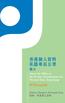 MISSION STATEMENT To secure the protection of privacy of the individual with respect to personal data through promotion, monitoring and supervision of compliance with the Ordinance. WHO WE ARE personal
MISSION STATEMENT To secure the protection of privacy of the individual with respect to personal data through promotion, monitoring and supervision of compliance with the Ordinance. WHO WE ARE personal
EPSON Easy Interactive Tools Ver.4.2 Operation Guide
 Esy Interctive Tools Ver.4.2 Esy Interctive Tools Ver.4.2 Esy Interctive Tools Esy Interctive Tools () s 11 s 10 () s () 10 s 16 s 18 s 26 PowerPoint s 27 Esy Interctive Tools EsyMP Multi PC Projection
Esy Interctive Tools Ver.4.2 Esy Interctive Tools Ver.4.2 Esy Interctive Tools Esy Interctive Tools () s 11 s 10 () s () 10 s 16 s 18 s 26 PowerPoint s 27 Esy Interctive Tools EsyMP Multi PC Projection
MSAC-EX1
 3-218-418-62 (1) Memory Stick Duo ExpressCard MSAC-EX1 2-CS 2007 Sony Corporation 2007 Sony Corporation Memory Stick MagicGate Memory Stick Memory Stick Duo MagicGate Memory Stick Duo Memory Stick PRO
3-218-418-62 (1) Memory Stick Duo ExpressCard MSAC-EX1 2-CS 2007 Sony Corporation 2007 Sony Corporation Memory Stick MagicGate Memory Stick Memory Stick Duo MagicGate Memory Stick Duo Memory Stick PRO
/ 212ºF (100ºC) 2 UL CR2032 DL2032 3 Wave SoundTouch SoundTouch SoundTouch Bose / 3 Bose Corporation 1999/5/EC 32ºF (0 C) 113
 Owner s Guide / 212ºF (100ºC) 2 UL CR2032 DL2032 3 Wave SoundTouch SoundTouch SoundTouch Bose / 3 Bose Corporation 1999/5/EC www.bose.com/compliance. 32ºF (0 C) 113ºF (45 C) 1 EN/IEC 60825 CD 1 1 CLASS
Owner s Guide / 212ºF (100ºC) 2 UL CR2032 DL2032 3 Wave SoundTouch SoundTouch SoundTouch Bose / 3 Bose Corporation 1999/5/EC www.bose.com/compliance. 32ºF (0 C) 113ºF (45 C) 1 EN/IEC 60825 CD 1 1 CLASS
V39用户手册0227.doc
 300 2004 (FCC) FCC I/O B Cet appareil numérique de la classe B respecte toutes les exigences du Réglement sur le matériel brouilieur du Canada. Windows Windows 98 Windows 2000 Windows ME Windows XP Microsoft
300 2004 (FCC) FCC I/O B Cet appareil numérique de la classe B respecte toutes les exigences du Réglement sur le matériel brouilieur du Canada. Windows Windows 98 Windows 2000 Windows ME Windows XP Microsoft
5in1_eDVR_Manual_Chinese.cdr
 02 English User Manual 29 User Manual Contents 2 5 6 7 8 9 10 11 12 14 17 18 19 20 21 22 23 24 25 26 27 Quick start Controls Accessories Minimum System Requirements Battery Charge Power On/Off LCM Indicator
02 English User Manual 29 User Manual Contents 2 5 6 7 8 9 10 11 12 14 17 18 19 20 21 22 23 24 25 26 27 Quick start Controls Accessories Minimum System Requirements Battery Charge Power On/Off LCM Indicator
01CP-WX3030WNetc_CO_ENG.indd
 Data Video Projector User s Manual (Concise) ModelS: 8928A/8930A/8931WA/ 8933W Information in this Guide may change due to product improvements. To obtain the latest manuals, literature, and software please
Data Video Projector User s Manual (Concise) ModelS: 8928A/8930A/8931WA/ 8933W Information in this Guide may change due to product improvements. To obtain the latest manuals, literature, and software please
Microsoft Word - install_manual-V _CN.docx
 NO TASK Q-Sign Install Manual PAGE 1/28 Q-Sign INSTALL MANUAL Version 3.0 Server Manager Client Codec NO TASK Q-Sign Install Manual PAGE 2/28 History DATE Contents Name Ver. Remark 2009-02-11 Q-Sign Ver.
NO TASK Q-Sign Install Manual PAGE 1/28 Q-Sign INSTALL MANUAL Version 3.0 Server Manager Client Codec NO TASK Q-Sign Install Manual PAGE 2/28 History DATE Contents Name Ver. Remark 2009-02-11 Q-Sign Ver.
WVT new
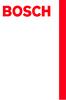 Operating and Installation Instructions 5120 004601 (PD 84 09 25) Please read this specification carefully before you use the product. Any failure and losses caused by ignoring the above mentioned items
Operating and Installation Instructions 5120 004601 (PD 84 09 25) Please read this specification carefully before you use the product. Any failure and losses caused by ignoring the above mentioned items
P4Dual-915GL_BIOS_CN.p65
 1 Main H/W Monitor Boot Security Exit System Overview System Time System Date Total Memory DIMM 1 DIMM 2 [ 14:00:09] [Wed 01/05/2005] BIOS Version : P4Dual-915GL BIOS P1.00 Processor Type : Intel (R) Pentium
1 Main H/W Monitor Boot Security Exit System Overview System Time System Date Total Memory DIMM 1 DIMM 2 [ 14:00:09] [Wed 01/05/2005] BIOS Version : P4Dual-915GL BIOS P1.00 Processor Type : Intel (R) Pentium
Important Notice SUNPLUS TECHNOLOGY CO. reserves the right to change this documentation without prior notice. Information provided by SUNPLUS TECHNOLO
 Car DVD New GUI IR Flow User Manual V0.1 Jan 25, 2008 19, Innovation First Road Science Park Hsin-Chu Taiwan 300 R.O.C. Tel: 886-3-578-6005 Fax: 886-3-578-4418 Web: www.sunplus.com Important Notice SUNPLUS
Car DVD New GUI IR Flow User Manual V0.1 Jan 25, 2008 19, Innovation First Road Science Park Hsin-Chu Taiwan 300 R.O.C. Tel: 886-3-578-6005 Fax: 886-3-578-4418 Web: www.sunplus.com Important Notice SUNPLUS
Table of Contents 1. Adobe Premiere Pro CS6 Plug-in for AVerMedia Devices Sony Vegas Pro Plug-in for AVerMedia Devices ImageJ Plug-in
 Disclaimer & Copyright 2014 by AVerMedia Technologies, Inc. All rights reserved. No part of this document may be reproduced, transmitted, transcribed, stored in a retrieval system, or transmitted in any
Disclaimer & Copyright 2014 by AVerMedia Technologies, Inc. All rights reserved. No part of this document may be reproduced, transmitted, transcribed, stored in a retrieval system, or transmitted in any
IP505SM_manual_cn.doc
 IP505SM 1 Introduction 1...4...4...4...5 LAN...5...5...6...6...7 LED...7...7 2...9...9...9 3...11...11...12...12...12...14...18 LAN...19 DHCP...20...21 4 PC...22...22 Windows...22 TCP/IP -...22 TCP/IP
IP505SM 1 Introduction 1...4...4...4...5 LAN...5...5...6...6...7 LED...7...7 2...9...9...9 3...11...11...12...12...12...14...18 LAN...19 DHCP...20...21 4 PC...22...22 Windows...22 TCP/IP -...22 TCP/IP
T
 T10452 2015 5 Copyright ASUSTeK Computer Inc. All rights reserved. http://support.asus.com 0800-093-456 1 2 2 筆記型電腦使用手冊 使用手冊... 7 手冊... 8... 8... 8... 9 使用... 9...10...10 筆記型電腦...12...12...16...18...20...22
T10452 2015 5 Copyright ASUSTeK Computer Inc. All rights reserved. http://support.asus.com 0800-093-456 1 2 2 筆記型電腦使用手冊 使用手冊... 7 手冊... 8... 8... 8... 9 使用... 9...10...10 筆記型電腦...12...12...16...18...20...22
68369 (ppp quickstart guide)
 Printed in USA 04/02 P/N 68369 rev. B PresencePLUS Pro PC PresencePLUS Pro PresencePLUS Pro CD Pass/Fails page 2 1 1. C-PPCAM 2. PPC.. PPCAMPPCTL 3. DB9D.. STPX.. STP.. 01 Trigger Ready Power 02 03 TRIGGER
Printed in USA 04/02 P/N 68369 rev. B PresencePLUS Pro PC PresencePLUS Pro PresencePLUS Pro CD Pass/Fails page 2 1 1. C-PPCAM 2. PPC.. PPCAMPPCTL 3. DB9D.. STPX.. STP.. 01 Trigger Ready Power 02 03 TRIGGER
Microsoft Word - Xinhua Far East_Methodology_gb_2003.doc
 新 华 远 东 中 国 资 信 评 级 新 华 财 经 有 限 公 司 上 海 远 东 资 信 评 估 有 限 公 司 新 华 远 东 中 国 资 信 评 级 2003 年 电 子 邮 箱 评 级 总 监 联 系 电 话 rating@xfn.com 钟 汶 权 CFA 852-3102 3612 8621-5306-1122 目 的 新 华 财 经 有 限 公 司 与 上 海 远 东 资 信 评
新 华 远 东 中 国 资 信 评 级 新 华 财 经 有 限 公 司 上 海 远 东 资 信 评 估 有 限 公 司 新 华 远 东 中 国 资 信 评 级 2003 年 电 子 邮 箱 评 级 总 监 联 系 电 话 rating@xfn.com 钟 汶 权 CFA 852-3102 3612 8621-5306-1122 目 的 新 华 财 经 有 限 公 司 与 上 海 远 东 资 信 评
2009 Korean First Language Written examination
 Victorian Certificate of Education 2009 SUPERVISOR TO ATTACH PROCESSING LABEL HERE STUDENT NUMBER Letter Figures Words KOREAN FIRST LANGUAGE Written examination Tuesday 20 October 2009 Reading time: 2.00
Victorian Certificate of Education 2009 SUPERVISOR TO ATTACH PROCESSING LABEL HERE STUDENT NUMBER Letter Figures Words KOREAN FIRST LANGUAGE Written examination Tuesday 20 October 2009 Reading time: 2.00
2
 2 3 1 2 3 9 bk 8 7 4 5 6 bn bm bl 1 2 3 4 5 6 7 8 9 p bk bl bm bn bo bo bp bq bq bp 1 2 8 . 1 2 3 4 5 6 bs 7 br 8 bq 9 bp bk bo bn bm bl 1 2 3 4 5 6 7 8 9 cm cl ck bt bk bl bm bn bo bp bq br bs bt
2 3 1 2 3 9 bk 8 7 4 5 6 bn bm bl 1 2 3 4 5 6 7 8 9 p bk bl bm bn bo bo bp bq bq bp 1 2 8 . 1 2 3 4 5 6 bs 7 br 8 bq 9 bp bk bo bn bm bl 1 2 3 4 5 6 7 8 9 cm cl ck bt bk bl bm bn bo bp bq br bs bt
CHN_p000A_Cover.ai
 NextoDI Co., Ltd. www.nextodi.com 列表........................................................................ 1 3 4 4 6 7 8 9 10 12 14 16 20 01 02 03 04 1 2 3 5 6 4 XCopy Ready B Menu Menu Off Off 05 06
NextoDI Co., Ltd. www.nextodi.com 列表........................................................................ 1 3 4 4 6 7 8 9 10 12 14 16 20 01 02 03 04 1 2 3 5 6 4 XCopy Ready B Menu Menu Off Off 05 06
DDJ-SZ
 DDJ-SZ http://pioneerdj.com/support/ http://serato.com/ Zhcn 2 D36-P40a_A2_Zhcn D3-11-4-8_A2_Zhcn D3-11-4-7_A2_Zhcn D3-4-2-1-7a_A4_Zhcn D3-4-2-1-7c*_A4_Zhcn D3-4-2-1-3_A5_Zhcn D3-4-2-1-6_A4_Zhcn D3-4-2-1-7d*_A2_Zhcn
DDJ-SZ http://pioneerdj.com/support/ http://serato.com/ Zhcn 2 D36-P40a_A2_Zhcn D3-11-4-8_A2_Zhcn D3-11-4-7_A2_Zhcn D3-4-2-1-7a_A4_Zhcn D3-4-2-1-7c*_A4_Zhcn D3-4-2-1-3_A5_Zhcn D3-4-2-1-6_A4_Zhcn D3-4-2-1-7d*_A2_Zhcn
HCD0174_2008
 Reliability Laboratory Page: 1 of 5 Date: December 23, 2008 WINMATE COMMUNICATION INC. 9 F, NO. 111-6, SHING-DE RD., SAN-CHUNG CITY, TAIPEI, TAIWAN, R.O.C. The following merchandise was submitted and identified
Reliability Laboratory Page: 1 of 5 Date: December 23, 2008 WINMATE COMMUNICATION INC. 9 F, NO. 111-6, SHING-DE RD., SAN-CHUNG CITY, TAIPEI, TAIWAN, R.O.C. The following merchandise was submitted and identified
产品手册
 Norton 360TM 产 品 手 册 关 爱 环 境, 我 们 应 尽 的 责 任 Symantec 已 移 除 本 手 册 的 封 面, 以 降 低 对 环 境 的 影 响 Norton 360 产 品 手 册 本 手 册 介 绍 的 软 件 基 于 授 权 许 可 协 议 提 供, 且 只 能 在 遵 守 协 议 条 款 的 前 提 下 使 用 文 档 版 本 21.0 Copyright
Norton 360TM 产 品 手 册 关 爱 环 境, 我 们 应 尽 的 责 任 Symantec 已 移 除 本 手 册 的 封 面, 以 降 低 对 环 境 的 影 响 Norton 360 产 品 手 册 本 手 册 介 绍 的 软 件 基 于 授 权 许 可 协 议 提 供, 且 只 能 在 遵 守 协 议 条 款 的 前 提 下 使 用 文 档 版 本 21.0 Copyright
P4V88+_BIOS_CN.p65
 1 Main H/W Monitor Boot Security Exit System Overview System Time System Date [ 17:00:09] [Wed 12/22/2004] BIOS Version : P4V88+ BIOS P1.00 Processor Type : Intel (R) Pentium (R) 4 CPU 2.40 GHz Processor
1 Main H/W Monitor Boot Security Exit System Overview System Time System Date [ 17:00:09] [Wed 12/22/2004] BIOS Version : P4V88+ BIOS P1.00 Processor Type : Intel (R) Pentium (R) 4 CPU 2.40 GHz Processor
P4i45GL_GV-R50-CN.p65
 1 Main Advanced Security Power Boot Exit System Date System Time Floppy Drives IDE Devices BIOS Version Processor Type Processor Speed Cache Size Microcode Update Total Memory DDR1 DDR2 Dec 18 2003 Thu
1 Main Advanced Security Power Boot Exit System Date System Time Floppy Drives IDE Devices BIOS Version Processor Type Processor Speed Cache Size Microcode Update Total Memory DDR1 DDR2 Dec 18 2003 Thu
PTS7_Manual.PDF
 User Manual Soliton Technologies CO., LTD www.soliton.com.tw - PCI V2.2. - PCI 32-bit / 33MHz * 2 - Zero Skew CLK Signal Generator. - (each Slot). -. - PCI. - Hot-Swap - DOS, Windows 98/2000/XP, Linux
User Manual Soliton Technologies CO., LTD www.soliton.com.tw - PCI V2.2. - PCI 32-bit / 33MHz * 2 - Zero Skew CLK Signal Generator. - (each Slot). -. - PCI. - Hot-Swap - DOS, Windows 98/2000/XP, Linux
自然辩证法索引
 自 然 与 科 学 技 术 哲 学 名 词 索 引 上 海 交 通 大 学 可 信 任 数 字 技 术 实 验 室 制 Copyright 2009 Trust Digital Technology Laboratory, Shanghai Jiao Tong University. Permission is hereby granted, free of charge, to any person
自 然 与 科 学 技 术 哲 学 名 词 索 引 上 海 交 通 大 学 可 信 任 数 字 技 术 实 验 室 制 Copyright 2009 Trust Digital Technology Laboratory, Shanghai Jiao Tong University. Permission is hereby granted, free of charge, to any person
目 录 版 权 所 有 2008 QSR International Pty Ltd. ABN 47 006 357 213. 保 留 所 有 权 利 NVivo 和 QSR 文 字 及 徽 标 是 QSR International Pty Ltd. 的 商 标 或 注 册 商 标 专 利 申 请
 C=100 M=8.5 Y=0 K=0 C=100 M=72 Y=0 K=18.5 使 不 可 能 成 为 可 能 NVivo 8 使 用 入 门 本 指 南 将 帮 助 您 初 步 了 解 和 掌 握 NVivo 它 提 供 了 NVivo 8 的 安 装 信 息, 介 绍 了 使 用 入 门 的 基 本 步 骤, 同 时 还 提 供 了 关 于 探 索 研 究 项 目 的 提 示 和 主 要 功
C=100 M=8.5 Y=0 K=0 C=100 M=72 Y=0 K=18.5 使 不 可 能 成 为 可 能 NVivo 8 使 用 入 门 本 指 南 将 帮 助 您 初 步 了 解 和 掌 握 NVivo 它 提 供 了 NVivo 8 的 安 装 信 息, 介 绍 了 使 用 入 门 的 基 本 步 骤, 同 时 还 提 供 了 关 于 探 索 研 究 项 目 的 提 示 和 主 要 功
Epson
 WH / MS CMP0087-00 TC WH/MS EPSON EPSON EXCEED YOUR VISION EXCEED YOUR VISION Seiko Corporation Microsoft and Windows are registered trademarks of Microsoft Corporation. Mac and Mac OS are registered trademarks
WH / MS CMP0087-00 TC WH/MS EPSON EPSON EXCEED YOUR VISION EXCEED YOUR VISION Seiko Corporation Microsoft and Windows are registered trademarks of Microsoft Corporation. Mac and Mac OS are registered trademarks
