DRB1513A
|
|
|
- 黯泺 周
- 4 years ago
- Views:
Transcription
1 MULTI ENTERTAINMENT PLAYER MEP The Pioneer website listed above provides answers to frequently asked questions, information about software, and other up-to-date data of assistance to our customers. Operating Instructions
2 , SJ/T (Pb) (Hg) (Cd) (Cr 6+ ) (PBB) (PBDE) / ( / ) / : SJ/T : SJ/T ChK
3 MP3/AAC USB MP AAC WAV AIFF USB USB BROWSE M3U USB MIX DJ...46 DJ MIDI...48 MIDI...50 CD-G OK...52 CD-G...52 CD-G...52 CD-G LCD...58 OEL EL MEP ChK
4 EJECT CUE/LOOP MEMORY CALL TRACK SEARCH SEARCH TIME A.CUE IN/CUE HOT LOOP REV OUT/ADJUST RELOOP/EXIT LOOP FWD MASTER TEMPO TEMPO 6/10/16WIDE 0 PITCH BEND TEMPO BROWSE MIX EFFECT UTILITY LOAD MULTI ENTERTAINMENT PLAYER LOAD EJECT CUE/LOOP MEMORY CALL TRACK SEARCH SEARCH TIME A.CUE IN/CUE HOT LOOP REV OUT/ADJUST RELOOP/EXIT LOOP FWD MASTER TEMPO TEMPO 6/10/16WIDE 0 PITCH BEND TEMPO DJ DJ DJ CD CD-DA USB USB HDD CD-ROM DVD-ROM MP3 AAC DJ USB DJ GUI CDJ USB DJ DJ I/F DJ MT MT USB SCRATCH JOG BREAK SCRATCH JOG BREAK QUE QUE A B MEP-7000 MIDI I/F DJ OUT I/F 4 ChK
5 AC IN PC USB1 EJECT CUE/LOOP MEMORY CALL TRACK SEARCH SEARCH TIME A.CUE IN/CUE HOT LOOP REV OUT/ADJUST LOOP RELOOP/EXIT FWD MASTER TEMPO 0 TEMPO 6/10/16WIDE PITCH BEND TEMPO EJECT STOP BROWSE MIX EFFECT UTILITY LOAD MULTI ENTERTAINMENT PLAYER REAR POWER LOAD STOP EJECT CUE/LOOP MEMORY CALL TRACK SEARCH SEARCH EJECT TIME A.CUE IN/CUE HOT LOOP REV OUT/ADJUST LOOP RELOOP/EXIT FWD MULTI ENTERTAINMENT PLAYER MASTER TEMPO 0 TEMPO 6/10/16WIDE PITCH BEND TEMPO I/F DJ MIDI I/F DJ MT MT JOG BREAK QUE SCRATCH JOG BREAK QUE SCRATCH A B MEP-7000 DISC 1 DISC 2 MEP-7000 CH A CH B USB 1 USB 2 MP3 / AAC / WAV / AIFF CD / MP3 /AAC USB HDD USB Flash CD (CD-DA) MP3/AAC on CD-ROM MP3/AAC on DVD-ROM Karaoke (CD-G) 5 ChK
6 CD CD-DA CD CD-G CD-R/-RW CD-R/-RW DVD-R/-RW DVD+R/+RW DVD±R MP3/AAC USB MP3/AAC/WAV/AIFF DJ BROWSE DJ MIDI DJ MEP-7000 TEMPO USB MIDI DJ ASIO DJ DJ 4.3 LCD GUI A/B OEL DJ USB DJ [SCRATCH] [TRANS] [BUBBLE] DJ [JET] [ROLL] [WAH] DJ DJ 80 mm PITCH BEND 1/75 SEARCH TRACK SEARCH USB BROWSE CD-G OK USB 6 ChK
7 CD-G OK OK CD-G OK 60 mm 0.02 % ±6 % ±6 % ±10 % ±16 % WIDE WIDE CD CD-DA CUE ADJUST RELOOP/EXIT DJ CD-TEXT CD-TEXT CD (CD-DA) CD CD 20 khz Carrozzeria HOT IN/CUE/HOT LOOP 7 ChK
8 MEP AC 220 V 240 V 50 Hz/60 Hz W DC 5 V USB ma W C +35 C % 85 % RH kg kg mm x mm x 83.5 mm mm x 90.5 mm x mm 2 USB USB B PC USB USB A USB1/USB V/500 ma RCA A/B Hz 20 khz+1/-3 db % JEITA * CD CD-DA RCA A/B S/PDIF khz/16 bit RCA TFT LCD WIDE A/B OEL EL DIN 10 5 V DC DIN A/B 8 ChK
9 x 2 x 2 CAUTION MEP-7000 USB USB 9 ChK
10 CD CD-TEXT CD-R CD-RW CD-G DVD-R DVD-RW DVD Format/Logo Licensing Corporation DVD CD CD-DA CD CD-G CD-R/CD-RW MP3/AAC CD-R/-RW DVD-R/-RW DVD+R/+RW DVD±R CD-R/-RW DVD-R/-RW DVD+R/+RW DVD±R CD CD [DualDisc] CD 8 cm CD 8 cm CD 8 cm CD CD-TEXT CD-TEXT CD-TEXT ASCII ISO-8859 MS-JIS CD DTS-CD photo-cd VCD CD DVD DVD DVD DVD-RAM DVD MPEG CD-R/-RW DVD-R/-RW DVD+R/+RW DVD±R 10 ChK
11 MP3/AAC CD-R/-RW DVD-R/-RW DVD+R/+RW DVD±R MP3/AAC ISO9660 UDF ISO9660 USB USB MP3/AAC/WAV/AIFF FAT FAT32 HFS+ USB USB DVD/CD USB USB USB USB USB USB USB USB Flash USB USB USB USB USB1 USB2 USB USB1 USB2 STOP USB USB STOP USB USB USB 11 ChK
12 MP3 MP3 CBR VBR CBR VBR DJ CBR VBR CBR MP3 MPEG-1 Audio Layer-3 32 khz 44.1 khz 48 khz 32 Kbps 320 Kbps MPEG-2 Audio Layer-3 16 khz khz 24 khz 16 Kbps 160 Kbps ID3 1.0/1.1/2.2/2.3/2.4 *1 ID3 JPEG *2.mp3 *1 Unicode UTILITY *2 800 x 800 AAC AAC Advance Audio Coding MPEG-2 MPEG-4 AAC MEP-7000 itunes.m4a.aac.mp4 AAC itunes itunes Apple itunes Apple Inc. AAC MPEG-4 AAC LE 16 khz khz 24 khz 32 khz 44.1 khz 48 khz 8 Kbps 320 Kbps AAC ID3 1.0/1.1/2.2/2.3/2.4 *1 ID3 JPEG *2 AAC metatags *1 JPEG *2.m4a.aac.mp4 *1 Unicode UTILITY *2 800 x ChK
13 WAV WAV 16-bit PCM 44.1 khz LST *1.wav *1 Unicode UTILITY WAV AIFF AIFF 16-bit PCM 44.1 khz *1.aif.aiff *1 Unicode UTILITY AIFF 13 ChK
14 CD CD EIA MEP-7000 MEP EIA 3U 2U mm 14 ChK
15 1. PC 5V MONITOR OUT REMOTE CONTROL REMOTE CONTROL AC IN PC USB1 DIGITAL OUT B A B A AUDIO OUT AUDIO OUT L L REMOTE CONTROL R R CONTROL CONTROL 2. DJ DJM-3000/DJM-800 L R DJ DJM-3000 DJM-300 DJM-500 DJM-600 CD1 A CD2 B 15 ChK
16 3. CD-G OK 53 [1] DISPLAY PC 5V MONITOR OUT REMOTE CONTROL 4. A. AUDIO OUT LINE IN AUX PHONO B. DJ CD AUX IN PHONO C. CD CD CD 16 ChK
17 5. DJ USB USB 6. AC IN AC 17 ChK
18 DJ USB USB USB USB PC 5V USB MONITOR OUT REMOTE CONTROL USB 5V USB USB USB USB USB CardBus USB 18 ChK
19 EJECT EJECT MULTI ENTERTAINMENT PLAYER MEP-7000 DISC 1 POWER DISC 2 STOP REAR STOP USB 1 USB EJECT ( ) 4 POWER 5 USB1 STOP USB1 USB 6 USB2 STOP USB2 USB 7 USB2 A USB USB EJECT CUE/LOOP MEMORY CALL TRACK SEARCH SEARCH QUE TIME A.CUE IN/CUE OUT/ADJUST HOT LOOP REV LOOP RELOOP/EXIT SCRATCH JOG BREAK FWD MASTER TEMPO TEMPO 6/10/16WIDE MT PITCH BEND 0 TEMPO BROWSE MIX EFFECT UTILITY 21 A B LOAD LOAD MULTI ENTERTAINMENT PLAYER MEP-7000 EJECT CUE/LOOP MEMORY CALL TRACK SEARCH SEARCH QUE TIME A.CUE IN/CUE OUT/ADJUST HOT LOOP REV LOOP RELOOP/EXIT SCRATCH JOG BREAK FWD MASTER TEMPO TEMPO 6/10/16WIDE MT PITCH BEND 0 TEMPO EJECT ( ) 2 LOOP 38 3 TEMPO TEMPO ±6/10/16/WIDE TEMPO MASTER TEMPO MT TEMPO (+) ( ) PITCH BEND +/ + 19 ChK
20 4 TIME/A.CUE TIME REMAIN A.CUE 37 5 TRACK SEARCH (, ) 36 6 SEARCH (, ) 35 7 CUE SCRATCH/JOG BREAK SCRATCH JOG BREAK OFF 10 BROWSE 26 BROWSE 11 MIX 42 MIX 12 EFFECT 39 EFFECT 13 UTILITY 53 UTILITY CUE/LOOP MEMORY CUE/LOOP CALL F1 F6 BROWSE ( 28 ) MIX MIX ( 42 ) EFFECT [1] ( 39 ) [2] ( 41 ) UTILITY MIDI ( 48 ) ( 53 ) 18 LOAD A/B A/B A/ B FWD/ REV ChK
21 A/ B BROWSE MIX EFFECT UTILITY / LOAD A/B BROWSE 26 MIX 42 EFFECT 39 UTILITY A/B A/B TEMPO ±6 ±10 ±16 WIDE TEMPO 3 TEMPO TEMPO 4 A.CUE ON 5 [ REMAIN] [ REMAIN] [M] [S] [ F] BPM BPM 8 MEMO 9 REMAIN ChK
22 AC IN PC USB1 DIGITAL OUT B A B AUDIO OUT L A AUDIO OUT L REMOTE CONTROL R R CONTROL CONTROL 1 AC AC IN AC 2 PC USB B USB 3 USB1 A USB USB 4 DIGITAL OUT A/B DJ AV CD RCA DJ 5 CONTROL A/B DJ DJ DJ * * DJ 6 AUDIO OUT A/B RCA 7 REMOTE CONTROL 1 PC 2 5V 3 MONITOR OUT REMOTE CONTROL 4 1 PC USB B USB 2 5V USB 3 MONITOR OUT 4 REMOTE CONTROL 22 ChK
23 EJECT ( ) 1 POWER 2 5 mm 10 mm 1 POWER ON 2 3 EJECT ( ) CUE EJECT ( ) [ EJECT] [ EJECT] EJECT ( ) [EJECT] 23 ChK
24 USB USB PIONEER HFS+.PIONEER USB USB USB 1 USB1 USB2 2 CUE USB 200 PLAYLIST USB 100 KB LIBRARY UTILITY 1 KB USB USB2 USB USB STOP STOP USB1 USB USB USB USB DVD/ CD USB USB 24 ChK
25 USB USB USB USB USB USB Flash USB USB USB USB USB1 USB2 USB USB1 USB2 STOP USB USB STOP USB USB USB USB 1 STOP 2 3 USB STOP USB USB USB HDD USB 25 ChK
26 MEP-7000 USB DJ BROWSE LOAD A LOAD B BROWSE BROWSE BROWSE UTILITY LANGUAGE JPEG ID3 CD CD-DA 2 CD-ROM/DVD-ROM USB DJ A/B 3 4 M3U 5 26 ChK
27 A B M3u USB USB ID3 55 [ ] [ ] [ ] [ ( )] [ ] 30 [ ] 30 [ ] [ ] [ ] [ ] [ ] UTILITY 54 [ ] 27 ChK
28 1 BROWSE BROWSE USB USB USB1 USB2 DJ PC DJ DJ 46 DJ DJ DJ 3 USB LOAD A LOAD B A B CD CD-DA A 1 B 2 CUE LOAD UTILITY 54 CD [ ] CD [ A] A A [ B] 1 B B 2 [ PLAYLIST] [ CUE ] A B - 28 ChK
29 M3U MEP-7000 m3u m3u 100 m3u m3u M3U USB HFS+ 55 m3u m3u 29 ChK
30 USB USB USB 31 1 [ ] [ ] LOAD A LOAD B USB [ ] 31 [ ] [ ] [LOAD ] [ PLAYLIST ] [ ] [ ] 31 END ChK
31 USB / USB1 USB2 1 TAB BROWSE 2 F1 F4 F6 DJ PLAYLIST 3 4 ENTER 5 [LOAD A] [LOAD B] ENTER 1 TAB 4 ENTER 5 [LOAD A] [LOAD B] ENTER 1 TAB BROWSE 2 F6 3 4 shift + ENTER 5 [ ] ENTER ENTER 31 2 F11 F12 3 ENTER [Char input mode] [Char input mode] [Char input mode] [Char input mode] [Char input mode] [Char input mode] SPACE ENTER Shift+ENTER PLAYLIST PLAYLIST PLAYLIST Home End Page Up Page Down [Char input mode] [Char input mode] Back Space [Char input mode] / [Char input mode] 31 ChK
32 Shift+Back Space Delete F1 F2 F3 F4 F5 F6 F7 F8 F9 F10 [Char input mode] / [Char input mode] / [DISC 1] [DISC 2] [USB 1] [USB 2] [PC] [PLAYLIST] [ ] 32 [ ] 32 [ ] 32 [ ( )] 32 [Char input mode] [Char input mode] PLAYLIST F11 [ ] [ ] 32 F12 [ ] [ ] 32 Esc [Char input mode] TAB BROWSE/MIX/EFFECT/UTILITY Shift+TAB BROWSE/MIX/EFFECT/UTILITY Ctrl Alt UTILITY 54 USB USB STOP F7 F12 55 USB USB 32 ChK
33 USB 20 USB CD-ROM/DVD-ROM 150 CD CD-DA DJ USB USB CD-ROM/ DVD-ROM [PLAYLIST] USB CD-ROM/DVD-ROM [PLAYLIST] USB 1 2 LOAD A LOAD B 33 ChK
34 1 2 3 [ ] [ ] [ ] [ ] [ ] 3 [ ] [ ] USB ChK
35 LOAD A A LOAD B B 1 A A 2 B CD CD-DA CD-ROM/DVD-ROM ON 37 USB 1 CUE EJECT ( ) EJECT ( ) TRACK SEARCH USB EJECT ( ) 1 A 2 B USB DJ SEARCH (, ) SEARCH (, ) 1 CUE SCRATCH audible pause 100 SEARCH (, ) SEARCH (, ) VBR SEARCH SEARCH CD CD-DA 35 ChK
36 TRACK SEARCH (, ) TRACK SEARCH (, ) 1 1 TRACK SEARCH (, ) TRACK SEARCH TRACK SEARCH SCRATCH JOG BREAK SCRATCH JOG BREAK OFF LED LED OFF 1 OFF FWD+ REV 2 SCRATCH 39 3 JOG BREAK 39 4 FWD+ 1x 5 SEARCH (, ) SCRATCH audible pause CUE 6 SEARCH (, ) 7 TRACK SEARCH (, ) 8 PITCH BEND (+/ ) TEMPO (+) ( ) % PITCH BEND (+) ( ) TEMPO TEMPO ±6 %/±10 %/±16 %/WIDE ±6 % 0.02 % ±10 % ±16 % 0.05 % WIDE 0.5 % MP3/AAC/WAV/AIFF ±6 %/ ±10 %/±16 % DJ MASTER TEMPO MT TEMPO 36 ChK
37 CUE =1 SEARCH (, ) 75 SEARCH SCRATCH audible pause 3 CUE CUE IN/CUE TIME/A.CUE [A.CUE] A.CUE 1 TIME/A.CUE [ 60db] 2 PITCH BEND (+, ) 36 db 42 db 48 db 54 db 60 db 66 db 72 db 78 db TIME/A.CUE 15 UTILITY CUE CUE 1 CUE 2 1 CUE 2 SEARCH (, ) SEARCH (, ) 3 CUE CUE 37 ChK
38 1 2 IN/ CUE/HOT LOOP 3 OUT/ ADJUST RELOOP/EXIT 1 OUT/ADJUST OUT/ADJUST IN/CUE/HOT LOOP 2 SEARCH (, ) OUT/ADJUST 30 IN/CUE/HOT LOOP RELOOP/EXIT CUE/LOOP MEMORY USB USB DJ 1 CUE 2 CUE/LOOP MEMORY [MEMO] 1 2 CUE/LOOP MEMORY [MEMO] BROWSE [ ] [ ] USB [MEMO] 1 CUE/LOOP CALL CUE/LOOP CALL 2 38 ChK
39 1 CUE/LOOP CALL CUE/LOOP CALL 2 CUE/LOOP MEMORY [MEMO] BROWSE 28 EFFECT EFFECT EFFECT [SCRATCH] 1 SCRATCH SCRATCH [SCRATCH] [JOG BREAK] 1 JOG BREAK JOG BREAK DJ [1] [SCRATCH] 1 [SCRATCH/TRANS/BUBBLE] 39 ChK
40 SCRATCH TRANS DJ SCRATCH DJ SCRATCH DJ BUBBLE Bubble 40 ChK
41 [2] [JOG BREAK] DJ 1 [JET/ROLL/WAH] 2 HOLD A B HOLD HOLD JOG BREAK [HOLD ON] ROLL ROLL JET SCHWA JET 41 ChK
42 WAH WAH MIX MIX MIX DJ MIX 1 MIX [3] OFF SCRATCH/JOG BREAK Effect off 36 audible pause 1 2 MIX MIX 3 BPM MIX BPM ON/OFF 4 ON/OFF AUTO MIX ON/OFF AUTO MIX ON AUTO MIX ON 42 ChK
43 BPM BPM SYNC ON/OFF BPM SYNC ON BPM CD [CD-DA] ±100 % MP3/AAC/ WAV/AIFF ±16 % MIX CUT-IN ZIP ECHO CROSS FADE MIX CUT-IN ZIP ECHO CROSS FADE 1 BROWSE MIX MIX LOAD LOAD A B 2 MIX MIX LOAD 3 MIX MIX MIX 4 LOAD MIX LOAD 43 ChK
44 A B 1 MIX MIX 2 MIX 3 MIX MIX MIX 4 A B A/B CONTROL DJ CONTROL DJ CUE A/B 5 5 [AUTO MIX] ON A B 6 A A AUTO MIX 30 MIX B 7 [BPM SYNC] ON BPM SYNC ON BROWSE 44 ChK
45 (a) (b) (c) ChK
46 DJ DJ USB DJ DJ DJ DJ MEP-7000 DJ DJ MIDI DJ MEP-7000 MIDI TEMPO MIDI DJ MIDI MIDI MEP-7000 DJ MEP-7000 USB DJ USB BROWSE MEP-7000 DJ DJ MEP-7000 USB MEP-7000 DJ MEP-7000 CDJ DJ USB USB 46 ChK
47 DJ DJ DJ DJ MEP-7000 DJ MIDI DJ DJ Windows Vista Windows XP Windows 2000 Mac OS DJ MEP MEP-7000 ASIO USB DJ DJ DJ DJ MEP-7000 MEP-7000 DJ 4 BROWSE [PC] DJ BROWSE DJ 1 USB BROWSE [ PC] 2 DJ 3 DJ MEP-7000 MEP-7000 DJ MEP-7000 DJ 47 ChK
48 DJ 5 LOAD A B BROWSE LOAD A LOAD B [PC] DJ LOAD A B DJ BROWSE 2 DJ DJ TEMPO MEP-7000 A/B A/B PC DJ UTILITY DJ 6 DJ TEMPO DJ DJ MEP-7000 A/B DJ MEP-7000 DJ 7 USB A B BROWSE USB LOAD A LOAD B USB 1 [PRO DJ] MIDI MIDI MEP-7000 MIDI USB USB MIDI DJ MEP-7000 MIDI MEP-7000 DJ MEP-7000 MIDI 50 1 USB BROWSE [PC] 2 DJ 3 DJ MEP-7000 MEP-7000 DJ MEP-7000 DJ 48 ChK
49 DJ 4 BROWSE [PC] DJ BROWSE BROWSE DJ MIDI 1 [PRO DJ] 5 LOAD A B LOAD A LOAD B A B MIDI DJ DJ BROWSE A/B PC 2 DJ DJ MEP-7000 MIDI A/B MIDI UTILITY MIDI MIDI UTILITY MIDI 1 UTILITY 2 [PC] MIDI A B A 1 B 2 6 DJ TEMPO DJ DJ MEP-7000 DJ 7 USB A B BROWSE USB LOAD A LOAD B USB UTILITY 49 ChK
50 DJ MIDI A B MSB JOG DIAL Bn 10 dd 4x 64 FWD 65 (0.06x) 127 (x4) REV 63 (0.06x) 0 (4x) TEMPO ADJUST SLIDER VR Bn 1D dd PLAY/PAUSE SW 9n 00 dd OFF=0, ON=127 CUE SW 9n 01 dd OFF=0, ON=127 SEARCH FWD SW 9n 02 dd OFF=0, ON=127 SEARCH REV SW 9n 03 dd OFF=0, ON=127 TRACK SEARCH Next SW 9n 04 dd OFF=0, ON=127 TRACK SEARCH Prev SW 9n 05 dd OFF=0, ON=127 IN/CUE SW 9n 06 dd OFF=0, ON=127 OUT/ADJUST SW 9n 07 dd OFF=0, ON=127 RELOOP SW 9n 08 dd OFF=0, ON=127 MEMORY SW 9n 0A dd OFF=0, ON=127 CALL SW 9n 0B dd OFF=0, ON=127 TIME/A.CUE SW 9n 0E dd OFF=0, ON=127 TEMPO RANGE SW 9n 10 dd OFF=0, ON=127 MT SW 9n 11 dd OFF=0, ON=127 SCRATCH SW 9n 12 dd OFF=0, ON=127 JOG BREAK SW 9n 13 dd OFF=0, ON=127 PITCH BEND + SW 9n 14 dd OFF=0, ON=127 PITCH BEND SW 9n 15 dd OFF=0, ON=127 JOG TOUCH SW 9n 20 dd OFF=0, ON=127 JOG DIAL Bn+1 10 dd 4x 64 FWD 65 (0.06x) 127 (x4) REV 63 (0.06x) 0 (4x) TEMPO ADJUST SLIDER VR Bn+1 1D dd PLAY/PAUSE SW 9n+1 00 dd OFF=0, ON=127 CUE SW 9n+1 01 dd OFF=0, ON=127 SEARCH FWD SW 9n+1 02 dd OFF=0, ON=127 SEARCH REV SW 9n+1 03 dd OFF=0, ON=127 TRACK SEARCH Next SW 9n+1 04 dd OFF=0, ON=127 TRACK SEARCH Prev SW 9n+1 05 dd OFF=0, ON=127 IN/CUE SW 9n+1 06 dd OFF=0, ON=127 OUT/ADJUST SW 9n+1 07 dd OFF=0, ON=127 RELOOP SW 9n+1 08 dd OFF=0, ON=127 MEMORY SW 9n+1 0A dd OFF=0, ON=127 CALL SW 9n+1 0B dd OFF=0, ON=127 TIME/A.CUE SW 9n+1 0E dd OFF=0, ON=127 TEMPO RANGE SW 9n+1 10 dd OFF=0, ON=127 MT SW 9n+1 11 dd OFF=0, ON=127 SCRATCH SW 9n+1 12 dd OFF=0, ON=127 JOG BREAK SW 9n+1 13 dd OFF=0, ON=127 PITCH BEND + SW 9n+1 14 dd OFF=0, ON=127 PITCH BEND SW 9n+1 15 dd OFF=0, ON=127 JOG TOUCH SW 9n+1 20 dd OFF=0, ON= ChK
51 DJ ROTARY SELECTOR DIAL Bn 4F dd ± 1 ± 30 ± 30 ± 30 SELECT DOWN (>) SW 9n 31 dd OFF=0, ON=127 SELECT UP (<) SW 9n 32 dd OFF=0, ON=127 ROTARY SELECTOR DIAL PUSH MSB SW 9n 33 dd OFF=0, ON=127 LOAD A SW 9n 34 dd OFF=0, ON=127 LOAD B SW 9n 35 dd OFF=0, ON=127 BROWSE SW 9n 36 dd OFF=0, ON=127 MIX SW 9n 37 dd OFF=0, ON=127 EFFECT SW 9n 38 dd OFF=0, ON=127 F1 SW 9n 39 dd OFF=0, ON=127 F2 SW 9n 3A dd OFF=0, ON=127 F3 SW 9n 3B dd OFF=0, ON=127 F4 SW 9n 3C dd OFF=0, ON=127 F5 SW 9n 3D dd OFF=0, ON=127 F6 SW 9n 3E dd OFF=0, ON=127 n = UTILITY 51 ChK
52 CD-G OK CD-G OK MEP-7000 OK CD-G MONITOR OUT CD-G CD-G UTILITY CD-G 1 UTILITY 2 [CD-G] CD-G LOAD CD-G LOAD CD-G ON DJ A B PITCH BEND MASTER TEMPO CD CD-DA OK 3 [CD-G ] 4 [ ] LOAD A/B [CD-G MODE] TEMPO L-R L R 1 A 2 B CD-G CD-ROM/DVD-ROM USB CD-G DJ UTILITY CD-G UTILITY LED BROWSE MIX EFFECT CD-G CD-G 1 LOAD A LOAD B LOAD 2 CD-G LOAD TRACK SEARCH CD-G CD-G 1 UTILITY 2 [CD-G] UTILITY CD-G 3 [CD-G ] 4 [ ] CD-G 52 ChK
53 UTILITY UTILITY UTILITY ( ) 1 [DISPLAY/CD-G/PC/ BROWSE/LANGUAGE/GENERAL] [1] DISPLAY LCD OEL 5 A/B 5 LED LED 5 5 *1 LCD OEL S (PAL NTSC (7.5 IRE) NTSC (0 IRE)) 5 *1 100 END DJ 5 PAL [2] CD-G CD-G OK 52 [3] PC MIDI ChK
54 [4] BROWSE ( USB1) ( USB2) ( USB1) ( USB2) USB USB USB (*2) USB (*2) *2 55 USB USB USB USB USB [5] LANGUAGE 10 [6] GENERAL *3 <A> CUE <B> CUE *4 LOAD A 8 B 8 60 db 60 db 11 US UK MEP-7000 *3 DJ * ChK
55 USB UTILITY : 1 USB 2 UTILITY [BROWSE] [ ( USB1)] [ ( USB2)] USB MEP-7000 USB USB 1 UTILITY 2 [GENERAL] 3 [ ] 4 [ USB] 5 [ USB USB ] USB USB 6 USB [ ] UTILITY 3 [ / / / ] USB USB UTILITY 4 [ ] USB UTILITY USB PIONEER HFS+.PIONEER 1 KB 2 KB USB 1.5 MB BACKUP.BIN USB 1 UTILITY 2 [GENERAL] 3 [ ] 4 [ USB] 5 [ USB USB ] USB USB 6 [ ] UTILITY UTILITY 53 TIME/REMAIN A.CUE TEMPO REMAIN OFF 10% 1 UTILITY ON 2 [ ] 3 55 ChK
56 EJECT ( ) EJECT ( ) Auto Cue CD-R/RW DVD ±R/RW EJECT ( ) 23 TIME/A.CUE OFF 10 USB USB USB USB USB MEP-7000 USB 500 ma USB USB Flash USB USB USB USB USB FAT FAT32 HFS+ USB1 USB2 USB ma USB USB USB USB MP3 AAC 10 DJ DJ DJ 56 ChK
57 UTILITY Auto Cue 10 TIME/A.CUE OFF SCRATCH/JOG BREAK CUE ( 37 ) OUT/ADJUST ( 37 ) 10 USB USB USB USB USB USB USB USB USB USB USB USB USB USB UTILITY MP3 AAC m3u MEP-7000 LANGUAGE DJ DJ m3u MEP-7000 UTILITY LANGUAGE DJ m3u 57 ChK
58 MEP-7000 USB MEP-7000 FM MEP-7000 MEP-7000 CD-R/-RW DVD-R/-RW DVD+R/+RW DVD±R 12 cm (1) USB (2) USB 100 EJECT ( ) MEP-7000 BPM CD DJ BPM BPM LCD LCD LCD LCD OEL EL A/B 58 ChK
59 MEP-7000 E-6002 DSP DPS E-7201 TOC DVD/CD TOC E-8301 DVD/CD E-8302 DVD/CD E-8303 DVD/CD/USB E-8304 DVD/CD/USB MP3/ AAC E-8305 DVD/CD/USB MP3/ AAC/WAV/AIFF E-8306 USB USB USB E-9101 DVD/CD MEP ChK
60 ISO9660 UDF ISO9660 m3u MIX EFFECT USB CD-TEXT ID WAV/AIFF GUID Mac OS Mac USB JPEG 800 x 800 ID3 ID3 ID3 100 m3u m3u m3u DJ DJ DJ DJ CD-DA 150 USB ASCII 92 MS-JIS 80 [During recording] [During playback] USB [ ] 60 ChK
61 Microsoft Windows Microsoft Corporation Windows Microsoft Windows Operating System Pentium Intel Corporation Adobe Reader Adobe Systems Incorporated Apple, Macintosh Mac OS Apple Inc. ASIO Steinberg Media Technologies GmbH MPEG Layer-3 audio coding technology licensed from Fraunhofer IIS and Thomson multimedia ChK
62 Thank you for buying this Pioneer product. Please read through these operating instructions so you will know how to operate your model properly. After you have finished reading the instructions, put them away in a safe place for future reference. In some countries or regions, the shape of the power plug and power outlet may sometimes differ from that shown in the explanatory drawings. However the method of connecting and operating the unit is the same. K015 En IMPORTANT The lightning flash with arrowhead symbol, within an equilateral triangle, is intended to alert the user to the presence of uninsulated dangerous voltage within the product s enclosure that may be of sufficient magnitude to constitute a risk of electric shock to persons. CAUTION This product is a class 1 laser product, but this product contains a laser diode higher than Class 1. To ensure continued safety, do not remove any covers or attempt to gain access to the inside of the product. Refer all servicing to qualified personnel. The following caution label appears on your unit. Location: inside of the unit CAUTION CLASS 3B VISIBLE AND INVISIBLE LASER RADIATION WHEN OPEN, AVOID EXPOSURE TO THE BEAM. CAUTION RISK OF ELECTRIC SHOCK DO NOT OPEN CAUTION: TO PREVENT THE RISK OF ELECTRIC SHOCK, DO NOT REMOVE COVER (OR BACK). NO USER-SERVICEABLE PARTS INSIDE. REFER SERVICING TO QUALIFIED SERVICE PERSONNEL. The exclamation point within an equilateral triangle is intended to alert the user to the presence of important operating and maintenance (servicing) instructions in the literature accompanying the appliance. CLASS 1 LASER PRODUCT D _A1_En WARNING This equipment is not waterproof. To prevent a fire or shock hazard, do not place any container filled with liquid near this equipment (such as a vase or flower pot) or expose it to dripping, splashing, rain or moisture. D _B_En DRW2372-A Operating Environment Operating environment temperature and humidity: +5 C to +35 C (+41 F to +95 F); less than 85 %RH (cooling vents not blocked) Do not install this unit in a poorly ventilated area, or in locations exposed to high humidity or direct sunlight (or strong artificial light) D c*_A1_En D *_C_En If the AC plug of this unit does not match the AC outlet you want to use, the plug must be removed and appropriate one fitted. Replacement and mounting of an AC plug on the power supply cord of this unit should be performed only by qualified service personnel. If connected to an AC outlet, the cut-off plug can cause severe electrical shock. Make sure it is properly disposed of after removal. The equipment should be disconnected by removing the mains plug from the wall socket when left unused for a long period of time (for example, when on vacation). D a_A1_En POWER-CORD CAUTION Handle the power cord by the plug. Do not pull out the plug by tugging the cord and never touch the power cord when your hands are wet as this could cause a short circuit or electric shock. Do not place the unit, a piece of furniture, etc., on the power cord, or pinch the cord. Never make a knot in the cord or tie it with other cords. The power cords should be routed such that they are not likely to be stepped on. A damaged power cord can cause a fire or give you an electrical shock. Check the power cord once in a while. When you find it damaged, ask your nearest PIONEER authorized service center or your dealer for a replacement. S002*_En 2 En
63 CONTENTS CONTENTS FEATURES...4 SPECIFICATIONS...8 COMFIRM ACCESSORIES...9 REGARDING PLAYABLE DISCS AND FILES...10 TYPES OF DISCS PLAYABLE ON THIS UNIT ABOUT MP3/AAC DISC PLAYBACK ABOUT PLAYBACK FROM USB STORAGE DEVICE ABOUT MP3 FILES ABOUT AAC FILES ABOUT WAV FILES ABOUT AIFF FILES INSTALLATION GUIDELINES...14 CONNECTIONS...15 NORMAL STYLE CONNECTIONS MANIPULATOR STYLE CONNECTIONS PARTS AND THEIR FUNCTIONS...19 FRONT PANEL REAR PANEL HANDLING DISCS AND OTHER MEDIA...23 LOADING AND REMOVING DISCS REGARDING FORCIBLE DISC EJECT WRITING MANAGEMENT DATA TO A USB STORAGE DEVICE CONNECTING AND DISCONNECTING USB STORAGE DEVICES START PLAYBACK (Using normal connections)...26 BROWSE SCREEN FILE BROWSING AND LIBRARY BROWSING SELECT THE TRACK VIEW PROPERTIES OF THE CURRENTLY PLAYING TRACK M3U FILE USING A KEYWORD TO SEARCH FOR TRACKS TRACK SELECTION WITH A USB KEYBOARD USING THE PLAYLIST BASIC CONTROLLER OPERATIONS...35 ABOUT THE DISC AUTO PLAY FUNCTION TO STOP PLAYBACK AND EJECT DISC TO PAUSE PLAYBACK ABOUT THE DISC RESUME FUNCTION FAST FORWARD/FAST REVERSE TRACK SKIP SWITCHING THE JOG MODE JOG DIAL FUNCTION CHANGING THE PLAY SPEED APPLYING A MASTER TEMPO SETTING CUE POINTS AUTO CUE FUNCTION ADVANCED OPERATIONS SECTION LOOP PLAY...39 CUE POINT/LOOP POINT MEMORY...39 SCRATCH PLAY...40 SPIN PLAY...40 JOG BREAK PLAY...40 EFFECT SCREEN...40 MIX SCREEN...43 ABOUT FADER START PLAY...45 ABOUT THE DRIVER PROGRAM SOFTWARE END USER LICENSE AGREEMENT...46 USING DJ SOFTWARE PREPARING YOUR DJ SOFTWARE PROGRAM...49 CONTROLLING YOUR COMPUTER USING THE DEDICATED COMMUNICATIONS PROTOCOL...49 USING MIDI FOR COMPUTER CONTROL...50 MIDI MESSAGE TABLE...52 ENJOYING CD-G KARAOKE SELECT CD-G PLAY MODE...54 TO PLAY A CD-G DISC...54 TO CANCEL CD-G PLAY MODE...54 USING THE UTILITY SETTING METHOD...55 SETTINGS...55 CREATING LIBRARIES...57 BACKING UP USER DATA...57 TO PERFORM A FACTORY RESET...57 TROUBLESHOOTING ABOUT THE LCD SCREEN...60 ABOUT OEL (ORGANIC EL) SCREENS...60 ERROR MESSAGE DISPLAY...61 MEP-7000 UPDATES...61 SOFTWARE LIMITING CONDITIONS...62 DISCLAIMER English 3 En
64 EJECT CUE/LOOP MEMORY CALL TRACK SEARCH SEARCH TIME A.CUE IN/CUE HOT LOOP REV OUT/ADJUST RELOOP/EXIT LOOP FWD MASTER TEMPO TEMPO 6/10/16WIDE 0 PITCH BEND TEMPO BROWSE MIX EFFECT UTILITY LOAD MULTI ENTERTAINMENT PLAYER LOAD EJECT CUE/LOOP MEMORY CALL TRACK SEARCH SEARCH TIME A.CUE IN/CUE HOT LOOP REV OUT/ADJUST RELOOP/EXIT LOOP FWD MASTER TEMPO TEMPO 6/10/16WIDE 0 PITCH BEND TEMPO FEATURES FEATURES This unit is a multi entertainment player designed with a wide array of performance functions for parties and events, together with superb operation characteristics, making it ideal for professional mobile DJ use. Allowing both normal type and manipulator type playing, it represents optimal support for the next generation of DJ performance. With the normal playing style, DJ play can be performed not only with conventional music CDs (CD-DA), but also with music files (MP3, AAC, etc.) recorded on USB storage devices such as USB memory and external hard disc drives (HDD), together with CD-ROM and DVD- ROM. Also, by connecting this player to a computer equipped with the DJ software, this player can be designated as an audio output device, making possible seamless DJ play using not only music contained on USB storage devices and disc media, but also music tracks stored within the computer. The player also features excellent media-support characteristics, making it unnecessary to worry about specific media types, and is provided with a high-function GUI in its center display; together, these features facilitate searching for and selecting desired tracks from large music libraries, and eliminate the need to use the mixer to manually switch between different sources. On the other hand, the control unit continues the tradition of Pioneer s CDJ series of players in its panel layout, functions and operations; by connecting the control unit to your computer (USB bus power), music contained in the DJ software can be played using genuine DJ manipulator style, without the need for mouse or keyboard operations. Manipulator style Special I/F DJ software Control unit MT MT USB bus-power SCRATCH JOG BREAK SCRATCH JOG BREAK QUE QUE A B MEP-7000 MIDI I/F DJ software Power amplifier OUT Audio I/F Unit Mixer Speaker 4 En
65 AC IN PC USB1 EJECT CUE/LOOP MEMORY CALL TRACK SEARCH SEARCH TIME A.CUE IN/CUE HOT LOOP REV OUT/ADJUST LOOP RELOOP/EXIT FWD MASTER TEMPO 0 TEMPO 6/10/16WIDE PITCH BEND TEMPO EJECT STOP BROWSE MIX EFFECT UTILITY LOAD MULTI ENTERTAINMENT PLAYER REAR POWER LOAD STOP EJECT CUE/LOOP MEMORY CALL TRACK SEARCH SEARCH EJECT TIME A.CUE IN/CUE HOT LOOP REV OUT/ADJUST LOOP RELOOP/EXIT FWD MULTI ENTERTAINMENT PLAYER MASTER TEMPO 0 TEMPO 6/10/16WIDE PITCH BEND TEMPO FEATURES Normal style Special I/F DJ software External Monitor English Speaker MIDI I/F DJ software Video MT MT Control unit JOG BREAK QUE SCRATCH JOG BREAK QUE SCRATCH Power amplifier A B MEP-7000 Drive unit DISC 1 DISC 2 MEP-7000 CH A CH B USB 1 USB 2 Audio Mixer Rear panel MP3 / AAC / WAV / AIFF Music CD / MP3 /AAC USB keyboard HDD Flash USB storage device Music CD (CD-DA) MP3/AAC on CD-ROM MP3/AAC on DVD-ROM Karaoke (CD-G) 5 En
66 FEATURES DIVERSE MEDIA PLAYBACK SUPPORT Supports playback of CD-R/-RW discs formatted for music CD (CD- DA) or CD graphics (CD-G), as well as compressed music files (MP3/AAC) recorded on CD-R/-RW, DVD-R/-RW, DVD+R/+RW, or DVD±R dual layer discs (some discs may not play properly due to unique characteristics of the individual disc, recording characteristics, and disc conditions such as scratches and soiling). Playback is also supported for compressed music files (MP3/AAC/WAV/AIFF) stored on USB storage devices. DJ SOFTWARE One source available on the BROWSE screen is the ability to freely use DJ software without the need for a control disc. The use of MIDI DJ software is also supported. Further, by designating the MEP-7000 as an audio output device, it can be also used for audio output, thus eliminating the necessity of using the mixer to switch between music sources. MEMO Most of the data regarding button and TEMPO adjust slider operations on this player can be output to external devices using USB MIDI or dedicated formats. In order to use this unit to control DJ software, it is necessary to install a driver program. A dedicated ASIO driver is also available for audio output. It may not be possible to designate this player as an audio output device, depending on the type of DJ software used. When the control unit is used alone, this player cannot be designated as an audio output device. DJ software only can be operated. HIGH FUNCTION DISPLAY Center Display Features a wide 4.3 color LCD display with high luminance for easy visibility. The intelligent GUI and rotary selector dial allows for no-stress track selection. Music libraries also support the use of jacket photographs. Controller Display A/B The elapsed time and tempo display feature top-quality, area-color full-segment OEL displays with high response and terrific visibility. In concert with the center display, these displays and indicators encourage no-stress DJ play in a wide variety of lighting environments. PLAYLIST Desired tracks can be selected from music libraries in USB storage devices and disc media and recorded on a playlist, thus allowing track selection for DJ play without the need to search for the tracks. SCRATCH EFFECT Equipped with scratch effects for diverse scratch sound performance Equipped with three differing scratch sounds, including [SCRATCH], [TRANS], and [BUBBLE]. These new scratch sound performances broaden your DJ play potential. JOG BREAK EFFECT Jog break effect provides original sound performance Equipped with three types of remix assist function, including [JET], [ROLL], and [WAH]. By selecting desired functions, you can freely control effects in response to the rotation of the jog dial, thus creating a new remix world. AUTO MIX Performs automatic continuous playback of tracks on the playlist using four types of mix. Even when away from the DJ booth, mixed music can be played automatically just as if a DJ was doing the work. JOG DIAL Furnished with large 80 mm jog dial with scratch function, allowing operations with the same sense of touch as an analog turntable. PITCH BEND Playback tempo changes in direct relation to the direction and speed of jog dial rotation. SUPER FAST PITCH BEND Rotate the jog dial while depressing the PITCH BEND button to perform speed changes faster than with normal pitch bend. FRAME SEARCH Moves the disc from pause position in frame increments (1/ 75 sec.) when the jog dial is rotated in pause mode. SUPER FAST SEARCH You can search the disc faster than normal search or track search by holding down a SEARCH button or TRACK SEARCH button as you turn the jog dial. LIBRARY BROWSE By making a library of large numbers of tracks recorded on USB storage devices, tracks can be classified into categories by album, artist, and genre, facilitating smooth track selection and keyword searching. For even simpler, more convenient library authoring, library authoring software can be downloaded from the following website: MONITOR OUT By outputting the center display s BROWSE screen to a larger external monitor, operations can be performed with greater ease. Also outputs CD-G karaoke video. KEYBOARD SUPPORT Connecting a keyboard via USB port allows speedy track selection by inputting the initial (leading) character of track and folder names and using the "jump" function, or by searching for keywords in the LIBRARY BROWSE function; a keyboard also makes it possible to edit playlist names. 6 En
67 FEATURES CD-G KARAOKE CD-G discs can be played for easy karaoke performances. The karaoke image can also be output to large external monitors. TEMPO CONTROL High-performance 60 mm slider allows free modification of track speed. The digital readout in units of 0.02 % (±6 % range only) makes possible more accurate and simpler tempo synchronization. TEMPO CONTROL RANGE Four greater ease of use, the maximum variable range can be set to four levels, ±6 %, ±10 %, ±16 %, and WIDE (WIDE is limited to music CD (CD-DA) only). MASTER TEMPO Changes music tempo without changing pitch. CUE BACK CUE After storing the Cue point in memory, press the CUE button while playing the unit to go back to the Cue point and start over. CUE/LOOP MEMORY Cue points and loop points can be stored in the internal memory, and called up as required. AUTO CUE Auto cue automatically locates the track s start point even if it differs from the track s frame, allowing the player to start instantly at a press of the play/pause ( ) button. CUE POINT SAMPLER The sound from the memorized cue point can be reproduced by one touch, which can be used as the start point check and the sampler. REAL TIME SEAMLESS LOOP This function simplifies setting and releasing loops. This function lets you set a loop while you are playing a track. A loop can also be set at the end of the track so that the track does not stop. In addition, an ADJUST mode has been added to enable one-touch adjustment to the Loop-out point and facilitate loop operation. RELOOP Allows you to replay a loop any number of times. Press the RELOOP/EXIT button after releasing loop play to return to the loop start point. Clever use of on and off in combination with the rhythm make it possible to create new sound effects. PLAYING ADDRESS This bar graph provides a visual representation of track playback progress that enables you to see current playback position just like you can on an analog record by checking needle position. The length of the bar shows current position and a flashing bar provides advance notice of track end. SLOT IN Discs are loaded directly without opening doors or trays, making track selection that much faster. FADER START When connected to a Pioneer DJ Mixer, the mixer's fader control can be used to perform quick start and back cue operations. CD-TEXT When a music CD (CD-DA) is played that supports CD-TEXT, the title, artist, and album text information recorded on that disc can be utilized. LEGATO LINK Equipped with Legato Link Conversion function. When playing music CDs, this function reproduces the 20 khz+ treble region lost in the CD format, thus producing high-fidelity sound approaching that of analog record turntables. VIBRATION RESISTANT Equipped with shock-proof memory and the same floating mechanism featured in Pioneer s Carrozzeria car audio series, for superb vibration resistance that withstands sound skips. English HOT LOOP During loop play, pressing the IN/CUE/HOT LOOP button causes playback to instantly return to the loop-in point and once again begin playback from that point. By using this function in sync with the track s rhythm, a variety of new play scenarios becomes possible. 7 En
68 SPECIFICATIONS SPECIFICATIONS 1 General Model MEP-7000 Name Multi entertainment player Normal style Power voltage AC 220 V to 240 V, 50 Hz/60 Hz Power consumption W Manipulator style Power voltage dc 5 V (USB bus-power) Current consumption ma Power consumption W Operating temperature C to +35 C Operating humidity % to 85 % RH (without condensation) Mass (Weight) Control unit kg Drive unit kg Maximum external dimensions Control unit mm (W) x mm (H) x 83.5 mm (D) Drive unit mm (W) x 90.5 mm (H) x mm (D) 2 USB Upstream Section Connector USB B-type port (PC connector) USB Downstream Section Connector USB A-type ports (USB1/USB2 ports) Power supply V/500 ma or less (at port) 3 Analog Audio Output Section Output connector RCA jacks (controller A/B) Frequency response Hz to 20 khz +1/ 3 db Distortion % or less (JEITA) * The above specifications refer to values for music CD (CD- DA). 4 Digital Audio Output Section Output connector RCA jacks (controller A/B) Output type Coaxial digital (S/PDIF) Output format khz/16 bit 5 Video Output Section Output connector rca jack 6 Center Display Section Type TFT LCD active matrix display Size (WIDE) Supported languages languages including English, Japanese, and Chinese 7 Controller Display A/B Section Type OEL (Organic EL) Full segment 8 Other Connectors Control unit Remote control connector Mini-DIN 10-pin 5 V connector DC jack Drive unit Remote control connector Mini-DIN 10-pin Control jack Mini-jacks (controller A/B) Specifications and appearance are subject to change without notice. 8 En
69 COMFIRM ACCESSORIES COMFIRM ACCESSORIES Confirm that all furnished accessories are present. Audio cables (x 2) Power cord Forced ejection pin Control cords (x 2) CAUTION English Operating Instructions (this manual) MEP-7000 Dedicated remote control cable USB cable USB auxiliary power cable 9 En
70 REGARDING PLAYABLE DISCS AND FILES REGARDING PLAYABLE DISCS AND FILES TYPES OF DISCS PLAYABLE ON THIS UNIT Playable discs will display one of the following logo marks on the disc label, packaging, or jacket: Playable disc types and logos CD CD-TEXT CD-R CD-RW CD-G DVD-R DVD-RW is a trademark of DVD Format/Logo Licensing Corporation. About disc playback This unit can play CD-R/CD-RW discs recorded in music CD (CD- DA) or CD graphics (CD-G) format, and CD-R/-RW, DVD-R/-RW, DVD+R/+RW, and DVD±R dual layer discs recorded in MP3/AAC file format. NOTE CD-R/-RW, DVD-R/-RW, DVD+R/+RW, and DVD±R dual layer discs recorded on a standalone recorder or computer may not play properly on this unit for a variety of reasons, including individual characteristics of the disc, scratches or soiling of the disc, or dirt or condensation on the player s laser lens. Discs recorded on a computer s disc drive may not play properly due to variations in the recording software settings or computer environment. Be sure to record discs in the proper format (for details, consult the distributor of the recording software application). For detailed information regarding the handling and use of your disc media, consult the precautions and instructions furnished with the discs. About copy-control CDs This unit is designed to comply with music CD standards. We cannot guarantee operation or performance when using discs that do not comply with these standards. [DualDisc] playback This unit is designed to comply with music CD standards. We cannot guarantee operation or performance when using discs that do not comply with these standards. About 8 cm single CDs 8 cm single CDs cannot be played on this unit. Also, do not attempt to attach an 8 cm adapter to a disc and play it in this unit, since the adapter may become detached during playback, causing damage to the disc or player. About CD-TEXT on music CDs This unit supports CD-TEXT, and displays track titles, album titles, and artist names recorded in CD-TEXT. Supported character codes include ASCII, ISO-8859, MS-JIS, and Mandarin Chinese. When multiple text data are recorded, the first text data is displayed. The following discs cannot be played on this unit CDs: DTS-CDs, photo-cds, video-cds, and unfinalized CDs DVDs: DVD video, DVD audio, DVD-RAM, unfinalized DVDs, MPEG moving picture files Backup your discs! Due to structural characteristics of CD-R/-RW, DVD-R/-RW, DVD+R/+RW, and DVD±R dual layer media, if such discs are left for extended periods in the pause (or cue standby) mode, they become unplayable or difficult to play at that point on the disc. The same symptom may occur if the loop function is used to repeat the same section of a disc for an extremely large number of times. When using discs holding important files or tracks, always make backups first. 10 En
71 REGARDING PLAYABLE DISCS AND FILES ABOUT MP3/AAC DISC PLAYBACK This unit can play compressed music files (MP3/AAC) recorded on CD-R/-RW, DVD-R/-RW, DVD+R/+RW, and DVD±R dual layer media. Folder levels Maximum folders Maximum files Recording format Maximum 8 levels; if more than 8 levels exist, files in the 9th and further levels cannot be played per disc. If more than folders exist, those beyond cannot be displayed per disc. If more than files exist, those beyond cannot be displayed. Supports discs recorded using the ISO9660 file system. When recording is performed using the UDF file system, the disc cannot be played if the ISO9660 file system is not recorded jointly. For details, consult the author of the application. Startup time will increases as the number of folders and files increases. ABOUT PLAYBACK FROM USB STORAGE DEVICE By connecting a USB storage device to this unit, MP3/AAC/WAV/AIFF files recorded on the device can be played on this unit. Folder levels Maximum folders Maximum files Supported file systems Maximum 8 levels; if more than 8 levels exist, files in the 9th and further levels cannot be played. No specific folder limit is made for a device, but folders exceeding in a folder cannot be displayed. No specific file limit is made for a device, but a files exceeding in a folder cannot be displayed. FAT, FAT32, HFS+ English MEMO USB storage devices supported by this unit are of the class of USB mass storage devices including external hard discs, portable flash memory devices, and digital audio player. However, optical disc devices such as external DVD/CD drives cannot be used. When connecting a USB storage device containing a large number of folders and files, some time may be required to read in the device contents. When a connected USB storage device contains multiple partitions, only the initial partition can be used. CAUTION Depending on the device used, proper playback may not be possible with all USB storage devices. Pioneer assumes no responsibility for any loss of data resulting from connecting any given USB device to this unit. Proper operation may not be possible when a USB storage device is connected through a USB hub. Even if a USB hub is used to connect multiple USB storage devices, the second and later devices cannot be used. Operation cannot be guaranteed when using a USB storage device with installed flash card reader. When connecting a USB storage device utilizing two USB cables, connect both cables to this unit s USB ports. If an electrical current stronger than the allowable current is applied to the unit s USB1 port or USB2 port, the unit may stop supplying power to the USB storage device, thus terminating transmission. In this case, a message will be displayed in the center display of the unit, and the stop indicators for USB1 and USB2 will flash red simultaneously. To restore normal operation, disconnect all USB storage devices connected to the unit, then hold either of the USB STOP buttons depressed for two seconds or more. Avoid connecting the USB storage device from which the excess current was detected and other USB storage devices connected through a bus-powered USB hub. If normal operation is not restored through this method, turn the power of this unit off, and then turn it back on. 11 En
72 REGARDING PLAYABLE DISCS AND FILES ABOUT MP3 FILES MP3 files may be found in two types, those with Constant Bit Rate (CBR), and those with Variable Bit Rate (VBR). This player supports playback and DJ play of both CBR and VBR type files, but VBR files may exhibit slower performance when using search and super fast search functions, compared to CBR files. When playback performance is preferred, record your files using CBR. This unit supports MP3 files subject to the following formats: Supported formats MPEG-1 Supports Audio Layer-3 sampling frequencies 32 khz, 44.1 khz, 48 khz, with bit rates of 32 Kbps to 320 Kbps. MPEG-2 Supports Audio Layer-3 sampling frequencies 16 khz, khz, 24 khz, with bit rates of 16 Kbps to 160 Kbps. Track data Supports ID3 tag Ver 1.0/1.1/2.2/2.3/2.4. Displays title, album name, artist s name. *1 JPEG images embedded in ID3 tag are displayed as jacket photographs. *2 File extensions.mp3 *1 In order to display characters written in a local code other than Unicode, the UTILITY function must be used to set the language. *2 Files with original image size larger than 800 x 800 pixels cannot be displayed. ABOUT AAC FILES AAC is an abbreviation for Advance Audio Coding, a basic format relating the audio compression technology used for MPEG-2 and MPEG- 4. AAC data differs in file format and extension depending on the application used to create the data file. The MEP-7000 is capable of playing itunes -encoded AAC files with extension.m4a, as well as.aac and.mp4 files. However, copyprotected files purchased at places like itunes Music Store cannot be played. Further, some files may not be playable, depending on the version of itunes in which they were encoded. Apple and itunes are trademarks of Apple Inc., registered in the U.S. and other countries. This unit supports AAC files subject to the following formats: Supported formats MPEG-4 AAC LE Sampling frequency 16 khz, khz, 24 khz, 32 khz, 44.1 khz, 48 khz, with bit rates of 8 Kbps to 320 Kbps. Track data AAC files Supports ID3 tag Ver 1.0/1.1/2.2/2.3/2.4. Displays title, album name, artist s name. *1 JPEG images embedded in ID3 tag are displayed as jacket photographs. *2 Non-AAC files Support metatags (embedded tags). Displays title, album name, artist s name. *1 JPEG images embedded in tag are displayed as jacket photographs. *2 File extensions.m4a,.aac,.mp4 *1 In order to display characters written in a local code other than Unicode, the UTILITY function must be used to set the language. *2 Files with original image size larger than 800 x 800 pixels cannot be displayed. 12 En
73 REGARDING PLAYABLE DISCS AND FILES ABOUT WAV FILES This unit supports WAV files subject to the following formats: Supported formats Track data File extension Supports 16-bit non-compressed PCM, with sampling frequency of 44.1 khz. Supports LST chunk. Displays title, album name, artist s name. *1.wav *1 In order to display characters written in a local code other than Unicode, the UTILITY function must be used to set the language. MEMO WAV files recorded in disc media are not supported. ABOUT AIFF FILES This unit supports AIFF files subject to the following formats: English Supported formats File extension Supports 16-bit non-compressed PCM, with sampling frequency of 44.1 khz. Displays title, album name, artist s name. *1.aif.aiff *1 In order to display characters written in a local code other than Unicode, the UTILITY function must be used to set the language. MEMO AIFF files recorded in disc media are not supported. 13 En
74 INSTALLATION GUIDELINES INSTALLATION GUIDELINES Placing and using the player for long periods on heat-generating sources such as amplifiers or near spotlights, etc. will affect product performance. Avoid placing the player on heatgenerating sources. Install this player as far as possible away from tuners and TV sets. A player installed in close proximity to such equipment may cause noise or degradation of the picture. Noise may be noticeable when an indoor antenna is used. In such cases, make use of an outdoor antenna or turn off power to the player. When the unit is used in a loud-sound environment, e.g., near a speaker, sound skip may occur. Install the unit away from the speaker or reduce the listening volume. Place this unit on a level surface and a stable platform. Do not place heavy objects on top of the unit. Be sure the player, including its audio and power supply cords, does not touch vibrating materials. Any cause of vibration other than the insulators may cause sound skip. Take special care when using the player while it is installed in a carrying case. Do not allow contact with vibrating surfaces. To assure proper heatdissipation, be sure to maintain this open space. Transporting the unit Never move the unit during playback. During playback, discs rotate at very high speeds; never lift or move the unit during this time to prevent scratches or other damage to discs. Transporting the unit When moving the unit, always remove any discs that have been loaded, and turn off the power. Moving the unit with a disc loaded could result in damage to the disc or unit. About carrying cases The jog dial is equipped with a delicate switch. If the unit is placed in a carrying case, take precautions to prevent any pressure from being exerted on the surface of the jog dial. Condensation When this unit is brought into a warm room from previously cold surroundings or when the room temperature rises sharply, condensation may form inside the unit and impair its performance. In such cases, allow the unit to stand for about an hour or raise the room temperature gradually. Cleaning the player To clean the player wipe with a polishing or a soft, dry cloth. For stubborn dirt, moisten a soft cloth with a weak solution of neutral detergent (diluted in five to six parts water), wring the cloth well, and wipe away the dirt. Use a dry cloth to wipe the surface dry. Do not use volatile liquids such as benzene or thinner which will damage to the unit. To assure proper heat-dissipation, be sure to maintain this open space. To assure proper heat-dissipation, be sure to maintain this open space. Installing the MEP-7000 in an EIA rack The screw holes on the front panel of the MEP-7000 are designed for use in attaching the unit to a 19-inch EIA rack. Control unit complies with 3U specifications; drive unit complies with 2U. Maximum depth of unit is mm. Attach the unit to the rack using screws of the appropriate size (screws not provided with the unit). NOTE Do not install the unit immediately above a power amplifier, since damage may occur from the heat produced by the amplifier, or humming or other noise may be caused. When transporting the unit, remove the unit from its rack. Attempting to move the rack with the unit installed may result in damage to the unit. If the unit must be moved while still in its rack, take precautions to protect the unit from vibration and impact. CD lens cleaner If for some reason, the lens becomes soiled and malfunctions, contact your nearest PIONEER authorized service center. Lens cleaners for CD players are commercially available, but special care should be exercised in their use as some may cause damage to the lens. Cleaning the Jog Dial To clean the jog dial wipe with a polishing or a soft, dry cloth. For stubborn dirt, moisten a soft cloth with a weak solution of neutral detergent (diluted in five to six parts water), wring the cloth well, and wipe away the dirt. Use a dry cloth to wipe the surface dry. Applying alcohol, paint thinner, benzene, insecticides, or other stringent substances to the jog dial may cause the markings or finishing of the dial to peel or become discolored, and the use of any such substances should accordingly be avoided. 14 En
75 CONNECTIONS CONNECTIONS Whenever connecting or disconnecting components, be sure to first turn off the power and disconnect the power cord from its outlet first. Damage to the unit may result if connections are modified while power is supplied. NORMAL STYLE CONNECTIONS 1. System connections Use the provided dedicated remote control cable to connect the control unit to the drive unit. Insert firmly until you hear a click. Control unit PC 5V MONITOR OUT REMOTE CONTROL English Drive unit REMOTE CONTROL Accessory dedicated remote control cable AC IN PC USB1 DIGITAL OUT B A B A AUDIO OUT AUDIO OUT L L REMOTE CONTROL R R CONTROL CONTROL 2. Connections to DJ mixer (DJM-3000/DJM-800) (audio output and control connections) Using the accessory audio cable, connect the white plug to the L (left) channel connector and the red plug to the R (right) channel connector. By connecting the accessory control cord, this unit can be controlled from a Pioneer DJ-mixer so as to allow fader start play and back cue operations (except during relay play). Accessory control cord Accessory audio cable DJM-3000 Accessory control cord Drive unit Accessory audio cable MEMO When connecting to the DJM-300, DJM-500 or DJM-600, use the accessory audio cable to connect the CD1 to the drive unit s side A output connectors, and CD2 to the drive unit s side B output connectors as shown in the accompanying illustration. 15 En
76 CONNECTIONS 3. Connection to external monitor (pin-jack connector) Use these connections when you wish to output the center display images to a large screen, or when using CD-G Karaoke. After connecting this unit to the external monitor, the unit s settings must be changed (see the item MONITOR OUT in the topic [1] DISPLAY under the section USING THE UTILITY on P. 55. Control unit PC 5V MONITOR OUT REMOTE CONTROL External monitor 4. Connecting other components A. Connecting another mixer Connect this unit s AUDIO OUT connectors to the mixer s LINE IN or AUX connectors. (Do not connect to PHONO connectors, since sound will be distorted and proper playback will not be produced.) B. Connecting a stereo amplifier (when not using DJ mixer) Connect to CD or AUX IN connectors (do not connect to PHONO connectors). Accessory audio cable Drive unit C. Connecting a component with digital input connectors CD recorder, amplifier with digital inputs, etc. Digital signal cable Drive unit MEMO The digital output connectors produce only audio data without the inclusion of subcodes. Depending on the CD recorder or other component, certain features, including CD recording, may be restricted. For details, consult the operating instructions for the connected component. 16 En
77 CONNECTIONS 5. Connecting a computer Make these connections in order to use DJ software program. Drive unit Computer Accessory USB cable Do not connect until you have installed the required driver in your computer. NOTE Use only the furnished accessory USB cable. 6. Connecting the power cord When all other connections have been completed, connect one end of the accessory power cord to the AC IN jack on the rear side of the drive unit, and the other end to a normal AC power outlet, or the auxiliary power outlet of an amplifier. English 17 En
78 CONNECTIONS MANIPULATOR STYLE CONNECTIONS These connections should be used when you wish to operate DJ software without connecting the drive unit. Use the accessory USB auxiliary power cable and the normal USB cable to connect the control unit to the computer (connect the USB auxiliary power cable first). Control unit Accessory USB cable PC 5V Computer Accessory USB auxiliary power cable. MONITOR OUT REMOTE CONTROL Audio interface (sold separately) Mixer Audio cable Do not connect until you have installed the required driver in your computer. NOTE When making manipulator style connections, do not connect the drive unit, since it will not function correctly. Do not connect anything to the 5V connector other than the accessory USB auxiliary power cable. Always use the accessory USB auxiliary power cable and USB cable only. Always connect the accessory USB auxiliary power cable and USB cable to one and the same computer. Do not connect this unit to a computer through a USB hub. Do not connect this unit to a computer through a CardBus-supported USB interface card. 18 En
79 PARTS AND THEIR FUNCTIONS PARTS AND THEIR FUNCTIONS FRONT PANEL Drive Unit EJECT EJECT MULTI ENTERTAINMENT PLAYER MEP-7000 DISC 1 POWER DISC 2 STOP REAR STOP USB 1 USB 2 English Forced eject hole (P. 23) 2 Disc loading slot (P. 23) 3 EJECT ( ) button To eject a disc from the disc loading slot, press this button during the cue standby or pause mode, or when no tracks are being loaded from the disc. 4 POWER switch and indicator Turns unit power ON/OFF. 5 USB1 STOP button and indicator Press when removing a USB storage device from USB1 port. 6 USB2 STOP button and indicator Press when removing a USB storage device from USB2 port. 7 USB2 port (type A) Use to connect a USB storage device or USB keyboard. Control Unit EJECT CUE/LOOP MEMORY CALL TRACK SEARCH SEARCH QUE TIME A.CUE IN/CUE OUT/ADJUST HOT LOOP REV LOOP RELOOP/EXIT SCRATCH JOG BREAK FWD MASTER TEMPO TEMPO 6/10/16WIDE MT PITCH BEND 0 TEMPO BROWSE MIX EFFECT UTILITY 21 A B LOAD LOAD MULTI ENTERTAINMENT PLAYER MEP-7000 EJECT CUE/LOOP MEMORY CALL TRACK SEARCH SEARCH QUE TIME A.CUE IN/CUE OUT/ADJUST HOT LOOP REV LOOP RELOOP/EXIT SCRATCH JOG BREAK FWD MASTER TEMPO TEMPO 6/10/16WIDE MT PITCH BEND 0 TEMPO EJECT ( ) button To eject a disc from the disc loading slot, press this button during the cue standby or pause mode, or when no tracks are being loaded from the disc. 2 LOOP operation buttons (P. 39) 3 TEMPO control section TEMPO control range button (±6/10/16/WIDE): Each time the button is pressed, the variable range of the TEMPO adjust slider changes. MASTER TEMPO button and indicator (MT): Each time the button is pressed, the master tempo function alternates ON/OFF. TEMPO adjust slider: From the center detent position, pull the slider towards you (+) to increase the tempo, and push the slider away from you ( ) to slow down the tempo. PITCH BEND +/ buttons: When pressed during play, the pitch bend function is enabled. Pressing the + button accelerates the pitch bend speed, and pressing the button decelerates the pitch bend speed. The speed of the pitch change can be modified by holding the button depressed while rotating the jog dial. 19 En
80 PARTS AND THEIR FUNCTIONS 4 Time mode/auto cue button (TIME/A.CUE) TIME: Each time the button is pressed, the display s time display alternates between the current track s elapsed playing time, and the remaining time (REMAIN). A.CUE: (P. 38) 5 TRACK SEARCH (, ) buttons (P. 36) 6 SEARCH (, ) buttons (P. 35) 7 CUE button and indicator Setting a cue point (P. 37) Cue point sampler (P. 37) Back-cue (P. 37) Modifying a cue pint (P. 37) 8 Play/pause ( ) button and indicator (P. 35) 9 SCRATCH/JOG BREAK buttons and indicators Use to select jog mode, including SCRATCH, JOG BREAK, or OFF (neither indicator lighted). 10 BROWSE button (P. 26) Use to select the BROWSE screen. 11 MIX button (P. 43) Use to select the MIX screen. 12 EFFECT button (P. 40) Use to select the EFFECT screen. 13 UTILITY button (P. 55) Use to select the UTILITY screen. 14 Rotary selector dial Rotate clockwise/counterclockwise for track selection and to move cursor between setting items. Press to confirm selection. 15 CUE/LOOP MEMORY button (P. 39) Use to store cue points and loop points in memory. Hold the button depressed to cancel a loop point. 16 CUE/LOOP CALL button (P. 39) Use to call up cue and loop points stored in memory. 17 Function buttons (F1 to F6, from left) Switching between the functions allocated to the six function buttons can be performed by using the menu shown on the center display. On BROWSE screen: SELECT THE TRACK (P. 28) On MIX screen: MIX SCREEN (P. 43) On EFFECT screen [1] Scratch effect (P. 40) [2] Jog break effect (P. 42) On UTILITY screen: USING MIDI FOR COMPUTER CONTROL (P. 50) USING THE UTILITY (P. 55) 18 LOAD A/B buttons Sets the selected track in the controller A/B. 19 Select up ( ) button Each time this button is pressed, the display returns to the next higher menu level. 20 Select down ( ) button Each time this button is pressed, the display advances to the next lower menu level. 21 Center display (P. 21) 22 Display A/Display B (P. 21) 23 Jog dial (+FWD/ REV) (P. 36) 20 En
81 PARTS AND THEIR FUNCTIONS Center Display Display A/Display B Main menu display The center display s menus are changed by using the BROWSE button, MIX button, EFFECT button, and UTILITY button. The function buttons, select up ( )/down( ) buttons, LOAD A/B buttons, and the rotary selector dial are used to manipulate the contents of each menu. BROWSE screen Use to select tracks and construct playlists (P. 26). MIX screen Use to perform mixing operations, including auto mix using playlists (P. 43). EFFECT screen Use to select scratch play and various effects used in jog break play (P. 40). UTILITY screen Use to make unit settings (P. 55). 2 Function tab Displays items that can be changed using the six function buttons. Items displayed differ depending on the contents shown on the main menu display. 3 A/B track information display Displays track information and current status for tracks playing on controller A/B. Track name Play status Track number display Displays the number of the track currently playing. 2 TEMPO control range display (±6, ±10, ±16, WIDE) Displays the selected variable range mode of the TEMPO adjust slider. 3 TEMPO change ratio display Displays the change in tempo produced by the operation of the TEMPO adjust slider. 4 A.CUE indicator Lights when the Auto Cue function is ON. 5 Time display Displays the current track s elapsed time ([REMAIN] indicator is off), or remaining time ([REMAIN] indicator is lighted), in minutes [M], seconds [S], and frames [F]. 6 Playing address display To provide a quick intuitive grasp of the relative progress of a track s playback (either elapsed time or remaining time), a bar graph is used to represent the full length of the track. Elapsed time display: Starts with all segments off, then gradually lights from left to right. Remaining time display: Starts with all segments on, then gradually goes off from left to right. When 30 seconds of remaining playing time is reached, the graph begins to flash slowly. When 15 seconds of remaining playing time is reached, the graph begins to flash quickly. 7 BPM display Shows the currently playing track s BPM (Beats Per Minute) 8 MEMO indicator Lights when a cue or loop point has been stored in memory. 9 REMAIN indicator Lights when the time display is set for remaining time. 7 2 English Play status Artist name Indicates track is currently playing. Indicates track is currently paused. Indicates track is currently in cue standby condition (see P. 37 SETTING CUE POINTS ). MEMO Track name and artist name can be displayed in Western European languages, Russian, Chinese (simplified Mandarin), and Japanese. 21 En
82 PARTS AND THEIR FUNCTIONS REAR PANEL Drive Unit AC IN PC USB1 DIGITAL OUT B A B AUDIO OUT L A AUDIO OUT L REMOTE CONTROL R R CONTROL CONTROL 1 AC inlet (AC IN) Use the supplied power cord to connect this inlet to a household AC outlet. 2 PC connector: USB port (type B) Use the supplied USB cable to connect this port to a computer. 3 USB1 port (type A) Use to connect a USB storage device or USB keyboard. 4 Digital output connectors (DIGITAL OUT A/B) RCA-type coaxial digital output connector for connecting a DJ mixer, AV amplifier, CD recorder or other component supporting digital input. The output supports all functions including DJ function, but only audio data not including subcodes is output. 5 Control jacks (CONTROL A/B) When the supplied control cord is used to connect this unit to a Pioneer DJ mixer, the DJ mixer can be used to control this unit so as to perform fader start play and back cue operations. Also, by connecting this jack to another DJ player s control jack, automated relay play can be performed.* * Relay play is disabled during DJ software track selection. 6 Audio output connectors (AUDIO OUT A/B) RCA-type analog audio output connectors. 7 Remote control connector (REMOTE CONTROL) Use the supplied dedicated remote control cable to connect to the control unit. Control Unit 1 PC 2 5V 3 MONITOR OUT REMOTE CONTROL 4 1 PC connector: USB port (type B) Use the accessory USB cable to connect this port to a computer. 2 5V connector Use the accessory USB auxiliary power cable to connect to a computer. 3 Video output connector (MONITOR OUT) Use a video cable to connect to an external display. 4 Remote control connector (REMOTE CONTROL) Use the supplied dedicated remote control cable to connect to the drive unit. 22 En
83 HANDLING DISCS AND OTHER MEDIA HANDLING DISCS AND OTHER MEDIA LOADING AND REMOVING DISCS Label surface up REGARDING FORCIBLE DISC EJECT If the EJECT ( ) button fails to operate and a disc cannot be removed, insert the furnished forcible eject pin into the forcible eject hole on the front panel of the drive unit to allow the disc to be removed. When performing forcible eject, always abide by the following precautions: 1 Turn off the power to the drive unit and wait at least one minute. Insert straight POWER switch 1 Set the drive unit s front panel POWER switch to ON. NOTE Do not attempt to forcibly insert a disc when the power is off, since damage may occur to the disc or loading mechanism. Inserting the forcible eject pin before one minute has elapsed may occasion the following dangers: The disc may be ejected while it is still rotating at high speed, causing injury to fingers or hands. The drive s disc clamp may rotate in an unstable condition, causing damage to the disc. 2 Use only the furnished eject pin (do not use other objects) When the forcible eject pin is inserted fully into the forcible eject hole, the disc will come out of the slot by about 5 mm to 10 mm, where it can be grasped by the fingers and removed. English 2 Insert a disc. Insert the disc flat with the label surface upright. Only one disc can be loaded at a time. Do not attempt to insert two discs together, or to insert a second disc when one is already playing. When inserting a disc, do not apply excessive force, or so much pressure that the disc bends. Also, when the mechanism is pulling in a disc or ejecting a disc, do not apply opposing pressure so as to defeat the mechanism s purpose. Any of these actions may damage the disc or mechanism. 3 To remove a currently playing disc, first press the play/pause ( ) button to stop the playback, then press the EJECT ( ) button. Alternately, when a cue point has been set, during play press the CUE button (to cause back cue ) and then press the EJECT ( ) button. Disc rotation will stop and the disc will be ejected from the slot. Forcible eject hole NOTE Do not attempt to reinsert a disc while the eject procedure is still operating and the [EJECT] indicator is lighted. If a disc is pressed back in while it is still being ejected (the [EJECT] indicator is lighted), the mechanism may stop. In this case, press the EJECT ( ) button once again, and wait until the [EJECT] indicator has gone out before reinserting the disc. 23 En
84 HANDLING DISCS AND OTHER MEDIA WRITING MANAGEMENT DATA TO A USB STORAGE DEVICE When this unit is used with a USB storage device to play music, various management data files are created within the storage device. The management data are of the following three types, and stored within the hidden directory named PIONEER (in HFS+ format, named.pioneer ). Note that if these data folders and their files are deleted, cue and other information created by the unit will be deleted. CUE folder Cue data files are created whenever cue point memory is used with tracks on the USB storage device. Approximately 200 bytes of space are required for each cue point. PLAYLIST folder Playlist data files are created whenever a playlist is created for tracks on a USB storage device. Approximately 100 Kbytes are required for each playlist. LIBRARY folder This folder is created whenever the UTILITY screen is used to make a music library. Storage space required per track ranges from several hundred bytes to about 1 Kbyte. Connecting a USB storage device By connecting a USB memory or other USB storage device, the music files on the storage device will be read into this unit. 1 Connect the device to the USB1 or USB2 port. 2 Confirm that the indicator lights red. Confirm on the front panel that the indicator for the port used has changed from not lighted to lighted red. USB storage device USB2 port CONNECTING AND DISCONNECTING USB STORAGE DEVICES Indicator contents Displays the connection status for the USB storage device. Not lighted Device not connected Lighted steadily Device is detected Flashing (two stages) The STOP button has been pressed and device is being dismounted. If the STOP button is released while the indicator is flashing slowly, the dismount will be canceled. The communication status between this unit and the USB storage device can be confirmed by viewing the storage device s status lamp. USB storage device USB1 port MEMO USB storage devices supported by this unit are of the class of USB mass storage devices including external hard discs, portable flash memory devices, and digital audio player. However, optical disc devices such as external DVD/CD drives cannot be used. When connecting a USB storage device containing a large number of folders and files, some time may be required to read in the device contents. When a connected USB storage device contains multiple partitions, only the initial partition can be used. 24 En
85 HANDLING DISCS AND OTHER MEDIA CAUTION Depending on the device used, proper playback may not be possible with all USB storage devices. Pioneer assumes no responsibility for any loss of data resulting from connecting any given USB device to this unit. Proper operation may not be possible when a USB storage device is connected through a USB hub. Even if a USB hub is used to connect multiple USB storage devices, the second and later devices cannot be used. Operation cannot be guaranteed when using a USB storage device with installed flash card reader. When connecting a USB storage device utilizing two USB cables, connect both cables to this unit s USB ports. If an electrical current stronger than the allowable current is applied to the unit s USB1 port or USB2 port, the unit may stop supplying power to the USB storage device, thus terminating transmission. In this case, a message will be displayed in the center display of the unit, and the stop indicators for USB1 and USB2 will flash red simultaneously. To restore normal operation, disconnect all USB storage devices connected to the unit, then hold either of the USB STOP buttons depressed for two seconds or more. Avoid connecting the USB storage device from which the excess current was detected and other USB storage devices connected through a bus-powered USB hub. If normal operation is not restored through this method, turn the power of this unit off, and then turn it back on. To disconnect a USB storage device 1 Hold the STOP button pressed for two second or more. 2 Confirm that the indicator goes out. Confirm on the front panel that the red indicator for the connected port has change from flashing to off. 3 Disconnect the USB storage device. MEMO After the indicator goes out, if the STOP button is held depressed for two seconds or more, the USB storage device's connection can be reinitiated without the need to physically disconnect and reconnect it. CAUTION When disconnecting a USB storage device, always be sure to perform the STOP operation first. If the STOP operation is not completed before disconnection, cue/loop memory and playlist update may not occur properly, resulting in the loss of data. Also, the USB storage device may becomes unreadable, or other substantial damage may occur. In the case of a HDD device, do not subject it to impact or vibration during use. Always disconnect the USB storage device before turning off the power to this unit. English 25 En
86 START PLAYBACK (Using normal connections) START PLAYBACK (Using normal connections) Using the MEP-7000, track selection can be performed on the center display from up to six kinds of music source, including two discs, two USB storage devices, a personal computer (DJ software), and playlists. The buttons needed for selecting each type of source are illustrated below. BROWSE Function buttons Select up ( ) button LOAD A Rotary selector dial LOAD B Select down ( ) button BROWSE SCREEN When the BROWSE button is pressed, the BROWSE screen shown below will be displayed, allowing confirmation of all information necessary for track selection. MEMO Track information, including file/folder names, title, and artist can be displayed in Western European languages, Russian, Chinese (simplified Mandarin) and Japanese. If characters are not displayed correctly, use the LANGUAGE item on the UTILITY screen to select the desired language (P. 56) Contents display Displays the contents of the line selected with the cursor. In the case of a folder, the contents of the folder are displayed; in the case of a track, the track information is displayed. 2 A/B track information display Displays title, artist name, and playback status for track currently set in controller. 3 Selection cursor Use the rotary selector dial to move this cursor up/down and select folders and tracks Browse window Displays the selected source contents. Displays contents in alphabetical order by M3U files, folders, and tracks. 5 Higher level name Displays the name of the folder or source at the next higher level of the hierarchy relative to the item currently shown in the browse window. 6 Source selection Use the function button to select the source displayed in the window. 7 Jacket photo display If a JPEG image is attached to the ID3 tag or present in the folder, when the selection cursor is used to choose a track, the associated image will be displayed in the contents display section. Source icons The following icons are displayed in the source selection section. Music CD (CD-DA) disc. Selecting this icon displays the disc s contents. CD-ROM/DVD-ROM disc. Selecting this icon displays the disc s contents. Selecting this icon displays the contents of the USB storage device. Selecting this icon enables DJ software control (P. 49). Selecting this icon displays the playlist (P. 33). 26 En
87 START PLAYBACK (Using normal connections) Browse icons These icons indicate the types of items displayed in the browse window. Track File Browsing Displays as-written structure of folders and files in selected source. Track (with memory cue) Track (currently playing on Controller A) Track (currently playing on Controller B) Track (currently playing on both controllers) Folder Library Browsing Screen menu is displayed as shown below, allowing track selection based on genre, artist name, album name, or title. English M3u file or playlist Album Artist Genre FILE BROWSING AND LIBRARY BROWSING This unit can display the as-written structure of file and folder contents for discs and USB storage devices, and allow the user to browse the contents. This manner of display is called file browsing. Further, in the case of USB storage devices, by constructing a library within the device based on ID3 tags and other track information, tracks can be classified by album name, artist name, and genre, thus facilitating track selection. This kind of display is called library browsing For instructions on how to make libraries, see P. 57 CREATING LIBRARIES. [GENRE] Allows track selection in order of Genre Artist name Album name Title. [ARTIST] Allows track selection in order of Artist name Album name Title. [ALBUM] Allows track selection in order of Album name Title. [TRACK] Allows track selection from the song title. [ SEARCH] Select titles by searching for track titles (P. 30). [ SEARCH] Select titles by searching for artist names (P. 30). [ALL] In the event that multiple folders exist within the selected category of [GENRE] or [ARTIST], the [ALL] item will appear. By selecting [ALL], all content items existing on the same hierarchy level as that selected will be displayed. MEMO In the case of library browsing, even when a device has a previously created library, the UTILITY setting can be used to switch to file browsing (P. 56). Tracks without genre, artist name or album name will be listed together as [Unknown] within the respective categories. In the event track numbers are written in the track tags, the tracks within album will be displayed in their track order. In the case of genre, artist, and album, display will be in alphabetical order. 27 En
88 START PLAYBACK (Using normal connections) SELECT THE TRACK 1 Press the BROWSE button. The BROWSE screen will appear. 2 Prepare the source you wish to play. For discs Load the disc into either Drive 1 or Drive 2. For USB storage devices Insert the USB storage device into either port USB1 or USB2. For DJ software Connect your computer to the drive unit s PC connector, and start the DJ software. MEMO For instructions on operating the DJ software, see the section USING DJ SOFTWARE on P. 48. Not all DJ software programs support the ability to assign this unit as an audio output device. For details, consult the operating instructions for your DJ software. 3 Use the function buttons to select the source you wish to play. The contents of the selected source will be displayed in the window. In the event that a library is present in the USB storage device, track selection can be performed by the name of the album or artist. 4 Turn the rotary selector dial. The selection cursor in the browse window can be moved up/ down. The contents display shows the contents of selected folders and track information. 5 Use the select up ( )/down ( ) buttons to move up/down the folder hierarchy. When a folder has been selected, press the button (or press the rotary selector dial) to enter that folder. Press the select up ( ) button to return one level up the folder hierarchy. 6 Press the LOAD A button or LOAD B button. A track will be loaded in the controller A or B, and the loaded track will begin playback. Track menu If the rotary selector dial is pressed when a track is selected, the contents display will show the track menu and the rotary selector dial can then be used to execute the menu items: [CANCEL] Music CD Leave the track menu. Other than music CD [LOAD A] Sets drive 1 in Set track in Controller A. [LOAD B] controller A, drive 2 in controller B. Set track in Controller B. [ADD TO PLAYLIST] [DELETE MEMO CUE] Record track to playlist. See USING THE PLAYLIST (P. 33). Erase cue/loop point data. See SETTING CUE POINTS (P. 37). VIEW PROPERTIES OF THE CURRENTLY PLAYING TRACK 1 Of the four buttons (BROWSE, MIX, EFFECT, UTILITY), once again press the one currently selected to turn it OFF. The display will show track information, including the source name, title, artist name, album name, genre, total playing time, bit-rate, and BPM. Press the select up ( ) button to move the menu to the folder with the currently playing track on controller A; press the select down ( ) button to move the menu to the folder with the currently playing track on controller B (INFORMATION JUMP). - MEMO In the case of music CDs (CD-DA), the disc in Drive 1 is set in Controller A, and the disc in Drive 2 is set in Controller B. The controller cannot be optionally designated. If LOAD LOCK is ON, loading cannot be performed in the currently playing controller. In this case, press the play/ pause ( ) button to set the pause mode, or press the CUE button to perform back cue, and then press the LOAD button. The LOAD LOCK can be set to ON/OFF by means of the UTILITY screen (P. 56). 28 En
89 START PLAYBACK (Using normal connections) M3U FILE The MEP-7000 supports files in the m3u format. Files with the extension m3u are treated the same as folders; when selected with the cursor, the recorded tracks are shown on the contents display in the form of a playlist. English MEMO Up to 100 m3u files can be displayed per device. Up to 300 tracks can be displayed for each m3u file. However, if a file exceeds bytes, tracks loaded past that size cannot be displayed. M3U files are not supported using HFS+ file systems on USB storage devices. In the case of discs, short file name notation is not supported. NOTE When this unit s library function (P. 57) is used for browsing, m3u files will not be displayed. Since a variety of formats can coexist within an m3u playlist, it may not operate properly in all cases. 29 En
90 START PLAYBACK (Using normal connections) USING A KEYWORD TO SEARCH FOR TRACKS You can search for tracks by inputting the title or name of artist. Input the rotary selector dial or USB keyboard to input the characters. When using a USB keyboard to perform searches, see the section TRACK SELECTION WITH A USB KEYBOARD (P. 31). 1 Turn the rotary selector dial. Select the search category, [ SEARCH] or [ SEARCH]. 2 Press the select down ( ) button or the rotary selector dial. The character input mode will be initiated. 3 Operate the rotary selector dial to input characters. A maximum of 25 characters can be input. Select up ( ) button: erase the immediately preceding character. Select down ( ) button: the same character as the final input character will be input, and the cursor will move to the next space. Rotate rotary selector dial: Select type of character, in order Upper Case Numerals Symbols. Press rotary selector dial: Confirm search character string, end input mode, and begin search. 4 After completing input of the desired search string, press the rotary selector dial. The number of search hits will flash and search will begin. When the search is completed, the searched track will be displayed. The number of search hits changes to steadily lighted and the number of searched tracks appears, and the searched tracks are displayed in a list. 5 Load the searched tracks: Use the rotary selector dial to select desired tracks, and then press either LOAD A button or LOAD B button. MEMO Up to tracks can be searched. To interrupt the search process midway through, press the USB function button. The search results to that point will be displayed. The search process will be interrupted if you return to the level above that currently being searched, or if you change the selected device. After completing a search, the search results will be preserved until a subsequent search is performed, even if you return to the level above the current level, or if you switch the selected device. To perform a new search, press the select down ( ) button or the rotary selector dial and choose [NEW SEARCH] from the menu. A keyboard can also be used for searches. For information on using a keyboard for searches, see Keyboard Input Reference Table (P. 31). If a keyboard is connected during the character input mode, operations using the select down ( ) button and rotary selector dial are disabled. If the cursor is on the [ SEARCH] or [ SEARCH] items, tracks cannot be recorded to [LOAD] or [PLAYLIST]. When [ SEARCH] or [ SEARCH] is selected, the jump function cannot be used to move to the initial characters of search strings (P. 31). When LOAD is performed from search results, the results are treated as a single track. When the loaded track ends, END is displayed and play does not advance to the next track. When LOAD is performed from search results, INFORMATION JUMP (P. 28) is disabled. NOTE Keyword search cannot be performed if no library has been created. Even if a library has been created, keyword search cannot be performed except in the library browse mode. 30 En
91 START PLAYBACK (Using normal connections) TRACK SELECTION WITH A USB KEYBOARD By attaching a keyboard, track selection can be performed by inputting the initial characters of the track or folder name (track/ folder jump), keyword search of titles and artist names can be performed, and playlist names can be edited. Connect the keyboard to the USB1 or USB2 port. Track/folder jump 1 Use the TAB key to select the BROWSE screen. 2 Use one of the F1 to F4 or F6 keys to select the source. DJ software cannot be used for selection. Jump is possible if the PLAYLIST is at the first hierarchical level (playlist name) or lower in the folder tree. 3 Sequentially input the letters of the track name you wish to select. The cursor will move to the first track with the matching string of characters. If folders exist at that level, the cursor will likewise jump to matching folder names. 4 When the cursor is on the desired track name, press the ENTER key to confirm the selection. The track menu will appear. 5 Press the key to select either [LOAD A] or [LOAD B], and press the ENTER key. The track will begin playback. Keyboard Input Reference Table Keyword search for title and artist name 1 Use the TAB key to select the BROWSE menu. 2 Use the F11 key or F12 key to select either [ SEARCH] or [ SEARCH]. 3 Input the characters for the name of the title or artist, and press the ENTER key to confirm. Titles or artist names including the input character string will be displayed. 4 Align the cursor with the desired track and press ENTER key. The track menu will be displayed. 5 Use the key to select either [LOAD A] or [LOAD B], and press the ENTER key. The track will begin playback. Editing playlist names 1 Use the TAB key to select the BROWSE screen. 2 Use the F6 key to select the playlist screen. 3 Use the key to select playlist you wish to edit. 4 Press shift + ENTER key to confirm the selection. The playlist menu will be displayed. 5 Use the key to select [RENAME], then press ENTER key. The edit mode will be enabled, allowing you to edit the playlist name. 6 Edit the playlist name. A playlist name can include up to 32 characters. 7 When editing is completed, press the ENTER key. The playlist will flash, signaling the completion of editing. For other keyboard operations, see Keyboard Input Reference Table (P. 31). English Input Jump to track name or folder name; keyword Editing playlist search Alphabet [Char input mode] Character input [Char input mode] Character input Numeral [Char input mode] Character input [Char input mode] Character input Symbol [Char input mode] Character input [Char input mode] Character input SPACE Blank space input Blank space input ENTER Enter level below that of current cursor selection. Confirm edit If cursor is on track name, opens menu screen. During keyword search mode, begins search. Shift+ENTER If cursor is on track name, record track in PLAYLIST. If cursor is on PLAYLIST (first level), open menu screen. During keyword search mode, begins search. If cursor is on folder, record folder contents in PLAYLIST. Home Cursor jump to top level of list. End Cursor jump to bottom level of list. Page Up Turn page of list (7 items above). Page Down Turn page of list (7 items below). Move cursor up. Move cursor up. Move cursor down. Move cursor down. Move cursor to lower level. [Char input mode] Inputs same character as last input, and moves to next input position. Move cursor to higher level. [Char input mode] Deletes last character (if only one character is present, character is deleted but mode does not change). 31 En
92 START PLAYBACK (Using normal connections) Back Space Shift+Back Space Delete F1 F2 F3 F4 F5 F6 F7 F8 F9 F10 F11 [Char input mode] Deletes last character (during track/folder name jump, if initial character is deleted, quits mode). [Char input mode] During track/folder name jump, deletes last character (Also, if initial character is deleted, quits mode). During keyword search, deletes all characters. [Char input mode] Deletes last character (during track/folder name jump, if initial character is deleted, quits mode). Selects [DISC 1] icon. Selects [DISC 2] icon. Selects [USB 1] icon. Selects [USB 2] icon. Selects [PC] icon. Selects [PLAYLIST] icon. During library browse, switches to [GENRE] (see P.32 MEMO). During library browse, switches to [ARTIST] (see P.32 MEMO). During library browse, switches to [ALBUM] (see P.32 MEMO). During library browse, switches to [TRACK] (see P.32 MEMO). [Char input mode] Deletes last character (if only one character is present, character is deleted but mode does not change). [Char input mode] Deletes all characters (even though all characters are deleted, does not leave current mode). [Char input mode] Deletes last character (if only one character is present, character is deleted but mode does not change). Normally, delete item (tracks in PLAYLIST). During library browse, switches to [ SEARCH]. Also, during [ SEARCH], performs all-character delete (see P. 32 MEMO). F12 During library browse, switches to [ SEARCH]. Also, during [ SEARCH], performs all-character delete (see P. 32 MEMO). Esc [Char input mode] Returns to normal mode. TAB BROWSE/MIX/EFFECT/UTILITY button select (toggles to right direction) Shift+TAB BROWSE/MIX/EFFECT/UTILITY button select (toggles to left direction) Ctrl Alt MEMO Two-byte characters are not supported. Also, character search is disabled in the edit mode. In the event character input appears mistaken, use the UTILITY screen to set the KEYBOARD LANGUAGE to an appropriate selection (see P. 56). The USB STOP indicator will not light even when a USB keyboard is connected. Function keys F7 ~ F12 do not operate if no library has been created. For instructions on how to make a library, see CREATING LIBRARIES (P. 57). NOTE Proper operation may not be possible depending on the USB keyboard or USB hub used. 32 En
93 START PLAYBACK (Using normal connections) USING THE PLAYLIST This unit allows the user to prerecord desired tracks in a playlist, thus allowing quick track selection even when using largecapacity discs and USB storage devices. Up to 20 playlists can be constructed, and each playlist can record up to 150 tracks from multiple USB storage devices and CD-ROM/ DVD-ROM discs. MEMO Music CD (CD-DA) tracks and DJ software tracks cannot be recorded on a playlist. Once recorded, a playlist remains in memory even when the power is turned off, so that it can be reused later. When a track is recorded on a playlist from a USB storage device, the playlist information is written to the storage device itself. 1 Playlist name 2 Consecutive number Playlist display composition 3 Title Playlist listing When the [PLAYLIST] function button is pressed, a listing of playlists is displayed. By using the rotary selector dial, a desired playlist can be selected. The playlist indicated by an orange icon has been selected for mixing (P. 43). When a track s original storage device (USB memory, CD-ROM/ DVD-ROM, etc.) is not currently connected, that track s name is grayed out on the display. 2 4 Artist name Also, if a track is selected and the rotary selector dial is pressed, the track menu will appear in the right window. English Also, if a playlist is selected and the rotary selector dial is held depressed for one second or more, the playlist menu will appear in the right window. When a Playlist is Open Tracks recorded in a playlist are given consecutive numbers and displayed with title and artist names. When no title is present, the file name is displayed. To record tracks in a playlist 1 Use the cursor to select tracks or folders in a USB storage device or CD-ROM/DVD-ROM disc. 2 Hold the rotary selector dial depressed for one second or more. The cursor will flash, and the track will be recorded in the currently open playlist. The maximum number of tracks recordable in a single playlist is 150. When entire folders are recorded additional time may be required. The [PLAYLIST] icon will flash during recording of tracks to the playlist. A playlist cannot be opened when the tab is flashing. NOTE If the connected USB storage device does not have sufficient open space, it may be impossible to record the contents of tracks on the device. Play a track from the playlist 1 Open playlist. 2 Use the rotary selector dial to select a track, then press the LOAD A or LOAD B button. Tracks will playback in consecutive numerical order. New tracks can be registered and edited on the playlist even while another track is playing from the list. 33 En
94 START PLAYBACK (Using normal connections) Changing the playlist s track order 1 Select the track you wish to move from the playlist. 2 Press the rotary selector dial. A menu will appear in the right window. 3 Turn the rotary selector dial to select [MOVE TRACK], then press the rotary selector dial. A yellow line will be displayed. 4 Turn the rotary selector dial to the place you wish to move the track. 5 Press the rotary selector dial. The track selected in step 1 will be moved to before the track selected in step 4, and the display will return to the playlist. To delete tracks from a playlist 1 Select the track you wish to delete from the playlist. 2 Press the rotary selector dial. A menu will appear in the right window. 3 Turn the rotary selector dial to select [DELETE TRACK], then press the rotary selector dial. The track will be deleted from the playlist. A track cannot be deleted when it is set in the controller. To close a playlist 1 When a playlist is open, press the select up ( ) button. To delete a playlist All tracks recorded in the playlist will be deleted from the playlist. 1 Select the name of the playlist. 2 Hold the rotary selector dial depressed for one second or more. The [CANCEL], [RENAME], [ALL TRACK CLEAR] menu will appear. 3 Turn the rotary selector dial and select [ALL TRACK CLEAR]. 4 Press the rotary selector dial. All tracks recorded in the playlist will be deleted from the playlist (the playlist will be empty). A track set in the controller cannot be deleted from the playlist. Editing the name of a playlist 1 Select the desired playlist 2 Hold the rotary selector dial depressed for one second or more. A menu will appear on the right side of the center display. 3 Use the rotary selector dial to select [RENAME], then press the rotary selector dial. 4 Enters edit mode. Use the rotary selector dial to edit the name of the playlist. A maximum of 32 characters can be input. Select up ( ) button: Delete previous character to cursor. Select down ( ) button: Inputs same character as last input, and moves to next input position. Press rotary selector dial: Save edited contents and leave editing mode. Rotate rotary selector dial: Select character type: Upper case lower case numerals symbols 5 When editing is completed, press the rotary selector dial. The playlist will flash, indicating that editing is completed. MEMO Two-byte characters are not supported. For information on using a keyboard for editing, see the section TRACK SELECTION WITH A USB KEYBOARD (P. 31). Saving a playlist Whenever tracks are recorded, erased, or edited in a playlist, the new playlist is automatically saved (saving occurs about five seconds after an editing operation is performed, assuming no further command input). NOTE If the unit s power is turned off immediate (within five seconds) after editing a playlist, the results of the edit may not be reflected properly. 34 En
95 BASIC CONTROLLER OPERATIONS BASIC CONTROLLER OPERATIONS When the center display is used to select a track and the LOAD A button is pressed to load the track, subsequent play operations are performed with controller A (if LOAD B button is pressed, the track will be loaded into controller B). When a disc is inserted, Auto Play will function. TRACK SEARCH TIME/A.CUE SCRATCH/JOG BREAK TEMPO PITCH BEND English SEARCH Play/pause ( ) button Jog dial TEMPO adjust slider ABOUT THE DISC AUTO PLAY FUNCTION If a disc is loaded into drive 1, if no track has previously been set in controller A, a disc track will automatically be set in controller A and playback will begin automatically. In the same way, if a disc is loaded into drive 2 its track will be set in controller B and automatically begin playback. In the case of music CDs (CD-DA), the first track will be set; in the case of CD- ROM/DVD-ROM discs, the first track found by the unit will be set. However, if Auto Cue has been set to ON, the unit will not begin playback, but enter the cue standby mode (P. 38). Auto play is not supported when a USB storage device is inserted. TO STOP PLAYBACK AND EJECT DISC 1 During playback, press the play/pause ( ) button, (or, if a cue point has been set, press the CUE button to perform back cue), then press the EJECT ( ) button. Disc rotation will stop and the disc will be ejected from the slot. The player is not equipped with an ordinary stop button. The EJECT ( ) button is disabled during disc playback. TO PAUSE PLAYBACK 1 During playback, press the play/pause ( ) button. The button indicator and CUE button indicator will flash, and play will stop. To resume playback, press the play/pause ( ) button once again. The button indicator will light steadily, and playback will continue. If the jog mode is set to something besides SCRATCH, even during the pause mode, intermittent sound will be audible (called audible pause ). If you wish for no sound to be audible, lower the audio mixer s output level. If no subsequent operation is performed for a period of 100 minutes from the time the unit is set to the pause mode, it will automatically stop disc rotation. In this event, press the play/pause ( ) button to resume playback. ABOUT THE DISC RESUME FUNCTION After ejecting a disc, if the same disc is once again inserted into the same drive, the operation condition will return to that in effect immediately before the prior eject, with the exception that jog break effect and scratch effect are not resumed. If the TRACK SEARCH button is pressed before playing the same disc a second time, playback will begin after performing normal track search. The resume function does not support play on USB storage devices. The resume function is supported only when the EJECT ( ) button is used to remove a disc. Although the resume function is meant for disc media, when drive 1 has been ejected only the state of controller A will be resumed. Likewise, when drive 2 has been ejected, only the state of controller B will be resumed. USB storage devices and DJ software without an eject function will not be resumed. FAST FORWARD/FAST REVERSE Using the SEARCH (, ) buttons During playback, press one of the SEARCH (, ) buttons. Fast forward is performed while the button is depressed. Fast reverse is performed while the button is depressed. Super fast search While holding one of the SEARCH (, ) buttons depressed, rotate the jog dial. When the dial is rotated while holding one of the SEARCH (, ) buttons depressed, the unit enters the super fast forward or super fast reverse mode. In the case of VBR type music files, search will be performed at normal fast-forward and fast-reverse speeds. The search direction follows the direction in which the jog dial is rotated. The SEARCH button pressed has no effect on the direction. When the jog dial rotation is stopped, playback begins. If the SEARCH button is released, the fast forward/fast reverse mode is canceled. In cases other than music CD (CD-DA), fast forward and fast reverse can be performed only within the same folder. 35 En
96 BASIC CONTROLLER OPERATIONS TRACK SKIP Using the TRACK SEARCH (, ) buttons Press one of the TRACK SEARCH (, ) buttons Each time the button is pressed, the player will skip to the beginning of the next track in the direction indicated by the button. (To skip to the beginning of the track preceding the current one, the button must be pressed twice.) When the button is held depressed, the player moves continuously in the direction indicated. When the button is held depressed for two seconds or more, track skip is performed at higher speed. If an attempt is made to continue the track skip earlier than the first track (track No. 1), the track skip will move to the last track. Likewise, if an attempt is made to press the button to continue the track skip later than the last track, the track skip will move to the first track (track No. 1). Super fast track search While holding one of the TRACK SEARCH (, ) buttons depressed, rotate the jog dial. While holding the button depressed, rotate the jog dial in the direction you wish to perform the track skip operation, and high-speed track skip will be performed in proportion to the amount the jog dial is turned. The skip direction follows the direction in which the jog dial is rotated. The TRACK SEARCH button pressed has no effect on the direction. The skip operation is canceled when the TRACK SEARCH button is released. SWITCHING THE JOG MODE Press the SCRATCH or JOG BREAK buttons. The mode will switch to either the SCRATCH, JOG BREAK, or OFF mode. When the side with the flashing LED is pressed, the LED indicator goes out and the Jog mode is turned OFF. JOG DIAL FUNCTION 1 Rotate during playback (pitch bend: when jog mode is OFF). Disc rotation will be accelerated (FWD+) or decelerated (REV ) in proportion to the degree of jog dial rotation. When jog dial rotation is stopped, the disc rotation returns to its former speed. 2 Rotate during playback (scratch play: when jog mode is set to SCRATCH). See the section SCRATCH PLAY (P. 40). 3 Rotate during playback (jog break: when jog mode is set to JOG BREAK). See the section JOG BREAK PLAY (P. 40). 4 Rotate during pause mode (frame search). Search will be performed in one-frame increments. When the jog dial is turned in the FWD+ direction at a stable speed, the playback sound (1x speed) will be output. 5 During cue standby, press one of the SEARCH (, ) buttons, then rotate jog dial (cue point search). If the button is pressed during cue standby, if the jog mode is set to something besides SCRATCH, the unit will enter audible pause mode, and the jog dial can be rotated to search for a cue point candidate. Following movement of the point, pressing the CUE button sets the new cue point. 6 During playback, rotate the jog dial while holding one of the SEARCH (, ) buttons depressed (super fast search). While holding the button depressed, rotate the jog dial in the direction you wish to perform the search. Search will be performed at accelerated speed, in proportion to the direction. 7 During playback, rotate the jog dial while holding one of the TRACK SEARCH (, ) buttons depressed (super fast track search). While holding the button depressed, rotate the jog dial in the direction you wish to perform the track search. Track search will be performed at accelerated speed, in proportion to the direction and amount of dial rotation. 8 Rotate while holding the PITCH BEND (+/ ) button depressed (super fast pitch bend). While holding the button depressed, rotate the jog dial in the direction you wish to modify the speed; the speed will change faster than during normal pitch bend. 36 En
97 BASIC CONTROLLER OPERATIONS CHANGING THE PLAY SPEED Tempo adjustment Slide the TEMPO adjust slider forward or back. When moved toward the front (+), the tempo becomes faster, and when moved away from you toward the rear ( ), the tempo becomes slower. The amount (%) of tempo change is shown in the display. The tempo of the piece can be changed even while maintaining the same musical pitch; see APPLYING A MASTER TEMPO. Pitch bend Press the PITCH BEND (+) button to increase the playback speed, and press the ( ) button to slow the playback speed. Selecting a tempo adjust range Press the TEMPO control range button. Each time the button is pressed, the variable range of the TEMPO adjust slider changes (±6 %/±10 %/±16 %/WIDE). When set to a variable range of ±6 %, the tempo changes in increments of 0.02 %. When set to ±10 % and ±16 %, the tempo changes in increments of 0.05 %. When set to WIDE, the tempo can be changed in increments of 0.5 %. MEMO When playing MP3/AAC/WAV/AIFF files, the variable range is ±6 %/±10 %/±16 % only. The tempo range setting is preserved in memory even when power is turned OFF. The variable range setting value is show in the display. In the case of a track on DJ software, the temp range will depend on the software s specifications. APPLYING A MASTER TEMPO During playback, press the MASTER TEMPO button. The button indicator (MT) will light; when the TEMPO adjust slider is used to adjust the speed (tempo), the pitch of the music will remain unchanged. The sound quality will change due to the digital processing of the audio. SETTING CUE POINTS By setting a cue point in memory, you can set the track to cue standby instantly merely by pressing the CUE button. Manual cue 1 During playback, press the play/pause ( ) button and pause playback around the point you wish to set as cue point. 2 Find the accurate cue point. Set the cue point using the frame number. The cue point can be set in one-frame units (75 frames = one second). Use the jog dial or SEARCH (, ) buttons to adjust the frame position. Rotating the jog dial one rotation moves playback 75 frames, while pressing SEARCH button once moves the playback one-frame in the designated direction. Set the cue point while listening to the playback audio. Rotate the jog dial slowly and return the play to the point just before the place you wish to begin playback (if the jog mode is something other than SCRATCH, the cue point will be the point immediately after the sound heard in audible pause). 3 Once the frame number or audible sound is at the desired cue point, press the CUE button. The sound will be muted, and the CUE button indicator will light, indicating successful setting of the cue point. When a new cue point is set in memory, any previously set cue point will be cleared from memory. Real time cue During playback, press the IN/CUE button at the point you wish to mark as a cue point. This point will be recorded as a new cue point. To confirm the cue point (cue point sampler) After setting the cue point, press and hold the CUE button. The sound at the cue point will be audible so long as the CUE button is held depressed. To return to the cue point (back cue) 1 During playback, press the CUE button. The unit will return to the set cue point and enter cue standby mode. 2 Press the play/pause ( ) button. Playback will begin instantly from the cue point. English To modify a cue point (cue point modification) 1 During playback, press the CUE button. The unit will return to the set cue point and enter cue standby mode. 2 Press one of the SEARCH (, ) buttons. The cue point will be moved in one-frame increments (the cue point sound will move). The cue point can also be moved by pressing one of the SEARCH (, ) buttons and then rotating the jog dial (the cue point sound will move). 3 Press the CUE button. The point at which the CUE button is pressed forms the newly set cue point. 37 En
98 BASIC CONTROLLER OPERATIONS AUTO CUE FUNCTION When a track is first loaded or track search is performed, this function automatically sets a cue point immediately before the point that music begins, and then sets the player to cue standby at that point. Turning Auto Cue ON/OFF The auto cue function can be turned ON/OFF by holding the TIME/A.CUE button depressed for one second or more. The auto cue function is ON when the [A.CUE] indicator is lighted in the display. The status of the A.CUE function remains the same even when power is turned OFF. The auto cue level can be changed if desired. Changing the Auto Cue Level 1 Hold the TIME/A.CUE button depressed for five seconds or more. The display will show [ 60db] (in default condition). 2 Press the PITCH BEND (+, ) buttons to change the value. The level can be set to one of the following values: 36 db, 42 db, 48 db, 54 db, 60 db, 66 db, 72 db, 78 db. To cancel the auto cue adjust mode, either press the TIME/ A.CUE button, or wait 15 seconds, and it will be automatically canceled. The selected level is preserved even when power is turned OFF. The auto cue level can also be changed from within the UTILITY screen. 38 En
99 ADVANCED OPERATIONS SECTION ADVANCED OPERATIONS SECTION LOOP PLAY Create a loop. 1 Press the play/pause ( ) button to start playback. 2 During playback, press the IN/CUE/HOT LOOP button at the point you wish to designate as the loop-in point. This step is unnecessary in the event you have a previously recorded cue point you wish to designate as a loop-in point. 3 During playback, press the OUT/ADJUST button at the point you wish to designate as the loop-out point. Loop play will begin and continue between the loop-in and loop-out points. To cancel loop play During loop play, press the RELOOP/EXIT button. Even after playback reaches the loop-out point, play will continue without returning to the loop-in point. To change the loop-out point 1 During loop play, press the OUT/ADJUST button. The time of the out point will show on the display; the OUT/ ADJUST button indicator will flash rapidly, and the IN/CUE/ HOT LOOP button indicator will turn off. 2 Press one of the SEARCH (, ) buttons or rotate the jog dial. The loop-out point will move in one-frame increments. Either press the OUT/ADJUST button, or wait for 30 seconds without doing anything and the adjust mode will be canceled and loop play will return. During loop play, to return to the loop-in point and begin loop play again (hot loop) During loop play, press the IN/CUE/HOT LOOP button. Playback will return to the loop-in point and loop play will begin again. To return again to a loop During playback after canceling loop play, press the RELOOP/EXIT button. Playback will return to the previously set loop-in point and loop play will begin again from that point (reloop play). To store loop play information During loop play, press the CUE/LOOP MEMORY button, and the current loop information will be stored in memory. CUE POINT/LOOP POINT MEMORY This unit can store cue points and loop points for future use. When the tracks are on discs, the cue/loop points are stored in the unit s internal memory; when the tracks are on external USB storage devices, the cue/loop points are stored in the external storage device itself. One cue point or loop point can be stored for each track. MEMO This unit s internal memory is capable of storing a maximum of discs worth of cue/loop points (when each disc has no more than 10 cue/loop points each). When the internal memory becomes full, previously stored disc information is overwritten, beginning from disc information with the lowest usage frequency. If the external USB storage device has insufficient storage capacity, the cue/loop point information for the tracks on that device cannot be saved. Tracks in DJ software cannot be stored in memory. Storing a cue point 1 Use the auto cue function or CUE button to input a cue point. 2 Press the CUE/LOOP MEMORY button. The [MEMO] indicator will light, indicating that the cue point has been stored. Storing a loop 1 Input a loop-in and loop-out point, and begin loop play. 2 During loop play, press the CUE/LOOP MEMORY button. The [MEMO] indicator will light, indicating that the loop-in and loop-out points have been stored. In the case of tracks for which cue or loop points are recorded, the [ ] icon will change to [ ] on the BROWSE screen. NOTE If a cue point differs from the loaded track, it cannot be stored. If the external USB storage device has insufficient storage capacity, the cue/loop point information for the tracks on that device cannot be saved. To call up a stored cue point or loop When a cue point or loop has been stored, the [MEMO] indicator will light. 1 Press the CUE/LOOP CALL button. When the CUE/LOOP CALL button is pressed, the cue point or loop is called from memory, and the unit enters the standby mode at the cue or loop-in point. 2 Press the play/pause ( ) button. Play or loop play begins. English 39 En
100 ADVANCED OPERATIONS SECTION To delete a cue point or loop information from memory 1 Press the CUE/LOOP CALL button. When the CUE/LOOP CALL button is pressed, the cue point or loop information is called up, and the unit enters the standby mode at the cue or loop-in point. 2 At the cue or loop point you wish to delete, hold the CUE/ LOOP MEMORY button depressed for one second or more. The [MEMO] indicator will go out and the designated cue point or loop point information will be deleted. The information can be deleted from the BROWSE screen as well (P. 28). EFFECT SCREEN When the EFFECT button is pressed, the center display will show the EFFECT screen, providing graphic expression to assist with scratch play and jog break play. EFFECT SCRATCH PLAY When the jog mode is set to [SCRATCH], pressing and rotating the top surface of the jog dial will cause playback to be performed in proportion to the direction and speed of jog dial rotation. 1 Press the SCRATCH button. The SCRATCH indicator will flash blue. 2 During playback, press the surface of the jog dial. Playback will stop. 3 Rotate the jog dial in the direction and at the speed you wish for playback to occur. Playback will begin in the direction and at the speed corresponding to the jog dial input. 4 Release hand from surface of jog dial. Playback will return to its original speed. SPIN PLAY During playback with the jog mode set to [SCRATCH], either press the surface of the jog dial or the play/pause ( ) button to set the pause mode, then rotate the jog dial quickly; playback will proceed in response to the direction and speed of jog dial rotation, even if you remove your hand from the dial. JOG BREAK PLAY When the jog mode is set to [JOG BREAK], the pressing and rotating the surface of the jog dial causes effects to be applied to the sound in proportion to the direction of rotation and rotation speed. 1 Press the JOG BREAK button. The JOG BREAK indicator will flash red. 2 During playback, touch and press the surface of the jog dial. 3 Rotate the jog dial. 4 Release hand from surface of jog dial. The effect will stop and sound will return to its original condition. Jog break play is not enabled when DJ software tracks are loaded. Function buttons [1] Scratch effect When the jog mode is set to [SCRATCH], the screen on the controller side switches to scratch effect mode. A blue ball will rotate in response to the track playback. The ball normally rotates to the right. When playback direction changes, the ball reverses direction, and when playback stops, the ball s rotation also stops. 1 During playback, press one of the function buttons [SCRATCH/TRANS/BUBBLE]. 40 En
101 ADVANCED OPERATIONS SECTION About SCRATCH For more information, refer to the item SCRATCH PLAY. About TRANS This produces an effect like temporarily muting the sound with the mixer s cross fader. In linkage with the effect, the ball on the screen flashes while rotating. English MEMO When DJ software tracks are set, only SCRATCH is supported as a scratch effect. The display in that case will appear as shown below. (Depending on the DJ software used, SCRATCH may not be supported as well. For details, consult the author of your DJ software.) About BUBBLE This effect simulates the bubble scratch technique. In linkage with the effect, the ball on the screen undulates to right and left while rotating. 41 En
102 ADVANCED OPERATIONS SECTION [2] Jog break effect When jog mode is set to [JOG BREAK], the screen on the controller side switches to jog break effect mode. MEMO The jog break effect mode is not supported when DJ software tracks are loaded. 1 During playback, press one of the function buttons [JET/ ROLL/WAH]. The selected effect is shown in the center display, and the respective effect is changed in response to the rotation of the jog dial. 2 Effect HOLD Normally, when you remove your hand from the jog dial the current effect stops and the also returns to its original status. By pressing the select up ( ) button is pressed on controller A, or the select down ( ) button on controller B, even if the hand is removed from the jog dial, the effect responding to the current position of the jog dial is maintained (HOLD function). When the button is pressed again, the function returns to normal. During HOLD, the JOG BREAK indicator will light red, and the screen s [HOLD ON] indicator will light. About JET Delay time is changed in response to the jog dial rotation and a short delay is mixed with the playback sound, thus producing interference between the two sounds and resulting in a jet-like SCHWA sound effect. In linkage to the effect the JET image animation is displayed (WAVE display) About ROLL In response to the rotation of the jog dial, the pitch and playback time are changed, and effect applied to the playback sound. MEMO The sound playing at the time the jog dial is touched is continuously looped and roll is applied. When you remove your hand from the jog dial, the playback returns to the original sound. In linkage to the effect, the ROLL image animation will be displayed (a ball in orbit will appear; the orbit of the ball and its speed will change in response to the rotation position and direction of the jog dial.) MEMO When you remove your hand from the jog dial, sound will gradually return to the original sound. 42 En
103 ADVANCED OPERATIONS SECTION About WAH This function applies a filter that changes the cutoff frequency in response to the rotation of the jog dial. In linkage to the effect, the WAH image animation is displayed (the line slides right-left in response to the rotation direction of the jog dial). MEMO When the dial is rotated clockwise, a high-pass filter is applied; when rotated counter-clockwise, a low-pass filter is applied. When you remove your hand from the jog dial, sound will gradually return to the original sound. MIX SCREEN When the MIX button is pressed, the MIX screen appears in the center display, allowing easy mixing and playback of tracks. MEMO The MIX function is disabled when a DJ software track is set in the controller. 1 MIX English [3] Effect off When jog mode is set to OFF (neither of the SCRATCH/JOG BREAK button indicators is lighted), the effect off mode is enabled. This mode supports pitch bend (P. 36) and audible pause function. 1 Playlist display The playlist menu is displayed. When a playlist is selected for mixing, it appears as a orange icon. 2 MIX mode select Use function buttons to select MIX mode. 3 BPM SYNC Automatic BPM synchronization when performing MIX. Use function button to alternate ON/OFF. 4 AUTO MIX Automatic playback for the selected playlist. Use function button to alternate ON/OFF. AUTO MIX Sets the AUTO MIX function ON/OFF. When AUTO MIX is set to ON, playback of the selected playlist continues automatically. MEMO When AUTO MIX is turned ON, the auto cue function will also turn on automatically. While in this state, the auto cue function cannot be turned off. 43 En
104 ADVANCED OPERATIONS SECTION BPM SYNC Sets the BPM SYNC ON/OFF. When BPM SYNC is set to ON, the tempo of the next track is automatically adjusted to match the BPM of the currently playing track. MEMO The tempo will not change if the tempo variable range is exceeded (music CD [CD-DA] ± 100 %, MP3/AAC/WAV/AIFF: ± 16 %). MIX mode select CUT-IN Playback of the currently playing track stops and switches instantly to the next track. ZIP The pitch of the currently playing track gradually decreases until it can no longer be heard, at which point playback of the next track begins. ECHO One beat of sound continues repetitively and fades until it can no longer be heard, at which point playback of the next track begins. CROSS FADE The currently playing track fades out as playback of the next track fades in; when the fade out / fade in is completed, the track changes. Instant Change Function Using the instant change function, you can switch from the currently playing track to another desired track at the timing of your choice. 1 While one track is playing, setup the next track. Load a track on the controller opposite the one currently playing, and set to cue standby. MEMO Tracks can be set not only from the BROWSE screen, but from the MIX screen as well. With a playlist opened on the MIX screen, rotate the rotary selector dial; the cursor will appear and both LOAD buttons will flash. In this condition, press the LOAD button and the track selected by the cursor will be set in either controller A or B. 2 Press the MIX button. The MIX screen will appear in the center display. The LOAD button for the controller on cue standby will flash. 3 Select the desired MIX mode. Press the function button to select the MIX mode. If none of the MIX modes is selected, one of the four modes will be selected at random. 4 Press the flashing LOAD button. The playback will switch by the selected MIX mode. MEMO If the flashing LOAD button is pressed again while the tracks are still changing, the track mixing will be canceled. MEMO If none of the MIX modes is selected, one of the four (CUT-IN, ZIP, ECHO, CROSS FADE) will be selected at random. 44 En
105 ADVANCED OPERATIONS SECTION Automatic Playlist Playback This function allows previously selected playlist to be selected and automatic playback to commence in the order by which the tracks are recorded, alternating between controllers A and B. 1 Press the MIX button. The MIX screen appears in the center display. 2 Rotate the rotary selector dial to select a playlist, then press the select down ( ) button to open the playlist. The opened playlist will be selected for MIX. 3 Select the desired MIX mode Use the function buttons to select the MIX mode. If none of the mix modes is selected, one of the four modes will be automatically selected at random. 4 Rotate the rotary selector dial, and load the first track of the playlist to controller A, the second track to controller B, and set to cue standby. The tracks will be loaded in controllers A/B, and the unit will enter the cue standby mode. ABOUT FADER START PLAY When the accessory control cord is used to connect this unit s CONTROL jack to the CONTROL jack of a Pioneer DJ mixer, when the DJ mixer s channel fader lever is raised, the player s CUE standby mode is released and playback begins immediately. The player s fader start can also be performed by operating the cross fader lever. Also, the player can be returned to the cue point (back cue operation) by returning the fader lever to its original position (except during auto play). English MEMO If no tracks are set in controllers A/B, they will be set automatically in step 5. 5 Press the [AUTO MIX] function button to set to ON. If no track is loaded, the playlist s first track will be set on controller A, the second track on controller B, and both set to cue standby. 6 Press the play/pause ( ) button for controller A. The track loaded on controller A will begin playback, and AUTO MIX will begin. Thirty seconds before the end of playback, playback will switch to the track set in controller B, using the selected MIX mode. MEMO The instant change function can be used if desired to switch playback even while a track is still playing. 7 Press the [BPM SYNC] function button to set to ON. Set BPM SYNC to ON if you wish to synchronize the tempos of successive tracks. MEMO During auto play, you can interrupt the playback order by using the BROWSE screen to load a track into the standby controller. 45 En
106 ABOUT THE DRIVER PROGRAM ABOUT THE DRIVER PROGRAM When operating this unit connected to a computer, it is necessary to first install the dedicated device driver for this unit. NOTE Consult the following website for information on downloading and installing the device driver for this unit. Before downloading and installing the device driver for this unit, please carefully read the accompanying Software End User License Agreement. SOFTWARE END USER LICENSE AGREEMENT This Software End User License Agreement ( Agreement ) is between you (both the individual installing the Program and any single legal entity for which the individual is acting) ( You or Your ) and PIONEER CORPORATION ( Pioneer ). TAKING ANY STEP TO SET UP OR INSTALL THE PROGRAM MEANS THAT YOU ACCEPT ALL OF THE TERMS OF THIS LICENSE AGREEMENT. PERMISSION TO DOWNLOAD AND/OR USE THE PROGRAM IS EXPRESSLY CONDITIONED ON YOUR FOLLOWING THESE TERMS. WRITTEN OR ELECTRONIC APPROVAL IS NOT REQUIRED TO MAKE THIS AGREEMENT VALID AND ENFORCEABLE. IF YOU DO NOT AGREE TO ALL OF THE TERMS OF THIS AGREEMENT, YOU ARE NOT AUTHORIZED TO USE THE PROGRAM AND MUST STOP INSTALLING IT OR UNINSTALL IT, AS APPLICABLE. 1 DEFINITIONS 1.1 Documentation means written documentation, specifications and help content made generally available by Pioneer to aid in installing and using the Program. 1.2 Program means all or any part of Pioneer s software licensed to You by Pioneer under this Agreement. 2 PROGRAM LICENSE 2.1 Limited License. Subject to this Agreement s restrictions, Pioneer grants to You a limited, non-exclusive, nontransferable, license (without the right to sublicense): (a) To install a single copy of the Program on the hard disk drive of Your computer, to use the Program only for Your personal purpose complying with this Agreement and the Documentation ( Authorized Use ); (b) To use the Documentation in support of Your Authorized Use; and (c) To make one copy of the Program solely for backup purposes, provided that all titles and trademark, copyright and restricted rights notices are reproduced on the copy. 2.2 Restrictions. You will not copy or use the Program or Documentation except as expressly permitted by this Agreement. You will not transfer, sublicense, rent, lease or lend the Program, or use it for third-party training, commercial time-sharing or service bureau use. You will not Yourself or through any third party modify, reverse engineer, disassemble or decompile the Program, except to the extent expressly permitted by applicable law, and then only after You have notified Pioneer in writing of Your intended activities. You will not use the Program on multiple processors without Pioneer s prior written consent. 2.3 Ownership. Pioneer or its licensor retains all right, title and interest in and to all patent, copyright, trademark, trade secret and other intellectual property rights in the Program and Documentation, and any derivative works thereof. You do not acquire any other rights, express or implied, beyond the limited license set forth in this Agreement. 2.4 No Support. Pioneer has no obligation to provide support, maintenance, upgrades, modifications or new releases for the Program or Documentation under this Agreement. 3 WARRANTY DISCLAIMER THE PROGRAM AND DOCUMENTATION ARE PROVIDED AS IS WITHOUT ANY REPRESENTATIONS OR WARRANTIES, AND YOU AGREE TO USE THEM AT YOUR SOLE RISK. TO THE FULLEST EXTENT PERMISSIBLE BY LAW, PIONEER EXPRESSLY DISCLAIMS ALL WARRANTIES OF ANY KIND WITH RESPECT TO THE PROGRAM AND DOCUMENTATION, WHETHER EXPRESS, IMPLIED, STATUTORY, OR ARISING OUT OF COURSE OF PERFORMANCE, COURSE OF DEALING OR USAGE OF TRADE, INCLUDING ANY WARRANTIES OF MERCHANTABILITY, FITNESS FOR A PARTICULAR PURPOSE, SATISFACTORY QUALITY, ACCURACY, TITLE OR NON-INFRINGEMENT. 4 DAMAGES AND REMEDIES FOR BREACH You agree that any breach of this Agreement s restrictions would cause Pioneer irreparable harm for which money damages alone would be inadequate. In addition to damages and any other remedies to which Pioneer may be entitled, You agree that Pioneer may seek injunctive relief to prevent the actual, threatened or continued breach of this Agreement. 5 TERMINATION Pioneer may terminate this Agreement at any time upon Your breach of any provision. If this Agreement is terminated, You will stop using the Program, permanently delete it from the computer where it resides, and destroy all copies of the Program and Documentation in Your possession, confirming to Pioneer in writing that You have done so. Sections 2.2, 2.3, 2.4, 3, 4, 5 and 6 will continue in effect after this Agreement s termination. 6 GENERAL TERMS 6.1 Limitation of Liability. In no event will Pioneer or its subsidiaries be liable in connection with this Agreement or its subject matter, under any theory of liability, for any indirect, incidental, special, consequential or punitive damages, or damages for lost profits, revenue, business, savings, data, use, or cost of substitute procurement, even if advised of the possibility of such damages or if such damages are foreseeable. In no event will Pioneer s liability for all damages exceed the amounts actually paid by You to Pioneer or its subsidiaries for the Program. The parties acknowledge that the liability limits and risk allocation in this Agreement are reflected in the Program price and are essential elements of the bargain between the parties, without which Pioneer would not have provided the Program or entered into this Agreement. 6.2 The limitations or exclusions of warranties and liability contained in this Agreement do not affect or prejudice Your statutory rights as consumer and shall apply to You only to the extent such limitations or exclusions are permitted under the laws of the jurisdiction where You are located. 46 En
107 ABOUT THE DRIVER PROGRAM 6.3 Severability and Waiver. If any provision of this Agreement is held to be illegal, invalid or otherwise unenforceable, that provision will be enforced to the extent possible or, if incapable of enforcement, deemed to be severed and deleted from this Agreement, and the remainder will continue in full force and effect. The waiver by either party of any default or breach of this Agreement will not waive any other or subsequent default or breach. 6.4 No Assignment. You may not assign, sell, transfer, delegate or otherwise dispose of this Agreement or any rights or obligations under it, whether voluntarily or involuntarily, by operation of law or otherwise, without Pioneer s prior written consent. Any purported assignment, transfer or delegation by You will be null and void. Subject to the foregoing, this Agreement will be binding upon and will inure to the benefit of the parties and their respective successors and assigns. 6.5 Entire Agreement. This Agreement constitutes the entire agreement between the parties and supersedes all prior or contemporaneous agreements or representations, whether written or oral, concerning its subject matter. This Agreement may not be modified or amended without Pioneer s prior and express written consent, and no other act, document, usage or custom will be deemed to amend or modify this Agreement. 6.6 You agree that this Agreement shall be governed and construed by and under the laws of Japan. English 47 En
108 USING DJ SOFTWARE USING DJ SOFTWARE By loading DJ software to a computer connected to this player via USB cable, the player can be used to operate the DJ software program. Supported DJ softwares Communicationsupported DJ software MIDI-supported DJ software Commercially available DJ softwares supporting the MEP-7000 s dedicated communications protocol can be operated even without the use of a control disc. For latest information regarding supported DJ software, please consult the following Pioneer website: The MEP-7000 outputs data regarding button and TEMPO adjust slider status in universal MIDI format, so DJ softwares with MIDI support can be used to assign the unit s MIDI messages, thus using the MIDI communication for control. Two Styles of Play This player can be connected to a computer using either of the methods shown below. Normal Style The playing setup whereby the MEP-7000 operates with the control unit and drive unit as a set is called normal style. In normal style play, when using a DJ software program, the MEP-7000 s drive unit is connected to a computer via a USB cable. The DJ software program is allocated as a source on the BROWSE screen the same as discs and USB storage devices, and switching between these sources is performed on the unit s center display. By designating the MEP-7000 as an audio output device, it becomes unnecessary to use a mixer to switch between two sound sources, allowing seamless DJ play impossible until now. (Designation of the MEP-7000 as an audio output device is supported only by certain DJ software programs.) USB cable Computer Manipulator Style The playing setup whereby the MEP-7000 s control unit is made to operate as the DJ software program s manipulator is called manipulator style. When the MEP-7000 is used as a manipulator, you can control your DJ software without need for either mouse or keyboard, using the same layout, functions, and ease of operation transmitted from the Pioneer CDJ series. USB auxiliary power cable Computer USB cable 48 En
109 USING DJ SOFTWARE PREPARING YOUR DJ SOFTWARE PROGRAM Before using your DJ software program, you must prepare your computer and the DJ software. Do not connect the MEP-7000 to your computer until you have loaded the software driver! Step Normal Style Manipulator Style Dedicated communication-supported DJ software MIDI-supported DJ software Confirm computer s setup and operating environment. Consult the instruction manual for your DJ software. Computer operating system support is limited to Windows Vista, Windows XP or Windows 2000 (For those using a Mac OS, or later). Turn on computer power. Install the driver. Connect the MEP-7000 to your computer. Consult the instruction manual for your DJ software. See P.46 of this manual ( ABOUT THE DRIVER PROGRAM ). See P.15 of this manual ( CONNECTIONS ). See P.17 for Normal Style connections and P.18 for Manipulator Style connections. English Turn on power to the MEP Adjust the buffer size (ASIO). Please refer to the Driver Installation Guide available on our website. Confirm Correct USB connection to computer?. Install the DJ software program. Startup the DJ software. Set audio output device. Consult the instruction manual for your DJ software. Operate for DJ play. MEMO Consult the following website for information on downloading and installing the device driver for this unit. Before downloading and installing the device driver for this unit, please carefully read the accompanying Software End User License Agreement. CONTROLLING YOUR COMPUTER USING THE DEDICATED COMMUNICATIONS PROTOCOL The MEP-7000 can be used to control DJ software programs supporting the MEP-7000 s dedicated communications protocol. 4 Select [PC] on the BROWSE screen. Once the DJ software starts, the center display s BROWSE screen will show the computer control status, allowing the rotary selector dial, select up ( ) and down ( ) buttons to be used to operate the DJ software. Control in Normal Style 1 Connect to the computer. When the USB connection with the computer is properly established, the BROWSE screen s [PC] icon will change to active display. 2 Start the DJ software program. The icon will not change. 3 Designate the MEP-7000 as an audio output device in the DJ software. In Normal style, designating the MEP-7000 as an audio output device will enable it to output tracks played from the DJ software. Consult your supported DJ software s instruction manual for details regarding how to designate the MEP-7000 as an audio output device. 49 En
110 USING DJ SOFTWARE 5 Press LOAD A (or B) button. When the LOAD A (or LOAD B) button is pressed while [PC] is selected on the BROWSE screen s source selector, the DJ software s track will be set in the controller corresponding to the LOAD button pressed (A or B). During DJ software operation, the controller appears highlighted in the BROWSE screen. 2 Start the DJ software program. When communication is established with the DJ software, the buttons, jog dial, and TEMPO adjust slider can be used to control operation, and the MEP-7000 s center display, and displays A/B will show the currently playing track s time data and title, together with the name of artist. At the same time, the display A/B displays PC. MEMO Some DJ software programs do not support the aforementioned track information displays. While the UTILITY screen is being displayed on the center display, the center display s buttons and rotary selector dial cannot be used to control DJ software. 6 Use the controller to operate the DJ software. Use the various buttons, jog dial, and TEMPO adjust slider to operate the DJ software. MEMO When using certain DJ software programs, the MEP-7000 s center display, and displays A/B will show the currently playing track s time data and title, together with the name of artist. By designating the MEP-7000 as an audio output device in the DJ software, tracks played with the DJ software can be output from the drive unit. 7 To switch to playback of disc or tracks on USB storage device While controller A (or B) is controlling the computer, if a track on disc or USB storage device is selected on the BROWSE screen and the LOAD A (or LOAD B) button is pressed, playback and control will switch to the selected track on disc or USB storage device. Control using Manipulator Style 1 Connect to the computer. The center display will show the [PRO DJ] logo. USING MIDI FOR COMPUTER CONTROL MIDI (Musical Instrument Digital Interface) is a standardized protocol used to govern data transmission between electronic musical instruments and computers. The MEP-7000 uses the MIDI message format to output its operating data and status to a computer connected by USB cable. By using a DJ software program with USB MIDI support to assign the MIDI messages output by the MEP-7000, the MEP-7000 can be used to control the DJ software. For more information regarding messages output by the MEP- 7000, consult the section MIDI MESSAGE TABLE (P. 52). Control in Normal Style 1 Connect to the computer. When the USB connection with the computer is properly established, the BROWSE screen s [PC] icon will change to active display. 2 Start the DJ software program. The icon will not change. 3 Designate the MEP-7000 as an audio output device in the DJ software. In Normal style, designating the MEP-7000 as an audio output device will enable it to output tracks played from the DJ software. Consult your supported DJ software s instruction manual for details regarding how to designate the MEP-7000 as an audio output device. 50 En
111 USING DJ SOFTWARE 4 Select [PC] on the BROWSE screen. When communication is established with the DJ software, the center display s BROWSE screen will indicate the computer control status. While the BROWSE screen is displayed, the center display outputs MIDI messages that enable operation of the DJ software by using the rotary selector dial and select up ( ) and down ( ) buttons. Control using Manipulator Style 1 Connect to the computer. The center display will show the [PRO DJ] logo. 5 Press LOAD A (or B) button. When the LOAD A (or LOAD B) button is pressed, controller A (or B) MIDI messages are output, allowing use of the controller to operate the DJ software. During DJ software operation, the controller appears highlighted in the BROWSE screen. 2 Start the DJ software program. When communication is established with the DJ program, the MEP-7000 operates as a MIDI controller, and the status of controller A/B and center display section s buttons and controls are output as MIDI messages. MEMO While the UTILITY screen is being displayed on the center display, the center display s MIDI messages are not output. English Setting a MIDI channel MIDI channel setting can be performed from the UTILITY screen. 1 Press the UTILITY button. 2 Press the [PC] function button. The center display will show the MIDI channel setting menu. Controller A uses the same channel as the center display, while controller B uses a different channel. (Factory defaults are for Controller A and center display to be set to Channel 1, and Controller B set to Channel 2). At the same time, the display A/B displays PC. 6 Use the controller to operate the DJ software. Use the various buttons, jog dial, and TEMPO adjust slider to operate the DJ software. MEMO By designating the MEP-7000 as an audio output device in the DJ software, tracks played with the DJ program can be output from the drive unit. 7 To switch to playback of disc or tracks on USB storage device While controller A (or B) is controlling the computer, if a track on disc or USB storage device is selected on the BROWSE screen and the LOAD A (or LOAD B) button is pressed, playback and control will switch to the selected track on disc or USB storage device. 3 Either press the rotary selector dial, or press the select down ( ) button. The icon will move to the right. 4 Turn the rotary selector dial to change the value. Values between 1 and 16 can be set. 5 Press the rotary selector dial to confirm the value selected. Press the select up ( ) button to cancel the selection and return to the UTILITY screen. 51 En
112 USING DJ SOFTWARE MIDI MESSAGE TABLE Controller A Controller B JOG DIAL Interface Name Interface Type General Purpose Controller Message MSB Comments Bn 10 dd Linear value with respect to speeds from stop to 4x, 64 at stop; FWD direction: 65 (0.06x) to 127 (x4); REV direction: 63 (0.06x) to 0 (4x). TEMPO ADJUST SLIDER VR Bn 1D dd 0 to at side, 127 at + side PLAY/PAUSE SW 9n 00 dd OFF=0, ON=127 CUE SW 9n 01 dd OFF=0, ON=127 SEARCH FWD SW 9n 02 dd OFF=0, ON=127 SEARCH REV SW 9n 03 dd OFF=0, ON=127 TRACK SEARCH Next SW 9n 04 dd OFF=0, ON=127 TRACK SEARCH Prev SW 9n 05 dd OFF=0, ON=127 IN/CUE SW 9n 06 dd OFF=0, ON=127 OUT/ADJUST SW 9n 07 dd OFF=0, ON=127 RELOOP SW 9n 08 dd OFF=0, ON=127 MEMORY SW 9n 0A dd OFF=0, ON=127 CALL SW 9n 0B dd OFF=0, ON=127 TIME/A.CUE SW 9n 0E dd OFF=0, ON=127 TEMPO RANGE SW 9n 10 dd OFF=0, ON=127 MT SW 9n 11 dd OFF=0, ON=127 SCRATCH SW 9n 12 dd OFF=0, ON=127 JOG BREAK SW 9n 13 dd OFF=0, ON=127 PITCH BEND + SW 9n 14 dd OFF=0, ON=127 PITCH BEND SW 9n 15 dd OFF=0, ON=127 JOG TOUCH SW 9n 20 dd OFF=0, ON=127 JOG DIAL General Bn+1 10 dd Linear value with respect to speeds from stop to 4x, 64 at Purpose stop; FWD direction: 65 (0.06x) to 127 (x4); REV direction: 63 Controller (0.06x) to 0 (4x). TEMPO ADJUST SLIDER VR Bn+1 1D dd 0 to at side, 127 at + side PLAY/PAUSE SW 9n+1 00 dd OFF=0, ON=127 CUE SW 9n+1 01 dd OFF=0, ON=127 SEARCH FWD SW 9n+1 02 dd OFF=0, ON=127 SEARCH REV SW 9n+1 03 dd OFF=0, ON=127 TRACK SEARCH Next SW 9n+1 04 dd OFF=0, ON=127 TRACK SEARCH Prev SW 9n+1 05 dd OFF=0, ON=127 IN/CUE SW 9n+1 06 dd OFF=0, ON=127 OUT/ADJUST SW 9n+1 07 dd OFF=0, ON=127 RELOOP SW 9n+1 08 dd OFF=0, ON=127 MEMORY SW 9n+1 0A dd OFF=0, ON=127 CALL SW 9n+1 0B dd OFF=0, ON=127 TIME/A.CUE SW 9n+1 0E dd OFF=0, ON=127 TEMPO RANGE SW 9n+1 10 dd OFF=0, ON=127 MT SW 9n+1 11 dd OFF=0, ON=127 SCRATCH SW 9n+1 12 dd OFF=0, ON=127 JOG BREAK SW 9n+1 13 dd OFF=0, ON=127 PITCH BEND + SW 9n+1 14 dd OFF=0, ON=127 PITCH BEND SW 9n+1 15 dd OFF=0, ON=127 JOG TOUCH SW 9n+1 20 dd OFF=0, ON= En
113 USING DJ SOFTWARE Center display section Interface Name ROTARY SELECTOR DIAL Interface Type General Purpose Controller Message MSB SELECT DOWN (>) SW 9n 31 dd OFF=0, ON=127 Bn 4F dd 98 to 127, 1 to 30 (± 1 to ± 30), transmits count value difference from previous time. When ± 30 or more, becomes ± 30. SELECT UP (<) SW 9n 32 dd OFF=0, ON=127 ROTARY SELECTOR DIAL SW 9n 33 dd OFF=0, ON=127 PUSH LOAD A SW 9n 34 dd OFF=0, ON=127 LOAD B SW 9n 35 dd OFF=0, ON=127 BROWSE SW 9n 36 dd OFF=0, ON=127 MIX SW 9n 37 dd OFF=0, ON=127 EFFECT SW 9n 38 dd OFF=0, ON=127 F1 SW 9n 39 dd OFF=0, ON=127 F2 SW 9n 3A dd OFF=0, ON=127 F3 SW 9n 3B dd OFF=0, ON=127 F4 SW 9n 3C dd OFF=0, ON=127 F5 SW 9n 3D dd OFF=0, ON=127 F6 SW 9n 3E dd OFF=0, ON=127 Comments English n = channel number Messages with gray overlay are output only when unit is connected to computer in manipulator style, with the exception that they are not output when the UTILITY screen is displayed. 53 En
114 ENJOYING CD-G KARAOKE ENJOYING CD-G KARAOKE The MEP-7000 can playback CD-G discs and output images to an external monitor (MONITOR OUT) for Karaoke play. SELECT CD-G PLAY MODE To play a CD-G disc, it is necessary to use the UTILITY screen to set the CD-G play mode. 1 Press the UTILITY button. 2 Press the [CD-G] function button. The CD-G setting menu will appear. MEMO The CD-G images from the controller being played corresponding to the lighted LOAD button will be visible on the display. If a flashing LOAD button is pressed, the controller on the corresponding side will switch to the CD-G images being played back. If Auto Cue is set to ON when track search is performed, playback will enter the pause (standby) mode at the beginning of the searched track. If control cords are connected to a Pioneer DJ mixer, the fader start operation can also be used to switch playback between controller A and controller B. Key control When the PITCH BEND button is pressed, the key (pitch) can be adjusted. Each half-step can be adjusted in six stages. 3 Select [CD-G MODE], and press the select ( ) down button. 4 Use the rotary selector dial to select [ON], then press the rotary selector dial. The LOAD A/B buttons will flash blue, and the center display will show the [CD-G MODE] indicator. MEMO During CD-G play mode, the UTILITY button s LED will flash red, and it will not be possible to change to the BROWSE, MIX, or EFFECT screens. To change to one of those screens you must first cancel the CD-G play mode. TO PLAY A CD-G DISC 1 Press the LOAD A or LOAD B button. The selected controller s LOAD button will change to lighted blue. 2 Insert a CD-G disc into the drive corresponding to the lighted LOAD button, and use the TRACK SEARCH button to select the desired track. CD-G disc play will begin, and the image will be output to the display. Vocal cancel Vocal audio can be canceled by pressing the MASTER TEMPO button, thus allowing ordinary music CDs (CD-DA) to be used for karaoke play. Audio switching Each time the TEMPO range button is pressed, the audio output switches as follows: L-R: Stereo L: monaural R: monaural MEMO The disc loaded into drive 1 is set for controller A, and the disc loaded into drive 2 for controller B. Other designation of the controllers is not supported. In the CD-G play mode, playback is disabled from CD-ROM/ DVD-ROM and USB storage device. In the CD-G play mode, Scratch and other DJ play operations are disabled. Images can be output to an external monitor during disc play. No external output is performed when the UTILITY screen is displayed, however. The vocal cancel mode is designed to cancel vocal sounds coming equally both right and left speakers. The unit may be unable to cancel vocals that are output from only right or left speaker alone. TO CANCEL CD-G PLAY MODE 1 Press the UTILITY button. 2 Press the [CD-G] function button. The UTILITY CD-G setting menu will be displayed. 3 Select [CD-G MODE] and press the select down ( ) button. 4 Use the rotary selector dial to select [OFF], then press the rotary selector dial. The CD-G play mode will be canceled. If a disc is currently being played, play will simultaneously stop. 54 En
115 USING THE UTILITY USING THE UTILITY When the UTILITY button is pressed, the UTILITY screen appears, allowing setting of various device parameters, creation of libraries, and backup of user data. Function buttons UTILITY English Rotary selector dial Select down ( ) button SETTINGS SETTING METHOD 1 Use the function buttons to select the item you wish to set [DISPLAY/CD-G/PC/BROWSE/LANGUAGE/GENERAL]. 2 Rotate the rotary selector dial to align the cursor with the desired setting item. 3 Press either the select down ( ) button or the rotary selector dial to move the icon to the right side. 4 Turn the rotary selector dial to select the desired setting value. 5 Press the rotary selector dial to confirm the new setting value. To cancel before confirming, press the select up ( ) button. [1] DISPLAY Brightness, external output settings, etc. LCD BRIGHTNESS Sets brightness of center display (5 steps) OEL BRIGHTNESS Sets brightness of displays A/ B (5 steps) LED BRIGHTNESS Sets brightness of LED (5 steps) SCREEN SAVE *1 TV STANDARD MONITOR OUT After the set time without user operation, the LCD and OEL screens are dimmed in order to preserve the displays. Sets signal format for monitor output (PAL, NTSC (7.5 IRE), NTSC (0 IRE)). Sets center display aspect ratio to LETTER BOX, FULL SCALE, or OFF. Factory default setting *1 Screen saver operation The screensaver operates when five minutes have passed without a track being loaded in either controller. The screensaver also operates after 100 minutes passes without any button input when either one or both of the controllers is in pause mode (including cue standby or END display). Screensaver operation can be set for either normal style or manipulator style connection. The screen saver is disabled when a DJ software track is loaded in the controller. During operation of the screensaver, pressing a button, inserting a disc, or performing any other command operation will cancel the screensaver ON PAL OFF [2] CD-G The CD-G karaoke mode can be selected (P. 54). [3] PC The MIDI channel can be set (P. 51). 55 En
目 录 如 何 阅 读 本 说 明 书! 感 谢 您 惠 购 先 锋 产 品 务 必 阅 读 本 说 明 书 和 使 用 说 明 书 ( 快 速 入 门 ) 它 们 都 包 含 使 用 本 产 品 之 前 必 须 了 解 的 重 要 信 息! 在 本 手 册 中, 产 品 上 所 示 的 声 道 和
 XDJ-RX http://pioneerdj.com/support/ http://rekordbox.com/ 目 录 如 何 阅 读 本 说 明 书! 感 谢 您 惠 购 先 锋 产 品 务 必 阅 读 本 说 明 书 和 使 用 说 明 书 ( 快 速 入 门 ) 它 们 都 包 含 使 用 本 产 品 之 前 必 须 了 解 的 重 要 信 息! 在 本 手 册 中, 产 品 上 所 示
XDJ-RX http://pioneerdj.com/support/ http://rekordbox.com/ 目 录 如 何 阅 读 本 说 明 书! 感 谢 您 惠 购 先 锋 产 品 务 必 阅 读 本 说 明 书 和 使 用 说 明 书 ( 快 速 入 门 ) 它 们 都 包 含 使 用 本 产 品 之 前 必 须 了 解 的 重 要 信 息! 在 本 手 册 中, 产 品 上 所 示
CANVIO_AEROCAST_CS_EN.indd
 简 体 中 文...2 English...4 SC5151-A0 简 体 中 文 步 骤 2: 了 解 您 的 CANVIO AeroCast CANVIO AeroCast 无 线 移 动 硬 盘 快 速 入 门 指 南 欢 迎 并 感 谢 您 选 择 TOSHIBA 产 品 有 关 您 的 TOSHIBA 产 品 的 详 情, 请 参 阅 包 含 更 多 信 息 的 用 户 手 册 () 安
简 体 中 文...2 English...4 SC5151-A0 简 体 中 文 步 骤 2: 了 解 您 的 CANVIO AeroCast CANVIO AeroCast 无 线 移 动 硬 盘 快 速 入 门 指 南 欢 迎 并 感 谢 您 选 择 TOSHIBA 产 品 有 关 您 的 TOSHIBA 产 品 的 详 情, 请 参 阅 包 含 更 多 信 息 的 用 户 手 册 () 安
TX-NR3030_BAS_Cs_ indd
 TX-NR3030 http://www.onkyo.com/manual/txnr3030/adv/cs.html Cs 1 2 3 Speaker Cable 2 HDMI OUT HDMI IN HDMI OUT HDMI OUT HDMI OUT HDMI OUT 1 DIGITAL OPTICAL OUT AUDIO OUT TV 3 1 5 4 6 1 2 3 3 2 2 4 3 2 5
TX-NR3030 http://www.onkyo.com/manual/txnr3030/adv/cs.html Cs 1 2 3 Speaker Cable 2 HDMI OUT HDMI IN HDMI OUT HDMI OUT HDMI OUT HDMI OUT 1 DIGITAL OPTICAL OUT AUDIO OUT TV 3 1 5 4 6 1 2 3 3 2 2 4 3 2 5
r_09hr_practical_guide_kor.pdf
 PRACTICAL GUIDE TO THE EDIROL R-09HR 3 4 PRACTICAL GUIDE TO THE EDIROL R-09HR 5 Situation 1 6 1 2 3 PRACTICAL GUIDE TO THE EDIROL R-09HR WAV MP3 WAV 24 bit/96 khz WAV 16 bit/44.1 khz MP3 128 kbps/44.1
PRACTICAL GUIDE TO THE EDIROL R-09HR 3 4 PRACTICAL GUIDE TO THE EDIROL R-09HR 5 Situation 1 6 1 2 3 PRACTICAL GUIDE TO THE EDIROL R-09HR WAV MP3 WAV 24 bit/96 khz WAV 16 bit/44.1 khz MP3 128 kbps/44.1
WARNING: TO REDUCE THE RISK OF FIRE OR ELECTRIC SHOCK, DO NOT EXPOSE THIS APPLIANCE TO RAIN OR MOISTURE. CAUTION: TO REDUCE THE RISK OF ELECTRIC SHOCK
 DV-SP302 Ct WARNING: TO REDUCE THE RISK OF FIRE OR ELECTRIC SHOCK, DO NOT EXPOSE THIS APPLIANCE TO RAIN OR MOISTURE. CAUTION: TO REDUCE THE RISK OF ELECTRIC SHOCK, DO NOT REMOVE COVER (OR BACK). NO USER-SERVICEABLE
DV-SP302 Ct WARNING: TO REDUCE THE RISK OF FIRE OR ELECTRIC SHOCK, DO NOT EXPOSE THIS APPLIANCE TO RAIN OR MOISTURE. CAUTION: TO REDUCE THE RISK OF ELECTRIC SHOCK, DO NOT REMOVE COVER (OR BACK). NO USER-SERVICEABLE
audiogram3 Owners Manual
 USB AUDIO INTERFACE ZH 2 AUDIOGRAM 3 ( ) * Yamaha USB Yamaha USB ( ) ( ) USB Yamaha (5)-10 1/2 AUDIOGRAM 3 3 MIC / INST (XLR ) (IEC60268 ): 1 2 (+) 3 (-) 2 1 3 Yamaha USB Yamaha Yamaha Steinberg Media
USB AUDIO INTERFACE ZH 2 AUDIOGRAM 3 ( ) * Yamaha USB Yamaha USB ( ) ( ) USB Yamaha (5)-10 1/2 AUDIOGRAM 3 3 MIC / INST (XLR ) (IEC60268 ): 1 2 (+) 3 (-) 2 1 3 Yamaha USB Yamaha Yamaha Steinberg Media
Logitech Wireless Combo MK45 English
 Logitech Wireless Combo MK45 Setup Guide Logitech Wireless Combo MK45 English................................................................................... 7..........................................
Logitech Wireless Combo MK45 Setup Guide Logitech Wireless Combo MK45 English................................................................................... 7..........................................
01CP-WX3030WNetc_CO_ENG.indd
 Data Video Projector User s Manual (Concise) ModelS: 8928A/8930A/8931WA/ 8933W Information in this Guide may change due to product improvements. To obtain the latest manuals, literature, and software please
Data Video Projector User s Manual (Concise) ModelS: 8928A/8930A/8931WA/ 8933W Information in this Guide may change due to product improvements. To obtain the latest manuals, literature, and software please
untitled
 Sansa Fuze TM MP3 1-866-SANDISK (726-3475) www.sandisk.com/techsupport www.sandisk.com/sansa Fuze-8UM-CHS ... 3... 4 Sansa Fuze TM... 6... 6... 7... 7 Sansa Fuze... 7... 8... 9... 9... 10... 11... 11...
Sansa Fuze TM MP3 1-866-SANDISK (726-3475) www.sandisk.com/techsupport www.sandisk.com/sansa Fuze-8UM-CHS ... 3... 4 Sansa Fuze TM... 6... 6... 7... 7 Sansa Fuze... 7... 8... 9... 9... 10... 11... 11...
Xear 3D USB CH-IN-2 SPKs 2 6 :
 13 6 CH-IN-2 SPKs 2 6 : 13 2003 7 0 13 Notice The content furnished in this document is C-Media audio product knowledge for customers reference However, C-Media Inc assumes no responsibility for the consequences
13 6 CH-IN-2 SPKs 2 6 : 13 2003 7 0 13 Notice The content furnished in this document is C-Media audio product knowledge for customers reference However, C-Media Inc assumes no responsibility for the consequences
1.ai
 HDMI camera ARTRAY CO,. LTD Introduction Thank you for purchasing the ARTCAM HDMI camera series. This manual shows the direction how to use the viewer software. Please refer other instructions or contact
HDMI camera ARTRAY CO,. LTD Introduction Thank you for purchasing the ARTCAM HDMI camera series. This manual shows the direction how to use the viewer software. Please refer other instructions or contact
AL-MX200 Series
 PostScript Level3 Compatible NPD4760-00 TC Seiko Epson Corporation Seiko Epson Corporation ( ) Seiko Epson Corporation Seiko Epson Corporation Epson Seiko Epson Corporation Apple Bonjour ColorSync Macintosh
PostScript Level3 Compatible NPD4760-00 TC Seiko Epson Corporation Seiko Epson Corporation ( ) Seiko Epson Corporation Seiko Epson Corporation Epson Seiko Epson Corporation Apple Bonjour ColorSync Macintosh
KDC-U5049 KDC-U4049 Made for ipod, and Made for iphone mean that an electronic accessory has been designed to connect specifically to ipod, or iphone,
 KDC-U5049 KDC-U4049 Made for ipod, and Made for iphone mean that an electronic accessory has been designed to connect specifically to ipod, or iphone, respectively, and has been certified by the developer
KDC-U5049 KDC-U4049 Made for ipod, and Made for iphone mean that an electronic accessory has been designed to connect specifically to ipod, or iphone, respectively, and has been certified by the developer
OA-253_H1~H4_OL.ai
 WARNINGS Note: Read ALL the following BEFORE using this product. Follow all Guidelines at all times while using this product. CAUTION This warning indicates possibility of personal injury and material
WARNINGS Note: Read ALL the following BEFORE using this product. Follow all Guidelines at all times while using this product. CAUTION This warning indicates possibility of personal injury and material
CHN_p000A_Cover.ai
 NextoDI Co., Ltd. www.nextodi.com 列表........................................................................ 1 3 4 4 6 7 8 9 10 12 14 16 20 01 02 03 04 1 2 3 5 6 4 XCopy Ready B Menu Menu Off Off 05 06
NextoDI Co., Ltd. www.nextodi.com 列表........................................................................ 1 3 4 4 6 7 8 9 10 12 14 16 20 01 02 03 04 1 2 3 5 6 4 XCopy Ready B Menu Menu Off Off 05 06
K301Q-D VRT中英文说明书141009
 THE INSTALLING INSTRUCTION FOR CONCEALED TANK Important instuction:.. Please confirm the structure and shape before installing the toilet bowl. Meanwhile measure the exact size H between outfall and infall
THE INSTALLING INSTRUCTION FOR CONCEALED TANK Important instuction:.. Please confirm the structure and shape before installing the toilet bowl. Meanwhile measure the exact size H between outfall and infall
UX-J51_UF
 MICRO COMPONENT SYSTEM UX-J51 CA-UXJ51 SP-UXJ51 TM INSTRUCTIONS GVT0294-005A [UF] STANDBY MAINS STANDBY STANDBY 1. 2. 1. 2. 3. 1M 4. 2 [ ] 1. 2. 3. 10 cm 10 5 Pb Hg Cd Cr (VI) PBB PBDE X O O X O O X O
MICRO COMPONENT SYSTEM UX-J51 CA-UXJ51 SP-UXJ51 TM INSTRUCTIONS GVT0294-005A [UF] STANDBY MAINS STANDBY STANDBY 1. 2. 1. 2. 3. 1M 4. 2 [ ] 1. 2. 3. 10 cm 10 5 Pb Hg Cd Cr (VI) PBB PBDE X O O X O O X O
Serial ATA ( Silicon Image SiI3114)...2 (1) SATA... 2 (2) B I O S S A T A... 3 (3) RAID BIOS RAID... 5 (4) S A T A... 8 (5) S A T A... 10
 Serial ATA ( Silicon Image SiI3114)...2 (1) SATA... 2 (2) B I O S S A T A... 3 (3) RAID BIOS RAID... 5 (4) S A T A... 8 (5) S A T A... 10 Ác Åé å Serial ATA ( Silicon Image SiI3114) S A T A (1) SATA (2)
Serial ATA ( Silicon Image SiI3114)...2 (1) SATA... 2 (2) B I O S S A T A... 3 (3) RAID BIOS RAID... 5 (4) S A T A... 8 (5) S A T A... 10 Ác Åé å Serial ATA ( Silicon Image SiI3114) S A T A (1) SATA (2)
Windows XP
 Windows XP What is Windows XP Windows is an Operating System An Operating System is the program that controls the hardware of your computer, and gives you an interface that allows you and other programs
Windows XP What is Windows XP Windows is an Operating System An Operating System is the program that controls the hardware of your computer, and gives you an interface that allows you and other programs
els0xu_zh_nf_v8.book Page Wednesday, June, 009 9:5 AM ELS-0/0C.8
 els0xu_zh_nf_v8.book Page Wednesday, June, 009 9:5 AM ELS-0/0C.8 Yamaha ELS-0/0C..8 LCD ELS-0/0C v. typeu LCD ELS-0/0C typeu / -6 / [SEARCH] / - ZH ELS-0/0C.8 els0xu_zh_nf_v8.book Page Wednesday, June,
els0xu_zh_nf_v8.book Page Wednesday, June, 009 9:5 AM ELS-0/0C.8 Yamaha ELS-0/0C..8 LCD ELS-0/0C v. typeu LCD ELS-0/0C typeu / -6 / [SEARCH] / - ZH ELS-0/0C.8 els0xu_zh_nf_v8.book Page Wednesday, June,
<4D6963726F736F667420576F7264202D2032303130C4EAC0EDB9A4C0E04142BCB6D4C4B6C1C5D0B6CFC0FDCCE2BEABD1A15F325F2E646F63>
 2010 年 理 工 类 AB 级 阅 读 判 断 例 题 精 选 (2) Computer mouse How does the mouse work? We have to start at the bottom, so think upside down for now. It all starts with mouse ball. As the mouse ball in the bottom
2010 年 理 工 类 AB 级 阅 读 判 断 例 题 精 选 (2) Computer mouse How does the mouse work? We have to start at the bottom, so think upside down for now. It all starts with mouse ball. As the mouse ball in the bottom
Microsoft Word - template.doc
 HGC efax Service User Guide I. Getting Started Page 1 II. Fax Forward Page 2 4 III. Web Viewing Page 5 7 IV. General Management Page 8 12 V. Help Desk Page 13 VI. Logout Page 13 Page 0 I. Getting Started
HGC efax Service User Guide I. Getting Started Page 1 II. Fax Forward Page 2 4 III. Web Viewing Page 5 7 IV. General Management Page 8 12 V. Help Desk Page 13 VI. Logout Page 13 Page 0 I. Getting Started
5in1_eDVR_Manual_Chinese.cdr
 02 English User Manual 29 User Manual Contents 2 5 6 7 8 9 10 11 12 14 17 18 19 20 21 22 23 24 25 26 27 Quick start Controls Accessories Minimum System Requirements Battery Charge Power On/Off LCM Indicator
02 English User Manual 29 User Manual Contents 2 5 6 7 8 9 10 11 12 14 17 18 19 20 21 22 23 24 25 26 27 Quick start Controls Accessories Minimum System Requirements Battery Charge Power On/Off LCM Indicator
AL-M200 Series
 NPD4754-00 TC ( ) Windows 7 1. [Start ( )] [Control Panel ()] [Network and Internet ( )] 2. [Network and Sharing Center ( )] 3. [Change adapter settings ( )] 4. 3 Windows XP 1. [Start ( )] [Control Panel
NPD4754-00 TC ( ) Windows 7 1. [Start ( )] [Control Panel ()] [Network and Internet ( )] 2. [Network and Sharing Center ( )] 3. [Change adapter settings ( )] 4. 3 Windows XP 1. [Start ( )] [Control Panel
Guide to Install SATA Hard Disks
 SATA RAID 1. SATA. 2 1.1 SATA. 2 1.2 SATA 2 2. RAID (RAID 0 / RAID 1 / JBOD).. 4 2.1 RAID. 4 2.2 RAID 5 2.3 RAID 0 6 2.4 RAID 1.. 10 2.5 JBOD.. 16 3. Windows 2000 / Windows XP 20 1. SATA 1.1 SATA Serial
SATA RAID 1. SATA. 2 1.1 SATA. 2 1.2 SATA 2 2. RAID (RAID 0 / RAID 1 / JBOD).. 4 2.1 RAID. 4 2.2 RAID 5 2.3 RAID 0 6 2.4 RAID 1.. 10 2.5 JBOD.. 16 3. Windows 2000 / Windows XP 20 1. SATA 1.1 SATA Serial
V39用户手册0227.doc
 300 2004 (FCC) FCC I/O B Cet appareil numérique de la classe B respecte toutes les exigences du Réglement sur le matériel brouilieur du Canada. Windows Windows 98 Windows 2000 Windows ME Windows XP Microsoft
300 2004 (FCC) FCC I/O B Cet appareil numérique de la classe B respecte toutes les exigences du Réglement sur le matériel brouilieur du Canada. Windows Windows 98 Windows 2000 Windows ME Windows XP Microsoft
BC04 Module_antenna__ doc
 http://www.infobluetooth.com TEL:+86-23-68798999 Fax: +86-23-68889515 Page 1 of 10 http://www.infobluetooth.com TEL:+86-23-68798999 Fax: +86-23-68889515 Page 2 of 10 http://www.infobluetooth.com TEL:+86-23-68798999
http://www.infobluetooth.com TEL:+86-23-68798999 Fax: +86-23-68889515 Page 1 of 10 http://www.infobluetooth.com TEL:+86-23-68798999 Fax: +86-23-68889515 Page 2 of 10 http://www.infobluetooth.com TEL:+86-23-68798999
HC50246_2009
 Page: 1 of 7 Date: June 2, 2009 WINMATE COMMUNICATION INC. 9 F, NO. 111-6, SHING-DE RD., SAN-CHUNG CITY, TAIPEI, TAIWAN, R.O.C. The following merchandise was submitted and identified by the vendor as:
Page: 1 of 7 Date: June 2, 2009 WINMATE COMMUNICATION INC. 9 F, NO. 111-6, SHING-DE RD., SAN-CHUNG CITY, TAIPEI, TAIWAN, R.O.C. The following merchandise was submitted and identified by the vendor as:
01-43_dvp3146K_98_eng1.indd
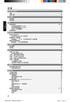 44 47 47 V04_Draft_ VP3146k_98_ CHNin44 44 2007-2-2 15:26:52 45 V04_Draft_ VP3146k_98_ CHNin45 45 2007-2-2 15:26:52 ! 5cm (20") 10cm (40") 10cm (40") 5cm (20") 46 V04_Draft_ VP3146k_98_ CHNin46 46 2007-2-2
44 47 47 V04_Draft_ VP3146k_98_ CHNin44 44 2007-2-2 15:26:52 45 V04_Draft_ VP3146k_98_ CHNin45 45 2007-2-2 15:26:52 ! 5cm (20") 10cm (40") 10cm (40") 5cm (20") 46 V04_Draft_ VP3146k_98_ CHNin46 46 2007-2-2
HC20131_2010
 Page: 1 of 8 Date: April 14, 2010 WINMATE COMMUNICATION INC. 9 F, NO. 111-6, SHING-DE RD., SAN-CHUNG CITY, TAIPEI, TAIWAN, R.O.C. The following merchandise was submitted and identified by the vendor as:
Page: 1 of 8 Date: April 14, 2010 WINMATE COMMUNICATION INC. 9 F, NO. 111-6, SHING-DE RD., SAN-CHUNG CITY, TAIPEI, TAIWAN, R.O.C. The following merchandise was submitted and identified by the vendor as:
LH_Series_Rev2014.pdf
 REMINDERS Product information in this catalog is as of October 2013. All of the contents specified herein are subject to change without notice due to technical improvements, etc. Therefore, please check
REMINDERS Product information in this catalog is as of October 2013. All of the contents specified herein are subject to change without notice due to technical improvements, etc. Therefore, please check
V01_Draft_ VP3126_98_ TCHN.in :20:26
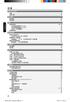 44 47 47 V01_Draft_ VP3126_98_ TCHNin44 44 2007-2-13 10:20:26 45 V01_Draft_ VP3126_98_ TCHNin45 45 2007-2-13 10:20:26 ! 5cm (20") 10cm (40") 10cm (40") 5cm (20") 46 V01_Draft_ VP3126_98_ TCHNin46 46 2007-2-13
44 47 47 V01_Draft_ VP3126_98_ TCHNin44 44 2007-2-13 10:20:26 45 V01_Draft_ VP3126_98_ TCHNin45 45 2007-2-13 10:20:26 ! 5cm (20") 10cm (40") 10cm (40") 5cm (20") 46 V01_Draft_ VP3126_98_ TCHNin46 46 2007-2-13
User’s Manual
 SNAP 500 打 印 机 用 户 手 册 1 用 户 手 册 SNAP TM 500 打 印 机 2015 年 8 月 24 日 AVERY DENNISON Manual Edition 2.5 2 SNAP 500 打 印 机 用 户 手 册 WARNING This device complies with Part 15 of the FCC Rules. Operation is subject
SNAP 500 打 印 机 用 户 手 册 1 用 户 手 册 SNAP TM 500 打 印 机 2015 年 8 月 24 日 AVERY DENNISON Manual Edition 2.5 2 SNAP 500 打 印 机 用 户 手 册 WARNING This device complies with Part 15 of the FCC Rules. Operation is subject
Important Notice SUNPLUS TECHNOLOGY CO. reserves the right to change this documentation without prior notice. Information provided by SUNPLUS TECHNOLO
 Car DVD New GUI IR Flow User Manual V0.1 Jan 25, 2008 19, Innovation First Road Science Park Hsin-Chu Taiwan 300 R.O.C. Tel: 886-3-578-6005 Fax: 886-3-578-4418 Web: www.sunplus.com Important Notice SUNPLUS
Car DVD New GUI IR Flow User Manual V0.1 Jan 25, 2008 19, Innovation First Road Science Park Hsin-Chu Taiwan 300 R.O.C. Tel: 886-3-578-6005 Fax: 886-3-578-4418 Web: www.sunplus.com Important Notice SUNPLUS
Cube20S small, speedy, safe Eextremely modular Up to 64 modules per bus node Quick reaction time: up to 20 µs Cube20S A new Member of the Cube Family
 small, speedy, safe Eextremely modular Up to 64 modules per bus de Quick reaction time: up to 20 µs A new Member of the Cube Family Murrelektronik s modular I/O system expands the field-tested Cube family
small, speedy, safe Eextremely modular Up to 64 modules per bus de Quick reaction time: up to 20 µs A new Member of the Cube Family Murrelektronik s modular I/O system expands the field-tested Cube family
Microsoft Word - HC20138_2010.doc
 Page: 1 of 7 Date: April 26, 2010 WINMATE COMMUNICATION INC. 9 F, NO. 111-6, SHING-DE RD., SAN-CHUNG CITY, TAIPEI, TAIWAN, R.O.C. The following merchandise was submitted and identified by the vendor as:
Page: 1 of 7 Date: April 26, 2010 WINMATE COMMUNICATION INC. 9 F, NO. 111-6, SHING-DE RD., SAN-CHUNG CITY, TAIPEI, TAIWAN, R.O.C. The following merchandise was submitted and identified by the vendor as:
K7VT2_QIG_v3
 ............ 1 2 3 4 5 [R] : Enter Raid setup utility 6 Press[A]keytocreateRAID RAID Type: JBOD RAID 0 RAID 1: 2 7 RAID 0 Auto Create Manual Create: 2 RAID 0 Block Size: 16K 32K
............ 1 2 3 4 5 [R] : Enter Raid setup utility 6 Press[A]keytocreateRAID RAID Type: JBOD RAID 0 RAID 1: 2 7 RAID 0 Auto Create Manual Create: 2 RAID 0 Block Size: 16K 32K
CLP-585/575/545/535/565GP
 使 用 说 明 书 CLP- 585 CLP- 575 CLP- 545 CLP-535 CLP-565GP 重 要 检 查 电 源 (CLP-585/575) 确 保 您 所 在 地 的 交 流 电 源 电 压 与 位 于 底 部 面 板 的 铭 牌 上 指 定 的 电 压 匹 配 在 某 些 地 区, 可 能 在 电 源 线 附 近 的 主 键 盘 装 置 的 底 部 面 板 上 提 供 电 压
使 用 说 明 书 CLP- 585 CLP- 575 CLP- 545 CLP-535 CLP-565GP 重 要 检 查 电 源 (CLP-585/575) 确 保 您 所 在 地 的 交 流 电 源 电 压 与 位 于 底 部 面 板 的 铭 牌 上 指 定 的 电 压 匹 配 在 某 些 地 区, 可 能 在 电 源 线 附 近 的 主 键 盘 装 置 的 底 部 面 板 上 提 供 电 压
1. 請 先 檢 查 包 裝 內 容 物 AC750 多 模 式 無 線 分 享 器 安 裝 指 南 安 裝 指 南 CD 光 碟 BR-6208AC 電 源 供 應 器 網 路 線 2. 將 設 備 接 上 電 源, 即 可 使 用 智 慧 型 無 線 裝 置 進 行 設 定 A. 接 上 電 源
 1. 請 先 檢 查 包 裝 內 容 物 AC750 多 模 式 無 線 分 享 器 安 裝 指 南 安 裝 指 南 CD 光 碟 BR-6208AC 電 源 供 應 器 網 路 線 2. 將 設 備 接 上 電 源, 即 可 使 用 智 慧 型 無 線 裝 置 進 行 設 定 A. 接 上 電 源 B. 啟 用 智 慧 型 裝 置 的 無 線 Wi-Fi C. 選 擇 無 線 網 路 名 稱 "edimax.setup"
1. 請 先 檢 查 包 裝 內 容 物 AC750 多 模 式 無 線 分 享 器 安 裝 指 南 安 裝 指 南 CD 光 碟 BR-6208AC 電 源 供 應 器 網 路 線 2. 將 設 備 接 上 電 源, 即 可 使 用 智 慧 型 無 線 裝 置 進 行 設 定 A. 接 上 電 源 B. 啟 用 智 慧 型 裝 置 的 無 線 Wi-Fi C. 選 擇 無 線 網 路 名 稱 "edimax.setup"
/ 212ºF (100ºC) 2 UL CR2032 DL2032 3 Wave SoundTouch SoundTouch SoundTouch Bose / 3 Bose Corporation 1999/5/EC 32ºF (0 C) 113
 Owner s Guide / 212ºF (100ºC) 2 UL CR2032 DL2032 3 Wave SoundTouch SoundTouch SoundTouch Bose / 3 Bose Corporation 1999/5/EC www.bose.com/compliance. 32ºF (0 C) 113ºF (45 C) 1 EN/IEC 60825 CD 1 1 CLASS
Owner s Guide / 212ºF (100ºC) 2 UL CR2032 DL2032 3 Wave SoundTouch SoundTouch SoundTouch Bose / 3 Bose Corporation 1999/5/EC www.bose.com/compliance. 32ºF (0 C) 113ºF (45 C) 1 EN/IEC 60825 CD 1 1 CLASS
CD DX Onkyo CD CD Cs
 CD DX-7355... 2... 13... 15 Onkyo CD CD... 26 Cs 1. 2. 3. 4. 5. 6. 7. 8. 9. 10. 11. 12. S3125A 13. 14. 15. A. B. C. D. E. F. 16. 17. 18. 20cm 8" 10cm 4" 10cm 4" Cs-2 1. 2. Onkyo 3. 4. AC230V 50Hz AC120V
CD DX-7355... 2... 13... 15 Onkyo CD CD... 26 Cs 1. 2. 3. 4. 5. 6. 7. 8. 9. 10. 11. 12. S3125A 13. 14. 15. A. B. C. D. E. F. 16. 17. 18. 20cm 8" 10cm 4" 10cm 4" Cs-2 1. 2. Onkyo 3. 4. AC230V 50Hz AC120V
+01-10_M5A_C1955.p65
 Notebook PC User s Manual C1955 1.01 2005 4 2 50 70 3 (0 30 ) (50 122 ) 4 pre-load Fn+F7 5 ...2...3...6 1-1...12...12...13...14...15...16...17 1-2...18 1-3...20...20...21...21...21...21...22...22...22...22...23...23
Notebook PC User s Manual C1955 1.01 2005 4 2 50 70 3 (0 30 ) (50 122 ) 4 pre-load Fn+F7 5 ...2...3...6 1-1...12...12...13...14...15...16...17 1-2...18 1-3...20...20...21...21...21...21...22...22...22...22...23...23
Cover-YP-35-ch
 AH68-01283C (Rev 0.0) PC USB USB CD Ripper yepp MP3 EQ File Direct Play DISPLAY BACK LIGHT BEEP CONTRAST SCROLL SPEED POWER OFF TIME DEFAULT VOLUME WOW LEVEL ENCODE MENU yepp 2 SRS 3 0 0 35-5/ 0 0 0 /
AH68-01283C (Rev 0.0) PC USB USB CD Ripper yepp MP3 EQ File Direct Play DISPLAY BACK LIGHT BEEP CONTRAST SCROLL SPEED POWER OFF TIME DEFAULT VOLUME WOW LEVEL ENCODE MENU yepp 2 SRS 3 0 0 35-5/ 0 0 0 /
Microsoft PowerPoint - AWOL - Acrobat Windows Outlook.ppt [Compatibility Mode]
![Microsoft PowerPoint - AWOL - Acrobat Windows Outlook.ppt [Compatibility Mode] Microsoft PowerPoint - AWOL - Acrobat Windows Outlook.ppt [Compatibility Mode]](/thumbs/96/127867671.jpg) AWOL Windows - Tips & Tricks Resolution, color depth & refresh rate Background color Service packs Disk cleanup (cleanmgr) Disk defragmentation AWOL Windows Resolution, Color Depth & Refresh Rate The main
AWOL Windows - Tips & Tricks Resolution, color depth & refresh rate Background color Service packs Disk cleanup (cleanmgr) Disk defragmentation AWOL Windows Resolution, Color Depth & Refresh Rate The main
8260
 8260 2004 9 Lenovo 15 32 1 60 40 60 2 ... 6... 6... 7... 9... 11... 14... 15... 15... 16... 17 PictBridge... 18... 19... 19 Lenovo... 21 Lenovo... 23... 24... 25 Lenovo... 28... 29 3 ... 30... 30... 31...
8260 2004 9 Lenovo 15 32 1 60 40 60 2 ... 6... 6... 7... 9... 11... 14... 15... 15... 16... 17 PictBridge... 18... 19... 19 Lenovo... 21 Lenovo... 23... 24... 25 Lenovo... 28... 29 3 ... 30... 30... 31...
2 Super Audio CD / CD C-S5VL Onkyo C-S5VL Super Audio CD / CD C- S5VL Cs
 2 Super Audio CD / CD C-S5VL 3 4 5 13 16 19 22 26 Onkyo C-S5VL Super Audio CD / CD C- S5VL 29 31 Cs 1. 2. 3. 4. 5. 6. 7. 8. 9. 1. 11. 12. 13. S3125A 14. 15. : A. B. C. D. E. F. 16. 17. 18. 2cm 8 " 1c m
2 Super Audio CD / CD C-S5VL 3 4 5 13 16 19 22 26 Onkyo C-S5VL Super Audio CD / CD C- S5VL 29 31 Cs 1. 2. 3. 4. 5. 6. 7. 8. 9. 1. 11. 12. 13. S3125A 14. 15. : A. B. C. D. E. F. 16. 17. 18. 2cm 8 " 1c m
 THE INSTLLING INSTRUCTION FOR CONCELED TNK Important instuction:.. Please confirm the structure and shape before installing the toilet bowl. Meanwhile measure the exact size H between outfall and infall
THE INSTLLING INSTRUCTION FOR CONCELED TNK Important instuction:.. Please confirm the structure and shape before installing the toilet bowl. Meanwhile measure the exact size H between outfall and infall
RAID RAID 0 RAID 1 RAID 5 RAID * ( -1)* ( /2)* No Yes Yes Yes A. B. BIOS SATA C. RAID BIOS RAID ( ) D. SATA RAID/AHCI ( ) SATA M.2 SSD ( )
 RAID RAID 0 RAID 1 RAID 5 RAID 10 2 2 3 4 * (-1)* (/2)* No Yes Yes Yes A. B. BIOS SATA C. RAID BIOS RAID ( ) D. SATA RAID/AHCI ( ) SATA M.2 SSD ( ) ( ) ( ) Windows USB 1 SATA A. SATASATAIntel SATA (SATA3
RAID RAID 0 RAID 1 RAID 5 RAID 10 2 2 3 4 * (-1)* (/2)* No Yes Yes Yes A. B. BIOS SATA C. RAID BIOS RAID ( ) D. SATA RAID/AHCI ( ) SATA M.2 SSD ( ) ( ) ( ) Windows USB 1 SATA A. SATASATAIntel SATA (SATA3
2015 Chinese FL Written examination
 Victorian Certificate of Education 2015 SUPERVISOR TO ATTACH PROCESSING LABEL HERE Letter STUDENT NUMBER CHINESE FIRST LANGUAGE Written examination Monday 16 November 2015 Reading time: 11.45 am to 12.00
Victorian Certificate of Education 2015 SUPERVISOR TO ATTACH PROCESSING LABEL HERE Letter STUDENT NUMBER CHINESE FIRST LANGUAGE Written examination Monday 16 November 2015 Reading time: 11.45 am to 12.00
V6800/V6600 3D
 V6800/V6600 3D V6600/V6800 3D R 2000 2 3 4 5 R 6 7 8 The VIP (Video Interface Port) Connector are used for third party add-on modules, such as video capture cards or television tuners. DDR: Double Data
V6800/V6600 3D V6600/V6800 3D R 2000 2 3 4 5 R 6 7 8 The VIP (Video Interface Port) Connector are used for third party add-on modules, such as video capture cards or television tuners. DDR: Double Data
2009 Japanese First Language Written examination
 Victorian Certificate of Education 2009 SUPERVISOR TO ATTACH PROCESSING LABEL HERE STUDENT NUMBER Letter Figures Words JAPANESE FIRST LANGUAGE Written examination Monday 16 November 2009 Reading time:
Victorian Certificate of Education 2009 SUPERVISOR TO ATTACH PROCESSING LABEL HERE STUDENT NUMBER Letter Figures Words JAPANESE FIRST LANGUAGE Written examination Monday 16 November 2009 Reading time:
2782_OME_KM_Cover.qxd
 数码说明书之家 2005.09.06 www.54gg.com 2 3 4 5 6 7 9 8...14...14...17...18...19...20...20...20...21...22...23...24...24...25...26...28...28...29...29...30...32...32 EVF LCD...32...33...34...34...35...35...36...36...37...38...39...40...40...41...41...42...43...44...45...45...46...47...48...49...50...50
数码说明书之家 2005.09.06 www.54gg.com 2 3 4 5 6 7 9 8...14...14...17...18...19...20...20...20...21...22...23...24...24...25...26...28...28...29...29...30...32...32 EVF LCD...32...33...34...34...35...35...36...36...37...38...39...40...40...41...41...42...43...44...45...45...46...47...48...49...50...50
HC70245_2008
 Reliability Laboratory Page: 1 of 6 Date: September 5, 2008 WINMATE COMMUNICATION INC. 9 F, NO. 111-6, SHING-DE RD., SAN-CHUNG CITY, TAIPEI, TAIWAN, R.O.C. The following merchandise was submitted and identified
Reliability Laboratory Page: 1 of 6 Date: September 5, 2008 WINMATE COMMUNICATION INC. 9 F, NO. 111-6, SHING-DE RD., SAN-CHUNG CITY, TAIPEI, TAIWAN, R.O.C. The following merchandise was submitted and identified
目 录 如 何 阅 读 本 说 明 书! 感 谢 您 惠 购 先 锋 产 品 请 务 必 阅 读 本 册 子 和 本 机 附 带 的 使 用 说 明 书 ( 基 本 版 ) 它 们 都 包 含 使 用 本 产 品 之 前 必 须 充 分 了 解 的 重 要 信 息! 在 本 说 明 书 中, 产 品
 DDJ-SP http://pioneerdj.com/support/ http://serato.com/ 目 录 如 何 阅 读 本 说 明 书! 感 谢 您 惠 购 先 锋 产 品 请 务 必 阅 读 本 册 子 和 本 机 附 带 的 使 用 说 明 书 ( 基 本 版 ) 它 们 都 包 含 使 用 本 产 品 之 前 必 须 充 分 了 解 的 重 要 信 息! 在 本 说 明 书 中,
DDJ-SP http://pioneerdj.com/support/ http://serato.com/ 目 录 如 何 阅 读 本 说 明 书! 感 谢 您 惠 购 先 锋 产 品 请 务 必 阅 读 本 册 子 和 本 机 附 带 的 使 用 说 明 书 ( 基 本 版 ) 它 们 都 包 含 使 用 本 产 品 之 前 必 须 充 分 了 解 的 重 要 信 息! 在 本 说 明 书 中,
S325A 2
 TX-NR609 S325A 2 ON/STANDBY ON/STANDBY POWER POWER ON/STANDBY POWER 3 2 2 3 3 * 4 VCR/DVR ON/STANDBY 69 5 * *2 *3*4 -*5 *5 *6 *7 *6 *6 *6 *8 *9 * *0 *9 6 * *2 *3 *4 *5 *6 *7 *8 *9 *0 *0 7 ON/STANDBY 22
TX-NR609 S325A 2 ON/STANDBY ON/STANDBY POWER POWER ON/STANDBY POWER 3 2 2 3 3 * 4 VCR/DVR ON/STANDBY 69 5 * *2 *3*4 -*5 *5 *6 *7 *6 *6 *6 *8 *9 * *0 *9 6 * *2 *3 *4 *5 *6 *7 *8 *9 *0 *0 7 ON/STANDBY 22
2_dvdr3380_97_CT_21221b.indd
 64 65 66 ALL 3 67 a STANDBY-ON 2 a b c d e f g h i j k l b TIMER c SYSTEM-MENU d e SELECT f REC g. > h TOP MENU i ANGLE j RETURN k SUBTITLE l REC MODE 68 m n REC SOURCE o DISC-MENU p OK q EDIT r PLAYÉ
64 65 66 ALL 3 67 a STANDBY-ON 2 a b c d e f g h i j k l b TIMER c SYSTEM-MENU d e SELECT f REC g. > h TOP MENU i ANGLE j RETURN k SUBTITLE l REC MODE 68 m n REC SOURCE o DISC-MENU p OK q EDIT r PLAYÉ
2009 Korean First Language Written examination
 Victorian Certificate of Education 2009 SUPERVISOR TO ATTACH PROCESSING LABEL HERE STUDENT NUMBER Letter Figures Words KOREAN FIRST LANGUAGE Written examination Tuesday 20 October 2009 Reading time: 2.00
Victorian Certificate of Education 2009 SUPERVISOR TO ATTACH PROCESSING LABEL HERE STUDENT NUMBER Letter Figures Words KOREAN FIRST LANGUAGE Written examination Tuesday 20 October 2009 Reading time: 2.00
 DIGITAL VOICE RECORDER WS-33M WS-3M WS-3M CN 6 8 9 8 7 9 9 3 6 7 3 ................................................................................................ ........................................................................
DIGITAL VOICE RECORDER WS-33M WS-3M WS-3M CN 6 8 9 8 7 9 9 3 6 7 3 ................................................................................................ ........................................................................
2010 Japanese First Language Written examination
 Victorian Certificate of Education 2010 SUPERVISOR TO ATTACH PROCESSING LABEL HERE STUDENT NUMBER Letter Figures Words JAPANESE FIRST LANGUAGE Written examination Monday 15 November 2010 Reading time:
Victorian Certificate of Education 2010 SUPERVISOR TO ATTACH PROCESSING LABEL HERE STUDENT NUMBER Letter Figures Words JAPANESE FIRST LANGUAGE Written examination Monday 15 November 2010 Reading time:
User ID 150 Password - User ID 150 Password Mon- Cam-- Invalid Terminal Mode No User Terminal Mode No User Mon- Cam-- 2
 Terminal Mode No User User ID 150 Password - User ID 150 Password Mon- Cam-- Invalid Terminal Mode No User Terminal Mode No User Mon- Cam-- 2 Mon1 Cam-- Mon- Cam-- Prohibited M04 Mon1 Cam03 Mon1 Cam03
Terminal Mode No User User ID 150 Password - User ID 150 Password Mon- Cam-- Invalid Terminal Mode No User Terminal Mode No User Mon- Cam-- 2 Mon1 Cam-- Mon- Cam-- Prohibited M04 Mon1 Cam03 Mon1 Cam03
Epson
 WH / MS CMP0087-00 TC WH/MS EPSON EPSON EXCEED YOUR VISION EXCEED YOUR VISION Seiko Corporation Microsoft and Windows are registered trademarks of Microsoft Corporation. Mac and Mac OS are registered trademarks
WH / MS CMP0087-00 TC WH/MS EPSON EPSON EXCEED YOUR VISION EXCEED YOUR VISION Seiko Corporation Microsoft and Windows are registered trademarks of Microsoft Corporation. Mac and Mac OS are registered trademarks
Panaboard Overlayer help
 Panaboard Overlayer Image Capture Software for Electronic Whiteboard (Panaboard) ... 3... 5... 6... 13...14 Panaboard Overlayer 1. 2. 3. 4. 4-1. 4-2. [ / ] ( ) 4-3. 5. 6. 6-1. 6-2. [ / ] ( ) 7. Panaboard
Panaboard Overlayer Image Capture Software for Electronic Whiteboard (Panaboard) ... 3... 5... 6... 13...14 Panaboard Overlayer 1. 2. 3. 4. 4-1. 4-2. [ / ] ( ) 4-3. 5. 6. 6-1. 6-2. [ / ] ( ) 7. Panaboard
HCD0174_2008
 Reliability Laboratory Page: 1 of 5 Date: December 23, 2008 WINMATE COMMUNICATION INC. 9 F, NO. 111-6, SHING-DE RD., SAN-CHUNG CITY, TAIPEI, TAIWAN, R.O.C. The following merchandise was submitted and identified
Reliability Laboratory Page: 1 of 5 Date: December 23, 2008 WINMATE COMMUNICATION INC. 9 F, NO. 111-6, SHING-DE RD., SAN-CHUNG CITY, TAIPEI, TAIWAN, R.O.C. The following merchandise was submitted and identified
Rotary Switch Catalogue
 Rotary Switches RS300/400/500 Series Outline Our RS series embody the manufacturing history of our company. All series are sturdy and solid with high dependability designed for control units of plants,
Rotary Switches RS300/400/500 Series Outline Our RS series embody the manufacturing history of our company. All series are sturdy and solid with high dependability designed for control units of plants,
WARNING RISK OF ELECTRIC SHOCK DO NOT OPEN AVIS RISQUE DE CHOC ELECTRIQUE NE PAS OUVRIR PORTABLE CART WARNING S325A CT-2
 FR-N3X WARNING RISK OF ELECTRIC SHOCK DO NOT OPEN AVIS RISQUE DE CHOC ELECTRIQUE NE PAS OUVRIR PORTABLE CART WARNING S325A CT-2 CT-3 CLASS LASER PRODUCT CT-4 CT-5 6 mm mm 3 mm 6 5mm 2 CT-6 2 CT-7 2 3 0mm
FR-N3X WARNING RISK OF ELECTRIC SHOCK DO NOT OPEN AVIS RISQUE DE CHOC ELECTRIQUE NE PAS OUVRIR PORTABLE CART WARNING S325A CT-2 CT-3 CLASS LASER PRODUCT CT-4 CT-5 6 mm mm 3 mm 6 5mm 2 CT-6 2 CT-7 2 3 0mm
untitled
 T.sonic 820 ...1...1... 1...2...3...4... 4...4...4...4...4...5... 5 OLED...6... 6...7...7...7...8...8...8...8...8...8...8...8...8...8...9...9 /...9 A-B :...9...9 T.sonic 820...9...10... 10 MP3, WMA WMA-DRM10...10...11...11...12
T.sonic 820 ...1...1... 1...2...3...4... 4...4...4...4...4...5... 5 OLED...6... 6...7...7...7...8...8...8...8...8...8...8...8...8...8...9...9 /...9 A-B :...9...9 T.sonic 820...9...10... 10 MP3, WMA WMA-DRM10...10...11...11...12
(Guangzhou) AIT Co, Ltd V 110V [ ]! 2
![(Guangzhou) AIT Co, Ltd V 110V [ ]! 2 (Guangzhou) AIT Co, Ltd V 110V [ ]! 2](/thumbs/50/25954686.jpg) (Guangzhou) AIT Co, Ltd 020-84106666 020-84106688 http://wwwlenxcn Xi III Zebra XI III 1 (Guangzhou) AIT Co, Ltd 020-84106666 020-84106688 http://wwwlenxcn 230V 110V [ ]! 2 (Guangzhou) AIT Co, Ltd 020-84106666
(Guangzhou) AIT Co, Ltd 020-84106666 020-84106688 http://wwwlenxcn Xi III Zebra XI III 1 (Guangzhou) AIT Co, Ltd 020-84106666 020-84106688 http://wwwlenxcn 230V 110V [ ]! 2 (Guangzhou) AIT Co, Ltd 020-84106666
Ác Åé å Serial ATA ( Sil3132) S A T A (1) SATA (2) BIOS SATA (3)* RAID BIOS RAID (4) SATA (5) SATA (a) S A T A ( S A T A R A I D ) (b) (c) Windows XP
 Serial ATA ( Sil3132)...2 (1) SATA... 2 (2) B I O S S A T A... 3 (3) RAID BIOS RAID... 6 (4) S A T A... 10 (5) S A T A... 12 Ác Åé å Serial ATA ( Sil3132) S A T A (1) SATA (2) BIOS SATA (3)* RAID BIOS
Serial ATA ( Sil3132)...2 (1) SATA... 2 (2) B I O S S A T A... 3 (3) RAID BIOS RAID... 6 (4) S A T A... 10 (5) S A T A... 12 Ác Åé å Serial ATA ( Sil3132) S A T A (1) SATA (2) BIOS SATA (3)* RAID BIOS
CA-C750К
 1 3 3 4 PC 4 USB 5 5 6 8 9 11 mediasync Manager?...13 mediasync Manager 15 25 38 39 41 41 DRM...44 Image Manager...44 47 49 49 50 50 51 51 51 52 / 52 A-B 53 MP3 53 /FM 54 FM 55 FM 55 BMP56 56 57 57 58
1 3 3 4 PC 4 USB 5 5 6 8 9 11 mediasync Manager?...13 mediasync Manager 15 25 38 39 41 41 DRM...44 Image Manager...44 47 49 49 50 50 51 51 51 52 / 52 A-B 53 MP3 53 /FM 54 FM 55 FM 55 BMP56 56 57 57 58
solutions guide
 solutions guide Tridium 01 Table of Contents Tridium... 1 Frameworks... 4 Niagara AX Framework... 5 Sedona Framework... 6.... 7 NPM... 8 Sedona Chip... 9 AX Supervisor... 10 AX SoftJACE...11...12. JACE
solutions guide Tridium 01 Table of Contents Tridium... 1 Frameworks... 4 Niagara AX Framework... 5 Sedona Framework... 6.... 7 NPM... 8 Sedona Chip... 9 AX Supervisor... 10 AX SoftJACE...11...12. JACE
Microsoft Word - LR1122B-B.doc
 UNISONIC TECHNOLOGIES CO., LTD LOW NOISE ma LDO REGULATOR DESCRIPTION The UTC is a typical LDO (linear regulator) with the features of High output voltage accuracy, low supply current, low ON-resistance,
UNISONIC TECHNOLOGIES CO., LTD LOW NOISE ma LDO REGULATOR DESCRIPTION The UTC is a typical LDO (linear regulator) with the features of High output voltage accuracy, low supply current, low ON-resistance,
SHIMPO_表1-表4
 For servo motor ABLEREDUCER L Series Features Coaxial shaft series L series Helical gears contribute to reduce vibration and noise. Standard backlash is 5 arc-min, ideal for precision control. High rigidity
For servo motor ABLEREDUCER L Series Features Coaxial shaft series L series Helical gears contribute to reduce vibration and noise. Standard backlash is 5 arc-min, ideal for precision control. High rigidity
WARNING RISK OF ELECTRIC SHOCK DO NOT OPEN AVIS RISQUE DE CHOC ELECTRIQUE NE PAS OUVRIR S3125A Ct-2
 DR-UN7 Ct WARNING RISK OF ELECTRIC SHOCK DO NOT OPEN AVIS RISQUE DE CHOC ELECTRIQUE NE PAS OUVRIR S3125A...... Ct-2 1 Ct-3 Ct-4 Ct-5 ...2...3...5...5...6...8...10...10...10...11...11...12...13...14...16...18...18...18...19...19
DR-UN7 Ct WARNING RISK OF ELECTRIC SHOCK DO NOT OPEN AVIS RISQUE DE CHOC ELECTRIQUE NE PAS OUVRIR S3125A...... Ct-2 1 Ct-3 Ct-4 Ct-5 ...2...3...5...5...6...8...10...10...10...11...11...12...13...14...16...18...18...18...19...19
Cadence SPB 15.2 VOICE Cadence SPB 15.2 PC Cadence 3 (1) CD1 1of 2 (2) CD2 2of 2 (3) CD3 Concept HDL 1of 1
 Cadence SPB 15.2 VOICE 2005-05-07 Cadence SPB 15.2 PC Cadence 3 (1) CD1 1of 2 (2) CD2 2of 2 (3) CD3 Concept HDL 1of 1 1 1.1 Cadence SPB 15.2 2 Microsoft 1.1.1 Windows 2000 1.1.2 Windows XP Pro Windows
Cadence SPB 15.2 VOICE 2005-05-07 Cadence SPB 15.2 PC Cadence 3 (1) CD1 1of 2 (2) CD2 2of 2 (3) CD3 Concept HDL 1of 1 1 1.1 Cadence SPB 15.2 2 Microsoft 1.1.1 Windows 2000 1.1.2 Windows XP Pro Windows
Preface This guide is intended to standardize the use of the WeChat brand and ensure the brand's integrity and consistency. The guide applies to all d
 WeChat Search Visual Identity Guidelines WEDESIGN 2018. 04 Preface This guide is intended to standardize the use of the WeChat brand and ensure the brand's integrity and consistency. The guide applies
WeChat Search Visual Identity Guidelines WEDESIGN 2018. 04 Preface This guide is intended to standardize the use of the WeChat brand and ensure the brand's integrity and consistency. The guide applies
Gerolor Motors Series Dimensions A,B C T L L G1/2 M8 G1/ A 4 C H4 E
 Gerolor Motors Series Size CC-A Flange Options-B Shaft Options-C Ports Features 0 0 12 12 1 1 0 0 2 2 31 31 0 0 SAE A 2 Bolt - (2) 4 Bolt Magneto (4) 4 Bolt Square (H4) 1.0" Keyed (C) 2mm Keyed (A) 1.0'
Gerolor Motors Series Size CC-A Flange Options-B Shaft Options-C Ports Features 0 0 12 12 1 1 0 0 2 2 31 31 0 0 SAE A 2 Bolt - (2) 4 Bolt Magneto (4) 4 Bolt Square (H4) 1.0" Keyed (C) 2mm Keyed (A) 1.0'
AS4610 Series QSG-EN_SC_TC R02.book
 Quick Start Guide 4/48-Port GE Data Center Switch AS460-0T AS460-0P AS460-54T AS460-54P. Unpack the Switch and Check Contents AS460-0T AS460-0P Note: The switch can also be installed on a desktop or shelf
Quick Start Guide 4/48-Port GE Data Center Switch AS460-0T AS460-0P AS460-54T AS460-54P. Unpack the Switch and Check Contents AS460-0T AS460-0P Note: The switch can also be installed on a desktop or shelf
Pin Configurations Figure2. Pin Configuration of FS2012 (Top View) Table 1 Pin Description Pin Number Pin Name Description 1 GND 2 FB 3 SW Ground Pin.
 Features Wide 3.6V to 32V Input Voltage Range Output Adjustable from 0.8V to 30V Maximum Duty Cycle 100% Minimum Drop Out 0.6V Fixed 300KHz Switching Frequency 12A Constant Output Current Capability Internal
Features Wide 3.6V to 32V Input Voltage Range Output Adjustable from 0.8V to 30V Maximum Duty Cycle 100% Minimum Drop Out 0.6V Fixed 300KHz Switching Frequency 12A Constant Output Current Capability Internal
Chn 116 Neh.d.01.nis
 31 尼 希 米 书 尼 希 米 的 祷 告 以 下 是 哈 迦 利 亚 的 儿 子 尼 希 米 所 1 说 的 话 亚 达 薛 西 王 朝 二 十 年 基 斯 流 月 *, 我 住 在 京 城 书 珊 城 里 2 我 的 兄 弟 哈 拿 尼 和 其 他 一 些 人 从 犹 大 来 到 书 珊 城 我 向 他 们 打 听 那 些 劫 后 幸 存 的 犹 太 人 家 族 和 耶 路 撒 冷 的 情 形
31 尼 希 米 书 尼 希 米 的 祷 告 以 下 是 哈 迦 利 亚 的 儿 子 尼 希 米 所 1 说 的 话 亚 达 薛 西 王 朝 二 十 年 基 斯 流 月 *, 我 住 在 京 城 书 珊 城 里 2 我 的 兄 弟 哈 拿 尼 和 其 他 一 些 人 从 犹 大 来 到 书 珊 城 我 向 他 们 打 听 那 些 劫 后 幸 存 的 犹 太 人 家 族 和 耶 路 撒 冷 的 情 形
OVLFx3C7_Series_A3_bgry-KB.pub
 (5 mm) x High brightness with well-defined spatial radiation patterns x U-resistant epoxy lens x Blue, green, red, yellow Product Photo Here Each device in the OLFx3C7 series is a high-intensity LED mounted
(5 mm) x High brightness with well-defined spatial radiation patterns x U-resistant epoxy lens x Blue, green, red, yellow Product Photo Here Each device in the OLFx3C7 series is a high-intensity LED mounted
CX_300 Manual.book
 PC PC 45~80 80~320 260 LCD 1 ...1...3 /...3...3...4 /...4...5...5...6...6...7 SD...8...9 SD...9...10...12...16...18...19 DSC...20...23...23 Mini USB...23...24...25...25...26...27...28 2 / 1. 2. / LCD 3.
PC PC 45~80 80~320 260 LCD 1 ...1...3 /...3...3...4 /...4...5...5...6...6...7 SD...8...9 SD...9...10...12...16...18...19 DSC...20...23...23 Mini USB...23...24...25...25...26...27...28 2 / 1. 2. / LCD 3.
简 介 关 于 本 说 明 书 将 来 本 文 件 的 内 容 如 有 变 更 恕 不 预 先 通 知 有 关 产 品 名 称 和 机 型 号 码 的 最 新 信 息 请 联 系 我 们 的 顾 客 支 持 中 心 详 细 使 用 说 明 书 中 使 用 的 液 晶 显 示 器 和 主 机 的 插
 MULTI-TRACK LINEAR PCM RECORDER LS-100 多 曲 目 线 性 PCM 录 音 机 详 细 使 用 说 明 书 感 谢 您 购 买 本 录 音 机 请 阅 读 本 手 册 以 正 确 及 安 全 的 使 用 本 产 品 请 将 手 册 保 存 在 方 便 取 阅 之 处, 以 便 作 为 日 后 之 参 考 为 确 保 能 成 功 的 录 音, 我 们 建 议 您
MULTI-TRACK LINEAR PCM RECORDER LS-100 多 曲 目 线 性 PCM 录 音 机 详 细 使 用 说 明 书 感 谢 您 购 买 本 录 音 机 请 阅 读 本 手 册 以 正 确 及 安 全 的 使 用 本 产 品 请 将 手 册 保 存 在 方 便 取 阅 之 处, 以 便 作 为 日 后 之 参 考 为 确 保 能 成 功 的 录 音, 我 们 建 议 您
GH1220 Hall Switch
 Unipolar Hall Switch - Medium Sensitivity Product Description The DH220 is a unipolar h all switch designed in CMOS technology. The IC internally includes a voltage regulator, Hall sensor with dynamic
Unipolar Hall Switch - Medium Sensitivity Product Description The DH220 is a unipolar h all switch designed in CMOS technology. The IC internally includes a voltage regulator, Hall sensor with dynamic
您 對 本 產 品 的 選 擇 充 分 顯 示 了 您 對 音 響 設 備 的 精 通, 我 們 十 分 感 謝 您 的 惠 顧, 並 為 本 公 司 提 供 優 質 產 品 一 貫 傳 統 而 感 到 無 比 的 自 豪 為 使 您 的 裝 置 與 使 用 能 得 到 最 好 的 發 揮, 我 們
 NT-503 USB DAC/Network Player 關 於 此 機 器 的 網 路 功 能, 請 看 網 路 說 明 書 使 用 者 說 明 書 與 網 路 說 明 書 可 以 從 TEAC Global Site (http://www.teac-global.com/) 下 載 USB D/A 轉 換 器 / 網 路 播 放 機 使 用 說 明 書 欲 播 放 USB 快 閃 記 憶 體
NT-503 USB DAC/Network Player 關 於 此 機 器 的 網 路 功 能, 請 看 網 路 說 明 書 使 用 者 說 明 書 與 網 路 說 明 書 可 以 從 TEAC Global Site (http://www.teac-global.com/) 下 載 USB D/A 轉 換 器 / 網 路 播 放 機 使 用 說 明 書 欲 播 放 USB 快 閃 記 憶 體
SHIMPO_表1-表4
 For servo motor ABLEREDUCER SSeries Coaxial shaft series Features S series Standard backlash is 3 arc-min, ideal for precision control. High rigidity & high torque were achived by uncaged needle roller
For servo motor ABLEREDUCER SSeries Coaxial shaft series Features S series Standard backlash is 3 arc-min, ideal for precision control. High rigidity & high torque were achived by uncaged needle roller
Product Specification Chip Intel DSL6540 Thunderbolt 3 Controller Connectors 2 x Thunderbolt 3 ports (Thunderbolt 3 Port 1/Thunderbolt 3 Port 2), supp
 GC-ALPINE RIDGE Installation Guide/ 12WE6-ALPINER-10AR Product Specification Chip Intel DSL6540 Thunderbolt 3 Controller Connectors 2 x Thunderbolt 3 ports (Thunderbolt 3 Port 1/Thunderbolt 3 Port 2),
GC-ALPINE RIDGE Installation Guide/ 12WE6-ALPINER-10AR Product Specification Chip Intel DSL6540 Thunderbolt 3 Controller Connectors 2 x Thunderbolt 3 ports (Thunderbolt 3 Port 1/Thunderbolt 3 Port 2),
2/80 2
 2/80 2 3/80 3 DSP2400 is a high performance Digital Signal Processor (DSP) designed and developed by author s laboratory. It is designed for multimedia and wireless application. To develop application
2/80 2 3/80 3 DSP2400 is a high performance Digital Signal Processor (DSP) designed and developed by author s laboratory. It is designed for multimedia and wireless application. To develop application
入學考試網上報名指南
 入 學 考 試 網 上 報 名 指 南 On-line Application Guide for Admission Examination 16/01/2015 University of Macau Table of Contents Table of Contents... 1 A. 新 申 請 網 上 登 記 帳 戶 /Register for New Account... 2 B. 填
入 學 考 試 網 上 報 名 指 南 On-line Application Guide for Admission Examination 16/01/2015 University of Macau Table of Contents Table of Contents... 1 A. 新 申 請 網 上 登 記 帳 戶 /Register for New Account... 2 B. 填
CONGRATULATIONS ON YOUR PURCHASE OF OUR CAMERA This product has been carefully inspected through rigid quality control before shipment. With reasonabl
 INSTRUCTIONS MANUAL SMOKE DETECTOR COLOR, B/W CCD CAMERA CONTENTS English / Chinese PREFACE SAFETY INSTRUCTIONS FUNCTION DESCRIPTION INSTALLATION SPECIFICATIONS PR0210SDE2 Thank you very much for purchasing
INSTRUCTIONS MANUAL SMOKE DETECTOR COLOR, B/W CCD CAMERA CONTENTS English / Chinese PREFACE SAFETY INSTRUCTIONS FUNCTION DESCRIPTION INSTALLATION SPECIFICATIONS PR0210SDE2 Thank you very much for purchasing
1 2 3 Speaker Cable 2
 TX-NR636 AV RECEIVER http://www.onkyo.com/manual/txnr636upg/adv/ct.html Ct 1 2 3 Speaker Cable http://www.onkyo.com/manual/txnr636upg/adv/ct.html 2 HDMI OUT HDMI IN HDMI OUT HDMI OUT HDMI OUT HDMI OUT
TX-NR636 AV RECEIVER http://www.onkyo.com/manual/txnr636upg/adv/ct.html Ct 1 2 3 Speaker Cable http://www.onkyo.com/manual/txnr636upg/adv/ct.html 2 HDMI OUT HDMI IN HDMI OUT HDMI OUT HDMI OUT HDMI OUT
P4i45GL_GV-R50-CN.p65
 1 Main Advanced Security Power Boot Exit System Date System Time Floppy Drives IDE Devices BIOS Version Processor Type Processor Speed Cache Size Microcode Update Total Memory DDR1 DDR2 Dec 18 2003 Thu
1 Main Advanced Security Power Boot Exit System Date System Time Floppy Drives IDE Devices BIOS Version Processor Type Processor Speed Cache Size Microcode Update Total Memory DDR1 DDR2 Dec 18 2003 Thu
B _02_ch.indd
 KDC-X8016BT KDC-X8016BTL KDC-X7016 KDC-X7016L B64-4521-10/02 (MW) 2 KDC-X8016BT/ KDC-X8016BTL/ KDC-X7016/ KDC-X7016L 3 2 > > 1 2 3 4 5 6 AUX 7 8 9 10 11 12 13 14 1 2 3 4 5 6 7 8 9 4 10 38 11 12 13 14 4
KDC-X8016BT KDC-X8016BTL KDC-X7016 KDC-X7016L B64-4521-10/02 (MW) 2 KDC-X8016BT/ KDC-X8016BTL/ KDC-X7016/ KDC-X7016L 3 2 > > 1 2 3 4 5 6 AUX 7 8 9 10 11 12 13 14 1 2 3 4 5 6 7 8 9 4 10 38 11 12 13 14 4
Serial ATA ( Nvidia nforce430)...2 (1) SATA... 2 (2) B I O S S A T A... 3 (3) RAID BIOS RAID... 6 (4) S A T A... 9 (5) S A T A (6) Microsoft Win
 Serial ATA ( Nvidia nforce430)...2 (1) SATA... 2 (2) B I O S S A T A... 3 (3) RAID BIOS RAID... 6 (4) S A T A... 9 (5) S A T A... 11 (6) Microsoft Windows 2000... 14 Ác Åé å Serial ATA ( Nvidia nforce430)
Serial ATA ( Nvidia nforce430)...2 (1) SATA... 2 (2) B I O S S A T A... 3 (3) RAID BIOS RAID... 6 (4) S A T A... 9 (5) S A T A... 11 (6) Microsoft Windows 2000... 14 Ác Åé å Serial ATA ( Nvidia nforce430)
Olav Lundström MicroSCADA Pro Marketing & Sales 2005 ABB - 1-1MRS755673
 Olav Lundström MicroSCADA Pro Marketing & Sales 2005 ABB - 1 - Contents MicroSCADA Pro Portal Marketing and sales Ordering MicroSCADA Pro Partners Club 2005 ABB - 2 - MicroSCADA Pro - Portal Imagine that
Olav Lundström MicroSCADA Pro Marketing & Sales 2005 ABB - 1 - Contents MicroSCADA Pro Portal Marketing and sales Ordering MicroSCADA Pro Partners Club 2005 ABB - 2 - MicroSCADA Pro - Portal Imagine that
E15-3D1 1. Specifications Compact 4-Way Cassette type Model name MMU- AP0071MH2UL AP0091MH2UL AP0121MH2UL AP0151MH2UL AP0181MH2UL Cooling Capacity kbt
 E15-3D1 Compact 4-Way Cassette type MMU-AP0071MH2UL MMU-AP0091MH2UL MMU-AP0121MH2UL MMU-AP0151MH2UL MMU-AP0181MH2UL Contents 1. Specifications 2. Dimensions 3. Center of gravity 4. Piping diagram 5. Wiring
E15-3D1 Compact 4-Way Cassette type MMU-AP0071MH2UL MMU-AP0091MH2UL MMU-AP0121MH2UL MMU-AP0151MH2UL MMU-AP0181MH2UL Contents 1. Specifications 2. Dimensions 3. Center of gravity 4. Piping diagram 5. Wiring
Microsoft Word - ws-chp06輸入輸出notes.doc
 6.1 輸 入 設 備 : 輸 入 設 備 Purpose 目 的 Applications 應 用 1 鍵 盤 keyboard 輸 入 文 本 text 文 書 處 理 ( 編 制 書 信 文 件 ) 程 式 編 寫 programming 讀 取 卡 背 磁 帶 上 的 資 料 讀 取 信 用 咭 資 料 讀 取 銀 行 ATM 卡 背 面 的 磁 帶 資 料 地 鐵 車 票 背 面 的 磁
6.1 輸 入 設 備 : 輸 入 設 備 Purpose 目 的 Applications 應 用 1 鍵 盤 keyboard 輸 入 文 本 text 文 書 處 理 ( 編 制 書 信 文 件 ) 程 式 編 寫 programming 讀 取 卡 背 磁 帶 上 的 資 料 讀 取 信 用 咭 資 料 讀 取 銀 行 ATM 卡 背 面 的 磁 帶 資 料 地 鐵 車 票 背 面 的 磁
Cover_KDC-U5053[C]1.indd
![Cover_KDC-U5053[C]1.indd Cover_KDC-U5053[C]1.indd](/thumbs/103/160146214.jpg) KDC-U5053 CD 2011 JVC KENWOOD Corporation GET0748-001A (C0) [SETTINGS] USB ipod USB ipod ipod ipod [SETTINGS] RC-405 ( ) 8 cm CD 2 ( ) CD USB CA-U1EX ( 500 ma) () USB Apple ipod/iphone ipod KCA-iP102 ()
KDC-U5053 CD 2011 JVC KENWOOD Corporation GET0748-001A (C0) [SETTINGS] USB ipod USB ipod ipod ipod [SETTINGS] RC-405 ( ) 8 cm CD 2 ( ) CD USB CA-U1EX ( 500 ma) () USB Apple ipod/iphone ipod KCA-iP102 ()
HC70044_2008
 Page: 1 of 9 Date: July 10, 2008 KORENIX TECHNOLOGY CO., LTD. 9 F, NO. 100-1, MING-CHUAN RD., SHIN TIEN CITY, TAIPEI, TAIWAN The following merchandise was submitted and identified by the vendor as: Product
Page: 1 of 9 Date: July 10, 2008 KORENIX TECHNOLOGY CO., LTD. 9 F, NO. 100-1, MING-CHUAN RD., SHIN TIEN CITY, TAIPEI, TAIWAN The following merchandise was submitted and identified by the vendor as: Product
c-AR64SH-102
 Chapter 2 GIGA-BYTE TECHNOLOGY CO, LTD GBT ( ) GBT GBT, GBT 2002 3 15 1 1 11 3 12 3 2 21 4 22 5 23 6 3 31 Win 98/ 98SE, WinME Win XP 8 311 8 312 Direct X 9 313 11 314 14 315 14 316 18 32 Windows NT 40
Chapter 2 GIGA-BYTE TECHNOLOGY CO, LTD GBT ( ) GBT GBT, GBT 2002 3 15 1 1 11 3 12 3 2 21 4 22 5 23 6 3 31 Win 98/ 98SE, WinME Win XP 8 311 8 312 Direct X 9 313 11 314 14 315 14 316 18 32 Windows NT 40
