UR824 Operation manual
|
|
|
- 芝爵 梅
- 7 years ago
- Views:
Transcription
1 USB AUDIO INTERFACE EN DE FR ES IT JA
2 Contents Introduction...3 Contents in this Operation Manual... 3 Features... 3 Panel Controls and Terminals (Details)...5 Rear Panel... 5 Front Panel... 6 Panel Controls for the Software Programs...8 Introduction... 8 Control Panel of the Audio Driver... 8 dspmixfx UR Dedicated Windows for Cubase Series Sweet Spot Morphing Channel Strip (Channel Strip). 20 REV-X Guitar Amp Classics Usage Examples...26 Introduction Recording with the Channel Strip and REV-X Connecting the Mic Preamp Using the Device Without a Computer Using the Device with an ipad Appendix...31 Glossary Contents of the Getting Started Section Signal Flow Block Diagrams UR824 Operation Manual 2
3 Introduction Introduction Contents in this Operation Manual This Operation Manual explains how to use the device. The explanations in this manual assume that you ve set up the device and prepared it for use according to the Getting Started document. If you haven t done that yet, refer to the Getting Started document and complete the setup before reading this manual. Features High-resolution Microphone Preamplifiers (D-PRE) Discrete microphone preamps featuring a highperformance inverted Darlington circuit configuration achieve low distortion and noise while delivering sound with eminently musical balance and character. Supports a Variety of Inputs Switchable phantom power is provided for condenser microphones, electric guitars and basses can be directly connected via a HI-Z (high impedance) input, and a PAD is provided for input matching with high-level signals from electronic instruments. Optical input connectors enable direct digital input in ADAT or S/PDIF format from a variety of digital audio devices, while a BNC-connector for word clock input and output allows precise synchronization with other digital equipment. Powerful DSP Mixer (dspmixfx) A DSP mixer that can mix up to 24 input channels to four stereo outputs is built in. Two of those stereo mixes can be independently assigned to separate headphone outputs. It is also possible to directly route a stereo input to any specified stereo output. A number of DSP effects that can be applied to input signals are also provided, and since it is a hardware mix with there is no monitoring latency. DSP Effect: Sweet Spot Morphing Channel Strip The Sweet Spot Morphing Channel Strip ( Channel Strip for short) is a multi-effect that combines compression and EQ. Advanced sound engineering know-how is condensed into a number of presets that can simply be recalled as required for professional results. Up to eight channel strips can be used at a time, and it can be assigned either to the monitor sound only, or to both the monitor and recorded sound. DSP Effect: REV-X Reverb REV-X is a digital reverb platform developed by Yamaha for pro audio applications. One REV-X effect is included in this unit. Input signals can be sent to the REV-X effect, and the REV-X effect is applied only to the monitor outputs. DSP Effect: Guitar Amp Classics Guitar Amp Classics are guitar amp effects that make extensive use of advanced Yamaha modeling technology. One Guitar Amp Classics effect can be used at a time, and it can be assigned either to the monitor sound only, or to both the monitor and recorded sound. The maximum number of Channel Strip and Guitar Amp Classics iterations which can be used simultaneously has restrictions. Refer to the Limitations on the use of effects (page 34). DSP Effect VST Plug-ins Included VST3 Plug-ins (page 31) of the Channel Strip, REV-X and Guitar Amp Classics effects are included for use with Cubase series or similar VST-compatible DAW software. Free Download of Cubase AI Steinberg s Cubase AI digital audio workstation (DAW, page 31) is available free for downloading via our website, specifically for customers who have purchased the UR824. Cubase AI is the entry-level version of the Cubase series DAW products, providing the basic functionality you need for music production and editing. UR824 Operation Manual 3
4 Introduction Class Compliant mode In Class Compliant mode, the UR824 works with the ipad through the Apple ipad Camera Connection Kit. It can be used with ios compatible music production applications such as Steinberg Cubasis for convenient high-quality recording anywhere, at any time. A computer can also be used in CC mode. Loopback function Loopback function facilitates video delivery and other Internet related activities. This function mixes the input audio signals (LINE, Guitar, Mic, etc) and the audio signals playing back in the software into two channels in the UR824, and back to the computer for live broadcasting via the Internet. BGM Delivery UR824 DSP Mixer UR824 Operation Manual 4
5 Panel Controls and Terminals (Details) Panel Controls and Terminals (Details) Rear Panel DC IN 16V For connection to the AC power adaptor. Grounding screw For connection to a ground wire. If you have a problem with hum or noise, use this terminal to connect to ground. The noise may be reduced. USB2.0 (USB port) For connection to a computer or ipad. Apple ipad Camera Connection Kit or Lightning to USB Camera Adapter are required when connecting the UR824 with an ipad. USB Port Precautions NOTICE Be sure to observe the following points when connecting to the computer s USB interface. Failing to do so may result in the computer freezing or shutting down, as well as corruption or even loss of data. If the device or computer does freeze, restart the application or computer. Be sure to wake the computer from sleep/ suspended/stand by mode before making a connection to the computer s USB port. Before turning on the power to the device, connect the computer to the USB port. Before turning on/off the device or plugging/ unplugging the USB cable, quit any open application software on the computer. When connecting or disconnecting the USB cable, be sure to set all output level controls to the minimum. Wait at least six seconds between connecting or disconnecting the USB cable. For connection to the device which transmits and receives the word clock. OPTICAL A/B IN/OUT (optical) For connection to a digital audio device. You can select the format of the OPTICAL A/B between ADAT and S/PDIF. To select the format, use the Setup Window (page 13) in the section dspmixfx UR824 or the Settings Window (page 19) in the section Dedicated Windows for Cubase Series. You can select the output signal of the OPTICAL A/B OUT. To select the output signal, use the Setup Window (page 13) in the section dspmixfx UR824 or the Output Routing Window (page 18) in the section Dedicated Windows for Cubase Series. LINE OUTPUT 1 8 (phone type, balanced/unbalanced) For connection to monitor speakers. When the monitor speakers have a balanced input, connect them with a balanced cable. You can select the output signal of LINE OUTPUT 1 8. To select the output signal, use the Setup Window (page 13) in the section dspmixfx UR824 or the Output Routing Window (page 18) in the section Dedicated Windows for Cubase Series. MIC/LINE INPUT 3 8 (XLR/phone type, balanced/unbalanced) For connection to a microphone or digital instrument. WCLK switch Switches between IN and OUT for the upper WCLK terminal. WCLK IN (OUT)/OUT (BNC connector) UR824 Operation Manual 5
6 Panel Controls and Terminals (Details) Front Panel MIC/LINE/HI-Z (XLR/phone type, balanced/unbalanced) For connection to a microphone, digital instrument, electric guitar, or electric bass. HI-Z switch Turns on ( ) and off ( ) the HI-Z of the MIC/ LINE/HI-Z. Turn this switch on when connecting high impedance instruments, such as an electric guitar or electric bass, directly to the MIC/LINE/ HI-Z. When you turn this switch on, use an unbalanced phone type cable for connection between the instrument and the MIC/LINE/HI-Z. If you use a balanced cable or an XLR cable, this device will not work correctly. CAUTION Do not connect or disconnect a device while turning on the HI-Z switch. Doing so can damage the connected device and/or the unit itself. To protect your speaker system, leave the monitor speakers turned off when turning the HI-Z switch on/ off. It s also a good idea to turn all output volume controls down to their minimum. Neglect of these precautions may result in large noise bursts that may damage your equipment, your ears, or both. PAD switch Turns on ( ) and off ( ) the PAD of the analog input jacks (MIC/LINE/HI-Z and MIC/LINE INPUT). When you turn this switch on, the input signal level of the analog input jacks will be attenuated by 26 db. Turn this switch on when connecting high output equipment, such as a synthesizer, to the analog input jacks. SIG/PEAK lamp Indicates the input signal level of the analog input jacks (MIC/LINE/HI-Z and MIC/LINE INPUT). Lamp status Description Red Green Dark INPUT GAIN knob Adjusts the input signal level of the analog input jacks (MIC/LINE/HI-Z and MIC/LINE INPUT). The adjustable range varies depending on the on/off setting of the PAD switch. PAD On Off -3 db or more 40 db or more less than -3 db Less than -40 db Range -34 db +10 db -60 db -16 db +48V button Turns on (lit) and off (dark) the phantom power of XLR type connections on analog input jacks (MIC/LINE/HI-Z and MIC/LINE INPUT). When you turn on this button, phantom power will be supplied to the two adjacent analog input jacks. Turn on this button when connecting phantom powered devices, such as a condenser microphone, to the analog input jacks. CAUTION Make sure that phantom power is turned OFF unless it is needed. When turning phantom power ON, make sure that no equipment other than phantom-powered devices such as condenser microphones are connected. Devices other than condenser microphones may be damaged if connected to the phantom power supply. Note, however, that the switch may be left on when connecting to balanced dynamic microphones. When connecting an unbalanced device to the MIC/LINE/HI- Z and MIC/LINE INPUT and phantom power is turned on, hum or noise may result; this is not a malfunction or failure in the device. UR824 Operation Manual 6
7 Panel Controls and Terminals (Details) Do not connect or disconnect a device while phantom power is applied. Doing so can damage the connected device and/or the unit itself. To protect your speaker system, leave the monitor speakers turned off when switching the phantom power on/off. It s also a good idea to turn all output volume controls down to their minimum. Neglect of these precautions may result in large noise bursts that may damage your equipment, your ears, or both. PHONES knob 1/2 Adjusts the output signal level of PHONES 1/2. This output signal level is not affected by the OUTPUT LEVEL knob. PHONES 1/2 output one of the MIX 1 4 signals. To select the output signal, use the Headphone Area (page 13) in the section dspmixfx UR824 or the Headphones Window (page 18) in the section Dedicated Windows for Cubase Series. PHONES 1/2 (phone type, stereo) For connection to a set of headphones. PHONES 1/2 output one of the MIX 1 4 signals. To select the output signal, use the Headphone Area (page 13) in the section dspmixfx UR824 or the Headphones Window (page 18) in the section Dedicated Windows for Cubase Series. Word clock source lamp Indicates the word clock (page 31) source of the device. Sample rate lamp Indicates the sample rate of the device. Lamp 96k and 48k 88k and 44k 96k 88k 48k 44k Sample Rate 192 khz khz 96 khz 88.2 khz 48 khz 44.1 khz To select the sample rate of the device, use the (device name) Window (page 8) in the section Control Panel of the Audio Driver in Windows or Audio MIDI Setup in Mac. OUTPUT LEVEL knob Adjusts the output level of the LINE OUTPUT 1 8 signals. To select the LINE OUTPUT for adjusting the output signal level, use the Setup Window (page 13) in the section dspmixfx UR824 or the Master Levels Window (page 19) in the section Dedicated Windows for Cubase Series. Power button Turn the power on and off. Lamp WCLK ADAT A ADAT B INTERNAL Clock Source The word clock signal input to the WCLK IN. The word clock signal input to the OPTICAL A IN. The word clock signal input to the OPTICAL B IN. The internal word clock signal. Power on Press the power button ( ). The power button will light. Power off Hold down the power button ( ) for over two seconds. The power button will light dimly. Lamp status Description Lit Flash Synchronized with the clock source. Not synchronized with the clock source. To select the clock source of the device, use the (device name) Window (page 8) in the section Control Panel of the Audio Driver in Windows or Audio MIDI Setup in Mac. UR824 Operation Manual 7
8 Panel Controls for the Software Programs Panel Controls for the Software Programs Introduction This section explains software operations for using the UR824 with a computer. NOTE The software programs below do not apply to ipad. Control Panel of the Audio Driver This is the control panel for selecting the general settings of the audio driver. Click the upper tabs to select the desired window. Screenshot Panel Controls (Device name) Window This is the window for selecting the sample rate or word clock source of the device. Sample Rate (Windows only) Selects the sample rate of the device. Option: 44.1 khz, 48 khz, 88.2 khz, 96 khz, khz, 192 khz NOTE For Mac, select the sample rate of the device via the Audio MIDI Setup. Clock Source (Windows only) Selects the word clock source of the device. How to Open the Window Option WCLK Clock Source The word clock signal input to the WCLK IN. Windows [Control Panel] [Hardware and Sound] or [Sounds, Speech, and Audio Devices] [Yamaha Steinberg USB Driver] From the Cubase series menu, [Devices] [Device Setup] [Yamaha Steinberg USB ASIO] [Control Panel] Mac [System Preferences] [Yamaha Steinberg USB] From the Cubase series menu, [Devices] [Device Setup] [Steinberg UR824] [Control Panel] [Open Config App] ADAT A ADAT B Internal The word clock signal input to the OPTICAL A IN. The word clock signal input to the OPTICAL B IN. The internal word clock signal. NOTE For Mac, select the word clock source of the device via the Audio MIDI Setup. UR824 Operation Manual 8
9 Panel Controls for the Software Programs Enable Power Management Select enable (checkmark) and disable (no checkmark) for automatic power off. The device is equipped with an automatic power off function. When this function is enabled, the power of the device will turn off automatically (after thirty minutes) when one of the following actions is performed. The power button will flash during the thirty-minute interval. Turning off the computer. Disconnecting the USB cable between the device and the computer. Input Latency/Output Latency Indicates the delay time for the audio input and output in millisecond units. Audio latency varies depending on the value of the ASIO buffer size. The lower the value of the ASIO buffer size, the lower the value of Audio latency. About Window This window indicates information about the audio driver. ASIO Window (Windows only) This is the window for selecting the ASIO driver settings. About Indicates the version and copyright of the audio driver. The letters x.x.x indicate the version number. Device Selects the device that will be using the ASIO driver. This function is available when connecting to the computer two or more devices compatible with the Yamaha Steinberg USB Driver. Buffer Size Selects the buffer size (page 31) for the ASIO driver. The range varies depending on the sample rate. Sample Rate Range 44.1 khz/44.8 khz 64 samples 2048 samples 88.2 khz/96 khz 128 samples 4096 samples khz/192 khz 256 Samples 8192 Samples dspmixfx UR824 This is the window for configuring the DSP mixer and DSP effect equipped with the device. The signals flow top-to-down and left-to-right. The dspmixfx UR824 provides stand-alone operation. NOTE You cannot operate the dspmixfx UR824 while a Cubase series DAW is running. When Cubase is running, configure the DSP mixer and DSP effect from Dedicated Windows for Cubase Series (page 15). Screenshot NOTE For Mac, select the buffer size in the buffer size selecting window, which is opened from an application such as DAW software. UR824 Operation Manual 9
10 Panel Controls for the Software Programs How to Open the Window Windows [All Programs] or [All apps] [Steinberg UR824] [dspmixfx UR824] Mac [Applications] [dspmixfx UR824] Panel Controls Tool Area This is the area for configuring the common settings of the dspmixfx UR824. Scene Indicates the scene name. You can change the scene name by clicking on it. When you click the button on the right side, the window for calling up the scene will open. You can call up the scene by clicking it. To cancel calling up the scene, click outside of the window. STORE Opens the scene store window. Enter the desired scene name into the STORE NAME field. Select the destination for storing the scene in the No. NAME field. Click [OK] to store the scene. Selecting the window Selects the dspmixfx UR824 window. The selected window icon will light in red. Icon Description Quit Quits the dspmixfx UR824. Minimize Minimizes the dspmixfx UR824 window. Menu Provides four menus, including Save the settings file of the dspmixfx UR824 (page 31) and Import Scene (page 31). Menu Description Main window (page 10) Level Meter window (page 13) Setup window (page 13) Information window (page 15) Help Opens the Operation Manual (this manual). Open Save Import Scene Initialize All Scenes Opens the settings file of the dspmixfx UR824. Saves the settings file of the dspmixfx UR824 to a computer. Imports a scene from the settings file of the dspmixfx UR824. Select the settings file of the dspmixfx UR824 and import scene on the left side of the IMPORT SCENE window. Select the destination for importing on the right side of the window. Click [OK] to import it. Deletes all the saved scenes. Main Window This is the window for configuring the entire signal flow. Channel Area (page 11) MIX Area (page 13) DAW Area (page 12) Master Area (page 12) Headphone Area (page 13) UR824 Operation Manual 10
11 Panel Controls for the Software Programs Channel Area This is the area for configuring the input channel settings. Effect Insertion Location Selects the insertion location of an effect. Option Description MON.FX INS.FX Applies an effect to only the monitor signal (sent to the device). Applies an effect to both the monitor signal (sent to the device) and the recording signal (sent to the DAW software). Effect On/Off Turns the effect on (lit) and off (dark). Effect Edit Opens (lit) and closes (dark) the selected effect setup window. Effect Type Selects the effect.the maximum number of Channel Strip and Guitar Amp Classics iterations which can be used simultaneously has restrictions. Refer to the Limitations on the use of effects (page 34). REV-X Send Adjusts the signal level which is sent to the REV-X. Range: - db db Channel Link Turns on (lit) and off (dark) the channel link of two adjacent channels. When you turn this on, two mono channels will become one stereo channel. Level Meter Indicates the signal level. High Pass Filter Turns on (lit) and off (dark) the high pass filter. To select the cutoff frequency of the high pass filter, use the Setup Window (page 13) in the section dspmixfx UR824. Pan Adjusts the pan. Range: L16 C R16 Mute Turns the mute on (lit) and off (dark). Solo Turns the solo on (lit) and off (dark). +48V Indicates the on/off status of the phantom power function of the device. Fader Adjusts the signal level. Range: - db db Phase Turns on (lit) and off (dark) the phase inversion of the signal. UR824 Operation Manual 11
12 Panel Controls for the Software Programs DAW Area This is the area for configuring the DAW channel settings. Master Area This is the area for configuring the master channel settings. Level Meter Indicates the signal level. REV-X Send On/Off Turns the REV-X on (lit) and off (dark). You can turn this on for one of MIX 1 4. Level Meter Indicates the signal level. Pan Adjusts the pan. Range: L16 C R16 Mute Turns the mute on (lit) and off (dark). Solo Turns the solo on (lit) and off (dark). REV-X Edit Opens (lit) and closes (dark) the REV-X (page 22) setup window. REV-X Type Selects the REV-X type. Option: Hall, Room, Plate REV-X Time Adjusts the reverb time of the REV-X. This parameter links to Room Size. The adjustable range varies depending on the REV-X type. Fader Adjusts the signal level. Range: - db db REV-X type Hall Room Plate Range sec 31.0 sec sec 45.3 sec sec 52.0 sec UR824 Operation Manual 12
13 Panel Controls for the Software Programs REV-X Return Level Adjusts the return level of the REV-X. Range: - db db Pan Adjusts the pan. Range: L16 C R16 Level Meter Window This is the window for indicating the level meter of all channels on the upper part of the window. Also, this window indicates the controls of some channels on the lower part of the window. The function of the controls are the same as those described in the section Main Window (page 10). Mute Turns the mute on (lit) and off (dark). Fader Adjusts the signal level. Range: - db db MIX Area This is the area for selecting the MIX you want to configure. Range Indicates the displayed range of the controls on the lower part of the window. Setup Window This is the window for configuring the common settings of the device. MIX Selects the MIX you want to configure. You can copy the Main window settings of the MIX by dragging and dropping. Headphone Area This is the area for selecting the output signal of the headphone. PHONES On/Off Turns on (lit) and off (dark) the headphone. You can output the MIX selected in the MIX area to the PHONES by turning this on. CONTROL PANEL For Windows, this opens the Control Panel of the Audio Driver (page 8). For Mac, this opens the Audio MIDI Setup. HPF Selects the cutoff frequency of the high pass filter. Option: 120 Hz, 100 Hz, 80 Hz, 60 Hz, 40 Hz UR824 Operation Manual 13
14 Panel Controls for the Software Programs DIGITAL MODE Selects the input and output signal format of the OPTICAL A/B. KNOB MOUSE CONTROL Selects the method of operating the knobs on the dspmixfx UR824. Option Description Option Description ADAT S/PDIF This is an input and output signal format supporting up to 8 channels. This is a 2-channel input and output signal format. When ADAT is selected, the OPTICAL A/B terminals input and output signals of up to eight channels at 44.1 khz and 48 khz, or up to four channels at 88.2 khz and 96 khz, or up to two channels at khz and 192 khz. When S/PDIF is selected, the OPTICAL A/B terminals input and output signals of up to two channels at any available sample rate. LINE OUT Selects the output signal of the LINE OUTPUT. OPTICAL A/B OUT Selects the output signal of the OPTICAL A/B OUT. The number of OUT selections displayed here varies depending on the sample rate or DIGITAL MODE setting. Knob Control Selects which LINE OUTPUT signal level is to be adjusted by the OUTPUT LEVEL knob on the device. You can select more than one LINE OUTPUT at the same time. Checkmarks indicate the selected LINE OUTPUT signals. Master Level Knob Adjusts the output signal level of the LINE OUTPUT. Please note that this Master Level knob is disabled for the LINE OUTPUT with a checkmark on the Knob Control. Master Level Indicates the output signal level of the LINE OUTPUT. Circular Linear SLIDER MOUSE CONTROL Selects the method of operating the sliders and faders on the dspmixfx UR824. Option Jump Touch Drag in a circular motion to increase and decrease the parameter. Drag in a dial clockwise to increase, and counterclockwise to decrease. If you click any point on the knob, the parameter will jump there instantly. Drag in a linear motion to increase and decrease the parameter. Drag to the upward or rightward to increase, and downward or leftward to decrease. Even if you click any point on the knob, the parameter will not jump there. Description Click any point on the slider and fader to increase and decrease the parameter. If you click any point on the slider and fader, the parameter will jump there instantly. Drag the handle of the slider and fader to increase and decrease the parameter. Even if you click any point on the slider and fader, the parameter will not jump there. LOOPBACK Turns the Loopback function on (lit) and off (dark). When the Loopback function is set to ON, the audio signals output from MIX 1 in the DSP mixer (dspmix FX) in the device are returned to the computer for actual broadcasting. Refer to the section Signal Flow (page 33). When using multi-track recording in audio recording software, set the Loopback function to OFF. UR824 Operation Manual 14
15 Panel Controls for the Software Programs Information Window This window indicates information about the dspmixfx UR824 and the device. Screenshot Input Settings Window Version Information Indicates the version of the firmware and software. The letters x.x.x and x.xx indicate the version number. Check for update Checks whether or not you have the latest software and firmware version, via the Internet. If a new version is found, follow the on-screen instructions for updating. Dedicated Windows for Cubase Series These are the windows for configuring the device settings from Cubase series. The Dedicated Windows for Cubase series allow you to configure the parameters which are configured by the dspmixfx UR824. from Cubase series. Two types of windows are available: Input Settings and Hardware Setup. Hardware Setup Window How to Open the Window The Input Settings window appears in the Mixer window 1. [Devices] [MixConsole] to open the Mixer window. 2. Click [Racks] to open the rack selector. The rack selector appears. Input Settings Window This is the window for configuring the input settings of the device. The signal flow is from top to bottom. The settings on this window are saved to the Cubase project file, except for the +48V indicator. Hardware Setup Window This is the window for configuring the general settings of the device. Click the upper tabs to select the window. Only the settings on the Reverb Routing window are saved to the Cubase project file. UR824 Operation Manual 15
16 Panel Controls for the Software Programs 3. Click next to the [Hardware] to show [HARDWARE] in the Mixer window. Hidden Visible 4. Click [HARDWARE]. The Input Settings window appears in the Mixer window as shown below. UR824 Operation Manual 16
17 Panel Controls for the Software Programs Panel Controls Input Settings Window MORPH Adjusts the Channel Strip Sweet Spot Data. (Refer to the MORPH in the section Channel Strip on page 20.) When Guitar Amp Classics is selected, MORPH is not displayed. Effect Insertion Location Selects the insertion location of an effect. Insertion location Upper (OFF) Middle (MON.FX) Description Turns the effect off. Applies an effect to only the monitor signal (sent to the device). +48V Indicates the on/off status of the phantom power function of the device. Phase Turns on (lit) and off (dark) the phase inversion of the signal. High Pass Filter Turns on (lit) and off (dark) the high pass filter. To select the cutoff frequency of the high pass filter, use the Settings Window (page 19) in the section Dedicated Windows for Cubase Series. Effect Edit Opens the selected effect setup window. Effect Type Selects the effect.the maximum number of Channel Strip and Guitar Amp Classics iterations which can be used simultaneously has restrictions. Refer to the Limitations on the use of effects (page 34). DRIVE / Output Level When Channel Strip is selected, this adjusts the degree to which the compressor is applied. The higher the value, the greater the effect. Range: When Guitar Amp Classics is selected, this adjusts the output level. Range: Lower (INS.FX) Applies an effect to both the monitor signal (sent to the device) and the recording signal (sent to the DAW software). Output Position of the Direct Monitoring Signal Indicates the position from which the audio signals for monitoring will be output when turning on Direct Monitoring in the device settings on Cubase. REV-X Edit Opens the REV-X (page 22) setup window. REV-X Send Adjusts the signal level which is sent to the REV-X. Range: - db db Headphones Edit Opens the Headphones Window (page 18) in the section Dedicated Windows for Cubase Series. Reverb Routing Edit Opens the Reverb Routing Window (page 18) in the section Dedicated Windows for Cubase Series. UR824 Operation Manual 17
18 Panel Controls for the Software Programs Hardware Setup Window How to Open the Window [Devices] [Audio Hardware Setup] Headphones Window This is the window for selecting the output signal of the PHONES on the device. Phones 1 Selects the output signal of PHONES 1. Phones 2 Selects the output signal of PHONES 2. Reverb Routing Window This is the window for configuring the REV-X (page 22) settings. REV-X Send Source Select Selects the send source signal which is sent to the REV-X. You can select one signal at a time. The checkmark will be on the selected signal. REV-X Return Signals Selects the signal for which the return level is adjusted. REV-X Return Level Indicates the return level of the REV-X. REV-X Return Level knob Adjusts the return level of the selected (highlighted) signal. Range: - db db Output Routing Window This is the window for selecting the output signal of the output jacks on the device. REV-X Edit Opens the REV-X (page 22) setup window. REV-X Type Selects the REV-X type. Option: Hall, Room, Plate REV-X Time Adjusts the reverb time of the REV-X. This parameter links to Room Size. The adjustable range varies depending on the REV-X type. LINE OUT Selects the output signal of the LINE OUTPUT. OPTICAL A/B OUT Selects the output signal of the OPTICAL A/B OUT. The number of OUT selections displayed here varies depending on the sample rate or DIGITAL MODE setting. REV-X type Hall Room Plate Range sec 31.0 sec sec 45.3 sec sec 52.0 sec UR824 Operation Manual 18
19 Panel Controls for the Software Programs Master Levels Window This is the window for configuring the master level of the output jacks on the device. DIGITAL MODE Selects the input and output signal format of the OPTICAL A/B. Option ADAT S/PDIF Description This is an input and output signal format supporting up to 8 channels. This is a 2-channel input and output signal format. Knob Control Selects which LINE OUTPUT signal level is to be adjusted by the OUTPUT LEVEL knob on the device. You can select more than one LINE OUTPUT at the same time. Checkmarks indicate the selected LINE OUTPUT signals. Master Source Indicates the LINE OUTPUT. Master Level Indicates the output signal level of the LINE OUTPUT. When ADAT is selected, the OPTICAL A/B terminals input and output signals of up to eight channels at 44.1 khz and 48 khz, or up to four channels at 88.2 khz and 96 khz, or up to two channels at khz and 192 khz. When S/PDIF is selected, the OPTICAL A/B terminals input and output signals of up to two channels at any available sample rate. LOOPBACK Turns the Loopback function on (lit) and off (dark). Refer to the LOOPBACK in the section dspmixfx UR824 (page 14). Master Level knob Adjusts the output signal level of the selected (highlighted) LINE OUTPUT signal. Please note that this Master Level Knob will not appear when selecting a LINE OUTPUT with a checkmark on the Knob Control. Reset Sets the output signal level of all LINE OUTPUT signals not selected in the Knob Control to - db. Settings Window This is the window for configuring the device settings. HPF Selects the cutoff frequency of the high pass filter. Option: 120 Hz, 100 Hz, 80 Hz, 60 Hz, 40 Hz UR824 Operation Manual 19
20 Panel Controls for the Software Programs Sweet Spot Morphing Channel Strip (Channel Strip) Overview The Sweet Spot Morphing Channel Strip ( Channel Strip for short) is a multi-effect that combines compression and EQ. Advanced sound engineering know-how is condensed into a number of convenient presets that can be simply and instantly recalled, for professional results. Eight channel strips can be used at a time, and it can be assigned either to the monitor sound only, or to both the monitor and recorded sound. The Channel Strip equipped with the device and the Channel Strip of the VST Plug-in version have the same parameters. When using the Channel Strip on Cubase series programs, you can share the settings between the built-in Channel Strip and the Channel Strip of the VST Plug-in version as a preset file. When using the built-in Channel Strip on Cubase series programs, turn on the Direct Monitoring setting in the program. Also, when assigning the Channel Strip of the VST Plug-in version to the effect slot on Cubase series programs, select it from the Dynamics category (in the case of the default settings). Please note that you cannot use the builtin Channel Strip when the sample rate is set to khz or 192 khz. How to Open the Window From Dedicated Windows for Cubase Series Select the Channel Strip from the Effect Type, then click Channel Strip Edit in the section Input Settings Window (page 15). Panel Controls Common to Compressor and Equalizer MORPH Adjusts the parameter of the Sweet Spot Data. You can simultaneously adjust the compressor and equalizer settings which are set to five points around this knob by turning this knob. When you set the knob to the middle of adjacent two points, the compressor and equalizer settings will be set to an intermediate value. Sweet Spot Data Selects the Sweet Spot Data (page 31). TOTAL GAIN Adjusts the total gain of the Channel Strip. Range: db db Level Meter Indicates the output level of the Channel Strip. Compressor From the dspmixfx UR824 Select the Channel Strip from the Effect Type, then click Channel Strip Edit in the section Channel Area (page 11). UR824 Operation Manual 20
21 Panel Controls for the Software Programs ATTACK Adjusts the attack time of the compressor. Range: msec msec Equalizer RELEASE Adjusts the release time of the compressor. Range: 9.3 msec msec RATIO Adjusts the ratio of the compressor. Range: 1.00 KNEE Selects the knee type of the compressor. Option Description SOFT MEDIUM HARD Produces the most gradual change. Middle setting between SOFT and HARD. Produces the sharpest change. SIDE CHAIN Q Adjusts the band width of the side chain filter (page 31). Range: SIDE CHAIN F Adjusts the center frequency of the side chain filter. Range: 20.0 Hz 20.0 khz SIDE CHAIN G Adjusts the gain of the side chain filter. Range: db db COMPRESSOR On/Off Turns the compressor on (lit) and off (dark). Compressor Curve This graph indicates the approximate compressor response. The vertical axis indicates the output signal level, and the horizontal axis indicates the input signal level. Gain Reduction Meter Indicates the gain reduction. DRIVE Adjusts the degree to which the compressor is applied. The higher the value, the greater the effect. Range: Equalizer Curve This graph indicates the characteristics of the 3- band equalizer. The vertical axis indicates the gain, and the horizontal axis indicates the frequency. You can adjust LOW, MID, and HIGH by dragging each handle in the graph. LOW F Adjusts the center frequency of the low band. Range: 20.0 Hz 1.00 khz LOW G Adjusts the gain of the low band. Range: db db MID Q Adjusts the band width of the middle band. Range: MID F Adjusts the center frequency of the middle band. Range: 20.0 Hz 20.0 khz MID G Adjusts the gain of the middle band. Range: db db HIGH F Adjusts the center frequency of the high band. Range: Hz 20.0 khz HIGH G Adjusts the gain of the high band. Range: db db EQUALIZER On/Off Turns the equalizer on (lit) and off (dark). UR824 Operation Manual 21
22 Panel Controls for the Software Programs REV-X Overview REV-X is a digital reverb platform developed by Yamaha for pro audio applications. One REV-X effect is included in this unit. Input signals can be sent to the REV-X effect, and the REV-X effect is applied only to the monitor outputs. Three types of REV-X are available: Hall, Room, and Plate. The hardware REV-X equipped with the device and REV-X of the VST Plug-in version have essentially the same parameters. However, the [OUTPUT] and [MIX] parameters are only available in the VST Plugin version. When using REV-X on Cubase series programs, you can share the settings between the built-in REV-X and REV-X of the VST Plug-in version as a preset file. When using the built-in REV-X on Cubase series programs, turn on the Direct Monitoring setting in the program. Also, when assigning REV-X of the VST Plug-in version to the effect slot on Cubase series programs, select it from the Reverb category (in the case of the default settings). The built-in REV-X is equipped with an FX Bus which is used for sending the signal from DAW software to REV-X. For example, to send the recorded audio data to REV-X, you can check the sound with REV-X, which is used for monitoring during the recording. How to Open the Window From Dedicated Windows for Cubase Series Click REV-X Edit (page 17) in the section Input Settings Window. Click REV-X Edit (page 17) in the section Reverb Routing Window. From the dspmixfx UR824 Click REV-X Edit (page 12) in the section Master Area. Panel Controls NOTE This section uses the Hall type of REV-X as an example. Reverb Time Adjusts the reverb time. This parameter links to Room Size. The adjustable range varies depending on the REV-X type. REV-X type Range Hall Room Plate sec 31.0 sec sec 45.3 sec sec 52.0 sec Initial Delay Adjusts the time that elapses between the direct, original sound and the initial reflections that follow it. Range: 0.1 msec msec Decay Adjusts the characteristic of the envelope from the moment the reverberation starts to the moment it attenuates and stops. Range: 0 63 Room Size Adjusts the size of the simulated room. This parameter links to Reverb Time. Range: 0 31 UR824 Operation Manual 22
23 Panel Controls for the Software Programs Diffusion Adjusts the spread of the reverberation. Range: 0 10 HPF Adjusts the cutoff frequency of the high pass filter. Range: 20 Hz 8.0 khz LPF Adjusts the cutoff frequency of the low pass filter. Range: 1.0 khz 20.0 khz Hi Ratio Adjusts the duration of reverberation in the high frequency range by using a ratio relative to the Reverb Time. When you set this parameter to 1, the actual specified Reverb Time is fully applied to the sound. The lower the value, the shorter the duration of reverberation in the high frequency range. Range: Time Axis Setting Select the display range of the time (horizontal axis) on the graph. Display range: 500 msec 50 sec Zoom Out Zooms out the display range of the time (horizontal axis) on the graph. Zoom In Zooms in the display range of the time (horizontal axis) on the graph. TIPS You can reset some parameters to the default value by holding the [Ctrl]/[command] key while you click on the knobs, sliders, and faders. You can adjust the parameters more finely by holding the [SHIFT] key while you drag on the knobs, sliders, and faders. Low Ratio Adjusts the duration of reverberation in the low frequency range by using a ratio relative to the Reverb Time. When you set this parameter to 1, the actual specified Reverb Time is fully applied to the sound. The lower the value, the shorter the duration of reverberation in the low frequency range. Range: Low Freq Adjusts the frequency of the Low Ratio. Range: 22.0 Hz 18.0 khz OPEN/CLOSE Opens and closes the window which adjusts the reverb settings. Graph Indicates the characteristics of reverberation. The vertical axis indicates the signal level, the horizontal axis indicates the time, and the Z-axis indicates the frequency. You can adjust the characteristics of reverberation by dragging the handles in the graph. OUTPUT (VST Plug-in version only) Indicates the output level of the REV-X. MIX (VST Plug-in version only) Adjusts the output level balance between the original sound and effect sound. Range: 0% 100% UR824 Operation Manual 23
24 Panel Controls for the Software Programs Guitar Amp Classics Overview Guitar Amp Classics are guitar amp effects that make extensive use of advanced Yamaha modeling technology. Four amp types with different sonic characteristics are provided. Please note that you cannot use the Guitar Amp Classics when the sample rate is set to khz or 192 khz. The maximum number of Channel Strip and Guitar Amp Classics iterations which can be used simultaneously has restrictions. Refer to the Limitations on the use of effects (page 34). How to Open the Window From Dedicated Windows for Cubase Series Select the Guitar Amp Classics from the Effect Type, then click Channel Strip Edit in the section Input Settings Window (page 15). From the dspmixfx UR824 Select the Guitar Amp Classics from the Effect Type, then click Channel Strip Edit in the section Channel Area (page 11). PRESENCE Can be adjusted to emphasize the high frequencies and overtones. Cho/OFF/Vib Turns the Chorus or Vibrato effect on or off. Set to [Cho] to turn the Chorus effect on, or to [Vib] to turn the Vibrato effect on. SPEED/DEPTH These controls adjust the speed and depth of the Vibrato effect when it is on. The SPEED and DEPTH controls only work with the Vibrato effect, and are disengaged when the Cho/OFF/Vib control, above, is set to Cho or OFF. BLEND Adjusts the balance between the direct and effect sound. OUTPUT Adjusts the final output level. CRUNCH Controls and Functions CLEAN This is the amp type to use when you want lightly overdriven crunch tones. The CRUNCH model simulates the type of vintage tube amplifiers that are favored for blues, rock, soul, R&B, and similar styles. This amp type is optimized for clean tones, effectively simulating the tight brilliance of transistor amplifiers. The tonal character of this amp model provides an ideal platform for recording with multi-effects. It also features built-in chorus and vibrato effects. VOLUME Adjusts the amplifier s input level. DISTORTION Adjusts the depth of distortion produced. TREBLE/MIDDLE/BASS These three controls adjusts the amplifier s tonal response in the high, middle, and low frequency ranges. Normal/Bright Selects a normal or bright tonal character. The [Bright] setting emphasizes the high-frequency overtones. GAIN Adjusts the input level applied to the preamp stage. Rotate clockwise to increase the amount of overdrive produced. TREBLE/MIDDLE/BASS These three controls adjusts the amplifier s tonal response in the high, middle, and low frequency ranges. PRESENCE Can be adjusted to emphasize the high frequencies and overtones. OUTPUT Adjusts the final output level. UR824 Operation Manual 24
25 Panel Controls for the Software Programs DRIVE LEAD The DRIVE amp type provides a selection of distortion sounds that simulate the tonal character or several high-gain tube amplifiers. From mildly overdriven crunch to heavy distortion suitable for hard rock, heavy metal, or hardcore styles, this model offers a wide range of sonic capabilities. AMP TYPE Six amplifier types are provided. Types 1 and 2 feature relatively mild distortion that allows picking nuances to come through naturally. Types 3 and 4 have more pronounced overtones, resulting in a fat, soft tone. Types 5 and 6 deliver wild, aggressive distortion with a tight attack. The even-numbered amp types have greater presence and range than the odd-numbered types. GAIN Adjusts the input level applied to the preamp stage. Rotate clockwise to increase the amount of distortion produced. MASTER Adjusts the output level from the preamp stage. TREBLE/MIDDLE/BASS These three controls adjusts the amplifier s tonal response in the high, middle, and low frequency ranges. PRESENCE Can be adjusted to emphasize the high frequencies and overtones. OUTPUT Adjusts the final output level. The LEAD amp type simulates a high-gain tube amp that is rich in overtones. It is ideally suited to playing lead guitar lines that will project well in an ensemble, but it can also be set up for crisp accompaniment tones as well. High/Low Selects the amp output type. The [High] setting simulates a high-output amp, and allows the creation of more distorted tones. GAIN Adjusts the input level applied to the preamp stage. Rotate clockwise to increase the amount of distortion produced. MASTER Adjusts the output level from the preamp stage. TREBLE/MIDDLE/BASS These three controls adjusts the amplifier s tonal response in the high, middle, and low frequency ranges. PRESENCE Can be adjusted to emphasize the high frequencies and overtones. OUTPUT Adjusts the final output level. HINT Using the GAIN, MASTER, and OUTPUT Controls The tonal character of the DRIVE and LEAD amp types can be adjusted over a wide range via the GAIN, MASTER, and OUTPUT controls. GAIN adjusts the level of the signal applied to the preamp stage, affecting the amount of distortion produced. MASTER adjusts the output level from the preamp stage that is then fed to power amp stage. The GAIN and MASTER control settings have a large effect on the final sound, and the MASTER control may need to be turned up fairly high in order to drive the power stage sufficiently for optimum tone. The OUTPUT control adjusts the final output level from the amp model without affecting the distortion or tone, and is useful for adjusting the guitar s volume without changing any other aspects of the sound. UR824 Operation Manual 25
26 Usage Examples Usage Examples Introduction This section introduces some usage examples of the device. It is assumed that the audio driver settings on the DAW software have been properly configured according to the Basic Operation section in the Getting Started manual. If you have not configured them yet, refer to the section Basic Operation to complete the configuration. Connection Example Computer Monitor speakers Recording with the Channel Strip and REV-X This section shows how to record a vocal to DAW software using the built-in Channel Strip and REV-X on the device. When using Cubase series programs, it is handy to use the project template. These project templates include the settings of the Channel Strip and REV-X. You can start recording instantly by opening the project template. When using programs other than the Cubase series, use the dspmixfx UR824. NOTE You cannot use the built-in Channel Strip when the sample rate is set to khz or 192 khz. When you follow the steps in this section, set the sample rate to 96 khz or less. To select the sample rate of the device, use the (device name) Window (page 8) in the Control Panel of the Audio Driver section in Windows or Audio MIDI Setup in Mac. Microphone Operation Cubase Series Programs Headphones 1. Launch the Cubase series DAW. The Project Assistant window appears. 2. Select the project template Steinberg UR824 Vocal-Inst Recording 1 in Recording on the Project Assistant window, then click [Create]. When using Cubase 7, select Steinberg UR824 Vocal-Inst Recording 1-C7. The C7 designation in project template name indicates the template is for Cubase 7 or later. 3. Turn on Direct Monitoring as follows. [Devices] [Device Setup] [Yamaha Steinberg USB ASIO] (Windows) or [Steinberg UR824] (Mac) enter checkmark to Direct Monitoring [OK] 4. Confirm that the "Record Enable and Monitor indicators are turned on (lit) for the audio track. 5. While singing into the microphone, adjust the input signal level of the microphone by the INPUT GAIN knob on the device. Adjust the input signal level so that the SIG/ PEAK lamp flashes dimly in red. UR824 Operation Manual 26
27 Usage Examples 6. While singing into the microphone, adjust the output signal level of the headphones by the PHONES knob on the device. 7. Set the Channel Strip settings and REV-X settings on the Input Settings window. Select the Channel Strip Insertion Location depending on the desired insert point. The default setting is Lower (applied to both the monitor signal and the recording signal). For details on the Insertion Location, refer to the Effect Insertion Location (page 17) in the section Dedicated Windows for Cubase Series. 12. Click Play to check the recorded sound. When listening to the sound over monitor speakers, adjust the output signal level by the OUTPUT LEVEL knob on the device. Operation is now completed. Programs Other Than Cubase Series 1. Launch your DAW software. 2. Open the dspmixfx UR824. For instructions on how to open the dspmixfx UR824, refer to the section How to Open the Window (page 10). 3. Adjust the input signal level of the microphone by the INPUT GAIN knob on the device. Adjust the input signal level so that the SIG/ PEAK lamp flashes dimly in red. 4. Adjust the output signal level of the headphone by the PHONES knob on the device. 5. Set the Channel Strip settings and REV-X settings on the dspmixfx UR Click Record to start the recording. 9. After finishing the recording, click Stop to stop it. 10. Turn Monitor off (dark) for the audio track. 6. Start recording on your DAW software. 7. After finishing recording, stop it. 8. Playback the newly recorded sound to check it. 11. Click the Ruler to move the project cursor to the desired point for starting playback. Operation is now completed. UR824 Operation Manual 27
28 Usage Examples Connecting the Mic Preamp This section shows how to increase the number of analog input channels you can record by connecting an eight-channel mic preamp. In this example, you can record via up to sixteen channels by connecting up to sixteen mics to the devices. Use the OPTICAL A IN (ADAT) on the device to input the audio signal, and use the WCLK OUT on the device to output the word clock signal to the mic preamp. Connection Example Computer Monitor speakers 4. Switch the clock source of the mic preamp to the word clock input terminal. For switching the clock source of the mic preamp, refer to the owner s manual of your particular mic preamp. 5. Switch the DIGITAL MODE of the OPTICAL A on the device to the ADAT by using the Setup Window (page 13) in the section dspmixfx UR824 or the Settings Window (page 19) in the section Dedicated Windows for Cubase Series. The operation is now complete. Operation Mic Preamp 1. Connect the optical output terminal (ADAT) of the mic preamp to the OPTICAL A IN on the device. Using the Device Without a Computer This section shows how to use the device without a computer, allowing you to use it as a standalone mixer or A/D - D/A converter. You can save the DSP mixer and DSP effect settings configured by the dspmixfx UR824 to the device. These settings are maintained even if you turn off the power of the device. Connection Example Monitor speakers Synthesizer 2. Connect the WCLK OUT on the device to the word clock input terminal on the mic preamp. 3. Switch the clock source in the device to Internal by using the following window. Windows (device name) Window (page 8) in the section Control Panel of the Audio Driver. Mac Audio MIDI Setup Guitar Bass Microphone UR824 Operation Manual 28
audiogram3 Owners Manual
 USB AUDIO INTERFACE ZH 2 AUDIOGRAM 3 ( ) * Yamaha USB Yamaha USB ( ) ( ) USB Yamaha (5)-10 1/2 AUDIOGRAM 3 3 MIC / INST (XLR ) (IEC60268 ): 1 2 (+) 3 (-) 2 1 3 Yamaha USB Yamaha Yamaha Steinberg Media
USB AUDIO INTERFACE ZH 2 AUDIOGRAM 3 ( ) * Yamaha USB Yamaha USB ( ) ( ) USB Yamaha (5)-10 1/2 AUDIOGRAM 3 3 MIC / INST (XLR ) (IEC60268 ): 1 2 (+) 3 (-) 2 1 3 Yamaha USB Yamaha Yamaha Steinberg Media
TX-NR3030_BAS_Cs_ indd
 TX-NR3030 http://www.onkyo.com/manual/txnr3030/adv/cs.html Cs 1 2 3 Speaker Cable 2 HDMI OUT HDMI IN HDMI OUT HDMI OUT HDMI OUT HDMI OUT 1 DIGITAL OPTICAL OUT AUDIO OUT TV 3 1 5 4 6 1 2 3 3 2 2 4 3 2 5
TX-NR3030 http://www.onkyo.com/manual/txnr3030/adv/cs.html Cs 1 2 3 Speaker Cable 2 HDMI OUT HDMI IN HDMI OUT HDMI OUT HDMI OUT HDMI OUT 1 DIGITAL OPTICAL OUT AUDIO OUT TV 3 1 5 4 6 1 2 3 3 2 2 4 3 2 5
AL-M200 Series
 NPD4754-00 TC ( ) Windows 7 1. [Start ( )] [Control Panel ()] [Network and Internet ( )] 2. [Network and Sharing Center ( )] 3. [Change adapter settings ( )] 4. 3 Windows XP 1. [Start ( )] [Control Panel
NPD4754-00 TC ( ) Windows 7 1. [Start ( )] [Control Panel ()] [Network and Internet ( )] 2. [Network and Sharing Center ( )] 3. [Change adapter settings ( )] 4. 3 Windows XP 1. [Start ( )] [Control Panel
r_09hr_practical_guide_kor.pdf
 PRACTICAL GUIDE TO THE EDIROL R-09HR 3 4 PRACTICAL GUIDE TO THE EDIROL R-09HR 5 Situation 1 6 1 2 3 PRACTICAL GUIDE TO THE EDIROL R-09HR WAV MP3 WAV 24 bit/96 khz WAV 16 bit/44.1 khz MP3 128 kbps/44.1
PRACTICAL GUIDE TO THE EDIROL R-09HR 3 4 PRACTICAL GUIDE TO THE EDIROL R-09HR 5 Situation 1 6 1 2 3 PRACTICAL GUIDE TO THE EDIROL R-09HR WAV MP3 WAV 24 bit/96 khz WAV 16 bit/44.1 khz MP3 128 kbps/44.1
<4D6963726F736F667420576F7264202D2032303130C4EAC0EDB9A4C0E04142BCB6D4C4B6C1C5D0B6CFC0FDCCE2BEABD1A15F325F2E646F63>
 2010 年 理 工 类 AB 级 阅 读 判 断 例 题 精 选 (2) Computer mouse How does the mouse work? We have to start at the bottom, so think upside down for now. It all starts with mouse ball. As the mouse ball in the bottom
2010 年 理 工 类 AB 级 阅 读 判 断 例 题 精 选 (2) Computer mouse How does the mouse work? We have to start at the bottom, so think upside down for now. It all starts with mouse ball. As the mouse ball in the bottom
1.ai
 HDMI camera ARTRAY CO,. LTD Introduction Thank you for purchasing the ARTCAM HDMI camera series. This manual shows the direction how to use the viewer software. Please refer other instructions or contact
HDMI camera ARTRAY CO,. LTD Introduction Thank you for purchasing the ARTCAM HDMI camera series. This manual shows the direction how to use the viewer software. Please refer other instructions or contact
CANVIO_AEROCAST_CS_EN.indd
 简 体 中 文...2 English...4 SC5151-A0 简 体 中 文 步 骤 2: 了 解 您 的 CANVIO AeroCast CANVIO AeroCast 无 线 移 动 硬 盘 快 速 入 门 指 南 欢 迎 并 感 谢 您 选 择 TOSHIBA 产 品 有 关 您 的 TOSHIBA 产 品 的 详 情, 请 参 阅 包 含 更 多 信 息 的 用 户 手 册 () 安
简 体 中 文...2 English...4 SC5151-A0 简 体 中 文 步 骤 2: 了 解 您 的 CANVIO AeroCast CANVIO AeroCast 无 线 移 动 硬 盘 快 速 入 门 指 南 欢 迎 并 感 谢 您 选 择 TOSHIBA 产 品 有 关 您 的 TOSHIBA 产 品 的 详 情, 请 参 阅 包 含 更 多 信 息 的 用 户 手 册 () 安
Microsoft Word - template.doc
 HGC efax Service User Guide I. Getting Started Page 1 II. Fax Forward Page 2 4 III. Web Viewing Page 5 7 IV. General Management Page 8 12 V. Help Desk Page 13 VI. Logout Page 13 Page 0 I. Getting Started
HGC efax Service User Guide I. Getting Started Page 1 II. Fax Forward Page 2 4 III. Web Viewing Page 5 7 IV. General Management Page 8 12 V. Help Desk Page 13 VI. Logout Page 13 Page 0 I. Getting Started
Logitech Wireless Combo MK45 English
 Logitech Wireless Combo MK45 Setup Guide Logitech Wireless Combo MK45 English................................................................................... 7..........................................
Logitech Wireless Combo MK45 Setup Guide Logitech Wireless Combo MK45 English................................................................................... 7..........................................
KDC-U5049 KDC-U4049 Made for ipod, and Made for iphone mean that an electronic accessory has been designed to connect specifically to ipod, or iphone,
 KDC-U5049 KDC-U4049 Made for ipod, and Made for iphone mean that an electronic accessory has been designed to connect specifically to ipod, or iphone, respectively, and has been certified by the developer
KDC-U5049 KDC-U4049 Made for ipod, and Made for iphone mean that an electronic accessory has been designed to connect specifically to ipod, or iphone, respectively, and has been certified by the developer
5in1_eDVR_Manual_Chinese.cdr
 02 English User Manual 29 User Manual Contents 2 5 6 7 8 9 10 11 12 14 17 18 19 20 21 22 23 24 25 26 27 Quick start Controls Accessories Minimum System Requirements Battery Charge Power On/Off LCM Indicator
02 English User Manual 29 User Manual Contents 2 5 6 7 8 9 10 11 12 14 17 18 19 20 21 22 23 24 25 26 27 Quick start Controls Accessories Minimum System Requirements Battery Charge Power On/Off LCM Indicator
BC04 Module_antenna__ doc
 http://www.infobluetooth.com TEL:+86-23-68798999 Fax: +86-23-68889515 Page 1 of 10 http://www.infobluetooth.com TEL:+86-23-68798999 Fax: +86-23-68889515 Page 2 of 10 http://www.infobluetooth.com TEL:+86-23-68798999
http://www.infobluetooth.com TEL:+86-23-68798999 Fax: +86-23-68889515 Page 1 of 10 http://www.infobluetooth.com TEL:+86-23-68798999 Fax: +86-23-68889515 Page 2 of 10 http://www.infobluetooth.com TEL:+86-23-68798999
M300用户手册.doc
 DUAL ENGINE PROCESSOR USER S MANUAL M300 -----------------------------------------------------------------------------------------------------3 -----------------------------------------------------------------------------------------------------------5
DUAL ENGINE PROCESSOR USER S MANUAL M300 -----------------------------------------------------------------------------------------------------3 -----------------------------------------------------------------------------------------------------------5
Windows XP
 Windows XP What is Windows XP Windows is an Operating System An Operating System is the program that controls the hardware of your computer, and gives you an interface that allows you and other programs
Windows XP What is Windows XP Windows is an Operating System An Operating System is the program that controls the hardware of your computer, and gives you an interface that allows you and other programs
LK110_ck
 Ck 电子琴 LK110CK1A Ck-1 1. 2. 1. 2. 3. (+) ( ) Ck-2 1. 2. 3. * 1. 2. 3. Ck-3 Ck-4 LCD LCD LCD LCD LCD LCD 15 * * / MIDI Ck-5 100 50 100 100 100 1 2 MIDI MIDI Ck-6 ... Ck-1... Ck-6... Ck-8... Ck-9... Ck-10...
Ck 电子琴 LK110CK1A Ck-1 1. 2. 1. 2. 3. (+) ( ) Ck-2 1. 2. 3. * 1. 2. 3. Ck-3 Ck-4 LCD LCD LCD LCD LCD LCD 15 * * / MIDI Ck-5 100 50 100 100 100 1 2 MIDI MIDI Ck-6 ... Ck-1... Ck-6... Ck-8... Ck-9... Ck-10...
IP505SM_manual_cn.doc
 IP505SM 1 Introduction 1...4...4...4...5 LAN...5...5...6...6...7 LED...7...7 2...9...9...9 3...11...11...12...12...12...14...18 LAN...19 DHCP...20...21 4 PC...22...22 Windows...22 TCP/IP -...22 TCP/IP
IP505SM 1 Introduction 1...4...4...4...5 LAN...5...5...6...6...7 LED...7...7 2...9...9...9 3...11...11...12...12...12...14...18 LAN...19 DHCP...20...21 4 PC...22...22 Windows...22 TCP/IP -...22 TCP/IP
K7VT2_QIG_v3
 ............ 1 2 3 4 5 [R] : Enter Raid setup utility 6 Press[A]keytocreateRAID RAID Type: JBOD RAID 0 RAID 1: 2 7 RAID 0 Auto Create Manual Create: 2 RAID 0 Block Size: 16K 32K
............ 1 2 3 4 5 [R] : Enter Raid setup utility 6 Press[A]keytocreateRAID RAID Type: JBOD RAID 0 RAID 1: 2 7 RAID 0 Auto Create Manual Create: 2 RAID 0 Block Size: 16K 32K
01CP-WX3030WNetc_CO_ENG.indd
 Data Video Projector User s Manual (Concise) ModelS: 8928A/8930A/8931WA/ 8933W Information in this Guide may change due to product improvements. To obtain the latest manuals, literature, and software please
Data Video Projector User s Manual (Concise) ModelS: 8928A/8930A/8931WA/ 8933W Information in this Guide may change due to product improvements. To obtain the latest manuals, literature, and software please
S325A 2
 TX-NR609 S325A 2 ON/STANDBY ON/STANDBY POWER POWER ON/STANDBY POWER 3 2 2 3 3 * 4 VCR/DVR ON/STANDBY 69 5 * *2 *3*4 -*5 *5 *6 *7 *6 *6 *6 *8 *9 * *0 *9 6 * *2 *3 *4 *5 *6 *7 *8 *9 *0 *0 7 ON/STANDBY 22
TX-NR609 S325A 2 ON/STANDBY ON/STANDBY POWER POWER ON/STANDBY POWER 3 2 2 3 3 * 4 VCR/DVR ON/STANDBY 69 5 * *2 *3*4 -*5 *5 *6 *7 *6 *6 *6 *8 *9 * *0 *9 6 * *2 *3 *4 *5 *6 *7 *8 *9 *0 *0 7 ON/STANDBY 22
HC50246_2009
 Page: 1 of 7 Date: June 2, 2009 WINMATE COMMUNICATION INC. 9 F, NO. 111-6, SHING-DE RD., SAN-CHUNG CITY, TAIPEI, TAIWAN, R.O.C. The following merchandise was submitted and identified by the vendor as:
Page: 1 of 7 Date: June 2, 2009 WINMATE COMMUNICATION INC. 9 F, NO. 111-6, SHING-DE RD., SAN-CHUNG CITY, TAIPEI, TAIWAN, R.O.C. The following merchandise was submitted and identified by the vendor as:
Cube20S small, speedy, safe Eextremely modular Up to 64 modules per bus node Quick reaction time: up to 20 µs Cube20S A new Member of the Cube Family
 small, speedy, safe Eextremely modular Up to 64 modules per bus de Quick reaction time: up to 20 µs A new Member of the Cube Family Murrelektronik s modular I/O system expands the field-tested Cube family
small, speedy, safe Eextremely modular Up to 64 modules per bus de Quick reaction time: up to 20 µs A new Member of the Cube Family Murrelektronik s modular I/O system expands the field-tested Cube family
LH_Series_Rev2014.pdf
 REMINDERS Product information in this catalog is as of October 2013. All of the contents specified herein are subject to change without notice due to technical improvements, etc. Therefore, please check
REMINDERS Product information in this catalog is as of October 2013. All of the contents specified herein are subject to change without notice due to technical improvements, etc. Therefore, please check
CLP-585/575/545/535/565GP
 使 用 说 明 书 CLP- 585 CLP- 575 CLP- 545 CLP-535 CLP-565GP 重 要 检 查 电 源 (CLP-585/575) 确 保 您 所 在 地 的 交 流 电 源 电 压 与 位 于 底 部 面 板 的 铭 牌 上 指 定 的 电 压 匹 配 在 某 些 地 区, 可 能 在 电 源 线 附 近 的 主 键 盘 装 置 的 底 部 面 板 上 提 供 电 压
使 用 说 明 书 CLP- 585 CLP- 575 CLP- 545 CLP-535 CLP-565GP 重 要 检 查 电 源 (CLP-585/575) 确 保 您 所 在 地 的 交 流 电 源 电 压 与 位 于 底 部 面 板 的 铭 牌 上 指 定 的 电 压 匹 配 在 某 些 地 区, 可 能 在 电 源 线 附 近 的 主 键 盘 装 置 的 底 部 面 板 上 提 供 电 压
Microsoft PowerPoint - AWOL - Acrobat Windows Outlook.ppt [Compatibility Mode]
![Microsoft PowerPoint - AWOL - Acrobat Windows Outlook.ppt [Compatibility Mode] Microsoft PowerPoint - AWOL - Acrobat Windows Outlook.ppt [Compatibility Mode]](/thumbs/96/127867671.jpg) AWOL Windows - Tips & Tricks Resolution, color depth & refresh rate Background color Service packs Disk cleanup (cleanmgr) Disk defragmentation AWOL Windows Resolution, Color Depth & Refresh Rate The main
AWOL Windows - Tips & Tricks Resolution, color depth & refresh rate Background color Service packs Disk cleanup (cleanmgr) Disk defragmentation AWOL Windows Resolution, Color Depth & Refresh Rate The main
Important Notice SUNPLUS TECHNOLOGY CO. reserves the right to change this documentation without prior notice. Information provided by SUNPLUS TECHNOLO
 Car DVD New GUI IR Flow User Manual V0.1 Jan 25, 2008 19, Innovation First Road Science Park Hsin-Chu Taiwan 300 R.O.C. Tel: 886-3-578-6005 Fax: 886-3-578-4418 Web: www.sunplus.com Important Notice SUNPLUS
Car DVD New GUI IR Flow User Manual V0.1 Jan 25, 2008 19, Innovation First Road Science Park Hsin-Chu Taiwan 300 R.O.C. Tel: 886-3-578-6005 Fax: 886-3-578-4418 Web: www.sunplus.com Important Notice SUNPLUS
入學考試網上報名指南
 入 學 考 試 網 上 報 名 指 南 On-line Application Guide for Admission Examination 16/01/2015 University of Macau Table of Contents Table of Contents... 1 A. 新 申 請 網 上 登 記 帳 戶 /Register for New Account... 2 B. 填
入 學 考 試 網 上 報 名 指 南 On-line Application Guide for Admission Examination 16/01/2015 University of Macau Table of Contents Table of Contents... 1 A. 新 申 請 網 上 登 記 帳 戶 /Register for New Account... 2 B. 填
ebook140-8
 8 Microsoft VPN Windows NT 4 V P N Windows 98 Client 7 Vintage Air V P N 7 Wi n d o w s NT V P N 7 VPN ( ) 7 Novell NetWare VPN 8.1 PPTP NT4 VPN Q 154091 M i c r o s o f t Windows NT RAS [ ] Windows NT4
8 Microsoft VPN Windows NT 4 V P N Windows 98 Client 7 Vintage Air V P N 7 Wi n d o w s NT V P N 7 VPN ( ) 7 Novell NetWare VPN 8.1 PPTP NT4 VPN Q 154091 M i c r o s o f t Windows NT RAS [ ] Windows NT4
您 對 本 產 品 的 選 擇 充 分 顯 示 了 您 對 音 響 設 備 的 精 通, 我 們 十 分 感 謝 您 的 惠 顧, 並 為 本 公 司 提 供 優 質 產 品 一 貫 傳 統 而 感 到 無 比 的 自 豪 為 使 您 的 裝 置 與 使 用 能 得 到 最 好 的 發 揮, 我 們
 NT-503 USB DAC/Network Player 關 於 此 機 器 的 網 路 功 能, 請 看 網 路 說 明 書 使 用 者 說 明 書 與 網 路 說 明 書 可 以 從 TEAC Global Site (http://www.teac-global.com/) 下 載 USB D/A 轉 換 器 / 網 路 播 放 機 使 用 說 明 書 欲 播 放 USB 快 閃 記 憶 體
NT-503 USB DAC/Network Player 關 於 此 機 器 的 網 路 功 能, 請 看 網 路 說 明 書 使 用 者 說 明 書 與 網 路 說 明 書 可 以 從 TEAC Global Site (http://www.teac-global.com/) 下 載 USB D/A 轉 換 器 / 網 路 播 放 機 使 用 說 明 書 欲 播 放 USB 快 閃 記 憶 體
HC20131_2010
 Page: 1 of 8 Date: April 14, 2010 WINMATE COMMUNICATION INC. 9 F, NO. 111-6, SHING-DE RD., SAN-CHUNG CITY, TAIPEI, TAIWAN, R.O.C. The following merchandise was submitted and identified by the vendor as:
Page: 1 of 8 Date: April 14, 2010 WINMATE COMMUNICATION INC. 9 F, NO. 111-6, SHING-DE RD., SAN-CHUNG CITY, TAIPEI, TAIWAN, R.O.C. The following merchandise was submitted and identified by the vendor as:
HC70245_2008
 Reliability Laboratory Page: 1 of 6 Date: September 5, 2008 WINMATE COMMUNICATION INC. 9 F, NO. 111-6, SHING-DE RD., SAN-CHUNG CITY, TAIPEI, TAIWAN, R.O.C. The following merchandise was submitted and identified
Reliability Laboratory Page: 1 of 6 Date: September 5, 2008 WINMATE COMMUNICATION INC. 9 F, NO. 111-6, SHING-DE RD., SAN-CHUNG CITY, TAIPEI, TAIWAN, R.O.C. The following merchandise was submitted and identified
目 录 如 何 阅 读 本 说 明 书! 感 谢 您 惠 购 先 锋 产 品 务 必 阅 读 本 说 明 书 和 使 用 说 明 书 ( 快 速 入 门 ) 它 们 都 包 含 使 用 本 产 品 之 前 必 须 了 解 的 重 要 信 息! 在 本 手 册 中, 产 品 上 所 示 的 声 道 和
 XDJ-RX http://pioneerdj.com/support/ http://rekordbox.com/ 目 录 如 何 阅 读 本 说 明 书! 感 谢 您 惠 购 先 锋 产 品 务 必 阅 读 本 说 明 书 和 使 用 说 明 书 ( 快 速 入 门 ) 它 们 都 包 含 使 用 本 产 品 之 前 必 须 了 解 的 重 要 信 息! 在 本 手 册 中, 产 品 上 所 示
XDJ-RX http://pioneerdj.com/support/ http://rekordbox.com/ 目 录 如 何 阅 读 本 说 明 书! 感 谢 您 惠 购 先 锋 产 品 务 必 阅 读 本 说 明 书 和 使 用 说 明 书 ( 快 速 入 门 ) 它 们 都 包 含 使 用 本 产 品 之 前 必 须 了 解 的 重 要 信 息! 在 本 手 册 中, 产 品 上 所 示
Guide to Install SATA Hard Disks
 SATA RAID 1. SATA. 2 1.1 SATA. 2 1.2 SATA 2 2. RAID (RAID 0 / RAID 1 / JBOD).. 4 2.1 RAID. 4 2.2 RAID 5 2.3 RAID 0 6 2.4 RAID 1.. 10 2.5 JBOD.. 16 3. Windows 2000 / Windows XP 20 1. SATA 1.1 SATA Serial
SATA RAID 1. SATA. 2 1.1 SATA. 2 1.2 SATA 2 2. RAID (RAID 0 / RAID 1 / JBOD).. 4 2.1 RAID. 4 2.2 RAID 5 2.3 RAID 0 6 2.4 RAID 1.. 10 2.5 JBOD.. 16 3. Windows 2000 / Windows XP 20 1. SATA 1.1 SATA Serial
1 2 3 Speaker Cable 2
 TX-NR636 AV RECEIVER http://www.onkyo.com/manual/txnr636upg/adv/ct.html Ct 1 2 3 Speaker Cable http://www.onkyo.com/manual/txnr636upg/adv/ct.html 2 HDMI OUT HDMI IN HDMI OUT HDMI OUT HDMI OUT HDMI OUT
TX-NR636 AV RECEIVER http://www.onkyo.com/manual/txnr636upg/adv/ct.html Ct 1 2 3 Speaker Cable http://www.onkyo.com/manual/txnr636upg/adv/ct.html 2 HDMI OUT HDMI IN HDMI OUT HDMI OUT HDMI OUT HDMI OUT
/ 212ºF (100ºC) 2 UL CR2032 DL2032 3 Wave SoundTouch SoundTouch SoundTouch Bose / 3 Bose Corporation 1999/5/EC 32ºF (0 C) 113
 Owner s Guide / 212ºF (100ºC) 2 UL CR2032 DL2032 3 Wave SoundTouch SoundTouch SoundTouch Bose / 3 Bose Corporation 1999/5/EC www.bose.com/compliance. 32ºF (0 C) 113ºF (45 C) 1 EN/IEC 60825 CD 1 1 CLASS
Owner s Guide / 212ºF (100ºC) 2 UL CR2032 DL2032 3 Wave SoundTouch SoundTouch SoundTouch Bose / 3 Bose Corporation 1999/5/EC www.bose.com/compliance. 32ºF (0 C) 113ºF (45 C) 1 EN/IEC 60825 CD 1 1 CLASS
PowerPoint Presentation
 TOEFL Practice Online User Guide Revised September 2009 In This Guide General Tips for Using TOEFL Practice Online Directions for New Users Directions for Returning Users 2 General Tips To use TOEFL Practice
TOEFL Practice Online User Guide Revised September 2009 In This Guide General Tips for Using TOEFL Practice Online Directions for New Users Directions for Returning Users 2 General Tips To use TOEFL Practice
untitled
 0000137925 REV 1.0 ... 4... 5... 6... 7... 8... 9... 11... 12... 13... 14... 15... 17... 18... 20... 22 ( 1)... 25... 26 ( 2)... 28 \ 1 ( 2A)... 29 \ 2 ( 2B)... 30 SSR ( 2C)... 31 \ ( 2D)... 32 \ ( 3A)...
0000137925 REV 1.0 ... 4... 5... 6... 7... 8... 9... 11... 12... 13... 14... 15... 17... 18... 20... 22 ( 1)... 25... 26 ( 2)... 28 \ 1 ( 2A)... 29 \ 2 ( 2B)... 30 SSR ( 2C)... 31 \ ( 2D)... 32 \ ( 3A)...
1. 請 先 檢 查 包 裝 內 容 物 AC750 多 模 式 無 線 分 享 器 安 裝 指 南 安 裝 指 南 CD 光 碟 BR-6208AC 電 源 供 應 器 網 路 線 2. 將 設 備 接 上 電 源, 即 可 使 用 智 慧 型 無 線 裝 置 進 行 設 定 A. 接 上 電 源
 1. 請 先 檢 查 包 裝 內 容 物 AC750 多 模 式 無 線 分 享 器 安 裝 指 南 安 裝 指 南 CD 光 碟 BR-6208AC 電 源 供 應 器 網 路 線 2. 將 設 備 接 上 電 源, 即 可 使 用 智 慧 型 無 線 裝 置 進 行 設 定 A. 接 上 電 源 B. 啟 用 智 慧 型 裝 置 的 無 線 Wi-Fi C. 選 擇 無 線 網 路 名 稱 "edimax.setup"
1. 請 先 檢 查 包 裝 內 容 物 AC750 多 模 式 無 線 分 享 器 安 裝 指 南 安 裝 指 南 CD 光 碟 BR-6208AC 電 源 供 應 器 網 路 線 2. 將 設 備 接 上 電 源, 即 可 使 用 智 慧 型 無 線 裝 置 進 行 設 定 A. 接 上 電 源 B. 啟 用 智 慧 型 裝 置 的 無 線 Wi-Fi C. 選 擇 無 線 網 路 名 稱 "edimax.setup"
Panaboard Overlayer help
 Panaboard Overlayer Image Capture Software for Electronic Whiteboard (Panaboard) ... 3... 5... 6... 13...14 Panaboard Overlayer 1. 2. 3. 4. 4-1. 4-2. [ / ] ( ) 4-3. 5. 6. 6-1. 6-2. [ / ] ( ) 7. Panaboard
Panaboard Overlayer Image Capture Software for Electronic Whiteboard (Panaboard) ... 3... 5... 6... 13...14 Panaboard Overlayer 1. 2. 3. 4. 4-1. 4-2. [ / ] ( ) 4-3. 5. 6. 6-1. 6-2. [ / ] ( ) 7. Panaboard
Bus Hound 5
 Bus Hound 5.0 ( 1.0) 21IC 2007 7 BusHound perisoft PC hound Bus Hound 6.0 5.0 5.0 Bus Hound, IDE SCSI USB 1394 DVD Windows9X,WindowsMe,NT4.0,2000,2003,XP XP IRP Html ZIP SCSI sense USB Bus Hound 1 Bus
Bus Hound 5.0 ( 1.0) 21IC 2007 7 BusHound perisoft PC hound Bus Hound 6.0 5.0 5.0 Bus Hound, IDE SCSI USB 1394 DVD Windows9X,WindowsMe,NT4.0,2000,2003,XP XP IRP Html ZIP SCSI sense USB Bus Hound 1 Bus
els0xu_zh_nf_v8.book Page Wednesday, June, 009 9:5 AM ELS-0/0C.8
 els0xu_zh_nf_v8.book Page Wednesday, June, 009 9:5 AM ELS-0/0C.8 Yamaha ELS-0/0C..8 LCD ELS-0/0C v. typeu LCD ELS-0/0C typeu / -6 / [SEARCH] / - ZH ELS-0/0C.8 els0xu_zh_nf_v8.book Page Wednesday, June,
els0xu_zh_nf_v8.book Page Wednesday, June, 009 9:5 AM ELS-0/0C.8 Yamaha ELS-0/0C..8 LCD ELS-0/0C v. typeu LCD ELS-0/0C typeu / -6 / [SEARCH] / - ZH ELS-0/0C.8 els0xu_zh_nf_v8.book Page Wednesday, June,
K301Q-D VRT中英文说明书141009
 THE INSTALLING INSTRUCTION FOR CONCEALED TANK Important instuction:.. Please confirm the structure and shape before installing the toilet bowl. Meanwhile measure the exact size H between outfall and infall
THE INSTALLING INSTRUCTION FOR CONCEALED TANK Important instuction:.. Please confirm the structure and shape before installing the toilet bowl. Meanwhile measure the exact size H between outfall and infall
Microsoft PowerPoint - STU_EC_Ch08.ppt
 樹德科技大學資訊工程系 Chapter 8: Counters Shi-Huang Chen Fall 2010 1 Outline Asynchronous Counter Operation Synchronous Counter Operation Up/Down Synchronous Counters Design of Synchronous Counters Cascaded Counters
樹德科技大學資訊工程系 Chapter 8: Counters Shi-Huang Chen Fall 2010 1 Outline Asynchronous Counter Operation Synchronous Counter Operation Up/Down Synchronous Counters Design of Synchronous Counters Cascaded Counters
LS9 Editor Owners Manual
 LS9 Editor / Windows Apple Mac Macintosh... 2 Master... 10 Overview... 13 Custom Fader Layer... 24 Selected Channel... 26 Library... 45 Patch Editor... 48 Rack... 52 Meter... 61 Group/Link... 64 Scene...
LS9 Editor / Windows Apple Mac Macintosh... 2 Master... 10 Overview... 13 Custom Fader Layer... 24 Selected Channel... 26 Library... 45 Patch Editor... 48 Rack... 52 Meter... 61 Group/Link... 64 Scene...
Microsoft Word - LR1122B-B.doc
 UNISONIC TECHNOLOGIES CO., LTD LOW NOISE ma LDO REGULATOR DESCRIPTION The UTC is a typical LDO (linear regulator) with the features of High output voltage accuracy, low supply current, low ON-resistance,
UNISONIC TECHNOLOGIES CO., LTD LOW NOISE ma LDO REGULATOR DESCRIPTION The UTC is a typical LDO (linear regulator) with the features of High output voltage accuracy, low supply current, low ON-resistance,
RAID RAID 0 RAID 1 RAID 5 RAID * ( -1)* ( /2)* No Yes Yes Yes A. B. BIOS SATA C. RAID BIOS RAID ( ) D. SATA RAID/AHCI ( ) SATA M.2 SSD ( )
 RAID RAID 0 RAID 1 RAID 5 RAID 10 2 2 3 4 * (-1)* (/2)* No Yes Yes Yes A. B. BIOS SATA C. RAID BIOS RAID ( ) D. SATA RAID/AHCI ( ) SATA M.2 SSD ( ) ( ) ( ) Windows USB 1 SATA A. SATASATAIntel SATA (SATA3
RAID RAID 0 RAID 1 RAID 5 RAID 10 2 2 3 4 * (-1)* (/2)* No Yes Yes Yes A. B. BIOS SATA C. RAID BIOS RAID ( ) D. SATA RAID/AHCI ( ) SATA M.2 SSD ( ) ( ) ( ) Windows USB 1 SATA A. SATASATAIntel SATA (SATA3
User ID 150 Password - User ID 150 Password Mon- Cam-- Invalid Terminal Mode No User Terminal Mode No User Mon- Cam-- 2
 Terminal Mode No User User ID 150 Password - User ID 150 Password Mon- Cam-- Invalid Terminal Mode No User Terminal Mode No User Mon- Cam-- 2 Mon1 Cam-- Mon- Cam-- Prohibited M04 Mon1 Cam03 Mon1 Cam03
Terminal Mode No User User ID 150 Password - User ID 150 Password Mon- Cam-- Invalid Terminal Mode No User Terminal Mode No User Mon- Cam-- 2 Mon1 Cam-- Mon- Cam-- Prohibited M04 Mon1 Cam03 Mon1 Cam03
Microsoft Word - ws-chp06輸入輸出notes.doc
 6.1 輸 入 設 備 : 輸 入 設 備 Purpose 目 的 Applications 應 用 1 鍵 盤 keyboard 輸 入 文 本 text 文 書 處 理 ( 編 制 書 信 文 件 ) 程 式 編 寫 programming 讀 取 卡 背 磁 帶 上 的 資 料 讀 取 信 用 咭 資 料 讀 取 銀 行 ATM 卡 背 面 的 磁 帶 資 料 地 鐵 車 票 背 面 的 磁
6.1 輸 入 設 備 : 輸 入 設 備 Purpose 目 的 Applications 應 用 1 鍵 盤 keyboard 輸 入 文 本 text 文 書 處 理 ( 編 制 書 信 文 件 ) 程 式 編 寫 programming 讀 取 卡 背 磁 帶 上 的 資 料 讀 取 信 用 咭 資 料 讀 取 銀 行 ATM 卡 背 面 的 磁 帶 資 料 地 鐵 車 票 背 面 的 磁
Microsoft Word - AP1515V02
 Document No. Rev.: V0.20 Page: 1 of 9 Revision History Rev. DRN # History Initiator Effective Date V01 V02 Initial document 黃宗文 Add second package description 葉宗榮 2014/05/15 2015/09/08 Initiator: 雷晨妤 (DCC)
Document No. Rev.: V0.20 Page: 1 of 9 Revision History Rev. DRN # History Initiator Effective Date V01 V02 Initial document 黃宗文 Add second package description 葉宗榮 2014/05/15 2015/09/08 Initiator: 雷晨妤 (DCC)
iml88-0v C / 8W T Tube EVM - pplication Notes. IC Description The iml88 is a Three Terminal Current Controller (TTCC) for regulating the current flowi
 iml88-0v C / 8W T Tube EVM - pplication Notes iml88 0V C 8W T Tube EVM pplication Notes Table of Content. IC Description.... Features.... Package and Pin Diagrams.... pplication Circuit.... PCB Layout
iml88-0v C / 8W T Tube EVM - pplication Notes iml88 0V C 8W T Tube EVM pplication Notes Table of Content. IC Description.... Features.... Package and Pin Diagrams.... pplication Circuit.... PCB Layout
Epson
 WH / MS CMP0087-00 TC WH/MS EPSON EPSON EXCEED YOUR VISION EXCEED YOUR VISION Seiko Corporation Microsoft and Windows are registered trademarks of Microsoft Corporation. Mac and Mac OS are registered trademarks
WH / MS CMP0087-00 TC WH/MS EPSON EPSON EXCEED YOUR VISION EXCEED YOUR VISION Seiko Corporation Microsoft and Windows are registered trademarks of Microsoft Corporation. Mac and Mac OS are registered trademarks
Microsoft Word - HSK使用手册.doc
 HSK / New HSK Online Mock Test/Practices Student User Manual Table of contents New User... 2 1.1 Register... 2 1.2 Login... 3 1.3 Homepage... 4 Free Test... 4 2.1 Start... 5 2.2 Results... 6 Mock Test...
HSK / New HSK Online Mock Test/Practices Student User Manual Table of contents New User... 2 1.1 Register... 2 1.2 Login... 3 1.3 Homepage... 4 Free Test... 4 2.1 Start... 5 2.2 Results... 6 Mock Test...
Microsoft Word - HC20138_2010.doc
 Page: 1 of 7 Date: April 26, 2010 WINMATE COMMUNICATION INC. 9 F, NO. 111-6, SHING-DE RD., SAN-CHUNG CITY, TAIPEI, TAIWAN, R.O.C. The following merchandise was submitted and identified by the vendor as:
Page: 1 of 7 Date: April 26, 2010 WINMATE COMMUNICATION INC. 9 F, NO. 111-6, SHING-DE RD., SAN-CHUNG CITY, TAIPEI, TAIWAN, R.O.C. The following merchandise was submitted and identified by the vendor as:
4. 每 组 学 生 将 写 有 习 语 和 含 义 的 两 组 卡 片 分 别 洗 牌, 将 顺 序 打 乱, 然 后 将 两 组 卡 片 反 面 朝 上 置 于 课 桌 上 5. 学 生 依 次 从 两 组 卡 片 中 各 抽 取 一 张, 展 示 给 小 组 成 员, 并 大 声 朗 读 卡
 Tips of the Week 课 堂 上 的 英 语 习 语 教 学 ( 二 ) 2015-04-19 吴 倩 MarriottCHEI 大 家 好! 欢 迎 来 到 Tips of the Week! 这 周 我 想 和 老 师 们 分 享 另 外 两 个 课 堂 上 可 以 开 展 的 英 语 习 语 教 学 活 动 其 中 一 个 活 动 是 一 个 充 满 趣 味 的 游 戏, 另 外
Tips of the Week 课 堂 上 的 英 语 习 语 教 学 ( 二 ) 2015-04-19 吴 倩 MarriottCHEI 大 家 好! 欢 迎 来 到 Tips of the Week! 这 周 我 想 和 老 师 们 分 享 另 外 两 个 课 堂 上 可 以 开 展 的 英 语 习 语 教 学 活 动 其 中 一 个 活 动 是 一 个 充 满 趣 味 的 游 戏, 另 外
SA-DK2-U3Rユーザーズマニュアル
 USB3.0 SA-DK2-U3R 2007.0 2 3 4 5 6 7 8 System Info. Manual Rebuild Delete RAID RAID Alarm Rebuild Rate Auto compare Temp Management Load Default Elapse time Event Log 0 2 3 4 2 3 4 ESC 5
USB3.0 SA-DK2-U3R 2007.0 2 3 4 5 6 7 8 System Info. Manual Rebuild Delete RAID RAID Alarm Rebuild Rate Auto compare Temp Management Load Default Elapse time Event Log 0 2 3 4 2 3 4 ESC 5
FILTRON 1. DC AC AC 220V 50HZ 2. 1 1 1 3. / / / / 4. 1) 2 3 4 5 6 5. 6. 7. 8. 9. / 10. 1. 2. 3. 4. 5. 6. 7. DC AC FILTRON DC AC FILTRON DC 12V 12VDC D
 2006 4 27 1 JY FILTRON 1. DC AC AC 220V 50HZ 2. 1 1 1 3. / / / / 4. 1) 2 3 4 5 6 5. 6. 7. 8. 9. / 10. 1. 2. 3. 4. 5. 6. 7. DC AC FILTRON DC AC FILTRON DC 12V 12VDC DC FILTRON AC 24VAC 24VAC AC 24VAC AC
2006 4 27 1 JY FILTRON 1. DC AC AC 220V 50HZ 2. 1 1 1 3. / / / / 4. 1) 2 3 4 5 6 5. 6. 7. 8. 9. / 10. 1. 2. 3. 4. 5. 6. 7. DC AC FILTRON DC AC FILTRON DC 12V 12VDC DC FILTRON AC 24VAC 24VAC AC 24VAC AC
WARNING RISK OF ELECTRIC SHOCK DO NOT OPEN AVIS RISQUE DE CHOC ELECTRIQUE NE PAS OUVRIR PORTABLE CART WARNING S325A CT-2
 FR-N3X WARNING RISK OF ELECTRIC SHOCK DO NOT OPEN AVIS RISQUE DE CHOC ELECTRIQUE NE PAS OUVRIR PORTABLE CART WARNING S325A CT-2 CT-3 CLASS LASER PRODUCT CT-4 CT-5 6 mm mm 3 mm 6 5mm 2 CT-6 2 CT-7 2 3 0mm
FR-N3X WARNING RISK OF ELECTRIC SHOCK DO NOT OPEN AVIS RISQUE DE CHOC ELECTRIQUE NE PAS OUVRIR PORTABLE CART WARNING S325A CT-2 CT-3 CLASS LASER PRODUCT CT-4 CT-5 6 mm mm 3 mm 6 5mm 2 CT-6 2 CT-7 2 3 0mm
Preface This guide is intended to standardize the use of the WeChat brand and ensure the brand's integrity and consistency. The guide applies to all d
 WeChat Search Visual Identity Guidelines WEDESIGN 2018. 04 Preface This guide is intended to standardize the use of the WeChat brand and ensure the brand's integrity and consistency. The guide applies
WeChat Search Visual Identity Guidelines WEDESIGN 2018. 04 Preface This guide is intended to standardize the use of the WeChat brand and ensure the brand's integrity and consistency. The guide applies
 10384 199928010 UDC 2002 4 2002 6 2002 2002 4 DICOM DICOM 1. 2. 3. Canny 4. 5. DICOM DICOM DICOM DICOM I Abstract Eyes are very important to our lives. Biologic parameters of anterior segment are criterions
10384 199928010 UDC 2002 4 2002 6 2002 2002 4 DICOM DICOM 1. 2. 3. Canny 4. 5. DICOM DICOM DICOM DICOM I Abstract Eyes are very important to our lives. Biologic parameters of anterior segment are criterions
iml v C / 4W Down-Light EVM - pplication Notes. IC Description The iml8683 is a Three Terminal Current Controller (TTCC) for regulating the cur
 iml8683-220v C / 4W Down-Light EVM - pplication Notes iml8683 220V C 4W Down Light EVM pplication Notes Table of Content. IC Description... 2 2. Features... 2 3. Package and Pin Diagrams... 2 4. pplication
iml8683-220v C / 4W Down-Light EVM - pplication Notes iml8683 220V C 4W Down Light EVM pplication Notes Table of Content. IC Description... 2 2. Features... 2 3. Package and Pin Diagrams... 2 4. pplication
HCD0174_2008
 Reliability Laboratory Page: 1 of 5 Date: December 23, 2008 WINMATE COMMUNICATION INC. 9 F, NO. 111-6, SHING-DE RD., SAN-CHUNG CITY, TAIPEI, TAIWAN, R.O.C. The following merchandise was submitted and identified
Reliability Laboratory Page: 1 of 5 Date: December 23, 2008 WINMATE COMMUNICATION INC. 9 F, NO. 111-6, SHING-DE RD., SAN-CHUNG CITY, TAIPEI, TAIWAN, R.O.C. The following merchandise was submitted and identified
Pin Configurations Figure2. Pin Configuration of FS2012 (Top View) Table 1 Pin Description Pin Number Pin Name Description 1 GND 2 FB 3 SW Ground Pin.
 Features Wide 3.6V to 32V Input Voltage Range Output Adjustable from 0.8V to 30V Maximum Duty Cycle 100% Minimum Drop Out 0.6V Fixed 300KHz Switching Frequency 12A Constant Output Current Capability Internal
Features Wide 3.6V to 32V Input Voltage Range Output Adjustable from 0.8V to 30V Maximum Duty Cycle 100% Minimum Drop Out 0.6V Fixed 300KHz Switching Frequency 12A Constant Output Current Capability Internal
coverage2.ppt
 Satellite Tool Kit STK/Coverage STK 82 0715 010-68745117 1 Coverage Definition Figure of Merit 2 STK Basic Grid Assets Interval Description 3 Grid Global Latitude Bounds Longitude Lines Custom Regions
Satellite Tool Kit STK/Coverage STK 82 0715 010-68745117 1 Coverage Definition Figure of Merit 2 STK Basic Grid Assets Interval Description 3 Grid Global Latitude Bounds Longitude Lines Custom Regions
2 : ; :
 4 CH 1 2 : ; : 1 2 2 3 3 4 4 5 5 6 1 6 2 8 3 11 6 13 1 13 2 14 14 1 15 2 16 3 17 4 18 5 22 6 23 7 24 7 CF 32 8 46 9 : 80GB HD 48 3 3 1 : 4 / / 4 9 2 CHANNEL 1 : 1 3 CHANNEL 2 : 2 4 CHANNEL 3 : 3 5 CHANNEL
4 CH 1 2 : ; : 1 2 2 3 3 4 4 5 5 6 1 6 2 8 3 11 6 13 1 13 2 14 14 1 15 2 16 3 17 4 18 5 22 6 23 7 24 7 CF 32 8 46 9 : 80GB HD 48 3 3 1 : 4 / / 4 9 2 CHANNEL 1 : 1 3 CHANNEL 2 : 2 4 CHANNEL 3 : 3 5 CHANNEL
Microsoft PowerPoint - ATF2015.ppt [相容模式]
![Microsoft PowerPoint - ATF2015.ppt [相容模式] Microsoft PowerPoint - ATF2015.ppt [相容模式]](/thumbs/72/67494642.jpg) Improving the Video Totalized Method of Stopwatch Calibration Samuel C.K. Ko, Aaron Y.K. Yan and Henry C.K. Ma The Government of Hong Kong Special Administrative Region (SCL) 31 Oct 2015 1 Contents Introduction
Improving the Video Totalized Method of Stopwatch Calibration Samuel C.K. Ko, Aaron Y.K. Yan and Henry C.K. Ma The Government of Hong Kong Special Administrative Region (SCL) 31 Oct 2015 1 Contents Introduction
第一章
 課 程 名 稱 : 光 纖 傳 輸 實 務 與 實 習 1. 課 程 概 述 : 光 纖 傳 輸 實 務 與 實 習 為 隔 年 開 授 之 課 程, 此 高 等 課 程 實 習 項 目 之 內 容 較 具 彈 性, 以 教 導 學 生 如 何 使 用 設 計 工 具 與 發 揮 設 計 能 力 為 目 標 新 編 了 光 纖 光 放 大 器 模 擬 設 計 實 習 教 材, 包 含 摻 鉺 光 纖
課 程 名 稱 : 光 纖 傳 輸 實 務 與 實 習 1. 課 程 概 述 : 光 纖 傳 輸 實 務 與 實 習 為 隔 年 開 授 之 課 程, 此 高 等 課 程 實 習 項 目 之 內 容 較 具 彈 性, 以 教 導 學 生 如 何 使 用 設 計 工 具 與 發 揮 設 計 能 力 為 目 標 新 編 了 光 纖 光 放 大 器 模 擬 設 計 實 習 教 材, 包 含 摻 鉺 光 纖
AN INTRODUCTION TO PHYSICAL COMPUTING USING ARDUINO, GRASSHOPPER, AND FIREFLY (CHINESE EDITION ) INTERACTIVE PROTOTYPING
 AN INTRODUCTION TO PHYSICAL COMPUTING USING ARDUINO, GRASSHOPPER, AND FIREFLY (CHINESE EDITION ) INTERACTIVE PROTOTYPING 前言 - Andrew Payne 目录 1 2 Firefly Basics 3 COMPONENT TOOLBOX 目录 4 RESOURCES 致谢
AN INTRODUCTION TO PHYSICAL COMPUTING USING ARDUINO, GRASSHOPPER, AND FIREFLY (CHINESE EDITION ) INTERACTIVE PROTOTYPING 前言 - Andrew Payne 目录 1 2 Firefly Basics 3 COMPONENT TOOLBOX 目录 4 RESOURCES 致谢
Microsoft Word - 3. Vitroefication_using_EMGP.docx
 EM GP 冷 冻 样 品 制 备 实 习 教 程 (Xiaojun Huang, Gang Ji) 每 位 演 示 及 带 领 学 员 实 习 EM GP 冷 冻 样 品 制 备 的 老 师 的 材 料 清 单 : 1)15 个 GIG 载 网 2) 冷 冻 样 品 Ferritin 或 Ribosome 3)EM GP 专 用 镊 子 1 把 4)1-10ul 移 液 器,1 把 ( 移 液 器
EM GP 冷 冻 样 品 制 备 实 习 教 程 (Xiaojun Huang, Gang Ji) 每 位 演 示 及 带 领 学 员 实 习 EM GP 冷 冻 样 品 制 备 的 老 师 的 材 料 清 单 : 1)15 个 GIG 载 网 2) 冷 冻 样 品 Ferritin 或 Ribosome 3)EM GP 专 用 镊 子 1 把 4)1-10ul 移 液 器,1 把 ( 移 液 器
iml v C / 0W EVM - pplication Notes. IC Description The iml8683 is a Three Terminal Current Controller (TTCC) for regulating the current flowin
 iml8683-220v C / 0W EVM - pplication Notes iml8683 220V C 0W EVM pplication Notes Table of Content. IC Description... 2 2. Features... 2 3. Package and Pin Diagrams... 2 4. pplication Circuit... 3 5. PCB
iml8683-220v C / 0W EVM - pplication Notes iml8683 220V C 0W EVM pplication Notes Table of Content. IC Description... 2 2. Features... 2 3. Package and Pin Diagrams... 2 4. pplication Circuit... 3 5. PCB
Microsoft Word - 3D手册2.doc
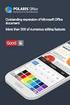 第 一 章 BLOCK 前 处 理 本 章 纲 要 : 1. BLOCK 前 处 理 1.1. 创 建 新 作 业 1.2. 设 定 模 拟 控 制 参 数 1.3. 输 入 对 象 数 据 1.4. 视 图 操 作 1.5. 选 择 点 1.6. 其 他 显 示 窗 口 图 标 钮 1.7. 保 存 作 业 1.8. 退 出 DEFORMTM3D 1 1. BLOCK 前 处 理 1.1. 创 建
第 一 章 BLOCK 前 处 理 本 章 纲 要 : 1. BLOCK 前 处 理 1.1. 创 建 新 作 业 1.2. 设 定 模 拟 控 制 参 数 1.3. 输 入 对 象 数 据 1.4. 视 图 操 作 1.5. 选 择 点 1.6. 其 他 显 示 窗 口 图 标 钮 1.7. 保 存 作 业 1.8. 退 出 DEFORMTM3D 1 1. BLOCK 前 处 理 1.1. 创 建
P4V88+_BIOS_CN.p65
 1 Main H/W Monitor Boot Security Exit System Overview System Time System Date [ 17:00:09] [Wed 12/22/2004] BIOS Version : P4V88+ BIOS P1.00 Processor Type : Intel (R) Pentium (R) 4 CPU 2.40 GHz Processor
1 Main H/W Monitor Boot Security Exit System Overview System Time System Date [ 17:00:09] [Wed 12/22/2004] BIOS Version : P4V88+ BIOS P1.00 Processor Type : Intel (R) Pentium (R) 4 CPU 2.40 GHz Processor
010 X Watch out for traffic signals 011 X Bumpy road 012 O Tunnel ahead 013 X Bicycles prohibited 014 O Yield 015 O Single lane road, pass with extrem
 001 X Winding road, left turn ahead 002 O Forked road 003 X Bump ahead 004 O Steep downgrade ahead 005 O Narrow bridge 006 X Narrow Road 007 X Narrow road 008 O No-gate railroad crossing 009 O Watch out
001 X Winding road, left turn ahead 002 O Forked road 003 X Bump ahead 004 O Steep downgrade ahead 005 O Narrow bridge 006 X Narrow Road 007 X Narrow road 008 O No-gate railroad crossing 009 O Watch out
Product Specification Chip Intel DSL6540 Thunderbolt 3 Controller Connectors 2 x Thunderbolt 3 ports (Thunderbolt 3 Port 1/Thunderbolt 3 Port 2), supp
 GC-ALPINE RIDGE Installation Guide/ 12WE6-ALPINER-10AR Product Specification Chip Intel DSL6540 Thunderbolt 3 Controller Connectors 2 x Thunderbolt 3 ports (Thunderbolt 3 Port 1/Thunderbolt 3 Port 2),
GC-ALPINE RIDGE Installation Guide/ 12WE6-ALPINER-10AR Product Specification Chip Intel DSL6540 Thunderbolt 3 Controller Connectors 2 x Thunderbolt 3 ports (Thunderbolt 3 Port 1/Thunderbolt 3 Port 2),
安 全 資 訊 重 要 安 全 指 示 1. 閱 讀 這 些 指 示 2. 保 留 這 些 指 示 3. 留 意 所 有 警 示 4. 遵 循 所 有 指 示 5. 不 要 在 水 源 附 近 使 用 該 產 品 6. 使 用 乾 布 擦 拭 機 器 7. 不 要 阻 塞 任 何 通 風 口 按 照
 AV 收 音 擴 大 機 1 使 用 手 冊 安 全 資 訊 重 要 安 全 指 示 1. 閱 讀 這 些 指 示 2. 保 留 這 些 指 示 3. 留 意 所 有 警 示 4. 遵 循 所 有 指 示 5. 不 要 在 水 源 附 近 使 用 該 產 品 6. 使 用 乾 布 擦 拭 機 器 7. 不 要 阻 塞 任 何 通 風 口 按 照 用 戶 手 冊 來 安 裝 該 產 品 8. 不 要
AV 收 音 擴 大 機 1 使 用 手 冊 安 全 資 訊 重 要 安 全 指 示 1. 閱 讀 這 些 指 示 2. 保 留 這 些 指 示 3. 留 意 所 有 警 示 4. 遵 循 所 有 指 示 5. 不 要 在 水 源 附 近 使 用 該 產 品 6. 使 用 乾 布 擦 拭 機 器 7. 不 要 阻 塞 任 何 通 風 口 按 照 用 戶 手 冊 來 安 裝 該 產 品 8. 不 要
技 术 支 持 电 话 1.800.283.5936 1.801.974.3760 传 真 1.801.977.0087 电 子 邮 件 网 址 CONVERGE PRO 880/880T/840T/8i, CON
 CONVERGE PRO 880 880T 840T 8i TH20 CONVERGE SR 1212 专 业 会 议 系 统 安 装 和 操 作 手 册 技 术 支 持 电 话 1.800.283.5936 1.801.974.3760 传 真 1.801.977.0087 电 子 邮 件 tech.support@clearone.com 网 址 www.clearone.com CONVERGE
CONVERGE PRO 880 880T 840T 8i TH20 CONVERGE SR 1212 专 业 会 议 系 统 安 装 和 操 作 手 册 技 术 支 持 电 话 1.800.283.5936 1.801.974.3760 传 真 1.801.977.0087 电 子 邮 件 tech.support@clearone.com 网 址 www.clearone.com CONVERGE
User’s Manual
 SNAP 500 打 印 机 用 户 手 册 1 用 户 手 册 SNAP TM 500 打 印 机 2015 年 8 月 24 日 AVERY DENNISON Manual Edition 2.5 2 SNAP 500 打 印 机 用 户 手 册 WARNING This device complies with Part 15 of the FCC Rules. Operation is subject
SNAP 500 打 印 机 用 户 手 册 1 用 户 手 册 SNAP TM 500 打 印 机 2015 年 8 月 24 日 AVERY DENNISON Manual Edition 2.5 2 SNAP 500 打 印 机 用 户 手 册 WARNING This device complies with Part 15 of the FCC Rules. Operation is subject
P4VM800_BIOS_CN.p65
 1 Main H/W Monitor Boot Security Exit System Overview System Time System Date [ 17:00:09] [Fri 02/25/2005] BIOS Version : P4VM800 BIOS P1.00 Processor Type : Intel (R) Pentium (R) 4 CPU 2.40 GHz Processor
1 Main H/W Monitor Boot Security Exit System Overview System Time System Date [ 17:00:09] [Fri 02/25/2005] BIOS Version : P4VM800 BIOS P1.00 Processor Type : Intel (R) Pentium (R) 4 CPU 2.40 GHz Processor
On/Off/ FlexiClip HFC FlexiClip
 zh-hk M.-Nr. 09 715 890 ... 7... 19... 20... 21 On/Off/... 22... 22... 23... 24... 24... 26... 27... 27... 27... 27... 27... 28... 28 FlexiClip HFC72... 29 FlexiClip... 29... 34... 34... 34... 34... 34...
zh-hk M.-Nr. 09 715 890 ... 7... 19... 20... 21 On/Off/... 22... 22... 23... 24... 24... 26... 27... 27... 27... 27... 27... 28... 28 FlexiClip HFC72... 29 FlexiClip... 29... 34... 34... 34... 34... 34...
(baking powder) 1 ( ) ( ) 1 10g g (two level design, D-optimal) 32 1/2 fraction Two Level Fractional Factorial Design D-Optimal D
 ( ) 4 1 1 1 145 1 110 1 (baking powder) 1 ( ) ( ) 1 10g 1 1 2.5g 1 1 1 1 60 10 (two level design, D-optimal) 32 1/2 fraction Two Level Fractional Factorial Design D-Optimal Design 1. 60 120 2. 3. 40 10
( ) 4 1 1 1 145 1 110 1 (baking powder) 1 ( ) ( ) 1 10g 1 1 2.5g 1 1 1 1 60 10 (two level design, D-optimal) 32 1/2 fraction Two Level Fractional Factorial Design D-Optimal Design 1. 60 120 2. 3. 40 10
Product Specification Chip Connectors Interface Data Transfer Rate Intel DSL5520 Thunderbolt 2 Controller 2 x Thunderbolt 2 ports (TBT 1/TBT 2), suppo
 GC-Thunderbolt 2 Installation Guide/ 12WE6-TH2-10AR Product Specification Chip Connectors Interface Data Transfer Rate Intel DSL5520 Thunderbolt 2 Controller 2 x Thunderbolt 2 ports (TBT 1/TBT 2), supporting
GC-Thunderbolt 2 Installation Guide/ 12WE6-TH2-10AR Product Specification Chip Connectors Interface Data Transfer Rate Intel DSL5520 Thunderbolt 2 Controller 2 x Thunderbolt 2 ports (TBT 1/TBT 2), supporting
Mixcder ShareMe 7 User Manual
 User s Manual MODEL:ShareMe7 Wireless Headphone Important safety instruction If used in the correct method, this design and production of this product can ensure your personal safety completely. However,
User s Manual MODEL:ShareMe7 Wireless Headphone Important safety instruction If used in the correct method, this design and production of this product can ensure your personal safety completely. However,
SHIMPO_表1-表4
 For servo motor ABLEREDUCER SSeries Coaxial shaft series Features S series Standard backlash is 3 arc-min, ideal for precision control. High rigidity & high torque were achived by uncaged needle roller
For servo motor ABLEREDUCER SSeries Coaxial shaft series Features S series Standard backlash is 3 arc-min, ideal for precision control. High rigidity & high torque were achived by uncaged needle roller
DR2010.doc
 DR/2010 HACH 11-8-96-2 HACH. DR/2010, / UL E79852 CSA C22.223 LR 58275 VDE GS 1015-92 FCC"A" 15 : AMADOR CORP, HACH. EN50 011/CISPR 11 "B" (EMI)/89/336/EEC/EMC: AMADOR CORP, HACH.. EN50 082-1( )/89/226/EEC
DR/2010 HACH 11-8-96-2 HACH. DR/2010, / UL E79852 CSA C22.223 LR 58275 VDE GS 1015-92 FCC"A" 15 : AMADOR CORP, HACH. EN50 011/CISPR 11 "B" (EMI)/89/336/EEC/EMC: AMADOR CORP, HACH.. EN50 082-1( )/89/226/EEC
E15-3D1 1. Specifications Compact 4-Way Cassette type Model name MMU- AP0071MH2UL AP0091MH2UL AP0121MH2UL AP0151MH2UL AP0181MH2UL Cooling Capacity kbt
 E15-3D1 Compact 4-Way Cassette type MMU-AP0071MH2UL MMU-AP0091MH2UL MMU-AP0121MH2UL MMU-AP0151MH2UL MMU-AP0181MH2UL Contents 1. Specifications 2. Dimensions 3. Center of gravity 4. Piping diagram 5. Wiring
E15-3D1 Compact 4-Way Cassette type MMU-AP0071MH2UL MMU-AP0091MH2UL MMU-AP0121MH2UL MMU-AP0151MH2UL MMU-AP0181MH2UL Contents 1. Specifications 2. Dimensions 3. Center of gravity 4. Piping diagram 5. Wiring
2004cm
 重要注意事項 視窗系統所在的硬碟分割區 ( 一般常使用 C:\ 硬碟分割區 ), 建議最少要有 20 GB 的可使用空間, 且該硬碟分割區內只限於安裝視窗系統及 DVR 主機程式 錄影紀錄的儲存位置, 應該避免使用視窗系統所在的硬碟分割區, 而是在其他的硬碟分割區內 這樣的配置方式能保持視窗系統及 DVR 主機程式的執行效能及長期穩定性 2400 1 2 2404S H1004S - - - 2416SG
重要注意事項 視窗系統所在的硬碟分割區 ( 一般常使用 C:\ 硬碟分割區 ), 建議最少要有 20 GB 的可使用空間, 且該硬碟分割區內只限於安裝視窗系統及 DVR 主機程式 錄影紀錄的儲存位置, 應該避免使用視窗系統所在的硬碟分割區, 而是在其他的硬碟分割區內 這樣的配置方式能保持視窗系統及 DVR 主機程式的執行效能及長期穩定性 2400 1 2 2404S H1004S - - - 2416SG
untitled
 LBS Research and Application of Location Information Management Technology in LBS TP319 10290 UDC LBS Research and Application of Location Information Management Technology in LBS , LBS PDA LBS
LBS Research and Application of Location Information Management Technology in LBS TP319 10290 UDC LBS Research and Application of Location Information Management Technology in LBS , LBS PDA LBS
A dissertation for Master s degree Metro Indoor Coverage Systems Analysis And Design Author s Name: Sheng Hailiang speciality: Supervisor:Prof.Li Hui,
 中 国 科 学 技 术 大 学 工 程 硕 士 学 位 论 文 地 铁 内 移 动 通 信 室 内 覆 盖 分 析 及 应 用 作 者 姓 名 : 学 科 专 业 : 盛 海 亮 电 子 与 通 信 导 师 姓 名 : 李 辉 副 教 授 赵 红 媛 高 工 完 成 时 间 : 二 八 年 三 月 十 日 University of Science and Technology of Ch A dissertation
中 国 科 学 技 术 大 学 工 程 硕 士 学 位 论 文 地 铁 内 移 动 通 信 室 内 覆 盖 分 析 及 应 用 作 者 姓 名 : 学 科 专 业 : 盛 海 亮 电 子 与 通 信 导 师 姓 名 : 李 辉 副 教 授 赵 红 媛 高 工 完 成 时 间 : 二 八 年 三 月 十 日 University of Science and Technology of Ch A dissertation
操作指导手册
 GLI P53 C P53 ph/orp 1 Adobe Acrobat GLI gliint.com GLI GLI Adobe Adobe adobe.com 2 FMRC 3600 3611 3810 CSA C22.2 142 C22.2 213 EN 61010-1 TB2 TB3 1 2 3 70 3 GLI P53 GLI GLI GLI GLI GLI GLI 4 GLI ph ph
GLI P53 C P53 ph/orp 1 Adobe Acrobat GLI gliint.com GLI GLI Adobe Adobe adobe.com 2 FMRC 3600 3611 3810 CSA C22.2 142 C22.2 213 EN 61010-1 TB2 TB3 1 2 3 70 3 GLI P53 GLI GLI GLI GLI GLI GLI 4 GLI ph ph
Microsoft PowerPoint - Aqua-Sim.pptx
 Peng Xie, Zhong Zhou, Zheng Peng, Hai Yan, Tiansi Hu, Jun-Hong Cui, Zhijie Shi, Yunsi Fei, Shengli Zhou Underwater Sensor Network Lab 1 Outline Motivations System Overview Aqua-Sim Components Experimental
Peng Xie, Zhong Zhou, Zheng Peng, Hai Yan, Tiansi Hu, Jun-Hong Cui, Zhijie Shi, Yunsi Fei, Shengli Zhou Underwater Sensor Network Lab 1 Outline Motivations System Overview Aqua-Sim Components Experimental
Microsoft Word - LD5515_5V1.5A-DB-01 Demo Board Manual
 Subject LD5515 Demo Board Model Name (5V/1.5A) Key Features Built-In Pump Express TM Operation Flyback topology with PSR Control Constant Voltage Constant Current High Efficiency with QR Operation (Meet
Subject LD5515 Demo Board Model Name (5V/1.5A) Key Features Built-In Pump Express TM Operation Flyback topology with PSR Control Constant Voltage Constant Current High Efficiency with QR Operation (Meet
Applied Biosystems StepOne™ Real-Time PCR System Quick Reference Card for Installation
 Applied Biosystems StepOne Real-Time PCR System StepOne 系统安装 快速参考卡 本文档提供在并置布局中安装 StepOne 系统的简明指导 有关 完整步骤或独立安装步骤 请参阅 Applied Biosystems StepOne Real-Time PCR System 安装 联网和维护指南 目录 1. 安装准备........................................
Applied Biosystems StepOne Real-Time PCR System StepOne 系统安装 快速参考卡 本文档提供在并置布局中安装 StepOne 系统的简明指导 有关 完整步骤或独立安装步骤 请参阅 Applied Biosystems StepOne Real-Time PCR System 安装 联网和维护指南 目录 1. 安装准备........................................
RF & MICROWAVE COMPONENTS
 MICROOT MICROWAVE CO., LTD. RF & MICROWAVE COMPONENTS WWW.MIC-ROOT.COM Catalogue 1. ABOUT MICROOT...3 2. Broadband 90/180deg Hybrid and Coupler...4 3. Broadband Power Divider... 13 4. Filter... 20 5. RF
MICROOT MICROWAVE CO., LTD. RF & MICROWAVE COMPONENTS WWW.MIC-ROOT.COM Catalogue 1. ABOUT MICROOT...3 2. Broadband 90/180deg Hybrid and Coupler...4 3. Broadband Power Divider... 13 4. Filter... 20 5. RF
2_dvdr3380_97_CT_21221b.indd
 64 65 66 ALL 3 67 a STANDBY-ON 2 a b c d e f g h i j k l b TIMER c SYSTEM-MENU d e SELECT f REC g. > h TOP MENU i ANGLE j RETURN k SUBTITLE l REC MODE 68 m n REC SOURCE o DISC-MENU p OK q EDIT r PLAYÉ
64 65 66 ALL 3 67 a STANDBY-ON 2 a b c d e f g h i j k l b TIMER c SYSTEM-MENU d e SELECT f REC g. > h TOP MENU i ANGLE j RETURN k SUBTITLE l REC MODE 68 m n REC SOURCE o DISC-MENU p OK q EDIT r PLAYÉ
untitled
 Sansa Fuze TM MP3 1-866-SANDISK (726-3475) www.sandisk.com/techsupport www.sandisk.com/sansa Fuze-8UM-CHS ... 3... 4 Sansa Fuze TM... 6... 6... 7... 7 Sansa Fuze... 7... 8... 9... 9... 10... 11... 11...
Sansa Fuze TM MP3 1-866-SANDISK (726-3475) www.sandisk.com/techsupport www.sandisk.com/sansa Fuze-8UM-CHS ... 3... 4 Sansa Fuze TM... 6... 6... 7... 7 Sansa Fuze... 7... 8... 9... 9... 10... 11... 11...
Ác Åé å Serial ATA ( Sil3132) S A T A (1) SATA (2) BIOS SATA (3)* RAID BIOS RAID (4) SATA (5) SATA (a) S A T A ( S A T A R A I D ) (b) (c) Windows XP
 Serial ATA ( Sil3132)...2 (1) SATA... 2 (2) B I O S S A T A... 3 (3) RAID BIOS RAID... 6 (4) S A T A... 10 (5) S A T A... 12 Ác Åé å Serial ATA ( Sil3132) S A T A (1) SATA (2) BIOS SATA (3)* RAID BIOS
Serial ATA ( Sil3132)...2 (1) SATA... 2 (2) B I O S S A T A... 3 (3) RAID BIOS RAID... 6 (4) S A T A... 10 (5) S A T A... 12 Ác Åé å Serial ATA ( Sil3132) S A T A (1) SATA (2) BIOS SATA (3)* RAID BIOS
Serial ATA ( Nvidia nforce430)...2 (1) SATA... 2 (2) B I O S S A T A... 3 (3) RAID BIOS RAID... 6 (4) S A T A... 9 (5) S A T A (6) Microsoft Win
 Serial ATA ( Nvidia nforce430)...2 (1) SATA... 2 (2) B I O S S A T A... 3 (3) RAID BIOS RAID... 6 (4) S A T A... 9 (5) S A T A... 11 (6) Microsoft Windows 2000... 14 Ác Åé å Serial ATA ( Nvidia nforce430)
Serial ATA ( Nvidia nforce430)...2 (1) SATA... 2 (2) B I O S S A T A... 3 (3) RAID BIOS RAID... 6 (4) S A T A... 9 (5) S A T A... 11 (6) Microsoft Windows 2000... 14 Ác Åé å Serial ATA ( Nvidia nforce430)
Gerolor Motors Series Dimensions A,B C T L L G1/2 M8 G1/ A 4 C H4 E
 Gerolor Motors Series Size CC-A Flange Options-B Shaft Options-C Ports Features 0 0 12 12 1 1 0 0 2 2 31 31 0 0 SAE A 2 Bolt - (2) 4 Bolt Magneto (4) 4 Bolt Square (H4) 1.0" Keyed (C) 2mm Keyed (A) 1.0'
Gerolor Motors Series Size CC-A Flange Options-B Shaft Options-C Ports Features 0 0 12 12 1 1 0 0 2 2 31 31 0 0 SAE A 2 Bolt - (2) 4 Bolt Magneto (4) 4 Bolt Square (H4) 1.0" Keyed (C) 2mm Keyed (A) 1.0'
LSC操作说明
 1 C H R I S T A L P H A 1-4 LSC 型 Part. No. 102041 A L P H A 2-4 LSC 型 Part. No. 10204 冷 冻 干 燥 机 操 作 说 明 新 研 制 的 LSC-8 控 制 器, 具 备 图 形 显 示 功 能, 能 以 数 据 表 形 式 显 示 参 数, 并 可 选 配 控 制 软 件 LSC-8 1/4 VGA 大 屏 幕
1 C H R I S T A L P H A 1-4 LSC 型 Part. No. 102041 A L P H A 2-4 LSC 型 Part. No. 10204 冷 冻 干 燥 机 操 作 说 明 新 研 制 的 LSC-8 控 制 器, 具 备 图 形 显 示 功 能, 能 以 数 据 表 形 式 显 示 参 数, 并 可 选 配 控 制 软 件 LSC-8 1/4 VGA 大 屏 幕
SDS 1.3
 Applied Biosystems 7300 Real-Time PCR System (With RQ Study) SDS 1.3 I. ~ I. 1. : Dell GX280 2.8GHz with Dell 17 Flat monitor 256 MB RAM 40 GB hard drive DVD-RW drive Microsoft Windows XP Operating System
Applied Biosystems 7300 Real-Time PCR System (With RQ Study) SDS 1.3 I. ~ I. 1. : Dell GX280 2.8GHz with Dell 17 Flat monitor 256 MB RAM 40 GB hard drive DVD-RW drive Microsoft Windows XP Operating System
