CP-X2511N_3011N_4011N_2011N_ED-X45N
|
|
|
- 崇 糜
- 6 years ago
- Views:
Transcription
1 YK No.E SERVICE MANUAL CP-XN ( CI-N ) CP-XN ( CI-N ) CP-XN ( CI-N ) CP-XN ( C-N ) ED-XN ( C-N ) Warning The technical information and parts shown in this manual are not to be used for: the development, design, production, storage or use of nuclear, chemical, biological or missile weapons or other weapons of mass destruction; or military purposes; or purposes that endanger global safety and peace. Moreover, do not sell, give, or export these items, or grant permission for use to parties with such objectives. Forward all inquiries to Hitachi Consumer Electronics Co., Ltd. Caution Be sure to read this manual before servicing. To assure safety from fi re, electric shock, injury, harmful radiation and materials, various measures are provided in this Hitachi Multimedia LCD Projector. Be sure to read cautionary items described in the manual to maintain safety before servicing. Service Warning. When replace the lamp, to avoid burns to your fi ngers. The lamp becomes too hot.. Never touch the lamp bulb with a fi nger or anything else. Never drop it or give it a shock. They may cause bursting of the bulb.. This projector is provided with a high voltage circuit for the lamp. Do not touch the electric parts of power unit (circuit) and power unit (ballast), after turn on the projector.. Do not touch the exhaust fan, during operation.. The LCD module assembly is likely to be damaged. If replacing to the LCD PRISM assembly, do not hold the FPC of the LCD module assembly.. Use the cables which are included with the projector or specifi ed. Contents. Features Disassembly diagram Specifi cations Replacement parts list Names of each part RS-C communication Adjustment Block diagram Troubleshooting Connector connection diagram Service points Basic circuit diagram Wiring diagram SPECIFICATIONS AND PARTS ARE SUBJECT TO CHANGE FOR IMPROVEMENT. Multimedia LCD Projector April
2 CP-XN(CI-N) / CP-XN(CI-N) / CP-XN(CI-N) / CP-XN(C-N) / ED-XN(C-N). Features High Brightness Low Noise. Specifications Liquid crystal panel Lamp Digital signal Computer signal VIDEO signal AUDIO signal RSC USB Drive system Panel size Number of pixels HDMI Computer IN Computer OUT VIDEO IN S-VIDEO IN Rich Connectivity Powerful Sound TFT active matrix.cm(. type) (H) x (V) W UHP (CP-XN / CP-XN / CP-XN) 9W UHP (CP-XN / ED-XN) Type:T.M.D.S Signal level : DC :.V±% AC :.-.Vp-p Video : Analog.Vp-p(Ω termination) H/V. sync. : TTL level (positive/negative) Composite sync. : TTL level Video:Analog.Vp-p, Ω output impedance (positive) H/V. sync.: TTL level (positive/negative) Composite sync.: TTL level.vp-p (Ω termination) Y signal:.±.vp-p, (Ω termination) C signal:.±.vp-p (NTSC burst signal, Ω termination).±.vp-p (PAL/SECAM burst signal, Ω termination) Y.±.Vp-p, Ω termination (positive) COMPONENT CB/PB.±.Vp-p, Ω termination (positive) VIDEO CR/PR.±.Vp-p, Ω termination (positive) MIC IN -~-db(~mvrms) AUDIO IN AUDIO IN mvrms, kω or more (max. Vrms) AUDIO IN L/R mvrms, kω or more (max. Vrms) HDMI AUDIO OUT Linear PCM format Sampling frequency : khz,.khz, khz output impedance kω (max. Vrms) INPUT Hi: Max. V, Min..V Lo: Typ..V, Max..V OUTPUT Hi: Typ..V, Min..V Lo: Typ..V, Max..V Type-A (Storage) Type-B (Mouse, Display) I/O Level (differential) I/O Level (differential) Amplitude of differential signal Amplitude of signal Amplitude of differential signal Amplitude of signal (D+)-(D-) >.V D+>.V, D-<.V or D+>.V,D-<.V INPUT: L.V or less, H.V or more OUTPUT: L.V or less, H.V~.V (D+)-(D-) >.V D+>.V, D-<.V or D+>.V,D-<.V INPUT: L.V or less, H.V or more OUTPUT: L.V or less, H.V~.V NETWORK Base-TX / Base-T Differential output :.9 ~.V (Ω termination) Speaker W x (mono) Power supply AC~V/.A, AC~V/.A (CP-XN / CP-XN / CP-XN) AC~V/.A, AC~V/.A (CP-XN / ED-XN) Power consumption AC~V/W, AC~V/W (CP-XN / CP-XN / CP-XN) AC~V/W, AC~V/9W (CP-XN / ED-XN) Dimensions (W) x 9 (H) x (D) mm (Not including protruding parts) Weight approx..kg Temperature range Operation : ~ C Storage : -~ C Accessories Remote control x Computer cable x Power cord x Battery x User s manual x Lens cap x
3 ON OFF MY SOURCE/ VIDEO COMPUTER DOC.CAMERA ASPECT AUTO SEARCH BLANK MAGNIFY KEYSTONE POSITION ESC FREEZE MY BUTTON ENTER DOWN VOLUME MUTE MENU RESET CP-XN(CI-N) / CP-XN(CI-N) / CP-XN(CI-N) / CP-XN(C-N) / ED-XN(C-N). Names of each part Projector () Lamp cover The lamp unit is inside. () Focus ring () Zoom ring () Control panel () Elevator buttons (x ) () Elevator feet (x ) () Remote sensor () Lens (9) Intake vents () Filter cover The air filter and intake vent are inside. () Battery cover The internal clock battery is inside. () Speaker () Exhaust vent () AC IN (AC inlet) () Rear panel () Security bar () Security slot () Shutdown switch HOT! () HOT! () () () () (9) () HOT! () () () WARNING HOT! : Do not touch around the lamp cover and the exhaust vents during use or just after use, since it is too hot. Do not look into the lens or vents while the lamp is on, since the strong light is not good for your eyes. Do not handle the elevator buttons without holding the projector, since the projector may drop down. CAUTION Maintain normal ventilation to prevent the projector from heating up. Do not cover, block or plug up the vents. Do not place anything that can stick or be sucked to the vents, around the intake vents. Clean the air filter periodically. Do not use the security bar and slot to prevent the projector from falling down, since it is not designed for it. () () () () () () () () () () () () () () () () HOT! Control panel () STANDBY/ON button () INPUT button () MENU button It consists of four cursor buttons. () POWER indicator () TEMP indicator () LAMP indicator Rear panel () USB TYPE A port () LAN port () HDMI port () USB TYPE B port () MIC port () AUDIO IN port () AUDIO IN port () AUDIO IN(L,R) ports (9) AUDIO OUT (L,R) ports () () USB TYPE A DCV.A () () LAN MIC HDMI IN IN () () () USB TYPE B () (9) () () () () () () () () () () COMPUTER IN port () COMPUTER IN port () MONITOR OUT port () CONTROL port () VIDEO port () S-VIDEO port () Cr/Pr,Cb/Pb,Y (Component) ports () () () CAUTION Use the shutdown switch only when the projector is not turned off by normal procedure, since pushing this switch stops operation of the projector without cooling it down. () Remote control () VIDEO button () COMPUTER button () SEARCH button () STANDBY/ON button () ASPECT button () AUTO button () BLANK button () MAGNIFY - ON button (9) MAGNIFY - OFF button () MY SOURCE/DOC.CAMERA button () VOLUME - button () PAGE UP button () PAGE DOWN button () VOLUME + button () MUTE button () FREEZE button () MY BUTTON - button () MY BUTTON - button (9) KEYSTONE button () POSITION button () MENU button () / / / cursor buttons () ENTER button () ESC button () RESET button () () () () () () (9) (9) () () () () () Battery cover Back of the remote control PAGE UP () () () () () () () () () () () () () ()
4 CP-XN(CI-N) / CP-XN(CI-N) / CP-XN(CI-N) / CP-XN(C-N) / ED-XN(C-N). Adjustment - Before adjusting -- Selection of adjustment When any parts in the table - are changed, choose the proper adjusting items with the chart. Table -: Relation between the replaced part and adjustment Replaced part Dichroic optics unit LCD prism assembly PWB assembly Main Lamp unit assembly Lamp Fan (Chap.-) Flicker (Chap.-) Adjustment Ghost (Chap.-) PSIG (Chap.-) White balance (Chap.-) Color uniformity (Chap.-) : means need for adjustment. : means not need for adjustment. : means recommended. -- Setting of condition before adjustments. Before starting adjustments, warm up projector for about minutes.turn off the automatic keystone function in OPTION Menu. If you changed [AUTO KEYSTONE] from [ON] to [OFF], set to [ON] after adjustment.. Set Zoom Wide to Max. And project an image with more than m ( inches) in diagonal size.. Normalizing the video adjustments Press the [MENU] button to display the EASY menu. If Advanced menu comes up, move to the Easy menu. Select the RESET in the EASY menu and press the [ ] or [ENTER] button to open the RESET dialog. Choose the EXECUTE with the [ ] button.. Perform all adjustments from the FACTORY MENU. Operate as follows to display the FAC- TORY MENU. When you use the remote control... a. Press the [MENU] button of the remote control to display the Easy menu. (If the Advanced menu appears, move to the Easy menu.) b. Select the RESET in the Easy menu, and then press the [ ] or [ENTER] button. c. Next, press the [RESET] button one time. And hold the [RESET] button for seconds or longer (the FACTORY MENU will appear). When you use the keypad of the projector... a. Press the [ ], [ ], [ ] or [ ] button of the projector to display the Easy menu. (If the Advanced menu appears, move to the Easy menu.) b. Select the RESET in the Easy menu, and then press the [ ] button. c. Next, press the [ ] button one time. And repress and hold the [ ] button together with the [INPUT] button for seconds or more (the FACTORY MENU will appear).
5 CP-XN(CI-N) / CP-XN(CI-N) / CP-XN(CI-N) / CP-XN(C-N) / ED-XN(C-N) - LAMP FAN adjustment When you replaced the PWB assembly MAIN, make sure to carry out this adjustment after completing reassembling the projector. LP-FAN dialog LP-FAN >>EXE END H: L: Adjustment procedure. Open the FACTORY MENU and select the OP- TION.. Press the [ ] (right) button, and then use the [ ] (up) or [ ] (down) button to display the LP-FAN dialog.. Press the [ ] (right) button. The automatic adjustment program runs. The adjustment finishes and the END is highlighted in a moment. - Flicker adjustment (V.COM adjustment) Test pattern for the adjustment / Adjustment procedure. Use DAC-P - V.COM - R: in the FACTORY MENU to adjust so that the flicker at the center of the screen is less than the flicker at the periphery. (When the flicker is about the same across the whole screen, adjust so that the flicker at the center of the screen is somewhat less than elsewhere.). In the same way, use DAC-P - V.COM-G: in the FACTORY MENU to adjust the G color flicker.. In the same way, use DAC-P - V.COM-B: in the FACTORY MENU to adjust the B color flicker. NOTE: The test pattern shown on the left sometimes has a horizontal line across the screen. - Ghost adjustment Test pattern for the adjustment % % / / Adjustment procedure. Make this adjustment after completing the adjustment in the section -. Set to the GHOST R, G, B in OPTION - SERVICE Menu.. Use DAC-P - GHOST - R: in the FACTORY MENU to adjust so that R color ghost is at a minimum. (Set the adjustment value to default, and then raise the value. When a ghost appears to the left of a vertical line, reduce the value by steps.). In the same way, use DAC-P - GHOST-G: in the FACTORY MENU to adjust so that G color ghost is at a minimum.. In the same way, use DAC-P - GHOST-B: in the FACTORY MENU to adjust so that B color ghost is at a minimum.
6 CP-XN(CI-N) / CP-XN(CI-N) / CP-XN(CI-N) / CP-XN(C-N) / ED-XN(C-N) - PSIG adjustment (vertical bars adjustment) Test pattern for the adjustment / / / / / / / / Press ENTER key / / Adjustment procedure. Make this adjustment after completing the adjustment in the section -.. Use DAC - P_PSIG - R : in the FACTORY MENU and use it so that vertical bars are minimized.. In the same way, use DAC - P_PSIG - G : in the FACTORY MENU and use it so that vertical bars are minimized.. In the same way, use DAC - P_PSIG - B : in the FACTORY MENU and use it so that vertical bars are minimized. - White balance adjustment (visual inspection) Preparations. Perform these adjustments after the adjustments described in Section -. Adjustment procedure. First, adjust the G color.. Select GAMMA, SB-CNT, and G: in the FACTORY MENU. If the background is white solid, press the [ENTER] key on the Remote control transmitter to change to [G] monochrome in the -tone grayscale.. Adjust GAMMA, SB-CNT, and G: in the FAC- TORY MENU so that brightness of steps is best.. Don t adjust GAMMA, SB-BRT, and G: in the FACTORY MENU because we want to keep the best contrast ratio.. Then adjust colors R and B.. Reset gamma correction before adjustment. Place the cursor on [GAMMA] in the FACTORY MENU, press the [RESET] key and select RESET.. Select GAMMA, SB-CNT, and G: in the FACTORY MENU. If the background is white solid, press the [ENTER] key on the remote control to change to [W] monochrome in the -tone grayscale.. Adjust GAMMA, SB-BRT, R: and B: in the FAC- TORY MENU so that low-brightness white balance is best.. Adjust GAMMA, SB-CNT, R: and B: in the FAC- TORY MENU so that middle-brightness white balance is best. 9. Repeat steps to above, and adjust so that brightness white balance of steps is best.
7 CP-XN(CI-N) / CP-XN(CI-N) / CP-XN(CI-N) / CP-XN(C-N) / ED-XN(C-N) - Color uniformity adjustments Preparations. Perform these adjustments after the adjustments described in the section -.. Make a color uniformity adjustments for the following tones. MIN tone (approx. % input signal) MID- tone (approx. % input signal) MID- tone (approx. % input signal) MID- tone (approx. 9% input signal) MID- tone (approx. % input signal) MID- tone (approx. % input signal) MID- tone (approx. % input signal) MAX tone (approx. % input signal) NOTE: The brightness level of the test patterns in MID- and MID- is selectable.. Select the [C.UNIF.] in the FACTORY MENU and press the [ ] key. This operation displays the Adjust Tone menu (shown below) on the bottom of the screen. To choose the tone to be adjusted, press the [ ] key and then use the [ ] or [ ] key. Select the major adjustment lattice point No. and color, and then adjust them.. The major adjustment lattice point numbers (a total of points) corresponds to the major adjustment lattice point positions in the diagram on the right. The color uniformity of the entire screen can be adjusted by adjusting the white balance for each of the points starting in order from the low numbers. FACTORY MENU VID-AD C. UNIF. DAC-P GAMMA STRIPE OPTION Adjust tone menu C.UNIF MIN No. R G B. Adjustment point No. should not be adjusted, because it controls the brightness of the entire screen.. To temporarily turn correction off, place the cursor on [C.UNIF.] in the Adjust Tone menu and press the [ ] key. The ON/OFF menu appears. Place the cursor on [ON] with the [ ] key and press the [ ] key. To turn it on again, place the cursor on [OFF] and press the [ ] key.. Although this adjustment can also be made using internal signals, we will here use the [EN- TER] key on the remote control to select the following two signals. Solid monochrome adjustment color (use G color adjustment when a color differential meter is used). Solid white (use for adjustment other than above).. Reset color-shading correction before adjustment. When resetting all values of tones and all colors, place the cursor on [C.UNIF.] in the FACTORY MENU, press the [RESET] key and select RESET in the dialog. When resetting only tone, place the cursor on the tone such as MID- to be reset, press the [RESET] key and select RESET in the dialog. Single tone and monochrome resets cannot be performed. Major adjustment lattice point position V/ V/ H/ H/ H/ H/ MID- MID-... MAX Major adjustment lattice point No. V/ 9 V/ ON/OFF ON OFF
8 CP-XN(CI-N) / CP-XN(CI-N) / CP-XN(CI-N) / CP-XN(C-N) / ED-XN(C-N) Adjustment procedure (When a color differential meter is used). First adjust the [MID-] tone [G:].. Select adjustment point [No.][G:]. When the background is not [G] monochrome, press the [ENTER] key on the remote control to switch to solid [G] monochrome.. Measure the illumination at adjustment points No., No., No. and No.. The values should be: No. = Y [lx] No. = Y [lx] No. = Y [lx] No. = Y [lx]. No. and No. adjustment points have the average of Y and Y. Y = ( Y + Y ) / ± [%] Y = ( Y + Y ) / ± [%]. No. and No. adjustment points have the average of Y and Y. Y = ( Y + Y ) / ± [%] Y = ( Y + Y ) / ± [%]. Then adjust the [MID-] tone [R] and [B]. When the background is [G] monochrome, press the [ENTER] key on the remote control to switch to solid white.. Measure the color coordinates of adjustment point [No.] and make a note of them. Assume that they are x = x, y = y. Note: When the CL- color and color difference meter is used, the [ ](delta) mode is convenient. When adjustment point [No.] color coordinate has been selected, set the slide switch on the side to [ ](delta) while holding down the [F] button on the front panel. The measurement shown after this displays the deviation from measurement point.. Measure the color coordinates of measurement point [No.] and adjust [No.][R:] and [B:] so that the coordinates are as follows. x = x ±., y = y ±. 9. Similarly, measure adjustment points [No.] to [No.] and adjust their color coordinates starting in order from the small number points. This completes adjustments required for [MID-]. Note: Since excessive correction may lead to a correction data overview during internal calculations, use the following values for reference. [No.] to [No.] ± or less [No.] to [No.9] ± or less [No.] to [No.] ± or less [No.] to [No.] ± or less. Then adjust the [MIN] tone [G] so that the adjustment values are two times as much as MID-] tone [G] values. This completes [G] color adjustments.. Then adjust [MIN] tone [R] and [B]. Select [No.] [B:] and press the [ENTER] key on the Remote control transmitter to change to solid white.. Measure the color coordinates of adjustment point [No.] and make a note of them. Assume that they are x = x, y = y.. Now measure the color coordinates of measurement point [No.] and adjust [No.][R:] and [B:] so that the coordinates are as follows. x = x ±., y = y ±. (Target) x = x ±., y = y ±.. Similarly, measure adjustment points [No.] to [No.] and adjust their color coordinates starting in order from the small number points. This completes [MIN] tone adjustments.. Now make similar adjustments for [MID-] tone. (Adjust [MID-] tone [G] so that the adjustment data set half as many as [MID-] tone [G].). Now make similar adjustments for [MID-], [MID-], [MAX] tones. (It is not necessary to adjust the [G] data in these tones.). After completing the step, set the value of the [MID-] tone [R]: [No.] to the mean of the values of the [R]: [No.] in the [MID-] and [MID-] tones.. Set all the values for the [No.] to [No.] of the [MID-] tone [R] and [B] in the same way as the step. 9. Finally, set the data of the [MID-] tone [R] and [B] using the values of the [MID-] and [MAX] tones in the same way as the [MID-] tone [R] and [B] adjustments in the step and.
9 CP-XN(CI-N) / CP-XN(CI-N) / CP-XN(CI-N) / CP-XN(C-N) / ED-XN(C-N) Adjustment procedure (visual inspection). First adjust [MIN] tone [G:].. Select [No.] [G:]. If the background is [G] monochrome, press the [ENTER] key on the remote control to switch to solid white.. View measurement point [No.] and [No.]. Lower the [G] color intensity only of the color point whose [G] color is more intense than measurement point [No.].. View measurement point [No.] and [No.]. Lower the [G] color intensity only of the color point whose [G] color is more intense than measurement point [No.], and raise the intensity of the point whose color intensity is lower than measurement point [No.].. Now adjust the [MIN] tone for colors [R] and [B].. View measurement points [No.], [No.], [No.] and [No.]. Adjust the [R] and [B] of each measurement point so that they have the same color as measurement point [No.]. Adjustment technique: First, adjust [B:] of the point whose color is to be adjusted so that it approximates that of [No.]. If [R:] is low at this time, the image will have cyan cast, in which case [R:] is increased. On the other hand, if [R:] is excessive, the image will have a magenta cast, in which case [R:] is decreased. Overall, a cyan cast makes it easy to see color shading.. Next, view measurement points [No.], [No.], [No.], [No.] and make similar adjustments.. Then adjust measurement points [No.], [No.], [No.], [No.9], [No.], [No.], [No.] and [No.]. This completes the [MIN] tone adjustments. 9. Make similar adjustments for other tones, except the [MID-] and [MID-] tones, as described in steps to above. No. deviation range No. deviation range No. deviation range No. deviation range No. deviation range No. deviation range No. deviation range No. deviation range No. deviation range No. deviation range No. deviation range No. 9 deviation range No. deviation range No. deviation range No. deviation range No. deviation range
10 CP-XN(CI-N) / CP-XN(CI-N) / CP-XN(CI-N) / CP-XN(C-N) / ED-XN(C-N). Troubleshooting Check points Top view of the projector after detaching the Network/Keypad block. IS is on the back side of the MAIN board. * : No connector EW in CP-XN and ED-XN.
11 CP-XN(CI-N) / CP-XN(CI-N) / CP-XN(CI-N) / CP-XN(C-N) / ED-XN(C-N) Power can not be turned on *: Be sure to unplug the power cord before measuring resistance. Are voltage supplied at pins () and () of E on the PWB assembly MAIN in standby mode? NO Measure resistance* between pins () and () of E. Ω PWB assembly MAIN YES (): +V (): Open Power unit (circuit) Disconnect TSW from power unit circuit, and measure resistance of TSW. Open Thermal switch (TSW) Ω Power unit (circuit) Are voltage supplied at pins (), (), (9), () and (9) of NO E on the PWB assembly MAIN in standby mode? (): +V YES (): +V (9): (for +V) (): +.V (9): Measure resistance* between pins () and (9),between pins () and (9), and between pins () and (9) of E. Open Power unit (circuit) Ω PWB assembly MAIN Power unit (circuit) Does LAMP (D) or TEMP (D) indicator light or blink? YES Go to the next page NO Measure resistance* between pins () and () of S when the lamp door is secure. Open Lamp door Ω PWB assembly MAIN Re-attach lamp door Re-attach PWB assembly MAIN
12 CP-XN(CI-N) / CP-XN(CI-N) / CP-XN(CI-N) / CP-XN(C-N) / ED-XN(C-N) Lamp does not light *: Be sure to unplug the power cord before measuring resistance. What is the state of LAMP indicator D during operation? Light Not light Is the LAMP installation correct? NG install the Lamp YES Does the voltage of the pin # of E on the PWB assembly MAIN change from.v to.v during warmingup? NO PWB assembly MAIN Yes Change the lamp. Does lamp light? Light Lamp Not light Power unit (ballast) Power unit (circuit) NO (V) PWB assembly MAIN Correct **: DC fan connectors are E, E, E and E. Are the voltage supplied to the pin () of connectors** for DC fans soon after the button is pressed? YES (V or higher) Observe the voltage waveforms at pin () of connectors for DC fans** soon after the button is pressed. Blinks What is the state of TEMP indicator D? Not light and blink Is the voltage at the () of E on the PWB assembly MAIN set to "L" during warmingup? No Power unit (ballast) Lights YES L = V Measure resistance of thermistors E and E after disconnecting them from MAIN board. NG (open / short) Thermistor ( E or E ) PWB assembly MAIN OK PWB assembly MAIN E: to kω E: to kω PWB assembly MAIN incorrect Correct waveform is drawn below. DC fan (failed in above check) f Hz
13 CP-XN(CI-N) / CP-XN(CI-N) / CP-XN(CI-N) / CP-XN(C-N) / ED-XN(C-N) Picture is not displayed via COMPUTER IN port Are the splash screen and the user menu displayed correctly? No Confirm the LCD Panels connection to the MAIN board. NG Connector P / P / P YES OK PWB assembly MAIN LCD prism assembly YES Is the picture from MONITOR OUT port displayed correctly on another monitor display? YES No PWB assembly MAIN THSPHPR (IS) SNLVAPW (IS) PWB assembly MAIN THSPHP (IS) Picture is not displayed via the VIDEO, the S-VIDEO or COMPONENT VIDEO port Are the splash screen and the user menu displayed correctly? No Confirm the LCD Panels connection to the MAIN board. NG Connector P / P / P YES OK PWB assembly MAIN LCD prism assembly PWB assembly MAIN PWB assembly INPUT
14 CP-XN(CI-N) / CP-XN(CI-N) / CP-XN(CI-N) / CP-XN(C-N) / ED-XN(C-N) Image via the LAN port is not displayed on the screen. Is the LAN port selected as an input source? NO Select the LAN port with INPUT button YES Can communicate with computer via LAN port? NO Check the flow on page YES Total PC connection number to projector within? NO Check the PC software Live Viewer and update to the latest version. YES Re-connect after other PCs finish Live Viewer.
15 CP-XN(CI-N) / CP-XN(CI-N) / CP-XN(CI-N) / CP-XN(C-N) / ED-XN(C-N) No sound (Make sure the state of MUTE, Volume and SPEAKER setting) Disconnect the speaker from the PWB assembly Main and measure its resistance. infinity Speaker about PWB assembly Main PWB assembly INPUT Can not control to RS-C The check after parts change When the projector is at the standby mode setting SAVING? YES Set the STANDBY MODE as NORMAL in the Advanced Menu > SETUP menu. PC power supply OFF. Connection of cable. Projector starting. PC starting *When not operating : PC set up change or cable change. NO Check the RS-C cable. Are pin No. and crossed? NO Use cross cable YES Are the signals input at each pins on the Cable? YES PWB assembly MAIN NO Pin Pin : RX : TX PWB assembly INPUT Make sure PC setup
16 CP-XN(CI-N) / CP-XN(CI-N) / CP-XN(CI-N) / CP-XN(C-N) / ED-XN(C-N) Can t communicate with computer via NETWORK terminal. Check at operating mode Does the Lamp on lower right of the Network connector light in green? NO When the projector is at the standby mode setting SAVING? YES Set the STANDBY MODE as NORMAL in the Advanced Menu > SETUP menu YES NO Is the computer connected with the projector directly? NO Make sure NETWORK hardware YES Is IP Address in the Network > Information menu set to... after waiting more than minute? NO PWB assembly MAIN YES Are there any damage to the cable between computer and projector? NO PWB assembly MAIN YES Use new LAN cable Are both IP Address and Subnet mask in the Network > Information menu set to "..." after waiting more than minute? YES NO If Subnet Mask is "...", are NO Use the same IP address "xxx.yyy.zzz" portion of IP address setting except for "N" on setting of computer and computer and projector. projector same? IP address: xxx.yyy.zzz.n YES PWB assembly MAIN Is the DHCP in the Advanced Menu > Network > Setup > DHCP is on? YES Is there DHCP server on the network which the projector is connected to? YES Make sure those settings of the projector and computer are correct. NO NO Set IP address and Subnet Mask in the Advanced Menu > Network > SETUP menu with manual operation. Set IP address and Subnet Mask in the NETWORK-SETUP menu with manual operation.
17 CP-XN(CI-N) / CP-XN(CI-N) / CP-XN(CI-N) / CP-XN(C-N) / ED-XN(C-N) Time is not correctly displayed. DATE AND TIME is displayed as // : in INFORMATION on NETWORK menu. NO YES Was the time set before? NO Set the time in DATE AND TIME on NETWORK menu. Is TIME DIFFERENCE on INFORMATION correct? NO Set the time. YES YES Is internal clock battery old? YES Use new battery. (see.) Is the time adjusted by Daylight Savings Time? NO Configure the Daylight Saving Time in web setting. NO YES Is voltage input at pin of EE on PWB assembly MAIN when power switch was turned off. NO PWB assembly BATTERY Cables (CNBAT) PWB assembly MAIN YES.V or more PWB assembly MAIN
18 CP-XN(CI-N) / CP-XN(CI-N) / CP-XN(CI-N) / CP-XN(C-N) / ED-XN(C-N) Troubleshooting for other Network/USB problems Problem Likely Cause Things to Check No image Projector does not work when the netowork cable is connected. The projector is not turned on. The projector s input source isn t switched to LAN. The network packet congestion is occurred. Is the projector s lamp on? Is the projector switched to LAN? Check the cable connection diagram making sure no "ring" or "loop" connection is made in the network that the projector is connected to. Connection to the Network The projector that you want to connect to is nowhere to be found on the list of available projectors Can't communicate Check the network confi gurations of the computer and projector. If you change the projector s The computer and/or projector s settings, turn off the projector s AC network settings are not confi gured power and then turn it on again. correctly. If you simply put the projector in STANDBY power mode and then turn it on again, the new settings might not take effect. Firewall software other than Windows Firewall is installed in your computer. Refer to the manual for the fi rewall software and take one of the following actions: - Exclude the LiveViewer from blocking item list - Disable the fi rewall while using the LiveViewer The computer and/or projector's Check the network confi gurations network settings are not confi gured of the computer and projector. correctly. The projector input port isn't switched to LAN. An access point is used, and your computer is connected to the access point via wireless LAN. Security software is blocking network communication. The number of PC connection exceeds the limit (max. ). Check the projector's input port setting. Use network utilities that may come with your computer or wireless LAN card to establish wireless network connection. For detail, refer to the manual of the computer or the card. Change the security setting to allow "LiveViewer" to use. Try again after one of session is disconnected. (fi nish "LiveViewer" application).
19 CP-XN(CI-N) / CP-XN(CI-N) / CP-XN(CI-N) / CP-XN(C-N) / ED-XN(C-N) Network Presentation Problem Likely Cause Things to Check Can't Install LiveViewer The projected image is rather slow compared to that of the computer No Image Can't display the movies correctly. The "LiveViewer" is not work on Apply the latest Service Pack to Windows Vista without any Service your PC. Pack. The projector isn t capable of relaying dynamic images such as PowerPoint animation at full speed. The compression rate being used for transferring the images is too low. Using Photo Gallery Slide Show in Windows Vista. Using screensaver with password. In some combinations of computer's video card and application software, there is a possibility that true image especially movies played by media player - cannot be transferred to the projector with the LiveViewer. Switching the priority to Transmission Speed under the options menu may help to improve speed. Switching the priority to Transmission Speed under the options menu may help to improve speed. The LiveViewer cannot send computer screen data while using Windows Vista Photo Gallery Slide Show. Please close Photo Gallery Slide Show before using the LiveViewer. The "LiveViewer" cannot send computer screen data while using screensaver with password. If there is a video acceleration level adjustment function in your application, please try to adjust it. Refer your application manual in detail. Network connection between the computer and projector is disconnected when computer display resolution is changed during Network Presentation. The LiveViewer can't transfer movie when DFMirage driver was installed. Remove DFMirage driver when you need to display movie with LiveViewer. Please re-connect using The computer-projector network Connect button after changing connection might be disconnected computer display resolution, or when computer display resolution change display resolution before is changed while displaying picture. connecting with the LiveViewer. Images contain lots of interference. The compression rate being used for transferring the images is too high. Try setting the priority to 'Image Quality' in the LiveViewer Option menu. You may experience a drop in speed. Neither transparency nor translucency effects (Glass) Using the LiveViewer with Windows Aero mode. The LiveViewer does not support these features of Windows Vista Aero. 9
20 CP-XN(CI-N) / CP-XN(CI-N) / CP-XN(CI-N) / CP-XN(C-N) / ED-XN(C-N) USB Display Problem Likely Cause Things to Check Can't run "LiveViewer Lite for USB" automatically. No Image Others - Information from the projector to computer is not correct or completed - The projector does not respond - Image on screen is frozen. CD-ROM autorun is disabled. Screensaver is running. Launch "LiveViewer Lite for USB" from My Computer manually, or confi gure to enable CD-ROM autorun. Exit the screensaver. Security software is blocking USB Change the security software data transfer - especially write data setting to allow to use "LiveViewer for USB memory. Lite for USB". Communication between the projector and computer is not working well. NETWORK Functions of the projector is not working well. Try NETWORK RESTART in SERVICE menu under the NETWORK menu.
21 CP-XN(CI-N) / CP-XN(CI-N) / CP-XN(CI-N) / CP-XN(C-N) / ED-XN(C-N). Service points - Lead free solder [CAUTION] This product uses lead free solder (unleaded) to help preserve the environment. Please read these instructions before attempting any soldering work. Lead free solder indicator Printed circuit boards using lead free solder are engraved with an "F" or "LF". Properties of lead free solder The melting point of lead free solder is - C higher than leaded solder. Servicing solder Solder with an alloy composition of Sn-.Ag-.Cu or Sn-.Cu is recommended. Although servicing with leaded solder is possible, there are a few precautions that have to be taken. (Not taking these precautions may cause the solder to not harden properly, and lead to consequent malfunctions.) Precautions when using leaded solder Remove all lead free solder from soldered joints when replacing components. If leaded solder should be added to existing lead free joints, mix in the leaded solder thoroughly after the lead free solder has been completely melted (do not apply the soldering iron without solder). Servicing soldering iron A soldering iron with a temperature setting capability (temperature control function) is recommended. The melting point of lead free solder is higher than leaded solder. Use a soldering iron that maintains a high stable temperature (large heat capacity), and that allows temperature adjustment according to the part being serviced, to avoid poor servicing performance. Recommended soldering iron: Soldering iron with temperature control function (temperature range: - C) Recommended temperature range per part: CAUTION Always wear safety glasses to prevent fumes or molten solder from getting into the eyes. Lead free solder can splatter at high temperatures ( C). Part Mounting (chips) on mounted PCB Mounting (chips) on empty PCB Chassis, metallic shield, etc. Soldering iron temperature C± C C± C C± C The PWB assembly which has used lead free solder PWB assembly MAIN PWB assembly REMOTE PWB assembly INPUT PWB assembly RGB PWB assembly BATTERY PWB assembly SENSOR POWER UNIT (BALLAST) POWER UNIT (CIRCUIT)
22 CP-XN(CI-N) / CP-XN(CI-N) / CP-XN(CI-N) / CP-XN(C-N) / ED-XN(C-N) - Before Replacing The LCD Prism assembly CAUTION Make sure not to let a screwdriver touch LCD panels when you replace a LCD prism assembly with a new one. You should not replace separately the parts of the LCD prism assembly. In case of a failure in any parts of LCD/PRISM assembly, replace the whole LCD/PRISM assembly. Do not disassemble the unit because replacement of separate parts is not possible. - Cleaning the dust off the panels and optical filters WARNING Wear sunglasses to protect your eyes when you maintain the projector with its lamp on.. Preparation Please prepare cleaning tools and materials as follows. And prepare relatively clean room not to work in additional dust, while removing operation. () Swab for cleaning : P#: NX, "Cotton stick BB-" () Air duster (Dust blower, spray can) () Vacuum cleaner. Disassembling and setting up. () Turn off the projector, and unplug the power cord. () Remove the lamp cover and upper case, according to the disassembling diagram of chapter. () Disconnect the LCD panel flexible cables and speaker cables. Remove screws to detach the earth metal and the F-guard earth metal and to make the PWB assembly MAIN free. Remove these screws F-guard earth metal Earth metal Remove this screw Speaker cables Flexible cables of LCD panel
23 CP-XN(CI-N) / CP-XN(CI-N) / CP-XN(CI-N) / CP-XN(C-N) / ED-XN(C-N) () Press and hold the stem of the lamp door switch S with insulating material during this work. () Fasten the CNGD in place as shown in the picture. S Press S Hold S CNGD () Raise the PWB assembly MAIN on its lens side, and keep it in this position during cleaning work. CAUTION Do not let the contacts of panel flexible cables touch any electric parts of the PWB assembly MAIN or any others until unplugging the AC cord from the projector. Do not let the electric parts of the PWB assembly MAIN touch the power shield metal or other metallic parts. Do not put stress on the terminals of the PWB assembly MAIN and the PWB assembly INPUT.. Maintenance point Actual formation Panel Optical Filter Each color part has similar construction.by using swab and air duster, you can easily remove dust from panel and optical filter.
24 CP-XN(CI-N) / CP-XN(CI-N) / CP-XN(CI-N) / CP-XN(C-N) / ED-XN(C-N). Cleaning the panels and optical filters () Turn on the projector and lit on the lamp. () Blow the dust off panels and optical filters using an air blower. Focusing on the dust makes it easy to check the dust on screen. The separated dust is blown away by the air cooling system of the projector. Pay attention not to damage panels and optical filters. () If you cannot remove the dust on LCD panels using an air blower, wipe the surface of LCD panels with a swab. WARNING CP-XN Never touch or wipe the surface of the optical filter for B color attached on the dichroic optics unit when cleaning the LCD panels. CP-XN Never touch or wipe the surfaces of the optical filters for B color attached on the dichroic optics unit, and for G color attached on the LCD prism assembly when cleaning the LCD panels. CP-XN Never touch or wipe the surfaces of the optical filters for B color on the both sides of B panel, and for G color attached on the LCD prism assembly when cleaning the LCD LCD panel Optical filter for B the dichroic optics unit Optical filter for B of the LCD prism assembly panels. Optical filter for G of the LCD prism assembly [ Cross section of LCD prism ] Never touch or wipe this surface of the optical filter mentioned below when cleaning the LCD panel. CP-XN: Optical filter for G color CP-XN: Optical filters for B and G color. Re-assembly () Turn off the set and unplug the power cord. () Remove an insulator from S. () Screw down the PWB assembly MAIN, the earth metal, the F-guard earth metal and CNGD cable in place, and connect the panel flexible cables and the speaker cables to the PWB assembly MAIN. () Re-assemble the set. () While re-assembling, please clean the air filter by using a vacuum cleaner.
25 CP-XN(CI-N) / CP-XN(CI-N) / CP-XN(CI-N) / CP-XN(C-N) / ED-XN(C-N) - Battery -- Replacing the internal clock battery T y y HITACHI MAXELL CR CRH. T y y T HITACHI MAXELL, CR CRH, NOTE y WARNING y y y y y, y y y K y y y y
26 CP-XN(CI-N) / CP-XN(CI-N) / CP-XN(CI-N) / CP-XN(C-N) / ED-XN(C-N) -- Putting batteries WARNING Always handle the batteries with care and use them only as directed. Improper use may result in battery explosion, cracking or leakage, which could result in fire, injury and/or pollution of the surrounding environment. Be sure to use only the batteries specified. Do not use batteries of different types at the same time. Do not mix a new battery with used one. Make sure the plus and minus terminals are correctly aligned when loading a battery. Keep a battery away from children and pets. Do not recharge, short circuit, solder or disassemble a battery. Do not allow a battery in a fire or water. Keep batteries in a dark, cool and dry place. If you observe a leakage of a battery, wipe out the flower and then replace a battery. If the flower adheres your body or clothes, rinse well with water immediately. Obey the local laws on disposing the battery. Use the batteries included in this product or two new batteries of the specified type: HITACHI MAXELL, part number LR or RP.. Remove the battery cover. Slide back and remove the battery cover in the direction of the arrow.. Insert the batteries. Align and insert the two AA batteries according to their plus and minus terminals as indicated in the remote control.. Close the battery cover. Replace the battery cover in the direction of the arrow and snap it back into place. The signal settings for the remote control transmitter and the projector s remote sensor can be changed. If the remote control does not function properly try changing the signal setting. Changing the signal setting for the remote control transmitter () Setting (FREQ. : NORMAL) Simultaneously press and hold the VOLUME - and RESET buttons for about seconds. () Setting (FREQ. : HIGH) Simultaneously press and hold the MAGNIFY OFF and ESC buttons for about seconds. Setting is the factory default setting. When the batteries are removed from the remote control, user-specified settings are saved for about half a day. If the batteries are removed from the remote control for longer than half a day, the remote will reset to Setting. Changing the signal setting for the projector s remote sensor Switch between Setting and using the SERVICE/REMOTE FREQ. item found in OPTION MENU. Use the / button to change the Projector's remote sensor setting. :NORMAL :HIGH Items with a checkmark are on. The factory default setting is for both :NORMAL and :HIGH to be on. If the remote control does not function correctly set this to either only or only. Neither can be turned off at the same time. NOTE: The remote control will not function properly if the remote control transmitter settings and the projector's remote sensor settings are not the same.
27 CP-XN(CI-N) / CP-XN(CI-N) / CP-XN(CI-N) / CP-XN(C-N) / ED-XN(C-N) - Air filter Cleaning and replacing the air filter The air filter unit of this projector consists of a filter cover, two kinds of filters, and a filter frame. The new double large filters system is expected to function longer. However, please check and clean it periodically to keep ventilation needed for normal operation of the projector. When the indicators or a message prompts you to clean the air filter, comply with it as soon as possible. Replace the filters when they are damaged or too soiled. When you replace the lamp, please replace the air filter. An air filter of specified type will come together with a replacement lamp for this projector Turn the projector off, and unplug the power cord. Allow the projector to sufficiently cool down. Use a vacuum cleaner on and around the filter cover. While supporting the projector with one hand, use your other hand to pull the filter cover forward in the direction of the arrow. Use a vacuum cleaner for the filter vent of the projector and the outer side of the filter unit. Take the filters out while holding the filter cover. Use a vacuum cleaner onto the both sides of the filters. When vacuuming up the fine meshed filter, hold it so it will not be sucked in. If the filters are damaged or heavily soiled, replace them with the new ones. Put the filters back into the filter cover. Put the coarse meshed filter into a filter cover first. Then put the fine meshed filter on the coarse meshed one, turning its stitched side up. Put the filter unit back Filter (fine meshed) into the projector. Stitched side Filter cover Filter unit Filter cover Filter (coarse meshed) Turn the projector on and reset the filter time using the FILTER TIME item in the EASY MENU. () Press the MENU button to display a menu. () Point at the FILTER TIME using the / button, then press the button. A dialog will appear. () Press the button to select OK on the dialog. It performs resetting the filter time. WARNING Before taking care of the air filter, make sure the power cable is not plugged in, then allow the projector to cool sufficiently. Taking care of the air filter in a high temperature state of the projector could cause an electric shock, a burn or malfunction to the projector. Use only the air filter of the specified type. Do not use the projector without the air filter or the filter cover. It could result in a fire or malfunction to the projector. Clean the air filter periodically. If the air filter becomes clogged by dust or the like, internal temperatures rise and could cause a fire, a burn or malfunction to the projector. NOTE Please replace the air filter when it is damaged or too soiled. When you replace the projection lamp, please replace the air filter. An air filter of specified type will come together with a replacement lamp for this projector. Please reset the filter time only when you have cleaned or replaced the air filter, for a suitable indication about the air filter. The projector may display the message such as CHECK THE AIR FLOW or turn off the projector, to prevent the internal heat level rising.
28 CP-XN(CI-N) / CP-XN(CI-N) / CP-XN(CI-N) / CP-XN(C-N) / ED-XN(C-N) - Lamp WARNING The projector uses a high-pressure mercury glass lamp. The lamp can break with a loud bang, or burn out, if jolted or scratched, handled while hot, or worn over time. Note that each lamp has a different lifetime, and some may burst or burn out soon after you start using them. In addition, when the bulb bursts, it is possible for shards of glass to fly into the lamp housing, and for gas containing mercury to escape from the projector s vent holes. About disposal of a lamp This product contains a mercury lamp; do not put it in the trash. Dispose of in accord with environmental laws. For lamp recycling, go to (in the US) For product disposal, contact your local government agency or (in the US) or (in Canada). Disconnect the plug from the power outlet HIGH VOLTAGE HIGH TEMPERATURE HIGH PRESSURE If the lamp should break (it will make a loud bang when it does), unplug the power cord from the outlet. Note that shards of glass could damage the projector s internals, or cause injury during handling. If the lamp should break (it will make a loud bang when it does), ventilate the room well, and make sure not to breathe the gas that comes out of the projector vents, or get it in your eyes or mouth. Before replacing the lamp, turn the projector off and unplug the power cord, then wait at least minutes for the lamp to cool suffi ciently. Handling the lamp while hot can cause burns, as well as damaging the lamp. Never unscrew except the appointed (marked by an arrow) screws. Do not open the lamp cover while the projector is suspended from above. This is dangerous, since if the lamp s bulb has broken, the shards will fall out when the cover is opened. Do not use the projector with the lamp cover removed. At the lamp replacing, make sure that the screws are screwed in fi rmly. Loose screws could result in damage or injury. Use only the lamp of the specified type. If the lamp breaks soon after the fi rst time it is used, it is possible that there are electrical problems elsewhere besides the lamp. Handle with care: jolting or scratching could cause the lamp bulb to burst during use. Using the lamp for long periods of time could cause it dark, not to light up or to burst. When the pictures appear dark, or when the color tone is poor, please replace the lamp as soon as possible. Do not use old (used) lamps; this is a cause of breakage. Do not break up the lamp to replace because the structual parts broken up is unavailable.
29 CP-XN(CI-N) / CP-XN(CI-N) / CP-XN(CI-N) / CP-XN(C-N) / ED-XN(C-N) Replacing the lamp A lamp has finite product life. Using the lamp for long periods of time could cause the pictures darker or the color tone poor. Note that each lamp has a different lifetime, and some may burst or burn out soon after you start using them. Preparation of a new lamp and early replacement are recommended. Replacing the lamp lamp cover Turn the projector off, and unplug the power cord.. Allow the projector to cool for at least minutes. Prepare a new lamp.. In case of replacement by yourself, follow the following procedure. Loosen the screw (marked by arrow) of the lamp. cover and then slide and lift the lamp cover to the side to remove it. Loosen the screws (marked by arrow) of the lamp,. and slowly pick up the lamp by the handles. Never loosen any other screws. Handles Insert the new lamp, and retighten firmly the. screws of the lamp that are loosened in the previous process to lock it in place. While putting the interlocking parts of the lamp cover. and the projector together, slide the lamp cover back in place. Then firmly fasten the screw of the lamp cover. Turn the projector on and reset the lamp time using. the LAMP TIME item in the OPTION menu. () Press the MENU button to display a menu. () Point at the ADVANCED MENU in the menu using the / button, then press the button. () Point at the OPTION in the left column of the menu using the / button, then press the button. () Point at the LAMP TIME using the / button, then press the button. A dialog will appear. () Press the button to select OK on the dialog. It performs resetting the lamp time. CAUTION Do not touch any inner space of the projector, while the lamp is taken out. NOTE Please reset the lamp time only when you have replaced the lamp, for a suitable indication about the lamp. 9
30 CP-XN(CI-N) / CP-XN(CI-N) / CP-XN(CI-N) / CP-XN(C-N) / ED-XN(C-N) - Other care WARNING Before caring, make sure the power switch is off and the power cable is not plugged in, and then allow the projector to cool suffi ciently. The care in a high temperature state of the projector could cause a burn and/ or malfunction to the projector. Avoid wetting the projector or inserting liquids in the projector. It could result in a fi re, an electric shock, and and/or malfunction to the projector. Don t put a container containing water, cleaner or chemicals near the projector. Don t use aerosols or sprays. CAUTION Please take right care of the projector according to the following. Incorrect care could cause not only an injury but adverse influence such as discoloration, peeling paint, etc. Do not use cleaner or chemicals other than those listed below. Do not polish or wipe with hard objects. Inside of the projector In order to ensure the safe use of the projector, it needs to clean and inspect the projector about once a year. Caring for the lens If the lens is flawed, soiled or fogged, it could cause deterioration of display quality. Please take care of the lens, being cautions of the handling.. Turn the projector off, and unplug the power cord. Allow the projector to cool sufficiently.. After making sure that the projector is cool adequately, lightly wipe the lens with a commercially available lens-cleaning wipe. Do not touch the lens directly with your hand. Caring for the cabinet and remote control Incorrect care could have adverse influence such as discoloration, peeling paint, etc.. Turn the projector off, and unplug the power cord. Allow the projector to cool sufficiently.. After making sure that the projector is cool adequately, lightly wipe with gauze or a soft cloth. If soiling is severe, dip soft cloth in water or a neutral cleaner dilute in water, and wipe lightly after wringing well. Then, wipe lightly with a soft, dry cloth.
31 CP-XN(CI-N) / CP-XN(CI-N) / CP-XN(CI-N) / CP-XN(C-N) / ED-XN(C-N) - Notice of AUTO adjustment Use of AUTO adjustment with the image through RGB input optimizes V_POSI, H_POSI, and H_PHASE automatically. In case that projected image has dark tone around its peripheral, AUTO operation sometimes makes artifacts in the image, shifts capture area and so on. Those failures are caused by period of image data is not exactly distinguished to period of blanking on signal processing. To avoid such phenomena, AUTO function should be used with the full size picture that has bright tone on its peripheral. Image when AUTO operates correctly Image when AUTO fails. Noting image of top or bottom lines. Shift of the image to East or West. Artifacts on image. Etc. Note ) The phenomenon at the failure of AUTO adjustment depends on resolution of input source, scene of picture etc. ) There is no failure above in AUTO with video source through VIDEO, S-VIDEO or COMPONENT input. The reason is why recognition of input signal s standard does not need to search the capture range from input signal itself.
32 CP-XN(CI-N) / CP-XN(CI-N) / CP-XN(CI-N) / CP-XN(C-N) / ED-XN(C-N) -9 How to inactivate the security functions This projector is equipped with security functions. ()MyScreen PASSWORD The MyScreen PASSWORD function can be used to prohibit access to the MyScreen function and prevent the currently registered MyScreen image from being overwritten. ()PIN LOCK PIN LOCK is a function which prevents the projector from being used unless a registered Code is input. ()Transition detector Transition detector is a function which prevents the projector from being used if vertical angle of the projector and mirror setting is not same with recorded. Transition Detector Alarm ()MY TEXT This item allows you to display your own message (MY TEXT) on the START UP screen and INPUTIN- FORMATION. It can be protected by a password to prevent it from being overwritten. It is possible to inactivate all security functions temporarily with following procedures. () Go to SECURITY Menu and press the button. Then, ENTER PASSWORD box will be displayed. (The BOX will be displayed by pressing the [MENU] button (remote) or [ / / / ] button (keypad) when Transition Detector Alarm is displayed.) ENTER PASSWORD box () Press the [Magnify off] button once, then press [Magnify off] button of remote for second or more to display SERVICE PASSWORD box. SERVICE PASSWORD box () Enter the Life Key (MENU,, KEYSTONE, ). Then all security functions will be inactivated temporarily. Note: The Life key can be used up to times. The key cannot be used thereafter. If the Life key cannot be used, see the paragraph of SECURITY in the User s Manual. The frequency in which Life key is input will be set to after the registered code is input. The SECURITY Menu can not be operated if the SECURITY PASSWORD was released by Life key. The Mirror, Keystone and Auto keystone are not memorized though they are possible to operate if Transition Detector was released by Life key. The MyScreen Lock on SCREEN Menu keeps TURN ON if MyScreen PASSWORD was set when SECURITY PASSWORD was released by Life key.
33 CP-XN(CI-N) / CP-XN(CI-N) / CP-XN(CI-N) / CP-XN(C-N) / ED-XN(C-N) - PIN LOCK System If the following PIN BOX menu appears after power on the projector, the PIN LOCK system has been activated. Under such a condition, key operations and signal displaying are inhibited. To open the PIN LOCK system, we need to input the correct digits PIN CODE. If correct PIN CODE is not input in min., the lamp will be automatically turned off. PIN BOX Returning repaired unit Use the Master PIN code. See the paragraph of Releasing the PIN LOCK system inactivation. Swap unit/returned unit Release all security systems. See the paragraph of the PIN LOCK system inactivation. Releasing the PIN LOCK System When the PIN BOX menu is displayed, sequentially enter the codes with remote controller as follows. In accordance with remote controller button entry, mark appears in the PIN BOX menu. Master PIN codes st entry code: Press the MENU button. nd entry code: Press the button. rd entry code: Press the KEYSTONE button. th entry code: Press the button. Note: The Master PIN codes can be used up to times. The codes cannot be used thereafter. If the Master PIN codes cannot be used, see the paragraph of the PIN LOCK system inactivation. The PIN LOCK System inactivation. When the PIN BOX menu is displayed, press RESET for seconds or more in order to get the ID Inquiring Code. Inquiring Code PIN BOX (ID Inquiring Code). Send HITACHI sales company the Inquiring code ( digits) to inquire the correct PIN code.. While the PIN BOX is displayed, enter the correct PIN CODE that HITACHI sales company informed.. Open menu and select TURN OFF from the PIN LOCK items in the SECURITY menu. Then the PIN BOX menu appears. Password is required to display the Security Menu. See the SECURITY menu: User s Manual - Operating Guide.. Input the correct PIN code in the PIN BOX menu.. And then, PIN LOCK will be set to OFF..Inactivate the MyScreen PASSWORD, Transition Detector and My Text PASSWORD as well. And reset the Security Password to the [9]. See the SECURITY menu: User s Manual - Operating Guide.
34 CP-XN(CI-N) / CP-XN(CI-N) / CP-XN(CI-N) / CP-XN(C-N) / ED-XN(C-N) - Related Messages When some message appears, check and cope with it according to the following table. Although these messages will be automatically disappeared around several minutes, it will be reappeared every time the power is turned on. Message Description There is no input signal. Please confirm the signal input connection, and the status of the signal source. The USB TYPE B port that is not assigned to USB DISPLAY is selected for picture input. Select USB DISPLAY in the dialog to project the picture input from the port, although you cannot utilize the simple mouse & keyboard function. Otherwise select other port for picture input. Projector is waiting for an image file. Check the hardware connection and settings on the projector and network. The horizontal or vertical frequency of the input signal is not within the specified range. Please confirm the specs for your projector or the signal source specs. An improper signal is input. Please confirm the specs for your projector or the signal source specs. The internal temperature is rising. Please turn the power off, and allow the projector to cool down at least minutes. After having confirmed the following items, please turn the power ON again. Is there blockage of the air passage aperture? Is the air filter dirty? Does the peripheral temperature exceed C? If the same indication is displayed after the remedy, please set FAN SPEED of the SERVICE item in the OPTION menu to HIGH. A note of precaution when cleaning the air filter. Please immediately turn the power off, and clean or change the air filter referring to the Cleaning and replacing the air filter section of this manual. After you have cleaned or changed the air filter, please be sure to reset the filter timer.
35 CP-XN(CI-N) / CP-XN(CI-N) / CP-XN(CI-N) / CP-XN(C-N) / ED-XN(C-N) - Regarding the indicator lamps Lighting and flashing of the POWER indicator, the LAMP indicator, and the TEMP indicator have the meanings as described in the table below. Please respond in accordance with the instructions within the table. POWER indicator Lighting In Orange Blinking In Green Lighting In Green Blinking In Orange Blinking In Red Blinking In Red or Lighting In Red Blinking In Red or Lighting In Red Blinking In Red or Lighting In Red Blinking In Red or Lighting In Red Lighting In Green Lighting In Green LAMP indicator Turned off Turned off Turned off Turned off Lighting In Red Blinking In Red Turned off Turned off TEMP indicator Turned off Turned off Turned off Turned off (discretionary) (discretionary) Turned off Turned off Blinking In Red Lighting In Red Alternative blinking in Red Simultaneous blinking in Red The projector is in a standby state. The projector is warming up. Please wait. The projector is in an on state. Ordinary operations may be performed. The projector is cooling down. Please wait. Description The projector is cooling down. A certain error has been detected. Please wait until the POWER indicator fi nishes blinking, and then perform the proper measure using the item descriptions below. The lamp does not light, and there is a possibility that interior portion has become heated. Please turn the power off, and allow the projector to cool down at least minutes. After the projector has suffi ciently cooled down, please make confi rmation of the following items, and then turn the power on again. Is there blockage of the air passage aperture? Is the air fi lter dirty? Does the peripheral temperature exceed ºC? If the same indication is displayed after the remedy, please change the lamp referring to the section Lamp. The lamp cover has not been properly fixed (attached). Please turn the power off, and allow the unit to cool down at least minutes. After the projector has sufficiently cooled down, please make confirmation of the attachment state of the lamp cover. After performing any needed maintenance, turn the power on again. The cooling fan is not operating. Please turn the power off, and allow the unit to cool down at least minutes. After the projector has suffi ciently cooled down, please make confi rmation that no foreign matter has become caught in the fan, etc., and then turn the power on again. If the same indication is displayed after the remedy, please replace a fan. There is a possibility that the interior portion has become heated. Please turn the power off, and allow the unit to cool down at least minutes. After the projector has suffi ciently cooled down, please make confi rmation of the following items, and then turn the power on again. Is there blockage of the air passage aperture? Is the air fi lter dirty? Does the peripheral temperature exceed C? If the same indication is displayed after the remedy, please set the FAN SPEED of the SERVICE item in the OPTION menu to HIGH. There is a possibility that the interior portion has become overcooled. Please use the unit within the usage temperature parameters ( C to C). After the treatment, resent the power to ON. If the same indication is displayed after the treatment, please make sure that the proper cables are connected to each of connectors E, E and E on the PWB assembly MAIN. It is time to clean the air filter. Please immediately turn the power OFF, and clean or change the air fi lter referring to the section Air Filter. After cleaning or change the air fi lter, please be sure to reset the fi lter timer. After the remedy, resent the power to ON. Blinking In Green for approx. seconds. Turned off Turned off At least Power ON schedule is saved to the projector. Please refer to "Schedule Settings" section of User s Manual - Network Guide. NOTE When the interior portion has become overheated, for safety purposes, the power source is automatically turned off, and the indicator lamps may also be turned off. In such a case, press the (OFF) side of the power switch, and wait at least minutes. After the projector has sufficiently cooled down, please make confi rmation of the attachment state of the lamp and lamp cover, and then turn the power on again.
36 CP-XN(CI-N) / CP-XN(CI-N) / CP-XN(CI-N) / CP-XN(C-N) / ED-XN(C-N) - HIDDEN SERVICE MENU HIDDEN SERVICE AIR-SENSOR EXECUTE STARTUP TYPE PANEL TIME h LONG KEY NORMAL NETWORK RESET IRIS SOFT RESET Note : No item of IRIS in the HIDDEN SERVICE menu of CPX-N and ED-XN. To display the OSD for HIDDEN SERVICE MENU set up. By the control panel. Display the Advanced menu by the MENU button.(if EASY MENU appears, choose Go to Advanced menu to display ADVANCED MENU.). Select the OPTION on the menu.. Continue press the button [ ] fi rst, then press the button [ ] together with INPUT, and hold for seconds. By the remote control transmitter. Display the menu by the MENU button. (If EASY MENU appears, choose Go to Advanced menu to display ADVANCED MENU.). Select the OPTION on the menu.. Press the MAGNIFY OFF button. Next hold the MAGNIFY OFF button for seconds. AIR - SENSOR Execute this item to adjust the air sensor. PANEL TIME Use time of LCD panel. Reset the PANEL TIME whenever you changed the LCD/LENS prism assembly panel. LONG KEY You can select the remote control button operation mode. NORMAR LONG The LONG allows to control the projector with the remote control unit when you hold a button of it for about seconds, and makes MY BUTTON / function as LONG KEY DISABLE/LONG KEY ENABLE compulsorily. If you use these buttons to control the projector as you assigned with the MY BUTTON menu, set to the NORMAL. NETWORK RESET If this is executed, all of the network setting are initialized. IRIS (for CP-XN/CP-XN/CP-XN only) Enables the active iris sensitivity adjustment. STARTUP TYPE Select the startup screen type. : shows Hitachi Logo : No Hitachi Logo SOFT RESET If this is executed, all of the user data is initialized. Never use it when not required. - RUN TIME window Set operating time display method (accumulated lamp time display method). Select OPTION from the Advanced menu, then place the cursor on the LAMP TIME.. Press the [ ], [ENTER] or [RESET] button.. Press the [Reset] button once, then press [KEYSTONE] button of the remote control for seconds or more to display the screen shown below. (The menu will close after seconds if there are no further operations.). Use [ ] or [ ] to select the usage status number. (The usage status is as shown below.) Lamp time Lamp time (NORMAL in CP-model, BRIGHT in ED-model) Lamp time (ECO in CP-model, NORMAL in ED-model) AC energizing time Number of times on Number of times off Usage status number(see below) Usage status number... Total usage status... Current usage status... Usage status before first reset... Usage status before second reset 9... Usage status before eighth reset
37 CP-XN(CI-N) / CP-XN(CI-N) / CP-XN(CI-N) / CP-XN(C-N) / ED-XN(C-N) - DIGITAL CONVERGENCE adjustment Preparation. Open the ADVANCED MENU and select OPTION SERVICE GHOST, and then press the (right) or the ENTER button to display the SERVICE_GOHST box.. While the RETURN is highlighted, operate the keypad or the remote control as follows. The DIGINAL CONVERGENCE box will appear. Keypad Press the (down) button, and then hold the (down) button together with INPUT button for about seconds. Remote control Press the MAGNIFY OFF button, and then hold the MAGNIFY OFF button for about seconds.. Align the blue/red image with the green image using the HR, HB, VR and VB. HR shifts the red image to the left/right. HB shifts the blue image to the left/right. VR shifts the red image upward/downward. VB shifts the blue image upward/downward.
38 CP-XN(CI-N) / CP-XN(CI-N) / CP-XN(CI-N) / CP-XN(C-N) / ED-XN(C-N) - Reset of the Network Web password / User ID, Network Control password ATTENTION : Performing this operation initializes the network settings. If the projector has the customized settings in the network, make a note of the network settings to restore them before this operation.. Display the SETUP in the NETWORK menu.. Select TURN OFF in the item of DHCP.. Enter... in the item of IP ADDRESS.. Enter... in the item of SUBNET MASK.. Enter... in the item of DEFAULT GATEWAY.. While NETWORK menu is displayed, press the RESET button of the remote control. Press RESET button. Press button to execute reset. The operation described above resets not only Web password but also NETWORK settings. NOTE: When you execute this reset operation with any other settings than above (described in the step to ), the WEB password, SNTP server address, DATE AND TIME and other schedule settings are not initialized, but the network settings (DHCP, IP ADDRESS, SUBNET MASK and DEFAULT GATEWAY) are initialized.. If the network settings had been customized, restore them by manual operation.
39 CP-XN(CI-N) / CP-XN(CI-N) / CP-XN(CI-N) / CP-XN(C-N) / ED-XN(C-N). Wiring diagram Wiring of power supply block () Attach CNTS and CNGD () Attach FE to CNPFC FE Attach the ferrite core FE to the CNPFC cable that connects the Power Unit Circuit and the Power Unit Ballast, so that the FE is placed between the housing and the cable tie, and so that the projection is placed in the housing side. Be sure to lock the claw. Cable tie FE Projection Housing CNGD Fasten the end of CNGD to the Power metal with the screw. TSW Check the marking of TSW. UP UCHIYA 9C Wiring diagram CNTS Connect CNTS (cable of TSW) here. 9
40 CP-XN(CI-N) / CP-XN(CI-N) / CP-XN(CI-N) / CP-XN(C-N) / ED-XN(C-N) Wiring of power supply block () Connect CNLAP and CNBAR () Wire CNBAR Confirm the tape has been wound in proper position. Power Unit Ballast to mm mm or more Connect the CNLAP here until it clicks. Connecting Power Unit Circuit with Power Unit Ballast, and attaching the insulating sheet Pass the CNPFC wires through the hole of insulating sheet when putting the sheet over the Power Unit Ballast. Power Unit Ballast Power Unit Circuit Insulating sheet BALLAST HOLDER Connect the CNPFC of the Power Unit Circuit to the Power Unit Ballast until it clicks. Fasten the insulating sheet with screws. Wiring diagram Connect the CNBAR here. Pass the CNBAR through this hole. Wire the CNBAR carefully in order not to pass it under the insulating sheet and make it loosened here. Insulating sheet
41 CP-XN(CI-N) / CP-XN(CI-N) / CP-XN(CI-N) / CP-XN(C-N) / ED-XN(C-N) Wiring of power supply block () Wire CNTS, CNLAP and CNGD () Secure CNTS and CNBAR View from front side Area of Importance Confirm that the CNBAR is passing through the opening area of the insulating sheet and that it is not loosened here. This work is important to keep the CNBAR apart from the primary parts. CNBAR Area of Importance To maintain the clearance distance for insulation, make wiring so that any cables are not loosened inside the power supply block. View from rear side Ballast Power Unit CNPFC Bend the CNPFC to the inside of the power supply block so that he CNPFC will not touch the metallic casing (power shield metal) attached in later process. Do not let the CNPFC and the ferrite core touch and press the electrolytic capacitor. Pass the hole of the insulating sheet. Pass the CNTS and the CNBAR through this hole to secure them. Put the CNBAR prior to CNTS so that the CNBAR will not come off. CNGD Power Supply Block CNBAR CNPW CNPW Make Circuit Power Unit sure not to pinch the CNPW wires when assembling the power supply block. Area of Importance Wire the CNLAP without loosened here in order to prevent it from touching to the transfer of the power unit circuit. Pass the CNTS and the CNPW through this hole. CNTS Pass the CNTS through this hook. Pass the CNBAR and the CNGD through the hole here. Wiring diagram
42 CP-XN(CI-N) / CP-XN(CI-N) / CP-XN(CI-N) / CP-XN(C-N) / ED-XN(C-N) Wiring around panel duct () Wire #, # and E () Wire CNFL and CNBAT Put the # (RG panel fan) and the # (B panel fan) to the bottom case. Claw L=±mm # Stick tapes (L=mm) about mm away from the claws in order to attach the cables to each of fans. Claw # L=±mm # Insert the # cable and the # cable into the slits, and style wires in order not to let them loosened. Otherwise, they may be pinched into each of fans. Tie up the wires of # with a tape ZTP. L=±mm L=±mm CNFL SENSOR board CNBAT BATTERY board Connect the CNFL to the SENSOR board, or the CNBAT to the BATTERY board before attaching each of boards to the projector when you replace the each of them. CNFL Attach the SENSOR board to the outside of the Panel Duct, and wire the CNFL cable to the back side of the Panel Duct. Pass the CNFL cable through the slits pointed by the arrows. Wiring diagram E Fasten the E (temp. sensor) underneath the panel duct with a screw. Underside of Panel Duct
43 CP-XN(CI-N) / CP-XN(CI-N) / CP-XN(CI-N) / CP-XN(C-N) / ED-XN(C-N) Wiring around panel duct () Wire and secure CNFL and CNBAT () Wire and secure #, #, CNRC and E CNFL CNBAT Attach the # cable to the duct with a tape ZTP. Do not let the wires loosened. Do not pass the wires over the boss. SENSOR board Ventilating holes of Panel Duct Attach the CNFL and CNBAT cables to the duct with a tape ZTP. Do not stick the tape ZTP on the ventilating holes of the panel duct and the edges of the ventilating holes, or the bosses with the screw hole Do not let the wires loosened. Do not pass the wires over the boss. BATTERY board Wiring diagram Secure the CNRC to the slits on the left side. Secure the # and the E to the slits on the right side. Secure the cables to the claws Do not let the # cable loosened. Do not let the # and E cable loosened. Let the CNRC loosened a little. CNTS
44 CP-XN(CI-N) / CP-XN(CI-N) / CP-XN(CI-N) / CP-XN(C-N) / ED-XN(C-N) Wiring around lamp house () Attach and wire CNTS and CNLAP () Attach FE Secure the CNTS (cable of TSW) with a screw. Secure the CNLAP with a screw. CNLAP CNTS Check the ferrite core FE has been attached here. If not, attach the ferrite core to the CNLAP with the projection upwards. Make sure not to attach it to the CNTS. Pass the CNTS behind the CNLAP, and style them so that they do not protrude from the bottom case. The boss of the upper case will come to this area. Push the CNLAP and the CNTS behind the ribs. Otherwise, the cables will be pinched between the upper case and the bottom case. Boss Cross section The wires might be damaged. Rib Place the ferrite core FE on the boss of the bottom case. Screw Wire the CNTS and the CNLAP so that they do not protrude from the dotted line drawn on the picture to the right side, since the boss will come to the area shown on the picture when you attach the upper case. NG GOOD If you put two wires side by side, they might be pinched and damaged. Therefore, put a wire upon another as shown in the diagram. Wiring diagram
45 CP-XN(CI-N) / CP-XN(CI-N) / CP-XN(CI-N) / CP-XN(C-N) / ED-XN(C-N) Wiring of MAIN board, INPUT board and RGB board () Connect CNAUD, CNVID, CNRGB and CNUAR () Attach shading sheet Confirm that the ferrite cores and the tape are attached in place properly. Confirm that the claws of ferrite cores are closed firmly and that any wires are not pinched into the ferrite cores INPUT board Connect the CNVID. INPUT board CNVID CNRGB Cable tie to mm CNUAR Tape Connect the CNAUD to the MAIN board. Pass the CNAUD between the CNVID and the I/O panel. MAIN board CNAUD CNVID No wires are not seen here. INPUT board Connect the end of CNUAR covered with the tape to the IMPUT board. Connect the CNRGB. CNBAR Place the claw of the ferrite core on the RGB board side. Otherwise, this claw may damage the electric parts of the MAIN board. CNRGB RGB board Shading sheet OK Place the ferrite core FE between the input board and the shading sheet. Pass the CNAUD and the CNVID through the slit of the shading sheet. Connect the CNUAR. Hock the claw of the shading sheet to the metallic part of the component video terminal block when attaching the shading sheet. Place the cable tie to the RGB board side. Wiring diagram Turn the CNAUD around the CNVID and connect to the INPUT board. Wrong wiring may cause the shading sheet dropped. RGB board NG BATTERY board Put the ferrite core of the CNRGB into the space between the MAIN board and the RGB board. Otherwise, it may prevent from attaching MAIN board block to the projector. MAIN board
46 CP-XN(CI-N) / CP-XN(CI-N) / CP-XN(CI-N) / CP-XN(C-N) / ED-XN(C-N) Wiring around main board () Connect #, #, CNBAR, CNBAT and CNPW () Connect CNIR (for CP-XN, CP-XN and CP-XN only) () Attach FE (for CP-XN and ED-XN only) () Fasten CNGD Work for CP-XN, CP-XN and CP-XN only LCD Prism Assembly Work for CP-XNand ED-XN only IRIS cable Exhaust fan (#) Pass the # cable into this claw here. CNPW Connect the #. Connect the CNBAT. Connect the CNIR. (No connector in CP-XN and ED-XN) Connect the #. Connect the CNBAR. Pay attention not to pinch the IRIS cable between this boss and the main board. Projection Lens Earth metal Do not pass the CNGD and the CNBAR over the boss. Otherwise, they could be pinched by the upper case. Attach the ferrite core FE to the CNBER and the #. Make sure to lock the claw of the FE firmly. Fasten the CNGD and the Earth Metal to the I/O metal with a screw. Do not let the CNBAR and the CNTS loosened. F-Guard metal Do not pinch any wires when you attach the earth metal and the F-Guard metal. Connect the CNPW. Pass the CNBAR, CNTS and # into this hook. Put the CNTS into the hook last to prevent the CNBAR and # from coming off. ZTP Boss If these cable wires are loosened in this area, put their excessive lengths under the main board. Otherwise, the wires might be pinched into the upper case and damaged when the upper case is attached. Cross the CNBAR and # over the CNPW. Wire the CNBAR, CNTS and # so that the CNPW is placed between the main board and those of cables. # Pass the # between the boss and the Power Supply block, and secure it with a tape.ztp in order not be pinched into the upper case. Wiring diagram CNGD Cross Do not pass the CNGD into the claw here because the wire could be damaged. the CNGD, the CNBAR, the # and the # under the CNPW.
47 CP-XN(CI-N) / CP-XN(CI-N) / CP-XN(CI-N) / CP-XN(C-N) / ED-XN(C-N) Wiring around main board () Connect the speaker cables () Connect #, #, CNRC and E () Connect panel flexible cables Connect the speaker A. Connect the #. Connect the speaker A. Put the excessive lengths of the speaker and # cables under the main board. Speaker A Speaker A Connect the CFL. Connect the #. Connect the CNRC. Connect the E. Put the excessive lengths of cables under the main board. NG GOOD Wiring diagram 9 Don t pass the speaker cable through its inside. Insert panel flexible cables. Slide the stopper to fasten the cable. Put the excessive lengths on the main board. Close the stopper to fasten the cable. Slide the stopper to fasten the cable.
48 CP-XN(CI-N) / CP-XN(CI-N) / CP-XN(CI-N) / CP-XN(C-N) / ED-XN(C-N). Disassembly diagram Remove UPPER CASE / PWB assembly MAIN Terminal PWB assembly MAIN reverse side Remove LAMP / DICHROIC OPTICS UNIT / LENS / SPEAKER Not necessary to disassemble the part # in repair work for CP-XN and ED-XN since the part # is not used in them. Continued on next page
49 CP-XN(CI-N) / CP-XN(CI-N) / CP-XN(CI-N) / CP-XN(C-N) / ED-XN(C-N) Remove PANEL DUCT / FAN / FILTER Remove POWER UNIT BLOCK / FOOT Remove POWER UNIT BALLAST / CIRCUIT Remove DUCT / FAN 9 9 9
50 Notice CP-XN(CI-N) / CP-XN(CI-N) / CP-XN(CI-N) / CP-XN(C-N) / ED-XN(C-N) Detach and attach the upper case. Follow the procedure below to detach and attach the upper case. When disassembling a. Remove the Lamp door. CAUTION The lamp door must be removed before the upper case when disassembling the machine. If the upper case is detached with the lamp door installed, the MAIN board might be damaged. Lamp door Loosen this screw b. Remove screws on the bottom and screws on the rear to detach the upper case. CAUTION This is not a screw hole. Do NOT insert a screw or screwdriver into it to avoid damaging the inside. screws screws
51 CP-XN(CI-N) / CP-XN(CI-N) / CP-XN(CI-N) / CP-XN(C-N) / ED-XN(C-N) When assembling a. Tighten screws on the bottom and screws on the rear after attaching the upper case with the lamp door separated. CAUTION This is not a screw hole. Do NOT insert a screw or screwdriver into it to avoid damaging the inside. In order not to make a gap between the upper and the bottom cases, tighten these screws while pressing down the upper case in the direction of the arrow. Be careful not to bend the outside casing.(torque:.9-.9n m) screws b. Attach the Lamp door. Lamp door CAUTION Tighten this screw using a manual screwdriver.
52 CP-XN(CI-N) / CP-XN(CI-N) / CP-XN(CI-N) / CP-XN(C-N) / ED-XN(C-N) Detaching the MAIN board or INPUT board.. Remove screws from MAIN board and rear panel. Remove this screw Remove there screws Flexible cables of LCD panel CAUTION Never swing the screwdriver while you loosen this screw. Otherwise, the I/O metal will change.. Detach the MAIN / INPUT board block, and separate the MAIN board or the INPUT board from the block. When you detach and attach the main/input board block, move the block along the the rear panel of the bottom case so that the optical unit or plastic sheet will not catch the input board. Otherwise, the optical unit might be damaged and it might cause the light leakage from the outer casing. CAUTION Main board Plastic sheet Dichroic optics unit Input board Rear panel (Bottom case)
53 CP-XN(CI-N) / CP-XN(CI-N) / CP-XN(CI-N) / CP-XN(C-N) / ED-XN(C-N) MAIN board, INPUT board and RGB board Note that the MAIN board is attached to the I/O metal with the INPUT board and the RGB boar. They all are removed from the projector together. (See the picture on the right.) When you detach this block from the projector, lift the side of the MAIN board while sliding it as shown in the picture so that the INPUT board cannot be caught by the optical unit. View from the side MAIN board RGB board I/O metal INPUT board PWB assembly MAIN Optical unit Crash Outline of optical unit I/O panel (Terminals) PWB assembly INPUT Attach the MAIN board in reverse way of the disassembly procedure above so that the INPUT board cannot be caught by the optical unit when assembling the projector. I/O cover When you attach the I/O cover, insert its claws to the slits of I/O metal as shown by black arrows in the picture, and lock it. It makes this work easy to insert two claws on the lower side fi rst. Confi rm that two bosses of the I/O cover are fi xed in each holes of I/O metal as shown by white arrows in the picture. Make sure that the I/O cover is contact with the I/O metal tightly. I/O metal I/O cover Bosses (on the reverse side)
54 CP-XN(CI-N) / CP-XN(CI-N) / CP-XN(CI-N) / CP-XN(C-N) / ED-XN(C-N) Attaching the MAIN and INPUT boards. Assemble in reverse order of the disassembling procedure described in the last section. Use specified type of screws when re-assemblimg. Fasten the F-guard earth metal and the earth metal with the screw (Tx). F-guard Earth metal Rib (lamp house) Fan guard Attach the F-guard earth metal so that the fan guard and the rib of the lamp house come into the part of the F-guard earth metal directed by the arrow. Tx screw Earth metal CNGD cable MAIN board Mx CAUTION Fasten the main board, the earth metal and the CNGD cable with this screw. Never swing the screwdriver while you tighten this screw. Otherwise, the I/O metal will change.
55 CP-XN(CI-N) / CP-XN(CI-N) / CP-XN(CI-N) / CP-XN(C-N) / ED-XN(C-N) Attaching/detaching the LCD prism assembly or the IRIS unit. ATTENTION: The IRIS unit is not used in CP-XN and ED-XN. CAUTION Please handle the LCD prism assembly with care in order not to make the convergence worse. LCD priism assembly Remove/tighten three screws. Never let the screw driver touch the LCD prism assembly when you attach/detach the LCD prism assembly. Pinch the projection of a top of the LCD prism assembly tightly and lift it up carefully when removing it. Never let the LCD prism assembly touch any other parts. Note: This drawing is for CP-XN, CP-XN and CP-XN. The appearance around the IRIS unit is different from CP-XN and ED-XN. Screws for LCD prism assembly Screws for IRIS unit (for CP-XN, CP-XN and CP-XN only) IRIS unit (This instruction is for CP-XN, CP-XN and CP-XN only) When you remove the iris unit,. Remove two screws. Hold the plastic part of the iris unit (shading part shown in the diagram above), and lift it up straight so that the movable parts of the iris unit will not scratch the optical parts of the dichroic optics unit. When you install the iris unit,. Hold the plastic part of the iris unit, and attach it to the dichroic optics unit. Make sure not to set the iris unit in wrong direction.. Tighten two screws CAUTION Never hold the movable parts of the iris unit when you handle the iris unit. Movable parts
56 CP-XN(CI-N) / CP-XN(CI-N) / CP-XN(CI-N) / CP-XN(C-N) / ED-XN(C-N) Dichroic Optics Unit and Lens Assembly replacement CAUTION Do not touch lens or glass parts of the LCD panels and optical filters. (See the chapter - Cleaning the dust off the panels and the optical filters. Do not loosen screws with which the lens assebmly is fastened to the dichroic optics unit except when you replace them. Oterwise, spacers between the lens assembly and dichroic optics unit may shift or come off, and it may make optical performance worse. (The number of spacers and their position are different in each projector.) Take care separated spacers or hexagonal nuts may not damage the optical parts, while you do these works. Dichroic Optics Unit replacement Disassembly procedure ) Stand the optical unit on the flat and stable place with the lens side upwards. And then, loosen and remove screws of the lens assembly shown in the drawing. ) Lift the lens assembly to separate it from dichroic optics unit. Do this word carefully not to shift or drop any spacers. NOTE: In some case, spacers may come off with lens assembly. ) Draw sketches of each spacer in their position and direction so that you can re-attach them to the optical unit as they are in assembly. Spacer Assembly procedure ) Attach the LCD prism assembly to the new dichroic optics unit. ) Stand the dichroic optics unit on the flat and stable place with the lens side upwards, and put all the spacers on the dichroic optics unit as they were. ) Put the lens assembly onto the dichroic optics unit. Insert screws into their screw holes, and then align the spacers. ) Fasten the lens assembly with screws as follows. st: Tighten screws lightly. (Torque:.N m) nd: Tighten screws firmly. (Torque:.N m,.n m (max.)) ) Check any spacers do not protrude from the optical unit before you complete re-assembling the optical unit. Lens Assembly replacement Disassembly procedure Loosen and remove screws, and detach the lens assembly and spacers. Assembly procedure Put the new lens prism assembly onto the dichroic optics unit, and fasten with screws. (Torque:.N m,.n m (max.)) ATTENTION: Do not put back the spacers removed in disassembly to the optical unit.
57 CP-XN(CI-N) / CP-XN(CI-N) / CP-XN(CI-N) / CP-XN(C-N) / ED-XN(C-N) Power unit block. Attachching / Detaching the power unit block. Power unit block Screw AC inlet Screw (Insert into the screw hole straight.) Put the power shield metal inside the bottom case when attaching the power unit block to the bottom case.. Secure the power shield metal with screws. WARNING Make sure to use the original screw. This work is very important on the product safety. If you use the longer screw than the original, the screw might touch the electric parts inside the power unit and short circuit or dielectric breakdown would be caused. Power shield metal Bottom case screws (Mx) AC inlet. Replacement of Ballast power unit ) Attaching the insulating sheet Insert the end of the insulatng sheet into the hole of the circuit board before you attach the Ballast Power Unit to the Ballast Holder. Ballast Power unit Insulating sheet
58 CP-XN(CI-N) / CP-XN(CI-N) / CP-XN(CI-N) / CP-XN(C-N) / ED-XN(C-N) ) Attach the Ballast Power Unit to the Ballast Holder. Slide and insert the Ballast Power Unit into the Ballast Holder so that two corners of the circuit board are held in the rib fi rmly. Ballast Power Unit Confirm that both corners of the circuit board are put in place as shown. ) Fasten the Ballast Power Unit to the Ballast Holder with a screw. Screw ATTENTION: View from opposite Place side the insulating Place the sheet insulating between sheet the behind the rib of the Ballast Ballast Holder and the Power Unit (Ballast) here. Holder. Rib GOOD NG ) Fasten the insulating sheet to the Ballast Holder with screws. (Refer the chapter Wiring diagram.). Replacement of circuit power unit When you replace the power unit (circuit), be sure to remove the ferrite core from the original power unit (circuit) and attach to a new one. Follow the instruction on page 9 because this assembling and wiring works are important for product safety.
01CP-WX3030WNetc_CO_ENG.indd
 Data Video Projector User s Manual (Concise) ModelS: 8928A/8930A/8931WA/ 8933W Information in this Guide may change due to product improvements. To obtain the latest manuals, literature, and software please
Data Video Projector User s Manual (Concise) ModelS: 8928A/8930A/8931WA/ 8933W Information in this Guide may change due to product improvements. To obtain the latest manuals, literature, and software please
BC04 Module_antenna__ doc
 http://www.infobluetooth.com TEL:+86-23-68798999 Fax: +86-23-68889515 Page 1 of 10 http://www.infobluetooth.com TEL:+86-23-68798999 Fax: +86-23-68889515 Page 2 of 10 http://www.infobluetooth.com TEL:+86-23-68798999
http://www.infobluetooth.com TEL:+86-23-68798999 Fax: +86-23-68889515 Page 1 of 10 http://www.infobluetooth.com TEL:+86-23-68798999 Fax: +86-23-68889515 Page 2 of 10 http://www.infobluetooth.com TEL:+86-23-68798999
1.ai
 HDMI camera ARTRAY CO,. LTD Introduction Thank you for purchasing the ARTCAM HDMI camera series. This manual shows the direction how to use the viewer software. Please refer other instructions or contact
HDMI camera ARTRAY CO,. LTD Introduction Thank you for purchasing the ARTCAM HDMI camera series. This manual shows the direction how to use the viewer software. Please refer other instructions or contact
CP-A / ED-A0 / ED-A (AB-0). Features High Brightness Low Noise Rich Connectivity Powerful Sound Various projection style Short distance projection. Sp
 YK No.069E SERVICE MANUAL CP-A(AB-0) ED-A0(AB-0) ED-A(AB-0) Warning The technical information and parts shown in this manual are not to be used for: the development, design, production, storage or use
YK No.069E SERVICE MANUAL CP-A(AB-0) ED-A0(AB-0) ED-A(AB-0) Warning The technical information and parts shown in this manual are not to be used for: the development, design, production, storage or use
Logitech Wireless Combo MK45 English
 Logitech Wireless Combo MK45 Setup Guide Logitech Wireless Combo MK45 English................................................................................... 7..........................................
Logitech Wireless Combo MK45 Setup Guide Logitech Wireless Combo MK45 English................................................................................... 7..........................................
OA-253_H1~H4_OL.ai
 WARNINGS Note: Read ALL the following BEFORE using this product. Follow all Guidelines at all times while using this product. CAUTION This warning indicates possibility of personal injury and material
WARNINGS Note: Read ALL the following BEFORE using this product. Follow all Guidelines at all times while using this product. CAUTION This warning indicates possibility of personal injury and material
TX-NR3030_BAS_Cs_ indd
 TX-NR3030 http://www.onkyo.com/manual/txnr3030/adv/cs.html Cs 1 2 3 Speaker Cable 2 HDMI OUT HDMI IN HDMI OUT HDMI OUT HDMI OUT HDMI OUT 1 DIGITAL OPTICAL OUT AUDIO OUT TV 3 1 5 4 6 1 2 3 3 2 2 4 3 2 5
TX-NR3030 http://www.onkyo.com/manual/txnr3030/adv/cs.html Cs 1 2 3 Speaker Cable 2 HDMI OUT HDMI IN HDMI OUT HDMI OUT HDMI OUT HDMI OUT 1 DIGITAL OPTICAL OUT AUDIO OUT TV 3 1 5 4 6 1 2 3 3 2 2 4 3 2 5
CANVIO_AEROCAST_CS_EN.indd
 简 体 中 文...2 English...4 SC5151-A0 简 体 中 文 步 骤 2: 了 解 您 的 CANVIO AeroCast CANVIO AeroCast 无 线 移 动 硬 盘 快 速 入 门 指 南 欢 迎 并 感 谢 您 选 择 TOSHIBA 产 品 有 关 您 的 TOSHIBA 产 品 的 详 情, 请 参 阅 包 含 更 多 信 息 的 用 户 手 册 () 安
简 体 中 文...2 English...4 SC5151-A0 简 体 中 文 步 骤 2: 了 解 您 的 CANVIO AeroCast CANVIO AeroCast 无 线 移 动 硬 盘 快 速 入 门 指 南 欢 迎 并 感 谢 您 选 择 TOSHIBA 产 品 有 关 您 的 TOSHIBA 产 品 的 详 情, 请 参 阅 包 含 更 多 信 息 的 用 户 手 册 () 安
AL-M200 Series
 NPD4754-00 TC ( ) Windows 7 1. [Start ( )] [Control Panel ()] [Network and Internet ( )] 2. [Network and Sharing Center ( )] 3. [Change adapter settings ( )] 4. 3 Windows XP 1. [Start ( )] [Control Panel
NPD4754-00 TC ( ) Windows 7 1. [Start ( )] [Control Panel ()] [Network and Internet ( )] 2. [Network and Sharing Center ( )] 3. [Change adapter settings ( )] 4. 3 Windows XP 1. [Start ( )] [Control Panel
K301Q-D VRT中英文说明书141009
 THE INSTALLING INSTRUCTION FOR CONCEALED TANK Important instuction:.. Please confirm the structure and shape before installing the toilet bowl. Meanwhile measure the exact size H between outfall and infall
THE INSTALLING INSTRUCTION FOR CONCEALED TANK Important instuction:.. Please confirm the structure and shape before installing the toilet bowl. Meanwhile measure the exact size H between outfall and infall
Windows XP
 Windows XP What is Windows XP Windows is an Operating System An Operating System is the program that controls the hardware of your computer, and gives you an interface that allows you and other programs
Windows XP What is Windows XP Windows is an Operating System An Operating System is the program that controls the hardware of your computer, and gives you an interface that allows you and other programs
Preface This guide is intended to standardize the use of the WeChat brand and ensure the brand's integrity and consistency. The guide applies to all d
 WeChat Search Visual Identity Guidelines WEDESIGN 2018. 04 Preface This guide is intended to standardize the use of the WeChat brand and ensure the brand's integrity and consistency. The guide applies
WeChat Search Visual Identity Guidelines WEDESIGN 2018. 04 Preface This guide is intended to standardize the use of the WeChat brand and ensure the brand's integrity and consistency. The guide applies
Microsoft PowerPoint - AWOL - Acrobat Windows Outlook.ppt [Compatibility Mode]
![Microsoft PowerPoint - AWOL - Acrobat Windows Outlook.ppt [Compatibility Mode] Microsoft PowerPoint - AWOL - Acrobat Windows Outlook.ppt [Compatibility Mode]](/thumbs/96/127867671.jpg) AWOL Windows - Tips & Tricks Resolution, color depth & refresh rate Background color Service packs Disk cleanup (cleanmgr) Disk defragmentation AWOL Windows Resolution, Color Depth & Refresh Rate The main
AWOL Windows - Tips & Tricks Resolution, color depth & refresh rate Background color Service packs Disk cleanup (cleanmgr) Disk defragmentation AWOL Windows Resolution, Color Depth & Refresh Rate The main
LSC操作说明
 1 C H R I S T A L P H A 1-4 LSC 型 Part. No. 102041 A L P H A 2-4 LSC 型 Part. No. 10204 冷 冻 干 燥 机 操 作 说 明 新 研 制 的 LSC-8 控 制 器, 具 备 图 形 显 示 功 能, 能 以 数 据 表 形 式 显 示 参 数, 并 可 选 配 控 制 软 件 LSC-8 1/4 VGA 大 屏 幕
1 C H R I S T A L P H A 1-4 LSC 型 Part. No. 102041 A L P H A 2-4 LSC 型 Part. No. 10204 冷 冻 干 燥 机 操 作 说 明 新 研 制 的 LSC-8 控 制 器, 具 备 图 形 显 示 功 能, 能 以 数 据 表 形 式 显 示 参 数, 并 可 选 配 控 制 软 件 LSC-8 1/4 VGA 大 屏 幕
10WX36_OG_KOR.indd
 1 3M Digital Projector WX36 2 3 40 4 7 42 7 9 14 44 14 15 15 15 50 16 16 17 17 17 60 18 18 18 18 67 20 20 21 21 22 73 22 24 25 25 82 26 28 85 85 87 89 30 90 91 33 91 94 94 95 36 99 VIDEO ASPECT MAGNIFY
1 3M Digital Projector WX36 2 3 40 4 7 42 7 9 14 44 14 15 15 15 50 16 16 17 17 17 60 18 18 18 18 67 20 20 21 21 22 73 22 24 25 25 82 26 28 85 85 87 89 30 90 91 33 91 94 94 95 36 99 VIDEO ASPECT MAGNIFY
5in1_eDVR_Manual_Chinese.cdr
 02 English User Manual 29 User Manual Contents 2 5 6 7 8 9 10 11 12 14 17 18 19 20 21 22 23 24 25 26 27 Quick start Controls Accessories Minimum System Requirements Battery Charge Power On/Off LCM Indicator
02 English User Manual 29 User Manual Contents 2 5 6 7 8 9 10 11 12 14 17 18 19 20 21 22 23 24 25 26 27 Quick start Controls Accessories Minimum System Requirements Battery Charge Power On/Off LCM Indicator
Cube20S small, speedy, safe Eextremely modular Up to 64 modules per bus node Quick reaction time: up to 20 µs Cube20S A new Member of the Cube Family
 small, speedy, safe Eextremely modular Up to 64 modules per bus de Quick reaction time: up to 20 µs A new Member of the Cube Family Murrelektronik s modular I/O system expands the field-tested Cube family
small, speedy, safe Eextremely modular Up to 64 modules per bus de Quick reaction time: up to 20 µs A new Member of the Cube Family Murrelektronik s modular I/O system expands the field-tested Cube family
LH_Series_Rev2014.pdf
 REMINDERS Product information in this catalog is as of October 2013. All of the contents specified herein are subject to change without notice due to technical improvements, etc. Therefore, please check
REMINDERS Product information in this catalog is as of October 2013. All of the contents specified herein are subject to change without notice due to technical improvements, etc. Therefore, please check
 THE INSTLLING INSTRUCTION FOR CONCELED TNK Important instuction:.. Please confirm the structure and shape before installing the toilet bowl. Meanwhile measure the exact size H between outfall and infall
THE INSTLLING INSTRUCTION FOR CONCELED TNK Important instuction:.. Please confirm the structure and shape before installing the toilet bowl. Meanwhile measure the exact size H between outfall and infall
Microsoft Word - template.doc
 HGC efax Service User Guide I. Getting Started Page 1 II. Fax Forward Page 2 4 III. Web Viewing Page 5 7 IV. General Management Page 8 12 V. Help Desk Page 13 VI. Logout Page 13 Page 0 I. Getting Started
HGC efax Service User Guide I. Getting Started Page 1 II. Fax Forward Page 2 4 III. Web Viewing Page 5 7 IV. General Management Page 8 12 V. Help Desk Page 13 VI. Logout Page 13 Page 0 I. Getting Started
K7VT2_QIG_v3
 ............ 1 2 3 4 5 [R] : Enter Raid setup utility 6 Press[A]keytocreateRAID RAID Type: JBOD RAID 0 RAID 1: 2 7 RAID 0 Auto Create Manual Create: 2 RAID 0 Block Size: 16K 32K
............ 1 2 3 4 5 [R] : Enter Raid setup utility 6 Press[A]keytocreateRAID RAID Type: JBOD RAID 0 RAID 1: 2 7 RAID 0 Auto Create Manual Create: 2 RAID 0 Block Size: 16K 32K
r_09hr_practical_guide_kor.pdf
 PRACTICAL GUIDE TO THE EDIROL R-09HR 3 4 PRACTICAL GUIDE TO THE EDIROL R-09HR 5 Situation 1 6 1 2 3 PRACTICAL GUIDE TO THE EDIROL R-09HR WAV MP3 WAV 24 bit/96 khz WAV 16 bit/44.1 khz MP3 128 kbps/44.1
PRACTICAL GUIDE TO THE EDIROL R-09HR 3 4 PRACTICAL GUIDE TO THE EDIROL R-09HR 5 Situation 1 6 1 2 3 PRACTICAL GUIDE TO THE EDIROL R-09HR WAV MP3 WAV 24 bit/96 khz WAV 16 bit/44.1 khz MP3 128 kbps/44.1
Microsoft Word - HC20138_2010.doc
 Page: 1 of 7 Date: April 26, 2010 WINMATE COMMUNICATION INC. 9 F, NO. 111-6, SHING-DE RD., SAN-CHUNG CITY, TAIPEI, TAIWAN, R.O.C. The following merchandise was submitted and identified by the vendor as:
Page: 1 of 7 Date: April 26, 2010 WINMATE COMMUNICATION INC. 9 F, NO. 111-6, SHING-DE RD., SAN-CHUNG CITY, TAIPEI, TAIWAN, R.O.C. The following merchandise was submitted and identified by the vendor as:
E15-3D1 1. Specifications Compact 4-Way Cassette type Model name MMU- AP0071MH2UL AP0091MH2UL AP0121MH2UL AP0151MH2UL AP0181MH2UL Cooling Capacity kbt
 E15-3D1 Compact 4-Way Cassette type MMU-AP0071MH2UL MMU-AP0091MH2UL MMU-AP0121MH2UL MMU-AP0151MH2UL MMU-AP0181MH2UL Contents 1. Specifications 2. Dimensions 3. Center of gravity 4. Piping diagram 5. Wiring
E15-3D1 Compact 4-Way Cassette type MMU-AP0071MH2UL MMU-AP0091MH2UL MMU-AP0121MH2UL MMU-AP0151MH2UL MMU-AP0181MH2UL Contents 1. Specifications 2. Dimensions 3. Center of gravity 4. Piping diagram 5. Wiring
 : 205-03-311 5863 Series 0.35mm Pitch Board-to-Board Connector TABLE OF CONTENTS OUTLINE PART NAMES AND MODEL NUMBERS PART NAMES MODEL NUMBERS PRECAUTIONS IN HANDLING USING FOR BOARD-TO-BOARD CONNECTION
: 205-03-311 5863 Series 0.35mm Pitch Board-to-Board Connector TABLE OF CONTENTS OUTLINE PART NAMES AND MODEL NUMBERS PART NAMES MODEL NUMBERS PRECAUTIONS IN HANDLING USING FOR BOARD-TO-BOARD CONNECTION
<4D6963726F736F667420576F7264202D2032303130C4EAC0EDB9A4C0E04142BCB6D4C4B6C1C5D0B6CFC0FDCCE2BEABD1A15F325F2E646F63>
 2010 年 理 工 类 AB 级 阅 读 判 断 例 题 精 选 (2) Computer mouse How does the mouse work? We have to start at the bottom, so think upside down for now. It all starts with mouse ball. As the mouse ball in the bottom
2010 年 理 工 类 AB 级 阅 读 判 断 例 题 精 选 (2) Computer mouse How does the mouse work? We have to start at the bottom, so think upside down for now. It all starts with mouse ball. As the mouse ball in the bottom
1
 Application Chuck Instruction Manual Universal Ball Lock Power Chuck APPLICATION CHUCK PBL CHUCK (UNIVERSAL BALL LOCK POWER CHUCK) TABLE OF CONTENTS Keep this manual handy for easy reference as it will
Application Chuck Instruction Manual Universal Ball Lock Power Chuck APPLICATION CHUCK PBL CHUCK (UNIVERSAL BALL LOCK POWER CHUCK) TABLE OF CONTENTS Keep this manual handy for easy reference as it will
CONGRATULATIONS ON YOUR PURCHASE OF OUR CAMERA This product has been carefully inspected through rigid quality control before shipment. With reasonabl
 INSTRUCTIONS MANUAL SMOKE DETECTOR COLOR, B/W CCD CAMERA CONTENTS English / Chinese PREFACE SAFETY INSTRUCTIONS FUNCTION DESCRIPTION INSTALLATION SPECIFICATIONS PR0210SDE2 Thank you very much for purchasing
INSTRUCTIONS MANUAL SMOKE DETECTOR COLOR, B/W CCD CAMERA CONTENTS English / Chinese PREFACE SAFETY INSTRUCTIONS FUNCTION DESCRIPTION INSTALLATION SPECIFICATIONS PR0210SDE2 Thank you very much for purchasing
c11_10iPJ-AW250N_OG_KOR.indd
 CP-X2541WN/CP-X3041WN/CP-X4041WN CP-WX3041WN/CP-WX3541WN/CP-WX4041WN 1 2 3 4 98 2352 100 27 27 19 102 5 27 27 16 5 5 10~15 15 17 17 21 24 32 105 105 105 24 24 25 21 26 28 31 30 30 25, 62 23 20 20 23 23
CP-X2541WN/CP-X3041WN/CP-X4041WN CP-WX3041WN/CP-WX3541WN/CP-WX4041WN 1 2 3 4 98 2352 100 27 27 19 102 5 27 27 16 5 5 10~15 15 17 17 21 24 32 105 105 105 24 24 25 21 26 28 31 30 30 25, 62 23 20 20 23 23
Rotary Switch Catalogue
 Rotary Switches RS300/400/500 Series Outline Our RS series embody the manufacturing history of our company. All series are sturdy and solid with high dependability designed for control units of plants,
Rotary Switches RS300/400/500 Series Outline Our RS series embody the manufacturing history of our company. All series are sturdy and solid with high dependability designed for control units of plants,
Microsoft Word - LD5515_5V1.5A-DB-01 Demo Board Manual
 Subject LD5515 Demo Board Model Name (5V/1.5A) Key Features Built-In Pump Express TM Operation Flyback topology with PSR Control Constant Voltage Constant Current High Efficiency with QR Operation (Meet
Subject LD5515 Demo Board Model Name (5V/1.5A) Key Features Built-In Pump Express TM Operation Flyback topology with PSR Control Constant Voltage Constant Current High Efficiency with QR Operation (Meet
Microsoft Word - 3. Vitroefication_using_EMGP.docx
 EM GP 冷 冻 样 品 制 备 实 习 教 程 (Xiaojun Huang, Gang Ji) 每 位 演 示 及 带 领 学 员 实 习 EM GP 冷 冻 样 品 制 备 的 老 师 的 材 料 清 单 : 1)15 个 GIG 载 网 2) 冷 冻 样 品 Ferritin 或 Ribosome 3)EM GP 专 用 镊 子 1 把 4)1-10ul 移 液 器,1 把 ( 移 液 器
EM GP 冷 冻 样 品 制 备 实 习 教 程 (Xiaojun Huang, Gang Ji) 每 位 演 示 及 带 领 学 员 实 习 EM GP 冷 冻 样 品 制 备 的 老 师 的 材 料 清 单 : 1)15 个 GIG 载 网 2) 冷 冻 样 品 Ferritin 或 Ribosome 3)EM GP 专 用 镊 子 1 把 4)1-10ul 移 液 器,1 把 ( 移 液 器
KDC-U5049 KDC-U4049 Made for ipod, and Made for iphone mean that an electronic accessory has been designed to connect specifically to ipod, or iphone,
 KDC-U5049 KDC-U4049 Made for ipod, and Made for iphone mean that an electronic accessory has been designed to connect specifically to ipod, or iphone, respectively, and has been certified by the developer
KDC-U5049 KDC-U4049 Made for ipod, and Made for iphone mean that an electronic accessory has been designed to connect specifically to ipod, or iphone, respectively, and has been certified by the developer
HC20131_2010
 Page: 1 of 8 Date: April 14, 2010 WINMATE COMMUNICATION INC. 9 F, NO. 111-6, SHING-DE RD., SAN-CHUNG CITY, TAIPEI, TAIWAN, R.O.C. The following merchandise was submitted and identified by the vendor as:
Page: 1 of 8 Date: April 14, 2010 WINMATE COMMUNICATION INC. 9 F, NO. 111-6, SHING-DE RD., SAN-CHUNG CITY, TAIPEI, TAIWAN, R.O.C. The following merchandise was submitted and identified by the vendor as:
iml88-0v C / 8W T Tube EVM - pplication Notes. IC Description The iml88 is a Three Terminal Current Controller (TTCC) for regulating the current flowi
 iml88-0v C / 8W T Tube EVM - pplication Notes iml88 0V C 8W T Tube EVM pplication Notes Table of Content. IC Description.... Features.... Package and Pin Diagrams.... pplication Circuit.... PCB Layout
iml88-0v C / 8W T Tube EVM - pplication Notes iml88 0V C 8W T Tube EVM pplication Notes Table of Content. IC Description.... Features.... Package and Pin Diagrams.... pplication Circuit.... PCB Layout
Lorem ipsum dolor sit amet, consectetuer adipiscing elit
 English for Study in Australia 留 学 澳 洲 英 语 讲 座 Lesson 3: Make yourself at home 第 三 课 : 宾 至 如 归 L1 Male: 各 位 朋 友 好, 欢 迎 您 收 听 留 学 澳 洲 英 语 讲 座 节 目, 我 是 澳 大 利 亚 澳 洲 广 播 电 台 的 节 目 主 持 人 陈 昊 L1 Female: 各 位
English for Study in Australia 留 学 澳 洲 英 语 讲 座 Lesson 3: Make yourself at home 第 三 课 : 宾 至 如 归 L1 Male: 各 位 朋 友 好, 欢 迎 您 收 听 留 学 澳 洲 英 语 讲 座 节 目, 我 是 澳 大 利 亚 澳 洲 广 播 电 台 的 节 目 主 持 人 陈 昊 L1 Female: 各 位
Important Notice SUNPLUS TECHNOLOGY CO. reserves the right to change this documentation without prior notice. Information provided by SUNPLUS TECHNOLO
 Car DVD New GUI IR Flow User Manual V0.1 Jan 25, 2008 19, Innovation First Road Science Park Hsin-Chu Taiwan 300 R.O.C. Tel: 886-3-578-6005 Fax: 886-3-578-4418 Web: www.sunplus.com Important Notice SUNPLUS
Car DVD New GUI IR Flow User Manual V0.1 Jan 25, 2008 19, Innovation First Road Science Park Hsin-Chu Taiwan 300 R.O.C. Tel: 886-3-578-6005 Fax: 886-3-578-4418 Web: www.sunplus.com Important Notice SUNPLUS
User’s Manual
 SNAP 500 打 印 机 用 户 手 册 1 用 户 手 册 SNAP TM 500 打 印 机 2015 年 8 月 24 日 AVERY DENNISON Manual Edition 2.5 2 SNAP 500 打 印 机 用 户 手 册 WARNING This device complies with Part 15 of the FCC Rules. Operation is subject
SNAP 500 打 印 机 用 户 手 册 1 用 户 手 册 SNAP TM 500 打 印 机 2015 年 8 月 24 日 AVERY DENNISON Manual Edition 2.5 2 SNAP 500 打 印 机 用 户 手 册 WARNING This device complies with Part 15 of the FCC Rules. Operation is subject
P3B-F Pentium III/II/Celeron TM
 P3B-F Pentium III/II/Celeron TM 1999 2 3 4 5 6 7 8 9 10 11 12 1 2 3 4 5 22 21 20 19 18 17 16 15 14 13 12 11 10 9 8 7 6 13 R PS2 KBMS USB COM1 COM2 JTPWR ATXPWR PWR_FAN CPU_FAN Row 0 1 2 3 4 5 6 7 DSW JP20
P3B-F Pentium III/II/Celeron TM 1999 2 3 4 5 6 7 8 9 10 11 12 1 2 3 4 5 22 21 20 19 18 17 16 15 14 13 12 11 10 9 8 7 6 13 R PS2 KBMS USB COM1 COM2 JTPWR ATXPWR PWR_FAN CPU_FAN Row 0 1 2 3 4 5 6 7 DSW JP20
HC50246_2009
 Page: 1 of 7 Date: June 2, 2009 WINMATE COMMUNICATION INC. 9 F, NO. 111-6, SHING-DE RD., SAN-CHUNG CITY, TAIPEI, TAIWAN, R.O.C. The following merchandise was submitted and identified by the vendor as:
Page: 1 of 7 Date: June 2, 2009 WINMATE COMMUNICATION INC. 9 F, NO. 111-6, SHING-DE RD., SAN-CHUNG CITY, TAIPEI, TAIWAN, R.O.C. The following merchandise was submitted and identified by the vendor as:
8260
 8260 2004 9 Lenovo 15 32 1 60 40 60 2 ... 6... 6... 7... 9... 11... 14... 15... 15... 16... 17 PictBridge... 18... 19... 19 Lenovo... 21 Lenovo... 23... 24... 25 Lenovo... 28... 29 3 ... 30... 30... 31...
8260 2004 9 Lenovo 15 32 1 60 40 60 2 ... 6... 6... 7... 9... 11... 14... 15... 15... 16... 17 PictBridge... 18... 19... 19 Lenovo... 21 Lenovo... 23... 24... 25 Lenovo... 28... 29 3 ... 30... 30... 31...
V39用户手册0227.doc
 300 2004 (FCC) FCC I/O B Cet appareil numérique de la classe B respecte toutes les exigences du Réglement sur le matériel brouilieur du Canada. Windows Windows 98 Windows 2000 Windows ME Windows XP Microsoft
300 2004 (FCC) FCC I/O B Cet appareil numérique de la classe B respecte toutes les exigences du Réglement sur le matériel brouilieur du Canada. Windows Windows 98 Windows 2000 Windows ME Windows XP Microsoft
HCD0174_2008
 Reliability Laboratory Page: 1 of 5 Date: December 23, 2008 WINMATE COMMUNICATION INC. 9 F, NO. 111-6, SHING-DE RD., SAN-CHUNG CITY, TAIPEI, TAIWAN, R.O.C. The following merchandise was submitted and identified
Reliability Laboratory Page: 1 of 5 Date: December 23, 2008 WINMATE COMMUNICATION INC. 9 F, NO. 111-6, SHING-DE RD., SAN-CHUNG CITY, TAIPEI, TAIWAN, R.O.C. The following merchandise was submitted and identified
Guide to Install SATA Hard Disks
 SATA RAID 1. SATA. 2 1.1 SATA. 2 1.2 SATA 2 2. RAID (RAID 0 / RAID 1 / JBOD).. 4 2.1 RAID. 4 2.2 RAID 5 2.3 RAID 0 6 2.4 RAID 1.. 10 2.5 JBOD.. 16 3. Windows 2000 / Windows XP 20 1. SATA 1.1 SATA Serial
SATA RAID 1. SATA. 2 1.1 SATA. 2 1.2 SATA 2 2. RAID (RAID 0 / RAID 1 / JBOD).. 4 2.1 RAID. 4 2.2 RAID 5 2.3 RAID 0 6 2.4 RAID 1.. 10 2.5 JBOD.. 16 3. Windows 2000 / Windows XP 20 1. SATA 1.1 SATA Serial
10CP-CW302WN_OG_KOR_ indd
 CP-CW302WN 1 2 3 1. 2. 3. 3 1 2 4 6 97 18 102 16 6 13, 22, 52 24 24) 16 16 4 25 99 101 5 20 23 20, 105 105 105 30 30 58 10~15 6 7 23 20 23 25 26 26 24 24 19 28 62 22 19 28 62 22 27 26 29 22 30 30, 31 30,
CP-CW302WN 1 2 3 1. 2. 3. 3 1 2 4 6 97 18 102 16 6 13, 22, 52 24 24) 16 16 4 25 99 101 5 20 23 20, 105 105 105 30 30 58 10~15 6 7 23 20 23 25 26 26 24 24 19 28 62 22 19 28 62 22 27 26 29 22 30 30, 31 30,
FILTRON 1. DC AC AC 220V 50HZ 2. 1 1 1 3. / / / / 4. 1) 2 3 4 5 6 5. 6. 7. 8. 9. / 10. 1. 2. 3. 4. 5. 6. 7. DC AC FILTRON DC AC FILTRON DC 12V 12VDC D
 2006 4 27 1 JY FILTRON 1. DC AC AC 220V 50HZ 2. 1 1 1 3. / / / / 4. 1) 2 3 4 5 6 5. 6. 7. 8. 9. / 10. 1. 2. 3. 4. 5. 6. 7. DC AC FILTRON DC AC FILTRON DC 12V 12VDC DC FILTRON AC 24VAC 24VAC AC 24VAC AC
2006 4 27 1 JY FILTRON 1. DC AC AC 220V 50HZ 2. 1 1 1 3. / / / / 4. 1) 2 3 4 5 6 5. 6. 7. 8. 9. / 10. 1. 2. 3. 4. 5. 6. 7. DC AC FILTRON DC AC FILTRON DC 12V 12VDC DC FILTRON AC 24VAC 24VAC AC 24VAC AC
國 立 政 治 大 學 教 育 學 系 2016 新 生 入 學 手 冊 目 錄 表 11 國 立 政 治 大 學 教 育 學 系 博 士 班 資 格 考 試 抵 免 申 請 表... 46 論 文 題 目 申 報 暨 指 導 教 授... 47 表 12 國 立 政 治 大 學 碩 博 士 班 論
 國 立 政 治 大 學 教 育 學 系 2016 新 生 入 學 手 冊 目 錄 一 教 育 學 系 簡 介... 1 ( 一 ) 成 立 時 間... 1 ( 二 ) 教 育 目 標 與 發 展 方 向... 1 ( 三 ) 授 課 師 資... 2 ( 四 ) 行 政 人 員... 3 ( 五 ) 核 心 能 力 與 課 程 規 劃... 3 ( 六 ) 空 間 環 境... 12 ( 七 )
國 立 政 治 大 學 教 育 學 系 2016 新 生 入 學 手 冊 目 錄 一 教 育 學 系 簡 介... 1 ( 一 ) 成 立 時 間... 1 ( 二 ) 教 育 目 標 與 發 展 方 向... 1 ( 三 ) 授 課 師 資... 2 ( 四 ) 行 政 人 員... 3 ( 五 ) 核 心 能 力 與 課 程 規 劃... 3 ( 六 ) 空 間 環 境... 12 ( 七 )
10X21X26_OG_KOR.indd
 3M Digital Projector X21/X26 2 3 3 3 4 4 5 5 6 7 7 9 11 11 12 12 12 13 14 14 14 16 16 16 16 18 18 19 19 20 20 21 22 23 23 24 26 28 31 33 36 38 39 45 50 56 56 58 60 61 61 62 63 64 67 VIDEO ASPECT MAGNIFY
3M Digital Projector X21/X26 2 3 3 3 4 4 5 5 6 7 7 9 11 11 12 12 12 13 14 14 14 16 16 16 16 18 18 19 19 20 20 21 22 23 23 24 26 28 31 33 36 38 39 45 50 56 56 58 60 61 61 62 63 64 67 VIDEO ASPECT MAGNIFY
1 2 3 Speaker Cable 2
 TX-NR636 AV RECEIVER http://www.onkyo.com/manual/txnr636upg/adv/ct.html Ct 1 2 3 Speaker Cable http://www.onkyo.com/manual/txnr636upg/adv/ct.html 2 HDMI OUT HDMI IN HDMI OUT HDMI OUT HDMI OUT HDMI OUT
TX-NR636 AV RECEIVER http://www.onkyo.com/manual/txnr636upg/adv/ct.html Ct 1 2 3 Speaker Cable http://www.onkyo.com/manual/txnr636upg/adv/ct.html 2 HDMI OUT HDMI IN HDMI OUT HDMI OUT HDMI OUT HDMI OUT
RAID RAID 0 RAID 1 RAID 5 RAID * ( -1)* ( /2)* No Yes Yes Yes A. B. BIOS SATA C. RAID BIOS RAID ( ) D. SATA RAID/AHCI ( ) SATA M.2 SSD ( )
 RAID RAID 0 RAID 1 RAID 5 RAID 10 2 2 3 4 * (-1)* (/2)* No Yes Yes Yes A. B. BIOS SATA C. RAID BIOS RAID ( ) D. SATA RAID/AHCI ( ) SATA M.2 SSD ( ) ( ) ( ) Windows USB 1 SATA A. SATASATAIntel SATA (SATA3
RAID RAID 0 RAID 1 RAID 5 RAID 10 2 2 3 4 * (-1)* (/2)* No Yes Yes Yes A. B. BIOS SATA C. RAID BIOS RAID ( ) D. SATA RAID/AHCI ( ) SATA M.2 SSD ( ) ( ) ( ) Windows USB 1 SATA A. SATASATAIntel SATA (SATA3
Microsoft Word - 00 表紙1-L版-1.doc
 IDX-OM-H005-L 初 版 :2003 年 7 月 改 定 :2005 年 7 月 使 用 说 明 书 冷 冻 式 空 气 干 燥 器 IDF1E-10 IDF2E-10 IDF3E-10 IDF3E-20 IDF4E-10 IDF4E-20 IDF6E-10 IDF6E-20 IDF8E-10 IDF8E-20 IDF11E-10 IDF11E-20 本 使 用 手 册 对 本 公 司 生
IDX-OM-H005-L 初 版 :2003 年 7 月 改 定 :2005 年 7 月 使 用 说 明 书 冷 冻 式 空 气 干 燥 器 IDF1E-10 IDF2E-10 IDF3E-10 IDF3E-20 IDF4E-10 IDF4E-20 IDF6E-10 IDF6E-20 IDF8E-10 IDF8E-20 IDF11E-10 IDF11E-20 本 使 用 手 册 对 本 公 司 生
Captive Screws Styled knob series M3 thread size Smooth knob meets UL-1950 Designed for hand operation Spring ejected Wide variety of sizes, re
 440 47 Captive Screws d knob series M3 thread size Smooth knob meets U-1950 Designed for hand operation Spring ejected Wide variety of sizes, recesses and installation options Material and Finish : Press-in:
440 47 Captive Screws d knob series M3 thread size Smooth knob meets U-1950 Designed for hand operation Spring ejected Wide variety of sizes, recesses and installation options Material and Finish : Press-in:
入學考試網上報名指南
 入 學 考 試 網 上 報 名 指 南 On-line Application Guide for Admission Examination 16/01/2015 University of Macau Table of Contents Table of Contents... 1 A. 新 申 請 網 上 登 記 帳 戶 /Register for New Account... 2 B. 填
入 學 考 試 網 上 報 名 指 南 On-line Application Guide for Admission Examination 16/01/2015 University of Macau Table of Contents Table of Contents... 1 A. 新 申 請 網 上 登 記 帳 戶 /Register for New Account... 2 B. 填
2/80 2
 2/80 2 3/80 3 DSP2400 is a high performance Digital Signal Processor (DSP) designed and developed by author s laboratory. It is designed for multimedia and wireless application. To develop application
2/80 2 3/80 3 DSP2400 is a high performance Digital Signal Processor (DSP) designed and developed by author s laboratory. It is designed for multimedia and wireless application. To develop application
2 : ; :
 4 CH 1 2 : ; : 1 2 2 3 3 4 4 5 5 6 1 6 2 8 3 11 6 13 1 13 2 14 14 1 15 2 16 3 17 4 18 5 22 6 23 7 24 7 CF 32 8 46 9 : 80GB HD 48 3 3 1 : 4 / / 4 9 2 CHANNEL 1 : 1 3 CHANNEL 2 : 2 4 CHANNEL 3 : 3 5 CHANNEL
4 CH 1 2 : ; : 1 2 2 3 3 4 4 5 5 6 1 6 2 8 3 11 6 13 1 13 2 14 14 1 15 2 16 3 17 4 18 5 22 6 23 7 24 7 CF 32 8 46 9 : 80GB HD 48 3 3 1 : 4 / / 4 9 2 CHANNEL 1 : 1 3 CHANNEL 2 : 2 4 CHANNEL 3 : 3 5 CHANNEL
4. 每 组 学 生 将 写 有 习 语 和 含 义 的 两 组 卡 片 分 别 洗 牌, 将 顺 序 打 乱, 然 后 将 两 组 卡 片 反 面 朝 上 置 于 课 桌 上 5. 学 生 依 次 从 两 组 卡 片 中 各 抽 取 一 张, 展 示 给 小 组 成 员, 并 大 声 朗 读 卡
 Tips of the Week 课 堂 上 的 英 语 习 语 教 学 ( 二 ) 2015-04-19 吴 倩 MarriottCHEI 大 家 好! 欢 迎 来 到 Tips of the Week! 这 周 我 想 和 老 师 们 分 享 另 外 两 个 课 堂 上 可 以 开 展 的 英 语 习 语 教 学 活 动 其 中 一 个 活 动 是 一 个 充 满 趣 味 的 游 戏, 另 外
Tips of the Week 课 堂 上 的 英 语 习 语 教 学 ( 二 ) 2015-04-19 吴 倩 MarriottCHEI 大 家 好! 欢 迎 来 到 Tips of the Week! 这 周 我 想 和 老 师 们 分 享 另 外 两 个 课 堂 上 可 以 开 展 的 英 语 习 语 教 学 活 动 其 中 一 个 活 动 是 一 个 充 满 趣 味 的 游 戏, 另 外
HC70245_2008
 Reliability Laboratory Page: 1 of 6 Date: September 5, 2008 WINMATE COMMUNICATION INC. 9 F, NO. 111-6, SHING-DE RD., SAN-CHUNG CITY, TAIPEI, TAIWAN, R.O.C. The following merchandise was submitted and identified
Reliability Laboratory Page: 1 of 6 Date: September 5, 2008 WINMATE COMMUNICATION INC. 9 F, NO. 111-6, SHING-DE RD., SAN-CHUNG CITY, TAIPEI, TAIWAN, R.O.C. The following merchandise was submitted and identified
Microsoft Word - ChineseSATII .doc
 中 文 SAT II 冯 瑶 一 什 么 是 SAT II 中 文 (SAT Subject Test in Chinese with Listening)? SAT Subject Test 是 美 国 大 学 理 事 会 (College Board) 为 美 国 高 中 生 举 办 的 全 国 性 专 科 标 准 测 试 考 生 的 成 绩 是 美 国 大 学 录 取 新 生 的 重 要 依
中 文 SAT II 冯 瑶 一 什 么 是 SAT II 中 文 (SAT Subject Test in Chinese with Listening)? SAT Subject Test 是 美 国 大 学 理 事 会 (College Board) 为 美 国 高 中 生 举 办 的 全 国 性 专 科 标 准 测 试 考 生 的 成 绩 是 美 国 大 学 录 取 新 生 的 重 要 依
Microsoft PowerPoint - ATF2015.ppt [相容模式]
![Microsoft PowerPoint - ATF2015.ppt [相容模式] Microsoft PowerPoint - ATF2015.ppt [相容模式]](/thumbs/72/67494642.jpg) Improving the Video Totalized Method of Stopwatch Calibration Samuel C.K. Ko, Aaron Y.K. Yan and Henry C.K. Ma The Government of Hong Kong Special Administrative Region (SCL) 31 Oct 2015 1 Contents Introduction
Improving the Video Totalized Method of Stopwatch Calibration Samuel C.K. Ko, Aaron Y.K. Yan and Henry C.K. Ma The Government of Hong Kong Special Administrative Region (SCL) 31 Oct 2015 1 Contents Introduction
ebook140-8
 8 Microsoft VPN Windows NT 4 V P N Windows 98 Client 7 Vintage Air V P N 7 Wi n d o w s NT V P N 7 VPN ( ) 7 Novell NetWare VPN 8.1 PPTP NT4 VPN Q 154091 M i c r o s o f t Windows NT RAS [ ] Windows NT4
8 Microsoft VPN Windows NT 4 V P N Windows 98 Client 7 Vintage Air V P N 7 Wi n d o w s NT V P N 7 VPN ( ) 7 Novell NetWare VPN 8.1 PPTP NT4 VPN Q 154091 M i c r o s o f t Windows NT RAS [ ] Windows NT4
C o n t e n t s...7... 15 1. Acceptance... 17 2. Allow Love... 19 3. Apologize... 21 4. Archangel Metatron... 23 5. Archangel Michael... 25 6. Ask for
 Doreen Virtue, Ph.D. Charles Virtue C o n t e n t s...7... 15 1. Acceptance... 17 2. Allow Love... 19 3. Apologize... 21 4. Archangel Metatron... 23 5. Archangel Michael... 25 6. Ask for a Sign... 27 7.
Doreen Virtue, Ph.D. Charles Virtue C o n t e n t s...7... 15 1. Acceptance... 17 2. Allow Love... 19 3. Apologize... 21 4. Archangel Metatron... 23 5. Archangel Michael... 25 6. Ask for a Sign... 27 7.
iml v C / 4W Down-Light EVM - pplication Notes. IC Description The iml8683 is a Three Terminal Current Controller (TTCC) for regulating the cur
 iml8683-220v C / 4W Down-Light EVM - pplication Notes iml8683 220V C 4W Down Light EVM pplication Notes Table of Content. IC Description... 2 2. Features... 2 3. Package and Pin Diagrams... 2 4. pplication
iml8683-220v C / 4W Down-Light EVM - pplication Notes iml8683 220V C 4W Down Light EVM pplication Notes Table of Content. IC Description... 2 2. Features... 2 3. Package and Pin Diagrams... 2 4. pplication
untitled
 IN2112, IN2114, IN2116 010-0735-02 DISPERINDAG No. 0287/1.824.51/09.0 Regulatory models: V2000, M2100 InFocus Corporation, 13190 SW 68th Parkway, Portland, Oregon 97223-8368 USA EMC 2004/108/EC EuP 2005/32/EC
IN2112, IN2114, IN2116 010-0735-02 DISPERINDAG No. 0287/1.824.51/09.0 Regulatory models: V2000, M2100 InFocus Corporation, 13190 SW 68th Parkway, Portland, Oregon 97223-8368 USA EMC 2004/108/EC EuP 2005/32/EC
Ratings Specifications Outstanding Environmental Performance The body resin used by the BOXTC series is a reinforced PBT, which is PBT resin with high
 Box Terminal TOGI s Box Terminals are the choicest terminal boxes for cable connection of industrial equipment, such as machine tool control, switching, power distribution and instrumentation equipment.
Box Terminal TOGI s Box Terminals are the choicest terminal boxes for cable connection of industrial equipment, such as machine tool control, switching, power distribution and instrumentation equipment.
audiogram3 Owners Manual
 USB AUDIO INTERFACE ZH 2 AUDIOGRAM 3 ( ) * Yamaha USB Yamaha USB ( ) ( ) USB Yamaha (5)-10 1/2 AUDIOGRAM 3 3 MIC / INST (XLR ) (IEC60268 ): 1 2 (+) 3 (-) 2 1 3 Yamaha USB Yamaha Yamaha Steinberg Media
USB AUDIO INTERFACE ZH 2 AUDIOGRAM 3 ( ) * Yamaha USB Yamaha USB ( ) ( ) USB Yamaha (5)-10 1/2 AUDIOGRAM 3 3 MIC / INST (XLR ) (IEC60268 ): 1 2 (+) 3 (-) 2 1 3 Yamaha USB Yamaha Yamaha Steinberg Media
1. 請 先 檢 查 包 裝 內 容 物 AC750 多 模 式 無 線 分 享 器 安 裝 指 南 安 裝 指 南 CD 光 碟 BR-6208AC 電 源 供 應 器 網 路 線 2. 將 設 備 接 上 電 源, 即 可 使 用 智 慧 型 無 線 裝 置 進 行 設 定 A. 接 上 電 源
 1. 請 先 檢 查 包 裝 內 容 物 AC750 多 模 式 無 線 分 享 器 安 裝 指 南 安 裝 指 南 CD 光 碟 BR-6208AC 電 源 供 應 器 網 路 線 2. 將 設 備 接 上 電 源, 即 可 使 用 智 慧 型 無 線 裝 置 進 行 設 定 A. 接 上 電 源 B. 啟 用 智 慧 型 裝 置 的 無 線 Wi-Fi C. 選 擇 無 線 網 路 名 稱 "edimax.setup"
1. 請 先 檢 查 包 裝 內 容 物 AC750 多 模 式 無 線 分 享 器 安 裝 指 南 安 裝 指 南 CD 光 碟 BR-6208AC 電 源 供 應 器 網 路 線 2. 將 設 備 接 上 電 源, 即 可 使 用 智 慧 型 無 線 裝 置 進 行 設 定 A. 接 上 電 源 B. 啟 用 智 慧 型 裝 置 的 無 線 Wi-Fi C. 選 擇 無 線 網 路 名 稱 "edimax.setup"
Ác Åé å Serial ATA ( Sil3132) S A T A (1) SATA (2) BIOS SATA (3)* RAID BIOS RAID (4) SATA (5) SATA (a) S A T A ( S A T A R A I D ) (b) (c) Windows XP
 Serial ATA ( Sil3132)...2 (1) SATA... 2 (2) B I O S S A T A... 3 (3) RAID BIOS RAID... 6 (4) S A T A... 10 (5) S A T A... 12 Ác Åé å Serial ATA ( Sil3132) S A T A (1) SATA (2) BIOS SATA (3)* RAID BIOS
Serial ATA ( Sil3132)...2 (1) SATA... 2 (2) B I O S S A T A... 3 (3) RAID BIOS RAID... 6 (4) S A T A... 10 (5) S A T A... 12 Ác Åé å Serial ATA ( Sil3132) S A T A (1) SATA (2) BIOS SATA (3)* RAID BIOS
Gerotor Motors Series Dimensions A,B C T L L G1/2 M G1/ A 4 C H4 E
 Gerotor Motors Series Size CC-A Flange Options-B Shaft Options-C Ports Features 0 0 5 5 1 0 1 0 3 3 0 0 SAE A 2 Bolt - (2) 4 Bolt Magneto (4) 4 Bolt Square (H4) 1.0" Keyed (C) 25mm Keyed (A) 1.0' 6T Spline
Gerotor Motors Series Size CC-A Flange Options-B Shaft Options-C Ports Features 0 0 5 5 1 0 1 0 3 3 0 0 SAE A 2 Bolt - (2) 4 Bolt Magneto (4) 4 Bolt Square (H4) 1.0" Keyed (C) 25mm Keyed (A) 1.0' 6T Spline
. Land Patterns for Reflow Soldering.Recommended Reflow Soldering Conditions (For Lead Free) TYPE PID0703 PID0704 PID1204 PID1205 PID1207 PID1209 L(mm
 .Features: 1.Magnetic Shielded surface mount inductor with high current rating. 2.Low resistance to keep power loss minimum..applications: Excellent for power line DC-DC conversion applications used in
.Features: 1.Magnetic Shielded surface mount inductor with high current rating. 2.Low resistance to keep power loss minimum..applications: Excellent for power line DC-DC conversion applications used in
热设计网
 例 例 Agenda Popular Simulation software in PC industry * CFD software -- Flotherm * Advantage of Flotherm Flotherm apply to Cooler design * How to build up the model * Optimal parameter in cooler design
例 例 Agenda Popular Simulation software in PC industry * CFD software -- Flotherm * Advantage of Flotherm Flotherm apply to Cooler design * How to build up the model * Optimal parameter in cooler design
MODEL COLOR LIST UZ125D2 YMW GRAY YNF RED YRG BLUE 30H WHITE
 MODEL COLOR LIST UZ125D2 YMW GRAY YNF RED YRG BLUE 30H WHITE MODEL COLOR LIST UZ125D2K K13 BLACK YRG BLUE YPK WHITE MODEL COLOR LIST UZ125X2 G22 Q05 GRAY ORANGE GREEN WHITE N28 W08 PREFACE When it becomes
MODEL COLOR LIST UZ125D2 YMW GRAY YNF RED YRG BLUE 30H WHITE MODEL COLOR LIST UZ125D2K K13 BLACK YRG BLUE YPK WHITE MODEL COLOR LIST UZ125X2 G22 Q05 GRAY ORANGE GREEN WHITE N28 W08 PREFACE When it becomes
IP505SM_manual_cn.doc
 IP505SM 1 Introduction 1...4...4...4...5 LAN...5...5...6...6...7 LED...7...7 2...9...9...9 3...11...11...12...12...12...14...18 LAN...19 DHCP...20...21 4 PC...22...22 Windows...22 TCP/IP -...22 TCP/IP
IP505SM 1 Introduction 1...4...4...4...5 LAN...5...5...6...6...7 LED...7...7 2...9...9...9 3...11...11...12...12...12...14...18 LAN...19 DHCP...20...21 4 PC...22...22 Windows...22 TCP/IP -...22 TCP/IP
Gerolor Motors Series Dimensions A,B C T L L G1/2 M8 G1/ A 4 C H4 E
 Gerolor Motors Series Size CC-A Flange Options-B Shaft Options-C Ports Features 0 0 12 12 1 1 0 0 2 2 31 31 0 0 SAE A 2 Bolt - (2) 4 Bolt Magneto (4) 4 Bolt Square (H4) 1.0" Keyed (C) 2mm Keyed (A) 1.0'
Gerolor Motors Series Size CC-A Flange Options-B Shaft Options-C Ports Features 0 0 12 12 1 1 0 0 2 2 31 31 0 0 SAE A 2 Bolt - (2) 4 Bolt Magneto (4) 4 Bolt Square (H4) 1.0" Keyed (C) 2mm Keyed (A) 1.0'
iml v C / 0W EVM - pplication Notes. IC Description The iml8683 is a Three Terminal Current Controller (TTCC) for regulating the current flowin
 iml8683-220v C / 0W EVM - pplication Notes iml8683 220V C 0W EVM pplication Notes Table of Content. IC Description... 2 2. Features... 2 3. Package and Pin Diagrams... 2 4. pplication Circuit... 3 5. PCB
iml8683-220v C / 0W EVM - pplication Notes iml8683 220V C 0W EVM pplication Notes Table of Content. IC Description... 2 2. Features... 2 3. Package and Pin Diagrams... 2 4. pplication Circuit... 3 5. PCB
AS4610 Series QSG-EN_SC_TC R02.book
 Quick Start Guide 4/48-Port GE Data Center Switch AS460-0T AS460-0P AS460-54T AS460-54P. Unpack the Switch and Check Contents AS460-0T AS460-0P Note: The switch can also be installed on a desktop or shelf
Quick Start Guide 4/48-Port GE Data Center Switch AS460-0T AS460-0P AS460-54T AS460-54P. Unpack the Switch and Check Contents AS460-0T AS460-0P Note: The switch can also be installed on a desktop or shelf
CL-68x00,00,00,00,00, CL-78x00,00,00,00,6000 Spindle 181mm mm Spindle bore 181mm is standard. 255,5 or 5mm is option. Chuck is optional. You ca
 CNC KINWA FLAT BED CNC LATHE CL-68x00 CL-68/CL-78 Series Swing 11, mm Between centers 00~7000mm Spindle bore 181, 255, 5, 5mm Spindle motor 60HP CL-68x00,00,00,00,00, CL-78x00,00,00,00,6000 Spindle 181mm
CNC KINWA FLAT BED CNC LATHE CL-68x00 CL-68/CL-78 Series Swing 11, mm Between centers 00~7000mm Spindle bore 181, 255, 5, 5mm Spindle motor 60HP CL-68x00,00,00,00,00, CL-78x00,00,00,00,6000 Spindle 181mm
Microsoft Word - HSK使用手册.doc
 HSK / New HSK Online Mock Test/Practices Student User Manual Table of contents New User... 2 1.1 Register... 2 1.2 Login... 3 1.3 Homepage... 4 Free Test... 4 2.1 Start... 5 2.2 Results... 6 Mock Test...
HSK / New HSK Online Mock Test/Practices Student User Manual Table of contents New User... 2 1.1 Register... 2 1.2 Login... 3 1.3 Homepage... 4 Free Test... 4 2.1 Start... 5 2.2 Results... 6 Mock Test...
4802使用手册0409.doc
 UV-4802 1 11 12 13 1 1 1 2 21 2 22 2 23 3 24 4 4 31 4 32 5 33 7 331 7 332 8 333 9 34 11 11 41 11 411 12 412 12 413 12 42 13 14 51 14 511 14 512 14 513 15 514 15 515 16 516 18 20 61 20 62 20 63 21 64 22
UV-4802 1 11 12 13 1 1 1 2 21 2 22 2 23 3 24 4 4 31 4 32 5 33 7 331 7 332 8 333 9 34 11 11 41 11 411 12 412 12 413 12 42 13 14 51 14 511 14 512 14 513 15 514 15 515 16 516 18 20 61 20 62 20 63 21 64 22
Pin Configurations Figure2. Pin Configuration of FS2012 (Top View) Table 1 Pin Description Pin Number Pin Name Description 1 GND 2 FB 3 SW Ground Pin.
 Features Wide 3.6V to 32V Input Voltage Range Output Adjustable from 0.8V to 30V Maximum Duty Cycle 100% Minimum Drop Out 0.6V Fixed 300KHz Switching Frequency 12A Constant Output Current Capability Internal
Features Wide 3.6V to 32V Input Voltage Range Output Adjustable from 0.8V to 30V Maximum Duty Cycle 100% Minimum Drop Out 0.6V Fixed 300KHz Switching Frequency 12A Constant Output Current Capability Internal
WFC40810
 9000086873 (PD 85 05 10) Operating and Installation Instructions Please read this specification carefully before you use the product. Any failure and losses caused by ignoring the above mentioned items
9000086873 (PD 85 05 10) Operating and Installation Instructions Please read this specification carefully before you use the product. Any failure and losses caused by ignoring the above mentioned items
Chapter 2 GIGA-BYTE TECHNOLOGY CO., LTD. ("GBT") GBT GBT GBT
 Chapter 2 GIGA-BYTE TECHNOLOGY CO., LTD. ("GBT") GBT GBT GBT 2004 5 31-1 - 1.... 3 1.1....3 1.2. GV-R80P256D/GV-R80P256V...3 2.... 4 2.1....4 2.2....5 2.3....6 3.... 8 3.1. Win XP...8 3.1.1....8 3.1.2.
Chapter 2 GIGA-BYTE TECHNOLOGY CO., LTD. ("GBT") GBT GBT GBT 2004 5 31-1 - 1.... 3 1.1....3 1.2. GV-R80P256D/GV-R80P256V...3 2.... 4 2.1....4 2.2....5 2.3....6 3.... 8 3.1. Win XP...8 3.1.1....8 3.1.2.
WVT new
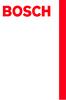 Operating and Installation Instructions 5120 004601 (PD 84 09 25) Please read this specification carefully before you use the product. Any failure and losses caused by ignoring the above mentioned items
Operating and Installation Instructions 5120 004601 (PD 84 09 25) Please read this specification carefully before you use the product. Any failure and losses caused by ignoring the above mentioned items
Nebulizer Treatments - Simplified Chinese
 Nebulizer Treatments Some medicines need to be given through a nebulizer treatment. Nebulizer treatments are also called breathing treatments, aerosol treatments or med nebs. A nebulizer changes liquid
Nebulizer Treatments Some medicines need to be given through a nebulizer treatment. Nebulizer treatments are also called breathing treatments, aerosol treatments or med nebs. A nebulizer changes liquid
接线端子--Connectors规格书.doc
 Connectors with/without wire protector high-temperature resistant* High grade flexible strips Resistant to temperature up to 100 C (to 140 C) Multiple approvals Raised base Available with or without wire
Connectors with/without wire protector high-temperature resistant* High grade flexible strips Resistant to temperature up to 100 C (to 140 C) Multiple approvals Raised base Available with or without wire
Product Type Batteries (only) Circuit Breatkers & Load Protection Connection Devices Contactors Ethernet Switches, Stratix Switches I/O Modules; PLC N
 1201 South Second Street Milwaukee, Wisconsin U.S.A. 53204 Tel 414-382-2000 1 July 2016 RE: China Restriction of Hazardous Substances (RoHS) Dear Customer, Rockwell Automation is committed to demonstrating
1201 South Second Street Milwaukee, Wisconsin U.S.A. 53204 Tel 414-382-2000 1 July 2016 RE: China Restriction of Hazardous Substances (RoHS) Dear Customer, Rockwell Automation is committed to demonstrating
OVLFx3C7_Series_A3_bgry-KB.pub
 (5 mm) x High brightness with well-defined spatial radiation patterns x U-resistant epoxy lens x Blue, green, red, yellow Product Photo Here Each device in the OLFx3C7 series is a high-intensity LED mounted
(5 mm) x High brightness with well-defined spatial radiation patterns x U-resistant epoxy lens x Blue, green, red, yellow Product Photo Here Each device in the OLFx3C7 series is a high-intensity LED mounted
Microsoft Word MasterCraft X-30_Maint.doc
 2006 MasterCraft X30 Maintenance and Service Log MCX 350 Engine V Drive transmission Three ballast tanks Heater October 20, 2009 Table of Contents 2006 MasterCraft X30 1 1. Winterization 3 1.1 Engine (MCX
2006 MasterCraft X30 Maintenance and Service Log MCX 350 Engine V Drive transmission Three ballast tanks Heater October 20, 2009 Table of Contents 2006 MasterCraft X30 1 1. Winterization 3 1.1 Engine (MCX
untitled
 Sansa Fuze TM MP3 1-866-SANDISK (726-3475) www.sandisk.com/techsupport www.sandisk.com/sansa Fuze-8UM-CHS ... 3... 4 Sansa Fuze TM... 6... 6... 7... 7 Sansa Fuze... 7... 8... 9... 9... 10... 11... 11...
Sansa Fuze TM MP3 1-866-SANDISK (726-3475) www.sandisk.com/techsupport www.sandisk.com/sansa Fuze-8UM-CHS ... 3... 4 Sansa Fuze TM... 6... 6... 7... 7 Sansa Fuze... 7... 8... 9... 9... 10... 11... 11...
Manual Pulse Generator Catalogue
 Manual Pulse Generator RE45T series Outline RE45T/V series are compact optical manual pulse generators that allow accurate and smooth manual motion for NC machine tools, industrial machines etc. Features
Manual Pulse Generator RE45T series Outline RE45T/V series are compact optical manual pulse generators that allow accurate and smooth manual motion for NC machine tools, industrial machines etc. Features
User ID 150 Password - User ID 150 Password Mon- Cam-- Invalid Terminal Mode No User Terminal Mode No User Mon- Cam-- 2
 Terminal Mode No User User ID 150 Password - User ID 150 Password Mon- Cam-- Invalid Terminal Mode No User Terminal Mode No User Mon- Cam-- 2 Mon1 Cam-- Mon- Cam-- Prohibited M04 Mon1 Cam03 Mon1 Cam03
Terminal Mode No User User ID 150 Password - User ID 150 Password Mon- Cam-- Invalid Terminal Mode No User Terminal Mode No User Mon- Cam-- 2 Mon1 Cam-- Mon- Cam-- Prohibited M04 Mon1 Cam03 Mon1 Cam03
 徐汇教育214/3月刊 重 点 关 注 高中生异性交往的小团体辅导 及效果研究 颜静红 摘 要 采用人际关系综合诊断量表 郑日昌编制并 与同性交往所不能带来的好处 带来稳定感和安全感 能 修订 对我校高一学生进行问卷测量 实验组前后测 在 够度过更快乐的时光 获得与别人友好相处的经验 宽容 量表总分和第 4 项因子分 异性交往困扰 上均有显著差 大度和理解力得到发展 得到掌握社会技术的机会 得到 异
徐汇教育214/3月刊 重 点 关 注 高中生异性交往的小团体辅导 及效果研究 颜静红 摘 要 采用人际关系综合诊断量表 郑日昌编制并 与同性交往所不能带来的好处 带来稳定感和安全感 能 修订 对我校高一学生进行问卷测量 实验组前后测 在 够度过更快乐的时光 获得与别人友好相处的经验 宽容 量表总分和第 4 项因子分 异性交往困扰 上均有显著差 大度和理解力得到发展 得到掌握社会技术的机会 得到 异
bingdian001.com
 .,,.,!, ( ), : r=0, g=0, ( ). Ok,,,,,.,,. (stackup) stackup, 8 (4 power/ground 4,sggssggs, L1, L2 L8) L1,L4,L5,L8 , Oz Oz Oz( )=28.3 g( ), 1Oz, (DK) Cx Co = Cx/Co = - Prepreg/Core pp,,core pp,, pp.,, :,,
.,,.,!, ( ), : r=0, g=0, ( ). Ok,,,,,.,,. (stackup) stackup, 8 (4 power/ground 4,sggssggs, L1, L2 L8) L1,L4,L5,L8 , Oz Oz Oz( )=28.3 g( ), 1Oz, (DK) Cx Co = Cx/Co = - Prepreg/Core pp,,core pp,, pp.,, :,,
68369 (ppp quickstart guide)
 Printed in USA 04/02 P/N 68369 rev. B PresencePLUS Pro PC PresencePLUS Pro PresencePLUS Pro CD Pass/Fails page 2 1 1. C-PPCAM 2. PPC.. PPCAMPPCTL 3. DB9D.. STPX.. STP.. 01 Trigger Ready Power 02 03 TRIGGER
Printed in USA 04/02 P/N 68369 rev. B PresencePLUS Pro PC PresencePLUS Pro PresencePLUS Pro CD Pass/Fails page 2 1 1. C-PPCAM 2. PPC.. PPCAMPPCTL 3. DB9D.. STPX.. STP.. 01 Trigger Ready Power 02 03 TRIGGER
26-15003117x-New Royal-TWN-03.indd
 請 登 錄 您 的 產 品 以 獲 得 支 援, 網 址 www.philips.com/welcome 26 繁 體 中 文 Type HD8930 使 用 說 明 書 26 TWN 使 用 咖 啡 機 前, 請 仔 細 閱 讀 本 說 明 書 目 錄 前 言...3 一 般 說 明 ( 圖 1)...3 重 要 指 示...4 設 計 用 途... 4 電 源 - 電 源 線... 4 為 了
請 登 錄 您 的 產 品 以 獲 得 支 援, 網 址 www.philips.com/welcome 26 繁 體 中 文 Type HD8930 使 用 說 明 書 26 TWN 使 用 咖 啡 機 前, 請 仔 細 閱 讀 本 說 明 書 目 錄 前 言...3 一 般 說 明 ( 圖 1)...3 重 要 指 示...4 設 計 用 途... 4 電 源 - 電 源 線... 4 為 了
Chroma 61500/ bit / RMS RMS VA ()61500 DSP THD /61508/61507/61609/61608/ (61500 ) Chroma STEP PULSE : LISTLIST 100 AC DC
 MODEL 61509/61508/61507/ 61609/61608/61607 PROGRAMMABLE AC POWER SOURCE MODEL 61509/61508/61507/ 61609/61608/61607 61509/61609: 6kVA 61508/61608: 4.5kVA 61507/61607: 3kVA : 0-175V/0-350V/Auto : DC, 15Hz-2kHz
MODEL 61509/61508/61507/ 61609/61608/61607 PROGRAMMABLE AC POWER SOURCE MODEL 61509/61508/61507/ 61609/61608/61607 61509/61609: 6kVA 61508/61608: 4.5kVA 61507/61607: 3kVA : 0-175V/0-350V/Auto : DC, 15Hz-2kHz
2_dvdr3380_97_CT_21221b.indd
 64 65 66 ALL 3 67 a STANDBY-ON 2 a b c d e f g h i j k l b TIMER c SYSTEM-MENU d e SELECT f REC g. > h TOP MENU i ANGLE j RETURN k SUBTITLE l REC MODE 68 m n REC SOURCE o DISC-MENU p OK q EDIT r PLAYÉ
64 65 66 ALL 3 67 a STANDBY-ON 2 a b c d e f g h i j k l b TIMER c SYSTEM-MENU d e SELECT f REC g. > h TOP MENU i ANGLE j RETURN k SUBTITLE l REC MODE 68 m n REC SOURCE o DISC-MENU p OK q EDIT r PLAYÉ
P4VM800_BIOS_CN.p65
 1 Main H/W Monitor Boot Security Exit System Overview System Time System Date [ 17:00:09] [Fri 02/25/2005] BIOS Version : P4VM800 BIOS P1.00 Processor Type : Intel (R) Pentium (R) 4 CPU 2.40 GHz Processor
1 Main H/W Monitor Boot Security Exit System Overview System Time System Date [ 17:00:09] [Fri 02/25/2005] BIOS Version : P4VM800 BIOS P1.00 Processor Type : Intel (R) Pentium (R) 4 CPU 2.40 GHz Processor
Chn 116 Neh.d.01.nis
 31 尼 希 米 书 尼 希 米 的 祷 告 以 下 是 哈 迦 利 亚 的 儿 子 尼 希 米 所 1 说 的 话 亚 达 薛 西 王 朝 二 十 年 基 斯 流 月 *, 我 住 在 京 城 书 珊 城 里 2 我 的 兄 弟 哈 拿 尼 和 其 他 一 些 人 从 犹 大 来 到 书 珊 城 我 向 他 们 打 听 那 些 劫 后 幸 存 的 犹 太 人 家 族 和 耶 路 撒 冷 的 情 形
31 尼 希 米 书 尼 希 米 的 祷 告 以 下 是 哈 迦 利 亚 的 儿 子 尼 希 米 所 1 说 的 话 亚 达 薛 西 王 朝 二 十 年 基 斯 流 月 *, 我 住 在 京 城 书 珊 城 里 2 我 的 兄 弟 哈 拿 尼 和 其 他 一 些 人 从 犹 大 来 到 书 珊 城 我 向 他 们 打 听 那 些 劫 后 幸 存 的 犹 太 人 家 族 和 耶 路 撒 冷 的 情 形
UTI (Urinary Tract Infection) - Traditional Chinese
 UTI (Urinary Tract Infection) Urinary tract infection, also called UTI, is an infection of the bladder or kidneys. Urethra Kidney Ureters Bladder Vagina Kidney Ureters Bladder Urethra Penis Causes UTI
UTI (Urinary Tract Infection) Urinary tract infection, also called UTI, is an infection of the bladder or kidneys. Urethra Kidney Ureters Bladder Vagina Kidney Ureters Bladder Urethra Penis Causes UTI
IP TCP/IP PC OS µclinux MPEG4 Blackfin DSP MPEG4 IP UDP Winsock I/O DirectShow Filter DirectShow MPEG4 µclinux TCP/IP IP COM, DirectShow I
 2004 5 IP TCP/IP PC OS µclinux MPEG4 Blackfin DSP MPEG4 IP UDP Winsock I/O DirectShow Filter DirectShow MPEG4 µclinux TCP/IP IP COM, DirectShow I Abstract The techniques of digital video processing, transferring
2004 5 IP TCP/IP PC OS µclinux MPEG4 Blackfin DSP MPEG4 IP UDP Winsock I/O DirectShow Filter DirectShow MPEG4 µclinux TCP/IP IP COM, DirectShow I Abstract The techniques of digital video processing, transferring
