Concerning trademarks Microsoft and its logo, Windows and Windows Server are all registered trademarks of Microsoft Corporation in the United States o
|
|
|
- 弗 计
- 7 years ago
- Views:
Transcription
1 Please keep this guide carefully with the product. Fibre Channel Controller (2ch) User's Guide Preface Thank you very much for purchasing the N Fibre Channel Controller (2ch). This is a guide to the safe and proper use of the N Fibre Channel Controller (2ch) (hereafter, this product). Be sure to read this guide before handling this product. Please refer to this document if there is something that you do not understand or a problem occurs while using this product. Store this guide close to this product for easy reference. For an explanation on the handling of the basic processing unit (hereafter, Computer) that this product is installed in, please refer to the User's Guide that came with the basic processing unit. In addition, be sure to read the sections entitled "Safety Precautions" and "Precautions on Use" before handling this product.
2 Concerning trademarks Microsoft and its logo, Windows and Windows Server are all registered trademarks of Microsoft Corporation in the United States of America and/or other countries. Emulex and its logo and OneConnect and LightPulse are all registered trademarks of Emulex Corporation in the United States of America and/or other countries. All other product names mentioned are trademarks or registered trademarks of their respective owners and should be treated as such. Note (1)No part of this document may be reproduced without consent. (2)The content of this document may be changed without prior notice. (3)No part of this document may be revised or reproduced without the permission of NEC Corporation. (4)Although great care has been taken to ensure the accuracy and completeness of the information contained in this document, please contact the dealer you purchased this product from if you have any questions or find mistakes or omissions. (5)Notwithstanding the preceding item (4), NEC Corporation shall not be liable for any consequences resulting from the use of this product,.
3
4
5
6
7 Keep this user s guide on hand so that you can refer to it when necessary. Be sure to read the "Safety Precautions" and "Precautions on Use." Safety Precautions - Read carefully - This section offers essential information for the safe and proper use of this product. Please refer to the section of "Names and Functions" of the user's guide for the name in this manual. Safety Symbols Follow all instructions in this User's Guide to ensure the safe operation of this product This guide explains what areas pose a danger, what may result from not following safety instructions and how to avoid danger. "Warning" and "Caution" are the terms used here to express the level of danger. These terms mean the following. Indicates a hazard that can lead to death or serious injury. Indicates a hazard that can lead to burning, injury or damage to property. Precautions and notices against hazards are presented with one of the following 3 symbols. The individual symbols are defined as follows: (Example) This symbol indicates the presence of a hazard. An image in the Attention symbol illustrates the hazard type. (Electric shock) (Example) Prohibited Action Mandatory Action This symbol indicates prohibited actions. An image in the symbol illustrates a particular prohibited action. This symbol indicates mandatory actions. An image in the symbol illustrates a mandatory action to avoid a particular hazard. (Do not disassemble) (Example) (Unplug)
8 Attention Prohibited Action Mandatory Action Indicates general warnings and cautions. Indicates a hazard that can lead to burns. Indicates a hazard that can lead to electric shock. Indicates a hazard that can lead to fire. Indicates a general prohibition. Indicates prohibition of disassembly or modification. Do not touch with wet hand. Otherwise, an electric shock may be caused. Indicates general instruction for users. Indicates that you must unplug from the electrical outlet.
9 Safety Precautions Please read and make sure you understand the warnings and cautions described below to use the product safely. Please refer to "Safety Symbols" at the beginning for an explanation on the symbols. Do not use this product for services where critical high availability may directly affect human lives. This product is not intended to be used with or control facilities or devices concerning human lives, including medical devices, nuclear facilities and devices, aeronautics and space devices, transportation facilities and devices; and facilities and devices requiring high reliability. NEC assumes no liability for any accident resulting in personal injury, death, or property damage if this product has been used in the above conditions. Do not disassemble, repair, or alter this product. Never attempt to disassemble, repair, or alter this product on any occasion other than described in this guide. Failure to follow this instruction may cause an electric shock or fire as well as malfunctions of this product. Do not handle this product during an electrical storm. When installing this product in the computer, please read the user's guide of the computer and unplug the power plug from the electrical outlet. Do not insert or remove the power plug with wet hands. Doing so can lead to faults or electric shock. Do not pull on the lead when unplugging the power plug from the electrical outlet. Doing so can damage the power cord and lead to shorting or electric shock. Do not use this product if any smoke, odor, or noise is present. If smoke, odor, or noise is present, immediately turn off the POWER/SLEEP switch and disconnect the power plug from the outlet, then contact your sales agent. Using this product in such conditions may cause a fire. Do not pull the cable when disconnecting it. When disconnecting the cable from the device, hold the cable connector/cable tag and pull it straight out. Pulling the cable out by the cable portion or giving mechanical stress to the connector could damage the cables and connectors to result in an electrical shock hazard or a fire. <Continued on next page.>
10 Avoid installation in extreme temperature conditions. Immediately after the computer is powered off, its internal components such as hard disks are very hot. Leave the computer until its internal components fully cool down before installing/removing any component. Connect firmly. Please connect the product to the computer firmly. A loose connection can cause a contact failure and can lead to smoke or fire. Insert the power plug into the outlet as far as it goes. Heat generation resulting from a halfway inserted power plug/cable (imperfect contact) may cause a fire. Heat will also be generated if condensation is formed on dusty blades of the halfway inserted plug, increasing the possibility of fire. Do not hold the power plug with a wet hand. Do not disconnect/connect the plug while your hands are wet. Failure to follow this warning may cause an electric shock. Do not use any unauthorized interface cable. Use only the interface cable that comes with this product. Use of an unauthorized interface cable may cause a fire when the electric current exceeds the rated flow. Also, observe the following to prevent an electric shock or fire caused by a damaged cord. Do not use any damaged cable. (Replace a damaged cable with a new one of the same specifications. Ask your sales agent for replacement.) Do not step the cable. Do not place any object on the cable. Do not alter, modify, or repair the cable. When disconnecting a cable, push the latch, hold the connector, and pull it out straight. Use only the Fibre Channel cable authorized by NEC and connects it to the proper connector. Ignoring these instructions may cause a short circuit, resulting in a fire, electric shock, or malfunction. Do not use this product without Fibre Channel connector cover. Always cover each Fibre Channel connectors with the provided cover or properly connect this product to a Fibre Channel cable. If an abnormal fault occurs, it could cause this product to operate in a mode that may cause eye or skin damage. Do not use or store this product in corrosive environment. Avoid the usage or storage of this product in an environment which may be exposed to corrosive gases, such as those including but not limited to: sulfur dioxide, hydrogen sulfide, nitrogen dioxide, chlorine, ammonia and/or ozone. Avoid installing this product in a dusty environment or one that may be exposed to corrosive materials such as sodium chloride and/or sulfur. Avoid installing this product in an environment which may have excessive metal flakes or conductive particles in the air. Such environments may cause corrosion or short circuits within this product, resulting in not only damage to this product, but may even lead to be a fire hazard. If there are any concerns regarding the environment at the planned site of installation or storage, please contact your sales agent
11
12 Precautions on Use - Operating this product properly - The following precautions must be observed when using this product. Ignoring these precautions while using this product will result in the destruction of assets (data and other devices). Please observe the following. This product is sensitive to static electricity. Please discharge any static electricity by touching a metal object such as the metal frame of the computer before handling the product. Moreover, do not touch the contacts of the product, or place the product on a desk. Turn off the cellular phone or pager. Radio interference may cause malfunctions of this product. Do not drop or hit the product. Doing so can lead to malfunction or failure. To avoid electric hazard and malfunction, be sure to turn off the Power switch of this product and unplug the power cord from an outlet before carrying out the work. However, there is no need to do this if the internal optional device is hot-swappable. This internal optional device consists of static-sensitive electronic components. To avoid failures caused by static electricity when installing or uninstalling the internal optional device, wear an anti-static wrist strap on your wrist and provide earthing before carrying out the work. And also connect a wrist strap to earth ground when you wear a wrist strap. Please read the user's guide of the computer before connecting this product. When connecting the product, insert the product firmly into the PCI slot. If this product is not correctly connected to the PCI slot of computer, remove the product and connect it again. Using excessive force can lead to damage. When remove the SFP+ module firmly from the product, screw down, release this product from the PCI slot and remove again. Using excessive force can lead to damage.
13 FCC Compliance Information Statement This equipment has been tested and found to comply with the limits for a Class A digital device, pursuant to Part 15 of the FCC Rules. These limits are designed to provide reasonable protection against harmful interference when the equipment is operated in a commercial environment. This equipment generates, uses, and can radiate radio frequency energy and, if not installed and used in accordance with the instruction manual, may cause harmful interference to radio communications. Operation of this equipment in a residential area is likely to cause harmful interference in which case the user will be required to correct the interference at his own expense. Industry Canada Class A Emission Compliance Statement/ Avis de conformité à la réglementation d Industrie Canada: CAN ICES-3(A)/NMB-3(A) CE Statement Warning: This is a Class A product. In a domestic environment this product may cause radio interference in which case the user may be required to take adequate measures. Trademark, name and address of the manufacturer EU Contact: BSMI Statement (for Taiwan) KC Statement (for South Korea) Registration No. : EMU-P001219(A) Basic Model Number : P Registrant : EMULEX CORPORATION Equipment Name : LIGHT PULSE Fibre Channel HBA Manufacturer : EMULEX CORPORATION Country of Origin : China or Thailand or Malaysia RoHS Statement This product is RoHS compliant. This product is classified as a CLASS 1 LASER PRODUCT.
14 About This Guide This guide explains how to setup and use the N Fibre Channel Controller (2ch) correctly. Be sure to read this guide before using the product, and keep the guide in a safe place after reading it. If the product is transferred to a third party, please transfer this guide along with it. This guide is written for users with sufficient knowledge in the general handling of operating systems such as Windows, a keyboard and mouse and general I/O devices. Symbols Used in This Guide The following three symbols are used in this guide. The meanings of the symbols are described below. (For information on safety, please refer to section "Safety Symbols".) Indicates important instructions and cautions on handling this product. Indicates information that needs to be confirmed before handling this product. Indicates useful information on using this product.
15
16 Packing Box Contents There are various other accessories included in the packing box besides this product. Please refer to the packing list accompanying the box to make sure that all parts are included. Contact the dealer that you bought this product from if any parts are missing or damaged. Lifetime This product has a product lifetime of five years. The holding period for replacement parts is five years from production. Transferring Ownership to a Third Party When transferring ownership or selling this product to a third party, be sure to pass on this guide and all accessories together with this product. The party transferring or selling this product must transfer all software and maintain no copies. As well, all installed software must be deleted before this product is transferred or sold. Transportation When transporting this product, please refer to the packing list to remove this product from the basic processing unit and repack it and all of its accessories into the original packing box. Storing Data Data may be lost through a device malfunction due to human error, physical shock, temperature change or other means. To prevent this, be sure to regularly backup essential data saved on the hard disk. Disposal Dispose of this cage according to governing regulations. Contact your local government for details. Dispose the data saved in hard disks, backup data cartridges, floppy disks, and other data acceptable media (such as CD-R and CD-RW) securely in the customer s responsibility so that the data may not be restored, reproduced, and/or reused by third parties. Take sufficient notes to protect personal privacy and corporate secret information.
17
18 Contents Safety Precautions - Read carefully Safety Symbols... 5 Safety Precautions... 7 Precautions on Use - Operating this product properly About This Guide Symbols Used in This Guide Packing Box Contents Lifetime Transferring Ownership to a Third Party Transportation Storing Data Disposal About This Product Specifications Features Components Names and Functions Setup Selection and Installation of Bracket Confirm WWPN addresses (Port 0/Port 1) Install the Card Connecting Fibre Channel Devices Installing the Driver Troubleshooting Troubleshooting Appendix A Boot from Fibre Channel device Preparations Change BIOS settings Change UEFI settings Appendix B Confirm WWPN addresses after setup Confirm WWPN addresses at the computer boot (Legacy BIOS) Confirm WWPN addresses at the computer boot (UEFI) Appendix C Target ID Binding in Windows OS Process of Binding Target ID Hbacmd command... 84
19
20
21
22
23
24
25
26
27
28
29
30
31
32
33
34 Port1 Port0
35
36
37
38
39
40
41 Port0
42
43
44
45
46 Port1 Port0
47 Port0
48
49
50
51
52
53
54 1. About This Product 1-1. Specifications Item Specification Remarks Fibre Channel interface Short wave laser (LC connector) x 2 SFP+ module x 2 Fibre Channel link rate 8Gbps,4Gbps Auto PCI Express Connector X8 Support PCI Express 2.0 Physical dimensions 68.9mm(W) x 167.6mm(D) MD2 Weight Under. 0.2kg Operating voltage PCI Express 3.3V/12V Power consumption Typical 8.8W Max 13.3W Environmental condition Operating Storage Temperature 0-45 degrees C Humidity 5-95 % Temperature degrees C Humidity 5-95 % No condensation 1-2. Features The N Fibre Channel Controller (2ch) is a Fibre Channel host bus adapter card. This product has two Fibre Channel interface connectors. Do not connect this product to a computer or Fibre Channel device that is not recommended by NEC Corporation. If the product is connected to a computer or Fibre Channel device that is not recommended by NEC Corporation, the product may malfunction or fail. Please contact the retailer or service center for the information on recommended computers and or Fibre Channel devices. This product is designed to transfer data at high-speed. For the best performance, it is important to avoid your PCI Express bus becoming a bottleneck that will result in slow data transfer. You can connect this product in more than X8 bandwidth PCI Express 1.0 slot or more than X4 bandwidth PCI Express 2.0.
55 2. Components Please confirm that the following components are included with the product. If you find any of them are missing or damaged, please contact the retailer you bought the product from. 3. Names and Functions (4)LED (Port 0) [Yellow, Green] (4)LED (Port 1) [Yellow, Green] (1)PCI EXPRESS connector (2) Bracket (3) SFP+ Module (5) Fibre Channel Connector (Port1) (5) Fibre Channel Connector (Port0) (6) IEEE address (Port0) (6) IEEE address (Port1)
56 (1) PCI Express connector Connector to be inserted into the PCI slot of the computer. This product s PCI Express connector type is x8. (2) Bracket Bracket to fix this product to the extended slot of Computer. When fixing this product to a PCI slot optimized for the low profile type, replace the bracket with the attached low profile one. (3) SFP+ Module Module to transmit and receive Fibre Channel signals. Need to remove temporarily when exchange a bracket or install this product into computer. Don t insert the SFP+ module of this product to the other N or the other Fibre Channel device. (4) LED (Port0/Port1) Two LED for each port (Port0/Port1) give a visual indication of the operating state. The slow blink rate is 1Hz; the flashing state is an irregular on/off appearance reflecting program activity. Green LED Yellow LED State Off Off Boot Failure (Dead Board) Off On POST Failure (Dead Board) Off Slow Blink Boot Failure after POST Off Flashing POST Processing in Progress On Off Failure While Functioning On On Failure While Functioning On Blink(3 beat) 4Gbps Link Rate Normal, link up On Blink(4 beat) 8Gbps Link Rate Normal, link up Slow Blink Off Normal Link Down If the product fails at POST, please check the following items. - Is the product installed in the computer correctly? - Are all Fibre Channel cables and power cords connected correctly? (5) Fibre Channel Connector (Port0/Port1) Connector (LC Connector) used to connect this product to a Fibre Channel device. Do not remove dust cover when not connected to Fibre Channel device. (6)IEEE Address (Port0/Port1) IEEE Address is displayed by this label. The IEEE address correspond to the lower 12 figures of Worldwide Name(WWN) address.
57 4. Setup Please follow the steps described below to set up this product. Explained in the User's Guide Selection and Installation of Bracket -> Page 56 Selection of bracket to use for this product. Confirm WWPN addresses (Port 0/Port 1) -> Page 58 Confirm WWPN addresses of this product for each FC port. Install the card -> Page 59 Install this product in the computer. Connecting Fibre Channel Devices -> Page 61 Connect Fibre Channel Devices to this product. Explained in the Installation guide Install the driver -> See the Installation guide of the computer. Install the driver for your operating system.
58 4-1. Selection and Installation of Bracket A standard bracket is installed on this product. When fixing this product to a PCI slot optimized for the low profile type, replace the bracket with the attached low profile one. The procedure is as follows. Exchange of a bracket uses the minus screwdriver suitable for the size of a screw.. Remove the two SFP+ modules temporarily. Remove the dust cover and pull down the lever of the SFP+ module to release the lock, and then pull the SFP+ module to remove. (2) (1). Remove the two screws and remove the bracket from this product. (1) (2)
59 . Install the low profile bracket to this product and tighten the two screws. (2) (1). Replace the two SFP+ modules removed in item 1. Return the lever of the SFP+ module to the home position, and then insert the SFP+ module until you hear it click. After insert all SFP+ modules, put dust covers to them. (1) (2) Follow the same procedure when the low profile bracket is replaced with the standard bracket. Make sure to keep the removed bracket carefully.
60 4-2. Confirm WWPN addresses (Port 0/Port 1) By adding "1000" to the head of the IEEE address, you will get the WWPN address of each port. Example: IEEE 0090FA01347A -> WWPN FA01-347A The WWPN address may be required to use an additional function of Fibre Channel device. IEEE address (Port0) IEEE address (Port1)
61 4-3. Install the Card Install this product in the computer following the steps described on the next step. Do not handle this product during an electrical storm. When installing this product in the computer, please read the user's guide of the computer and unplug the power plug from the electrical outlet. Do not insert or remove the power plug with wet hands. Doing so can lead to faults or electric shock. Do not pull on the lead when unplugging the power plug from the electrical outlet. Doing so can damage the power cord and lead to shorting or electric shock. Avoid installation in extreme temperature conditions. Immediately after the computer is powered off, its internal components such as hard disks are very hot. Leave the computer until its internal components fully cool down before installing/removing any component. Connect firmly. Please connect the product to the computer firmly. A loose connection can cause a contact failure and can lead to smoke or fire.. Confirm the power to the computer is off (power lamp off), then unplug the power cord from the electrical outlet. If the power to the computer is on (power lamp on), shut down the operating system and then turn off the computer.. Remove the cover and other components of the computer if necessary following the instructions in the user's guide of the computer.. Remove the two SFP+ modules temporarily. Remove dust cover and pull down the lever of SFP+ module to release the lock, and then pull the SFP+ module to remove. (2) (1)
62 . Install this product in the PCI slot as following the instructions described in the user's guide of the computer. The method of installing and removing the PCI card and the location of the PCI slot differ in different computers. Please read the user's guide of the computer for confirmation. If this product is not correctly connected to the PCI slot of the computer, remove the product and connect it again. Using excessive force can lead to damage.. Replace the two SFP+ modules removed in item 3. Return its lever to the home position, and then insert SFP+ module until you hear it click. If the SFP+ module is not correctly inserted to this product, remove the product and connect it again. Using excessive force can lead to damage. After insert all SFP+ modules, put dust covers to them. (1) (2). Replace the cover and components removed in item 2. (Take care not to conflict the SFP+ module with the cover edge.) If the SFP+ module conflicts with the cover edge, remove the product from PCI slot and connect it again.. Plug the power cord of the computer into the electrical outlet.
63 4-4.Connecting Fibre Channel Devices Install this product in the computer following the steps described on the next step. Do not handle this product during an electrical storm. When installing this product in the computer, please read the user's guide of the computer and unplug the power plug from the electrical outlet. Do not insert or remove the power plug with wet hands. Doing so can lead to faults or electric shock. Do not pull on the lead when unplugging the power plug from the electrical outlet. Doing so can damage the power cord and lead to shorting or electric shock. Avoid installation in extreme temperature conditions. Immediately after the computer is powered off, its internal components such as hard disks are very hot. Leave the computer until its internal components fully cool down before installing/removing any component. Connect firmly. Please connect the product to the computer firmly. A loose connection can cause a contact failure and can lead to smoke or fire. 1. Confirm the power to the computer is off (power lamp off), then unplug the power cord from the electrical outlet. If the power to the computer is on (power lamp on), shut down the operating system and then turn off the computer. 2. Remove the dust cover from Fibre the SFP+ module of the product. Make sure to keep the dust cover carefully. 3. Confirm that the edge of the Fibre Channel cable and the holes of the connector of this product are clear.
64 4. Mate the cable connector and the connector of this product firmly in the correct direction. Push the latch of the Fibre Channel cable to avoid conflict with the computer flame and then insert the Fibre Channel cable until you hear it click. If it is difficult to push the latch of the Fibre Channel cable when connect or remove the Fibre Channel cable, use a flathead screwdriver to push the latch. 5. Mate the other end of the cable connector and the Fibre Channel device firmly in the correct direction. Do not connect this product to a computer or Fibre Channel device that is not recommended by NEC Corporation. If the product is connected to a computer or Fibre Channel device that is not recommended by NEC Corporation, the product may malfunction or fail. Do not use Fibre Channel cable that is not recommended by NEC Corporation. If the product is connected to Fibre Channel device by Fibre Channel cable that is not recommended by NEC Corporation, the product may malfunction or fail. Use Fibre Channel cables under conditions that conform to the cable specification (length between device, Fibre Channel data rate and so on). Please contact the retailer or service center for the information on recommended computers, Fibre Channel devices, or Fibre Channel cables. Please refer to the user's guide of the product for information on how to setting Fibre Channel device. 6. Plug the power cord of the Fibre Channel device into the electrical outlet. For detailed information, please refer to the user's guide of the Fibre Channel device. 7. Plug the power cord of the computer into the electrical outlet Installing the Driver To use this product, the appropriate Fibre Channel driver for your operating system must be installed. For detailed information, refer to the Installation guide of the computer.
65 5. Troubleshooting 5-1. Troubleshooting Error message is displayed at boot Refer to the user's guide of Computer for details of error messages. If you feel the PCI slot where this product is attached is the cause of the error, please check the following items; When Option ROM is not expanded, Refer to the user's guide of Computer to disable the Option Rom whose function is not in use. When the error occurred on the PCI slot where this product is attached, - Please connect correctly this product again. If the error message is displayed at boot even when all the above items are confirmed, shut down the computer, connect the product to other PCI slot, reboot the computer, and perform the self-diagnostic program POST. If POST ends normally, the computer may be defective. Please contact your retailer or service center for repair. This product does not work properly. If your operating system or applications do not operate correctly after installing this product, please check the following items, and please refer to the Installation guide of the computer and the user's guide of the computer together. Is the driver for the Fibre Channel Controller installed? Is the product installed in the computer correctly? - Please refer to Installation guide of the computer. Are all Fibre Channel cables, SFP+ modules and power cords connected correctly? - Please connect correctly this product again. Is the WWPN address setting correct if you have connected this product to a Fibre Channel device which uses WWPN address? - Confirm WWPN address of this product, by referring to "Appendix Confirm WWPN addresses after setup". Are Fibre Channel cables used under conditions that conform to the cable specification (length between devices, Fibre Channel data rate and so on)? - Use Fibre Channel cables under conditions that conform to the cable specification. For the cable specification, please contact your retailer or service center for repair. If the computer does not work correctly even when all the above items are confirmed, shut down the computer, disconnect the product, reboot the computer, and perform the self-diagnostic program POST. If POST ends normally, this product may be defective. Please contact your retailer or service center for repair.
66 Fibre Channel Device go missing Confirm the followings if the Fibre Channel device which was in use and connected to this product is not detected by the operating system or is inaccessible after rebooting Computer. Also, refer to the User s Guide that came with the Fibre Channel device, and other guides of applications you use. <For Windows OS> Select [Administrative Tools] - [Computer Management] - [Device Manager], and confirm that you can see the Fibre Channel device under [Disk Drive]. - If you cannot see it, try either of the followings. (1) Select [Computer Management] - [Disk Management]. If you can see the drive letter assigned to the Fibre Channel device, close the Computer Management, and try to access again. (2) Reboot Computer if possible, and try to access again. <For All OS> Is the Fibre Channel where this product is connected working properly? - Refer to the guides of your device, and confirm that it is working properly. If the Fibre Channel device is not detected even when all the above items are confirmed. Please contact your retailer or service center for repair. No response in UEFI menu Confirm the followings if no response in UEFI menu. If select [Scan for Fibre Devices] and press <Enter>. - Confirm the Fibre Channel devices are working properly and wait a minutes.
67 Appendix A Boot from Fibre Channel device You can install and start up an operating system on the connected Fibre Channel device from this product. You need to change this product s BIOS/UEFI settings to this. Follow the instructions below to make correct settings. If you do not install an operating system on the connected Fibre Channel device from this product, do not change the BIOS/UEFI settings. There are certain combinations of supported OSs and Fibre Channel devices. Do not try installation of other combinations than supported ones. Contact your sales agent for combinations of supported OSs and Fibre Channel devices. Preparations Do the followings as preparations for the computer where this product is attached and the Fibre Channel device where the OS is installed. <The computer> Confirm that no built-in disk is connected to the computer which will be started from the Fibre Channel device. If a built-in disk is connected, the system may not start or you may encounter other errors because of device detection sequence. Select suitable Boot Mode for the OS, if the computer supports changing Boot Mode. If the suitable Boot Mode is unclear, please contact the retailer or service center. <Fibre Channel device> Configure in advance a disk area of LUN 0 on the Fibre Channel device where the OS will be installed so that this product can detect it. The LUN (Logical Unit Number) where the OS will be installed should be 0. Connect the Fibre Channel connector with the Fibre Channel device s connector where the OS will be installed. Connect only the Fibre Channel device where the OS will be installed to prevent changing the BIOS/UEFI settings in a wrong way. Change this product s BIOS/UEFI settings after above-mentioned preparations.
68 Change BIOS settings If the Boot Mode setting is Legacy, follow the instructions below to change this product s BIOS settings (registering Boot device and enabling Boot BIOS) after preparations. 1> Confirm that this product is properly connected with the Fiber Channel device. Then, turn on the computer. 2> Hold <Alt> key or <Ctrl> key and press <E> key while the following message is displayed. Then, you see this product s BIOS menu. Without enabled the Option Rom of PCI slot which installed this product, this message is not displayed. Refer to the computer s User s Guide for how to enable the Option Rom of PCI slot. This product s BIOS menu consumes a lot of memories. Therefore, depending on your environment (for example, an expansion board is consuming a lot of memories), this menu may not be displayed or you may not be able to change the settings. In such a case, disable the Option ROM unnecessary on the computer or take other countermeasures. Refer to the computer s User s Guide for how to disable the Option ROM. 3> When the computer detects that <Alt> or <Ctrl> and <E> keys are pressed, you see the following messages and the menu. Port1 Port0
69 If the above menu is not displayed and the window has gone to the next one, press <Alt>, <Ctrl> and <Del> keys simultaneously to reboot the computer. Then, start the steps from the beginning. The LPe12002 of Function 00 is Port0 and Function 01 is Port1. The menu sample is just for your reference. Some of them may be different depending on the computer or its configurations. 4> When the menu is displayed, select the port connected to the Fibre Channel device. Then, you see the information window. 5> Select "Reset Adapter Defaults" to set this product's configuration to defaults. Then press <y> when this message is displayed.
70 6> Select Configure Boot Devices to display the Boot device s settings window. If no Boot device can be detected from this product you selected above, you will see a message, This Adapter is not ready, try again! If you selected a wrong number in the above step, press <Esc> key to return to the previous window and select the correct one. If you have selected the correct figure, confirm that the Fibre Channel device is properly connected and its settings are all correct. Then, reboot the computer and try these steps from the beginning. 7> Select an entry number to register the Boot device. Then, you see the window to select a device.
71 8> Select a Boot device. Make sure to select LUN 0 device for the Boot device. When you have selected a device, you see a window to enter a starting number for the device s LUNs like: 9> Enter 00 (indicating LUN0) for the LUN starting number. Then, a window to select an LUN for the device is displayed. 10> Enter 01 (LUN00). Then, you see a window to select how to boot this device.
72 11> Select Boot this device via WWPN. Then, you see Boot device s settings window again. Confirm that the top item on the list is Used. 12> Press <Esc> key to return to the menu like:
73 13> Select Enable/Disable Boot from SAN. Then, you see the settings window like: 14> Select Enable, and confirm that Boot BIOS is : Enabled is displayed.
74 15> If any other ports of this product are connected to the Fibre Channel boot device, Press <Esc> key to return to the adapter list and setting ports by the same steps from 4>. 16> Now, you have made settings to start installing an operating system on your Fibre Channel device. Press <Esc> key to exit the menu. Then press <y> when this message is displayed, to reboot the computer and start installation.
75 Change UEFI settings If the Boot Mode setting is UEFI, follow the instructions below to change this product s UEFI settings (registering Boot device and enabling Boot) after preparations. 1> Turn on the computer which this product is installed. 2> Set "Enabled" the Option Rom of PCI slot which installed this productconnected to the Fibre Channel device, then save changes and reboot the computer. Refer to the computer's User's Guide for how to enable the Option Rom of PCI slot. 3> Select UEFI Driver Configuration submenu in the SETUP utility of the computer. Refer to the computer's User's Guide for how to use the SETUP utility. 4> Select this product (LPe12002) from the list of devices which UEFI driver loaded. Then, you see the settings menu like: Port0 The LPe12002 of Func# 00 is Port0 and Func# 01 is Port1. The menu sample is just for your reference. Some of them may be different depending on the computer or its configurations. 5> Select "Set Emulex Adapter to Default Settings" and press <Enter> to set this product's configuration to defaults. Select Set Adapter Defaults and press <Enter> when this menu is displayed. Then press <Esc> to return to main menu.
76 6> Select Add Boot Devices and press <Enter>. 7> A screen appears displaying the discovered targets. Then select the Boot device and press <Enter>. If no Boot Device can be discovered from this product, confirm the WWPN which you selected. Refer Appendix B Confirm WWPN addresses after setup to find this product s WWPN. If you have selected the correct WWPN, confirm that the Fibre Channel device is properly connected and its settings are all correct. Then, reboot the computer and try these steps from the beginning. 8> A list of bootable LUNs is displayed. Then select LUN:0000 and press <Enter>.
77 9> Select Commit Changes and press <Enter> when this menu is displayed. 10> When displaying list of the discovered targets again, select Go to configuration Main Menu and press <Enter> to return to main menu. 11> Select Delete Boot Device and press <Enter> to display the registered Boot Devices list. If there is no problem in this list, press <Esc> to return to main menu. If there are any wrong Boot Devices, select the wrong device and press <Enter>. The device appears with [DELETE], and then you select Commit Changes and press <Enter> to delete wrong Boot Devises. 12> Select Set Boot from SAN and press <Enter> from main menu.
78 13> A Disable/Enable menu appears. Select Enable and press <Enter>. 14> Confirm that the setting of Set Boot from SAN is [Enable]. 15> If any other ports of this product are connected to the Fibre Channel boot device, Press <Esc> key to return to the adapter list and setting ports by the same steps from 5>. 16> Now, you have made settings to start installing an operating system on your Fibre Channel device. Save changes and exit the STEUP utility of the computer, and start installation.
79 Appendix B Confirm WWPN addresses after setup You can confirm WWPN addresses of this product after install this product into the computer by latter procedures. Confirm WWPN addresses at the computer boot (Legacy BIOS) If the Boot Mode setting is "Legacy", follow the instructions below to confirm WWPN addresses. 1> Confirm that this product is properly installed. Then, turn on the computer. 2> Hold <Alt> key or <Ctrl> key and press <E> key while the following message is displayed. Then, you see this product s BIOS menu. Without enabled the Option Rom of PCI slot which installed this product, this message is not displayed. Refer to the computer s User s Guide for how to enable the Option Rom of PCI slot. This product s BIOS menu consumes a lot of memories. Therefore, depending on your environment (for example, an expansion board is consuming a lot of memories), this message may not be displayed or you may not be able to change the settings. In such a case, disable the Option Rom unnecessary on computer or take other countermeasures. Refer to the computer s User s Guide for how to disable the Option Rom.
80 3> When the computer detects that <Alt> or <Ctrl> and <E> keys are pressed, you see the following messages and the menu. Port1 Port0 WWPN address If the above menu is not displayed and the window has gone to the next one, press <Alt>, <Ctrl> and <Del> keys simultaneously to reboot the computer. Then, start the steps from the beginning. The LPe12002 of Function 00 is Port0 and Function 01 is Port1. The above menu sample is just for your reference. Some of them may be different depending on the computer or its configurations. 4> A FC controller listing is displayed, and you can confirm WWPN address. 5> If you have finished to confirm all WWPN addresses, enter "Esc" (Exit) to exit the menu. Then enter Y to reboot the computer.
81 Confirm WWPN addresses at the computer boot (UEFI) If the Boot Mode setting is "UEFI", follow the instructions below to confirm WWPN addresses. 1> Confirm that this product is properly connected with the Fiber Channel device. Then, turn on the computer. 2> Set "Enabled" the Option Rom of PCI slot which installed this product, then save changes and reboot the computer. Refer to the computer's User's Guide for how to enable the Option Rom of PCI slot. 3> Select UEFI Driver Configuration submenu in the SETUP utility of the computer. Refer to the computer's User's Guide for how to use the SETUP utility. 4> Select this product (LPe12002) from the list of devices which UEFI driver loaded. Then, check the Node Name Value, when this menu is displayed. By changing the Node Name header 2000 to 1000, you will get WWPN address. Example: Node Name FA > WWPN address FA Port0 The LPe12002 of Func# 00 is Port0 and Func# 01 is Port1. The above menu sample is just for your reference. Some of them may be different depending on the computer or its configurations. 5> Press <Esc> key to return to the list of devices, and confirm the WWPN address of the other port of this product by the same step from 4>. 6> If you have confirmed all WWPN address of this product, restore Option ROM settings which had changed in step 2>. Then save changes and reboot the computer.
82 Appendix C Target ID Binding in Windows OS You can bind the Bind the target Device's SCSI number and SCSI target num, by latter procedures. The target Device s SCSI number or SCSI target mum might swap after reboot, if not binding Target ID. Bind the target Device s SCSI number and SCSI target num, if the system corresponds to the following. - Tape storage is connected via Fibre Channel switch. - Multiple disk arrays (no drive letter) are connected via Fibre Channel switch. Process of Binding Target ID In Windows Server 2008(x86), this product doesn t support Target ID binding. 1> Confirm the WWPN address of this product, tape storage and disk array which will be set binding. Referring to the user s guide of tape storage and disk array as appropriate. 2> Boot the system and log in it using the Administrator. 3> Open a Command Prompt and move to the OneCommand Manager (CLI) installed directory. The default installation directory is \Emulex\Util\OCManager under Program Files. OneCommand Manager (CLI) and the driver of this product will be installed at the same time. If OneCommand Manager (CLI) has not installed, apply Starter Pack for the computer and the OS.
83 4> Execute hbacmd listhbas and confirm all this product s WWPN address are manageable. WWPN address is displayed Port WWN on the command prompt. 5> Execute hbacmd allnodeinfo for this product (by WWPN address) which will be set binding, and confirm the Node Type is READY and check the value of SCSI Bus Number and SCSI Target Num for the all tape storages and disk arrays.
84 6> Execute hbacmd SetPersistentBinding for this product and set a persistent binding between the WWPN address of tape storage/ disk array and the SCSI Bus target. If binding target device is more than one, repeat executing hbacmd SetPersistentBinding for the same product. Use a value P for the parameter of both <Scope> and <BindType>. Use the same value for <SCSI Bus>, <SCSI Target> and <ID(Port WWN)> checked in item5>. Refer to next item Hbacmd command for more information of "hbacmd SetPersistentBinding" 7> Execute hbacmd persistentbinding with parameter <Source> = C for this product that is set persistent binding and confirm the binding configurations (SCSI Bus Number, SCSI Target num and Port WWN) are correct. Port WWN of 5. SCSI Bus/Target of 5 If there are any wrong configurations, remove that configurations by executing "hbacmd RemovePersistentBinding" and set persistent bindings again. If you want to remove all configuration of the one product, you can remove all configuration for this product by executing "hbacmd RemoveAllPersistentBinding". Refer to next item Hbacmd command for more information of RemovePersistentBinding and RemovePersistentBinding 8> Repeat the same step for the remaining this product, to set persistent bindings. 9> Reboot the system and log in it using the Administrator.
85 10> Open a Command Prompt and move to the OneCommand Manager (CLI) installed directory. Microsoft Windows [Version ] Copyright (c) 2009 Microsoft Corporation. All rights reserved. C:\Users\Administrator>cd C:\Program Files\Emulex\Util\OCManager\ 11> Execute "hbacmd allnodeinfo" for this product that is set a persistent binding, confirm all "Node Type" are "WWPN" and check all binding configurations (SCSI Bus Number, SCSI Target Num and Port WWN) are correct. 12> Execute hbacmd allnodeinfo and confirm the setting for the remaining this product which are set binding.
86 Hbacmd command ListHBAs This command shows a list of the manageable Fibre Chanel adapters. Syntax Listhbas AllNodeInfo This command shows target node information for each target accessible by the adapter. Syntax AllNodeInfo <WWPN> Parameters <WWPN> The WWPN address of the adapter. PersistentBinding This command specifies which set of persistent binding information (configuration or live state) is requested. Syntax PersistentBinding <WWPN> <Source> Parameters <WWPN> The WWPN address of the adapter. <Source> C = Configuration support L = Live support RemoveAllPersistentBinding This command removes all persisting bindings for the adapter. Syntax RemoveAllPersistentBinding <WWPN> Parameters <WWPN> The WWPN address of the adapter.
87 RemovePersistentBinding This command removes persistent binding between an FC target and a SCSI Bus and target. The binding to be removed can be to a target WWPN address, target WWNN address, or target D_ID. Syntax RemovePersistentBinding <WWPN> <BindType> <ID> <SCSIBus> <SCSITarget> Parameters <WWPN> The WWPN address of the adapter. <BindType> P = Remove binding by WWPN address. N = Remove binding by WWNN address. D = Remove binding by D_ID. <ID> The type of ID based on <BindType>: -Target WWPN address if <BindType> = P -Target WWNN address if <BindType> = N -Target D_ID if <BindType> = D <SCSIBus> The bus number of the SCSI device. <SCSITarget> The target number of the SCSI device. SetPersistentBinding This command sets a persistent binding between an FC target and a SCSI Bus target. The binding can be to a target WWPN address, target WWNN address, or target D_ID. Syntax SetPersistentBinding <WWPN> <Scope> <BindType> <TargetId> <SCSI Bus> <SCSI Target> Parameters <WWPN> The WWPN address of the adapter. <Scope> P = Permanent binding (survives reboot). I = Immediate binding. B = Binding is both permanent and immediate. <BindType> P = Enable binding by WWPN address N = Enable binding by WWNN address D = Enable binding by D_ID <TargetId> If BindType = P, Target WWPN address If BindType = N, Target WWNN address If BindType = D, Target D_ID <SCSIBus> The bus number of the SCSI device. <SCSITarget> The target number of the SCSI device.
88 N Fibre Channel コントローラ (2ch) ユーザーズガイド Fibre Channel Controller (2ch) User s Guide B 2016 年 3 月第二版 March 2016 Second Edition 日本電気株式会社東京都港区芝五丁目 7 番 1 号 TEL (03) ( 大代表 ) NEC Corporation 2016 乱丁 落丁の場合は交換いたします このユーザーズガイドは再生紙を使用しています This guide is made with recycled paper. * BU*
いつでも取り出せる場所に大切に保管してください
 Please keep this guide carefully with the product. Fibre Channel Controller (2ch) User's Guide Preface Thank you very much for purchasing the NE3390-154 Fibre Channel Controller (2ch). This is a guide
Please keep this guide carefully with the product. Fibre Channel Controller (2ch) User's Guide Preface Thank you very much for purchasing the NE3390-154 Fibre Channel Controller (2ch). This is a guide
Concerning trademarks Microsoft and its logo, Windows and Windows Server are all registered trademarks of Microsoft Corporation in the United States o
 Please keep this guide carefully with the product. Fibre Channel Controller (2ch) User's Guide Preface Thank you very much for purchasing the N8190-158A Fibre Channel Controller (2ch). This is a guide
Please keep this guide carefully with the product. Fibre Channel Controller (2ch) User's Guide Preface Thank you very much for purchasing the N8190-158A Fibre Channel Controller (2ch). This is a guide
Concerning trademarks Microsoft and its logo, Windows and Windows Server are all registered trademarks of Microsoft Corporation in the United States o
 Please keep this guide carefully with the product. Fibre Channel Controller (1ch) User's Guide Preface Thank you very much for purchasing the N8190-161 Fibre Channel Controller (1ch). This is a guide to
Please keep this guide carefully with the product. Fibre Channel Controller (1ch) User's Guide Preface Thank you very much for purchasing the N8190-161 Fibre Channel Controller (1ch). This is a guide to
CANVIO_AEROCAST_CS_EN.indd
 简 体 中 文...2 English...4 SC5151-A0 简 体 中 文 步 骤 2: 了 解 您 的 CANVIO AeroCast CANVIO AeroCast 无 线 移 动 硬 盘 快 速 入 门 指 南 欢 迎 并 感 谢 您 选 择 TOSHIBA 产 品 有 关 您 的 TOSHIBA 产 品 的 详 情, 请 参 阅 包 含 更 多 信 息 的 用 户 手 册 () 安
简 体 中 文...2 English...4 SC5151-A0 简 体 中 文 步 骤 2: 了 解 您 的 CANVIO AeroCast CANVIO AeroCast 无 线 移 动 硬 盘 快 速 入 门 指 南 欢 迎 并 感 谢 您 选 择 TOSHIBA 产 品 有 关 您 的 TOSHIBA 产 品 的 详 情, 请 参 阅 包 含 更 多 信 息 的 用 户 手 册 () 安
1.ai
 HDMI camera ARTRAY CO,. LTD Introduction Thank you for purchasing the ARTCAM HDMI camera series. This manual shows the direction how to use the viewer software. Please refer other instructions or contact
HDMI camera ARTRAY CO,. LTD Introduction Thank you for purchasing the ARTCAM HDMI camera series. This manual shows the direction how to use the viewer software. Please refer other instructions or contact
Logitech Wireless Combo MK45 English
 Logitech Wireless Combo MK45 Setup Guide Logitech Wireless Combo MK45 English................................................................................... 7..........................................
Logitech Wireless Combo MK45 Setup Guide Logitech Wireless Combo MK45 English................................................................................... 7..........................................
K7VT2_QIG_v3
 ............ 1 2 3 4 5 [R] : Enter Raid setup utility 6 Press[A]keytocreateRAID RAID Type: JBOD RAID 0 RAID 1: 2 7 RAID 0 Auto Create Manual Create: 2 RAID 0 Block Size: 16K 32K
............ 1 2 3 4 5 [R] : Enter Raid setup utility 6 Press[A]keytocreateRAID RAID Type: JBOD RAID 0 RAID 1: 2 7 RAID 0 Auto Create Manual Create: 2 RAID 0 Block Size: 16K 32K
LH_Series_Rev2014.pdf
 REMINDERS Product information in this catalog is as of October 2013. All of the contents specified herein are subject to change without notice due to technical improvements, etc. Therefore, please check
REMINDERS Product information in this catalog is as of October 2013. All of the contents specified herein are subject to change without notice due to technical improvements, etc. Therefore, please check
Guide to Install SATA Hard Disks
 SATA RAID 1. SATA. 2 1.1 SATA. 2 1.2 SATA 2 2. RAID (RAID 0 / RAID 1 / JBOD).. 4 2.1 RAID. 4 2.2 RAID 5 2.3 RAID 0 6 2.4 RAID 1.. 10 2.5 JBOD.. 16 3. Windows 2000 / Windows XP 20 1. SATA 1.1 SATA Serial
SATA RAID 1. SATA. 2 1.1 SATA. 2 1.2 SATA 2 2. RAID (RAID 0 / RAID 1 / JBOD).. 4 2.1 RAID. 4 2.2 RAID 5 2.3 RAID 0 6 2.4 RAID 1.. 10 2.5 JBOD.. 16 3. Windows 2000 / Windows XP 20 1. SATA 1.1 SATA Serial
Product Specification Chip Intel DSL6540 Thunderbolt 3 Controller Connectors 2 x Thunderbolt 3 ports (Thunderbolt 3 Port 1/Thunderbolt 3 Port 2), supp
 GC-ALPINE RIDGE Installation Guide/ 12WE6-ALPINER-10AR Product Specification Chip Intel DSL6540 Thunderbolt 3 Controller Connectors 2 x Thunderbolt 3 ports (Thunderbolt 3 Port 1/Thunderbolt 3 Port 2),
GC-ALPINE RIDGE Installation Guide/ 12WE6-ALPINER-10AR Product Specification Chip Intel DSL6540 Thunderbolt 3 Controller Connectors 2 x Thunderbolt 3 ports (Thunderbolt 3 Port 1/Thunderbolt 3 Port 2),
OA-253_H1~H4_OL.ai
 WARNINGS Note: Read ALL the following BEFORE using this product. Follow all Guidelines at all times while using this product. CAUTION This warning indicates possibility of personal injury and material
WARNINGS Note: Read ALL the following BEFORE using this product. Follow all Guidelines at all times while using this product. CAUTION This warning indicates possibility of personal injury and material
8260
 8260 2004 9 Lenovo 15 32 1 60 40 60 2 ... 6... 6... 7... 9... 11... 14... 15... 15... 16... 17 PictBridge... 18... 19... 19 Lenovo... 21 Lenovo... 23... 24... 25 Lenovo... 28... 29 3 ... 30... 30... 31...
8260 2004 9 Lenovo 15 32 1 60 40 60 2 ... 6... 6... 7... 9... 11... 14... 15... 15... 16... 17 PictBridge... 18... 19... 19 Lenovo... 21 Lenovo... 23... 24... 25 Lenovo... 28... 29 3 ... 30... 30... 31...
Product Specification Chip Connectors Interface Data Transfer Rate Intel DSL5520 Thunderbolt 2 Controller 2 x Thunderbolt 2 ports (TBT 1/TBT 2), suppo
 GC-Thunderbolt 2 Installation Guide/ 12WE6-TH2-10AR Product Specification Chip Connectors Interface Data Transfer Rate Intel DSL5520 Thunderbolt 2 Controller 2 x Thunderbolt 2 ports (TBT 1/TBT 2), supporting
GC-Thunderbolt 2 Installation Guide/ 12WE6-TH2-10AR Product Specification Chip Connectors Interface Data Transfer Rate Intel DSL5520 Thunderbolt 2 Controller 2 x Thunderbolt 2 ports (TBT 1/TBT 2), supporting
Ác Åé å Serial ATA ( Sil3132) S A T A (1) SATA (2) BIOS SATA (3)* RAID BIOS RAID (4) SATA (5) SATA (a) S A T A ( S A T A R A I D ) (b) (c) Windows XP
 Serial ATA ( Sil3132)...2 (1) SATA... 2 (2) B I O S S A T A... 3 (3) RAID BIOS RAID... 6 (4) S A T A... 10 (5) S A T A... 12 Ác Åé å Serial ATA ( Sil3132) S A T A (1) SATA (2) BIOS SATA (3)* RAID BIOS
Serial ATA ( Sil3132)...2 (1) SATA... 2 (2) B I O S S A T A... 3 (3) RAID BIOS RAID... 6 (4) S A T A... 10 (5) S A T A... 12 Ác Åé å Serial ATA ( Sil3132) S A T A (1) SATA (2) BIOS SATA (3)* RAID BIOS
BC04 Module_antenna__ doc
 http://www.infobluetooth.com TEL:+86-23-68798999 Fax: +86-23-68889515 Page 1 of 10 http://www.infobluetooth.com TEL:+86-23-68798999 Fax: +86-23-68889515 Page 2 of 10 http://www.infobluetooth.com TEL:+86-23-68798999
http://www.infobluetooth.com TEL:+86-23-68798999 Fax: +86-23-68889515 Page 1 of 10 http://www.infobluetooth.com TEL:+86-23-68798999 Fax: +86-23-68889515 Page 2 of 10 http://www.infobluetooth.com TEL:+86-23-68798999
1. 請 先 檢 查 包 裝 內 容 物 AC750 多 模 式 無 線 分 享 器 安 裝 指 南 安 裝 指 南 CD 光 碟 BR-6208AC 電 源 供 應 器 網 路 線 2. 將 設 備 接 上 電 源, 即 可 使 用 智 慧 型 無 線 裝 置 進 行 設 定 A. 接 上 電 源
 1. 請 先 檢 查 包 裝 內 容 物 AC750 多 模 式 無 線 分 享 器 安 裝 指 南 安 裝 指 南 CD 光 碟 BR-6208AC 電 源 供 應 器 網 路 線 2. 將 設 備 接 上 電 源, 即 可 使 用 智 慧 型 無 線 裝 置 進 行 設 定 A. 接 上 電 源 B. 啟 用 智 慧 型 裝 置 的 無 線 Wi-Fi C. 選 擇 無 線 網 路 名 稱 "edimax.setup"
1. 請 先 檢 查 包 裝 內 容 物 AC750 多 模 式 無 線 分 享 器 安 裝 指 南 安 裝 指 南 CD 光 碟 BR-6208AC 電 源 供 應 器 網 路 線 2. 將 設 備 接 上 電 源, 即 可 使 用 智 慧 型 無 線 裝 置 進 行 設 定 A. 接 上 電 源 B. 啟 用 智 慧 型 裝 置 的 無 線 Wi-Fi C. 選 擇 無 線 網 路 名 稱 "edimax.setup"
Important Notice SUNPLUS TECHNOLOGY CO. reserves the right to change this documentation without prior notice. Information provided by SUNPLUS TECHNOLO
 Car DVD New GUI IR Flow User Manual V0.1 Jan 25, 2008 19, Innovation First Road Science Park Hsin-Chu Taiwan 300 R.O.C. Tel: 886-3-578-6005 Fax: 886-3-578-4418 Web: www.sunplus.com Important Notice SUNPLUS
Car DVD New GUI IR Flow User Manual V0.1 Jan 25, 2008 19, Innovation First Road Science Park Hsin-Chu Taiwan 300 R.O.C. Tel: 886-3-578-6005 Fax: 886-3-578-4418 Web: www.sunplus.com Important Notice SUNPLUS
K301Q-D VRT中英文说明书141009
 THE INSTALLING INSTRUCTION FOR CONCEALED TANK Important instuction:.. Please confirm the structure and shape before installing the toilet bowl. Meanwhile measure the exact size H between outfall and infall
THE INSTALLING INSTRUCTION FOR CONCEALED TANK Important instuction:.. Please confirm the structure and shape before installing the toilet bowl. Meanwhile measure the exact size H between outfall and infall
Serial ATA ( Nvidia nforce430)...2 (1) SATA... 2 (2) B I O S S A T A... 3 (3) RAID BIOS RAID... 6 (4) S A T A... 9 (5) S A T A (6) Microsoft Win
 Serial ATA ( Nvidia nforce430)...2 (1) SATA... 2 (2) B I O S S A T A... 3 (3) RAID BIOS RAID... 6 (4) S A T A... 9 (5) S A T A... 11 (6) Microsoft Windows 2000... 14 Ác Åé å Serial ATA ( Nvidia nforce430)
Serial ATA ( Nvidia nforce430)...2 (1) SATA... 2 (2) B I O S S A T A... 3 (3) RAID BIOS RAID... 6 (4) S A T A... 9 (5) S A T A... 11 (6) Microsoft Windows 2000... 14 Ác Åé å Serial ATA ( Nvidia nforce430)
HC50246_2009
 Page: 1 of 7 Date: June 2, 2009 WINMATE COMMUNICATION INC. 9 F, NO. 111-6, SHING-DE RD., SAN-CHUNG CITY, TAIPEI, TAIWAN, R.O.C. The following merchandise was submitted and identified by the vendor as:
Page: 1 of 7 Date: June 2, 2009 WINMATE COMMUNICATION INC. 9 F, NO. 111-6, SHING-DE RD., SAN-CHUNG CITY, TAIPEI, TAIWAN, R.O.C. The following merchandise was submitted and identified by the vendor as:
01CP-WX3030WNetc_CO_ENG.indd
 Data Video Projector User s Manual (Concise) ModelS: 8928A/8930A/8931WA/ 8933W Information in this Guide may change due to product improvements. To obtain the latest manuals, literature, and software please
Data Video Projector User s Manual (Concise) ModelS: 8928A/8930A/8931WA/ 8933W Information in this Guide may change due to product improvements. To obtain the latest manuals, literature, and software please
* 1 * *1 *2 2
 * 1 * 2 1 2 *1 *2 2 3 1 2 7 bo 8 9 6 5 4 3 bn bm bl bk 1 2 3 * 4 5 6 7 8 9 bk bl p bq bp bm * bn bo bp bq * br br 8 . bs br bq bp bo 1234567 bo bnbm bl 8 9 bk 1 2 3 4 5 6 7 8 9 bk b bl bm bn bo bp
* 1 * 2 1 2 *1 *2 2 3 1 2 7 bo 8 9 6 5 4 3 bn bm bl bk 1 2 3 * 4 5 6 7 8 9 bk bl p bq bp bm * bn bo bp bq * br br 8 . bs br bq bp bo 1234567 bo bnbm bl 8 9 bk 1 2 3 4 5 6 7 8 9 bk b bl bm bn bo bp
HCD0174_2008
 Reliability Laboratory Page: 1 of 5 Date: December 23, 2008 WINMATE COMMUNICATION INC. 9 F, NO. 111-6, SHING-DE RD., SAN-CHUNG CITY, TAIPEI, TAIWAN, R.O.C. The following merchandise was submitted and identified
Reliability Laboratory Page: 1 of 5 Date: December 23, 2008 WINMATE COMMUNICATION INC. 9 F, NO. 111-6, SHING-DE RD., SAN-CHUNG CITY, TAIPEI, TAIWAN, R.O.C. The following merchandise was submitted and identified
RAID RAID 0 RAID 1 RAID 5 RAID * ( -1)* ( /2)* No Yes Yes Yes A. B. BIOS SATA C. RAID BIOS RAID ( ) D. SATA RAID/AHCI ( ) SATA M.2 SSD ( )
 RAID RAID 0 RAID 1 RAID 5 RAID 10 2 2 3 4 * (-1)* (/2)* No Yes Yes Yes A. B. BIOS SATA C. RAID BIOS RAID ( ) D. SATA RAID/AHCI ( ) SATA M.2 SSD ( ) ( ) ( ) Windows USB 1 SATA A. SATASATAIntel SATA (SATA3
RAID RAID 0 RAID 1 RAID 5 RAID 10 2 2 3 4 * (-1)* (/2)* No Yes Yes Yes A. B. BIOS SATA C. RAID BIOS RAID ( ) D. SATA RAID/AHCI ( ) SATA M.2 SSD ( ) ( ) ( ) Windows USB 1 SATA A. SATASATAIntel SATA (SATA3
Panaboard Overlayer help
 Panaboard Overlayer Image Capture Software for Electronic Whiteboard (Panaboard) ... 3... 5... 6... 13...14 Panaboard Overlayer 1. 2. 3. 4. 4-1. 4-2. [ / ] ( ) 4-3. 5. 6. 6-1. 6-2. [ / ] ( ) 7. Panaboard
Panaboard Overlayer Image Capture Software for Electronic Whiteboard (Panaboard) ... 3... 5... 6... 13...14 Panaboard Overlayer 1. 2. 3. 4. 4-1. 4-2. [ / ] ( ) 4-3. 5. 6. 6-1. 6-2. [ / ] ( ) 7. Panaboard
HC20131_2010
 Page: 1 of 8 Date: April 14, 2010 WINMATE COMMUNICATION INC. 9 F, NO. 111-6, SHING-DE RD., SAN-CHUNG CITY, TAIPEI, TAIWAN, R.O.C. The following merchandise was submitted and identified by the vendor as:
Page: 1 of 8 Date: April 14, 2010 WINMATE COMMUNICATION INC. 9 F, NO. 111-6, SHING-DE RD., SAN-CHUNG CITY, TAIPEI, TAIWAN, R.O.C. The following merchandise was submitted and identified by the vendor as:
ebook140-8
 8 Microsoft VPN Windows NT 4 V P N Windows 98 Client 7 Vintage Air V P N 7 Wi n d o w s NT V P N 7 VPN ( ) 7 Novell NetWare VPN 8.1 PPTP NT4 VPN Q 154091 M i c r o s o f t Windows NT RAS [ ] Windows NT4
8 Microsoft VPN Windows NT 4 V P N Windows 98 Client 7 Vintage Air V P N 7 Wi n d o w s NT V P N 7 VPN ( ) 7 Novell NetWare VPN 8.1 PPTP NT4 VPN Q 154091 M i c r o s o f t Windows NT RAS [ ] Windows NT4
入學考試網上報名指南
 入 學 考 試 網 上 報 名 指 南 On-line Application Guide for Admission Examination 16/01/2015 University of Macau Table of Contents Table of Contents... 1 A. 新 申 請 網 上 登 記 帳 戶 /Register for New Account... 2 B. 填
入 學 考 試 網 上 報 名 指 南 On-line Application Guide for Admission Examination 16/01/2015 University of Macau Table of Contents Table of Contents... 1 A. 新 申 請 網 上 登 記 帳 戶 /Register for New Account... 2 B. 填
Serial ATA ( nvidia nforce4 Ultra/SLI)...2 (1) SATA... 2 (2) B I O S S A T A... 3 (3) RAID BIOS RAID... 6 (4) S A T A... 9 (5) S A T A (6) Micro
 Serial ATA ( nvidia nforce4 Ultra/SLI)...2 (1) SATA... 2 (2) B I O S S A T A... 3 (3) RAID BIOS RAID... 6 (4) S A T A... 9 (5) S A T A... 11 (6) Microsoft Windows 2000... 14 Ác Åé å Serial ATA ( nvidia
Serial ATA ( nvidia nforce4 Ultra/SLI)...2 (1) SATA... 2 (2) B I O S S A T A... 3 (3) RAID BIOS RAID... 6 (4) S A T A... 9 (5) S A T A... 11 (6) Microsoft Windows 2000... 14 Ác Åé å Serial ATA ( nvidia
IT (1) IDE... 2 (2) BIOS IDE RAID... 3 (3) RAID BIOS RAID... 5 (4) R A I D (5) ID E RA ID... 15
 IT8212...2 (1) IDE... 2 (2) BIOS IDE RAID... 3 (3) RAID BIOS RAID... 5 (4) R A I D... 13 (5) ID E RA ID... 15 Ác Åé å IT8212 (1) IDE (2) BIOS IDE RAID (3) RAID BIOS RAID (4) RAID (5) RAID (a) ( )IDE (
IT8212...2 (1) IDE... 2 (2) BIOS IDE RAID... 3 (3) RAID BIOS RAID... 5 (4) R A I D... 13 (5) ID E RA ID... 15 Ác Åé å IT8212 (1) IDE (2) BIOS IDE RAID (3) RAID BIOS RAID (4) RAID (5) RAID (a) ( )IDE (
Preface This guide is intended to standardize the use of the WeChat brand and ensure the brand's integrity and consistency. The guide applies to all d
 WeChat Search Visual Identity Guidelines WEDESIGN 2018. 04 Preface This guide is intended to standardize the use of the WeChat brand and ensure the brand's integrity and consistency. The guide applies
WeChat Search Visual Identity Guidelines WEDESIGN 2018. 04 Preface This guide is intended to standardize the use of the WeChat brand and ensure the brand's integrity and consistency. The guide applies
Lexmark Z600 Series Color Jetprinter
 Z600 Series Color Jetprinter Windows 2003 1 www.lexmark.com 2003 1 LEXMARK INTERNATIONAL, INC. LEXMARK INTERNATIONAL, INC. Lexmark International, Inc., Department F95/032-2, 740 West New Circle Road, Lexington,
Z600 Series Color Jetprinter Windows 2003 1 www.lexmark.com 2003 1 LEXMARK INTERNATIONAL, INC. LEXMARK INTERNATIONAL, INC. Lexmark International, Inc., Department F95/032-2, 740 West New Circle Road, Lexington,
Microsoft Word - template.doc
 HGC efax Service User Guide I. Getting Started Page 1 II. Fax Forward Page 2 4 III. Web Viewing Page 5 7 IV. General Management Page 8 12 V. Help Desk Page 13 VI. Logout Page 13 Page 0 I. Getting Started
HGC efax Service User Guide I. Getting Started Page 1 II. Fax Forward Page 2 4 III. Web Viewing Page 5 7 IV. General Management Page 8 12 V. Help Desk Page 13 VI. Logout Page 13 Page 0 I. Getting Started
TX-NR3030_BAS_Cs_ indd
 TX-NR3030 http://www.onkyo.com/manual/txnr3030/adv/cs.html Cs 1 2 3 Speaker Cable 2 HDMI OUT HDMI IN HDMI OUT HDMI OUT HDMI OUT HDMI OUT 1 DIGITAL OPTICAL OUT AUDIO OUT TV 3 1 5 4 6 1 2 3 3 2 2 4 3 2 5
TX-NR3030 http://www.onkyo.com/manual/txnr3030/adv/cs.html Cs 1 2 3 Speaker Cable 2 HDMI OUT HDMI IN HDMI OUT HDMI OUT HDMI OUT HDMI OUT 1 DIGITAL OPTICAL OUT AUDIO OUT TV 3 1 5 4 6 1 2 3 3 2 2 4 3 2 5
HC70245_2008
 Reliability Laboratory Page: 1 of 6 Date: September 5, 2008 WINMATE COMMUNICATION INC. 9 F, NO. 111-6, SHING-DE RD., SAN-CHUNG CITY, TAIPEI, TAIWAN, R.O.C. The following merchandise was submitted and identified
Reliability Laboratory Page: 1 of 6 Date: September 5, 2008 WINMATE COMMUNICATION INC. 9 F, NO. 111-6, SHING-DE RD., SAN-CHUNG CITY, TAIPEI, TAIWAN, R.O.C. The following merchandise was submitted and identified
Ác Åé å Serial ATA ( nvidia nforce4 SLI) S A T A (1) SATA (2) BIOS SATA (3)* RAID BIOS RAID (4) SATA (5) SATA (a) S A T A ( S A T A R A I D ) (b) (c)
 Serial ATA ( nvidia nforce4 SLI)...2 (1) SATA... 2 (2) B I O S S A T A... 3 (3) RAID BIOS RAID... 6 (4) S A T A... 9 (5) S A T A... 11 (6) Microsoft Windows 2000... 14 Ác Åé å Serial ATA ( nvidia nforce4
Serial ATA ( nvidia nforce4 SLI)...2 (1) SATA... 2 (2) B I O S S A T A... 3 (3) RAID BIOS RAID... 6 (4) S A T A... 9 (5) S A T A... 11 (6) Microsoft Windows 2000... 14 Ác Åé å Serial ATA ( nvidia nforce4
WFC40810
 9000086873 (PD 85 05 10) Operating and Installation Instructions Please read this specification carefully before you use the product. Any failure and losses caused by ignoring the above mentioned items
9000086873 (PD 85 05 10) Operating and Installation Instructions Please read this specification carefully before you use the product. Any failure and losses caused by ignoring the above mentioned items
Microsoft Word - HC20138_2010.doc
 Page: 1 of 7 Date: April 26, 2010 WINMATE COMMUNICATION INC. 9 F, NO. 111-6, SHING-DE RD., SAN-CHUNG CITY, TAIPEI, TAIWAN, R.O.C. The following merchandise was submitted and identified by the vendor as:
Page: 1 of 7 Date: April 26, 2010 WINMATE COMMUNICATION INC. 9 F, NO. 111-6, SHING-DE RD., SAN-CHUNG CITY, TAIPEI, TAIWAN, R.O.C. The following merchandise was submitted and identified by the vendor as:
Microsoft Word - LR1122B-B.doc
 UNISONIC TECHNOLOGIES CO., LTD LOW NOISE ma LDO REGULATOR DESCRIPTION The UTC is a typical LDO (linear regulator) with the features of High output voltage accuracy, low supply current, low ON-resistance,
UNISONIC TECHNOLOGIES CO., LTD LOW NOISE ma LDO REGULATOR DESCRIPTION The UTC is a typical LDO (linear regulator) with the features of High output voltage accuracy, low supply current, low ON-resistance,
AL-M200 Series
 NPD4754-00 TC ( ) Windows 7 1. [Start ( )] [Control Panel ()] [Network and Internet ( )] 2. [Network and Sharing Center ( )] 3. [Change adapter settings ( )] 4. 3 Windows XP 1. [Start ( )] [Control Panel
NPD4754-00 TC ( ) Windows 7 1. [Start ( )] [Control Panel ()] [Network and Internet ( )] 2. [Network and Sharing Center ( )] 3. [Change adapter settings ( )] 4. 3 Windows XP 1. [Start ( )] [Control Panel
P4V88+_BIOS_CN.p65
 1 Main H/W Monitor Boot Security Exit System Overview System Time System Date [ 17:00:09] [Wed 12/22/2004] BIOS Version : P4V88+ BIOS P1.00 Processor Type : Intel (R) Pentium (R) 4 CPU 2.40 GHz Processor
1 Main H/W Monitor Boot Security Exit System Overview System Time System Date [ 17:00:09] [Wed 12/22/2004] BIOS Version : P4V88+ BIOS P1.00 Processor Type : Intel (R) Pentium (R) 4 CPU 2.40 GHz Processor
<4D6963726F736F667420576F7264202D2032303130C4EAC0EDB9A4C0E04142BCB6D4C4B6C1C5D0B6CFC0FDCCE2BEABD1A15F325F2E646F63>
 2010 年 理 工 类 AB 级 阅 读 判 断 例 题 精 选 (2) Computer mouse How does the mouse work? We have to start at the bottom, so think upside down for now. It all starts with mouse ball. As the mouse ball in the bottom
2010 年 理 工 类 AB 级 阅 读 判 断 例 题 精 选 (2) Computer mouse How does the mouse work? We have to start at the bottom, so think upside down for now. It all starts with mouse ball. As the mouse ball in the bottom
Windows XP
 Windows XP What is Windows XP Windows is an Operating System An Operating System is the program that controls the hardware of your computer, and gives you an interface that allows you and other programs
Windows XP What is Windows XP Windows is an Operating System An Operating System is the program that controls the hardware of your computer, and gives you an interface that allows you and other programs
ebook140-9
 9 VPN VPN Novell BorderManager Windows NT PPTP V P N L A V P N V N P I n t e r n e t V P N 9.1 V P N Windows 98 Windows PPTP VPN Novell BorderManager T M I P s e c Wi n d o w s I n t e r n e t I S P I
9 VPN VPN Novell BorderManager Windows NT PPTP V P N L A V P N V N P I n t e r n e t V P N 9.1 V P N Windows 98 Windows PPTP VPN Novell BorderManager T M I P s e c Wi n d o w s I n t e r n e t I S P I
WVT new
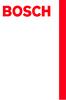 Operating and Installation Instructions 5120 004601 (PD 84 09 25) Please read this specification carefully before you use the product. Any failure and losses caused by ignoring the above mentioned items
Operating and Installation Instructions 5120 004601 (PD 84 09 25) Please read this specification carefully before you use the product. Any failure and losses caused by ignoring the above mentioned items
 THE INSTLLING INSTRUCTION FOR CONCELED TNK Important instuction:.. Please confirm the structure and shape before installing the toilet bowl. Meanwhile measure the exact size H between outfall and infall
THE INSTLLING INSTRUCTION FOR CONCELED TNK Important instuction:.. Please confirm the structure and shape before installing the toilet bowl. Meanwhile measure the exact size H between outfall and infall
HC20093A_2008
 Reliability Laboratory Page: 1 of 6 Date: March 5, 2008 KORENIX TECHNOLOGY., CO. FL 9, NO. 100-1, MIN-CHUAN RD. SHING TIEN CITY, TAIPEI, TAIWAN The following merchandise was submitted and identified by
Reliability Laboratory Page: 1 of 6 Date: March 5, 2008 KORENIX TECHNOLOGY., CO. FL 9, NO. 100-1, MIN-CHUAN RD. SHING TIEN CITY, TAIPEI, TAIWAN The following merchandise was submitted and identified by
P4VM800_BIOS_CN.p65
 1 Main H/W Monitor Boot Security Exit System Overview System Time System Date [ 17:00:09] [Fri 02/25/2005] BIOS Version : P4VM800 BIOS P1.00 Processor Type : Intel (R) Pentium (R) 4 CPU 2.40 GHz Processor
1 Main H/W Monitor Boot Security Exit System Overview System Time System Date [ 17:00:09] [Fri 02/25/2005] BIOS Version : P4VM800 BIOS P1.00 Processor Type : Intel (R) Pentium (R) 4 CPU 2.40 GHz Processor
國 立 政 治 大 學 教 育 學 系 2016 新 生 入 學 手 冊 目 錄 表 11 國 立 政 治 大 學 教 育 學 系 博 士 班 資 格 考 試 抵 免 申 請 表... 46 論 文 題 目 申 報 暨 指 導 教 授... 47 表 12 國 立 政 治 大 學 碩 博 士 班 論
 國 立 政 治 大 學 教 育 學 系 2016 新 生 入 學 手 冊 目 錄 一 教 育 學 系 簡 介... 1 ( 一 ) 成 立 時 間... 1 ( 二 ) 教 育 目 標 與 發 展 方 向... 1 ( 三 ) 授 課 師 資... 2 ( 四 ) 行 政 人 員... 3 ( 五 ) 核 心 能 力 與 課 程 規 劃... 3 ( 六 ) 空 間 環 境... 12 ( 七 )
國 立 政 治 大 學 教 育 學 系 2016 新 生 入 學 手 冊 目 錄 一 教 育 學 系 簡 介... 1 ( 一 ) 成 立 時 間... 1 ( 二 ) 教 育 目 標 與 發 展 方 向... 1 ( 三 ) 授 課 師 資... 2 ( 四 ) 行 政 人 員... 3 ( 五 ) 核 心 能 力 與 課 程 規 劃... 3 ( 六 ) 空 間 環 境... 12 ( 七 )
Applied Biosystems StepOne™ Real-Time PCR System Quick Reference Card for Installation
 Applied Biosystems StepOne Real-Time PCR System StepOne 系统安装 快速参考卡 本文档提供在并置布局中安装 StepOne 系统的简明指导 有关 完整步骤或独立安装步骤 请参阅 Applied Biosystems StepOne Real-Time PCR System 安装 联网和维护指南 目录 1. 安装准备........................................
Applied Biosystems StepOne Real-Time PCR System StepOne 系统安装 快速参考卡 本文档提供在并置布局中安装 StepOne 系统的简明指导 有关 完整步骤或独立安装步骤 请参阅 Applied Biosystems StepOne Real-Time PCR System 安装 联网和维护指南 目录 1. 安装准备........................................
PowerPoint Presentation
 TOEFL Practice Online User Guide Revised September 2009 In This Guide General Tips for Using TOEFL Practice Online Directions for New Users Directions for Returning Users 2 General Tips To use TOEFL Practice
TOEFL Practice Online User Guide Revised September 2009 In This Guide General Tips for Using TOEFL Practice Online Directions for New Users Directions for Returning Users 2 General Tips To use TOEFL Practice
HC70044_2008
 Page: 1 of 9 Date: July 10, 2008 KORENIX TECHNOLOGY CO., LTD. 9 F, NO. 100-1, MING-CHUAN RD., SHIN TIEN CITY, TAIPEI, TAIWAN The following merchandise was submitted and identified by the vendor as: Product
Page: 1 of 9 Date: July 10, 2008 KORENIX TECHNOLOGY CO., LTD. 9 F, NO. 100-1, MING-CHUAN RD., SHIN TIEN CITY, TAIPEI, TAIWAN The following merchandise was submitted and identified by the vendor as: Product
KDC-U5049 KDC-U4049 Made for ipod, and Made for iphone mean that an electronic accessory has been designed to connect specifically to ipod, or iphone,
 KDC-U5049 KDC-U4049 Made for ipod, and Made for iphone mean that an electronic accessory has been designed to connect specifically to ipod, or iphone, respectively, and has been certified by the developer
KDC-U5049 KDC-U4049 Made for ipod, and Made for iphone mean that an electronic accessory has been designed to connect specifically to ipod, or iphone, respectively, and has been certified by the developer
1
 Application Chuck Instruction Manual Universal Ball Lock Power Chuck APPLICATION CHUCK PBL CHUCK (UNIVERSAL BALL LOCK POWER CHUCK) TABLE OF CONTENTS Keep this manual handy for easy reference as it will
Application Chuck Instruction Manual Universal Ball Lock Power Chuck APPLICATION CHUCK PBL CHUCK (UNIVERSAL BALL LOCK POWER CHUCK) TABLE OF CONTENTS Keep this manual handy for easy reference as it will
Microsoft Word - ChineseSATII .doc
 中 文 SAT II 冯 瑶 一 什 么 是 SAT II 中 文 (SAT Subject Test in Chinese with Listening)? SAT Subject Test 是 美 国 大 学 理 事 会 (College Board) 为 美 国 高 中 生 举 办 的 全 国 性 专 科 标 准 测 试 考 生 的 成 绩 是 美 国 大 学 录 取 新 生 的 重 要 依
中 文 SAT II 冯 瑶 一 什 么 是 SAT II 中 文 (SAT Subject Test in Chinese with Listening)? SAT Subject Test 是 美 国 大 学 理 事 会 (College Board) 为 美 国 高 中 生 举 办 的 全 国 性 专 科 标 准 测 试 考 生 的 成 绩 是 美 国 大 学 录 取 新 生 的 重 要 依
HP lc200w_UM_Chinese_T_
 lc200w 微 型 生 活 記 錄 器 使 用 說 明 書 目 錄 FCC statement... 5 禁 止 同 置... 6 FCC specific absorption rate (SAR) statement... 6 WEEE 通 知... 6 CE regulatory notice... 6 射 頻 暴 露 信 息 (SAR)- CE... 6 NCC 警 語... 7 電 池
lc200w 微 型 生 活 記 錄 器 使 用 說 明 書 目 錄 FCC statement... 5 禁 止 同 置... 6 FCC specific absorption rate (SAR) statement... 6 WEEE 通 知... 6 CE regulatory notice... 6 射 頻 暴 露 信 息 (SAR)- CE... 6 NCC 警 語... 7 電 池
LSI U320 SCSI卡用户手册.doc
 V1.0 Ultra320 SCSI SCSI 2004 7 PentiumIntel MS-DOS Windows Novell Netware Novell Sco Unix Santa Cruz Operation LSI U320 SCSI SCSI SCSI Integrated Mirroring/Integrated Striping BIOS Firmware LSI U320 SCSI
V1.0 Ultra320 SCSI SCSI 2004 7 PentiumIntel MS-DOS Windows Novell Netware Novell Sco Unix Santa Cruz Operation LSI U320 SCSI SCSI SCSI Integrated Mirroring/Integrated Striping BIOS Firmware LSI U320 SCSI
Chn 116 Neh.d.01.nis
 31 尼 希 米 书 尼 希 米 的 祷 告 以 下 是 哈 迦 利 亚 的 儿 子 尼 希 米 所 1 说 的 话 亚 达 薛 西 王 朝 二 十 年 基 斯 流 月 *, 我 住 在 京 城 书 珊 城 里 2 我 的 兄 弟 哈 拿 尼 和 其 他 一 些 人 从 犹 大 来 到 书 珊 城 我 向 他 们 打 听 那 些 劫 后 幸 存 的 犹 太 人 家 族 和 耶 路 撒 冷 的 情 形
31 尼 希 米 书 尼 希 米 的 祷 告 以 下 是 哈 迦 利 亚 的 儿 子 尼 希 米 所 1 说 的 话 亚 达 薛 西 王 朝 二 十 年 基 斯 流 月 *, 我 住 在 京 城 书 珊 城 里 2 我 的 兄 弟 哈 拿 尼 和 其 他 一 些 人 从 犹 大 来 到 书 珊 城 我 向 他 们 打 听 那 些 劫 后 幸 存 的 犹 太 人 家 族 和 耶 路 撒 冷 的 情 形
IP505SM_manual_cn.doc
 IP505SM 1 Introduction 1...4...4...4...5 LAN...5...5...6...6...7 LED...7...7 2...9...9...9 3...11...11...12...12...12...14...18 LAN...19 DHCP...20...21 4 PC...22...22 Windows...22 TCP/IP -...22 TCP/IP
IP505SM 1 Introduction 1...4...4...4...5 LAN...5...5...6...6...7 LED...7...7 2...9...9...9 3...11...11...12...12...12...14...18 LAN...19 DHCP...20...21 4 PC...22...22 Windows...22 TCP/IP -...22 TCP/IP
Microsoft Word - 第四組心得.doc
 徐 婉 真 這 四 天 的 綠 島 人 權 體 驗 營 令 我 印 象 深 刻, 尤 其 第 三 天 晚 上 吳 豪 人 教 授 的 那 堂 課, 他 讓 我 聽 到 不 同 於 以 往 的 正 義 之 聲 轉 型 正 義, 透 過 他 幽 默 熱 情 的 語 調 激 起 了 我 對 政 治 的 興 趣, 願 意 在 未 來 多 關 心 社 會 多 了 解 政 治 第 一 天 抵 達 綠 島 不 久,
徐 婉 真 這 四 天 的 綠 島 人 權 體 驗 營 令 我 印 象 深 刻, 尤 其 第 三 天 晚 上 吳 豪 人 教 授 的 那 堂 課, 他 讓 我 聽 到 不 同 於 以 往 的 正 義 之 聲 轉 型 正 義, 透 過 他 幽 默 熱 情 的 語 調 激 起 了 我 對 政 治 的 興 趣, 願 意 在 未 來 多 關 心 社 會 多 了 解 政 治 第 一 天 抵 達 綠 島 不 久,
ch_code_infoaccess
 地 產 代 理 監 管 局 公 開 資 料 守 則 2014 年 5 月 目 錄 引 言 第 1 部 段 數 適 用 範 圍 1.1-1.2 監 管 局 部 門 1.1 紀 律 研 訊 1.2 提 供 資 料 1.3-1.6 按 慣 例 公 布 或 供 查 閱 的 資 料 1.3-1.4 應 要 求 提 供 的 資 料 1.5 法 定 義 務 及 限 制 1.6 程 序 1.7-1.19 公 開 資
地 產 代 理 監 管 局 公 開 資 料 守 則 2014 年 5 月 目 錄 引 言 第 1 部 段 數 適 用 範 圍 1.1-1.2 監 管 局 部 門 1.1 紀 律 研 訊 1.2 提 供 資 料 1.3-1.6 按 慣 例 公 布 或 供 查 閱 的 資 料 1.3-1.4 應 要 求 提 供 的 資 料 1.5 法 定 義 務 及 限 制 1.6 程 序 1.7-1.19 公 開 資
 徐汇教育214/3月刊 重 点 关 注 高中生异性交往的小团体辅导 及效果研究 颜静红 摘 要 采用人际关系综合诊断量表 郑日昌编制并 与同性交往所不能带来的好处 带来稳定感和安全感 能 修订 对我校高一学生进行问卷测量 实验组前后测 在 够度过更快乐的时光 获得与别人友好相处的经验 宽容 量表总分和第 4 项因子分 异性交往困扰 上均有显著差 大度和理解力得到发展 得到掌握社会技术的机会 得到 异
徐汇教育214/3月刊 重 点 关 注 高中生异性交往的小团体辅导 及效果研究 颜静红 摘 要 采用人际关系综合诊断量表 郑日昌编制并 与同性交往所不能带来的好处 带来稳定感和安全感 能 修订 对我校高一学生进行问卷测量 实验组前后测 在 够度过更快乐的时光 获得与别人友好相处的经验 宽容 量表总分和第 4 项因子分 异性交往困扰 上均有显著差 大度和理解力得到发展 得到掌握社会技术的机会 得到 异
Microsoft PowerPoint - AWOL - Acrobat Windows Outlook.ppt [Compatibility Mode]
![Microsoft PowerPoint - AWOL - Acrobat Windows Outlook.ppt [Compatibility Mode] Microsoft PowerPoint - AWOL - Acrobat Windows Outlook.ppt [Compatibility Mode]](/thumbs/96/127867671.jpg) AWOL Windows - Tips & Tricks Resolution, color depth & refresh rate Background color Service packs Disk cleanup (cleanmgr) Disk defragmentation AWOL Windows Resolution, Color Depth & Refresh Rate The main
AWOL Windows - Tips & Tricks Resolution, color depth & refresh rate Background color Service packs Disk cleanup (cleanmgr) Disk defragmentation AWOL Windows Resolution, Color Depth & Refresh Rate The main
AI-AUTO-011 Saflex® Advanced PVB - Color Interlayer (Chinese)
 Saflex Saflex (PVB) / Saflex B Saflex PVB 96% Saflex PVB Saflex PVB Saflex Saflex PVB * RB47 367700 x x x x x RB47 377800 / x x x x x RB47 547800 x x x x x RB47 147800 x x x x x RB47 156100 x x x x RB47
Saflex Saflex (PVB) / Saflex B Saflex PVB 96% Saflex PVB Saflex PVB Saflex Saflex PVB * RB47 367700 x x x x x RB47 377800 / x x x x x RB47 547800 x x x x x RB47 147800 x x x x x RB47 156100 x x x x RB47
TPM BIOS Infineon TPM Smart TPM Infineon TPM Smart TPM TPM Smart TPM TPM Advanced Mode...8
 Smart TPM Rev. 1001 Smart TPM Ultra TPM Smart TPM TPM...3 1. BIOS... 3 2. Infineon TPM Smart TPM... 4 2.1. Infineon TPM...4 2.2. Smart TPM...4 3. TPM... 5 3.1. Smart TPM TPM...5 3.2. Advanced Mode...8
Smart TPM Rev. 1001 Smart TPM Ultra TPM Smart TPM TPM...3 1. BIOS... 3 2. Infineon TPM Smart TPM... 4 2.1. Infineon TPM...4 2.2. Smart TPM...4 3. TPM... 5 3.1. Smart TPM TPM...5 3.2. Advanced Mode...8
AS4610 Series QSG-EN_SC_TC R02.book
 Quick Start Guide 4/48-Port GE Data Center Switch AS460-0T AS460-0P AS460-54T AS460-54P. Unpack the Switch and Check Contents AS460-0T AS460-0P Note: The switch can also be installed on a desktop or shelf
Quick Start Guide 4/48-Port GE Data Center Switch AS460-0T AS460-0P AS460-54T AS460-54P. Unpack the Switch and Check Contents AS460-0T AS460-0P Note: The switch can also be installed on a desktop or shelf
 88% 84% OK 1 3 1.1 1.2 1.3 (1) (1) (1) 1/7/2013 (2) (3) (2) (2) 1/7/2013 (4) (5) (6) (7) (3) (4) (3) (4) (5) 1/7/2013 1/7/2013 1/7/2013 (6) 1/7/2013 2 (7) 1/9/2013 2.1 (8) 1/9/2013 (9) 1/12/2013 2.2 2.3
88% 84% OK 1 3 1.1 1.2 1.3 (1) (1) (1) 1/7/2013 (2) (3) (2) (2) 1/7/2013 (4) (5) (6) (7) (3) (4) (3) (4) (5) 1/7/2013 1/7/2013 1/7/2013 (6) 1/7/2013 2 (7) 1/9/2013 2.1 (8) 1/9/2013 (9) 1/12/2013 2.2 2.3
Caplio R6 Camera User Guide
 G 1 2 3072 2304 1280 (1M) MY SCENE 3 4 t 5 2 6 3 7 N 8 9 10 12 13 3 4 7 2 1 6 5 8 14 2 3 1 16 15 z Z 8 9 6 D t! $ Q " N # F 13 14 4 5 6 11 8 12 9 10 7 15 1 MY SCENE 5 16 1 2 3 4 5 6 7 8 9 28 10 11 12
G 1 2 3072 2304 1280 (1M) MY SCENE 3 4 t 5 2 6 3 7 N 8 9 10 12 13 3 4 7 2 1 6 5 8 14 2 3 1 16 15 z Z 8 9 6 D t! $ Q " N # F 13 14 4 5 6 11 8 12 9 10 7 15 1 MY SCENE 5 16 1 2 3 4 5 6 7 8 9 28 10 11 12
SA-DK2-U3Rユーザーズマニュアル
 USB3.0 SA-DK2-U3R 2007.0 2 3 4 5 6 7 8 System Info. Manual Rebuild Delete RAID RAID Alarm Rebuild Rate Auto compare Temp Management Load Default Elapse time Event Log 0 2 3 4 2 3 4 ESC 5
USB3.0 SA-DK2-U3R 2007.0 2 3 4 5 6 7 8 System Info. Manual Rebuild Delete RAID RAID Alarm Rebuild Rate Auto compare Temp Management Load Default Elapse time Event Log 0 2 3 4 2 3 4 ESC 5
CONGRATULATIONS ON YOUR PURCHASE OF OUR CAMERA This product has been carefully inspected through rigid quality control before shipment. With reasonabl
 INSTRUCTIONS MANUAL SMOKE DETECTOR COLOR, B/W CCD CAMERA CONTENTS English / Chinese PREFACE SAFETY INSTRUCTIONS FUNCTION DESCRIPTION INSTALLATION SPECIFICATIONS PR0210SDE2 Thank you very much for purchasing
INSTRUCTIONS MANUAL SMOKE DETECTOR COLOR, B/W CCD CAMERA CONTENTS English / Chinese PREFACE SAFETY INSTRUCTIONS FUNCTION DESCRIPTION INSTALLATION SPECIFICATIONS PR0210SDE2 Thank you very much for purchasing
2015 Chinese FL Written examination
 Victorian Certificate of Education 2015 SUPERVISOR TO ATTACH PROCESSING LABEL HERE Letter STUDENT NUMBER CHINESE FIRST LANGUAGE Written examination Monday 16 November 2015 Reading time: 11.45 am to 12.00
Victorian Certificate of Education 2015 SUPERVISOR TO ATTACH PROCESSING LABEL HERE Letter STUDENT NUMBER CHINESE FIRST LANGUAGE Written examination Monday 16 November 2015 Reading time: 11.45 am to 12.00
<4D6963726F736F667420576F7264202D20B6BCB0EE5FB1B8B0B85F5B323031305DB8BD32323934A1AA32353136BAC52DB5D8CCFABDA8D6FEB9A4B3CCD2BBC7D0CFD5B8BDBCD3CFD5CCF5BFEE2E646F63>
 都 邦 财 产 保 险 股 份 有 限 公 司 地 铁 建 筑 工 程 一 切 险 附 加 险 条 款 ( 保 监 会 备 案 编 号 : 都 邦 ( 备 案 )[2010] 附 2294-2516 号 ) 地 铁 工 程 保 险 附 加 险 条 款 适 用 于 各 类 工 程 保 险, 包 括 扩 展 类 限 制 类 和 规 范 类 三 大 类 别, 共 223 个 附 加 险 条 款, 其 中
都 邦 财 产 保 险 股 份 有 限 公 司 地 铁 建 筑 工 程 一 切 险 附 加 险 条 款 ( 保 监 会 备 案 编 号 : 都 邦 ( 备 案 )[2010] 附 2294-2516 号 ) 地 铁 工 程 保 险 附 加 险 条 款 适 用 于 各 类 工 程 保 险, 包 括 扩 展 类 限 制 类 和 规 范 类 三 大 类 别, 共 223 个 附 加 险 条 款, 其 中
Chapter 2
 2 (Setup) ETAP PowerStation ETAP ETAP PowerStation PowerStation PowerPlot ODBC SQL Server Oracle SQL Server Oracle Windows SQL Server Oracle PowerStation PowerStation PowerStation PowerStation ETAP PowerStation
2 (Setup) ETAP PowerStation ETAP ETAP PowerStation PowerStation PowerPlot ODBC SQL Server Oracle SQL Server Oracle Windows SQL Server Oracle PowerStation PowerStation PowerStation PowerStation ETAP PowerStation
Microsoft Word - Atmel-45136A-Pick-Best-Microcontroller-Strom-Eiland-Flodell_Article_CS
 如 何 为 您 的 下 一 款 设 计 选 出 最 好 的 8 位 或 32 位 微 控 制 器 作 者 : Atmel 产 品 营 销 高 级 总 监 Oyvind Strom Atmel 产 品 营 销 总 监 Andreas Eieland Atmel 研 发 工 具 部 门 高 级 产 品 营 销 经 理 Henrik Flodell 不 久 之 前, 嵌 入 式 系 统 还 是 既 昂 贵
如 何 为 您 的 下 一 款 设 计 选 出 最 好 的 8 位 或 32 位 微 控 制 器 作 者 : Atmel 产 品 营 销 高 级 总 监 Oyvind Strom Atmel 产 品 营 销 总 监 Andreas Eieland Atmel 研 发 工 具 部 门 高 级 产 品 营 销 经 理 Henrik Flodell 不 久 之 前, 嵌 入 式 系 统 还 是 既 昂 贵
Epson
 WH / MS CMP0087-00 TC WH/MS EPSON EPSON EXCEED YOUR VISION EXCEED YOUR VISION Seiko Corporation Microsoft and Windows are registered trademarks of Microsoft Corporation. Mac and Mac OS are registered trademarks
WH / MS CMP0087-00 TC WH/MS EPSON EPSON EXCEED YOUR VISION EXCEED YOUR VISION Seiko Corporation Microsoft and Windows are registered trademarks of Microsoft Corporation. Mac and Mac OS are registered trademarks
Windows 2000 Server for T100
 2 1 Windows 95/98 Windows 2000 3.5 Windows NT Server 4.0 2 Windows DOS 3.5 T200 2002 RAID RAID RAID 5.1 Windows 2000 Server T200 2002 Windows 2000 Server Windows 2000 Server Windows 2000 Server 3.5 for
2 1 Windows 95/98 Windows 2000 3.5 Windows NT Server 4.0 2 Windows DOS 3.5 T200 2002 RAID RAID RAID 5.1 Windows 2000 Server T200 2002 Windows 2000 Server Windows 2000 Server Windows 2000 Server 3.5 for
5in1_eDVR_Manual_Chinese.cdr
 02 English User Manual 29 User Manual Contents 2 5 6 7 8 9 10 11 12 14 17 18 19 20 21 22 23 24 25 26 27 Quick start Controls Accessories Minimum System Requirements Battery Charge Power On/Off LCM Indicator
02 English User Manual 29 User Manual Contents 2 5 6 7 8 9 10 11 12 14 17 18 19 20 21 22 23 24 25 26 27 Quick start Controls Accessories Minimum System Requirements Battery Charge Power On/Off LCM Indicator
BT-PA01 User's Guide中性.PDF
 PRINTER ADAPTER ~ User s Guide ~ DISCLAIMER OF WARRANTIES There are no warranties which extend beyond the description on the face of the limited warranty. Expressly excludes all other warranties, express
PRINTER ADAPTER ~ User s Guide ~ DISCLAIMER OF WARRANTIES There are no warranties which extend beyond the description on the face of the limited warranty. Expressly excludes all other warranties, express
Product Type Batteries (only) Circuit Breatkers & Load Protection Connection Devices Contactors Ethernet Switches, Stratix Switches I/O Modules; PLC N
 1201 South Second Street Milwaukee, Wisconsin U.S.A. 53204 Tel 414-382-2000 1 July 2016 RE: China Restriction of Hazardous Substances (RoHS) Dear Customer, Rockwell Automation is committed to demonstrating
1201 South Second Street Milwaukee, Wisconsin U.S.A. 53204 Tel 414-382-2000 1 July 2016 RE: China Restriction of Hazardous Substances (RoHS) Dear Customer, Rockwell Automation is committed to demonstrating
发行说明, 7.0.1 版
 发 行 说 明 Websense Web Security Websense Web Filter 7.0.1 版 本 版 本 的 新 特 点 Websense Web Security 和 Websense Web Filter 的 7.0.1 版 本 均 已 本 地 化 为 以 下 语 言 : 法 语 德 语 意 大 利 语 日 语 葡 萄 牙 语 简 体 中 文 西 班 牙 语 繁 体 中 文
发 行 说 明 Websense Web Security Websense Web Filter 7.0.1 版 本 版 本 的 新 特 点 Websense Web Security 和 Websense Web Filter 的 7.0.1 版 本 均 已 本 地 化 为 以 下 语 言 : 法 语 德 语 意 大 利 语 日 语 葡 萄 牙 语 简 体 中 文 西 班 牙 语 繁 体 中 文
1377_SNAP_Selection_Guide.fm
 I/O? PC OptoTerminal Form 377-040325 www.opto-tech.com.cn support@opto-tech.com.cn 2 www.opto-tech.com.cn support@opto-tech.com.cn Form 377-040325 4 3 2 ÎÒ 5 ioproject FactoryFloor ioproject FactoryFloor
I/O? PC OptoTerminal Form 377-040325 www.opto-tech.com.cn support@opto-tech.com.cn 2 www.opto-tech.com.cn support@opto-tech.com.cn Form 377-040325 4 3 2 ÎÒ 5 ioproject FactoryFloor ioproject FactoryFloor
Abstract Today, the structures of domestic bus industry have been changed greatly. Many manufacturers enter into the field because of its lower thresh
 SWOT 5 Abstract Today, the structures of domestic bus industry have been changed greatly. Many manufacturers enter into the field because of its lower threshold. All of these lead to aggravate drastically
SWOT 5 Abstract Today, the structures of domestic bus industry have been changed greatly. Many manufacturers enter into the field because of its lower threshold. All of these lead to aggravate drastically
C o n t e n t s...7... 15 1. Acceptance... 17 2. Allow Love... 19 3. Apologize... 21 4. Archangel Metatron... 23 5. Archangel Michael... 25 6. Ask for
 Doreen Virtue, Ph.D. Charles Virtue C o n t e n t s...7... 15 1. Acceptance... 17 2. Allow Love... 19 3. Apologize... 21 4. Archangel Metatron... 23 5. Archangel Michael... 25 6. Ask for a Sign... 27 7.
Doreen Virtue, Ph.D. Charles Virtue C o n t e n t s...7... 15 1. Acceptance... 17 2. Allow Love... 19 3. Apologize... 21 4. Archangel Metatron... 23 5. Archangel Michael... 25 6. Ask for a Sign... 27 7.
IMPORTANT SAFETY INSTRUCTIONS / When using an electrical appliance, basic safety precautions should always be followed, including the following:read a
 1-NEEDLE, 3-THREAD OVERLOCK SEWING MACHINE MO-623 INSTRUCTION MANUAL IMPORTANT: READ ALL SAFETY REGULATIONS CAREFULLY AND UNDERSTAND THEM BEFORE USING YOUR SEWING MACHINE. RETAIN THIS INSTRUCTION MANUAL
1-NEEDLE, 3-THREAD OVERLOCK SEWING MACHINE MO-623 INSTRUCTION MANUAL IMPORTANT: READ ALL SAFETY REGULATIONS CAREFULLY AND UNDERSTAND THEM BEFORE USING YOUR SEWING MACHINE. RETAIN THIS INSTRUCTION MANUAL
Microsoft Word - 武術合併
 11/13 醫 學 系 一 年 級 張 雲 筑 武 術 課 開 始, 老 師 並 不 急 著 帶 我 們 舞 弄 起 來, 而 是 解 說 著 支 配 氣 的 流 動 為 何 構 成 中 國 武 術 的 追 求 目 標 武 術, 名 之 為 武 恐 怕 與 其 原 本 的 精 義 有 所 偏 差 其 實 武 術 是 為 了 讓 學 習 者 能 夠 掌 握 身 體, 保 養 身 體 而 發 展, 並
11/13 醫 學 系 一 年 級 張 雲 筑 武 術 課 開 始, 老 師 並 不 急 著 帶 我 們 舞 弄 起 來, 而 是 解 說 著 支 配 氣 的 流 動 為 何 構 成 中 國 武 術 的 追 求 目 標 武 術, 名 之 為 武 恐 怕 與 其 原 本 的 精 義 有 所 偏 差 其 實 武 術 是 為 了 讓 學 習 者 能 夠 掌 握 身 體, 保 養 身 體 而 發 展, 並
 : 205-03-311 5863 Series 0.35mm Pitch Board-to-Board Connector TABLE OF CONTENTS OUTLINE PART NAMES AND MODEL NUMBERS PART NAMES MODEL NUMBERS PRECAUTIONS IN HANDLING USING FOR BOARD-TO-BOARD CONNECTION
: 205-03-311 5863 Series 0.35mm Pitch Board-to-Board Connector TABLE OF CONTENTS OUTLINE PART NAMES AND MODEL NUMBERS PART NAMES MODEL NUMBERS PRECAUTIONS IN HANDLING USING FOR BOARD-TO-BOARD CONNECTION
Product Type Batteries (only) Circuit Breakers & Load Protection Connection Devices Contactors Ethernet Switches, Stratix Switches I/O Modules; PLC Ne
 1201 South Second Street Milwaukee, Wisconsin U.S.A. 53204 Tel 414-382-2000 1 July 2016 RE: China Restriction of Hazardous Substances (RoHS) Dear Customer, Rockwell Automation is committed to demonstrating
1201 South Second Street Milwaukee, Wisconsin U.S.A. 53204 Tel 414-382-2000 1 July 2016 RE: China Restriction of Hazardous Substances (RoHS) Dear Customer, Rockwell Automation is committed to demonstrating
典型自编教材
 河 南 科 技 大 学 计 算 机 实 验 教 学 中 心 1. 计 算 机 文 化 基 础 实 验 指 导 书 2. 数 据 结 构 实 验 指 导 书 3. 操 作 系 统 实 验 指 导 书 4. 面 向 对 象 程 序 设 计 实 验 指 导 书 5. 数 据 库 原 理 实 验 指 导 书 6. 编 译 原 理 实 验 指 导 书 7. JAVA 程 序 设 计 实 验 指 导 书 8.
河 南 科 技 大 学 计 算 机 实 验 教 学 中 心 1. 计 算 机 文 化 基 础 实 验 指 导 书 2. 数 据 结 构 实 验 指 导 书 3. 操 作 系 统 实 验 指 导 书 4. 面 向 对 象 程 序 设 计 实 验 指 导 书 5. 数 据 库 原 理 实 验 指 导 书 6. 编 译 原 理 实 验 指 导 书 7. JAVA 程 序 设 计 实 验 指 导 书 8.
LSC操作说明
 1 C H R I S T A L P H A 1-4 LSC 型 Part. No. 102041 A L P H A 2-4 LSC 型 Part. No. 10204 冷 冻 干 燥 机 操 作 说 明 新 研 制 的 LSC-8 控 制 器, 具 备 图 形 显 示 功 能, 能 以 数 据 表 形 式 显 示 参 数, 并 可 选 配 控 制 软 件 LSC-8 1/4 VGA 大 屏 幕
1 C H R I S T A L P H A 1-4 LSC 型 Part. No. 102041 A L P H A 2-4 LSC 型 Part. No. 10204 冷 冻 干 燥 机 操 作 说 明 新 研 制 的 LSC-8 控 制 器, 具 备 图 形 显 示 功 能, 能 以 数 据 表 形 式 显 示 参 数, 并 可 选 配 控 制 软 件 LSC-8 1/4 VGA 大 屏 幕
关 于 瓶 装 水, 你 不 得 不 知 的 8 件 事 情 关 于 瓶 装 水, 你 不 得 不 知 的 8 件 事 情 1 水 质 : 瓶 装 的, 不 一 定 就 是 更 好 的 2 生 产 : 监 管 缺 位, 消 费 者 暴 露 于 风 险 之 中 人 们 往 往 假 定 瓶 装 水 是
 关 于 瓶 装 水, 你 不 得 不 知 的 件 事 情 关 于 瓶 装 水, 你 不 得 不 知 的 8 件 事 情 关 于 瓶 装 水, 你 不 得 不 知 的 8 件 事 情 1 水 质 : 瓶 装 的, 不 一 定 就 是 更 好 的 2 生 产 : 监 管 缺 位, 消 费 者 暴 露 于 风 险 之 中 人 们 往 往 假 定 瓶 装 水 是 干 净 安 全 健 康 的, 广 告 传 递
关 于 瓶 装 水, 你 不 得 不 知 的 件 事 情 关 于 瓶 装 水, 你 不 得 不 知 的 8 件 事 情 关 于 瓶 装 水, 你 不 得 不 知 的 8 件 事 情 1 水 质 : 瓶 装 的, 不 一 定 就 是 更 好 的 2 生 产 : 监 管 缺 位, 消 费 者 暴 露 于 风 险 之 中 人 们 往 往 假 定 瓶 装 水 是 干 净 安 全 健 康 的, 广 告 传 递
Symantec™ Sygate Enterprise Protection 防护代理安装使用指南
 Symantec Sygate Enterprise Protection 防 护 代 理 安 装 使 用 指 南 5.1 版 版 权 信 息 Copyright 2005 Symantec Corporation. 2005 年 Symantec Corporation 版 权 所 有 All rights reserved. 保 留 所 有 权 利 Symantec Symantec 徽 标 Sygate
Symantec Sygate Enterprise Protection 防 护 代 理 安 装 使 用 指 南 5.1 版 版 权 信 息 Copyright 2005 Symantec Corporation. 2005 年 Symantec Corporation 版 权 所 有 All rights reserved. 保 留 所 有 权 利 Symantec Symantec 徽 标 Sygate
使用 Adobe® Extension Manager CS4
 ADOBE EXTENSION MANAGER CS4 2008 Adobe Systems Incorporated. Windows Mac OS Adobe Extension Manager 2.0 Adobe Systems Incorporated : Adobe Systems Incorporated Adobe Systems Incorporated Adobe, the Adobe
ADOBE EXTENSION MANAGER CS4 2008 Adobe Systems Incorporated. Windows Mac OS Adobe Extension Manager 2.0 Adobe Systems Incorporated : Adobe Systems Incorporated Adobe Systems Incorporated Adobe, the Adobe
2/80 2
 2/80 2 3/80 3 DSP2400 is a high performance Digital Signal Processor (DSP) designed and developed by author s laboratory. It is designed for multimedia and wireless application. To develop application
2/80 2 3/80 3 DSP2400 is a high performance Digital Signal Processor (DSP) designed and developed by author s laboratory. It is designed for multimedia and wireless application. To develop application
2005 5,,,,,,,,,,,,,,,,, , , 2174, 7014 %, % 4, 1961, ,30, 30,, 4,1976,627,,,,, 3 (1993,12 ),, 2
 3,,,,,, 1872,,,, 3 2004 ( 04BZS030),, 1 2005 5,,,,,,,,,,,,,,,,, 1928 716,1935 6 2682 1928 2 1935 6 1966, 2174, 7014 %, 94137 % 4, 1961, 59 1929,30, 30,, 4,1976,627,,,,, 3 (1993,12 ),, 2 , :,,,, :,,,,,,
3,,,,,, 1872,,,, 3 2004 ( 04BZS030),, 1 2005 5,,,,,,,,,,,,,,,,, 1928 716,1935 6 2682 1928 2 1935 6 1966, 2174, 7014 %, 94137 % 4, 1961, 59 1929,30, 30,, 4,1976,627,,,,, 3 (1993,12 ),, 2 , :,,,, :,,,,,,
BUILDING THE BEST MARKETING BUDGET FOR TODAY S B2B ENVIRONMENT For most marketers, budgeting and planning for the next year is a substantial undertaki
 Building the Best Marketing Budget for Today s B2B Environment BUILDING THE BEST MARKETING BUDGET FOR TODAY S B2B ENVIRONMENT For most marketers, budgeting and planning for the next year is a substantial
Building the Best Marketing Budget for Today s B2B Environment BUILDING THE BEST MARKETING BUDGET FOR TODAY S B2B ENVIRONMENT For most marketers, budgeting and planning for the next year is a substantial
Caplio GX100 Camera User Guide
 G 1 2 3 4 t 5 6 3 7 N 8 9 10 12 13 14 2 1 15 16 10 11 9 1 2 3 4 5 6 7 8 9 16 12 13 F 14 15 17 2 15 5 6 VF/LCD ADJ. 7 18 1 3 4 17 18 19 20 21 13 12 z 8 Z 9! $ F O " N # Q 6 D t 16 14 8 9 10 11 1 5 P A
G 1 2 3 4 t 5 6 3 7 N 8 9 10 12 13 14 2 1 15 16 10 11 9 1 2 3 4 5 6 7 8 9 16 12 13 F 14 15 17 2 15 5 6 VF/LCD ADJ. 7 18 1 3 4 17 18 19 20 21 13 12 z 8 Z 9! $ F O " N # Q 6 D t 16 14 8 9 10 11 1 5 P A
. Land Patterns for Reflow Soldering.Recommended Reflow Soldering Conditions (For Lead Free) TYPE PID0703 PID0704 PID1204 PID1205 PID1207 PID1209 L(mm
 .Features: 1.Magnetic Shielded surface mount inductor with high current rating. 2.Low resistance to keep power loss minimum..applications: Excellent for power line DC-DC conversion applications used in
.Features: 1.Magnetic Shielded surface mount inductor with high current rating. 2.Low resistance to keep power loss minimum..applications: Excellent for power line DC-DC conversion applications used in
601988 2010 040 113001 2010 8 26 2010 8 12 2010 8 26 15 15 2010 15 0 0 15 0 0 6035 20022007 20012002 19992001 200720081974 1999 2010 20082008 2000 197
 BANK OF CHINA LIMITED 3988 2010 8 26 ** ** *** # Alberto TOGNI # # # * # 1 601988 2010 040 113001 2010 8 26 2010 8 12 2010 8 26 15 15 2010 15 0 0 15 0 0 6035 20022007 20012002 19992001 200720081974 1999
BANK OF CHINA LIMITED 3988 2010 8 26 ** ** *** # Alberto TOGNI # # # * # 1 601988 2010 040 113001 2010 8 26 2010 8 12 2010 8 26 15 15 2010 15 0 0 15 0 0 6035 20022007 20012002 19992001 200720081974 1999
