SDM-HX73/HX93
|
|
|
- 酉养 秦
- 7 years ago
- Views:
Transcription
1 (1) TFT LCD Color Computer Display Quick Setup Guide Setup (US) Troubleshooting / Specifications (US) Guide de configuration rapide Installation (FR) Dépannage / Spécifications (FR) Guía de instalación rápida Instalación (ES) Resolución de problemas / Especificaciones (ES) US FR ES CS (CS) (CS) DO NOT RETURN TO PLACE OF PURCHASE NE PAS RETOURNER AU MAGASIN If you believe the product purchased in the U.S. is defective, call Sony for assistance or Advance Exchange. For assistance in the U.S. call: SONY (7669) For assistance in Canada call: SONY (7669) Si vous croyez que le produit achete aux E.-U. est defectueux, communiquer avec Sony pour obtenir de lfaide ou un remplacement. Pour obtenir de lfaide aux E.-U., composer le : SONY (7669) Pour obtenir de lfaide au Canada, composer le : SONY (7669) Sony Corporation
2 WARNING To prevent fire or shock hazard, do not expose the unit to rain or moisture. Dangerously high voltages are present inside the unit. Do not open the cabinet. Refer servicing to qualified personnel only. Precautions Warning on power connections Use the supplied power cord. If you use a different power cord, be sure that it is compatible with your local power supply. For the customers in the U.S.A. If you do not use the appropriate cord, this monitor will not conform to mandatory FCC standards. For the customers in the UK If you use the monitor in the UK, be sure to use the appropriate UK power cord. Example of plug types for 100 to 120 V AC for 200 to 240 V AC for 240 V AC only The equipment should be installed near an easily accessible outlet. Installation Do not install or leave the monitor: In places subject to extreme temperatures, for example near a radiator, heating vent, or in direct sunlight. Subjecting the monitor to extreme temperatures, such as in an automobile parked in direct sunlight or near a heating vent, could cause deformations of the casing or malfunctions. In places subject to mechanical vibration or shock. Near any equipment that generates a strong magnetic field, such as a TV or various other household appliances. In places subject to inordinate amounts of dust, dirt, or sand, for example near an open window or an outdoor exit. If setting up temporarily in an outdoor environment, be sure to take adequate precautions against airborne dust and dirt. Otherwise irreparable malfunctions could occur. Note on the LCD (Liquid Crystal Display) Please note that the LCD screen is made with high-precision technology. However, black points or bright points of light (red, blue, or green) may appear constantly on the LCD screen, and irregular colored stripes or brightness may appear on the LCD screen. This is not malfunction. (Effective dots: more than 99.99%) About the built-in stereo speakers Be sure to keep magnetic recording equipment, tapes, and floppy discs away from the speaker s opening as the speakers generate a magnetic field. This magnetic field may affect data stored on magnetic tapes and discs. Transportation Disconnect all cables from the monitor, and grasp both side of the LCD display firmly taking care not to scratch the screen when transporting. If you drop the monitor, you may be injured or the monitor may be damaged. When you transport this monitor for repair or shipment, use the original carton and packing materials. To view the Operating Instructions on the CD-ROM Note To view the Operating Instructions on the CD-ROM, Macromedia Shockwave Player and Adobe Acrobat Reader (version 4.0 or later) must be installed on your computer. The installs folder on the CD-ROM contains the installation programs for them (for Windows only). To view the Operating Instructions Load the supplied CD-ROM into the CD-ROM drive of your computer. After a while, the introductory page of the CD-ROM will open automatically. Then follow the instructions below, according to the area you live in. For customers in the USA 1 Click North America on the introductory page. The model page appears. 2 Point to HX MODELS and click the model name of the unit you have purchased on the drop-down list. The page for the model you have selected appears. 3 Click USER MANUAL:ADOBE.PDF. The language options appear. 4 Click the desired language. The Operating Instruction file opens. To exit the procedure Click EXIT/CD.ROM. For customers in Asia 1 Click Asia on the introductory page. 2 Click the HX folder. 3 Double-click on index.html. The Operating Instruction file opens. To open the Operating Instructions file directly Click the folders and the file in the following order. CD-ROM t manuals t desired language folder t *****.pdf (***** is the name of the model you have purchased.) If the introductory page does not appear automatically Follow the instructions below to open that page. If you are using Windows: Double-click on the CD-ROM icon. If you are using a Macintosh computer: Double-click on the CD-ROM icon to open the window, then double-click on the MONITOR icon. 2 (US)
3 OK INPUT Setup Unpacking Make sure your carton contains everything listed below. LCD display Power cord HD15-HD15 video signal cable (analog RGB) DVI-D video signal cable (digital RGB) Audio cord (stereo miniplug) CD-ROM (utility software for Windows/Macintosh, Operating Instructions, etc.) Warranty card This Quick Setup Guide Connecting your monitor Connect your monitor to a computer or other equipment. Turn off the monitor, computer, and any other equipment before connecting them. Do not touch the pins of the video signal cable plug. 1 Slide up the back cover. 2 Connect your monitor to a computer. Connecting a Macintosh computer Connect the supplied video signal cable to a video output connector on the computer. If necessary, use an adapter (not supplied). Connect the adapter to the computer before connecting the video signal cable. 3 Connect the supplied power cord securely to the monitor s AC IN connector. 4 Connect the other end securely to a power outlet. back cover 1 AUDIO IN to power outlet 4 to the HD15 input connector (analog RGB) INPUT 1 INPUT 2 INPUT 3 HD-15 audio cord (supplied) AUDIO IN HD15-HD15 video signal cable (analog RGB) (supplied) 3 power cord (supplied) to AC IN HD-15 to the DVI-D input connector (digital RGB) AUDIO IN DVI-D video signal cable (digital RGB) (supplied) DVI-D Note For bundling the cords and cables, refer to the Operating Instructions on the supplied CD-ROM. Turning on the monitor and computer Turn on your monitor first, then a computer. 1 Press the 1 (power) switch on the front of the monitor. The 1 (power) indicator lights up in green. 2 Turn on the computer. 2 US 1 MENU lights in green 3 (US)
4 Troubleshooting Trouble symptoms and remedies (If no picture appears on the screen) If no picture appears on the screen, check the following table for possible solutions. Then, if the problem persists, use the self-diagnosis function (page 5 (US)). If you are experiencing difficulties not listed below, refer to the Operating Instructions on the supplied CD-ROM. For problems caused by a computer or other equipment, refer to the user s manuals supplied with the respective items. Symptom If the 1 (power) indicator is not lit, or if the 1 (power) indicator will not light up when the 1 (power) switch is pressed, If the 1 (power) indicator is green, If CABLE DISCONNECTED appears on the screen, If NO INPUT SIGNAL appears on the screen, or the 1 (power) indicator is orange, If OUT OF RANGE appears on the screen, If you are using Windows and replaced an old monitor with this monitor, If using a Macintosh system, Check these items Check that the power cord is properly connected. Use the self-diagnosis function (page 5 (US)). Check that the video signal cable is properly connected and all plugs are firmly seated in their sockets (page 3 (US)). Check that the video input connector s pins are not bent or pushed in. Check that the input select setting is correct (For details, refer to the Operating Instructions on the supplied CD-ROM). A non-supplied video signal cable is connected. If you connect a non-supplied video signal cable, CABLE DISCONNECTED may appear on the screen. This is not a malfunction. Check that the video signal cable is properly connected and all plugs are firmly seated in their sockets (page 3 (US)). Check that the video input connector s pins are not bent or pushed in. Check that the input select setting is correct (For details, refer to the Operating Instructions on the supplied CD-ROM). x Problem caused by a computer or other equipment connected, and not caused by the monitor The computer is in the power saving mode. Try pressing any key on the keyboard or moving the mouse. Check that your graphics board is installed properly. Check that the computer s power is on. Restart the computer. x Problem caused by a computer or other equipment connected, and not caused by the monitor Check that the video frequency range is within that specified for the monitor. If you replaced an old monitor with this monitor, reconnect the old monitor and adjust the computer s graphics board within the following ranges: Horizontal frequency: khz (Analog RGB), khz (Digital RGB) Vertical frequency: Hz (Analog RGB), 60 Hz (Digital RGB) Resolution: or less If you replaced an old monitor with this monitor, reconnect the old monitor and do the following. Select SONY from the Manufacturers list and select or from the Models list in the Windows device selection screen. If SDM- HX73 or does not appear in the Models list, try Plug & Play. When connecting a Macintosh computer, use an adapter (not supplied) if necessary. Connect the adapter to the computer before connecting the video signal cable. 4 (US)
5 Self-diagnosis function This monitor is equipped with a self-diagnosis function. If there is a problem with your monitor or computer(s), the screen will go blank and the 1 (power) indicator will light up in green. If the function tells you the monitor may have a potential failure, consult your authorized Sony dealer. If the picture disappears from the screen and the 1 (power) indicator is green 1 Turn off the 1 (power) switch and disconnect the video signal cables from the monitor. 2 Turn the monitor on by pressing the 1 (power) switch. If all four color bars appear (white, red, green, blue), the monitor is working properly. Reconnect the video input cables and check the condition of your computer(s). If the color bars do not appear, there is a potential monitor failure. Displaying this monitor s information While the monitor is receiving a video signal, press and hold the MENU button for more than 5 seconds until the information box appears. Press the MENU button again to make the box disappear. Example MENU INFORMATION MODEL : SER. NO : MANUFACTURED : Model name Serial number Week and year of manufacturee If any problem persists, call your authorized Sony dealer and give the following information: Model name: or Serial number Detailed description of the problem Date of purchase Name and specifications of your computer and graphics board Type of input signals (analog RGB/digital RGB) Specifications LCD panel Panel type: a-si TFT Active Matrix Picture size: 17 inch (43 cm) () 19 inch (48 cm) () Input signal format RGB operating frequency* Horizontal Vertical: khz Hz (analog RGB) khz 60 Hz (digital RGB) Resolution Horizontal Vertical: Max dots 1024 lines Input signal levels Analog RGB video signal: 0.7 Vp-p, 75 Ω, positive SYNC signal: TTL level, 2.2 kω, positive or negative (Separatehorizontal and vertical, or composite sync) Digital RGB (DVI) signal: TMDS (Single link) Audio input Stereo minijack, 0.5 Vrms Speaker output 3 W 2 Headphones jack Stereo minijack Power requirements V, Hz, Max. 1.0 A V, Hz, Max. 1.1 A Power consumption Max. 50 W () Max. 60 W () Operating temperature 5 35 C Dimensions (width/height/depth) Display (upright): Approx mm (16 3 / /2 9 1 /4 inches) Approx mm (18 3 / / /2 inches) Mass Approx. 6.5 kg (14 lb 5 oz) Approx. 8.5 kg (18 lb 12 oz) Plug & Play DDC2B Included items See Setup. * Recommended horizontal and vertical timing condition Horizontal sync width duty should be more than 4.8% of total horizontal time or 0.8 µsec, whichever is larger. Horizontal blanking width should be more than 2.5 µsec. Vertical blanking width should be more than 450 µsec. Design and specifications are subject to change without notice. US 5 (US)
6 AVERTISSEMENT Pour prévenir tout risque d incendie ou d électrocution, n exposez jamais l appareil à la pluie ou à l humidité. Des tensions extrêmement élevées sont présentes à l intérieur de l appareil. N ouvrez jamais le boîtier de l appareil. Confiez l entretien à un technicien qualifié uniquement. Précautions Avertissement sur les raccordements d alimentation Utilisez le cordon d alimentation fourni. Si vous utilisez un cordon d alimentation différent, assurez-vous qu il est compatible avec la tension secteur locale. Pour les clients aux États-Unis Si vous n utilisez pas le cordon approprié, ce moniteur ne sera pas conforme aux normes FCC obligatoires. Pour les clients au Royaume-uni Si vous utilisez le moniteur au Royaume-uni, veuillez utiliser le cordon d alimentation adapté aux prises utilisées au Royaumeuni. Exemples de types de fiches pour 100 à 120 V CA pour 200 à 240 V CA pour 240 V CA uniquement L appareil doit être installé à proximité d une prise de courant facile d accès. Installation N installez pas et ne laissez pas le moniteur : À des endroits exposés à des températures extrêmes, par exemple à proximité d un radiateur, d un conduit de chauffage ou exposés aux rayons directs du soleil. L exposition du moniteur à des températures extrêmes, comme dans l habitacle d un véhicule garé en plein soleil ou à proximité d un conduit de chauffage risque d entraîner des déformations du boîtier ou des problèmes de fonctionnement. À des endroits soumis à des vibrations mécaniques ou à des chocs. À proximité d appareils générant de puissants champs magnétiques, comme un téléviseur ou d autres appareils électroménagers. À des endroits soumis à des quantités inhabituelles de poussière, de saletés ou de sable, par exemple à côté d une fenêtre ouverte ou d une porte donnant sur l extérieur. En cas d installation temporaire à l extérieur, veillez à prendre les précautions requises contre la poussière et les saletés en suspension dans l air, faute de quoi des dommages irréparables risquent de se produire. Remarque sur l écran à cristaux liquides (LCD - Liquid Crystal Display) Veuillez noter que l écran LCD est issu d une technologie de haute précision. Toutefois, il est possible que des points noirs ou des points brillants de lumière (rouge, bleu ou vert) apparaissent constamment sur l écran LCD, ainsi que des bandes de couleurs irrégulières ou une certaine luminosité. Il ne s agit pas d un dysfonctionnement. (Points effectifs : supérieurs à 99,99%) À propos des haut-parleurs stéréo intégrés Assurez-vous de tenir vos équipements d enregistrement magnétique, vos cassettes et vos disquettes à l écart des ouvertures des haut-parleurs qui génèrent des champs magnétiques. Ces champs magnétiques sont susceptibles d effacer ou d endommager les données stockées sur vos cassettes ou disquettes. Transport Débranchez tous les câbles du moniteur, puis saisissez fermement les deux côtés de l écran LCD en prenant soin de ne pas rayer ce dernier pendant le transport. Si vous laissez tomber le moniteur, vous risquez de vous blesser ou de l endommager. Pour transporter ce moniteur en vue de réparations ou de son expédition, utilisez le carton et les matériaux de conditionnement originaux. Pour lire le mode d emploi sur le CD-ROM Remarque Pour pouvoir lire le mode d emploi figurant sur le CD-ROM, vous devez installer Macromedia Shockwave Player et Adobe Acrobat Reader (version 4.0 ou plus récente) sur votre ordinateur. Le dossier«installs» du CD-ROM contient les programmes d installation de ces logiciels (pour Windows uniquement). Pour lire le mode d emploi Insérez le CD-ROM fourni dans le lecteur de CD-ROM de votre ordinateur. La page d accueil du CD-ROM s affiche automatiquement après quelques instants. Suivez ensuite les directives ci-dessous, en fonction de la zone géographique où vous vivez. Pour la clientèle aux Etats-Unis 1Cliquez sur«north America» dans la page d accueil. La page des modèles s affiche. 2Sélectionnez«HX MODELS» et cliquez dans la liste déroulante sur le nom du modèle de l appareil que vous avez acheté. La page du modèle que vous avez sélectionné s affiche. 3Cliquez sur«user MANUAL:ADOBE.PDF.» Les options linguistiques s affichent. 4Cliquez sur la langue souhaitée. Le fichier du mode d emploi s ouvre. Pour mettre fin à la procédure Cliquez sur«exit/cd.rom». Pour la clientèle en Asie 1Cliquez sur«asia» dans la page d accueil. 2Cliquez sur le dossier«hx». 3Double-cliquez sur«index.html». Le fichier du mode d emploi s ouvre. Pour ouvrir directement le fichier du mode d emploi Cliquez sur les dossiers et le fichier dans l ordre suivant. CD-ROM t «manuals» t dossier de la langue souhaitée t «*****.pdf» (***** est le nom du modèle que vous avez acheté.) Si la page d accueil ne s affiche pas automatiquement Suivez les directives ci-dessous pour ouvrir cette page. Si vous utilisez Windows : Double-cliquez sur l icône du CD-ROM. Si vous utilisez un ordinateur Macintosh : Double-cliquez sur l icône du CD-ROM pour ouvrir la fenêtre, puis double-cliquez sur l icône«monitor». 2 (FR)
7 OK INPUT Installation Déballage Assurez-vous que votre emballage contient tous les éléments énumérés ci-dessous. Ecran LCD Cordon d alimentation Câble de signal vidéo HD15-HD15 (RVB analogique) Câble de signal vidéo DVI-D (RVB numérique) Câble audio (minifiche stéréo) CD-ROM (logiciel utilitaire pour Windows et Macintosh, mode d emploi, etc.) Carte de garantie Le présent guide de configuration rapide Branchement du moniteur Raccordez votre moniteur à un ordinateur ou à un autre appareil. Eteignez le moniteur, l ordinateur et tout autre appareil avant d effectuer le raccordement. Ne touchez pas les broches de la fiche du câble de signal vidéo. 1 Faites coulisser le panneau arrière vers le haut. 2 Raccordez votre moniteur à un ordinateur. Raccordement à un ordinateur Macintosh Raccordez le câble de signal vidéo fourni à un connecteur de sortie vidéo sur l ordinateur. Si nécessaire, utilisez un adaptateur (non fourni). Raccordez l adaptateur à l ordinateur avant de raccorder le câble de signal vidéo. 3 Raccordez solidement le cordon d alimentation fourni au connecteur AC IN du moniteur. 4 Raccordez solidement l autre extrémité du cordon à une prise secteur. Panneau arrière 1 vers le connecteur d entrée vers le connecteur d entrée HD15 (RVB analogique) DVI-D (RVB numérique) AUDIO IN vers une prise secteur 4 INPUT 1 INPUT 2 INPUT 3 HD-15 Câble audio (fourni) AUDIO IN Câble de signal vidéo HD15-HD15 (RVB analogique) (fourni) 3 vers AC IN HD-15 Cordon d alimentation (fourni) AUDIO IN DVI-D Remarque Pour regrouper les cordons et les câbles, reportez-vous au mode d emploi présent sur le CD-ROM fourni. Mise sous tension du moniteur et de l ordinateur Mettez d abord votre moniteur sous tension, puis l ordinateur. 1 Appuyez sur le commutateur 1 (alimentation) situé à l avant du moniteur. Le voyant 1 (alimentation) s allume en vert. 2 Mettez l ordinateur sous tension. 2 Câble de signal vidéo DVI-D (RVB numérique) (fourni) FR devient vert 1 MENU 3 (FR)
8 Dépannage Problèmes et solutions (si aucune image n apparaît à l écran) Si aucune image n apparaît à l écran, recherchez une solution possible dans le tableau suivant. Si le problème persiste, utilisez la fonction d autodiagnostic (page 5 (FR)). Si vous rencontrez des problèmes qui ne sont pas abordés ci-dessous, reportez-vous au mode d emploi sur le CD-ROM fourni. Si les problèmes sont causés par l ordinateur ou un autre appareil, reportez-vous au mode d emploi fourni avec l appareil concerné. Symptôme Si l indicateur 1 (alimentation) n est pas allumé ou si l indicateur 1 (alimentation) ne s allume pas lorsque vous appuyez sur le commutateur 1 (alimentation), Si l indicateur 1 (alimentation) est vert, Si l indication «CABLE PAS CONNECTÉ» apparaît sur l écran, Si l indication «PAS ENTREE VIDEO» apparaît sur l écran ou si l indicateur 1 (alimentation) est orange, Si l indication «HORS PLAGE» apparaît sur l écran, Si vous utilisez Windows et que vous remplacez un ancien moniteur par celui-ci, Si vous utilisez un système Macintosh, Vérifiez ces éléments Vérifiez que le cordon d alimentation est correctement raccordé. Utilisez la fonction d autodiagnostic (page 5 (FR)). Vérifiez que le câble de signal vidéo est correctement raccordé et que toutes les fiches sont correctement branchées dans leur prise (page 3 (FR)). Vérifiez que les broches du connecteur d entrée vidéo ne sont pas pliées ou enfoncées. Vérifiez que le réglage de sélection d entrée est correct (pour plus de détails, reportezvous au Mode d emploi dans le CD-ROM fourni). Un câble de signal vidéo non fourni est raccordé. Si vous raccordez un tel câble, l indication «CABLE PAS CONNECTÉ» peut apparaître sur l écran. Ceci n est pas un dysfonctionnement. Vérifiez que le câble de signal vidéo est correctement raccordé et que toutes les fiches sont correctement branchées dans leur prise (page 3 (FR)). Vérifiez que les broches du connecteur d entrée vidéo ne sont pas pliées ou enfoncées. Vérifiez que le réglage de sélection d entrée est correct (pour plus de détails, reportezvous au Mode d emploi dans le CD-ROM fourni). x Problème causé par un ordinateur ou un autre appareil raccordé et non par le moniteur L ordinateur est en mode d économie d énergie. Appuyez sur une touche quelconque du clavier ou déplacez la souris. Vérifiez que votre carte graphique est correctement installée. Vérifiez que l alimentation de l ordinateur est activée. Redémarrez l ordinateur. x Problème causé par un ordinateur ou un autre appareil raccordé et non par le moniteur Vérifiez que la plage de fréquence vidéo est comprise dans la plage spécifiée pour le moniteur. Si vous avez remplacé un ancien moniteur par ce moniteur, rebranchez l ancien, puis ajustez la carte graphique de l ordinateur dans les plages suivantes : Fréquence horizontale : khz (RVB analogique), khz (RVB numérique) Fréquence verticale : Hz (RVB analogique), 60 Hz (RVB numérique) Résolution : ou moins Si vous avez remplacé votre ancien moniteur par ce moniteur, rebranchez l ancien moniteur et suivez la procédure suivante. Sélectionnez «SONY» dans la liste «Fabricants» et sélectionnez «ou» dans la liste «Modèles» dans l écran de sélection de périphériques Windows. Si «ou» n apparaît pas dans la liste «Modèles», essayez «Plug & Play». En cas de raccordement d un ordinateur Macintosh, utilisez si nécessaire un adaptateur (non fourni). Raccordez l adaptateur à l ordinateur avant de raccorder le câble du signal vidéo. 4 (FR)
9 Fonction d autodiagnostic Ce moniteur est équipé d une fonction d autodiagnostic. En cas de problème avec votre moniteur ou votre (vos) ordinateur(s), l écran se vide et l indicateur 1 (alimentation) s allume en vert. Si la fonction d autodiagnostic indique que le moniteur est peutêtre en panne, consultez votre revendeur Sony. Si l image disparaît de l écran et que l indicateur 1 (alimentation) est vert 1 Désactivez le commutateur d alimentation 1 et débranchez les câbles de signaux vidéo du moniteur. 2 Mettez le moniteur sous tension en appuyant sur le commutateur d alimentation 1. Si les quatre barres de couleur apparaissent (blanche, rouge, verte et bleue), le moniteur fonctionne correctement. Rebranchez les câbles d entrée vidéo et contrôlez le statut de votre/vos ordinateur(s). Si les barres de couleurs n apparaissent pas, le moniteur est peutêtre en panne. Affichage des informations du moniteur Lorsque le moniteur reçoit un signal vidéo, appuyez sur la touche MENU et maintenez-la enfoncée pendant plus de 5 secondes jusqu à ce que la boîte de dialogue d informations s affiche. Appuyez de nouveau sur la touche MENU pour faire disparaître la boîte de dialogue. Exemple MENU INFORMATIONS MODEL : SER. NO : MANUFACTURED : Désignation Numéro de série Semaine et année de fabrication Si le problème persiste, contactez votre revendeur Sony agréé et fournissez-lui les informations suivantes : Désignation : ou Numéro de série Description détaillée du problème Date d achat Nom et spécifications de votre ordinateur et de votre carte graphique Type de signaux d entrée (RVB analogique/rvb numérique) Spécifications Panneau LCD Type de panneau : a-si TFT à matrice active Taille de l image : 17 pouces (43 cm) () 19 pouces (48 cm) () Format du signal d entrée Fréquence opérationnelle RVB* Horizontale Verticale : khz Hz (RVB analogique) khz 60 Hz (RVB numérique) Résolution Horizontale Verticale : max points 1024 lignes Niveaux des signaux d entrée Signal vidéo RVB analogique : 0,7 Vc-c, 75 Ω, positif Signal SYNC : Niveau TTL, 2,2 kω, positif ou négatif (horizontal et vertical séparément, ou synchro composite) Signal RVB numérique (DVI) : TMDS (lien simple) Entrée audio Mini-prise stéréo, 0,5 V eff. Sortie de haut-parleur 3 W 2 Prise pour casque d écoute Mini-prise stéréo Puissance de raccordement V, Hz, Max. 1,0 A V, Hz, Max. 1,1 A Consommation électrique Max. 50 W () Max. 60 W () Température de fonctionnement 5 35 C Dimensions (largeur/hauteur/profondeur) Ecran (verticalement) : environ ,5 232 mm (16 3 / /2 9 1 /4 pouces) environ 466, mm (18 3 / / /2 pouces) Poids environ 6,5 kg (14 lb. 5 oz.) environ 8,5 kg (18 lb. 12 oz.) Plug & Play DDC2B Accessoires fournis Voir «Installation». * Condition de synchronisation horizontale et verticale recommandée La largeur de synchronisation horizontale doit être supérieure à 4,8 % de la durée horizontale totale ou 0,8 µsec, suivant la plus grande valeur. La largeur de suppression horizontale doit être supérieure à 2,5 µsec. La largeur de suppression verticale doit être supérieure à 450 µsec. La conception et les spécifications sont sujettes à modifications sans préavis. FR 5 (FR)
10 ADVERTENCIA Para evitar el riesgo de incendios o de electrocución, no exponga la unidad a la lluvia ni a la humedad. La tensión existente dentro de la unidad es muy elevada y puede resultar peligrosa. No abra el aparato. Solicite asistencia técnica únicamente a personal cualificado. Precauciones Advertencia sobre la conexión de la alimentación Utilice el cable de alimentación suministrado. En caso de utilizar un cable de alimentación distinto, asegúrese de que sea compatible con el suministro eléctrico local. Para los clientes en EE.UU. Si no utiliza el cable adecuado, este monitor no cumplirá con las normas obligatorias de la FCC. Para los clientes en el Reino Unido Si utiliza el monitor en el Reino Unido, asegúrese de utilizar el cable de alimentación adecuado para este país. Ejemplo de tipos de enchufe para CA de 100 a 120 V para CA de 200 a 240 V sólo para CA de 240 V El equipo debe instalarse cerca de una toma de corriente de fácil acceso. Instalación No instale ni deje el monitor: En lugares expuestos a temperaturas extremas, por ejemplo cerca de un radiador, una salida de aire caliente o bajo la luz solar directa. Si lo expone a temperaturas extremas, como en un automóvil bajo la luz solar directa o cerca de una salida de aire caliente, pueden producirse deformaciones del exterior o fallos de funcionamiento. En lugares expuestos a vibraciones mecánicas o golpes. Cerca de equipos que generan un campo magnético intenso, como un televisor o demás electrodomésticos. En lugares expuestos a grandes cantidades de polvo, suciedad o arena, como cerca de una ventana abierta o de una salida al exterior. Si lo coloca temporalmente en el exterior, asegúrese de tomar las precauciones adecuadas contra el polvo y la suciedad, ya que de lo contrario podrían producirse fallos irreparables en el funcionamiento. Nota sobre la pantalla LCD (Pantalla de cristal líquido) Tenga en cuenta que la pantalla LCD está fabricada con tecnología de alta precisión. No obstante, es posible que aparezcan puntos negros o brillantes de luz (rojos, azules o verdes) de forma constante y ocasionalmente brillos o rayas de color irregular. Esto no es un fallo de funcionamiento. (Puntos efectivos: más del 99,99%) Acerca del altavoz estéreo incorporado Asegúrese de mantener alejados de la apertura del altavoz disquetes, cintas y equipos magnéticos de grabación, ya que los altavoces generan un campo magnético. Dicho campo puede afectar a los datos almacenados en discos y cintas magnéticas. Transporte Desconecte todos los cables del monitor y sujete firmemente ambos lados de la pantalla LCD procurando no rayar la pantalla durante el transporte. Si deja caer el monitor, pueden producirse daños físicos o dañarse el monitor. Cuando transporte este monitor para su reparación o desplazamiento, utilice la caja de cartón y los materiales de embalaje originales. Visualizar el manual de instrucciones del CD-ROM Nota Para ver el manual de instrucciones del CD-ROM, Macromedia Shockwave Player y Adobe Acrobat Reader (versión 4.0 o posterior) deben estar instalados en su PC. La carpeta installs del CD-ROM contiene los programas de instalación de los mismos (únicamente para Windows). Para ver el manual de instrucciones Coloque el CD-ROM suministrado en la unidad de CD-ROM del PC. Unos instantes después, se abrirá automáticamente la página de introducción del CD-ROM. Siga las instrucciones que aparecen a continuación en función de la zona en la que viva. Para clientes en EE.UU. 1Haga clic en North America en la página de introducción. Aparecerá la página del modelo. 2 Señale HX MODELS y, en la lista desplegable, haga clic en el nombre del modelo de la unidad que adquirió. Aparecerá la página del modelo seleccionado. 3Haga clic en USER MANUAL:ADOBE.PDF. Aparecerán las opciones de idioma. 4Haga clic en el idioma que desee. Se abrirá el archivo del manual de instrucciones. Para terminar el procedimiento Haga clic en EXIT/CD.ROM. Para los clientes de Asia 1Haga clic en Asia en la página de introducción. 2Haga clic en la carpeta HX. 3Haga doble clic en index.html. Se abrirá el archivo del manual de instrucciones. Para abrir directamente el archivo del manual de instrucciones Haga clic en las carpetas y el archivo por este orden. CD-ROM t manuals t carpeta del idioma deseado t *****.pdf (***** corresponde al nombre del modelo que ha adquirido.) Si la página de introducción no aparece automáticamente Siga las instrucciones que aparecen a continuación para abrirla. Si utiliza Windows: Haga doble clic en el icono del CD-ROM. Si utiliza un Macintosh: Haga doble clic en el icono del CD-ROM para abrir la ventana y, a continuación, haga doble clic en el icono MONITOR. 2 (ES)
11 OK INPUT Instalación Desembalaje Asegúrese de que los siguientes artículos se incluyen en la caja. Pantalla LCD Cable de alimentación Cable de señal de vídeo HD15-HD15 (RGB analógico) Cable de señal de vídeo DVI-D (RGB digital) Cable de audio (minitoma estéreo) CD-ROM (software de utilidades para Windows/Macintosh, Manual de instrucciones, etc.) Tarjeta de garantía Esta Guía de instalación rápida Conexión del monitor Conecte el monitor a un PC o a otro equipo. Apague el monitor, el PC y cualquier otro equipo antes de conectarlos. No toque los terminales del conector del cable de señal de vídeo. 1 Deslice la cubierta posterior hacia arriba. 2 Conecte el monitor al PC. Conexión de un PC Macintosh Conecte el cable de señal de vídeo suministrado a un conector de salida de vídeo del PC. En caso necesario, utilice un adaptador (no suministrado) y conéctelo al equipo antes de conectar el cable de señal de vídeo. 3 Conecte firmemente el cable de alimentación suministrado al conector AC IN del monitor. 4 Conecte firmemente el otro extremo a una toma de corriente. cubierta posterior 1 al conector de entrada HD15 (RGB analógico) AUDIO IN a la toma de corriente 4 INPUT 1 INPUT 2 INPUT 3 HD-15 Cable de audio (suministrado) AUDIO IN cable de señal de vídeo HD15-HD15 (RGB analógico) (suministrado) 3 a AC IN HD-15 al conector de entrada DVI-D (RGB digital) AUDIO IN cable de alimentación (suministrado) cable de señal de vídeo DVI-D (RGB digital) (suministrado) DVI-D Nota Para agrupar los cables, consulte el manual de instrucciones en el CD- ROM suministrado. Encendido del monitor y el equipo Primero, encienda el monitor y, a continuación, el equipo. 1 Presione el interruptor 1 (alimentación) de la parte frontal del monitor. El indicador 1 (alimentación) se ilumina en verde. 2 Encienda el equipo. 2 ES MENU 1 se ilumina en verde 3 (ES)
12 Resolución de problemas Problemas y soluciones (Si no aparece ninguna imagen en la pantalla) Si no aparece ninguna imagen en la pantalla, compruebe la tabla siguiente para obtener posibles soluciones. Si el problema persiste, utilice la función de autodiagnóstico (página 5 (ES)). Si el problema no aparece en la lista, consulte el manual de instrucciones en el CD-ROM suministrado. Para aquellos problemas causados por el PC u otro equipo, consulte los manuales de usuario suministrados con los artículos correspondientes. Problema Si el indicador 1 (alimentación) no está encendido o si el indicador 1 (alimentación) no se enciende cuando se presiona el interruptor 1 (alimentación) Si el indicador 1 (alimentación) está encendido en verde Si CABLE DESCONECTADO aparece en pantalla Si NO SEÑAL aparece en pantalla o el indicador 1 (alimentación) se ilumina en naranja Si FUERA ALCANCE aparece en pantalla Si utiliza Windows y ha sustituido un monitor antiguo por éste Si utiliza un sistema Macintosh Compruebe lo siguiente Compruebe que el cable de alimentación está correctamente conectado. Utilice la función de autodiagnóstico (página 5 (ES)). Compruebe que el cable de señal de vídeo está conectado correctamente y que los enchufes están perfectamente insertados en sus receptáculos (página 3 (ES)). Compruebe que los terminales del conector de entrada de vídeo no están doblados ni aplastados. Compruebe que el ajuste de selección de entrada es correcto (Para obtener más detalles, consulte el Manual de instrucciones en el CD-ROM suministrado). Se ha conectado un cable de señal de video no suministrado. Si conecta este cable, puede que aparezca el mensaje CABLE DESCONECTADO en la pantalla. No se trata de un fallo en el funcionamiento. Compruebe que el cable de señal de vídeo está conectado correctamente y que los enchufes están perfectamente insertados en sus receptáculos (página 3 (ES)). Compruebe que los terminales del conector de entrada de vídeo no están doblados ni aplastados. Compruebe que el ajuste de selección de entrada es correcto (Para obtener más detalles, consulte el Manual de instrucciones en el CD-ROM suministrado). x Problema causado por un PC u otro equipo conectado y no por el monitor El equipo se encuentra en el modo de ahorro de energía. Presione una tecla del teclado o mueva el ratón. Compruebe que la tarjeta gráfica está instalada correctamente. Compruebe que la alimentación del equipo está activada. Reinicie el equipo. x Problema causado por un PC u otro equipo conectado y no por el monitor Compruebe que el rango de frecuencia de vídeo se encuentra dentro del especificado para el monitor. Si ha sustituido un monitor antiguo por este monitor, vuelva a conectar el monitor antiguo y ajuste la tarjeta gráfica del equipo en los siguientes rangos. Frecuencia horizontal: khz (RGB analógico), khz (RGB digital) Frecuencia vertical: Hz (RGB analógico), 60 Hz (RGB digital) Resolución: o inferior Si ha sustituido un monitor antiguo por éste, vuelva a conectar el antiguo y realice lo siguiente. Seleccione SONY en la lista Fabricantes y elija o SDM- HX93 en la lista Modelos de la pantalla de selección de dispositivos de Windows. Si o no aparece en la lista Modelos, inténtelo con Plug & Play. Si conecta un equipo Macintosh, utilice un adaptador (no suministrado) si es necesario. Conecte el adaptador al equipo antes de conectar el cable de señal de vídeo. 4 (ES)
13 Función de autodiagnóstico Este monitor dispone de una función de autodiagnóstico. Si se produce algún problema con el monitor o el equipo, la pantalla se quedará en blanco y el indicador 1 (alimentación) se iluminará en verde. Si la función detecta un posible fallo en el monitor, póngase en contacto con su distribuidor Sony autorizado. Si la imagen desaparece de la pantalla y el indicador 1 (alimentación) se ilumina en verde 1 Apague el interruptor 1 (alimentación) y desconecte los cables de señal de vídeo del monitor. 2 Encienda el monitor presionando el interruptor 1 (alimentación). Si aparecen cuatro barras de color (blanco, rojo, verde y azul), el monitor funciona correctamente. Vuelva a conectar los cables de entrada de vídeo y compruebe el estado del equipo. Si no aparecen las barras de colores, es posible que exista un fallo en el monitor. Visualización de la información del monitor Mientras el monitor recibe una señal de vídeo, mantenga presionado el botón MENU durante más de 5 segundos hasta que aparezca el cuadro de información. Presione el botón MENU de nuevo para cerrar el cuadro. Ejemplo MENU INFORMACIÓN MODEL : SER. NO : MANUFACTURED : Nombre del modelo Número de serie Semana y año de fabricación Si el problema persiste, llame a su distribuidor Sony autorizado y proporciónele la siguiente información: Nombre del modelo: o Número de serie Descripción detallada del problema Fecha de compra Nombre y especificaciones del equipo y la tarjeta gráfica Tipo de señales de entrada (RGB analógica/rgb digital) Especificaciones Panel LCD Tipo de panel: Matriz activa a-si TFT Tamaño de imagen: 17 pulg (43 cm) () 19 pulg (48 cm) () Formato de la señal de entrada Frecuencia de funcionamiento RGB* Horizontal Vertical: khz Hz (RGB analógica) khz 60 Hz (RGB digital) Resolución Horizontal Vertical: Máx puntos 1024 líneas Niveles de señal de entrada Señal de vídeo RGB analógica: 0,7 Vp-p, 75 Ω, positiva Señal SYNC: Nivel TTL, 2,2 kω, positiva o negativa (Horizontal y vertical independiente o sincronización compuesta) Señal RGB (DVI) digital: TMDS (enlace único) Entrada de audio Minitoma estéreo, 0,5 Vrms Salida de altavoz 2 salidas de 3 W Toma de auriculares Minitoma estéreo Requisitos de alimentación V, Hz, Máx. 1,0 A V, Hz, Máx. 1,1 A Consumo de energía Máx. 50 W () Máx. 60 W () Temperatura de funcionamiento 5 35 C Dimensiones (ancho/alto/profundo) Pantalla (vertical): Aprox ,5 232 mm (16 3 / /2 9 1 /4 pulgadas) Aprox. 466, mm (18 3 / / /2 pulgadas) Peso Aprox. 6,5 kg (14 lb. 5 oz.) Aprox. 8,5 kg (18 lb. 12 oz.) Plug & Play DDC2B Accesorios Consulte Instalación. * Condición de sincronización horizontal y vertical recomendada La anchura de sincronización horizontal debe ser superior al 4,8% del tiempo horizontal total o 0,8 µs, según el que sea mayor. La anchura de supresión horizontal debe ser superior a 2,5 µs. La anchura de supresión vertical debe ser superior a 450 µs. El diseño y las especificaciones están sujetos a cambios sin previo aviso. ES 5 (ES)
14 警告 为避免火灾或电击的危险 切勿将本机放置在下雨或 潮湿之处本装置内部有高压 切勿打开外壳 只能由专业人员 进行维修 使用前注意事项 有关电源连接的警告事项 请使用附带的电源线 如果使用其它电源线 则必须与当 地的电源相匹配对于美国用户 如果没有使用合适的电源线 该监视器将无法遵循 FCC 的 强制性标准 对于英国用户 如果在英国使用本监视器 则必须使用合适的英国电源 线 插头类型范例 若要查阅 CD-ROM 上的操作说明 注意 若要阅读 CD-ROM 上的操作说明 您的计算机必须安装 Macromedia Shockwave Player 和 Adobe Acrobat Reader 4.0 版本或更新版 本 CD-ROM 上的 installs 文件夹包含这两个软件的安装程 序 仅用于 Windows 若要阅读操作说明 将附带的 CD-ROM 插入计算机的 CD-ROM 驱动器稍等片刻 CD-ROM 的引言将自动打开然后根据您生活的地域按下列指示进行操作 对于美国的用户 1 单击引言中的 North America 显示机型 2 鼠标指向 HX MODELS 并在下拉列表中单击您购买装置的机 型名 显示您选择的机型 3 单击 USER MANUAL ADOBE.PDF. 出现语言选项 4 单击想要的语言 操作说明文件打开 若要退出程序单击 EXIT/CD.ROM. 用于 100V-120V 交流电用于 200V-240V 交流电仅限于 240V 交流电 设备必须安装在容易插拔的电源插座附近 安装 切勿在下列场所安装或放置监视器 受高温影响的地方 例如靠近暖气管 热气管道或直射阳 光下 监视器若受到高温影响 如放置在阳光下的汽车内 或靠近热气管道 会引起机壳变形或故障 受到机械振动或冲击的地方 靠近会产生强磁场的设备 如电视机或各种其它家用电 器 受大量灰尘 垃圾或沙尘影响的地方 例如靠近开着的窗 或门等等 如果临时放置在户外 则必须采取足够的预防 措施防止空气中的灰尘和垃圾 否则会产生不可修复的故 障 液晶显示注意事项 Liquid Crystal Display 请注意液晶显示屏是由高精密技术制成但在液晶显示屏上可能经常出现黑点或发光亮点红色蓝色或绿色还可能出现不规则的彩色条纹或亮点这并不是故障有效点 99.99% 以上 对于亚洲用户 1 单击引言中的 Asia 2 单击 HX 文件夹 3 双击 index.html 操作说明文件打开 若要直接打开操作说明文件 按以下顺序单击文件夹和文件 CD-ROM manuals 想要的语言文件夹 *****.pdf ***** 是您购买机型的名称 如果引言无法自动显示 按下列说明打开此引言如果您正在使用 Windows 双击 CD-ROM 图标如果您正在使用 Macintosh 计算机双击 CD-ROM 图标打开窗口然后双击 MONITOR 图标 关于内置立体声扬声器 因为扬声器会产生磁场务必将磁性的录音设备磁带和软盘远离扬声器开口该磁场可能对储存在磁带和软盘中的数据有影响 搬运 当搬运监视器时 请先断开监视器上的所有电缆 然后紧 紧抓住显示屏的两侧 注意不要擦伤显示屏的屏幕 如果 监视器掉落 您可能受伤 监视器可能损坏 送维修或搬运本监视器时 请使用原纸箱和包装材料
15 MENU OK INPUT 安装 打开包装 确保包装箱内含有下列物品 液晶显示器 电源线 HD15-HD15 视频信号电缆 模拟 RGB DVI-D 视频信号电缆 数字 RGB 音频电缆 立体声袖珍插头 CD-ROM Windows/Macintosh 实用软件 操作说明等 保修卡 快速安装指南 连接您的监视器将您的监视器连接到计算机或其他设备 连接前请关闭监视器计算机和其他设备 切勿触摸视频信号电缆插头的针 抽出后盖 将您的监视器连接到计算机连接 Macintosh 计算机 将附带的视频信号电缆连接到计算机视频输出连接器 若有必 要请使用适配器不附带连接视频信号电缆前请将适配器连接到计算机 将附带的电源线安全地连接到监视器的交流输入连接器 将另一端安全地连接到电源插座 后盖 AUDIO IN 至电源插座 注意若要捆扎导线和电缆线 打开监视器和计算机 先打开您的监视器 至 HD 15 输入连接器模拟 RGB INPUT 1 INPUT 2 INPUT 3 HD-15 音频线附带 AUDIO IN HD15-HD15 视频信号电缆模拟 RGB 附带 电源线 附带 至交流输入 HD-15 请参阅随机提供 CD-ROM 中的使用说明 然后打开计算机 按监视器前面的 1 电源开关 1 电源指示灯以绿色点亮 打开计算机 至 DVI-D 输入连接器数字 RGB AUDIO IN DVI-D DVI-D 视频信号 电缆 数字 RGB 附带 呈绿色亮起
16 故障现象和排除方法 故障现象和排除方法 如果屏幕上未出现图像 如果屏幕上未出现图像请查阅下表格寻找解决方法如果故障仍然存在请使用自检功能第 5 页 CS 如果您遇到的故障不在列表中请查阅附带的 CD-ROM 操作说明对于由计算机或其他设备引起的故障请查阅各个产品附带的使用说明书 现象 如果 1 电源 指示灯不亮 或 当 1 电源 开关按下后 1 电源 指示灯点不亮 检查项目 检查电源线的连接是否正确 如果 1 电源指示灯呈绿色 使用自检功能第 5 页 CS 如果屏幕上出现线 未连接信号 如果屏幕上出现 没有输入信 号 或 1 电源 指示灯为橙 色 检查视频信号电缆是否连接正确所有插头是否牢固地插在各自的插孔内第 3 页 CS 检查视频输入连接器的针是否被弯曲或被挤入 检查输入选择设定是否正确详细资料请参阅附带的 CD-ROM 操作说明 连接了非附带的视频信号电缆如果您连接了非附带的视频信号电缆屏幕上可能出现未连接信号线这并不是故障 检查视频信号电缆是否连接正确所有插头是否牢固地插在各自的插孔内第 3 页 CS 检查视频输入连接器的针是否被弯曲或被挤入 检查输入选择设定是否正确详细资料请参阅附带的 CD-ROM 操作说明 x 由所连接的计算机或其他设备引起的问题不是由监视器引起的问题 计算机进入节电模式试着按键盘上任意键或移动鼠标 检查显示卡是否正确安装 检查计算机电源是否打开 重新启动计算机 如果屏幕上出现 超出范围, x 由所连接的计算机或其他设备引起的问题 ( 不是由监视器引起的问题 ) 检查视频范围是否在监视器规定的范围内 如果用本监视器更换旧监视器 请重 新连接旧监视器 并把计算机显示卡调整到如下范围内 水平频率 khz ( 模拟 RGB), khz ( 数字 RGB) 垂直频率 Hz ( 模拟 RGB), 60 Hz ( 数字 RGB) 分辨率 或更低 如果您正在使用 Windows 并且用 如果您用本监视器更换旧监视器 请重新连接旧监视器并进行以下操作在 本监视器代替旧监视器 Windows 设备选择画面中 从 厂家 列表中选择 SONY 从 型号 列表中 选择 或 如果 或 未出现在 型 号 列表中 请尝试使用 即插即用 如果使用 Macintosh 系统 当连接 Macintosh 计算机时 如有必要请使用适配器 不附带 连接视频信号电 缆之前 请将适配器连接到计算机
17 自检功能 本监视器具有自检功能如果监视器或计算机发生问题屏幕画面即呈空白而 1 电源指示灯将呈绿色亮起如果本功能告诉您监视器可能有潜在的故障请联系 Sony 授权经销商 如果图像从屏幕上消失并且 1 电源 指示灯呈绿色 请关闭 1 电源 开关并断开视频信息电缆与监视器的 连接 按 1 电源 开关打开监视器 如果出现四个色彩条 白 红 绿 蓝 即表示监视器 工作正常 请重新连接视频输入电缆 并检查计算机的状 况 如果彩色条不出现 则可能是监视器有故障 显示监视器信息 当监视器正在接收视频信号时直至信息框出现再次按 MENU 按钮信息框消失 例如 MENU 按住 MENU 按钮 5 秒钟以上 型号名 序列号 生产周和年份 如果问题仍然存在 请致电授权的 Sony 经销商 并提供下 列信息 型号名 或 序列号 故障的详细说明 购买日期 您的计算机和显示卡的名称和规格 输入信号种类 ( 模拟 RGB/ 数字 RGB) 规格 液晶显示器面板面板种类 a-si TFT 有效矩阵画面尺寸 17 英寸 (43 cm)() 19 英寸 (48 cm)() 输入信号格式 RGB 操作频率 * 水平 垂直 : 28-80kHz 48-75Hz 模拟 RGB 28-64kHz 60Hz 数字 RGB 分辨率水平 垂直 : 最大 1280 点 1024 线输入信号等级模拟 RGB 视频信号 0.7 Vp-p, 75 Ω, 正极 SYNC 信号 TTL 等级 2.2 kω 正极或负极独立水平和垂直或合成同步数字 RGB(DVI) 信号 TMDS 单独连接音频输入立体声袖珍插孔 0.5 Vrms 扬声器输出 3 W 2 耳机插孔立体声袖珍插孔电源规格 V, Hz, 最大 1.0 A V, Hz, 最大 1.1A 功率消耗最大 50 W () 最大 60 W () 操作温度 5-35 C 尺寸宽 / 高 / 深显示垂直 大约 mm (16 3 / 16 1 /2 9 1 /4 英寸 ) 大约 mm (18 3 / / 10 1 /2 英寸 ) 质量 大约 6.5 kg (14 lb 5 oz) 大约 8.5 kg (18 lb 12 oz) 即插即用 DDC2B 所含物品见安装 建议的水平和垂直计时条件 水平同步频宽比应该大于总水平计时的 4.8% 或 0.8 取最大的一个 水平空白宽度应该大于 2.5 垂直空白宽度应该大于 450 设计和规格如有变动 恕不另行通知
18
19
20
Product Specification Chip Intel DSL6540 Thunderbolt 3 Controller Connectors 2 x Thunderbolt 3 ports (Thunderbolt 3 Port 1/Thunderbolt 3 Port 2), supp
 GC-ALPINE RIDGE Installation Guide/ 12WE6-ALPINER-10AR Product Specification Chip Intel DSL6540 Thunderbolt 3 Controller Connectors 2 x Thunderbolt 3 ports (Thunderbolt 3 Port 1/Thunderbolt 3 Port 2),
GC-ALPINE RIDGE Installation Guide/ 12WE6-ALPINER-10AR Product Specification Chip Intel DSL6540 Thunderbolt 3 Controller Connectors 2 x Thunderbolt 3 ports (Thunderbolt 3 Port 1/Thunderbolt 3 Port 2),
01CP-WX3030WNetc_CO_ENG.indd
 Data Video Projector User s Manual (Concise) ModelS: 8928A/8930A/8931WA/ 8933W Information in this Guide may change due to product improvements. To obtain the latest manuals, literature, and software please
Data Video Projector User s Manual (Concise) ModelS: 8928A/8930A/8931WA/ 8933W Information in this Guide may change due to product improvements. To obtain the latest manuals, literature, and software please
CANVIO_AEROCAST_CS_EN.indd
 简 体 中 文...2 English...4 SC5151-A0 简 体 中 文 步 骤 2: 了 解 您 的 CANVIO AeroCast CANVIO AeroCast 无 线 移 动 硬 盘 快 速 入 门 指 南 欢 迎 并 感 谢 您 选 择 TOSHIBA 产 品 有 关 您 的 TOSHIBA 产 品 的 详 情, 请 参 阅 包 含 更 多 信 息 的 用 户 手 册 () 安
简 体 中 文...2 English...4 SC5151-A0 简 体 中 文 步 骤 2: 了 解 您 的 CANVIO AeroCast CANVIO AeroCast 无 线 移 动 硬 盘 快 速 入 门 指 南 欢 迎 并 感 谢 您 选 择 TOSHIBA 产 品 有 关 您 的 TOSHIBA 产 品 的 详 情, 请 参 阅 包 含 更 多 信 息 的 用 户 手 册 () 安
Product Specification Chip Connectors Interface Data Transfer Rate Intel DSL5520 Thunderbolt 2 Controller 2 x Thunderbolt 2 ports (TBT 1/TBT 2), suppo
 GC-Thunderbolt 2 Installation Guide/ 12WE6-TH2-10AR Product Specification Chip Connectors Interface Data Transfer Rate Intel DSL5520 Thunderbolt 2 Controller 2 x Thunderbolt 2 ports (TBT 1/TBT 2), supporting
GC-Thunderbolt 2 Installation Guide/ 12WE6-TH2-10AR Product Specification Chip Connectors Interface Data Transfer Rate Intel DSL5520 Thunderbolt 2 Controller 2 x Thunderbolt 2 ports (TBT 1/TBT 2), supporting
VP2765-LED-1_UG_SCH.book
 ViewSonic VP2765-LED LCD Display Model No. : VS13963 ... 1... 2... 3... 4... 4... 5... 5... 6 /... 7... 7 ( )... 8 LCD... 9... 9... 10... 12... 16... 17... 18 LCD... 19... 20 ViewSonic VP2765-LED FCC FCC
ViewSonic VP2765-LED LCD Display Model No. : VS13963 ... 1... 2... 3... 4... 4... 5... 5... 6 /... 7... 7 ( )... 8 LCD... 9... 9... 10... 12... 16... 17... 18 LCD... 19... 20 ViewSonic VP2765-LED FCC FCC
V39用户手册0227.doc
 300 2004 (FCC) FCC I/O B Cet appareil numérique de la classe B respecte toutes les exigences du Réglement sur le matériel brouilieur du Canada. Windows Windows 98 Windows 2000 Windows ME Windows XP Microsoft
300 2004 (FCC) FCC I/O B Cet appareil numérique de la classe B respecte toutes les exigences du Réglement sur le matériel brouilieur du Canada. Windows Windows 98 Windows 2000 Windows ME Windows XP Microsoft
TX-NR3030_BAS_Cs_ indd
 TX-NR3030 http://www.onkyo.com/manual/txnr3030/adv/cs.html Cs 1 2 3 Speaker Cable 2 HDMI OUT HDMI IN HDMI OUT HDMI OUT HDMI OUT HDMI OUT 1 DIGITAL OPTICAL OUT AUDIO OUT TV 3 1 5 4 6 1 2 3 3 2 2 4 3 2 5
TX-NR3030 http://www.onkyo.com/manual/txnr3030/adv/cs.html Cs 1 2 3 Speaker Cable 2 HDMI OUT HDMI IN HDMI OUT HDMI OUT HDMI OUT HDMI OUT 1 DIGITAL OPTICAL OUT AUDIO OUT TV 3 1 5 4 6 1 2 3 3 2 2 4 3 2 5
1.ai
 HDMI camera ARTRAY CO,. LTD Introduction Thank you for purchasing the ARTCAM HDMI camera series. This manual shows the direction how to use the viewer software. Please refer other instructions or contact
HDMI camera ARTRAY CO,. LTD Introduction Thank you for purchasing the ARTCAM HDMI camera series. This manual shows the direction how to use the viewer software. Please refer other instructions or contact
Logitech Wireless Combo MK45 English
 Logitech Wireless Combo MK45 Setup Guide Logitech Wireless Combo MK45 English................................................................................... 7..........................................
Logitech Wireless Combo MK45 Setup Guide Logitech Wireless Combo MK45 English................................................................................... 7..........................................
K301Q-D VRT中英文说明书141009
 THE INSTALLING INSTRUCTION FOR CONCEALED TANK Important instuction:.. Please confirm the structure and shape before installing the toilet bowl. Meanwhile measure the exact size H between outfall and infall
THE INSTALLING INSTRUCTION FOR CONCEALED TANK Important instuction:.. Please confirm the structure and shape before installing the toilet bowl. Meanwhile measure the exact size H between outfall and infall
5in1_eDVR_Manual_Chinese.cdr
 02 English User Manual 29 User Manual Contents 2 5 6 7 8 9 10 11 12 14 17 18 19 20 21 22 23 24 25 26 27 Quick start Controls Accessories Minimum System Requirements Battery Charge Power On/Off LCM Indicator
02 English User Manual 29 User Manual Contents 2 5 6 7 8 9 10 11 12 14 17 18 19 20 21 22 23 24 25 26 27 Quick start Controls Accessories Minimum System Requirements Battery Charge Power On/Off LCM Indicator
LAUNCH SCREEN ESPECIFICACIONES MEDIDA ESTÁNDAR 320 X 480PX WIDTH HEIGHT 320 X 548PX WIDTH HEIGHT 320 X 568PX WIDTH HEIGHT MEDIDA RETINA 640 X 960PX WI
 LAUNCH SCREEN MEDIDA 320 X 480PX 320 X 548PX 320 X 568PX MEDIDA 640 X 960PX 640 X 1096PX 640 X 1136PX 30PX MEDIDA MARGEN DE SEGURIDAD 60PX MEDIDA GENERALES 150 KB 00:00:05 / DURACIÓN MÁXIMA ENVIAR LAS
LAUNCH SCREEN MEDIDA 320 X 480PX 320 X 548PX 320 X 568PX MEDIDA 640 X 960PX 640 X 1096PX 640 X 1136PX 30PX MEDIDA MARGEN DE SEGURIDAD 60PX MEDIDA GENERALES 150 KB 00:00:05 / DURACIÓN MÁXIMA ENVIAR LAS
8260
 8260 2004 9 Lenovo 15 32 1 60 40 60 2 ... 6... 6... 7... 9... 11... 14... 15... 15... 16... 17 PictBridge... 18... 19... 19 Lenovo... 21 Lenovo... 23... 24... 25 Lenovo... 28... 29 3 ... 30... 30... 31...
8260 2004 9 Lenovo 15 32 1 60 40 60 2 ... 6... 6... 7... 9... 11... 14... 15... 15... 16... 17 PictBridge... 18... 19... 19 Lenovo... 21 Lenovo... 23... 24... 25 Lenovo... 28... 29 3 ... 30... 30... 31...
Content English...1 Español Français 简体中文... 28
 GXV3501 IP VIDEO SERVER Grandstream Networks, Inc. 1297 Beacon Street, 2nd Floor Brookline, MA 02446, USA Tel : +1 (617) 566 9300 Fax: +1 (617) 247 1987 www.grandstream.com 深圳市南山高新科技园中区科发路 2 号 1 栋 ( 朗峰大厦
GXV3501 IP VIDEO SERVER Grandstream Networks, Inc. 1297 Beacon Street, 2nd Floor Brookline, MA 02446, USA Tel : +1 (617) 566 9300 Fax: +1 (617) 247 1987 www.grandstream.com 深圳市南山高新科技园中区科发路 2 号 1 栋 ( 朗峰大厦
User’s Manual
 SNAP 500 打 印 机 用 户 手 册 1 用 户 手 册 SNAP TM 500 打 印 机 2015 年 8 月 24 日 AVERY DENNISON Manual Edition 2.5 2 SNAP 500 打 印 机 用 户 手 册 WARNING This device complies with Part 15 of the FCC Rules. Operation is subject
SNAP 500 打 印 机 用 户 手 册 1 用 户 手 册 SNAP TM 500 打 印 机 2015 年 8 月 24 日 AVERY DENNISON Manual Edition 2.5 2 SNAP 500 打 印 机 用 户 手 册 WARNING This device complies with Part 15 of the FCC Rules. Operation is subject
LH_Series_Rev2014.pdf
 REMINDERS Product information in this catalog is as of October 2013. All of the contents specified herein are subject to change without notice due to technical improvements, etc. Therefore, please check
REMINDERS Product information in this catalog is as of October 2013. All of the contents specified herein are subject to change without notice due to technical improvements, etc. Therefore, please check
Guide to Install SATA Hard Disks
 SATA RAID 1. SATA. 2 1.1 SATA. 2 1.2 SATA 2 2. RAID (RAID 0 / RAID 1 / JBOD).. 4 2.1 RAID. 4 2.2 RAID 5 2.3 RAID 0 6 2.4 RAID 1.. 10 2.5 JBOD.. 16 3. Windows 2000 / Windows XP 20 1. SATA 1.1 SATA Serial
SATA RAID 1. SATA. 2 1.1 SATA. 2 1.2 SATA 2 2. RAID (RAID 0 / RAID 1 / JBOD).. 4 2.1 RAID. 4 2.2 RAID 5 2.3 RAID 0 6 2.4 RAID 1.. 10 2.5 JBOD.. 16 3. Windows 2000 / Windows XP 20 1. SATA 1.1 SATA Serial
CONGRATULATIONS ON YOUR PURCHASE OF OUR CAMERA This product has been carefully inspected through rigid quality control before shipment. With reasonabl
 INSTRUCTIONS MANUAL SMOKE DETECTOR COLOR, B/W CCD CAMERA CONTENTS English / Chinese PREFACE SAFETY INSTRUCTIONS FUNCTION DESCRIPTION INSTALLATION SPECIFICATIONS PR0210SDE2 Thank you very much for purchasing
INSTRUCTIONS MANUAL SMOKE DETECTOR COLOR, B/W CCD CAMERA CONTENTS English / Chinese PREFACE SAFETY INSTRUCTIONS FUNCTION DESCRIPTION INSTALLATION SPECIFICATIONS PR0210SDE2 Thank you very much for purchasing
Content English...1 Español Français 简体中文... 28
 GXV3504 IP VIDEO SERVER Grandstream Networks, Inc. 1297 Beacon Street, 2nd Floor Brookline, MA 02446, USA Tel : +1 (617) 566 9300 Fax: +1 (617) 247 1987 www.grandstream.com 深圳市南山高新科技园中区科发路 2 号 1 栋 ( 朗峰大厦
GXV3504 IP VIDEO SERVER Grandstream Networks, Inc. 1297 Beacon Street, 2nd Floor Brookline, MA 02446, USA Tel : +1 (617) 566 9300 Fax: +1 (617) 247 1987 www.grandstream.com 深圳市南山高新科技园中区科发路 2 号 1 栋 ( 朗峰大厦
Preface This guide is intended to standardize the use of the WeChat brand and ensure the brand's integrity and consistency. The guide applies to all d
 WeChat Search Visual Identity Guidelines WEDESIGN 2018. 04 Preface This guide is intended to standardize the use of the WeChat brand and ensure the brand's integrity and consistency. The guide applies
WeChat Search Visual Identity Guidelines WEDESIGN 2018. 04 Preface This guide is intended to standardize the use of the WeChat brand and ensure the brand's integrity and consistency. The guide applies
MODEL COLOR LIST UZ125D2 YMW GRAY YNF RED YRG BLUE 30H WHITE
 MODEL COLOR LIST UZ125D2 YMW GRAY YNF RED YRG BLUE 30H WHITE MODEL COLOR LIST UZ125D2K K13 BLACK YRG BLUE YPK WHITE MODEL COLOR LIST UZ125X2 G22 Q05 GRAY ORANGE GREEN WHITE N28 W08 PREFACE When it becomes
MODEL COLOR LIST UZ125D2 YMW GRAY YNF RED YRG BLUE 30H WHITE MODEL COLOR LIST UZ125D2K K13 BLACK YRG BLUE YPK WHITE MODEL COLOR LIST UZ125X2 G22 Q05 GRAY ORANGE GREEN WHITE N28 W08 PREFACE When it becomes
About manuals supplied The two following manuals are included. Operating instructions (this manual) Provides you with instructions on how to use. Prec
 Headphone Amplifier Operating Instructions Manuel d instructions GB FR CT TA-ZH1ES About manuals supplied The two following manuals are included. Operating instructions (this manual) Provides you with
Headphone Amplifier Operating Instructions Manuel d instructions GB FR CT TA-ZH1ES About manuals supplied The two following manuals are included. Operating instructions (this manual) Provides you with
Microsoft Word - template.doc
 HGC efax Service User Guide I. Getting Started Page 1 II. Fax Forward Page 2 4 III. Web Viewing Page 5 7 IV. General Management Page 8 12 V. Help Desk Page 13 VI. Logout Page 13 Page 0 I. Getting Started
HGC efax Service User Guide I. Getting Started Page 1 II. Fax Forward Page 2 4 III. Web Viewing Page 5 7 IV. General Management Page 8 12 V. Help Desk Page 13 VI. Logout Page 13 Page 0 I. Getting Started
AL-M200 Series
 NPD4754-00 TC ( ) Windows 7 1. [Start ( )] [Control Panel ()] [Network and Internet ( )] 2. [Network and Sharing Center ( )] 3. [Change adapter settings ( )] 4. 3 Windows XP 1. [Start ( )] [Control Panel
NPD4754-00 TC ( ) Windows 7 1. [Start ( )] [Control Panel ()] [Network and Internet ( )] 2. [Network and Sharing Center ( )] 3. [Change adapter settings ( )] 4. 3 Windows XP 1. [Start ( )] [Control Panel
K7VT2_QIG_v3
 ............ 1 2 3 4 5 [R] : Enter Raid setup utility 6 Press[A]keytocreateRAID RAID Type: JBOD RAID 0 RAID 1: 2 7 RAID 0 Auto Create Manual Create: 2 RAID 0 Block Size: 16K 32K
............ 1 2 3 4 5 [R] : Enter Raid setup utility 6 Press[A]keytocreateRAID RAID Type: JBOD RAID 0 RAID 1: 2 7 RAID 0 Auto Create Manual Create: 2 RAID 0 Block Size: 16K 32K
1. 請 先 檢 查 包 裝 內 容 物 AC750 多 模 式 無 線 分 享 器 安 裝 指 南 安 裝 指 南 CD 光 碟 BR-6208AC 電 源 供 應 器 網 路 線 2. 將 設 備 接 上 電 源, 即 可 使 用 智 慧 型 無 線 裝 置 進 行 設 定 A. 接 上 電 源
 1. 請 先 檢 查 包 裝 內 容 物 AC750 多 模 式 無 線 分 享 器 安 裝 指 南 安 裝 指 南 CD 光 碟 BR-6208AC 電 源 供 應 器 網 路 線 2. 將 設 備 接 上 電 源, 即 可 使 用 智 慧 型 無 線 裝 置 進 行 設 定 A. 接 上 電 源 B. 啟 用 智 慧 型 裝 置 的 無 線 Wi-Fi C. 選 擇 無 線 網 路 名 稱 "edimax.setup"
1. 請 先 檢 查 包 裝 內 容 物 AC750 多 模 式 無 線 分 享 器 安 裝 指 南 安 裝 指 南 CD 光 碟 BR-6208AC 電 源 供 應 器 網 路 線 2. 將 設 備 接 上 電 源, 即 可 使 用 智 慧 型 無 線 裝 置 進 行 設 定 A. 接 上 電 源 B. 啟 用 智 慧 型 裝 置 的 無 線 Wi-Fi C. 選 擇 無 線 網 路 名 稱 "edimax.setup"
Windows XP
 Windows XP What is Windows XP Windows is an Operating System An Operating System is the program that controls the hardware of your computer, and gives you an interface that allows you and other programs
Windows XP What is Windows XP Windows is an Operating System An Operating System is the program that controls the hardware of your computer, and gives you an interface that allows you and other programs
Wireless Plus.book
 Seagate Wireless Plus 1AYBA4 Seagate Wireless Plus 2014 Seagate Technology LLC. Seagate Seagate Technology Wave Seagate Media Seagate Technology LLC ipod ipad iphone Time Machine Safari Mac Apple Computer,
Seagate Wireless Plus 1AYBA4 Seagate Wireless Plus 2014 Seagate Technology LLC. Seagate Seagate Technology Wave Seagate Media Seagate Technology LLC ipod ipad iphone Time Machine Safari Mac Apple Computer,
r_09hr_practical_guide_kor.pdf
 PRACTICAL GUIDE TO THE EDIROL R-09HR 3 4 PRACTICAL GUIDE TO THE EDIROL R-09HR 5 Situation 1 6 1 2 3 PRACTICAL GUIDE TO THE EDIROL R-09HR WAV MP3 WAV 24 bit/96 khz WAV 16 bit/44.1 khz MP3 128 kbps/44.1
PRACTICAL GUIDE TO THE EDIROL R-09HR 3 4 PRACTICAL GUIDE TO THE EDIROL R-09HR 5 Situation 1 6 1 2 3 PRACTICAL GUIDE TO THE EDIROL R-09HR WAV MP3 WAV 24 bit/96 khz WAV 16 bit/44.1 khz MP3 128 kbps/44.1
WFC40810
 9000086873 (PD 85 05 10) Operating and Installation Instructions Please read this specification carefully before you use the product. Any failure and losses caused by ignoring the above mentioned items
9000086873 (PD 85 05 10) Operating and Installation Instructions Please read this specification carefully before you use the product. Any failure and losses caused by ignoring the above mentioned items
Lexmark Z600 Series Color Jetprinter
 Z600 Series Color Jetprinter Windows 2003 1 www.lexmark.com 2003 1 LEXMARK INTERNATIONAL, INC. LEXMARK INTERNATIONAL, INC. Lexmark International, Inc., Department F95/032-2, 740 West New Circle Road, Lexington,
Z600 Series Color Jetprinter Windows 2003 1 www.lexmark.com 2003 1 LEXMARK INTERNATIONAL, INC. LEXMARK INTERNATIONAL, INC. Lexmark International, Inc., Department F95/032-2, 740 West New Circle Road, Lexington,
LP650 User's Guide
 P650 Simply designed to be shared User s Guide CD Adobe Acrobat pdf InFocus Corporation, 27500 SW Parkway Ave. Wilsonville, Oregon 97070 USA Strawinskylaan 585, 1077 XX Amsterdam, The Netherlands P650
P650 Simply designed to be shared User s Guide CD Adobe Acrobat pdf InFocus Corporation, 27500 SW Parkway Ave. Wilsonville, Oregon 97070 USA Strawinskylaan 585, 1077 XX Amsterdam, The Netherlands P650
WARNING: TO REDUCE THE RISK OF FIRE OR ELECTRIC SHOCK, DO NOT EXPOSE THIS APPLIANCE TO RAIN OR MOISTURE. CAUTION: TO REDUCE THE RISK OF ELECTRIC SHOCK
 DV-SP302 Ct WARNING: TO REDUCE THE RISK OF FIRE OR ELECTRIC SHOCK, DO NOT EXPOSE THIS APPLIANCE TO RAIN OR MOISTURE. CAUTION: TO REDUCE THE RISK OF ELECTRIC SHOCK, DO NOT REMOVE COVER (OR BACK). NO USER-SERVICEABLE
DV-SP302 Ct WARNING: TO REDUCE THE RISK OF FIRE OR ELECTRIC SHOCK, DO NOT EXPOSE THIS APPLIANCE TO RAIN OR MOISTURE. CAUTION: TO REDUCE THE RISK OF ELECTRIC SHOCK, DO NOT REMOVE COVER (OR BACK). NO USER-SERVICEABLE
OA-253_H1~H4_OL.ai
 WARNINGS Note: Read ALL the following BEFORE using this product. Follow all Guidelines at all times while using this product. CAUTION This warning indicates possibility of personal injury and material
WARNINGS Note: Read ALL the following BEFORE using this product. Follow all Guidelines at all times while using this product. CAUTION This warning indicates possibility of personal injury and material
WVT new
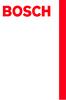 Operating and Installation Instructions 5120 004601 (PD 84 09 25) Please read this specification carefully before you use the product. Any failure and losses caused by ignoring the above mentioned items
Operating and Installation Instructions 5120 004601 (PD 84 09 25) Please read this specification carefully before you use the product. Any failure and losses caused by ignoring the above mentioned items
 THE INSTLLING INSTRUCTION FOR CONCELED TNK Important instuction:.. Please confirm the structure and shape before installing the toilet bowl. Meanwhile measure the exact size H between outfall and infall
THE INSTLLING INSTRUCTION FOR CONCELED TNK Important instuction:.. Please confirm the structure and shape before installing the toilet bowl. Meanwhile measure the exact size H between outfall and infall
 NAIS-500 AIS B 简体中文 www.bandg.com www.simrad-yachting.com www.lowrance.com Navico NAIS-500 AIS B NAVICO HOLDING Navico Holding AS 2017 Navico Holding AS ¼ / / NAIS-500 1 1 4 4 4 7 AIS B 7 AIS 8 8 9 12
NAIS-500 AIS B 简体中文 www.bandg.com www.simrad-yachting.com www.lowrance.com Navico NAIS-500 AIS B NAVICO HOLDING Navico Holding AS 2017 Navico Holding AS ¼ / / NAIS-500 1 1 4 4 4 7 AIS B 7 AIS 8 8 9 12
WARNING RISK OF ELECTRIC SHOCK DO NOT OPEN AVIS RISQUE DE CHOC ELECTRIQUE NE PAS OUVRIR PORTABLE CART WARNING S325A CT-2
 FR-N3X WARNING RISK OF ELECTRIC SHOCK DO NOT OPEN AVIS RISQUE DE CHOC ELECTRIQUE NE PAS OUVRIR PORTABLE CART WARNING S325A CT-2 CT-3 CLASS LASER PRODUCT CT-4 CT-5 6 mm mm 3 mm 6 5mm 2 CT-6 2 CT-7 2 3 0mm
FR-N3X WARNING RISK OF ELECTRIC SHOCK DO NOT OPEN AVIS RISQUE DE CHOC ELECTRIQUE NE PAS OUVRIR PORTABLE CART WARNING S325A CT-2 CT-3 CLASS LASER PRODUCT CT-4 CT-5 6 mm mm 3 mm 6 5mm 2 CT-6 2 CT-7 2 3 0mm
Content English...1 Español Français 简体中文... 31
 GXV 3601_HD IP CAMERA Grandstream Networks, Inc. 1297 Beacon Street, 2nd Floor Brookline, MA 02446, USA Tel : +1 (617) 566 9300 Fax: +1 (617) 247 1987 www.grandstream.com 深圳市南山高新科技园中区科发路 2 号 1 栋 ( 朗峰大厦
GXV 3601_HD IP CAMERA Grandstream Networks, Inc. 1297 Beacon Street, 2nd Floor Brookline, MA 02446, USA Tel : +1 (617) 566 9300 Fax: +1 (617) 247 1987 www.grandstream.com 深圳市南山高新科技园中区科发路 2 号 1 栋 ( 朗峰大厦
电 磁 相 容 信 息 FCC 声 明 本 设 备 符 合 FCC 规 则 第 15 部 分 的 规 定 其 操 作 遵 循 下 面 两 个 条 件 :(1) 本 设 备 不 会 导 致 有 害 干 扰 ;(2) 本 设 备 必 须 承 受 任 何 接 收 到 的 干 扰, 包 括 可 能 导 致
 ViewSonic DPF8-CAM Digital Photo Frame - User Guide - Guide de l utilisateur - Bedienungsanleitung - Guía del usuario - Guida dell utente - Guia do usuário - Kullanιcι kιlavuzu - Gebruikshandleiding -
ViewSonic DPF8-CAM Digital Photo Frame - User Guide - Guide de l utilisateur - Bedienungsanleitung - Guía del usuario - Guida dell utente - Guia do usuário - Kullanιcι kιlavuzu - Gebruikshandleiding -
HC50246_2009
 Page: 1 of 7 Date: June 2, 2009 WINMATE COMMUNICATION INC. 9 F, NO. 111-6, SHING-DE RD., SAN-CHUNG CITY, TAIPEI, TAIWAN, R.O.C. The following merchandise was submitted and identified by the vendor as:
Page: 1 of 7 Date: June 2, 2009 WINMATE COMMUNICATION INC. 9 F, NO. 111-6, SHING-DE RD., SAN-CHUNG CITY, TAIPEI, TAIWAN, R.O.C. The following merchandise was submitted and identified by the vendor as:
8idml_20_1_q
 Chapter 2 GIGA-BYTE TECHNOLOGY CO, LTD GBT ( ) GBT GBT, GBT 2002 3 15 1 1 11 3 12 AP64D(-H) 3 2 21 4 22 5 23 6 3 31 Win 98/98SE, WinME Win XP 8 311 8 312 Direct X 9 313 11 314 14 315 14 316 18 32 Windows
Chapter 2 GIGA-BYTE TECHNOLOGY CO, LTD GBT ( ) GBT GBT, GBT 2002 3 15 1 1 11 3 12 AP64D(-H) 3 2 21 4 22 5 23 6 3 31 Win 98/98SE, WinME Win XP 8 311 8 312 Direct X 9 313 11 314 14 315 14 316 18 32 Windows
68369 (ppp quickstart guide)
 Printed in USA 04/02 P/N 68369 rev. B PresencePLUS Pro PC PresencePLUS Pro PresencePLUS Pro CD Pass/Fails page 2 1 1. C-PPCAM 2. PPC.. PPCAMPPCTL 3. DB9D.. STPX.. STP.. 01 Trigger Ready Power 02 03 TRIGGER
Printed in USA 04/02 P/N 68369 rev. B PresencePLUS Pro PC PresencePLUS Pro PresencePLUS Pro CD Pass/Fails page 2 1 1. C-PPCAM 2. PPC.. PPCAMPPCTL 3. DB9D.. STPX.. STP.. 01 Trigger Ready Power 02 03 TRIGGER
Caplio R6 Camera User Guide
 G 1 2 3072 2304 1280 (1M) MY SCENE 3 4 t 5 2 6 3 7 N 8 9 10 12 13 3 4 7 2 1 6 5 8 14 2 3 1 16 15 z Z 8 9 6 D t! $ Q " N # F 13 14 4 5 6 11 8 12 9 10 7 15 1 MY SCENE 5 16 1 2 3 4 5 6 7 8 9 28 10 11 12
G 1 2 3072 2304 1280 (1M) MY SCENE 3 4 t 5 2 6 3 7 N 8 9 10 12 13 3 4 7 2 1 6 5 8 14 2 3 1 16 15 z Z 8 9 6 D t! $ Q " N # F 13 14 4 5 6 11 8 12 9 10 7 15 1 MY SCENE 5 16 1 2 3 4 5 6 7 8 9 28 10 11 12
入學考試網上報名指南
 入 學 考 試 網 上 報 名 指 南 On-line Application Guide for Admission Examination 16/01/2015 University of Macau Table of Contents Table of Contents... 1 A. 新 申 請 網 上 登 記 帳 戶 /Register for New Account... 2 B. 填
入 學 考 試 網 上 報 名 指 南 On-line Application Guide for Admission Examination 16/01/2015 University of Macau Table of Contents Table of Contents... 1 A. 新 申 請 網 上 登 記 帳 戶 /Register for New Account... 2 B. 填
SKP300_544494_1211_Sp9.book
 SKP 300 Instruction manual Bedienungsanleitung Notice d emploi Istruzioni per l uso Instrucciones de uso Gebruiksaanwijzing Manual de utilização Инструкция по эксплуатации Tastensymbole / Button icons
SKP 300 Instruction manual Bedienungsanleitung Notice d emploi Istruzioni per l uso Instrucciones de uso Gebruiksaanwijzing Manual de utilização Инструкция по эксплуатации Tastensymbole / Button icons
AS4610 Series QSG-EN_SC_TC R02.book
 Quick Start Guide 4/48-Port GE Data Center Switch AS460-0T AS460-0P AS460-54T AS460-54P. Unpack the Switch and Check Contents AS460-0T AS460-0P Note: The switch can also be installed on a desktop or shelf
Quick Start Guide 4/48-Port GE Data Center Switch AS460-0T AS460-0P AS460-54T AS460-54P. Unpack the Switch and Check Contents AS460-0T AS460-0P Note: The switch can also be installed on a desktop or shelf
Cube20S small, speedy, safe Eextremely modular Up to 64 modules per bus node Quick reaction time: up to 20 µs Cube20S A new Member of the Cube Family
 small, speedy, safe Eextremely modular Up to 64 modules per bus de Quick reaction time: up to 20 µs A new Member of the Cube Family Murrelektronik s modular I/O system expands the field-tested Cube family
small, speedy, safe Eextremely modular Up to 64 modules per bus de Quick reaction time: up to 20 µs A new Member of the Cube Family Murrelektronik s modular I/O system expands the field-tested Cube family
017897B1001A__W_.indd
 EM Power Supply 12V Quick Start Guide Guía de inicio rápido de fuente de alimentación EM de 12V EM 电源 12V 快速安装指南 CAUTIO! / PRECAUCIÓ! / 警告! The EM Power Supply must only be installed and/or serviced by
EM Power Supply 12V Quick Start Guide Guía de inicio rápido de fuente de alimentación EM de 12V EM 电源 12V 快速安装指南 CAUTIO! / PRECAUCIÓ! / 警告! The EM Power Supply must only be installed and/or serviced by
HC20131_2010
 Page: 1 of 8 Date: April 14, 2010 WINMATE COMMUNICATION INC. 9 F, NO. 111-6, SHING-DE RD., SAN-CHUNG CITY, TAIPEI, TAIWAN, R.O.C. The following merchandise was submitted and identified by the vendor as:
Page: 1 of 8 Date: April 14, 2010 WINMATE COMMUNICATION INC. 9 F, NO. 111-6, SHING-DE RD., SAN-CHUNG CITY, TAIPEI, TAIWAN, R.O.C. The following merchandise was submitted and identified by the vendor as:
fi-4990c
 C150-E192-01ZH fi-4990c fi-4990c 01 No. C150-E192-01ZH Le pésent appareil numérique n ément pas de bruits radioélectriques dépassant les limites applicables aux appareils numériques de la classe A prescridtes
C150-E192-01ZH fi-4990c fi-4990c 01 No. C150-E192-01ZH Le pésent appareil numérique n ément pas de bruits radioélectriques dépassant les limites applicables aux appareils numériques de la classe A prescridtes
THIS DEVICE COMPLIES WITH PART 15 OF THE FCC RULES. OPERATION IS SUBJECT TOTHE FOLLOWING TWO CONDITIONS: (1) THIS DEVICE MAY NOT CAUSE HARMFUL INTERFE
 GM-R04 Gaming Mouse User s Manual Model(s): GM-R04 www.gigabyte.com.tw THIS DEVICE COMPLIES WITH PART 15 OF THE FCC RULES. OPERATION IS SUBJECT TOTHE FOLLOWING TWO CONDITIONS: (1) THIS DEVICE MAY NOT CAUSE
GM-R04 Gaming Mouse User s Manual Model(s): GM-R04 www.gigabyte.com.tw THIS DEVICE COMPLIES WITH PART 15 OF THE FCC RULES. OPERATION IS SUBJECT TOTHE FOLLOWING TWO CONDITIONS: (1) THIS DEVICE MAY NOT CAUSE
HCD0174_2008
 Reliability Laboratory Page: 1 of 5 Date: December 23, 2008 WINMATE COMMUNICATION INC. 9 F, NO. 111-6, SHING-DE RD., SAN-CHUNG CITY, TAIPEI, TAIWAN, R.O.C. The following merchandise was submitted and identified
Reliability Laboratory Page: 1 of 5 Date: December 23, 2008 WINMATE COMMUNICATION INC. 9 F, NO. 111-6, SHING-DE RD., SAN-CHUNG CITY, TAIPEI, TAIWAN, R.O.C. The following merchandise was submitted and identified
EN PRECAUTIONS Do not attempt to open, disassemble, or modify the device Do not use a third party power adapter Do not expose this device to temperatu
 GXV 3615 Series IP CAMERA Grandstream Networks, Inc. 1297 Beacon Street, 2nd Floor Brookline, MA 02446, USA Tel : +1 (617) 566 9300 Fax: +1 (617) 247 1987 www.grandstream.com 深圳市南山高新科技园中区科发路 2 号 1 栋 (
GXV 3615 Series IP CAMERA Grandstream Networks, Inc. 1297 Beacon Street, 2nd Floor Brookline, MA 02446, USA Tel : +1 (617) 566 9300 Fax: +1 (617) 247 1987 www.grandstream.com 深圳市南山高新科技园中区科发路 2 号 1 栋 (
1 2 3 Speaker Cable 2
 TX-NR636 AV RECEIVER http://www.onkyo.com/manual/txnr636upg/adv/ct.html Ct 1 2 3 Speaker Cable http://www.onkyo.com/manual/txnr636upg/adv/ct.html 2 HDMI OUT HDMI IN HDMI OUT HDMI OUT HDMI OUT HDMI OUT
TX-NR636 AV RECEIVER http://www.onkyo.com/manual/txnr636upg/adv/ct.html Ct 1 2 3 Speaker Cable http://www.onkyo.com/manual/txnr636upg/adv/ct.html 2 HDMI OUT HDMI IN HDMI OUT HDMI OUT HDMI OUT HDMI OUT
Caplio GX100 Camera User Guide
 G 1 2 3 4 t 5 6 3 7 N 8 9 10 12 13 14 2 1 15 16 10 11 9 1 2 3 4 5 6 7 8 9 16 12 13 F 14 15 17 2 15 5 6 VF/LCD ADJ. 7 18 1 3 4 17 18 19 20 21 13 12 z 8 Z 9! $ F O " N # Q 6 D t 16 14 8 9 10 11 1 5 P A
G 1 2 3 4 t 5 6 3 7 N 8 9 10 12 13 14 2 1 15 16 10 11 9 1 2 3 4 5 6 7 8 9 16 12 13 F 14 15 17 2 15 5 6 VF/LCD ADJ. 7 18 1 3 4 17 18 19 20 21 13 12 z 8 Z 9! $ F O " N # Q 6 D t 16 14 8 9 10 11 1 5 P A
KDC-U5049 KDC-U4049 Made for ipod, and Made for iphone mean that an electronic accessory has been designed to connect specifically to ipod, or iphone,
 KDC-U5049 KDC-U4049 Made for ipod, and Made for iphone mean that an electronic accessory has been designed to connect specifically to ipod, or iphone, respectively, and has been certified by the developer
KDC-U5049 KDC-U4049 Made for ipod, and Made for iphone mean that an electronic accessory has been designed to connect specifically to ipod, or iphone, respectively, and has been certified by the developer
Microsoft Word - UserManaual-RCM-8164.doc
 Black Golf Webcam 1.3 Mega Pixel Built-in Mic W/UVC RCM-8164 English Operation instructions without application software Software Specification Auto White Balance (AWB):Auto Auto Exposure (AE):Auto Gain
Black Golf Webcam 1.3 Mega Pixel Built-in Mic W/UVC RCM-8164 English Operation instructions without application software Software Specification Auto White Balance (AWB):Auto Auto Exposure (AE):Auto Gain
* 1 * *1 *2 2
 * 1 * 2 1 2 *1 *2 2 3 1 2 7 bo 8 9 6 5 4 3 bn bm bl bk 1 2 3 * 4 5 6 7 8 9 bk bl p bq bp bm * bn bo bp bq * br br 8 . bs br bq bp bo 1234567 bo bnbm bl 8 9 bk 1 2 3 4 5 6 7 8 9 bk b bl bm bn bo bp
* 1 * 2 1 2 *1 *2 2 3 1 2 7 bo 8 9 6 5 4 3 bn bm bl bk 1 2 3 * 4 5 6 7 8 9 bk bl p bq bp bm * bn bo bp bq * br br 8 . bs br bq bp bo 1234567 bo bnbm bl 8 9 bk 1 2 3 4 5 6 7 8 9 bk b bl bm bn bo bp
Chapter 2 GIGA-BYTE TECHNOLOGY CO., LTD. ("GBT") GBT GBT GBT
 Chapter 2 GIGA-BYTE TECHNOLOGY CO., LTD. ("GBT") GBT GBT GBT 2003 6 5-1 - 1....3 1.1....3 1.2. GV-R9200...3 2....4 2.1....4 2.2....5 2.3....7 3....9 3.1. Windows 98/98SE Windows ME Windows XP 9 3.1.1....
Chapter 2 GIGA-BYTE TECHNOLOGY CO., LTD. ("GBT") GBT GBT GBT 2003 6 5-1 - 1....3 1.1....3 1.2. GV-R9200...3 2....4 2.1....4 2.2....5 2.3....7 3....9 3.1. Windows 98/98SE Windows ME Windows XP 9 3.1.1....
Microsoft Word - LD5515_5V1.5A-DB-01 Demo Board Manual
 Subject LD5515 Demo Board Model Name (5V/1.5A) Key Features Built-In Pump Express TM Operation Flyback topology with PSR Control Constant Voltage Constant Current High Efficiency with QR Operation (Meet
Subject LD5515 Demo Board Model Name (5V/1.5A) Key Features Built-In Pump Express TM Operation Flyback topology with PSR Control Constant Voltage Constant Current High Efficiency with QR Operation (Meet
Important Notice SUNPLUS TECHNOLOGY CO. reserves the right to change this documentation without prior notice. Information provided by SUNPLUS TECHNOLO
 Car DVD New GUI IR Flow User Manual V0.1 Jan 25, 2008 19, Innovation First Road Science Park Hsin-Chu Taiwan 300 R.O.C. Tel: 886-3-578-6005 Fax: 886-3-578-4418 Web: www.sunplus.com Important Notice SUNPLUS
Car DVD New GUI IR Flow User Manual V0.1 Jan 25, 2008 19, Innovation First Road Science Park Hsin-Chu Taiwan 300 R.O.C. Tel: 886-3-578-6005 Fax: 886-3-578-4418 Web: www.sunplus.com Important Notice SUNPLUS
HP lc200w_UM_Chinese_T_
 lc200w 微 型 生 活 記 錄 器 使 用 說 明 書 目 錄 FCC statement... 5 禁 止 同 置... 6 FCC specific absorption rate (SAR) statement... 6 WEEE 通 知... 6 CE regulatory notice... 6 射 頻 暴 露 信 息 (SAR)- CE... 6 NCC 警 語... 7 電 池
lc200w 微 型 生 活 記 錄 器 使 用 說 明 書 目 錄 FCC statement... 5 禁 止 同 置... 6 FCC specific absorption rate (SAR) statement... 6 WEEE 通 知... 6 CE regulatory notice... 6 射 頻 暴 露 信 息 (SAR)- CE... 6 NCC 警 語... 7 電 池
Ác Åé å Serial ATA ( Sil3132) S A T A (1) SATA (2) BIOS SATA (3)* RAID BIOS RAID (4) SATA (5) SATA (a) S A T A ( S A T A R A I D ) (b) (c) Windows XP
 Serial ATA ( Sil3132)...2 (1) SATA... 2 (2) B I O S S A T A... 3 (3) RAID BIOS RAID... 6 (4) S A T A... 10 (5) S A T A... 12 Ác Åé å Serial ATA ( Sil3132) S A T A (1) SATA (2) BIOS SATA (3)* RAID BIOS
Serial ATA ( Sil3132)...2 (1) SATA... 2 (2) B I O S S A T A... 3 (3) RAID BIOS RAID... 6 (4) S A T A... 10 (5) S A T A... 12 Ác Åé å Serial ATA ( Sil3132) S A T A (1) SATA (2) BIOS SATA (3)* RAID BIOS
Microsoft Word - Couverture notice 1 page.doc
 MARQUE : PHILIPS REFERENCE : HD77/00 CODIC : 373330 HD757 HD77 User manual 1 Français CALC Détartrez votre cafetière lorsque vous remarquez une vapeur excessive ou lorsque le temps de préparation augmente.
MARQUE : PHILIPS REFERENCE : HD77/00 CODIC : 373330 HD757 HD77 User manual 1 Français CALC Détartrez votre cafetière lorsque vous remarquez une vapeur excessive ou lorsque le temps de préparation augmente.
<4D6963726F736F667420576F7264202D2032303130C4EAC0EDB9A4C0E04142BCB6D4C4B6C1C5D0B6CFC0FDCCE2BEABD1A15F325F2E646F63>
 2010 年 理 工 类 AB 级 阅 读 判 断 例 题 精 选 (2) Computer mouse How does the mouse work? We have to start at the bottom, so think upside down for now. It all starts with mouse ball. As the mouse ball in the bottom
2010 年 理 工 类 AB 级 阅 读 判 断 例 题 精 选 (2) Computer mouse How does the mouse work? We have to start at the bottom, so think upside down for now. It all starts with mouse ball. As the mouse ball in the bottom
Microsoft Word - HC20138_2010.doc
 Page: 1 of 7 Date: April 26, 2010 WINMATE COMMUNICATION INC. 9 F, NO. 111-6, SHING-DE RD., SAN-CHUNG CITY, TAIPEI, TAIWAN, R.O.C. The following merchandise was submitted and identified by the vendor as:
Page: 1 of 7 Date: April 26, 2010 WINMATE COMMUNICATION INC. 9 F, NO. 111-6, SHING-DE RD., SAN-CHUNG CITY, TAIPEI, TAIWAN, R.O.C. The following merchandise was submitted and identified by the vendor as:
錄...1 說...2 說 說...5 六 率 POST PAY PREPAY DEPOSIT 更
 AX5000 Version 1.0 2006 年 9 錄...1 說...2 說...3...4 說...5 六...6 6.1 率...7 6.2 POST PAY...8 6.3 PREPAY DEPOSIT...9 6.4...10 6.5...11 更...12...12 LCD IC LED Flash 更 兩 RJ11 ( ) DC ON OFF ON 狀 狀 更 OFF 復 狀 說
AX5000 Version 1.0 2006 年 9 錄...1 說...2 說...3...4 說...5 六...6 6.1 率...7 6.2 POST PAY...8 6.3 PREPAY DEPOSIT...9 6.4...10 6.5...11 更...12...12 LCD IC LED Flash 更 兩 RJ11 ( ) DC ON OFF ON 狀 狀 更 OFF 復 狀 說
Tastensymbole / utton icons / Icônes de touches / Simboli dei tasti / Símbolos de las teclas / Toetssymbolen / Símbolos dos botões / Символы кнопок /
 SR 2000 IEM SR 2050 IEM 使用说明 Tastensymbole / utton icons / Icônes de touches / Simboli dei tasti / Símbolos de las teclas / Toetssymbolen / Símbolos dos botões / Символы кнопок / 按键图标 Taste STANDY / STANDY
SR 2000 IEM SR 2050 IEM 使用说明 Tastensymbole / utton icons / Icônes de touches / Simboli dei tasti / Símbolos de las teclas / Toetssymbolen / Símbolos dos botões / Символы кнопок / 按键图标 Taste STANDY / STANDY
SCPH-143A
 English 3-072-345-51(2) Instruction manual Thank you for purchasing the LCD screen (for PS one ). Before using this product, carefully read this manual and retain it for future reference. This LCD screen
English 3-072-345-51(2) Instruction manual Thank you for purchasing the LCD screen (for PS one ). Before using this product, carefully read this manual and retain it for future reference. This LCD screen
AP128DG-H AP128DG-H 3 13 ATiRADEON TM Win 98/98SE, WinME Win XP Direct X
 Chapter 2 GIGA-BYTE TECHNOLOGY CO, LTD ( GBT ) GBT GBT, GBT 2002 4 12 1 AP128DG-H 1 11 3 12 AP128DG-H 3 13 ATiRADEON TM 8500 4 2 21 5 22 6 23 7 3 31 Win 98/98SE, WinME Win XP 9 311 9 312 Direct X 10 313
Chapter 2 GIGA-BYTE TECHNOLOGY CO, LTD ( GBT ) GBT GBT, GBT 2002 4 12 1 AP128DG-H 1 11 3 12 AP128DG-H 3 13 ATiRADEON TM 8500 4 2 21 5 22 6 23 7 3 31 Win 98/98SE, WinME Win XP 9 311 9 312 Direct X 10 313
RAID RAID 0 RAID 1 RAID 5 RAID * ( -1)* ( /2)* No Yes Yes Yes A. B. BIOS SATA C. RAID BIOS RAID ( ) D. SATA RAID/AHCI ( ) SATA M.2 SSD ( )
 RAID RAID 0 RAID 1 RAID 5 RAID 10 2 2 3 4 * (-1)* (/2)* No Yes Yes Yes A. B. BIOS SATA C. RAID BIOS RAID ( ) D. SATA RAID/AHCI ( ) SATA M.2 SSD ( ) ( ) ( ) Windows USB 1 SATA A. SATASATAIntel SATA (SATA3
RAID RAID 0 RAID 1 RAID 5 RAID 10 2 2 3 4 * (-1)* (/2)* No Yes Yes Yes A. B. BIOS SATA C. RAID BIOS RAID ( ) D. SATA RAID/AHCI ( ) SATA M.2 SSD ( ) ( ) ( ) Windows USB 1 SATA A. SATASATAIntel SATA (SATA3
1-S40A...-1 DAT00452 V.005
 1. 1-S40A -1 Technical data: DATA SHEET Technical data Unit 1-S40A -1 OIML R60 D1 C3 Emax Max. capacity Kg 50,100,200,500 50,100,200,500 t 1, 2, 3, 5 1, 2, 3, 5 vmin % of Cn 0.0286 0.0120 Sensitivity mv/v
1. 1-S40A -1 Technical data: DATA SHEET Technical data Unit 1-S40A -1 OIML R60 D1 C3 Emax Max. capacity Kg 50,100,200,500 50,100,200,500 t 1, 2, 3, 5 1, 2, 3, 5 vmin % of Cn 0.0286 0.0120 Sensitivity mv/v
audiogram3 Owners Manual
 USB AUDIO INTERFACE ZH 2 AUDIOGRAM 3 ( ) * Yamaha USB Yamaha USB ( ) ( ) USB Yamaha (5)-10 1/2 AUDIOGRAM 3 3 MIC / INST (XLR ) (IEC60268 ): 1 2 (+) 3 (-) 2 1 3 Yamaha USB Yamaha Yamaha Steinberg Media
USB AUDIO INTERFACE ZH 2 AUDIOGRAM 3 ( ) * Yamaha USB Yamaha USB ( ) ( ) USB Yamaha (5)-10 1/2 AUDIOGRAM 3 3 MIC / INST (XLR ) (IEC60268 ): 1 2 (+) 3 (-) 2 1 3 Yamaha USB Yamaha Yamaha Steinberg Media
LSC操作说明
 1 C H R I S T A L P H A 1-4 LSC 型 Part. No. 102041 A L P H A 2-4 LSC 型 Part. No. 10204 冷 冻 干 燥 机 操 作 说 明 新 研 制 的 LSC-8 控 制 器, 具 备 图 形 显 示 功 能, 能 以 数 据 表 形 式 显 示 参 数, 并 可 选 配 控 制 软 件 LSC-8 1/4 VGA 大 屏 幕
1 C H R I S T A L P H A 1-4 LSC 型 Part. No. 102041 A L P H A 2-4 LSC 型 Part. No. 10204 冷 冻 干 燥 机 操 作 说 明 新 研 制 的 LSC-8 控 制 器, 具 备 图 形 显 示 功 能, 能 以 数 据 表 形 式 显 示 参 数, 并 可 选 配 控 制 软 件 LSC-8 1/4 VGA 大 屏 幕
Chn 116 Neh.d.01.nis
 31 尼 希 米 书 尼 希 米 的 祷 告 以 下 是 哈 迦 利 亚 的 儿 子 尼 希 米 所 1 说 的 话 亚 达 薛 西 王 朝 二 十 年 基 斯 流 月 *, 我 住 在 京 城 书 珊 城 里 2 我 的 兄 弟 哈 拿 尼 和 其 他 一 些 人 从 犹 大 来 到 书 珊 城 我 向 他 们 打 听 那 些 劫 后 幸 存 的 犹 太 人 家 族 和 耶 路 撒 冷 的 情 形
31 尼 希 米 书 尼 希 米 的 祷 告 以 下 是 哈 迦 利 亚 的 儿 子 尼 希 米 所 1 说 的 话 亚 达 薛 西 王 朝 二 十 年 基 斯 流 月 *, 我 住 在 京 城 书 珊 城 里 2 我 的 兄 弟 哈 拿 尼 和 其 他 一 些 人 从 犹 大 来 到 书 珊 城 我 向 他 们 打 听 那 些 劫 后 幸 存 的 犹 太 人 家 族 和 耶 路 撒 冷 的 情 形
CAUTION: READ THIS BEFORE OPERATING YOUR UNIT. 1 To assure the finest performance, please read this manual carefully. Keep it in a safe place for futu
 RTL Integrated Amplifier OWNER S MANUAL MANUAL DE INSTRUCCIONES CAUTION: READ THIS BEFORE OPERATING YOUR UNIT. 1 To assure the finest performance, please read this manual carefully. Keep it in a safe place
RTL Integrated Amplifier OWNER S MANUAL MANUAL DE INSTRUCCIONES CAUTION: READ THIS BEFORE OPERATING YOUR UNIT. 1 To assure the finest performance, please read this manual carefully. Keep it in a safe place
1 Turn off the AC breaker. Apague el interruptor de CA. 打开交流断路器 2 Wire the battery terminals as shown below. Conecte los cables de los terminales de l
 EM Power Supply 24V Quick Start Guide Guía de inicio rápido de fuente de alimentación EM de 24V EM 电源 24V 快速安装指南 CAUTIO! / PECAUCIÓ! / 警告! The EM Power Supply must only be installed and/or serviced by
EM Power Supply 24V Quick Start Guide Guía de inicio rápido de fuente de alimentación EM de 24V EM 电源 24V 快速安装指南 CAUTIO! / PECAUCIÓ! / 警告! The EM Power Supply must only be installed and/or serviced by
CNC KINWA FLAT BED CNC LATHE CL-58x3000 CL-38/CL-58 Series Swing 660, 900mm Between centers 1000~6000mm Spindle bore 120,186,258,375mm Spindle motor 3
 CNC KINWA FLAT BED CNC LATHE CL-8x000 CL-8/CL-8 Series Swing 660, 900mm Between centers 00~6000mm Spindle bore 1,186,8,7mm Spindle motor 0,40HP 14 CL-8x00,00,00,000,4000 CL-8x00,00,000,4000,000, C L8/C
CNC KINWA FLAT BED CNC LATHE CL-8x000 CL-8/CL-8 Series Swing 660, 900mm Between centers 00~6000mm Spindle bore 1,186,8,7mm Spindle motor 0,40HP 14 CL-8x00,00,00,000,4000 CL-8x00,00,000,4000,000, C L8/C
untitled
 IN2112, IN2114, IN2116 010-0735-02 DISPERINDAG No. 0287/1.824.51/09.0 Regulatory models: V2000, M2100 InFocus Corporation, 13190 SW 68th Parkway, Portland, Oregon 97223-8368 USA EMC 2004/108/EC EuP 2005/32/EC
IN2112, IN2114, IN2116 010-0735-02 DISPERINDAG No. 0287/1.824.51/09.0 Regulatory models: V2000, M2100 InFocus Corporation, 13190 SW 68th Parkway, Portland, Oregon 97223-8368 USA EMC 2004/108/EC EuP 2005/32/EC
Chapter 2
 2 (Setup) ETAP PowerStation ETAP ETAP PowerStation PowerStation PowerPlot ODBC SQL Server Oracle SQL Server Oracle Windows SQL Server Oracle PowerStation PowerStation PowerStation PowerStation ETAP PowerStation
2 (Setup) ETAP PowerStation ETAP ETAP PowerStation PowerStation PowerPlot ODBC SQL Server Oracle SQL Server Oracle Windows SQL Server Oracle PowerStation PowerStation PowerStation PowerStation ETAP PowerStation
Chapter 2 GIGA-BYTE TECHNOLOGY CO., LTD. ("GBT") GBT GBT GBT
 Chapter 2 GIGA-BYTE TECHNOLOGY CO., LTD. ("GBT") GBT GBT GBT 2004 5 31-1 - 1.... 3 1.1....3 1.2. GV-R80P256D/GV-R80P256V...3 2.... 4 2.1....4 2.2....5 2.3....6 3.... 8 3.1. Win XP...8 3.1.1....8 3.1.2.
Chapter 2 GIGA-BYTE TECHNOLOGY CO., LTD. ("GBT") GBT GBT GBT 2004 5 31-1 - 1.... 3 1.1....3 1.2. GV-R80P256D/GV-R80P256V...3 2.... 4 2.1....4 2.2....5 2.3....6 3.... 8 3.1. Win XP...8 3.1.1....8 3.1.2.
GV-R7500L Win 98/ 98SE, WinME Win XP Direct X Windows NT WINDO
 Chapter 2 GIGA-BYTE TECHNOLOGY CO, LTD (GBT ) GBT GBT, GBT 2002 10 31-1 - 1 11 3 12 GV-R7500L 3 2 21 4 22 5 23 6 3 31 Win 98/ 98SE, WinME Win XP 8 311 8 312 Direct X 9 313 11 314 15 315 15 316 22 32 Windows
Chapter 2 GIGA-BYTE TECHNOLOGY CO, LTD (GBT ) GBT GBT, GBT 2002 10 31-1 - 1 11 3 12 GV-R7500L 3 2 21 4 22 5 23 6 3 31 Win 98/ 98SE, WinME Win XP 8 311 8 312 Direct X 9 313 11 314 15 315 15 316 22 32 Windows
HC70245_2008
 Reliability Laboratory Page: 1 of 6 Date: September 5, 2008 WINMATE COMMUNICATION INC. 9 F, NO. 111-6, SHING-DE RD., SAN-CHUNG CITY, TAIPEI, TAIWAN, R.O.C. The following merchandise was submitted and identified
Reliability Laboratory Page: 1 of 6 Date: September 5, 2008 WINMATE COMMUNICATION INC. 9 F, NO. 111-6, SHING-DE RD., SAN-CHUNG CITY, TAIPEI, TAIWAN, R.O.C. The following merchandise was submitted and identified
Microsoft PowerPoint - AWOL - Acrobat Windows Outlook.ppt [Compatibility Mode]
![Microsoft PowerPoint - AWOL - Acrobat Windows Outlook.ppt [Compatibility Mode] Microsoft PowerPoint - AWOL - Acrobat Windows Outlook.ppt [Compatibility Mode]](/thumbs/96/127867671.jpg) AWOL Windows - Tips & Tricks Resolution, color depth & refresh rate Background color Service packs Disk cleanup (cleanmgr) Disk defragmentation AWOL Windows Resolution, Color Depth & Refresh Rate The main
AWOL Windows - Tips & Tricks Resolution, color depth & refresh rate Background color Service packs Disk cleanup (cleanmgr) Disk defragmentation AWOL Windows Resolution, Color Depth & Refresh Rate The main
目 录 Leica ICC50 HD 引 言 9 基 本 特 点 10 基 本 特 点 ( 续 ) 11 Leica ICC50 HD: 概 述 12 拆 箱 14 准 备 开 始! 使 用 之 前 的 准 备 工 作 16 开 始 设 置! 使 用 计 算 机 进 行 连 接 和 成 像 操 作
 Leica ICC50 HD 手 册 目 录 Leica ICC50 HD 引 言 9 基 本 特 点 10 基 本 特 点 ( 续 ) 11 Leica ICC50 HD: 概 述 12 拆 箱 14 准 备 开 始! 使 用 之 前 的 准 备 工 作 16 开 始 设 置! 使 用 计 算 机 进 行 连 接 和 成 像 操 作 19 PC 模 式 下 的 限 制 20 在 PC 模 式 下
Leica ICC50 HD 手 册 目 录 Leica ICC50 HD 引 言 9 基 本 特 点 10 基 本 特 点 ( 续 ) 11 Leica ICC50 HD: 概 述 12 拆 箱 14 准 备 开 始! 使 用 之 前 的 准 备 工 作 16 开 始 设 置! 使 用 计 算 机 进 行 连 接 和 成 像 操 作 19 PC 模 式 下 的 限 制 20 在 PC 模 式 下
Vardex Spotlight 2013 FR pdf
 Spotlight www.vargus.fr Pour des Pas Extra Larges Pour des Pas Extra Larges Jusqu à 25mm ou 1 tpi Offre un large éventail de profils pour des applications intérieures ou extérieures ISO Métrique Stub ACME
Spotlight www.vargus.fr Pour des Pas Extra Larges Pour des Pas Extra Larges Jusqu à 25mm ou 1 tpi Offre un large éventail de profils pour des applications intérieures ou extérieures ISO Métrique Stub ACME
SA-WM40
 4-228-525-41 (2) Active Subwoofer Manual de instrucciones ES CT SA-WM40 2000 Sony Corporation ADVETENCIA Para evitar incendios o descargas eléctricas, no exponga la unidad a la lluvia ni a la humedad.
4-228-525-41 (2) Active Subwoofer Manual de instrucciones ES CT SA-WM40 2000 Sony Corporation ADVETENCIA Para evitar incendios o descargas eléctricas, no exponga la unidad a la lluvia ni a la humedad.
CL-68x00,00,00,00,00, CL-78x00,00,00,00,6000 Spindle 181mm mm Spindle bore 181mm is standard. 255,5 or 5mm is option. Chuck is optional. You ca
 CNC KINWA FLAT BED CNC LATHE CL-68x00 CL-68/CL-78 Series Swing 11, mm Between centers 00~7000mm Spindle bore 181, 255, 5, 5mm Spindle motor 60HP CL-68x00,00,00,00,00, CL-78x00,00,00,00,6000 Spindle 181mm
CNC KINWA FLAT BED CNC LATHE CL-68x00 CL-68/CL-78 Series Swing 11, mm Between centers 00~7000mm Spindle bore 181, 255, 5, 5mm Spindle motor 60HP CL-68x00,00,00,00,00, CL-78x00,00,00,00,6000 Spindle 181mm
Table of Contents 1. Adobe Premiere Pro CS6 Plug-in for AVerMedia Devices Sony Vegas Pro Plug-in for AVerMedia Devices ImageJ Plug-in
 Disclaimer & Copyright 2014 by AVerMedia Technologies, Inc. All rights reserved. No part of this document may be reproduced, transmitted, transcribed, stored in a retrieval system, or transmitted in any
Disclaimer & Copyright 2014 by AVerMedia Technologies, Inc. All rights reserved. No part of this document may be reproduced, transmitted, transcribed, stored in a retrieval system, or transmitted in any
BC04 Module_antenna__ doc
 http://www.infobluetooth.com TEL:+86-23-68798999 Fax: +86-23-68889515 Page 1 of 10 http://www.infobluetooth.com TEL:+86-23-68798999 Fax: +86-23-68889515 Page 2 of 10 http://www.infobluetooth.com TEL:+86-23-68798999
http://www.infobluetooth.com TEL:+86-23-68798999 Fax: +86-23-68889515 Page 1 of 10 http://www.infobluetooth.com TEL:+86-23-68798999 Fax: +86-23-68889515 Page 2 of 10 http://www.infobluetooth.com TEL:+86-23-68798999
Epson
 WH / MS CMP0087-00 TC WH/MS EPSON EPSON EXCEED YOUR VISION EXCEED YOUR VISION Seiko Corporation Microsoft and Windows are registered trademarks of Microsoft Corporation. Mac and Mac OS are registered trademarks
WH / MS CMP0087-00 TC WH/MS EPSON EPSON EXCEED YOUR VISION EXCEED YOUR VISION Seiko Corporation Microsoft and Windows are registered trademarks of Microsoft Corporation. Mac and Mac OS are registered trademarks
Microsoft Word - HSK使用手册.doc
 HSK / New HSK Online Mock Test/Practices Student User Manual Table of contents New User... 2 1.1 Register... 2 1.2 Login... 3 1.3 Homepage... 4 Free Test... 4 2.1 Start... 5 2.2 Results... 6 Mock Test...
HSK / New HSK Online Mock Test/Practices Student User Manual Table of contents New User... 2 1.1 Register... 2 1.2 Login... 3 1.3 Homepage... 4 Free Test... 4 2.1 Start... 5 2.2 Results... 6 Mock Test...
阅 读 提 示 符 号 说 明 禁 止 重 要 注 意 事 项 操 作 使 用 提 示 词 汇 解 释 参 考 信 息 使 用 建 议 DJI 为 Phantom 3 Advanced 用 户 提 供 了 教 学 视 频 和 以 下 文 档 资 料 : 1. 物 品 清 单 2. Phantom 3
 PHANTOM 3 ADVANCED 用 户 手 册 V1.0 2015.04 阅 读 提 示 符 号 说 明 禁 止 重 要 注 意 事 项 操 作 使 用 提 示 词 汇 解 释 参 考 信 息 使 用 建 议 DJI 为 Phantom 3 Advanced 用 户 提 供 了 教 学 视 频 和 以 下 文 档 资 料 : 1. 物 品 清 单 2. Phantom 3 Advanced 用
PHANTOM 3 ADVANCED 用 户 手 册 V1.0 2015.04 阅 读 提 示 符 号 说 明 禁 止 重 要 注 意 事 项 操 作 使 用 提 示 词 汇 解 释 参 考 信 息 使 用 建 议 DJI 为 Phantom 3 Advanced 用 户 提 供 了 教 学 视 频 和 以 下 文 档 资 料 : 1. 物 品 清 单 2. Phantom 3 Advanced 用
LV 58SER21 Instruction Manual
 LV 58SER21 ANALOG COMPONENT OUTPUT INSTRUCTION MANUAL Contents 1. SPECIFICATIONS... 1 1.1 General... 1 1.2 Features... 1 1.3 Specifications... 1 1.3.1 Supported Formats... 1 1.3.2 Analog Output... 2 1.3.3
LV 58SER21 ANALOG COMPONENT OUTPUT INSTRUCTION MANUAL Contents 1. SPECIFICATIONS... 1 1.1 General... 1 1.2 Features... 1 1.3 Specifications... 1 1.3.1 Supported Formats... 1 1.3.2 Analog Output... 2 1.3.3
 DIGITAL VOICE RECORDER WS-33M WS-3M WS-3M CN 6 8 9 8 7 9 9 3 6 7 3 ................................................................................................ ........................................................................
DIGITAL VOICE RECORDER WS-33M WS-3M WS-3M CN 6 8 9 8 7 9 9 3 6 7 3 ................................................................................................ ........................................................................
