Microsoft Word - KPD674_CPD551_AVC791A_798A_796A_MDR751_688A_686A_Manual_V…
|
|
|
- 双砂 殳
- 7 years ago
- Views:
Transcription
1 H.264 Network DVR User Manual GUI Display with USB Mouse Control Please read instructions thoroughly before operation and retain it for future reference. For the actual display & operation, please refer to your DVR in hand. K674_C551_A791A_798A_796A_M751_688A_686A_Manual_V1.1
2 IMPORTANT SAFEGUARD CAUTION RISK OF ELECTRIC SHOCK CAUTION: To reduce the risk of electric shock, do not expose this apparatus to rain or moisture. Only operate this apparatus from the type of power source indicated on the label. The company shall not be liable for any damages arising out of any improper use, even if we have been advised of the possibility of such damages. The lightning flash with arrowhead symbol, within an equilateral triangle, is intended to alert the user to the presence of uninsulated dangerous voltage within the product s enclosure that may be of sufficient magnitude to constitute a risk of electric shock to persons. This exclamation point within an equilateral triangle is intended to alert the user to the presence of important operating and maintenance (servicing) instructions in the literature accompanying the appliance. All lead-free products offered by the company comply with the requirements of the European law on the Restriction of Hazardous Substances (RoHS) directive, which means our manufacture processes and products are strictly lead-free and without the hazardous substances cited in the directive. The crossed-out wheeled bin mark symbolizes that within the European Union the product must be collected separately at the product end-of-life. This applies to your product and any peripherals marked with this symbol. Do not dispose of these products as unsorted municipal waste. Contact your local dealer for procedures for recycling this equipment. This apparatus is manufactured to comply with the radio interference requirements. Disclaimer The information in this manual was current when released. We reserve the right to revise or remove any content in this manual at any time. We do not warrant or assume any legal liability or responsibility for the accuracy, completeness, or usefulness of this manual. For the actual display & operation, please refer to your DVR in hand. The content of this manual is subject to change without notice. The product & company names mentioned herein may be the registered trademarks or tradenames of their respective owners. Grounding This is a Safety Class 1 Product (provided with a protective earthing ground incorporated in the power cord). The mains plug shall only be inserted in a socket outlet provided with a protective earth contact. Any interruption of the protective conductor inside or outside of the instrument is likely to make the instrument dangerous. Intentional interruption is prohibited. Water & Moisture Do not expose this product to dripping or splashing and that no objects filled with liquids, such as vases, shall be placed on the product.
3 MPEG4 Licensing THIS PRODUCT IS LICENSED UNDER THE MPEG-4 VISUAL PATENT PORTFOLIO LICENSE FOR THE PERSONAL AND NON-COMMERCIAL USE OF A CONSUMER FOR (i) ENCODING VIDEO IN COMPLIANCE WITH THE MPEG-4 VISUAL STANDARD ( MPEG-4 VIDEO ) AND/OR (ii) DECODING MPEG-4 VIDEO THAT WAS ENCODED BY A CONSUMER ENGAGED IN A PERSONAL AND NON-COMMERCIAL ACTIVITY AND/OR WAS OBTAINED FROM A VIDEO PROVIDER LICENSED BY MPEG LA TO PROVIDE MPEG-4 VIDEO. NO LICENSE IS GRANTED OR SHALL BE IMPLIED FOR ANY OTHER USE. ADDITIONAL INFORMATION INCLUDING THAT RELATING TO PROMOTIONAL INTERNAL AND COMMERCIAL USES AND LICENSING MAY BE OBTAINED FROM MPEG LA, LLC. SEE GPL Licensing This product contains codes which are developed by Third-Party-Companies and which are subject to the GNU General Public License ( GPL ) or the GNU Lesser Public License ( LGPL ). The GPL Code used in this product is released without warranty and is subject to the copyright of the corresponding author. Further source codes which are subject to the GPL-licenses are available upon request. We are pleased to provide our modifications to the Linux Kernel, as well as a few new commands, and some tools to get you into the code. The codes are provided on the FTP site, and please download them from the following site or you can refer to your distributor: ftp://ftp.dvrtw.com.tw/gpl/av074/ Version Firmware:
4 TABLE OF CONTENTS 1. BEFORE USING THIS DVR Package Content Front Panel Rear Panel CONNECTION AND SETUP SATA HDD Installation Camera Connection Normal Camera Connection PTZ Camera Connection DVR Power On Date and Time Setting Clear Hard Disk Password Setting GUI DISPLAY WITH USB MOUSE CONTROL Connect USB Mouse Quick Menu Bar Channel Switch PTZ Control Panel Main Menu BASIC OPERATION Live Page Record Icon Playback Playback Control Event Search Audio Playback User Level Switch Video Output Switch FREQUENTLY-USED FUNCTIONS Quick Search Record Quick record setting Detailed record setting Schedule Setting Record Timer... 21
5 5.3.2 Detection Timer Detection Setting PTZ Camera Setting System Setting Password Setting System Upgrade Video Backup Clear All HDD Data Network REMOTE OPERATION Supplied Licensed Software Installation & Network Connection Control Panel Overview General Operation E-Map IE Web Browser Event Playback & Download APPENDIX 1 SPECIFICATIONS...44 APPENDIX 2 COMPATIBLE USB FLASH DRIVE LIST...48 APPENDIX 3 COMPATIBLE SATA HDD LIST...49 APPENDIX 4 MAIN MENU STRUCTURE...50 APPENDIX 5 DVR BATTERY REPLACEMENT...52 APPENDIX 6 PIN CONFIGURATION...53 APPENDIX 7 DVD WRITER INSTALLATION...56
6 BEFORE USING THIS DVR 1. BEFORE USING THIS DVR 1.1 Package Content 16CH / 8CH Model DVR IR Remote Controller IR Receiver Extension Cable Adapter & Power cord 25 Pin DSUB Connector HDD screws Manual for IR Remote Controller CD Manual USB Mouse 4CH Model DVR IR Remote Controller CD Manual HDD screws Manual for IR Remote Controller Adapter & Power cord 1.2 Front Panel 1) LED Indicators HDD is reading or recording. An alarm is triggered. Timer recording is on. Under playback status. DVR is powered on. 2) ( ) / ( ) / ( ) / ( ) Press / / / to move up / down / left / right. In the playback mode: Press to pause playback. Press to stop playback. Press to fast forward. Press to fast rewind. 3) MENU Press MENU to enter the main menu. 4) ENTER Press ENTER to confirm the setting. 5) LIST (Event List Search) Press to quickly search the recorded files by four event lists: RECORD LIST / MOTION LIST / ALARM LIST / TIME LIST, or select FULL LIST to show all the event logs. To quickly search the time you want, select QUICK SEARCH. Set the time range you want, and select Start to play the recorded video clip during the specified time. 1
7 BEFORE USING THIS DVR 6) PLAY Press to playback the latest recorded data. 7) SLOW In the playback mode, press to show slow playback. 8) ZOOM Press to enlarge the picture of selected channel in the FRAME or FIELD recording mode. 9) SEQ Press to display each channel in full screen one by one starting from CH1. When the last channel is displayed, it will repeat from CH1 again. To exit this mode, press SEQ again. 10) Press to show the 4-channel display mode. 11) CH1 ~ 16 / 1 ~ 8 / 1 ~ 4 Press the channel number keys to select the channel to display. 12) SEARCH Press to enter the time search menu. Set the time range you want, and select START to play the recorded video clip during the specified time. 13) AUDIO (SLOW + ZOOM) Press SLOW + ZOOM to select live or playback audio from audio channel 1~4. Live audio from audio channel 1~4 (indicated in white) Audio channel unselected Playback audio from audio channel 1~4 (indicated in yellow) 14) P.T.Z. ( + SEQ) Press + SEQ at the same time to enter / exit the PTZ control mode. 15) USB port There are two USB ports on the front panel, one for connecting your USB mouse for mouse control, and the other one for connecting your USB flash drive for video backup. Note: It s not allowed to have two USB mice or two USB flash drives connected on the front panel. For the compatible USB flash drive list, please refer to APPENDIX 2 COMPATIBLE USB FLASH DRIVE LIST at page ) (For selected models only) Press to open / close the DVD writer. 2
8 BEFORE USING THIS DVR 1.3 Rear Panel 1) 75Ω / HI-IMPEDANCE (For Selected Models Only) When using Loop function, please switch to HI-IMPEDANCE. When you don t use Loop function, please switch to 75Ω. 2) VIDEO IN (1 ~ 16 / 1 ~ 8 / 1 ~ 4): Connect to the video connector of a camera. VIDEO LOOP (1 ~ 16 / 1 ~ 8): Video output connector. (For Selected Models Only) Note: The DVR will automatically detect the video system of the camera, please make sure that the cameras are properly connected to the DVR and power-supplied before the DVR is turned on. 3) AUDIO IN (1 ~ 4) Connect to the audio connector of a camera if the camera supports audio recording. Note: To make a video backup with audio, make sure the camera which supports the audio function is connected to the video-in channel and audio-in channel. For example, the audio data from audio CH1 will be recorded with the video data from video CH1. 4) AUDIO OUT Connect to a speaker with 1 mono audio output. Note: To know how many audio outputs your DVR supports, please refer to its specifications. 5) MONITOR Connect to a CRT monitor for video output. Note: When both MONITOR and VGA are connected, press the left key on the DVR front panel during DVR power-on to force the video output via MONITOR. For details, please refer to 4.5 Video Output Switch at page 17. 6) CALL (For Selected Models Only) Connect to a monitor specific for sequence display. 7) VGA Connect to a LCD monitor directly. Note: When both MONITOR and VGA are connected, press the right key on the DVR front panel during DVR power-on to force the video output via VGA. For details, please refer to 4.5 Video Output Switch at page 17. 8) IR (For Selected Models Only) Connect the IR receiver extension line for remote control. 9) EXTERNAL I/O This port is used to connect external devices (such as speed dome cameras or external alarm, etc). 3
9 BEFORE USING THIS DVR For detailed I/O port PIN configuration, please refer to APPENDIX 6 PIN CONFIGURATION at page ) LAN Connect to Internet by LAN cable. 11) DC 19V Connect to the supplied adapter. 12) Power Switch Switch to to turn on the power, and to turn off the power. 4
10 CONNECTION AND SETUP 2. CONNECTION AND SETUP Before the DVR is powered on, make sure you have installed a hard disk and connected at least one camera. For details, please refer to the following sections. Note: The DVR is designed to automatically detect the video system of the connected cameras (NTSC or PAL). To make sure the system detection is correct, please check if the cameras are connected to the DVR and power-supplied before the DVR is powered on. 2.1 SATA HDD Installation A SATA HDD must be installed before the DVR is powered on. Note: It s recommended to clear all data in the hard disk when the DVR is powered on and the date & time are set correctly to ensure the recorded data are not mixed with other data previously saved in the same hard disk. For details, please refer to Clear All HDD Data at page 27. For 16CH & 8CH Models Step1: Loose the screws on the upper cover and open the upper cover of the DVR. Note: The DVR cover is made of metal. Please be careful with its edge when you remove the cover. Step2: There are two HDD brackets for this DVR as indicated on the right picture. 2-1 To install on the first bracket Remove the bracket, and align the screw holes of the bracket with the HDD s screw holes. Make sure the PCB side of the HDD is facing up. Fasten the HDD to the bracket, and connect the power connector and data bus connector to the HDD. Then, replace the bracket to DVR. 5
11 CONNECTION AND SETUP 2-2 To install on the second bracket Connect the power connector and data bus connector to the HDD. When connecting the power cable, make sure the cable is passed through the power cable of DVD writer. This is to prevent the HDD power cable from interfering with the fan spinning. Align the screw holes of the bracket with the HDD s screw holes. Make sure the PCB side of the HDD is facing up. Then, fasten the HDD to the bracket. Note: For DVD writer installation, please refer to APPENDIX 7 DVD WRITER INSTALLATION at page 56. Step3: Close the upper cover of the DVR, and fasten all the screws you loosened in Step1. For 4CH Model Step1: Loose the screws on the upper cover and remove it from the DVR. Find the two HDD brackets located on the DVR base. Step2: Get a compatible HDD, and connect it to the power connector and data bus connector. Step3: Make sure the PCB side is facing up, and place the HDD between the HDD brackets on the DVR base as shown below. Make sure the other side of the HDD is contacted with the DVR base for heat conduction. 6
12 CONNECTION AND SETUP Step4: Align the screw hole on the each bracket with the screw hole on the each side of the HDD as shown below, and fix the HDD to the bracket with a HDD screw supplied. Step5: Close the upper cover of the DVR, and fasten all the screws you loosened in Step Camera Connection The cameras must be connected and power-supplied before the DVR is powered on. Connect the camera with the indicated power supply. Then, connect the camera video output to the DVR video input port with a coaxial cable or RCA cable with BNC connectors. Note: For detailed DVR video input ports, please refer to 1.3 Rear Panel at page Normal Camera Connection Note: For detailed camera installation and connection, please refer to its own user manual. 1) Connecting to DVR video input Connect the camera video output to the DVR video input port with a coaxial cable or RCA line with BNC connector. 2) Connecting to DVR audio input (Optional) Connect the camera audio output to the DVR audio input port with a coaxial cable or RCA cable with BNC connectors. 7
13 CONNECTION AND SETUP 3) Connecting to power Connect the camera with indicated power supply and make sure it s power-supplied PTZ Camera Connection The following description is taking our brand s PTZ camera as an example. For DVR setting to control the PTZ camera, please refer to 5.5 PTZ Camera Setting at page 23. For detailed PTZ camera control and operation, please refer to its own user manual. RJ11 cable RS485-A: Red wire RS485-B: Green wire The RJ11 cable is not supplied in the sales package. STEP 1: Get a RJ11 cable with the proper length to your connection. Different RJ11 connector may have different wire layout, so the connection might be different. If you cannot control the DVR after connection, please reverse the RJ11 cable connection with the DVR. STEP 2: Remove one end of the insulating coating of the RJ11 cable. Remove one end of the insulating coating of the RJ11 cable to find the RS485-A and the RS485-B wires, and remove the insulating coating to reveal the naked wires for further connection. STEP 3: Twist the RS485-A and RS485-B wires of the RJ11 cable and the speed dome camera together. Twist the RS485-A (red) and RS485-B (green) wires of the RJ11 cable to the RS485-A (brown) and RS485-B (orange) wires of the speed dome camera. To protect the naked wires, use the insulation tape to cover on the twisted wires. STEP 4: Connect the other end of the RJ11 cable to DVR. Solder the RS485-A (red) and RS485-B (green) wires of the RJ11 cable to the corresponding pins on the solder side of the optional D-Sub connector. 8
14 CONNECTION AND SETUP For DVR PIN configuration, please refer to APPENDIX 6 PIN CONFIGURATION at page 53. For connection details, please check with your installer. STEP 5: Set the speed dome camera at the DVR side. Go to ADVANCE CONFIG REMOTE to set the speed dome camera. a) Select the device to PTZ. b) Set the ID to the value the same as the one set in the speed dome camera. The default ID of the camera is 000. c) Select the protocol to NORMAL. d) Set the baud rate to the value the same as the one set in the speed dome camera. The default baud rate of the camera is ADVANCE CONFIG CANERA CH1 CH2 CH3 CH4 CH5 CH6 CH7 CH8 CH9 CH10 CH11 DETECTION DEVICE PTZ ALERT ID 000 NETWORK PROTOCOL NORMAL SNTP RATE 2400 DISPLAY RECORD REMOTE EXIT 2.3 DVR Power On This device should be operated only with the type of power source indicated on the manufacturer s label. Connect the indicated AC power cord to the power adapter, and plug into an electrical outlet. The power LED will be on. Note: Before the DVR is powered on, make sure the cameras are connected and power-supplied for the detection of the camera video system to be correct. Note: To ensure that your DVR works constantly and properly, it's recommended to use an UPS, Uninterruptible Power Supply (Optional), for continuously operation. 9
15 CONNECTION AND SETUP 2.4 Date and Time Setting Before operating your DVR, please set the date and time on your DVR FIRST. Note: Please DO NOT change the date or time of your DVR after the recording function is activated. Otherwise, the recorded data will be disordered and you will not be able to find the recorded file to backup by time search. If users change the date or time accidentally when the recording function is activated, it s recommended to clear all HDD data, and start recording again. Note: For the first time to use the DVR, please power it on for at least 48 hours continuously after the date & time is set correctly. It helps to prevent DVR time from resetting after the disconnecting of DVR power. If the DVR time resets after the disconnecting of DVR power, for example, caused by a power outage, the battery might run out and please replace the battery as described in APPENDIX 5 DVR BATTERY REPLACEMENT at page 52. Right-click to enter the DVR password with the password keypad. The default administrator password is The status will be changed from (key lock) to (administrator). Then, right-click to show the main menu, and select QUICK START TIME SETUP to set the date & time. QUICK START GENERAL DATE 2009 / NOV / 17 TIME SETUP TIME 15 : 35 : 53 EXIT 2.5 Clear Hard Disk It s recommended to clear all data in the hard disk for the first time to user this DVR to ensure the recorded data are not mixed with other data previously saved in the same hard disk. Right-click to show the main menu, and select SYSTEM SYSTEM INFO CLEAR HDD. The DVR will reboot when HDD data are cleared. 10
16 CONNECTION AND SETUP SYSTEM TOOLS BAUD RATE 2400 SYSTEM INFO HOST ID 000 USB BACKUP R.E.T.R 5 DVD BACKUP AUTO KEY LOCK NEVER CLEAR HDD HDD-0 RESET DEFAULT SUBMIT REMOTE CONTROL ID 000 SERIAL TYPE EXIT VIDEO FORMAT RS485 NTSC VERSION Password Setting Right-click to show the main menu, and select SYSTEM TOOLS to change the DVR password. There are two user levels: ADMIN & OPERATOR. For details, please refer to 4.4 User Level Switch at page 17. SYSTEM TOOLS LANGUAGE ENGLISH SYSTEM INFO ADMIN PASSWORD SETUP USB BACKUP OPERATOR PASSWORD SETUP DVD BACKUP UPGRADE SUBMIT EXIT 11
17 GUI DISPLAY WITH USB MOUSE CONTROL 3. GUI DISPLAY WITH USB MOUSE CONTROL 3.1 Connect USB Mouse Connect your USB mouse to one of the USB ports on the DVR front panel, and check if there s a mouse icon ( ) on the screen, indicating the USB mouse is detected properly. Move your mouse to enter the DVR password with the password keypad. The default administrator password is The status will be changed from (key lock) to (administrator), and the quick menu bar appears on the left side of the screen. Note: There are two user levels for DVR access which can be set in the main menu SYSTEM TOOLS. For details, please refer to 4.4 User Level Switch at page 17. Password Input Quick Menu: Close 3.2 Quick Menu Bar Move to the arrow mark to extend the quick menu bar and show the five functions as follows: Quick Menu: Open Click to show the channel switch panel and select the channel you want. For details, please refer to Channel Switch at page 13. Click to display the playback control panel, and click to play the latest recorded video clip, or click to enter the search list. For details, please refer to 4.3 Playback at page 16. Switch to the channel you want first, and click to enter the zoom-in mode. In this mode, click and drag the red frame on the bottom left of the screen to move to the place you want to see. To exit this mode, click. 12
18 GUI DISPLAY WITH USB MOUSE CONTROL Click to select the audio channel you want: In the live mode, only the live audio channels can be selected. In the playback mode, live and playback audio channels can be selected. Click to enter the PTZ mode and show the PTZ camera control panel. For details, please refer to PTZ Control Panel at page Channel Switch Click on the quick menu bar to display the panel as follows: Note: The buttons available depend on the model you have. 1~16 Video Channel Number Click to switch to the channel you want in full screen. Sequence Display Click to display each channel in full screen one by one starting from CH1. When the last channel is displayed, it will repeat from CH1 again. When this function is on, will be shown on the status bar. Quad Display Press to show the 4-channel display mode. 9-Cut Display Press to show the 9-channel display mode. 16-Cut Display Press to show the 16-channel display mode PTZ Control Panel Note: In the PTZ control mode, hot point is supported to move the camera view to the specified point after a click. Click on the quick menu bar to display the panel as follows: 13
19 GUI DISPLAY WITH USB MOUSE CONTROL Camera Menu Enter / / / Up / Down / Left / Right / Zoom in / out max Click to enter the camera main menu. For details about each camera menu, please refer to its own user manual. Click to confirm your selection / enter the menu. Click to move your selection up / down / left / right, or change settings. Click to zoom in on the image to the largest / zoom out on the image to its original size. / Zoom in / out Click to zoom in / out the image. / Focus near / far Click to adjust the focus of the image. Auto mode Preset point Click to activate the auto function. Before using it, you need to assign a specific function that will be enabled when AUTO is clicked. For details, please refer to the user manual of the PTZ camera. Click to enter the PTZ preset point you want to see. 3.3 Main Menu Right-click anywhere on the screen to show the main menu as follows, and right-click again to exit. For details about the menu structure, please refer to APPENDIX 4 MAIN MENU STRUCTURE at page 50. Main Menu QUICK START DATE SETUP SYSTEM EVENT INFORMATION ADVANCE CONFIG SCHEDULE SETTING Click to set the status display, image settings, and date & time. Click to set the date display and daylight saving. Click to set the system configurations. Click to enter the event search menu. Click to set CAMERA, DETECTION, ALERT, NETWORK, SNTP, DISPLAY, RECORD and REMOTE. Click to set record timer and detection timer. 14
20 BASIC OPERATION 4. BASIC OPERATION 4.1 Live Page Icon Function Icon Function Icon Function Live audio channel (1~4) Playback audio channel (1~4) Audio channel off Digital zoom on Digital zoom off Timer recording Network disconnected Internet connected LAN connected USB mouse connected USB flash drive / device connected No USB device connected Key lock PTZ mode on HDD overwrite Administrator Operator Sequence Motion Recording Alarm 4.2 Record Icon 1) Manual Recording By defaults, manual recording is on ( installed. ) when the DVR is powered on and a HDD is 2) Event Recording When the motion detection or alarm is on, the motion icon ( ) or alarm icon ( ) shows on the screen for any motion or alarm event. 3) Timer Recording When timer recording is on, you will see on the screen. 4) HDD Overwritten Be defaults, the HDD overwritten function is set to ON, and screen. will be shown on the 15
21 BASIC OPERATION 4.3 Playback Click on the quick menu bar to display the playback control panel, and click to play the latest recorded video clip, or click to enter the search list. Note: There must be at least 8192 images of recorded data for playback to work properly. If not, the device will stop playback. For example, if the IPS is set to 30, the recording time should be at least 273 seconds (8192 images / 30 IPS) for the playback to work properly. Note: During playback, the image size of the recording (FRAME, FIELD or CIF) will be shown on the screen Playback Control Fast Forward Fast Rewind / Play / Pause Increase the speed for fast forward. Click once to get 4X speed forward and click twice to get 8X speed, etc., and the maximum speed is 32X. Increase the speed for fast rewind. Click once to get 4X speed rewind and click twice to get 8X speed, etc., and the maximum speed is 32X. Click to play the latest recorded video clip immediately, and click again to pause. In the pause mode, click once to get one frame forward, and click to get one frame rewind. Stop Slow Playback / Previous / Next Hour Click to stop the video playback. Click once to get 1/4X speed playback, and click twice to get 1/8X speed playback. Click to jump to the next / previous time interval in an hour, for example, 11:00 ~ 12:00 or 14:00 ~ 15:00, and start playing the earliest event video clip recorded during this whole hour. 16
22 BASIC OPERATION Event Search Click to quickly search the recorded files by four event lists: RECORD LIST / MOTION LIST / ALARM LIST / TIME LIST, or select FULL LIST to show all the event logs. To quickly search the time you want, select QUICK SEARCH. Set the time range you want, and select Start to play the recorded video clip during the specified time Audio Playback In the playback mode, click on the quick menu bar as many times as needed to select live or playback audio from audio channel 1~4. Live audio from audio channel 1~4 (indicated in white). Audio channel unselected Playback audio from audio channel 1~4 (indicated in yellow). Note: To make a video backup with audio, make sure the camera which supports the audio function is connected to the video-in channel and audio-in channel. For example, the audio data from audio CH1 will be recorded with the video data from video CH User Level Switch In the key lock mode ( ), move your USB mouse to display the password input keypad. There are two user levels for accessing the DVR: Administrator ( ) & Operator ( ). When the administrator password is entered, will be shown on the status bar of the screen and all operations are allowed. The default administrator password is When the operator password is entered, will be shown on the status bar of the screen, and the main menu is NOT allowed to access. The operator user level needs to be set in the main menu SYSTEM TOOLS. To switch between these two user levels, click the current user level icon to switch to the key lock mode, and move your mouse to show the password input keypad, and enter the password of the user level you want. 4.5 Video Output Switch It s not allowed to have video output simultaneously on a CRT monitor (connected to MONITOR ) and LCD monitor (connected to VGA ). 17
23 BASIC OPERATION The default video output setting is AUTO, meaning the DVR will automatically detect the video output source. When VGA and MONITOR are both connected, the default monitor output is VGA. To change the video output setting manually: To force the video output via MONITOR, press the left key on the DVR front panel at DVR power-on. To force the video output via VGA, press the right key on the DVR front panel at DVR power-on. The setting is changed when you hear a short beep sound. OR: When the DVR is powered on and initialized, right-click to show the main menu, and select ADVANCE CONFIG DISPLAY DISPLAY OUTPUT PATH. Select VGA to switch to the connected LCD monitor, or COMPOSITE to switch to the connected CRT monitor. The DVR will then reboot for the change to take effect. ADVANCE CONFIG CAMERA DE-INTERLACE (For Selected Models Only) OFF DETECTION SCREEN DWELL DURATION 03 ALERT VGA OUTPUT 1024 X 768 NETWORK DISPLAY COVERT ON SNTP HDD DISPLAY MODE HDD SIZE DISPLAY DISPLAY OUTPUT PATH AUTO RECORD ALPHA BLENDING 200 REMOTE EXIT 18
24 FREQUENTLY-USED FUNCTIONS 5. FREQUENTLY-USED FUNCTIONS 5.1 Quick Search Press SEARCH on the DVR front panel to enter the time search menu as follows: QUICK SEARCH DATE 2009/NOV/20 TIME 15:17:57 HARD DISK ALL HDD SEARCH START 1) DATE / TIME Select the date & time within which includes the data you want. 2) HARD DISK Select the hard disk including the video data you want to search, or select ALL HDD. 3) SEARCH Click SUBMIT to start search and play the video data immediately. 5.2 Record Quick record setting Right-click to display the main menu, and select QUICK START GENERAL. QUICK START GENERAL CHANNEL TITLE ON TIME SETUP EVENT STATUS ON DATE DISPLAY ON IMAGE SIZE CIF QUALITY SUPER BEST IMAGE PER SECOND 120 EXIT 1) IMAGE SIZE Select one of the image sizes: FRAME, FIELD or CIF. 2) QUALITY Select one of the 4 quality options: SUPER BEST, BEST, HIGH & NORMAL. 19
25 3) IMAGE PER SECOND Select the images per second for MANUAL RECORD. FREQUENTLY-USED FUNCTIONS Detailed record setting Right-click to display the main menu, and select ADVANCE CONFIG RECORD. Note: Please DO NOT change the date or time of your DVR after the recording function is activated. Otherwise, the recorded data will be disordered and you will not be able to find the recorded file to backup by time search. If users change the date or time accidentally when the recording function is activated, it s recommended to clear all HDD data, and start recording again. ADVANCE CONFIG CAMERA MANUAL RECORD ENABLE ON DETECTION EVENT RECORD ENABLE ON ALERT TIMER RECORD ENABLE ON NETWORK EVENT RECORD IPS 120 SNTP TIMER RECORD IPS 120 DISPLAY PRE-ALARM RECORD ON RECORD OVERWRITE ON REMOTE EVENT RECORD ALL CHANNEL OFF KEEP DATA LIMIT (DAYS) OFF EXIT 1) MANUAL RECORD ENABLE Set the manual recording function on / off. 2) EVENT RECORD ENABLE Set the event recording function on / off. 3) TIMER RECORD ENABLE Set the timer recording function on / off. 4) EVENT RECORD IPS Select the images per second for EVENT RECORD (Recording that is triggered by alarm or motion). 5) TIMER RECORD IPS Select the images per second for TIMER RECORD (Recording that is activated according to the scheduled time). 6) PRE-ALARM RECORD Select to enable or disable the pre-alarm function (ON / OFF). When pre-alarm and event recording functions are both activated, the DVR will 20
26 FREQUENTLY-USED FUNCTIONS record 8MB data before an alarm / motion event is triggered. 7) OVERWRITE Select ON to overwrite previous recorded data in your HDD when the HDD is full. When this function is on and the HDD is full, the DVR will clear 8GB data from the oldest for continuous recording without notice. 8) EVENT RECORD ALL CHANNEL Select to record all channels (ON) or record the channel with an event only (OFF) for any event. 9) KEEP DATA LIMIT (DAYS) Assign the maximum recording days from 01 to 31 after which all the recorded data will be removed, or select OFF to disable this function. 5.3 Schedule Setting Right-click to display the main menu, and select SCHEDULE SETTING Record Timer Click RECORD. In RECORD TIMER, select ON to enable record timer, and select the day and time for this function. SCHEDULE SETTING RECORD RECORD TIMER ON DETECTION SUN MON TUE WED THU FRI SAT EXIT X axis Y axis 0 ~ 24 hours. Each time bar is 30 minutes. Monday ~ Sunday. 21
27 FREQUENTLY-USED FUNCTIONS Detection Timer Click DETECTION. In DETECTION TIMER, select ON to enable record timer, and select the day and time for this function. SCHEDULE SETTING RECORD DETECTION TIMER ON DETECTION SUN MON TUE WED THU FRI SAT EXIT X axis Y axis 0 ~ 24 hours. Each time bar is 20 minutes. Monday ~ Sunday. 5.4 Detection Setting Right-click to display the main menu, and select ADVANCE CONFIG DETECTION. ADVANCE CONFIG CANERA CH1 CH2 CH3 CH4 CH5 CH6 CH7 CH8 CH9 CH10 CH11 DETECTION LS 07 ALERT SS 03 NETWORK TS 02 SNTP DET OFF DISPLAY ALARM OFF RECORD AREA EDIT REMOTE EXIT 1) LS (Level of Sensitivity) LS is to set the sensitivity of comparing two different images. The smaller the value is, the higher sensitivity for motion detection. The highest sensitivity setting is 00, and the lowest sensitivity setting is 15. The default value is 07. 2) SS (Spatial Sensitivity) SS is to set the sensitivity for detecting the size of one object (the number of the grids) on the screen. The smaller the value is, the higher sensitivity for motion detection. The highest sensitivity setting is 00, and the lowest sensitivity setting is 15. The default setting is
28 FREQUENTLY-USED FUNCTIONS Note: The default setting of SS is 03, which means once an object is detected more than 3 grids, the system will get triggered. So the value of SS must be less than the number of grids that you set up for the motion detection area. 3) TS (Time of Sensitivity) TS is to set the sensitivity regarding how long one object stays in the detection area and triggers the recording. The smaller the value is, the higher sensitivity for motion detection. The highest sensitivity setting is 00, and the lowest sensitivity setting is 15. The default setting is 02. 4) DET Select if you want to activate the motion detection function for the selected channel (ON/OFF). 5) ALARM Select N.C./ N.O depending on your installation need. The default alarm value is OFF. 6) AREA Click EDIT to set the motion detection area. There are grids per camera for all channels. Pink blocks represent the area that is not being detected while the transparent blocks are the area under detection. 5.5 PTZ Camera Setting Right-click to display the main menu, and select ADVANCE CONFIG REMOTE. ADVANCE CONFIG CANERA CH1 CH2 CH3 CH4 CH5 CH6 CH7 CH8 CH9 CH10 CH11 DETECTION DEVICE PTZ ALERT ID 00 NETWORK PROTOCOL NORMAL SNTP RATE 2400 DISPLAY RECORD REMOTE EXIT 1) DEVICE For the PTZ camera, select PTZ. 2) ID Click the current value to set the ID number (0 ~ 255) for the connected PTZ camera if necessary. 23
29 FREQUENTLY-USED FUNCTIONS Make sure the ID setting of the camera is the same as the setting here, or the DVR will not be able to control the device. Note: To know the default ID of the PTZ camera, please refer to its user manual. 3) PROTOCOL Select NORMAL (our protocol), P-D (PELCO-D) or P-P (PELCO-P) protocol. 4) RATE Select the baud rate for the connected PTZ camera (2400 / 4800 / 9600 / / / ). Make sure the baud rate setting of the camera is the same as the setting here, or the DVR will not be able to control the device. Note: To know the default baud rate of the PTZ camera, please refer to its user manual. 5.6 System Setting Password Setting Right-click to display the main menu, and select SYSTEM TOOLS. SYSTEM TOOLS LANGUAGE ENGLISH SYSTEM INFO ADMIN PASSWORD SETUP USB BACKUP OPERATOR PASSWORD SETUP DVD BACKUP UPGRADE SUBMIT EXIT 1) ADMIN PASSWORD Click SETUP to change the administrator password. The default administrator password is When you re prompted to enter the DVR password, enter the administrator password, and will be shown on the status bar of the screen and all operations are allowed. 2) OPERATOR PASSWORD Click SETUP to set or change the operator password.. When you re prompted to enter the DVR password, enter the operator password, and will be shown on the status bar of the screen and the main menu is NOT allowed to access. 24
30 FREQUENTLY-USED FUNCTIONS System Upgrade Note: DVR system upgrade might cause all HDD data cleared when your current system version is too old from the latest version. Therefore, before upgrading the DVR system, check your current firmware version with your installer or distributor, and make video backup if necessary. Right-click to display the main menu, and select SYSTEM TOOLS UPGRADE. Save the upgrade files obtained from your installer or distributor in a compatible USB flash drive, and insert it into the USB port at the front panel. Then, click SUBMIT to start upgrading. Note: Before using the USB flash drive, please use your PC to format the USB flash drive to FAT32 format first. For the list of compatible USB flash drives, please refer to APPENDIX 2 COMPATIBLE USB FLASH DRIVE LIST at page Video Backup Right-click to display the main menu, and select SYSTEM USB BACKUP or DVD BACKUP. Note: DVD BACKUP is only available for selected models. Please check the specifications of your DVR model for details. Insert a compatible USB flash drive to the USB port at the front panel, or press eject the DVD writer and place a DVD-R or CD-R to it. to Note: Before using the USB flash drive, please use your PC to format the USB flash drive to FAT32 format first. For the list of compatible USB flash drives, please refer to APPENDIX 2 COMPATIBLE USB FLASH DRIVE LIST at page
31 FREQUENTLY-USED FUNCTIONS SYSTEM TOOLS START DATE 2009/NOV/19 SYSTEM INFO START TIME 08:30:21 USB BACKUP END DATE 2009/NOV/19 DVD BACKUP END TIME 17:59:29 CHANNEL HARD DISK ALL HDD BACKUP SUBMIT REQUIRE SIZE: 554MB SUBMIT EXIT AVAILABLE SIZE: MB 1) START DATE / START TIME Select the start date & time. 2) END DATE / TIME Select the end date & time. 3) CHANNEL Click to select the channel(s). 4) HARD DISK Select the hard disk containing the video data you need or ALL HDD. 5) BACKUP Click SUBMIT to start backup. 6) REQUIRE SIZE To know the size of the expected backup video before backup, click SUBMIT to start calculating. Backup File Playback During the backup process, a file player installer PLAYER.EXE will also be copied into your USB flash drive or disk, and you will see the message CHECK PLAYER shown on the screen. Note: The maximum number of CD-R or DVD-R backup files in the CD or DVD is 41. Insert your USB flash drive or place the CD or DVD into the DVD-ROM drive of your PC. Install the file player PLAYER.EXE, and double click a backup file to play it directly in your PC and see if the backup is successful. Note: The supported PC operating systems are Windows 7, Vista, XP &
32 FREQUENTLY-USED FUNCTIONS Clear All HDD Data Right-click to show the main menu, and select SYSTEM SYSTEM INFO CLEAR HDD. SYSTEM TOOLS BAUD RATE 2400 SYSTEM INFO HOST ID 000 USB BACKUP AUTO KEY LOCK NEVER DVD BACKUP CLEAR HDD HDD-0 RESET DEFAULT SUBMIT REMOTE CONTROL ID 000 SERIAL TYPE EXIT VIDEO FORMAT RS485 NTSC VERSION Select the HDD you want to clear, and click YES to confirm or NO to cancel. It s recommended to clear all data in the hard disk when: It s the first time to use this DVR to ensure the recorded data are not mixed with other data previously saved in the same hard disk. DVR date and time are changed accidentally when the recording function is activated. Otherwise, the recorded data will be disordered and you will not be able to find the recorded file to backup by time search. 5.7 Network The description below is only for STATIC network type. For PPPOE and DHCP settings, you need to set from Video Viewer. For details, please download the extended user manual for Video Viewer from STATIC ADVANCE CONFIG CANERA NETWORK TYPE STATIC DETECTION IP ALERT GATEWAY NETWORK NETMASK SNTP PRIMARY DNS DISPLAY SECONDARY DNS RECORD PORT 0080 REMOTE SAVE NETWORK SETTING APPLY EXIT 1) NETWORK TYPE Select the network type as STATIC and set all the information needed in the DVR. 27
33 FREQUENTLY-USED FUNCTIONS 3) NETWORK INFORMATION (IP / GATEWAY / NETMASK) Key in all the network information obtained from your ISP (Internet Service Provider). 4) DNS (PRIMARY DNS / SECONDARY DNS) Key in the IP address of the domain name server obtained from your ISP (Internet Service Provider). 5) PORT The valid number ranges from 1 to The default value is 80. Typically, the TCP port used by HTTP is 80. However in some cases, it is better to change this port number for added flexibility or security. 6) SAVE NETWORK SETTING Click APPLY to confirm the settings. 28
34 REMOTE OPERATION 6. REMOTE OPERATION You can also control the DVR remotely via the supplied licensed software Video Viewer, Internet Explorer web browser, and Apple s QuickTime player. 6.1 Supplied Licensed Software The sections below describe frequently-used functions of the Video Viewer. For details about this software and network settings, please download its extended user manual from the following link: Installation & Network Connection 1) Install the software Step1: Place the supplied CD into your CD-ROM or DVD-ROM drive. The program will be automatically run. Step2: Click Download The Latest Version under Licensed Software AP to download the latest version of Video Viewer from the Internet. Step3: Follow the on-screen instructions to finish the installation. When the installation is completed, a shortcut icon will be placed on your PC desktop. 2) Network Connection Local Connection (via LAN) LAN is used when it s the first time to remotely access the DVR and you need to configure the network setting of your DVR based on your network type in advance. a) Connect the DVR to your PC via a RJ45 network cable. The default DVR values are as follows: Item Default Value IP address User name admin Password admin Port 80 b) Set the PC s IP address as XXX (1~255, except 10) in order to make the PC and DVR under the same domain. c) Double-click icon on your PC desktop to enter the control panel. By defaults, the Address Book panel will be displayed on the right side of the 29
35 REMOTE OPERATION control panel. d) Click to key in the default IP address, user name, password, and port number of the DVR you intend to connect. OR Click to search the available IP address(es) of other DVR(s) under the same domain as your PC s IP address. The found address(es) will be listed, and can be added into the address book by clicking. e) Double-click the IP address you just added into the address book to log in. Remote Connection (via Internet) When the network configuration of your DVR is completed, you can access your DVR remotely via Internet. a) Double-click icon on your PC desktop to enter the control panel. By defaults, the Address Book panel will be displayed on the right side of the control panel. b) Click to key in the IP address, user name, password, and port number of the DVR you intend to connect. OR Click to search the available IP address(es) of other DVR(s) under the same domain as your PC s IP address. The found address(es) will be listed, and can be added into the address book by clicking. c) Double-click the IP address you just added into the address book to log in. 30
36 REMOTE OPERATION Control Panel Overview Two control panels are available and can be switched depending on your use habit. Simplified Version (Default) 31
37 REMOTE OPERATION Full Function Version Main Button Overview Button Full Simplified Function Function Address Book Description Click to show the predefined IP address(es). You can add, remove or search the IP address to log in the DVR remotely. Miscellaneous Control Remote Config Record Setting Custom Setting Click to go into the detailed DVR setting. Click to go to the detailed record setting. Click to choose the language of this program. The language change will take effect when this program is closed and executed again. Log Click to view all event and recording logs, search the desired log(s) by date, or playback the recording of the selected log. 32
38 REMOTE OPERATION Button Full Simplified Function / / Function Record / Record Stop Snapshot Information DVR Control Description Click to start / stop the manual recording. Click to take a snapshot of the current view. The snapshot will be saved in the path you specified in Record Setting. Click to show the current network connection details. Click to go to the DVR control panel to operate the DVR remotely General Operation Record To record remotely at the same time for any event or alarm at the DVR side, click or to go to the Record Setting page. In the Record Setting page, you can set the following items: Record type Hard disk overwriting Pre- / post-alarm record time Record time setting Record path 33
39 REMOTE OPERATION If Manual is checked, click or on the main control panel to start the manual recording immediately, and the recordings will be saved in the specified location. If Motion and / or Alarm are checked, the recording function will also be enabled at the remote side when any event is triggered at the DVR side, and the recordings will be saved in the specified location. Playback To play a recording, click or, and select the Record tab or Backup tab. A list of all the recordings will be shown by defaults, and you can also sort out the logs you want to speed up the search time. To immediately play a recording, select a log from the list, and click Play, or double-click the selected log. Network Backup Click, or click to go into the Backup page as follows, and you can select a specific time range or event to make a video backup remotely. The file(s) you backup will be from the currently selected IP address. 34
40 REMOTE OPERATION Function HDD Number / Channel Download by Time Download by Event File Path Simultaneous Playback Download / Cancel Description Specify the hard disk (HDD Number) and channel number (Channel) within which have the video data you need. Specify the time range within which has the video data you want in the Start Time and End Time columns. Select an event log from the event list. This list shows all logs in the specified DVR from the latest to the earliest. To quickly find the events you need, check or uncheck the event type System / Manual / Alarm / Motion, and select the log you want. To view the earlier or later logs that are not shown in the current page, click Prev. Page or Next Page. To refresh the event list, click Reload. Assign the location where the backup files are saved. To view the backup images simultaneously when the download process is in progress, select the checkbox Simultaneous Playback. You will see the backup images while the images are being downloaded to the PC or notebook. To simply backup images without previewing, deselect the checkbox Simultaneous Playback. You will only see a message box indicating the total time needed, the current status and the saving location. Click Download to start or Cancel to discard the video backup. 35
41 REMOTE OPERATION E-Map Video Viewer is also a Central Management System (CMS) software, which allows network device control & management for up to 16 devices simultaneously. Note: Before using this function, make sure Video Viewer is connected to all the devices (up to 16) you want to monitor. E-Map is ONLY available when the control panel is switch to the full function version. How to Add an E-Map Group STEP1: In the simplified version, click to switch the control panel to the full function version, and click to enter the E-Map page as follows. Note: To know where the buttons are, please refer to Simplified Version (Default) at page 31, and Full Function Version at page 32. STEP2: Right-click to show the shortcut menu on the top-left panel, and select the E-Map group you want to add. There are three E-Map groups you can add: Google E-MAP, Single E-MAP, and Building E-MAP. 36
42 37 REMOTE OPERATION
43 REMOTE OPERATION STEP3: When the E-Map group is created, you will see the tree on the top-left panel, showing all the devices you ve added to this group. Icon Description The connected device is camera. When it s selected, it will become red. The connected device is DVR. When it s selected, it will become red. For any motion or alarm event, it will appear on the screen to catch your attention. To know what s happening quickly, double-click the device icon on the E-Map to show the live view. How to Edit / Remove an Existing E-Map Group For Google E-Map Group Right-click on the group name to show the shortcut menu list, and select Edit E-MAP or Remove E-MAP as needed. You can also add a single E-Map group (Add Single E-MAP) or Building E-Map group (Add Building E-MAP) into the existing Google E-Map group. 38
44 REMOTE OPERATION For Single E-Map Group Right-click on the group name to show the shortcut menu list, and select Edit E-MAP or Remove E-MAP as needed. 39
45 For Building E-Map Group Right-click on the group name to show the shortcut menu list, and select Edit Building E-MAP or Remove E-MAP as needed. REMOTE OPERATION To edit or remove a certain level of the building E-Map group, right click on the level name, and select Edit E-MAP or Remove E-MAP as needed. 40
46 REMOTE OPERATION 6.2 IE Web Browser You can view the images or operate your DVR with IE web browser. Note: The supported PC operation systems are Windows 7, Vista, XP and Step 1: Key in the IP address used by your DVR in the URL address box, such as , and press Enter. You will be prompted to enter the user name and password to access the DVR. If the port number your DVR used is NOT 80, you need to key in the port number additionally. The format is ipaddress:portnum. For example, for IP address and port No. 888, please key in into the URL address box, and press Enter. Step 2: Enter the user name and password, the same as the ones used for video viewer login, and click OK. You will see a similar screen as the following when the login information is correct. NO. Function Description 1 Home Click to go to the main page of the DVR. 2 Playback Click to enter the playback panel where you can search or select the event you want to play and download to your PC simultaneously. For details, please refer to Event Playback & Download at page Config. Click to go to the detailed DVR setting. 4 PTZ Click to enter the PTZ mode. 41
1.ai
 HDMI camera ARTRAY CO,. LTD Introduction Thank you for purchasing the ARTCAM HDMI camera series. This manual shows the direction how to use the viewer software. Please refer other instructions or contact
HDMI camera ARTRAY CO,. LTD Introduction Thank you for purchasing the ARTCAM HDMI camera series. This manual shows the direction how to use the viewer software. Please refer other instructions or contact
Microsoft Word - AVC71XASV_CPD50XHASV_DGASV_manual_V0.96.doc
 326Z DIGITAL VIDEO RECORDER USER MANUAL Please read instructions thoroughly before operation and retain it for future reference. 717ASV_715ASV_507HASV_505HASV_MANUAL_V0.97 IMPORTANT SAFEGUARD CAUTION RISK
326Z DIGITAL VIDEO RECORDER USER MANUAL Please read instructions thoroughly before operation and retain it for future reference. 717ASV_715ASV_507HASV_505HASV_MANUAL_V0.97 IMPORTANT SAFEGUARD CAUTION RISK
Microsoft Word - template.doc
 HGC efax Service User Guide I. Getting Started Page 1 II. Fax Forward Page 2 4 III. Web Viewing Page 5 7 IV. General Management Page 8 12 V. Help Desk Page 13 VI. Logout Page 13 Page 0 I. Getting Started
HGC efax Service User Guide I. Getting Started Page 1 II. Fax Forward Page 2 4 III. Web Viewing Page 5 7 IV. General Management Page 8 12 V. Help Desk Page 13 VI. Logout Page 13 Page 0 I. Getting Started
2 : ; :
 4 CH 1 2 : ; : 1 2 2 3 3 4 4 5 5 6 1 6 2 8 3 11 6 13 1 13 2 14 14 1 15 2 16 3 17 4 18 5 22 6 23 7 24 7 CF 32 8 46 9 : 80GB HD 48 3 3 1 : 4 / / 4 9 2 CHANNEL 1 : 1 3 CHANNEL 2 : 2 4 CHANNEL 3 : 3 5 CHANNEL
4 CH 1 2 : ; : 1 2 2 3 3 4 4 5 5 6 1 6 2 8 3 11 6 13 1 13 2 14 14 1 15 2 16 3 17 4 18 5 22 6 23 7 24 7 CF 32 8 46 9 : 80GB HD 48 3 3 1 : 4 / / 4 9 2 CHANNEL 1 : 1 3 CHANNEL 2 : 2 4 CHANNEL 3 : 3 5 CHANNEL
1. 請 先 檢 查 包 裝 內 容 物 AC750 多 模 式 無 線 分 享 器 安 裝 指 南 安 裝 指 南 CD 光 碟 BR-6208AC 電 源 供 應 器 網 路 線 2. 將 設 備 接 上 電 源, 即 可 使 用 智 慧 型 無 線 裝 置 進 行 設 定 A. 接 上 電 源
 1. 請 先 檢 查 包 裝 內 容 物 AC750 多 模 式 無 線 分 享 器 安 裝 指 南 安 裝 指 南 CD 光 碟 BR-6208AC 電 源 供 應 器 網 路 線 2. 將 設 備 接 上 電 源, 即 可 使 用 智 慧 型 無 線 裝 置 進 行 設 定 A. 接 上 電 源 B. 啟 用 智 慧 型 裝 置 的 無 線 Wi-Fi C. 選 擇 無 線 網 路 名 稱 "edimax.setup"
1. 請 先 檢 查 包 裝 內 容 物 AC750 多 模 式 無 線 分 享 器 安 裝 指 南 安 裝 指 南 CD 光 碟 BR-6208AC 電 源 供 應 器 網 路 線 2. 將 設 備 接 上 電 源, 即 可 使 用 智 慧 型 無 線 裝 置 進 行 設 定 A. 接 上 電 源 B. 啟 用 智 慧 型 裝 置 的 無 線 Wi-Fi C. 選 擇 無 線 網 路 名 稱 "edimax.setup"
Windows XP
 Windows XP What is Windows XP Windows is an Operating System An Operating System is the program that controls the hardware of your computer, and gives you an interface that allows you and other programs
Windows XP What is Windows XP Windows is an Operating System An Operating System is the program that controls the hardware of your computer, and gives you an interface that allows you and other programs
AL-M200 Series
 NPD4754-00 TC ( ) Windows 7 1. [Start ( )] [Control Panel ()] [Network and Internet ( )] 2. [Network and Sharing Center ( )] 3. [Change adapter settings ( )] 4. 3 Windows XP 1. [Start ( )] [Control Panel
NPD4754-00 TC ( ) Windows 7 1. [Start ( )] [Control Panel ()] [Network and Internet ( )] 2. [Network and Sharing Center ( )] 3. [Change adapter settings ( )] 4. 3 Windows XP 1. [Start ( )] [Control Panel
CANVIO_AEROCAST_CS_EN.indd
 简 体 中 文...2 English...4 SC5151-A0 简 体 中 文 步 骤 2: 了 解 您 的 CANVIO AeroCast CANVIO AeroCast 无 线 移 动 硬 盘 快 速 入 门 指 南 欢 迎 并 感 谢 您 选 择 TOSHIBA 产 品 有 关 您 的 TOSHIBA 产 品 的 详 情, 请 参 阅 包 含 更 多 信 息 的 用 户 手 册 () 安
简 体 中 文...2 English...4 SC5151-A0 简 体 中 文 步 骤 2: 了 解 您 的 CANVIO AeroCast CANVIO AeroCast 无 线 移 动 硬 盘 快 速 入 门 指 南 欢 迎 并 感 谢 您 选 择 TOSHIBA 产 品 有 关 您 的 TOSHIBA 产 品 的 详 情, 请 参 阅 包 含 更 多 信 息 的 用 户 手 册 () 安
TX-NR3030_BAS_Cs_ indd
 TX-NR3030 http://www.onkyo.com/manual/txnr3030/adv/cs.html Cs 1 2 3 Speaker Cable 2 HDMI OUT HDMI IN HDMI OUT HDMI OUT HDMI OUT HDMI OUT 1 DIGITAL OPTICAL OUT AUDIO OUT TV 3 1 5 4 6 1 2 3 3 2 2 4 3 2 5
TX-NR3030 http://www.onkyo.com/manual/txnr3030/adv/cs.html Cs 1 2 3 Speaker Cable 2 HDMI OUT HDMI IN HDMI OUT HDMI OUT HDMI OUT HDMI OUT 1 DIGITAL OPTICAL OUT AUDIO OUT TV 3 1 5 4 6 1 2 3 3 2 2 4 3 2 5
Logitech Wireless Combo MK45 English
 Logitech Wireless Combo MK45 Setup Guide Logitech Wireless Combo MK45 English................................................................................... 7..........................................
Logitech Wireless Combo MK45 Setup Guide Logitech Wireless Combo MK45 English................................................................................... 7..........................................
BC04 Module_antenna__ doc
 http://www.infobluetooth.com TEL:+86-23-68798999 Fax: +86-23-68889515 Page 1 of 10 http://www.infobluetooth.com TEL:+86-23-68798999 Fax: +86-23-68889515 Page 2 of 10 http://www.infobluetooth.com TEL:+86-23-68798999
http://www.infobluetooth.com TEL:+86-23-68798999 Fax: +86-23-68889515 Page 1 of 10 http://www.infobluetooth.com TEL:+86-23-68798999 Fax: +86-23-68889515 Page 2 of 10 http://www.infobluetooth.com TEL:+86-23-68798999
IP505SM_manual_cn.doc
 IP505SM 1 Introduction 1...4...4...4...5 LAN...5...5...6...6...7 LED...7...7 2...9...9...9 3...11...11...12...12...12...14...18 LAN...19 DHCP...20...21 4 PC...22...22 Windows...22 TCP/IP -...22 TCP/IP
IP505SM 1 Introduction 1...4...4...4...5 LAN...5...5...6...6...7 LED...7...7 2...9...9...9 3...11...11...12...12...12...14...18 LAN...19 DHCP...20...21 4 PC...22...22 Windows...22 TCP/IP -...22 TCP/IP
LH_Series_Rev2014.pdf
 REMINDERS Product information in this catalog is as of October 2013. All of the contents specified herein are subject to change without notice due to technical improvements, etc. Therefore, please check
REMINDERS Product information in this catalog is as of October 2013. All of the contents specified herein are subject to change without notice due to technical improvements, etc. Therefore, please check
K301Q-D VRT中英文说明书141009
 THE INSTALLING INSTRUCTION FOR CONCEALED TANK Important instuction:.. Please confirm the structure and shape before installing the toilet bowl. Meanwhile measure the exact size H between outfall and infall
THE INSTALLING INSTRUCTION FOR CONCEALED TANK Important instuction:.. Please confirm the structure and shape before installing the toilet bowl. Meanwhile measure the exact size H between outfall and infall
IC-900W Wireless Pan & Tilt Wireless Pan & Tilt Remote Control / Night Vision FCC ID:RUJ-LR802UWG
 IC-900W Wireless Pan & Tilt Wireless Pan & Tilt Remote Control / Night Vision FCC ID:RUJ-LR802UWG --------------------------------------------TABLE OF CONTENTS------------------------------------------
IC-900W Wireless Pan & Tilt Wireless Pan & Tilt Remote Control / Night Vision FCC ID:RUJ-LR802UWG --------------------------------------------TABLE OF CONTENTS------------------------------------------
K7VT2_QIG_v3
 ............ 1 2 3 4 5 [R] : Enter Raid setup utility 6 Press[A]keytocreateRAID RAID Type: JBOD RAID 0 RAID 1: 2 7 RAID 0 Auto Create Manual Create: 2 RAID 0 Block Size: 16K 32K
............ 1 2 3 4 5 [R] : Enter Raid setup utility 6 Press[A]keytocreateRAID RAID Type: JBOD RAID 0 RAID 1: 2 7 RAID 0 Auto Create Manual Create: 2 RAID 0 Block Size: 16K 32K
WARNING: TO REDUCE THE RISK OF FIRE OR ELECTRIC SHOCK, DO NOT EXPOSE THIS APPLIANCE TO RAIN OR MOISTURE. CAUTION: TO REDUCE THE RISK OF ELECTRIC SHOCK
 DV-SP302 Ct WARNING: TO REDUCE THE RISK OF FIRE OR ELECTRIC SHOCK, DO NOT EXPOSE THIS APPLIANCE TO RAIN OR MOISTURE. CAUTION: TO REDUCE THE RISK OF ELECTRIC SHOCK, DO NOT REMOVE COVER (OR BACK). NO USER-SERVICEABLE
DV-SP302 Ct WARNING: TO REDUCE THE RISK OF FIRE OR ELECTRIC SHOCK, DO NOT EXPOSE THIS APPLIANCE TO RAIN OR MOISTURE. CAUTION: TO REDUCE THE RISK OF ELECTRIC SHOCK, DO NOT REMOVE COVER (OR BACK). NO USER-SERVICEABLE
Important Notice SUNPLUS TECHNOLOGY CO. reserves the right to change this documentation without prior notice. Information provided by SUNPLUS TECHNOLO
 Car DVD New GUI IR Flow User Manual V0.1 Jan 25, 2008 19, Innovation First Road Science Park Hsin-Chu Taiwan 300 R.O.C. Tel: 886-3-578-6005 Fax: 886-3-578-4418 Web: www.sunplus.com Important Notice SUNPLUS
Car DVD New GUI IR Flow User Manual V0.1 Jan 25, 2008 19, Innovation First Road Science Park Hsin-Chu Taiwan 300 R.O.C. Tel: 886-3-578-6005 Fax: 886-3-578-4418 Web: www.sunplus.com Important Notice SUNPLUS
V6800/V6600 3D
 V6800/V6600 3D V6600/V6800 3D R 2000 2 3 4 5 R 6 7 8 The VIP (Video Interface Port) Connector are used for third party add-on modules, such as video capture cards or television tuners. DDR: Double Data
V6800/V6600 3D V6600/V6800 3D R 2000 2 3 4 5 R 6 7 8 The VIP (Video Interface Port) Connector are used for third party add-on modules, such as video capture cards or television tuners. DDR: Double Data
01CP-WX3030WNetc_CO_ENG.indd
 Data Video Projector User s Manual (Concise) ModelS: 8928A/8930A/8931WA/ 8933W Information in this Guide may change due to product improvements. To obtain the latest manuals, literature, and software please
Data Video Projector User s Manual (Concise) ModelS: 8928A/8930A/8931WA/ 8933W Information in this Guide may change due to product improvements. To obtain the latest manuals, literature, and software please
ebook140-9
 9 VPN VPN Novell BorderManager Windows NT PPTP V P N L A V P N V N P I n t e r n e t V P N 9.1 V P N Windows 98 Windows PPTP VPN Novell BorderManager T M I P s e c Wi n d o w s I n t e r n e t I S P I
9 VPN VPN Novell BorderManager Windows NT PPTP V P N L A V P N V N P I n t e r n e t V P N 9.1 V P N Windows 98 Windows PPTP VPN Novell BorderManager T M I P s e c Wi n d o w s I n t e r n e t I S P I
入學考試網上報名指南
 入 學 考 試 網 上 報 名 指 南 On-line Application Guide for Admission Examination 16/01/2015 University of Macau Table of Contents Table of Contents... 1 A. 新 申 請 網 上 登 記 帳 戶 /Register for New Account... 2 B. 填
入 學 考 試 網 上 報 名 指 南 On-line Application Guide for Admission Examination 16/01/2015 University of Macau Table of Contents Table of Contents... 1 A. 新 申 請 網 上 登 記 帳 戶 /Register for New Account... 2 B. 填
PowerPoint 簡報
 TP-S1016MDR 0~50 90% 110V~220V CMOS/ MOSFET ; : 1 2 3 100~240V 4 5 HOST alarm I/O board, - - 100 ~240V 1 Page 1 11 1 12 2~3 2 4~5 3 6~7 4 8 5 9 51 / 9~11 52 12~13 53 14 54 15 55 17~19 56 20 57 21~25 58
TP-S1016MDR 0~50 90% 110V~220V CMOS/ MOSFET ; : 1 2 3 100~240V 4 5 HOST alarm I/O board, - - 100 ~240V 1 Page 1 11 1 12 2~3 2 4~5 3 6~7 4 8 5 9 51 / 9~11 52 12~13 53 14 54 15 55 17~19 56 20 57 21~25 58
Panaboard Overlayer help
 Panaboard Overlayer Image Capture Software for Electronic Whiteboard (Panaboard) ... 3... 5... 6... 13...14 Panaboard Overlayer 1. 2. 3. 4. 4-1. 4-2. [ / ] ( ) 4-3. 5. 6. 6-1. 6-2. [ / ] ( ) 7. Panaboard
Panaboard Overlayer Image Capture Software for Electronic Whiteboard (Panaboard) ... 3... 5... 6... 13...14 Panaboard Overlayer 1. 2. 3. 4. 4-1. 4-2. [ / ] ( ) 4-3. 5. 6. 6-1. 6-2. [ / ] ( ) 7. Panaboard
User ID 150 Password - User ID 150 Password Mon- Cam-- Invalid Terminal Mode No User Terminal Mode No User Mon- Cam-- 2
 Terminal Mode No User User ID 150 Password - User ID 150 Password Mon- Cam-- Invalid Terminal Mode No User Terminal Mode No User Mon- Cam-- 2 Mon1 Cam-- Mon- Cam-- Prohibited M04 Mon1 Cam03 Mon1 Cam03
Terminal Mode No User User ID 150 Password - User ID 150 Password Mon- Cam-- Invalid Terminal Mode No User Terminal Mode No User Mon- Cam-- 2 Mon1 Cam-- Mon- Cam-- Prohibited M04 Mon1 Cam03 Mon1 Cam03
5in1_eDVR_Manual_Chinese.cdr
 02 English User Manual 29 User Manual Contents 2 5 6 7 8 9 10 11 12 14 17 18 19 20 21 22 23 24 25 26 27 Quick start Controls Accessories Minimum System Requirements Battery Charge Power On/Off LCM Indicator
02 English User Manual 29 User Manual Contents 2 5 6 7 8 9 10 11 12 14 17 18 19 20 21 22 23 24 25 26 27 Quick start Controls Accessories Minimum System Requirements Battery Charge Power On/Off LCM Indicator
Ác Åé å Serial ATA ( Sil3132) S A T A (1) SATA (2) BIOS SATA (3)* RAID BIOS RAID (4) SATA (5) SATA (a) S A T A ( S A T A R A I D ) (b) (c) Windows XP
 Serial ATA ( Sil3132)...2 (1) SATA... 2 (2) B I O S S A T A... 3 (3) RAID BIOS RAID... 6 (4) S A T A... 10 (5) S A T A... 12 Ác Åé å Serial ATA ( Sil3132) S A T A (1) SATA (2) BIOS SATA (3)* RAID BIOS
Serial ATA ( Sil3132)...2 (1) SATA... 2 (2) B I O S S A T A... 3 (3) RAID BIOS RAID... 6 (4) S A T A... 10 (5) S A T A... 12 Ác Åé å Serial ATA ( Sil3132) S A T A (1) SATA (2) BIOS SATA (3)* RAID BIOS
Guide to Install SATA Hard Disks
 SATA RAID 1. SATA. 2 1.1 SATA. 2 1.2 SATA 2 2. RAID (RAID 0 / RAID 1 / JBOD).. 4 2.1 RAID. 4 2.2 RAID 5 2.3 RAID 0 6 2.4 RAID 1.. 10 2.5 JBOD.. 16 3. Windows 2000 / Windows XP 20 1. SATA 1.1 SATA Serial
SATA RAID 1. SATA. 2 1.1 SATA. 2 1.2 SATA 2 2. RAID (RAID 0 / RAID 1 / JBOD).. 4 2.1 RAID. 4 2.2 RAID 5 2.3 RAID 0 6 2.4 RAID 1.. 10 2.5 JBOD.. 16 3. Windows 2000 / Windows XP 20 1. SATA 1.1 SATA Serial
8304
 H.264 嵌 入 式 数 字 硬 盘 录 像 机 H.264 Digital Network Security System 用 户 使 用 手 册 DVR-8304 VER:1.0 产 品 使 用 说 明 书 DVR-8304/8304V DVR-8304T 中 国 专 利 产 品 :(200730174963.4) 号 颜 色 与 外 观 均 以 实 物 为 准, 若 有 任 何 设 计 和
H.264 嵌 入 式 数 字 硬 盘 录 像 机 H.264 Digital Network Security System 用 户 使 用 手 册 DVR-8304 VER:1.0 产 品 使 用 说 明 书 DVR-8304/8304V DVR-8304T 中 国 专 利 产 品 :(200730174963.4) 号 颜 色 与 外 观 均 以 实 物 为 准, 若 有 任 何 设 计 和
P4V88+_BIOS_CN.p65
 1 Main H/W Monitor Boot Security Exit System Overview System Time System Date [ 17:00:09] [Wed 12/22/2004] BIOS Version : P4V88+ BIOS P1.00 Processor Type : Intel (R) Pentium (R) 4 CPU 2.40 GHz Processor
1 Main H/W Monitor Boot Security Exit System Overview System Time System Date [ 17:00:09] [Wed 12/22/2004] BIOS Version : P4V88+ BIOS P1.00 Processor Type : Intel (R) Pentium (R) 4 CPU 2.40 GHz Processor
 VIDEOJET connect 7000 VJC-7000-90 zh- CHS Operation Manual VIDEOJET connect 7000 zh-chs 3 目 录 1 浏 览 器 连 接 7 1.1 系 统 要 求 7 1.2 建 立 连 接 7 1.2.1 摄 像 机 中 的 密 码 保 护 7 1.3 受 保 护 的 网 络 7 2 系 统 概 述 8 2.1 实 况
VIDEOJET connect 7000 VJC-7000-90 zh- CHS Operation Manual VIDEOJET connect 7000 zh-chs 3 目 录 1 浏 览 器 连 接 7 1.1 系 统 要 求 7 1.2 建 立 连 接 7 1.2.1 摄 像 机 中 的 密 码 保 护 7 1.3 受 保 护 的 网 络 7 2 系 统 概 述 8 2.1 实 况
PowerPoint Presentation
 TOEFL Practice Online User Guide Revised September 2009 In This Guide General Tips for Using TOEFL Practice Online Directions for New Users Directions for Returning Users 2 General Tips To use TOEFL Practice
TOEFL Practice Online User Guide Revised September 2009 In This Guide General Tips for Using TOEFL Practice Online Directions for New Users Directions for Returning Users 2 General Tips To use TOEFL Practice
Microsoft PowerPoint - AWOL - Acrobat Windows Outlook.ppt [Compatibility Mode]
![Microsoft PowerPoint - AWOL - Acrobat Windows Outlook.ppt [Compatibility Mode] Microsoft PowerPoint - AWOL - Acrobat Windows Outlook.ppt [Compatibility Mode]](/thumbs/96/127867671.jpg) AWOL Windows - Tips & Tricks Resolution, color depth & refresh rate Background color Service packs Disk cleanup (cleanmgr) Disk defragmentation AWOL Windows Resolution, Color Depth & Refresh Rate The main
AWOL Windows - Tips & Tricks Resolution, color depth & refresh rate Background color Service packs Disk cleanup (cleanmgr) Disk defragmentation AWOL Windows Resolution, Color Depth & Refresh Rate The main
ebook140-8
 8 Microsoft VPN Windows NT 4 V P N Windows 98 Client 7 Vintage Air V P N 7 Wi n d o w s NT V P N 7 VPN ( ) 7 Novell NetWare VPN 8.1 PPTP NT4 VPN Q 154091 M i c r o s o f t Windows NT RAS [ ] Windows NT4
8 Microsoft VPN Windows NT 4 V P N Windows 98 Client 7 Vintage Air V P N 7 Wi n d o w s NT V P N 7 VPN ( ) 7 Novell NetWare VPN 8.1 PPTP NT4 VPN Q 154091 M i c r o s o f t Windows NT RAS [ ] Windows NT4
2_dvdr3380_97_CT_21221b.indd
 64 65 66 ALL 3 67 a STANDBY-ON 2 a b c d e f g h i j k l b TIMER c SYSTEM-MENU d e SELECT f REC g. > h TOP MENU i ANGLE j RETURN k SUBTITLE l REC MODE 68 m n REC SOURCE o DISC-MENU p OK q EDIT r PLAYÉ
64 65 66 ALL 3 67 a STANDBY-ON 2 a b c d e f g h i j k l b TIMER c SYSTEM-MENU d e SELECT f REC g. > h TOP MENU i ANGLE j RETURN k SUBTITLE l REC MODE 68 m n REC SOURCE o DISC-MENU p OK q EDIT r PLAYÉ
Serial ATA ( Nvidia nforce430)...2 (1) SATA... 2 (2) B I O S S A T A... 3 (3) RAID BIOS RAID... 6 (4) S A T A... 9 (5) S A T A (6) Microsoft Win
 Serial ATA ( Nvidia nforce430)...2 (1) SATA... 2 (2) B I O S S A T A... 3 (3) RAID BIOS RAID... 6 (4) S A T A... 9 (5) S A T A... 11 (6) Microsoft Windows 2000... 14 Ác Åé å Serial ATA ( Nvidia nforce430)
Serial ATA ( Nvidia nforce430)...2 (1) SATA... 2 (2) B I O S S A T A... 3 (3) RAID BIOS RAID... 6 (4) S A T A... 9 (5) S A T A... 11 (6) Microsoft Windows 2000... 14 Ác Åé å Serial ATA ( Nvidia nforce430)
untitled
 Sansa Fuze TM MP3 1-866-SANDISK (726-3475) www.sandisk.com/techsupport www.sandisk.com/sansa Fuze-8UM-CHS ... 3... 4 Sansa Fuze TM... 6... 6... 7... 7 Sansa Fuze... 7... 8... 9... 9... 10... 11... 11...
Sansa Fuze TM MP3 1-866-SANDISK (726-3475) www.sandisk.com/techsupport www.sandisk.com/sansa Fuze-8UM-CHS ... 3... 4 Sansa Fuze TM... 6... 6... 7... 7 Sansa Fuze... 7... 8... 9... 9... 10... 11... 11...
P4VM800_BIOS_CN.p65
 1 Main H/W Monitor Boot Security Exit System Overview System Time System Date [ 17:00:09] [Fri 02/25/2005] BIOS Version : P4VM800 BIOS P1.00 Processor Type : Intel (R) Pentium (R) 4 CPU 2.40 GHz Processor
1 Main H/W Monitor Boot Security Exit System Overview System Time System Date [ 17:00:09] [Fri 02/25/2005] BIOS Version : P4VM800 BIOS P1.00 Processor Type : Intel (R) Pentium (R) 4 CPU 2.40 GHz Processor
P4Dual-915GL_BIOS_CN.p65
 1 Main H/W Monitor Boot Security Exit System Overview System Time System Date Total Memory DIMM 1 DIMM 2 [ 14:00:09] [Wed 01/05/2005] BIOS Version : P4Dual-915GL BIOS P1.00 Processor Type : Intel (R) Pentium
1 Main H/W Monitor Boot Security Exit System Overview System Time System Date Total Memory DIMM 1 DIMM 2 [ 14:00:09] [Wed 01/05/2005] BIOS Version : P4Dual-915GL BIOS P1.00 Processor Type : Intel (R) Pentium
audiogram3 Owners Manual
 USB AUDIO INTERFACE ZH 2 AUDIOGRAM 3 ( ) * Yamaha USB Yamaha USB ( ) ( ) USB Yamaha (5)-10 1/2 AUDIOGRAM 3 3 MIC / INST (XLR ) (IEC60268 ): 1 2 (+) 3 (-) 2 1 3 Yamaha USB Yamaha Yamaha Steinberg Media
USB AUDIO INTERFACE ZH 2 AUDIOGRAM 3 ( ) * Yamaha USB Yamaha USB ( ) ( ) USB Yamaha (5)-10 1/2 AUDIOGRAM 3 3 MIC / INST (XLR ) (IEC60268 ): 1 2 (+) 3 (-) 2 1 3 Yamaha USB Yamaha Yamaha Steinberg Media
國 立 政 治 大 學 教 育 學 系 2016 新 生 入 學 手 冊 目 錄 表 11 國 立 政 治 大 學 教 育 學 系 博 士 班 資 格 考 試 抵 免 申 請 表... 46 論 文 題 目 申 報 暨 指 導 教 授... 47 表 12 國 立 政 治 大 學 碩 博 士 班 論
 國 立 政 治 大 學 教 育 學 系 2016 新 生 入 學 手 冊 目 錄 一 教 育 學 系 簡 介... 1 ( 一 ) 成 立 時 間... 1 ( 二 ) 教 育 目 標 與 發 展 方 向... 1 ( 三 ) 授 課 師 資... 2 ( 四 ) 行 政 人 員... 3 ( 五 ) 核 心 能 力 與 課 程 規 劃... 3 ( 六 ) 空 間 環 境... 12 ( 七 )
國 立 政 治 大 學 教 育 學 系 2016 新 生 入 學 手 冊 目 錄 一 教 育 學 系 簡 介... 1 ( 一 ) 成 立 時 間... 1 ( 二 ) 教 育 目 標 與 發 展 方 向... 1 ( 三 ) 授 課 師 資... 2 ( 四 ) 行 政 人 員... 3 ( 五 ) 核 心 能 力 與 課 程 規 劃... 3 ( 六 ) 空 間 環 境... 12 ( 七 )
Microsoft Word - HSK使用手册.doc
 HSK / New HSK Online Mock Test/Practices Student User Manual Table of contents New User... 2 1.1 Register... 2 1.2 Login... 3 1.3 Homepage... 4 Free Test... 4 2.1 Start... 5 2.2 Results... 6 Mock Test...
HSK / New HSK Online Mock Test/Practices Student User Manual Table of contents New User... 2 1.1 Register... 2 1.2 Login... 3 1.3 Homepage... 4 Free Test... 4 2.1 Start... 5 2.2 Results... 6 Mock Test...
Symantec™ Sygate Enterprise Protection 防护代理安装使用指南
 Symantec Sygate Enterprise Protection 防 护 代 理 安 装 使 用 指 南 5.1 版 版 权 信 息 Copyright 2005 Symantec Corporation. 2005 年 Symantec Corporation 版 权 所 有 All rights reserved. 保 留 所 有 权 利 Symantec Symantec 徽 标 Sygate
Symantec Sygate Enterprise Protection 防 护 代 理 安 装 使 用 指 南 5.1 版 版 权 信 息 Copyright 2005 Symantec Corporation. 2005 年 Symantec Corporation 版 权 所 有 All rights reserved. 保 留 所 有 权 利 Symantec Symantec 徽 标 Sygate
els0xu_zh_nf_v8.book Page Wednesday, June, 009 9:5 AM ELS-0/0C.8
 els0xu_zh_nf_v8.book Page Wednesday, June, 009 9:5 AM ELS-0/0C.8 Yamaha ELS-0/0C..8 LCD ELS-0/0C v. typeu LCD ELS-0/0C typeu / -6 / [SEARCH] / - ZH ELS-0/0C.8 els0xu_zh_nf_v8.book Page Wednesday, June,
els0xu_zh_nf_v8.book Page Wednesday, June, 009 9:5 AM ELS-0/0C.8 Yamaha ELS-0/0C..8 LCD ELS-0/0C v. typeu LCD ELS-0/0C typeu / -6 / [SEARCH] / - ZH ELS-0/0C.8 els0xu_zh_nf_v8.book Page Wednesday, June,
(Guangzhou) AIT Co, Ltd V 110V [ ]! 2
![(Guangzhou) AIT Co, Ltd V 110V [ ]! 2 (Guangzhou) AIT Co, Ltd V 110V [ ]! 2](/thumbs/50/25954686.jpg) (Guangzhou) AIT Co, Ltd 020-84106666 020-84106688 http://wwwlenxcn Xi III Zebra XI III 1 (Guangzhou) AIT Co, Ltd 020-84106666 020-84106688 http://wwwlenxcn 230V 110V [ ]! 2 (Guangzhou) AIT Co, Ltd 020-84106666
(Guangzhou) AIT Co, Ltd 020-84106666 020-84106688 http://wwwlenxcn Xi III Zebra XI III 1 (Guangzhou) AIT Co, Ltd 020-84106666 020-84106688 http://wwwlenxcn 230V 110V [ ]! 2 (Guangzhou) AIT Co, Ltd 020-84106666
Preface This guide is intended to standardize the use of the WeChat brand and ensure the brand's integrity and consistency. The guide applies to all d
 WeChat Search Visual Identity Guidelines WEDESIGN 2018. 04 Preface This guide is intended to standardize the use of the WeChat brand and ensure the brand's integrity and consistency. The guide applies
WeChat Search Visual Identity Guidelines WEDESIGN 2018. 04 Preface This guide is intended to standardize the use of the WeChat brand and ensure the brand's integrity and consistency. The guide applies
1 2 3 Speaker Cable 2
 TX-NR636 AV RECEIVER http://www.onkyo.com/manual/txnr636upg/adv/ct.html Ct 1 2 3 Speaker Cable http://www.onkyo.com/manual/txnr636upg/adv/ct.html 2 HDMI OUT HDMI IN HDMI OUT HDMI OUT HDMI OUT HDMI OUT
TX-NR636 AV RECEIVER http://www.onkyo.com/manual/txnr636upg/adv/ct.html Ct 1 2 3 Speaker Cable http://www.onkyo.com/manual/txnr636upg/adv/ct.html 2 HDMI OUT HDMI IN HDMI OUT HDMI OUT HDMI OUT HDMI OUT
Chn 116 Neh.d.01.nis
 31 尼 希 米 书 尼 希 米 的 祷 告 以 下 是 哈 迦 利 亚 的 儿 子 尼 希 米 所 1 说 的 话 亚 达 薛 西 王 朝 二 十 年 基 斯 流 月 *, 我 住 在 京 城 书 珊 城 里 2 我 的 兄 弟 哈 拿 尼 和 其 他 一 些 人 从 犹 大 来 到 书 珊 城 我 向 他 们 打 听 那 些 劫 后 幸 存 的 犹 太 人 家 族 和 耶 路 撒 冷 的 情 形
31 尼 希 米 书 尼 希 米 的 祷 告 以 下 是 哈 迦 利 亚 的 儿 子 尼 希 米 所 1 说 的 话 亚 达 薛 西 王 朝 二 十 年 基 斯 流 月 *, 我 住 在 京 城 书 珊 城 里 2 我 的 兄 弟 哈 拿 尼 和 其 他 一 些 人 从 犹 大 来 到 书 珊 城 我 向 他 们 打 听 那 些 劫 后 幸 存 的 犹 太 人 家 族 和 耶 路 撒 冷 的 情 形
Chapter 2
 2 (Setup) ETAP PowerStation ETAP ETAP PowerStation PowerStation PowerPlot ODBC SQL Server Oracle SQL Server Oracle Windows SQL Server Oracle PowerStation PowerStation PowerStation PowerStation ETAP PowerStation
2 (Setup) ETAP PowerStation ETAP ETAP PowerStation PowerStation PowerPlot ODBC SQL Server Oracle SQL Server Oracle Windows SQL Server Oracle PowerStation PowerStation PowerStation PowerStation ETAP PowerStation
+01-10_M5A_C1955.p65
 Notebook PC User s Manual C1955 1.01 2005 4 2 50 70 3 (0 30 ) (50 122 ) 4 pre-load Fn+F7 5 ...2...3...6 1-1...12...12...13...14...15...16...17 1-2...18 1-3...20...20...21...21...21...21...22...22...22...22...23...23
Notebook PC User s Manual C1955 1.01 2005 4 2 50 70 3 (0 30 ) (50 122 ) 4 pre-load Fn+F7 5 ...2...3...6 1-1...12...12...13...14...15...16...17 1-2...18 1-3...20...20...21...21...21...21...22...22...22...22...23...23
V39用户手册0227.doc
 300 2004 (FCC) FCC I/O B Cet appareil numérique de la classe B respecte toutes les exigences du Réglement sur le matériel brouilieur du Canada. Windows Windows 98 Windows 2000 Windows ME Windows XP Microsoft
300 2004 (FCC) FCC I/O B Cet appareil numérique de la classe B respecte toutes les exigences du Réglement sur le matériel brouilieur du Canada. Windows Windows 98 Windows 2000 Windows ME Windows XP Microsoft
SA-DK2-U3Rユーザーズマニュアル
 USB3.0 SA-DK2-U3R 2007.0 2 3 4 5 6 7 8 System Info. Manual Rebuild Delete RAID RAID Alarm Rebuild Rate Auto compare Temp Management Load Default Elapse time Event Log 0 2 3 4 2 3 4 ESC 5
USB3.0 SA-DK2-U3R 2007.0 2 3 4 5 6 7 8 System Info. Manual Rebuild Delete RAID RAID Alarm Rebuild Rate Auto compare Temp Management Load Default Elapse time Event Log 0 2 3 4 2 3 4 ESC 5
CAUTION RISK OF ELECTRIC SHOCK DO NOT OPEN 2
 WV-CU950/G WV-CU650/G CAUTION RISK OF ELECTRIC SHOCK DO NOT OPEN 2 S3125A 3 4 5 6 7 8 9 #9 $0 #8 $1 $2 $3 r q w e t $4 i u!0 y WV-CU950!1!3!4!7!6!5!8 @0!9 @3 @2 @1!2 o ALARM ACK ALM RESET ALM SUSPEND ALM
WV-CU950/G WV-CU650/G CAUTION RISK OF ELECTRIC SHOCK DO NOT OPEN 2 S3125A 3 4 5 6 7 8 9 #9 $0 #8 $1 $2 $3 r q w e t $4 i u!0 y WV-CU950!1!3!4!7!6!5!8 @0!9 @3 @2 @1!2 o ALARM ACK ALM RESET ALM SUSPEND ALM
untitled
 IN2112, IN2114, IN2116 010-0735-02 DISPERINDAG No. 0287/1.824.51/09.0 Regulatory models: V2000, M2100 InFocus Corporation, 13190 SW 68th Parkway, Portland, Oregon 97223-8368 USA EMC 2004/108/EC EuP 2005/32/EC
IN2112, IN2114, IN2116 010-0735-02 DISPERINDAG No. 0287/1.824.51/09.0 Regulatory models: V2000, M2100 InFocus Corporation, 13190 SW 68th Parkway, Portland, Oregon 97223-8368 USA EMC 2004/108/EC EuP 2005/32/EC
 THE INSTLLING INSTRUCTION FOR CONCELED TNK Important instuction:.. Please confirm the structure and shape before installing the toilet bowl. Meanwhile measure the exact size H between outfall and infall
THE INSTLLING INSTRUCTION FOR CONCELED TNK Important instuction:.. Please confirm the structure and shape before installing the toilet bowl. Meanwhile measure the exact size H between outfall and infall
Applied Biosystems StepOne™ Real-Time PCR System Quick Reference Card for Installation
 Applied Biosystems StepOne Real-Time PCR System StepOne 系统安装 快速参考卡 本文档提供在并置布局中安装 StepOne 系统的简明指导 有关 完整步骤或独立安装步骤 请参阅 Applied Biosystems StepOne Real-Time PCR System 安装 联网和维护指南 目录 1. 安装准备........................................
Applied Biosystems StepOne Real-Time PCR System StepOne 系统安装 快速参考卡 本文档提供在并置布局中安装 StepOne 系统的简明指导 有关 完整步骤或独立安装步骤 请参阅 Applied Biosystems StepOne Real-Time PCR System 安装 联网和维护指南 目录 1. 安装准备........................................
Cadence SPB 15.2 VOICE Cadence SPB 15.2 PC Cadence 3 (1) CD1 1of 2 (2) CD2 2of 2 (3) CD3 Concept HDL 1of 1
 Cadence SPB 15.2 VOICE 2005-05-07 Cadence SPB 15.2 PC Cadence 3 (1) CD1 1of 2 (2) CD2 2of 2 (3) CD3 Concept HDL 1of 1 1 1.1 Cadence SPB 15.2 2 Microsoft 1.1.1 Windows 2000 1.1.2 Windows XP Pro Windows
Cadence SPB 15.2 VOICE 2005-05-07 Cadence SPB 15.2 PC Cadence 3 (1) CD1 1of 2 (2) CD2 2of 2 (3) CD3 Concept HDL 1of 1 1 1.1 Cadence SPB 15.2 2 Microsoft 1.1.1 Windows 2000 1.1.2 Windows XP Pro Windows
KDC-U5049 KDC-U4049 Made for ipod, and Made for iphone mean that an electronic accessory has been designed to connect specifically to ipod, or iphone,
 KDC-U5049 KDC-U4049 Made for ipod, and Made for iphone mean that an electronic accessory has been designed to connect specifically to ipod, or iphone, respectively, and has been certified by the developer
KDC-U5049 KDC-U4049 Made for ipod, and Made for iphone mean that an electronic accessory has been designed to connect specifically to ipod, or iphone, respectively, and has been certified by the developer
2010 Japanese First Language Written examination
 Victorian Certificate of Education 2010 SUPERVISOR TO ATTACH PROCESSING LABEL HERE STUDENT NUMBER Letter Figures Words JAPANESE FIRST LANGUAGE Written examination Monday 15 November 2010 Reading time:
Victorian Certificate of Education 2010 SUPERVISOR TO ATTACH PROCESSING LABEL HERE STUDENT NUMBER Letter Figures Words JAPANESE FIRST LANGUAGE Written examination Monday 15 November 2010 Reading time:
User’s Manual
 SNAP 500 打 印 机 用 户 手 册 1 用 户 手 册 SNAP TM 500 打 印 机 2015 年 8 月 24 日 AVERY DENNISON Manual Edition 2.5 2 SNAP 500 打 印 机 用 户 手 册 WARNING This device complies with Part 15 of the FCC Rules. Operation is subject
SNAP 500 打 印 机 用 户 手 册 1 用 户 手 册 SNAP TM 500 打 印 机 2015 年 8 月 24 日 AVERY DENNISON Manual Edition 2.5 2 SNAP 500 打 印 机 用 户 手 册 WARNING This device complies with Part 15 of the FCC Rules. Operation is subject
Microsoft Word - Front cover_white.doc
 Real Time Programme 行 情 报 价 程 序 Seamico Securities Public Company Limited WWW.SEAMICO.COM Table of Content 目 录 开 始 使 用 开 始 使 用 Z Net 程 序 程 序 1 股 票 观 察 者 4 每 日 股 票 按 时 间 的 交 易 查 询 10 多 股 同 列 13 股 票 行 情
Real Time Programme 行 情 报 价 程 序 Seamico Securities Public Company Limited WWW.SEAMICO.COM Table of Content 目 录 开 始 使 用 开 始 使 用 Z Net 程 序 程 序 1 股 票 观 察 者 4 每 日 股 票 按 时 间 的 交 易 查 询 10 多 股 同 列 13 股 票 行 情
<4D6963726F736F667420576F7264202D2032303130C4EAC0EDB9A4C0E04142BCB6D4C4B6C1C5D0B6CFC0FDCCE2BEABD1A15F325F2E646F63>
 2010 年 理 工 类 AB 级 阅 读 判 断 例 题 精 选 (2) Computer mouse How does the mouse work? We have to start at the bottom, so think upside down for now. It all starts with mouse ball. As the mouse ball in the bottom
2010 年 理 工 类 AB 级 阅 读 判 断 例 题 精 选 (2) Computer mouse How does the mouse work? We have to start at the bottom, so think upside down for now. It all starts with mouse ball. As the mouse ball in the bottom
WFC40810
 9000086873 (PD 85 05 10) Operating and Installation Instructions Please read this specification carefully before you use the product. Any failure and losses caused by ignoring the above mentioned items
9000086873 (PD 85 05 10) Operating and Installation Instructions Please read this specification carefully before you use the product. Any failure and losses caused by ignoring the above mentioned items
68369 (ppp quickstart guide)
 Printed in USA 04/02 P/N 68369 rev. B PresencePLUS Pro PC PresencePLUS Pro PresencePLUS Pro CD Pass/Fails page 2 1 1. C-PPCAM 2. PPC.. PPCAMPPCTL 3. DB9D.. STPX.. STP.. 01 Trigger Ready Power 02 03 TRIGGER
Printed in USA 04/02 P/N 68369 rev. B PresencePLUS Pro PC PresencePLUS Pro PresencePLUS Pro CD Pass/Fails page 2 1 1. C-PPCAM 2. PPC.. PPCAMPPCTL 3. DB9D.. STPX.. STP.. 01 Trigger Ready Power 02 03 TRIGGER
HC50246_2009
 Page: 1 of 7 Date: June 2, 2009 WINMATE COMMUNICATION INC. 9 F, NO. 111-6, SHING-DE RD., SAN-CHUNG CITY, TAIPEI, TAIWAN, R.O.C. The following merchandise was submitted and identified by the vendor as:
Page: 1 of 7 Date: June 2, 2009 WINMATE COMMUNICATION INC. 9 F, NO. 111-6, SHING-DE RD., SAN-CHUNG CITY, TAIPEI, TAIWAN, R.O.C. The following merchandise was submitted and identified by the vendor as:
Serial ATA ( nvidia nforce4 Ultra/SLI)...2 (1) SATA... 2 (2) B I O S S A T A... 3 (3) RAID BIOS RAID... 6 (4) S A T A... 9 (5) S A T A (6) Micro
 Serial ATA ( nvidia nforce4 Ultra/SLI)...2 (1) SATA... 2 (2) B I O S S A T A... 3 (3) RAID BIOS RAID... 6 (4) S A T A... 9 (5) S A T A... 11 (6) Microsoft Windows 2000... 14 Ác Åé å Serial ATA ( nvidia
Serial ATA ( nvidia nforce4 Ultra/SLI)...2 (1) SATA... 2 (2) B I O S S A T A... 3 (3) RAID BIOS RAID... 6 (4) S A T A... 9 (5) S A T A... 11 (6) Microsoft Windows 2000... 14 Ác Åé å Serial ATA ( nvidia
2015 Chinese FL Written examination
 Victorian Certificate of Education 2015 SUPERVISOR TO ATTACH PROCESSING LABEL HERE Letter STUDENT NUMBER CHINESE FIRST LANGUAGE Written examination Monday 16 November 2015 Reading time: 11.45 am to 12.00
Victorian Certificate of Education 2015 SUPERVISOR TO ATTACH PROCESSING LABEL HERE Letter STUDENT NUMBER CHINESE FIRST LANGUAGE Written examination Monday 16 November 2015 Reading time: 11.45 am to 12.00
关 于 瓶 装 水, 你 不 得 不 知 的 8 件 事 情 关 于 瓶 装 水, 你 不 得 不 知 的 8 件 事 情 1 水 质 : 瓶 装 的, 不 一 定 就 是 更 好 的 2 生 产 : 监 管 缺 位, 消 费 者 暴 露 于 风 险 之 中 人 们 往 往 假 定 瓶 装 水 是
 关 于 瓶 装 水, 你 不 得 不 知 的 件 事 情 关 于 瓶 装 水, 你 不 得 不 知 的 8 件 事 情 关 于 瓶 装 水, 你 不 得 不 知 的 8 件 事 情 1 水 质 : 瓶 装 的, 不 一 定 就 是 更 好 的 2 生 产 : 监 管 缺 位, 消 费 者 暴 露 于 风 险 之 中 人 们 往 往 假 定 瓶 装 水 是 干 净 安 全 健 康 的, 广 告 传 递
关 于 瓶 装 水, 你 不 得 不 知 的 件 事 情 关 于 瓶 装 水, 你 不 得 不 知 的 8 件 事 情 关 于 瓶 装 水, 你 不 得 不 知 的 8 件 事 情 1 水 质 : 瓶 装 的, 不 一 定 就 是 更 好 的 2 生 产 : 监 管 缺 位, 消 费 者 暴 露 于 风 险 之 中 人 们 往 往 假 定 瓶 装 水 是 干 净 安 全 健 康 的, 广 告 传 递
AXIS P7224 Video Encoder Blade – Installation Guide
 安 装 指 南 AXIS P7224 刀 片 视 频 编 码 器 中 文 法 律 考 虑 事 项 视 频 和 音 频 监 视 可 能 会 受 法 律 限 制, 各 个 国 家 / 地 区 的 法 律 会 有 所 不 同 如 将 本 产 品 用 于 监 控 目 的, 需 要 先 检 查 是 否 符 合 你 所 在 区 域 内 的 法 律 规 定 本 产 品 包 括 四 个 (4) H.264 解 码
安 装 指 南 AXIS P7224 刀 片 视 频 编 码 器 中 文 法 律 考 虑 事 项 视 频 和 音 频 监 视 可 能 会 受 法 律 限 制, 各 个 国 家 / 地 区 的 法 律 会 有 所 不 同 如 将 本 产 品 用 于 监 控 目 的, 需 要 先 检 查 是 否 符 合 你 所 在 区 域 内 的 法 律 规 定 本 产 品 包 括 四 个 (4) H.264 解 码
2782_OME_KM_Cover.qxd
 数码说明书之家 2005.09.06 www.54gg.com 2 3 4 5 6 7 9 8...14...14...17...18...19...20...20...20...21...22...23...24...24...25...26...28...28...29...29...30...32...32 EVF LCD...32...33...34...34...35...35...36...36...37...38...39...40...40...41...41...42...43...44...45...45...46...47...48...49...50...50
数码说明书之家 2005.09.06 www.54gg.com 2 3 4 5 6 7 9 8...14...14...17...18...19...20...20...20...21...22...23...24...24...25...26...28...28...29...29...30...32...32 EVF LCD...32...33...34...34...35...35...36...36...37...38...39...40...40...41...41...42...43...44...45...45...46...47...48...49...50...50
RAID RAID 0 RAID 1 RAID 5 RAID * ( -1)* ( /2)* No Yes Yes Yes A. B. BIOS SATA C. RAID BIOS RAID ( ) D. SATA RAID/AHCI ( ) SATA M.2 SSD ( )
 RAID RAID 0 RAID 1 RAID 5 RAID 10 2 2 3 4 * (-1)* (/2)* No Yes Yes Yes A. B. BIOS SATA C. RAID BIOS RAID ( ) D. SATA RAID/AHCI ( ) SATA M.2 SSD ( ) ( ) ( ) Windows USB 1 SATA A. SATASATAIntel SATA (SATA3
RAID RAID 0 RAID 1 RAID 5 RAID 10 2 2 3 4 * (-1)* (/2)* No Yes Yes Yes A. B. BIOS SATA C. RAID BIOS RAID ( ) D. SATA RAID/AHCI ( ) SATA M.2 SSD ( ) ( ) ( ) Windows USB 1 SATA A. SATASATAIntel SATA (SATA3
Microsoft Word - ChineseSATII .doc
 中 文 SAT II 冯 瑶 一 什 么 是 SAT II 中 文 (SAT Subject Test in Chinese with Listening)? SAT Subject Test 是 美 国 大 学 理 事 会 (College Board) 为 美 国 高 中 生 举 办 的 全 国 性 专 科 标 准 测 试 考 生 的 成 绩 是 美 国 大 学 录 取 新 生 的 重 要 依
中 文 SAT II 冯 瑶 一 什 么 是 SAT II 中 文 (SAT Subject Test in Chinese with Listening)? SAT Subject Test 是 美 国 大 学 理 事 会 (College Board) 为 美 国 高 中 生 举 办 的 全 国 性 专 科 标 准 测 试 考 生 的 成 绩 是 美 国 大 学 录 取 新 生 的 重 要 依
Microsoft Word - SupplyIT manual 3_cn_david.doc
 MR PRICE Supply IT Lynette Rajiah 1 3 2 4 3 5 4 7 4.1 8 4.2 8 4.3 8 5 9 6 10 6.1 16 6.2 17 6.3 18 7 21 7.1 24 7.2 25 7.3 26 7.4 27 7.5 28 7.6 29 7.7 30 7.8 31 7.9 32 7.10 32 7.11 33 7.12 34 1 7.13 35 7.14
MR PRICE Supply IT Lynette Rajiah 1 3 2 4 3 5 4 7 4.1 8 4.2 8 4.3 8 5 9 6 10 6.1 16 6.2 17 6.3 18 7 21 7.1 24 7.2 25 7.3 26 7.4 27 7.5 28 7.6 29 7.7 30 7.8 31 7.9 32 7.10 32 7.11 33 7.12 34 1 7.13 35 7.14
Ác Åé å Serial ATA ( nvidia nforce4 SLI) S A T A (1) SATA (2) BIOS SATA (3)* RAID BIOS RAID (4) SATA (5) SATA (a) S A T A ( S A T A R A I D ) (b) (c)
 Serial ATA ( nvidia nforce4 SLI)...2 (1) SATA... 2 (2) B I O S S A T A... 3 (3) RAID BIOS RAID... 6 (4) S A T A... 9 (5) S A T A... 11 (6) Microsoft Windows 2000... 14 Ác Åé å Serial ATA ( nvidia nforce4
Serial ATA ( nvidia nforce4 SLI)...2 (1) SATA... 2 (2) B I O S S A T A... 3 (3) RAID BIOS RAID... 6 (4) S A T A... 9 (5) S A T A... 11 (6) Microsoft Windows 2000... 14 Ác Åé å Serial ATA ( nvidia nforce4
HCD0174_2008
 Reliability Laboratory Page: 1 of 5 Date: December 23, 2008 WINMATE COMMUNICATION INC. 9 F, NO. 111-6, SHING-DE RD., SAN-CHUNG CITY, TAIPEI, TAIWAN, R.O.C. The following merchandise was submitted and identified
Reliability Laboratory Page: 1 of 5 Date: December 23, 2008 WINMATE COMMUNICATION INC. 9 F, NO. 111-6, SHING-DE RD., SAN-CHUNG CITY, TAIPEI, TAIWAN, R.O.C. The following merchandise was submitted and identified
Bus Hound 5
 Bus Hound 5.0 ( 1.0) 21IC 2007 7 BusHound perisoft PC hound Bus Hound 6.0 5.0 5.0 Bus Hound, IDE SCSI USB 1394 DVD Windows9X,WindowsMe,NT4.0,2000,2003,XP XP IRP Html ZIP SCSI sense USB Bus Hound 1 Bus
Bus Hound 5.0 ( 1.0) 21IC 2007 7 BusHound perisoft PC hound Bus Hound 6.0 5.0 5.0 Bus Hound, IDE SCSI USB 1394 DVD Windows9X,WindowsMe,NT4.0,2000,2003,XP XP IRP Html ZIP SCSI sense USB Bus Hound 1 Bus
8260
 8260 2004 9 Lenovo 15 32 1 60 40 60 2 ... 6... 6... 7... 9... 11... 14... 15... 15... 16... 17 PictBridge... 18... 19... 19 Lenovo... 21 Lenovo... 23... 24... 25 Lenovo... 28... 29 3 ... 30... 30... 31...
8260 2004 9 Lenovo 15 32 1 60 40 60 2 ... 6... 6... 7... 9... 11... 14... 15... 15... 16... 17 PictBridge... 18... 19... 19 Lenovo... 21 Lenovo... 23... 24... 25 Lenovo... 28... 29 3 ... 30... 30... 31...
epub83-1
 C++Builder 1 C + + B u i l d e r C + + B u i l d e r C + + B u i l d e r C + + B u i l d e r 1.1 1.1.1 1-1 1. 1-1 1 2. 1-1 2 A c c e s s P a r a d o x Visual FoxPro 3. / C / S 2 C + + B u i l d e r / C
C++Builder 1 C + + B u i l d e r C + + B u i l d e r C + + B u i l d e r C + + B u i l d e r 1.1 1.1.1 1-1 1. 1-1 1 2. 1-1 2 A c c e s s P a r a d o x Visual FoxPro 3. / C / S 2 C + + B u i l d e r / C
K7M SLOT 1
 K7M SLOT 1 1999 2 3 4 5 6 7 8 9 10 11 12 1 2 3 4 5 6 7 8 9 10 11 12 13 14 15 16 17 18 19 20 21 22 23 1 2 3 4 5 6 23 22 21 20 19 18 17 16 15 14 13 12 11 10 9 8 7 13 USB PS/2 COM1 COM2 CPU Core Voltage Setting
K7M SLOT 1 1999 2 3 4 5 6 7 8 9 10 11 12 1 2 3 4 5 6 7 8 9 10 11 12 13 14 15 16 17 18 19 20 21 22 23 1 2 3 4 5 6 23 22 21 20 19 18 17 16 15 14 13 12 11 10 9 8 7 13 USB PS/2 COM1 COM2 CPU Core Voltage Setting
GoFlex Home UG Book.book
 FreeAgent GoFlex Home 用 户 指 南 FreeAgent GoFlex Home 用 户 指 南 2011 Seagate Technology LLC. 保 留 所 有 权 利 Seagate Seagate Technology Wave 徽 标 及 FreeAgent 是 Seagate Technology LLC 或 其 某 个 子 公 司 的 商 标 或 注 册 商
FreeAgent GoFlex Home 用 户 指 南 FreeAgent GoFlex Home 用 户 指 南 2011 Seagate Technology LLC. 保 留 所 有 权 利 Seagate Seagate Technology Wave 徽 标 及 FreeAgent 是 Seagate Technology LLC 或 其 某 个 子 公 司 的 商 标 或 注 册 商
WVT new
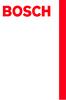 Operating and Installation Instructions 5120 004601 (PD 84 09 25) Please read this specification carefully before you use the product. Any failure and losses caused by ignoring the above mentioned items
Operating and Installation Instructions 5120 004601 (PD 84 09 25) Please read this specification carefully before you use the product. Any failure and losses caused by ignoring the above mentioned items
Windows 2000 Server for T100
 2 1 Windows 95/98 Windows 2000 3.5 Windows NT Server 4.0 2 Windows DOS 3.5 T200 2002 RAID RAID RAID 5.1 Windows 2000 Server T200 2002 Windows 2000 Server Windows 2000 Server Windows 2000 Server 3.5 for
2 1 Windows 95/98 Windows 2000 3.5 Windows NT Server 4.0 2 Windows DOS 3.5 T200 2002 RAID RAID RAID 5.1 Windows 2000 Server T200 2002 Windows 2000 Server Windows 2000 Server Windows 2000 Server 3.5 for
錄...1 說...2 說 說...5 六 率 POST PAY PREPAY DEPOSIT 更
 AX5000 Version 1.0 2006 年 9 錄...1 說...2 說...3...4 說...5 六...6 6.1 率...7 6.2 POST PAY...8 6.3 PREPAY DEPOSIT...9 6.4...10 6.5...11 更...12...12 LCD IC LED Flash 更 兩 RJ11 ( ) DC ON OFF ON 狀 狀 更 OFF 復 狀 說
AX5000 Version 1.0 2006 年 9 錄...1 說...2 說...3...4 說...5 六...6 6.1 率...7 6.2 POST PAY...8 6.3 PREPAY DEPOSIT...9 6.4...10 6.5...11 更...12...12 LCD IC LED Flash 更 兩 RJ11 ( ) DC ON OFF ON 狀 狀 更 OFF 復 狀 說
Junos Pulse Mobile Security R1 2012, Juniper Networks, Inc.
 Junos Pulse Mobile Security 4.0 2012 6 R1 2012, Juniper Networks, Inc. Junos Pulse Mobile Security Juniper Networks, Inc. 1194 North Mathilda Avenue Sunnyvale, California 94089 408-745-2000 www.juniper.net
Junos Pulse Mobile Security 4.0 2012 6 R1 2012, Juniper Networks, Inc. Junos Pulse Mobile Security Juniper Networks, Inc. 1194 North Mathilda Avenue Sunnyvale, California 94089 408-745-2000 www.juniper.net
HC20131_2010
 Page: 1 of 8 Date: April 14, 2010 WINMATE COMMUNICATION INC. 9 F, NO. 111-6, SHING-DE RD., SAN-CHUNG CITY, TAIPEI, TAIWAN, R.O.C. The following merchandise was submitted and identified by the vendor as:
Page: 1 of 8 Date: April 14, 2010 WINMATE COMMUNICATION INC. 9 F, NO. 111-6, SHING-DE RD., SAN-CHUNG CITY, TAIPEI, TAIWAN, R.O.C. The following merchandise was submitted and identified by the vendor as:
AS4610 Series QSG-EN_SC_TC R02.book
 Quick Start Guide 4/48-Port GE Data Center Switch AS460-0T AS460-0P AS460-54T AS460-54P. Unpack the Switch and Check Contents AS460-0T AS460-0P Note: The switch can also be installed on a desktop or shelf
Quick Start Guide 4/48-Port GE Data Center Switch AS460-0T AS460-0P AS460-54T AS460-54P. Unpack the Switch and Check Contents AS460-0T AS460-0P Note: The switch can also be installed on a desktop or shelf
* 1 * *1 *2 2
 * 1 * 2 1 2 *1 *2 2 3 1 2 7 bo 8 9 6 5 4 3 bn bm bl bk 1 2 3 * 4 5 6 7 8 9 bk bl p bq bp bm * bn bo bp bq * br br 8 . bs br bq bp bo 1234567 bo bnbm bl 8 9 bk 1 2 3 4 5 6 7 8 9 bk b bl bm bn bo bp
* 1 * 2 1 2 *1 *2 2 3 1 2 7 bo 8 9 6 5 4 3 bn bm bl bk 1 2 3 * 4 5 6 7 8 9 bk bl p bq bp bm * bn bo bp bq * br br 8 . bs br bq bp bo 1234567 bo bnbm bl 8 9 bk 1 2 3 4 5 6 7 8 9 bk b bl bm bn bo bp
2_dvdr3360h_97_tch_18212.indd
 74 m 75 Å 76 Title Chapter Title Chapter Chapter Chapter Chapter chapter markers DVDR3360H DVDR3370H DVD±R/ 160GB HDD 250GB HDD DVD±RW 34 53 1 68 85 102 136 204 106 132 159 212.5 318 2 2.5 3 4 6 77 78
74 m 75 Å 76 Title Chapter Title Chapter Chapter Chapter Chapter chapter markers DVDR3360H DVDR3370H DVD±R/ 160GB HDD 250GB HDD DVD±RW 34 53 1 68 85 102 136 204 106 132 159 212.5 318 2 2.5 3 4 6 77 78
QL1880new2.PDF
 ADSL Modem 1 MODEM 56K MODEM 128K ISDN INTERNET ADSL Modem VOD ADSL ADSL 2 1.1 ADSL 1.2 1.3 KM300A 2.1 2.2 2.3 2.4 2.5 KM300A 2.6 web 2.7 1.1ADSL 1.2 1.3 2.1 ADSL 2.2 ADSL 3 ADSL KM300A ADSL KM300A DIY
ADSL Modem 1 MODEM 56K MODEM 128K ISDN INTERNET ADSL Modem VOD ADSL ADSL 2 1.1 ADSL 1.2 1.3 KM300A 2.1 2.2 2.3 2.4 2.5 KM300A 2.6 web 2.7 1.1ADSL 1.2 1.3 2.1 ADSL 2.2 ADSL 3 ADSL KM300A ADSL KM300A DIY
Product Specification Chip Intel DSL6540 Thunderbolt 3 Controller Connectors 2 x Thunderbolt 3 ports (Thunderbolt 3 Port 1/Thunderbolt 3 Port 2), supp
 GC-ALPINE RIDGE Installation Guide/ 12WE6-ALPINER-10AR Product Specification Chip Intel DSL6540 Thunderbolt 3 Controller Connectors 2 x Thunderbolt 3 ports (Thunderbolt 3 Port 1/Thunderbolt 3 Port 2),
GC-ALPINE RIDGE Installation Guide/ 12WE6-ALPINER-10AR Product Specification Chip Intel DSL6540 Thunderbolt 3 Controller Connectors 2 x Thunderbolt 3 ports (Thunderbolt 3 Port 1/Thunderbolt 3 Port 2),
On/Off/ FlexiClip HFC FlexiClip
 zh-hk M.-Nr. 09 715 890 ... 7... 19... 20... 21 On/Off/... 22... 22... 23... 24... 24... 26... 27... 27... 27... 27... 27... 28... 28 FlexiClip HFC72... 29 FlexiClip... 29... 34... 34... 34... 34... 34...
zh-hk M.-Nr. 09 715 890 ... 7... 19... 20... 21 On/Off/... 22... 22... 23... 24... 24... 26... 27... 27... 27... 27... 27... 28... 28 FlexiClip HFC72... 29 FlexiClip... 29... 34... 34... 34... 34... 34...
untitled
 TS-411U Turbo Server TS-411U Turbo Server ( : 1.0.0) 2005 2005 12 8-2 - 1. 2. TS-411U Turbo Server - 3 - ... 7 1.1... 7 1.2... 8 1.3... 9 TS-411U... 10 2.1... 10 2.2... 14 2.3 TS-411U... 15 LCD... 17...
TS-411U Turbo Server TS-411U Turbo Server ( : 1.0.0) 2005 2005 12 8-2 - 1. 2. TS-411U Turbo Server - 3 - ... 7 1.1... 7 1.2... 8 1.3... 9 TS-411U... 10 2.1... 10 2.2... 14 2.3 TS-411U... 15 LCD... 17...
Domain Management产品文档
 腾讯云Content Delivery Network Domain Management 产品文档 版权声明 2015-2016 腾讯云版权所有 本文档著作权归腾讯云单独所有 未经腾讯云事先书面许可 任何主体不得以任何形式复制 修改 抄袭 传 播全部或部分本文档内容 商标声明 及其它腾讯云服务相关的商标均为腾讯云计算 北京 有限责任公司及其关联公司所有 本文档涉及的第三方 主体的商标 依法由权利人所有
腾讯云Content Delivery Network Domain Management 产品文档 版权声明 2015-2016 腾讯云版权所有 本文档著作权归腾讯云单独所有 未经腾讯云事先书面许可 任何主体不得以任何形式复制 修改 抄袭 传 播全部或部分本文档内容 商标声明 及其它腾讯云服务相关的商标均为腾讯云计算 北京 有限责任公司及其关联公司所有 本文档涉及的第三方 主体的商标 依法由权利人所有
CX_300 Manual.book
 PC PC 45~80 80~320 260 LCD 1 ...1...3 /...3...3...4 /...4...5...5...6...6...7 SD...8...9 SD...9...10...12...16...18...19 DSC...20...23...23 Mini USB...23...24...25...25...26...27...28 2 / 1. 2. / LCD 3.
PC PC 45~80 80~320 260 LCD 1 ...1...3 /...3...3...4 /...4...5...5...6...6...7 SD...8...9 SD...9...10...12...16...18...19 DSC...20...23...23 Mini USB...23...24...25...25...26...27...28 2 / 1. 2. / LCD 3.
Microsoft PowerPoint - STU_EC_Ch08.ppt
 樹德科技大學資訊工程系 Chapter 8: Counters Shi-Huang Chen Fall 2010 1 Outline Asynchronous Counter Operation Synchronous Counter Operation Up/Down Synchronous Counters Design of Synchronous Counters Cascaded Counters
樹德科技大學資訊工程系 Chapter 8: Counters Shi-Huang Chen Fall 2010 1 Outline Asynchronous Counter Operation Synchronous Counter Operation Up/Down Synchronous Counters Design of Synchronous Counters Cascaded Counters
Xear 3D USB CH-IN-2 SPKs 2 6 :
 13 6 CH-IN-2 SPKs 2 6 : 13 2003 7 0 13 Notice The content furnished in this document is C-Media audio product knowledge for customers reference However, C-Media Inc assumes no responsibility for the consequences
13 6 CH-IN-2 SPKs 2 6 : 13 2003 7 0 13 Notice The content furnished in this document is C-Media audio product knowledge for customers reference However, C-Media Inc assumes no responsibility for the consequences
Microsoft Word - LR1122B-B.doc
 UNISONIC TECHNOLOGIES CO., LTD LOW NOISE ma LDO REGULATOR DESCRIPTION The UTC is a typical LDO (linear regulator) with the features of High output voltage accuracy, low supply current, low ON-resistance,
UNISONIC TECHNOLOGIES CO., LTD LOW NOISE ma LDO REGULATOR DESCRIPTION The UTC is a typical LDO (linear regulator) with the features of High output voltage accuracy, low supply current, low ON-resistance,
Microsoft Word - SH090330.doc
 2009 年 3 月 30 日 環 球 指 數 上 周 收 市 價 一 星 期 變 化 百 分 率 四 星 期 變 化 百 分 率 恆 生 指 數 14,119.50 +1285.99 +10.02% +1307.93 +10.21% 國 企 指 數 8,481.22 +985.26 +13.14% +1578.38 +22.87% 上 海 綜 合 指 數 2,374.44 +93.35 +4.09%
2009 年 3 月 30 日 環 球 指 數 上 周 收 市 價 一 星 期 變 化 百 分 率 四 星 期 變 化 百 分 率 恆 生 指 數 14,119.50 +1285.99 +10.02% +1307.93 +10.21% 國 企 指 數 8,481.22 +985.26 +13.14% +1578.38 +22.87% 上 海 綜 合 指 數 2,374.44 +93.35 +4.09%
Product Type Batteries (only) Circuit Breatkers & Load Protection Connection Devices Contactors Ethernet Switches, Stratix Switches I/O Modules; PLC N
 1201 South Second Street Milwaukee, Wisconsin U.S.A. 53204 Tel 414-382-2000 1 July 2016 RE: China Restriction of Hazardous Substances (RoHS) Dear Customer, Rockwell Automation is committed to demonstrating
1201 South Second Street Milwaukee, Wisconsin U.S.A. 53204 Tel 414-382-2000 1 July 2016 RE: China Restriction of Hazardous Substances (RoHS) Dear Customer, Rockwell Automation is committed to demonstrating
