Adobe Connect Enterprise
|
|
|
- 鸭畏 毛
- 7 years ago
- Views:
Transcription
1
2 2006 Adobe Systems Incorporated Windows Macintosh Adobe Connect Enterprise Adobe Systems Incorporated Adobe Systems Incorporated Adobe Systems Incorporated Adobe Adobe Acrobat Adobe Captivate Adobe Connect After Effects Authorware Breeze Contribute Flash Flash Player FlashPaper Flex PDF Reader Adobe Systems Incorporated / Mac OS Macintosh Apple Computer, Inc. Microsoft Windows Microsoft Corporation / RealDuplex SPIRIT 48 C.F.R C.F.R C.F.R C.F.R C.F.R (a) (b) Adobe Executive Order Vietnam Era Veterans Readjustment Assistance Act (38 USC 4212) Rehabilitation Act CFR Adobe Systems Incorporated 345 Park Ave San Jose CA
3 iii 1 : Adobe : Connect Enterprise Adobe Connect Enterprise Enterprise Manager" " Adobe Connect Enterprise Manager : Adobe Acrobat Connect Professional Acrobat Connect Professional" " Adobe Acrobat Connect Professional Acrobat Connect Professional : Adobe Connect Training Adobe Connect Training : Adobe Acrobat Connect Professional Seminars Adobe Acrobat Connect Professional Seminars : Adobe Connect Events
4 iv 7 : Adobe Presenter Creating Presentations Editing Presenter Presentations Audio in Presentations Adding quizzes and questions Designing presentations Publishing and viewing in Connect Enterprise Server Troubleshooting presentations : Adobe Connect Enterprise Adobe Connect Enterprise Connect Enterprise
5 1 1 : Adobe Connect Enterprise Adobe Adobe.com Adobe Adobe PDF PDF Help PDF Adobe Connect Enterprise Adobe Connect Enterprise Connect Professional > Connect Enterprise Acrobat Connect Connect Enterprise Adobe.com Adobe Adobe Adobe PDF HTML Adobe Adobe Studio Exchange Adobe Adobe SDK RSS
6 2 Adobe Connect Enterprise Connect Enterprise Acrobat Connect Professional Acrobat Connect Professional Acrobat Connect Professional Acrobat Connect Professional Connect Adobe Connect Events Adobe Presenter Adobe Presenter Connect Enterprise Adobe screen sharing Web Internet
7 3 Adobe Adobe Adobe Adobe HTML Mac OS Adobe Windows Alt- Alt- Ctrl-P Adobe Windows Ctrl-Tab Shift-Ctrl-Tab Tab Shift-Tab Enter
8 4 2 : Connect Enterprise Adobe Connect Enterprise Server 6 Adobe Connect Enterprise Connect Enterprise Adobe Connect Enterprise Adobe Connect Enterprise Server 6 Adobe Connect Enterprise Server 6 Adobe Connect Enterprise API Adobe Acrobat Connect Professional Adobe Presenter Microsoft PowerPoint AICC SCORM Adobe Connect Events 6 Adobe Connect Enterprise Manager Web Adobe Connect Enterprise Server 6 Connect Enterprise Connect Enterprise Connect Enterprise Acrobat Connect Professional Acrobat Connect Professional Adobe Macromedia Flash Adobe Flash Player
9 5 Enterprise Manager Enterprise Manager Connect Enterprise Flash Enterprise Manager Connect Enterprise Connect Enterprise Enterprise Manager Connect Enterprise Connect Enterprise Connect Enterprise Web Connect Enterprise Connect Enterprise Enterprise Manager Enterprise Manager" "
10 6 Adobe Connect Enterprise Manager Enterprise Manager Enterprise Manager Web Connect Enterprise Enterprise Manager Enterprise Manager Enterprise Manager Connect Enterprise Enterprise Manager Enterprise Manager Connect Enterprise Manager Enterprise Manager URL Enterprise Manager Connect Enterprise Server Presenter Adobe Captivate Connect Enterprise Enterprise Manager Connect Enterprise Connect Enterprise Enterprise Manager URL URL Enterprise Manager 1 URL Internet Explorer Enterprise Manager Microsoft Internet Explorer Adobe HTML Microsoft Internet Explorer JavaScript Enterprise Manager Enterprise Manager Internet Explorer
11 7 Connect Enterprise 1 Enterprise Manager 2 version.txt 1 Enterprise Manager 2 Web connect url>/version.txt server1 3 Enter version.txt Connect Enterprise Enterprise Manager Web Enterprise Manager A B C D E F G H A. B. C. D. E. F. G. H. Connect Enterprise Manager Enterprise Manager Connect Enterprise Adobe PDF Microsoft Word Connect Enterprise
12 8 Connect Enterprise Connect Enterprise Connect Enterprise Professional 50 Connect Enterprise Professional Authorware Adobe Macromedia Authorware Macromedia Authorware CD DVD Adobe Captivate Adobe Captivate Adobe Captivate Flash Connect Enterprise Flash (FLV) Connect Enterprise HTML Web JPEG GIF PNG BMP MP3 Microsoft PowerPoint Adobe Presenter Adobe Presenter Adobe Presenter Adobe Presenter Microsoft PowerPoint PowerPoint Shockwave (SWF) Web Enterprise Manager Enterprise Manager Connect Enterprise Enterprise Manager 71 Adobe Connect Training 23 Acrobat Connect Professional 93 Adobe Acrobat Connect Professional Seminars Adobe Connect Enterprise
13 9 " " Connect Enterprise Enterprise Manager A B C D A. B. C. D. " " " "
14 10 ID ID Premiere Conferencing Enterprise Manager 1 Enterprise Manager [ ] Enterprise Manager 2 Enterprise Manager 6 Enterprise Manager Enterprise Manager Enterprise Manager Connect Enterprise Connect Enterprise Connect Enterprise
15 11 Connect Enterprise A B C A. B. C. D. D
16 12 Connect Enterprise Connect Enterprise 196 URL Connect Enterprise Connect Enterprise
17 13 A B C D E F G A. B. C. D. E. F. G. 6 7 A A. B. B
18 14 1 Enterprise Manager Enterprise Manager Enterprise Manager 1 Enterprise Manager
19 15 1 Enterprise Manager ZIP Intranet CD ZIP
20 ZIP Adobe PPT PPC PPC PPT PPC PPT.ppc PPC PPT PPC PPT Adobe Presenter Adobe Captivate PPT PPC zip Enterprise Manager 2
21 17 1 Enterprise Manager PDF PPT SWF HTML Adobe Captivate SWF Adobe Captivate Captivate Presenter Adobe Presenter ZIP Presenter ZIP Macromedia Breeze Breeze Adobe Connect SWF XML ZIP index.swf Authorware HTM AAM Authorware ZIP HTM HTML SWF index.htm index.html ZIP Adobe Flash FLV JPEG GIF PNG (MP3) Connect Enterprise Manager 1 Enterprise Manager URL URL 5
22 18 Adobe Presenter Adobe Captivate Connect Enterprise Manager : *.xxx 4 5 URL AICC CBT (AICC) Enterprise Manager Connect Enterprise AICC AICC index.htm index.html URL URL URL Connect Enterprise URL A B URL A. URL B. URL URL URL Connect Enterprise URL /yourname URL URL URL URL URL URL URL URL
23 19 URL URL URL 0 9 URL URL URL account content idle report acrobat course info sco adobe cs input search admin cs2 livecycle seminar administrator curriculum macromedia send api data meeting service app default metadata servlet archives download monitor soap breeze event open source builder fcs output src close flash photoshop stream com gateway presenter systems common go producer training connect home public user console hosted publish xml Connect Enterprise Enterprise Manager 1 Enterprise Manager 2 3 URL Connect Enterprise Enterprise Manager Connect Enterprise URL 1 2 URL URL URL URL URL Enterprise Manager URL
24 20 Enterprise Manager URL URL Enterprise Manager Web URL Connect Enterprise 1 Enterprise Manager URL 5 ( {tracking-url} ) URL Enterprise Manager Enterprise Manger 1 2
25 21 Connect Enterprise / Connect Enterprise Connect Enterprise 1 2
26 22 3 Enterprise Manager 4 5 / / / (CSV) Internet Explorer Enterprise Manager Windows Microsoft Excel CSV > > /
27 23 3 : Adobe Acrobat Connect Professional Acrobat Connect Professional" " " " " " " " 55 " " Adobe Acrobat Connect Professional Acrobat Connect Professional Adobe Acrobat Connect Professional Acrobat Connect Professional URL URL Adobe Flash Flash Adobe Flash Player 7 Internet
28 24 Acrobat Connect Professional Acrobat Connect Professional PPT Flash SWF Flash FLV JPEG Adobe Connect Enterprise 52 VoIP IP Acrobat Connect Professional Acrobat Connect Professional Premiere Avaya Acrobat Connect Professional Acrobat Connect Professional Acrobat Connect Enterprise Manager VoIP IP (VoIP) VoIP VoIP Acrobat Connect Professional Acrobat Connect Professional Acrobat Connect Professional Acrobat Connect Professional 1 Acrobat Connect Enterprise Manager
29 25 Acrobat Connect Enterprise Manager URL URL 2 Acrobat Connect Professional Acrobat Connect Professional (Windows) (Mac OS) (X) > > Acrobat Connect Windows Esc Acrobat Connect Enterprise Manager 33 Acrobat Connect Professional DSL/ LAN LAN LAN DSL/ LAN Internet 26 / 29 / DSL/ 125 / 128 / 200 / LAN 250 / 255 / 400 /
30 26 33 Acrobat Connect Enterprise Manager Acrobat Connect Enterprise Manager Acrobat Connect Enterprise Manager Acrobat Connect Enterprise Manager Acrobat Connect Professional Acrobat Connect Professional A B C A. B. C.
31 27 A C B D A. B. C. D. / Acrobat Connect Professional A B C D A. B. C. D.
32 28 A B A. B. / 31 A B C D E A. Acrobat Connect Professional Adobe B. C. D. E. Acrobat Connect Acrobat Connect Enterprise Manager
33 29 Internet Acrobat Connect Professional Acrobat Connect Enterprise Manager URL URL URL Acrobat Connect Professional 1 > 2 URL URL 1 > Acrobat Connect Professional
34 30 1 > 2 1 > 2 " " " " 1 > > [ ] 1 > >
35 Acrobat Connect Professional Acrobat Connect Professional Acrobat Connect Enterprise Manager Microsoft PowerPoint Adobe FlashPaper PowerPoint PowerPoint
36 32 FlashPaper Flash FLV Acrobat Connect Enterprise Manager 33 Acrobat Connect Enterprise Manager Acrobat Connect Enterprise Manager 1 Acrobat Connect Enterprise Manager 2 3 Acrobat Connect Enterprise Manager > 5 4 5
37 33 Acrobat Connect Enterprise Manager Acrobat Connect Professional " " 2. URL
38 Microsoft Outlook Calendar Acrobat Connect Enterprise Manager URL / > DSL/ LAN URL URL
39 35 1 URL URL 2 Acrobat Connect " " Adobe Acrobat Adobe Reader Microsoft Office Acrobat Connect Professional URL Acrobat Reader Acrobat Reader > (Windows) Acrobat > Reader > (Mac OS) URL Microsoft Outlook Outlook Acrobat Connect Enterprise Manager Acrobat Connect Enterprise Manager Acrobat Connect Enterprise Manager 1 2 Internet DSL Internet DSL/ > DSL/ LAN
40 36 Acrobat Connect Enterprise Manager 1 Acrobat Connect Enterprise Manager Adobe Connect Events URL Acrobat Connect Enterprise Manager Acrobat Connect Enterprise Manager Ctrl Shift 6
41 Acrobat Connect Enterprise Manager Ctrl Shift Acrobat Connect Enterprise Manager Ctrl (Windows) Command-Shift (Macintosh) Shift Acrobat Connect Enterprise Manager 2 3 4
42 Acrobat Connect Enterprise Manager Acrobat Connect Enterprise Manager Acrobat Connect Enterprise Manager 2 3 4
43 Acrobat Connect Enterprise Manager " " 750 Acrobat Connect Professional Acrobat Connect Professional Acrobat Connect Professional URL Acrobat Connect Professional Acrobat Connect Enterprise Manager URL Microsoft Outlook Outlook
44 40 Acrobat Connect Enterprise Manager URL URL 1 Acrobat Connect Enterprise Manager Outlook Microsoft Outlook (ical) 8 1 Acrobat Connect Enterprise Manager URL Acrobat Connect Enterprise Manager
45 41 Connect Enterprise Manager URL 42 FLV JPEG Flash Player > 48 " "
46 42 Macintosh OSX
47 43 " " " " Alt + Tab " " " " > > > " " " " " " 1
48 " " Adobe PowerPoint / 2/ /00.05 URL /
49 45 SWF JPEG MP3 FLV Acrobat Connect Enterprise Manager Adobe Presenter PowerPoint Acrobat Connect Professional JPEG 1 > > PPT SWF JPEG MP3 FLV PPT 1 > 2 3 Acrobat Connect Enterprise Manager Acrobat Connect Enterprise Manager 11 Acrobat Connect Professional Flash Paper
50 46 JPG SWF FLV FlashPaper A B C D E A. B. C. / D. E. / " " 1 > 2 " "
51 47 (Windows) (Macintosh) Acrobat Connect 1 > > 2 Ctrl+D 1 2 Shift Shift Shift 45 Shift Shift Connect Enterprise Adobe Connect Enterprise Server 6
52 48 " " " " " "
53 URL URL URL 4 URL 1 URL 2 1 URL URL " "
54 Adobe Acrobat Connect Professional Acrobat Connect Enterprise Manager
55
56 Adobe Connect Enterprise Acrobat Connect Professional Acrobat Connect Enterprise Manager > ID
57 53 Acrobat Connect Professional Acrobat Connect Professional Acrobat Connect Professional
58 54 " " " " " " Acrobat Connect Professional ID 1 Acrobat Connect Professional 2 Ctrl 3 Acrobat Connect Professional Acrobat Connect Professional
59 55 / / 1 2 " " 1 2 Acrobat Connect Enterprise Manager URL Internet URL IP (VoIP) Premiere Acrobat Connect Professional Premiere Premiere Premiere 1 > 2
60 > URL Acrobat Connect Enterprise Manager URL Internet A B C D E A. B. / C. / D. E. URL URL Acrobat Connect Enterprise Manager 1 Acrobat Connect Enterprise Manager URL
61 Acrobat Connect Enterprise Manager 1 Acrobat Connect Enterprise Manager Connect Enterprise Manager Acrobat Connect Enterprise Manager
62 > >
63
64 Acrobat Connect " " " "
65 61 ( ) ( ) Enter Return
66 Acrobat Connect 1 2 " " A B C D E F G H I J K A. B. C. D. E. F. G. H. I. J. K.
67 63 " " " " > " " Return " " " " 1 2
68 Acrobat Connect
69 65 Acrobat Connect Professional / Acrobat Connect Professional Acrobat Connect Professional 1 >
70 66 8 Acrobat Connect Professional 9 10 Acrobat Connect Professional " " " " Windows 1 > Acrobat Connect 7 Acrobat Connect 6 AEC CPU CPU CPU CPU CPU AEC
71 67 CPU > Adobe Flash Player DSL/ LAN 1
72 68 2 4/3 9/5 1 2 (X) Acrobat Connect Professional A B C D A. B. C. D.
73 69 " " 1 2 3
74
75 71 4 : Adobe Connect Training Adobe Connect Training 6 Adobe Connect Training 6 Adobe Connect Enterprise Server 6 Connect Training Connect Enterprise Server PPT FLV SWF PDF GIF JPG PNG MP3 HTML ZIP Adobe Presenter AICC Connect Training Connect Training Adobe Connect Enterprise Manager 10 Connect Enterprise Server 6
76 72 Connect Enterprise Server 194 Enterprise Manager Connect Connect Enterprise Server URL 102 AICC AICC Connect Enterprise Server 18 AICC Connect Enterprise Manager Connect Training Adobe Presenter Adobe Captivate Presenter Adobe Captivate 1
77 73 Connect Enterprise Server Adobe Connect Training Connect Enterprise Server 4. URL 5.
78 Connect Enterprise Manager ID URL Connect Enterprise Manager 1 Connect Enterprise Manager 2 3 4
79 Connect Enterprise Server Connect Enterprise Server Connect Enterprise Sever Connect Training Connect Training Connect Training [ ] Connect Enterprise Server Adobe
80 76 Adobe Presenter Adobe Captivate Adobe Presenter Quiz Manager x 1 Connect Enterprise Server Adobe 1 Presenter Adobe Captivate ID 1 Connect Enterprise Manager ID ID 100 CS Connect Enterprise Manager 2 3
81 Connect Enterprise Manager Ctrl Shift 6 1 Connect Enterprise Manager Ctrl Shift 6 1 Connect Enterprise Manager
82 78 1 Connect Enterprise Manager Connect Enterprise Manager Connect Enterprise Manager URL URL 1 Connect Enterprise Manager ID URL
83 79 / CSV Connect Training -
84 A B A. B. Connect Enterprise Manager 2. URL URL Connect Enterprise Server URL URL URL
85 81 3. Connect Enterprise Server 4.
86 Connect Enterprise Manager Connect Enterprise Server Resources Resources Resources Adobe
87 83 75 Beginner Topics Intermediate Topics
88 Outlook Outlook ical Connect Enterprise Server Connect ID 9 ID
89 85 ID ID Connect Enterprise Manager 2 3
90 86 Adobe Connect Enterprise Server Connect Enterprise Server Connect Enterprise Server URL 5
91 Connect Enterprise Manager 1 Connect Enterprise Manager 2 3 Ctrl Shift 4 1 Connect Enterprise Manager 2 3
92 88 4 : 1 Connect Enterprise Manager 2 3 Connect Enterprise Manager Connect Enterprise Manager 1 Connect Enterprise Manager
93 89 Connect Enterprise Manager 1 Connect Enterprise Manager 2 Connect Enterprise Manager 3 4 Connect Enterprise Manager Connect Enterprise Manager 2 Connect Enterprise Server / 1 Connect Enterprise Manager 2 Connect Enterprise Manager Connect Enterprise Manager ID
94 90 Connect Enterprise Server 1 Connect Enterprise Manager 2 Connect Enterprise Manager 3 ID 4 Connect Enterprise Manager Connect Enterprise Server 1 Connect Enterprise Manager 2 Connect Enterprise Manager
95 91 1 Connect Enterprise Manager 2 Connect Enterprise Manager 3 4 Connect Enterprise Server 1 Connect Enterprise Manager 2 Connect Enterprise Manager Connect Enterprise Manager 2 Connect Enterprise Manager 3
96 92 4 ID Excel 1 Connect Enterprise Manager Connect Enterprise Manager Connect Enterprise Server 21
97 93 5 : Adobe Acrobat Connect Professional Seminars Adobe Acrobat Connect Professional Seminars Adobe Acrobat Connect Professional Seminars Acrobat Connect Professional 50 Adobe Connect Enterprise Manager Enterprise Manager 23 Acrobat Connect Professional URL URL Adobe Flash Flash Connect Enterprise Server Adobe Presenter PDF PPT Flash Adobe Captivate SWF Flash FLV JPEG Acrobat Connect Enterprise Acrobat Connect Enterprise
98 94 Acrobat Connect Enterprise Connect Enterprise Manager Microsoft Outlook Outlook Outlook 4 Connect Enterprise 1. Seminars Seminars 2. Enterprise Manager Enterprise Manager Adobe Connect Events Acrobat Connect Enterprise URL Events 1.
99 URL Outlook Microsoft Outlook (ical) Enterprise Manager 1 Enterprise Manager Outlook Microsoft Outlook (ical)
100 96 7 Enterprise Manager 1 Enterprise Manager Enterprise Manager 2
101 Adobe Connect Events 1 Enterprise Manager 2 3 Adobe Connect Enterprise Server 1 Enterprise Manager Enterprise Manager
102 98 1 Enterprise Manager Enterprise Manager Connect Enterprise Server Connect Enterprise Server URL Web 5
103 99 1 Enterprise Manager Ctrl Shift Enterprise Manager Ctrl Shift Enterprise Manager Ctrl Shift 5 6
104 Enterprise Manager Enterprise Manager Enterprise Manager Outlook Outlook Acrobat Connect Enterprise Enterprise Manager 1 2
105
106 102 6 : Adobe Connect Events Adobe Connect Events 6 Connect Events Connect Events URL Connect Enterprise 2. Connect Enterprise
107 Enterprise Manager 4. URL URL URL
108 104 PowerPoint PowerPoint Adobe Premiere After Effects FLV Flash Sorenson Squeeze Flix Pro Flash 6 7 Flash 8 1. Enterprise Manager URL 5.
109 URL 7. URL 108 Adobe Contribute 1 Enterprise Manager 2 3 4
110 106 1 Enterprise Manager 2 3 URL URL (URL) 1 Enterprise Manager URL URL 5 1 Enterprise Manager Enterprise Manager 2 3 4
111 Adobe Contribute 3 Adobe Contribute 3 Contribute Contribute 1 Enterprise Manager 2 URL URL 3 Contribute 3 4 Contribute Connect Enterprise Manager 5 6 URL Contribute URL 7 Webdav / Web / Web WebDAV 2 URL Adobe Contribute Contribute
112 108 URL 1 Enterprise Manager / 1 Enterprise Manager
113 109 BMP GIF JPG PNG 100x135 Connect Enterprise 6 Contribute HTML 1 Enterprise Manager Enterprise Manager
114 Enterprise Manager Enterprise Manager
115 Adobe Presenter PowerPoint PowerPoint 1 Enterprise Manager Microsoft Outlook (ical) Outlook ({}) event-time 15 event-time 1 Enterprise Manager ({}) {event-registration-url} ID URL 5 6
116 112 1 Enterprise Manager / / / (CSV) / ({}) Connect Enterprise Connect Manager Connect Enterprise Connect Enterprise Connect Enterprise (CSV) Connect Enterprise 114 CSV 1 Enterprise Manager
117 113 1 Enterprise Manager / Enterprise Manager Enterprise Manager Enterprise Manager Connect Enterprise 1 Enterprise Manager 2
118 CSV (CSV) CSV CSV CSV John Doe, Jr. CSV John Doe, Jr. CSV CSV jane, doe, jdoe@mycompany.com Connect Enterprise 5.1 (Breeze 5.1) CSV CSV 1 Enterprise Manager / 5 CSV 6 URL Enterprise Manager Microsoft Outlook Calendar ical Outlook URL 1 Enterprise Manager / ical Microsoft Outlook (ical) 8
119 115 URL URL URL URL Enterprise Manager ID ID 1 Enterprise Manager URL 5 URL 6 URL?campaign-id= 7 URL ID ID ID ID URL URL 1 Enterprise Manager
120 116 8 URL Web 9 URL ID ID URL Web Enter Return ID Enterprise Manager Excel ID ID URL Enterprise Manager URL Enterprise Manager URL URL 1 Enterprise Manager {event-registration-url} event-registration-url URL URL URL URL Enterprise Manager 1 Enterprise Manager 2 3
121 117 Connect Enterprise Server 1 Enterprise Manager 2 3 Enterprise Manager URL 79 Connect Enterprise Manager Connect Connect Connect Enterprise URL ical Microsoft Outlook Outlook Connect Enterprise Connect Enterprise Enterprise Manager Connect Enterprise
122 118 Enterprise Manager 1 2
123 119 7 : Adobe Presenter Creating Presentations About Adobe Presenter 6 Adobe Presenter 6 is a software tool for creating e-learning content and high-quality multimedia presentations rapidly. Presenter uses Microsoft PowerPoint, a popular application that is part of the Microsoft Office suite, as a base. Finished presentations are in Flash format (SWF file). Content created with Presenter is SCORM 1.2 and SCORM 2004 certified and AICC compliant. After you install Adobe Presenter, you can access the application from within Microsoft PowerPoint. You can access all Presenter authoring functions in PowerPoint by using the Adobe Presenter menu. Presenter complements Adobe Connect Enterprise Server 6. You can create content that includes interactive quizzing and surveys, audio, and a customizable viewer with Presenter. Presenter sends the PPT (PowerPoint) and PPC files, as well as presentation data, to Connect Enterprise Server. You can add straightforward or sophisticated quizzes to presentations. Presenter supports six different types of questions that can either be graded or used as surveys. You can use branching to guide users through different paths in the presentation based on their answers to quizzes. Presenter provides a simple interface for using a microphone to add audio narration to your presentation. In addition, you can easily synchronize your PowerPoint animations with your audio narration. The Presenter intuitive interface and its complete integration with PowerPoint eliminates the need for additional training or Flash programming. In minutes, you can transform static PowerPoint files into dynamic web experiences by adding audio, video, multimedia, interactive quizzes and surveys, and extensive branding. When you have created your content, simply publish it to Connect Enterprise Server. (You can also publish to your computer to test a presentation.) After you have installed Presenter, you access the program from within PowerPoint. When you open PowerPoint, a new menu named Adobe Presenter appears in the menu bar. Presenter How To Topics 123 Create a Presenter presentation 138 Record audio 135 Add audio files to a presentation 144 Adding quizzes and questions 130 Add and edit attachments 166 Create and edit themes 125 Change slide properties 123 Preview a presentation 174 Publish to a Connect Enterprise server 128 Add and edit presenters Installing Adobe Presenter After you install Adobe Presenter, you can access all of its features in PowerPoint from the newly added Adobe Presenter menu.
124 120 The latest version of the Flash Player (Flash Player 9) is installed when you install Adobe Presenter. 1 After you have downloaded the application, double-click the Presenter EXE file to install the software. 2 Follow the onscreen instructions. A Getting Started presentation guides you through the steps required to publish your first presentation. Upgrading to Adobe Connect Enterprise Server 6 The following information is helpful if you upgrading from a previous version of Breeze and Presenter to Adobe Connect Enterprise Server 6 and Adobe Presenter 6. If you have Presenter presentations created with any version of Presenter released before Presenter 6 you may want to update your presentations. Because of changes to the latest versions of Internet Explorer, users who view presentations created with Breeze versions prior to Adobe Connect Enterprise Server 6 will need to click the contentareainthebrowseroncebeforeanycontrolsareclickable.toupdateyourpresentationsouserswillnot need to click in the content area, open the presentation in Presenter 6 and republish the presentation. (Full information about the EOLAS changes to Internet Explorer are available on the Microsoft website.) The latest version of the Flash Player (Flash Player 9) is installed when you install Presenter. When you install/upgrade Presenter, the old version of Presenter is uninstalled and no longer available for you to use. Creating presentations with Presenter Presenter lets you create sophisticated, high-impact presentations and e-learning content quickly and easily in three steps: 1. Design your presentation. From within PowerPoint, Presenter can help you do the following tasks: Use an existing PowerPoint presentation as a base for a Presenter presentation. This can save you the time and effort of creating a new presentation. Perform accurate PowerPoint conversions quickly, including full support for PowerPoint animations. Customize the look and feel of the presentation viewer interface with company logos, colors, and presenter biographies and photos. 2. Edit your presentation. Presenter can help you change presentations to suit your needs in the following ways: You can enhance PowerPoint presentations with multimedia. Add multimedia including audio (such as voiceover narration), quizzes and surveys, or Flash files and Flash video without leaving PowerPoint. You can import prerecorded audio into a presentation and match the audio to PowerPoint slide animations. 3. Publish your presentation. You publish your presentations so that users can view them. Presenter offers the following features: Presenter is deeply integrated with all Connect Enterprise applications including Connect Training, Connect Events, and Acrobat Connect Professional, as well as Adobe Captivate, Flash content, and Flash Video (FLV) files. You can view presentations in the interactive Presenter viewer. You can use Presenter content with learning management systems (LMS). Presenter creates SCORM- and AICC-compliant content.
125 Add animation, image, and Flash (SWF) files 166 Create and edit themes 174 Publish to a Connect Enterprise server Presenter workspace Presenterhasthefollowingtwocomponentsthatworktogethertohelpauthorscreateanddelivercontentforusers: Presenter Enables authors to create content. Presenter viewer Allows users to view and interact with converted Presenter presentations. For content authors, all Presenter features are accessible from the Adobe Presenter menu in PowerPoint. All the options for designing a presentation are in the Adobe Presenter menu in PowerPoint. Elements of presentations When planning, consider adding the following elements to your presentation: Title slides Title slides are usually the first or second slide in a presentation and state the subject of the content. Presenter information Include the name, title, photo, contact information, and a short biography of the presenter or presenters. Custom logos Add a company or organization logo to brand and personalize a presentation. Copyright information Depending on the length of the information, include copyright text on the first or last slide in a presentation, or add a separate slide containing only copyright information. Opening and closing slides Create a distinctive start and finish to clearly show users the beginning, middle, and end of the presentation. You can use the same opening and closing slide across a series of presentations for a unifying professional look. Section divider slides Use slides that delineate sections within a presentation. This is especially useful in long presentations. Sounds Voice-over narration, music, or sound effects can add a new dimension to presentations. Quizzing Let users interact with the presentation, while you track their learning progress or obtain information (surveys).
126 122 Attachments Add existing information as supporting content for presentations. You can include documents, spreadsheets, links to web pages, and images as attachments. Planning a presentation No matter what kind of presentation you want to create, it is helpful to do some planning before you start. Consider first what you want the user to learn from your presentation. Defining this goal at the beginning lets you create a comprehensive plan for success. After you have defined the goal of the presentation, you can use an existing PowerPoint presentation and enhance it with the most effective Presenter options. 1. Plan your presentation. Use storyboards, scripts, or whatever organizational materials are appropriate. Consider what elements you may want to include (see 121 Elements of presentations.) 2. Start PowerPoint. You can open an existing PowerPoint presentation or create a new presentation. 3. Include narration and other special elements. In PowerPoint, from the Adobe Presenter menu, you can add audio narration, quizzes, presenter information, and other options to your presentation. You can include attachments such as web pages or documents and you can customize themes (the look and feel of the presentation viewer) for each presentation. 4. Preview your presentation. You can view the presentation on your machine by publishing locally to test the timing and the features you have added. 5. Publish the presentation. You can publish the presentation to Connect Enterprise Server. You can also burn the presentation to a CD or upload the presentation to the web using a third-party FTP software program. Presenter best practices Adobe recommends these best practices for creating presentations: Design your online presentation based on the bandwidth capabilities of your audience. If your audience has fast, broadband connections, you can create a graphic-intensive presentation that includes many animations. However, if your audience has slower connection speeds, you should consider using graphic images only (no animations) or no graphics at all, to ensure that your audience has a good viewing experience. Consider creating a written script before recording audio for your presentation. Speaking into a microphone can be more difficult than giving a presentation to a live audience. To ensure a smooth delivery that covers all of your important points, consider creating a script for the entire presentation before recording audio for it. (If you have slide notes written in PowerPoint, you can easily import them into Presenter to use as a script or as the basis of a script.) Add animations to enhance the overall presentation, if your audience has fast connections. Presenter supports PowerPoint animations so that you can create powerful, animated, multimedia presentations. Animations add impact to your message and improve the user s overall viewing experience. (Animations must be set to On Click.) Create presentations that are a manageable size. A single PowerPoint presentation typically corresponds to a single module or course. Usually a module contains slides and results in a minute sessions for users. If single PPT files become larger than 40 slides, the time it takes Presenter to convert the presentation to Flash format can increase by several minutes.
127 123 Preview the presentation by publishing it locally before publishing to a Connect Enterprise Server. This lets you view the converted presentation to be sure that it meets your requirements. Create slide titles to give users easy access to any slide. Check that titles appear in the PowerPoint outline for all slides, including graphic-only slides, before publishing your presentation. Create a Presenter presentation Presenter presentations are always based on PowerPoint presentations. To create a new presentation, you open an existing PowerPoint presentation (or create a new one) and then add all of the features available in Presenter. For more information about how to add these features, see the appropriate section. 1 In PowerPoint, open a presentation (PPT) file or create a new one by selecting File menu > New. 2 From the Adobe Presenter menu, select the Presenter features you want to add to your presentation. You are not required to make any changes before publishing, but adding Presenter features such as audio narration, SWF files, quizzes, attachments, and a theme will enhance your presentation and give you the opportunity to experiment with the functionality available in Presenter. 3 Preview the presentation by publishing it locally (to your computer). (For instructions on how to do this, see the next section). 4 If necessary after previewing, return to step 2 and make any changes required. 5 When you are finished, publish the presentation to Connect Enterprise Server. 174 Publish to a Connect Enterprise server Preview a presentation If you want to check your work, you can preview presentations at any time by publishing to your local computer. This is a fast way to see how the presentation will look to users. When you preview a presentation, it appears in your default web browser. All of the functionality in the presentation, such as audio and quizzes, works exactly the way it will in the Presenter viewer. The presentation appears with all of the theme settings and colors you have chosen. 1 In PowerPoint, open a presentation (PPT file). 2 From the Adobe Presenter menu, select Publish. 3 Select My Computer on the left side. 4 (Optional) Select Zip files to add all presentation files to a zip file. This is useful if you need to give or send the files to someone else to preview. 5 (Optional) Select Generate Autorun For CD if you are going to distribute the presentation on a CD-ROM after previewing. (If you select this option, you can burn the presentation on a CD-ROM and when it is opened, the presentation automatically begins playing.) 6 Click Publish. When you publish, a new folder with the same name as the presentation is created and placed in your My Documents\My Adobe Presentations folder. The new folder contains all of the presentation files, copies of attachments, and any audio, video, and image files that are part of the presentation. 7 When the conversion is finished, click View Output. (If you selected the Select Zip files option, you will not see the View Output option. To view the presentation, go to the location where you saved the zip file, unzip the file, and double-click the index.htm file.) The presentation appears in your default web browser.
128 124 A B C D E Published presentation with sidebar shown A. Slide preview B. Viewer sidebar C. Panes D. Toolbar E. Show/Hide sidebar Published presentation with sidebar hidden Editing Presenter Presentations Change the presentation title You can change the presentation title at any time. The title appears in the Presenter viewer.
129 125 The presentation title appears at the top of the browser window and in the Viewer sidebar. 1 In PowerPoint, open a presentation (PPT file). 2 From the Adobe Presenter menu, select Presentation Settings. 3 Select the Settings tab. 4 In the Title text box, enter a new name for the presentation and click OK. Add a presentation summary A presentation summary is usually a short description of the presentation contents. This optional presentation summary is a useful organizational tool for authors. The summary appears only in the settings; it does not appear in the published presentation and is not visible to users. The presentation summary does appear in Connect Enterprise Server after a presentation is published to the server.summariescanbeeditedthroughconnectenterprisemanager.presentationauthorscansearchsummaries and see the summary when viewing content information. 1 In PowerPoint, open a presentation (PPT file). 2 From the Adobe Presenter menu, select Presentation Settings. 3 Select the Settings tab. 4 In the Summary text box, enter a description of the presentation contents and click OK. Change slide properties You can easily view and change the properties of any slide in a presentation at any time. Slide properties include the title, navigation name, navigation options, and presenter name. The slide properties dialog box also enables you to make changes to a group of slides quickly and easily. For example, suppose you have assigned a presenter to all the slides, but another presenter is providing audio narration for a few of them. To assign the new presenter to those few slides, you can use slide properties. You can select multiple slides and easily update their Presenter and Advance By User settings. Simply select a slide, hold down Shift or Control, and select additional slides. (You can t change the Navigation name, Go To Slide, or Video properties of more than one slide at a time.)
130 126 A B Using slide properties, you can change options for individual slides or a group of slides. A. Select one slide or multiple slides in the list. B. Click to edit the selected slides 123 Preview a presentation View slide properties for all slides You can view a short description of all slides in a presentation in one central location. For example, you can see which presenters are associated with each slide, whether navigation names have been assigned, and whether the user must advance any slides. 1 In PowerPoint, open a presentation (PPT file). 2 From the Adobe Presenter menu, select Slide Properties. The Slide Properties dialog box appears. 3 Use the scroll bar on the right side to view all of the slides in the presentation. Set a navigation name You can set a navigation name for a slide that is different from the slide title. A clear and descriptive navigation name can help users navigate through the published presentation. The navigation name appears in the sidebar (Outline and Thumb panes) in the published presentation. A navigation name can be useful if your slide titles are long or if you want to display a more descriptive name than the slide title in the final presentation for users. For example, the first slide in the presentation may have the title Introduction, but you can assign a navigation name such as About Product X. 1 In PowerPoint, open a presentation (PPT file). 2 From the Adobe Presenter menu, select Slide Properties. 3 Select a slide and click Edit or double-click a slide. 4 In the Navigation Name text box, enter the text you want to use. 5 Click OK twice.
131 127 Slide titles (left) changed to navigation names (right) Set Go To Slide options Presentations usually progress linearly through the slides, but you can change the order by using the Go To Slide option. This option lets you skip slides in the presentation without having to remove them. The Go To Slide option can be useful if you are creating a presentation for several audiences. For example, you can create one benefits presentation for both full-time and part-time employees. Part-time employees can skip slides pertaining only to full-time employees. The Go To Slide option works the same whether the presentation is used within Acrobat Connect Professional or viewed locally in a web browser. If you are going to use a presentation as a Connect Training course, it is better to not use the Go To Slide option. 1 In PowerPoint, open a presentation (PPT file). 2 From the Adobe Presenter menu, select Slide Properties. 3 Select a slide as the starting point and click Edit or double-click a slide. 4 In the Go To Slide pop-up menu, select the slide to which you want the presentation to jump. 5 Click OK twice to close all dialog boxes. Add speaker video You can include video files in a presentation, which appear in the viewer sidebar. This can be especially useful if you have a video of a speaker, sometimes called a talking head video. Presenter supports the Flash (SWF) and Flash Video (FLV) file formats. Video added to a presentation appears in the location used for presenter photographs. Video is added to each slide individually. If you use one talking head video file for multiple slides, split the video into separate files. Video files appear in the viewer in the same location as the presenter photograph. 1 In PowerPoint, open a presentation (PPT file).
132 128 2 From the Adobe Presenter menu, select Slide Properties. 3 Select a slide and click Edit or double-click a slide. 4 Next to the Video text box, click Browse. 5 Navigate to a SWF or FLV file, select the file, and click Open. 6 Click OK twice to close all dialog boxes. 7 To test the file, preview the presentation. (For more information, see 123 Preview a presentation ). Set slide advance behavior By default, slides in a presentation advance automatically. You can, however, set individual slides to advance only when users click the Next button. This is useful, for example, for a slide containing an interactive Adobe Captivate simulation that has no set play duration. 1 In PowerPoint, open a presentation (PPT file). 2 From the Adobe Presenter menu, select Slide Properties. 3 Select a slide and click Edit or double-click a slide. 4 Select Advance By User. 5 Click OK twice. Add and edit presenters A presenter is a person who provides information during a presentation. For example, if the subject is software training, the presenter may be an instructor, trainer, or product manager. A single presenter can be assigned to all slides in a presentation, or different presenters can be assigned to individual slides. You can display information about the presenter: name, job title, short biographical notes, a company logo, and contact information. This information can make a presentation more credible, personal, and interesting. 123 Preview a presentation Add a new presenter profile In Presenter, you store presenter profiles in one central location. You can then use them in any presentations you create. 1 In PowerPoint, open a presentation (PPT file). 2 From the Adobe Presenter menu, select Preferences. 3 Select the Presenters tab. 4 Click Add. 5 Enter the name of the new presenter. The Name text box is the only text box that you must fill in to create a new presenter. 6 (Optional) Enter a job title, such as Vice President. 7 (Optional) Next to the Photo text box, click Browse and navigate to an image file in JPEG or PNG format. The recommended size for a presenter photo is 88 x 118 pixels. After you select an image file, the image appears in the Presenter Photo area on the right. During the presentation, the image is displayed at this exact size in the Presenter viewer. 8 (Optional) Next to the Logo text box, click Browse and navigate to a logo file in JPEG or PNG format. The recommended size for a logo is 148 x 52 pixels. After you select an image file, the image appears in the Logo preview on the right. During the presentation, the logo is displayed at this exact size in the Presenter viewer.
133 129 If you added a video file, such as a talking head video file of a person speaking, that video is displayed in the logo area. If you add a logo file, the video file takes precedence and the logo will not be displayed. 9 (Optional) Enter an address. 10 (Optional) In the Biography text box, enter information about the presenter, such as professional and educational credentials, employment history, phone number, or job description. 11 If you want to make this person the default presenter for all presentations, select the Default option. 12 Click OK. 13 Click Close. Set the presenter for an entire presentation 1 In PowerPoint, open a presentation (PPT file). 2 From the Adobe Presenter menu, select Slide Properties. 3 Press CTRL-A to select all of the slides. 4 Click Edit. 5 In the Presenter pop-up menu, select a name from the list. 6 Click OK. The presenter is now associated with all slides in the presentation. 7 Click OK to apply your changes and close the Slide Properties dialog box. Set the presenter for an individual slide 1 In PowerPoint, open a presentation (PPT file). 2 From the Adobe Presenter menu, select Slide Properties. 3 Select a slide and click Edit or double-click a slide. 4 In the Presenter pop-up menu, select a name from the list. 5 Click OK. The presenter is now associated with the slide. 6 Click OK to apply your changes and close the Slide Properties dialog box. Edit an existing presenter 1 In PowerPoint, open a presentation (PPT file). 2 From the Adobe Presenter menu, select Preferences. 3 Select the Presenters tab. 4 Select a presenter from the list and click Edit or double-click a presenter. 5 Change properties such as the job title, address, or biography. 6 Click OK to close the Presenter dialog box. 7 Click Close to close the Presenter Preferences dialog box. Delete a presenter You can delete a presenter and all corresponding information, such as the biography and address, at any time. 1 In PowerPoint, open a presentation (PPT file). 2 From the Adobe Presenter menu, select Preferences. 3 Select the Presenters tab. 4 Select a presenter from the list and click Delete. (If the presenter you delete is associated with any slides in the presentation, the presenter for that slide becomes None. )
134 130 5 Click Close to close the Presenter Preferences dialog box. About attachments Attachments are files or links that give viewers of the presentation supplemental information. Use attachments to incorporate existing content, such as web pages, documents, PDF files, FlashPaper documents, Flash (SWF) files, or spreadsheets, into your presentation. You can also add links to websites or documents hosted by Connect Enterprise Server or a third-party system. If a presentation contains attachments, an Attachments button appears at the bottom of the Presenter viewer. Theusercanclickthisbuttontoseealistofattachmentsassociatedwiththepresentationandthenclickanylisted attachment to open it. Depending on the user s web browser, they may have to save an attachment to their local machine in order to open and view the attachment. The Attachments window with several different types of attachments listed. Attachments open either in an application or in the default browser, according to their type: Attachment type FlashPaper Microsoft Word document Microsoft Excel spreadsheet Microsoft PowerPoint presentation Text (TXT) file PDF file Flash (SWF) file Image or graphic file URL Opens in Default web browser Microsoft Word, if installed Microsoft Excel, if installed Microsoft PowerPoint Default text editor, such as Notepad or Wordpad Adobe Acrobat Reader, if installed Default web browser, such as Internet Explorer or Mozilla Firefox Default web browser, such as Internet Explorer or Mozilla Firefox Default web browser, such as Internet Explorer or Mozilla Firefox Add and edit attachments You can attach web pages, documents, PDF files, FlashPaper documents, Flash (SWF) files, or spreadsheets to your presentation. You can also add links to websites or documents hosted by Connect Enterprise Server or a third-party system.
Microsoft Word - template.doc
 HGC efax Service User Guide I. Getting Started Page 1 II. Fax Forward Page 2 4 III. Web Viewing Page 5 7 IV. General Management Page 8 12 V. Help Desk Page 13 VI. Logout Page 13 Page 0 I. Getting Started
HGC efax Service User Guide I. Getting Started Page 1 II. Fax Forward Page 2 4 III. Web Viewing Page 5 7 IV. General Management Page 8 12 V. Help Desk Page 13 VI. Logout Page 13 Page 0 I. Getting Started
Windows XP
 Windows XP What is Windows XP Windows is an Operating System An Operating System is the program that controls the hardware of your computer, and gives you an interface that allows you and other programs
Windows XP What is Windows XP Windows is an Operating System An Operating System is the program that controls the hardware of your computer, and gives you an interface that allows you and other programs
AL-MX200 Series
 PostScript Level3 Compatible NPD4760-00 TC Seiko Epson Corporation Seiko Epson Corporation ( ) Seiko Epson Corporation Seiko Epson Corporation Epson Seiko Epson Corporation Apple Bonjour ColorSync Macintosh
PostScript Level3 Compatible NPD4760-00 TC Seiko Epson Corporation Seiko Epson Corporation ( ) Seiko Epson Corporation Seiko Epson Corporation Epson Seiko Epson Corporation Apple Bonjour ColorSync Macintosh
Microsoft Word - HSK使用手册.doc
 HSK / New HSK Online Mock Test/Practices Student User Manual Table of contents New User... 2 1.1 Register... 2 1.2 Login... 3 1.3 Homepage... 4 Free Test... 4 2.1 Start... 5 2.2 Results... 6 Mock Test...
HSK / New HSK Online Mock Test/Practices Student User Manual Table of contents New User... 2 1.1 Register... 2 1.2 Login... 3 1.3 Homepage... 4 Free Test... 4 2.1 Start... 5 2.2 Results... 6 Mock Test...
1.ai
 HDMI camera ARTRAY CO,. LTD Introduction Thank you for purchasing the ARTCAM HDMI camera series. This manual shows the direction how to use the viewer software. Please refer other instructions or contact
HDMI camera ARTRAY CO,. LTD Introduction Thank you for purchasing the ARTCAM HDMI camera series. This manual shows the direction how to use the viewer software. Please refer other instructions or contact
Logitech Wireless Combo MK45 English
 Logitech Wireless Combo MK45 Setup Guide Logitech Wireless Combo MK45 English................................................................................... 7..........................................
Logitech Wireless Combo MK45 Setup Guide Logitech Wireless Combo MK45 English................................................................................... 7..........................................
Microsoft Word - connect_pro_7_release_notes_v3_handoff_to_loc.doc
 Adobe Acrobat Connect Pro 7 发 行 说 明 欢 迎 使 用 Adobe Acrobat Connect Pro 7 本 文 档 包 含 了 Connect Pro 文 档 中 未 涵 盖 的 最 新 发 布 的 产 品 信 息 ; 当 有 更 多 信 息 时, 可 能 会 更 新 本 文 档 目 录 关 于 Adobe Acrobat Connect Pro Adobe
Adobe Acrobat Connect Pro 7 发 行 说 明 欢 迎 使 用 Adobe Acrobat Connect Pro 7 本 文 档 包 含 了 Connect Pro 文 档 中 未 涵 盖 的 最 新 发 布 的 产 品 信 息 ; 当 有 更 多 信 息 时, 可 能 会 更 新 本 文 档 目 录 关 于 Adobe Acrobat Connect Pro Adobe
AL-M200 Series
 NPD4754-00 TC ( ) Windows 7 1. [Start ( )] [Control Panel ()] [Network and Internet ( )] 2. [Network and Sharing Center ( )] 3. [Change adapter settings ( )] 4. 3 Windows XP 1. [Start ( )] [Control Panel
NPD4754-00 TC ( ) Windows 7 1. [Start ( )] [Control Panel ()] [Network and Internet ( )] 2. [Network and Sharing Center ( )] 3. [Change adapter settings ( )] 4. 3 Windows XP 1. [Start ( )] [Control Panel
IP505SM_manual_cn.doc
 IP505SM 1 Introduction 1...4...4...4...5 LAN...5...5...6...6...7 LED...7...7 2...9...9...9 3...11...11...12...12...12...14...18 LAN...19 DHCP...20...21 4 PC...22...22 Windows...22 TCP/IP -...22 TCP/IP
IP505SM 1 Introduction 1...4...4...4...5 LAN...5...5...6...6...7 LED...7...7 2...9...9...9 3...11...11...12...12...12...14...18 LAN...19 DHCP...20...21 4 PC...22...22 Windows...22 TCP/IP -...22 TCP/IP
Olav Lundström MicroSCADA Pro Marketing & Sales 2005 ABB - 1-1MRS755673
 Olav Lundström MicroSCADA Pro Marketing & Sales 2005 ABB - 1 - Contents MicroSCADA Pro Portal Marketing and sales Ordering MicroSCADA Pro Partners Club 2005 ABB - 2 - MicroSCADA Pro - Portal Imagine that
Olav Lundström MicroSCADA Pro Marketing & Sales 2005 ABB - 1 - Contents MicroSCADA Pro Portal Marketing and sales Ordering MicroSCADA Pro Partners Club 2005 ABB - 2 - MicroSCADA Pro - Portal Imagine that
Chn 116 Neh.d.01.nis
 31 尼 希 米 书 尼 希 米 的 祷 告 以 下 是 哈 迦 利 亚 的 儿 子 尼 希 米 所 1 说 的 话 亚 达 薛 西 王 朝 二 十 年 基 斯 流 月 *, 我 住 在 京 城 书 珊 城 里 2 我 的 兄 弟 哈 拿 尼 和 其 他 一 些 人 从 犹 大 来 到 书 珊 城 我 向 他 们 打 听 那 些 劫 后 幸 存 的 犹 太 人 家 族 和 耶 路 撒 冷 的 情 形
31 尼 希 米 书 尼 希 米 的 祷 告 以 下 是 哈 迦 利 亚 的 儿 子 尼 希 米 所 1 说 的 话 亚 达 薛 西 王 朝 二 十 年 基 斯 流 月 *, 我 住 在 京 城 书 珊 城 里 2 我 的 兄 弟 哈 拿 尼 和 其 他 一 些 人 从 犹 大 来 到 书 珊 城 我 向 他 们 打 听 那 些 劫 后 幸 存 的 犹 太 人 家 族 和 耶 路 撒 冷 的 情 形
使用 Adobe® Extension Manager CS4
 ADOBE EXTENSION MANAGER CS4 2008 Adobe Systems Incorporated. Windows Mac OS Adobe Extension Manager 2.0 Adobe Systems Incorporated : Adobe Systems Incorporated Adobe Systems Incorporated Adobe, the Adobe
ADOBE EXTENSION MANAGER CS4 2008 Adobe Systems Incorporated. Windows Mac OS Adobe Extension Manager 2.0 Adobe Systems Incorporated : Adobe Systems Incorporated Adobe Systems Incorporated Adobe, the Adobe
Symantec™ Sygate Enterprise Protection 防护代理安装使用指南
 Symantec Sygate Enterprise Protection 防 护 代 理 安 装 使 用 指 南 5.1 版 版 权 信 息 Copyright 2005 Symantec Corporation. 2005 年 Symantec Corporation 版 权 所 有 All rights reserved. 保 留 所 有 权 利 Symantec Symantec 徽 标 Sygate
Symantec Sygate Enterprise Protection 防 护 代 理 安 装 使 用 指 南 5.1 版 版 权 信 息 Copyright 2005 Symantec Corporation. 2005 年 Symantec Corporation 版 权 所 有 All rights reserved. 保 留 所 有 权 利 Symantec Symantec 徽 标 Sygate
IBM Rational ClearQuest Client for Eclipse 1/ IBM Rational ClearQuest Client for Ecl
 1/39 Balaji Krish,, IBM Nam LeIBM 2005 4 15 IBM Rational ClearQuest ClearQuest Eclipse Rational ClearQuest / Eclipse Clien Rational ClearQuest Rational ClearQuest Windows Web Rational ClearQuest Client
1/39 Balaji Krish,, IBM Nam LeIBM 2005 4 15 IBM Rational ClearQuest ClearQuest Eclipse Rational ClearQuest / Eclipse Clien Rational ClearQuest Rational ClearQuest Windows Web Rational ClearQuest Client
epub 61-2
 2 Web Dreamweaver UltraDev Dreamweaver 3 We b We b We Dreamweaver UltraDev We b Dreamweaver UltraDev We b We b 2.1 Web We b We b D r e a m w e a v e r J a v a S c r i p t We b We b 2.1.1 Web We b C C +
2 Web Dreamweaver UltraDev Dreamweaver 3 We b We b We Dreamweaver UltraDev We b Dreamweaver UltraDev We b We b 2.1 Web We b We b D r e a m w e a v e r J a v a S c r i p t We b We b 2.1.1 Web We b C C +
epub83-1
 C++Builder 1 C + + B u i l d e r C + + B u i l d e r C + + B u i l d e r C + + B u i l d e r 1.1 1.1.1 1-1 1. 1-1 1 2. 1-1 2 A c c e s s P a r a d o x Visual FoxPro 3. / C / S 2 C + + B u i l d e r / C
C++Builder 1 C + + B u i l d e r C + + B u i l d e r C + + B u i l d e r C + + B u i l d e r 1.1 1.1.1 1-1 1. 1-1 1 2. 1-1 2 A c c e s s P a r a d o x Visual FoxPro 3. / C / S 2 C + + B u i l d e r / C
使用 Adobe® Acrobat® Connect™ Pro 7.5
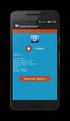 ADOBE ACROBAT CONNECT PRO 7.5 2009 Adobe Systems Incorporated and its licensors. All rights reserved. Adobe Acrobat Connect Pro 7.5 This user guide is protected under copyright law, furnished for informational
ADOBE ACROBAT CONNECT PRO 7.5 2009 Adobe Systems Incorporated and its licensors. All rights reserved. Adobe Acrobat Connect Pro 7.5 This user guide is protected under copyright law, furnished for informational
Microsoft PowerPoint - AWOL - Acrobat Windows Outlook.ppt [Compatibility Mode]
![Microsoft PowerPoint - AWOL - Acrobat Windows Outlook.ppt [Compatibility Mode] Microsoft PowerPoint - AWOL - Acrobat Windows Outlook.ppt [Compatibility Mode]](/thumbs/96/127867671.jpg) AWOL Windows - Tips & Tricks Resolution, color depth & refresh rate Background color Service packs Disk cleanup (cleanmgr) Disk defragmentation AWOL Windows Resolution, Color Depth & Refresh Rate The main
AWOL Windows - Tips & Tricks Resolution, color depth & refresh rate Background color Service packs Disk cleanup (cleanmgr) Disk defragmentation AWOL Windows Resolution, Color Depth & Refresh Rate The main
Preface This guide is intended to standardize the use of the WeChat brand and ensure the brand's integrity and consistency. The guide applies to all d
 WeChat Search Visual Identity Guidelines WEDESIGN 2018. 04 Preface This guide is intended to standardize the use of the WeChat brand and ensure the brand's integrity and consistency. The guide applies
WeChat Search Visual Identity Guidelines WEDESIGN 2018. 04 Preface This guide is intended to standardize the use of the WeChat brand and ensure the brand's integrity and consistency. The guide applies
Serial ATA ( Silicon Image SiI3114)...2 (1) SATA... 2 (2) B I O S S A T A... 3 (3) RAID BIOS RAID... 5 (4) S A T A... 8 (5) S A T A... 10
 Serial ATA ( Silicon Image SiI3114)...2 (1) SATA... 2 (2) B I O S S A T A... 3 (3) RAID BIOS RAID... 5 (4) S A T A... 8 (5) S A T A... 10 Ác Åé å Serial ATA ( Silicon Image SiI3114) S A T A (1) SATA (2)
Serial ATA ( Silicon Image SiI3114)...2 (1) SATA... 2 (2) B I O S S A T A... 3 (3) RAID BIOS RAID... 5 (4) S A T A... 8 (5) S A T A... 10 Ác Åé å Serial ATA ( Silicon Image SiI3114) S A T A (1) SATA (2)
Basic System Administration
 基 本 系 统 管 理 ESX Server 3.5 ESX Server 3i 版 本 3.5 Virtual Center 2.5 基 本 管 理 指 南 基 本 管 理 指 南 修 订 时 间 :20080410 项 目 :VI-CHS-Q208-490 我 们 的 网 站 提 供 最 新 的 技 术 文 档, 网 址 为 : http://www.vmware.com/cn/support/
基 本 系 统 管 理 ESX Server 3.5 ESX Server 3i 版 本 3.5 Virtual Center 2.5 基 本 管 理 指 南 基 本 管 理 指 南 修 订 时 间 :20080410 项 目 :VI-CHS-Q208-490 我 们 的 网 站 提 供 最 新 的 技 术 文 档, 网 址 为 : http://www.vmware.com/cn/support/
GoFlex Home UG Book.book
 FreeAgent GoFlex Home 用 户 指 南 FreeAgent GoFlex Home 用 户 指 南 2011 Seagate Technology LLC. 保 留 所 有 权 利 Seagate Seagate Technology Wave 徽 标 及 FreeAgent 是 Seagate Technology LLC 或 其 某 个 子 公 司 的 商 标 或 注 册 商
FreeAgent GoFlex Home 用 户 指 南 FreeAgent GoFlex Home 用 户 指 南 2011 Seagate Technology LLC. 保 留 所 有 权 利 Seagate Seagate Technology Wave 徽 标 及 FreeAgent 是 Seagate Technology LLC 或 其 某 个 子 公 司 的 商 标 或 注 册 商
Microsoft PowerPoint - ch6 [相容模式]
![Microsoft PowerPoint - ch6 [相容模式] Microsoft PowerPoint - ch6 [相容模式]](/thumbs/99/139408401.jpg) UiBinder wzyang@asia.edu.tw UiBinder Java GWT UiBinder XML UI i18n (widget) 1 2 UiBinder HelloWidget.ui.xml: UI HelloWidgetBinder HelloWidget.java XML UI Owner class ( Composite ) UI XML UiBinder: Owner
UiBinder wzyang@asia.edu.tw UiBinder Java GWT UiBinder XML UI i18n (widget) 1 2 UiBinder HelloWidget.ui.xml: UI HelloWidgetBinder HelloWidget.java XML UI Owner class ( Composite ) UI XML UiBinder: Owner
CANVIO_AEROCAST_CS_EN.indd
 简 体 中 文...2 English...4 SC5151-A0 简 体 中 文 步 骤 2: 了 解 您 的 CANVIO AeroCast CANVIO AeroCast 无 线 移 动 硬 盘 快 速 入 门 指 南 欢 迎 并 感 谢 您 选 择 TOSHIBA 产 品 有 关 您 的 TOSHIBA 产 品 的 详 情, 请 参 阅 包 含 更 多 信 息 的 用 户 手 册 () 安
简 体 中 文...2 English...4 SC5151-A0 简 体 中 文 步 骤 2: 了 解 您 的 CANVIO AeroCast CANVIO AeroCast 无 线 移 动 硬 盘 快 速 入 门 指 南 欢 迎 并 感 谢 您 选 择 TOSHIBA 产 品 有 关 您 的 TOSHIBA 产 品 的 详 情, 请 参 阅 包 含 更 多 信 息 的 用 户 手 册 () 安
Important Notice SUNPLUS TECHNOLOGY CO. reserves the right to change this documentation without prior notice. Information provided by SUNPLUS TECHNOLO
 Car DVD New GUI IR Flow User Manual V0.1 Jan 25, 2008 19, Innovation First Road Science Park Hsin-Chu Taiwan 300 R.O.C. Tel: 886-3-578-6005 Fax: 886-3-578-4418 Web: www.sunplus.com Important Notice SUNPLUS
Car DVD New GUI IR Flow User Manual V0.1 Jan 25, 2008 19, Innovation First Road Science Park Hsin-Chu Taiwan 300 R.O.C. Tel: 886-3-578-6005 Fax: 886-3-578-4418 Web: www.sunplus.com Important Notice SUNPLUS
1. 請 先 檢 查 包 裝 內 容 物 AC750 多 模 式 無 線 分 享 器 安 裝 指 南 安 裝 指 南 CD 光 碟 BR-6208AC 電 源 供 應 器 網 路 線 2. 將 設 備 接 上 電 源, 即 可 使 用 智 慧 型 無 線 裝 置 進 行 設 定 A. 接 上 電 源
 1. 請 先 檢 查 包 裝 內 容 物 AC750 多 模 式 無 線 分 享 器 安 裝 指 南 安 裝 指 南 CD 光 碟 BR-6208AC 電 源 供 應 器 網 路 線 2. 將 設 備 接 上 電 源, 即 可 使 用 智 慧 型 無 線 裝 置 進 行 設 定 A. 接 上 電 源 B. 啟 用 智 慧 型 裝 置 的 無 線 Wi-Fi C. 選 擇 無 線 網 路 名 稱 "edimax.setup"
1. 請 先 檢 查 包 裝 內 容 物 AC750 多 模 式 無 線 分 享 器 安 裝 指 南 安 裝 指 南 CD 光 碟 BR-6208AC 電 源 供 應 器 網 路 線 2. 將 設 備 接 上 電 源, 即 可 使 用 智 慧 型 無 線 裝 置 進 行 設 定 A. 接 上 電 源 B. 啟 用 智 慧 型 裝 置 的 無 線 Wi-Fi C. 選 擇 無 線 網 路 名 稱 "edimax.setup"
入學考試網上報名指南
 入 學 考 試 網 上 報 名 指 南 On-line Application Guide for Admission Examination 16/01/2015 University of Macau Table of Contents Table of Contents... 1 A. 新 申 請 網 上 登 記 帳 戶 /Register for New Account... 2 B. 填
入 學 考 試 網 上 報 名 指 南 On-line Application Guide for Admission Examination 16/01/2015 University of Macau Table of Contents Table of Contents... 1 A. 新 申 請 網 上 登 記 帳 戶 /Register for New Account... 2 B. 填
使用 Adobe® Extension Manager CS4
 ADOBE EXTENSION MANAGER CS4 2008 Adobe Systems Incorporated Windows Mac OS Adobe Extension Manager 2.0 Adobe Systems Incorporated Adobe Systems Incorporated Adobe Systems Incorporated Adobe, the Adobe
ADOBE EXTENSION MANAGER CS4 2008 Adobe Systems Incorporated Windows Mac OS Adobe Extension Manager 2.0 Adobe Systems Incorporated Adobe Systems Incorporated Adobe Systems Incorporated Adobe, the Adobe
Epson
 WH / MS CMP0087-00 TC WH/MS EPSON EPSON EXCEED YOUR VISION EXCEED YOUR VISION Seiko Corporation Microsoft and Windows are registered trademarks of Microsoft Corporation. Mac and Mac OS are registered trademarks
WH / MS CMP0087-00 TC WH/MS EPSON EPSON EXCEED YOUR VISION EXCEED YOUR VISION Seiko Corporation Microsoft and Windows are registered trademarks of Microsoft Corporation. Mac and Mac OS are registered trademarks
推荐电子学习报ZhiShi
 Content is suitable for Primary 1 to Primary 6 level respectively. Specially written and created based on latest textbook syllabus, and the school s teaching progress. Comprehensive themes and content.
Content is suitable for Primary 1 to Primary 6 level respectively. Specially written and created based on latest textbook syllabus, and the school s teaching progress. Comprehensive themes and content.
Microsoft Word doc
 中 考 英 语 科 考 试 标 准 及 试 卷 结 构 技 术 指 标 构 想 1 王 后 雄 童 祥 林 ( 华 中 师 范 大 学 考 试 研 究 院, 武 汉,430079, 湖 北 ) 提 要 : 本 文 从 结 构 模 式 内 容 要 素 能 力 要 素 题 型 要 素 难 度 要 素 分 数 要 素 时 限 要 素 等 方 面 细 致 分 析 了 中 考 英 语 科 试 卷 结 构 的
中 考 英 语 科 考 试 标 准 及 试 卷 结 构 技 术 指 标 构 想 1 王 后 雄 童 祥 林 ( 华 中 师 范 大 学 考 试 研 究 院, 武 汉,430079, 湖 北 ) 提 要 : 本 文 从 结 构 模 式 内 容 要 素 能 力 要 素 题 型 要 素 难 度 要 素 分 数 要 素 时 限 要 素 等 方 面 细 致 分 析 了 中 考 英 语 科 试 卷 结 构 的
國 立 政 治 大 學 教 育 學 系 2016 新 生 入 學 手 冊 目 錄 表 11 國 立 政 治 大 學 教 育 學 系 博 士 班 資 格 考 試 抵 免 申 請 表... 46 論 文 題 目 申 報 暨 指 導 教 授... 47 表 12 國 立 政 治 大 學 碩 博 士 班 論
 國 立 政 治 大 學 教 育 學 系 2016 新 生 入 學 手 冊 目 錄 一 教 育 學 系 簡 介... 1 ( 一 ) 成 立 時 間... 1 ( 二 ) 教 育 目 標 與 發 展 方 向... 1 ( 三 ) 授 課 師 資... 2 ( 四 ) 行 政 人 員... 3 ( 五 ) 核 心 能 力 與 課 程 規 劃... 3 ( 六 ) 空 間 環 境... 12 ( 七 )
國 立 政 治 大 學 教 育 學 系 2016 新 生 入 學 手 冊 目 錄 一 教 育 學 系 簡 介... 1 ( 一 ) 成 立 時 間... 1 ( 二 ) 教 育 目 標 與 發 展 方 向... 1 ( 三 ) 授 課 師 資... 2 ( 四 ) 行 政 人 員... 3 ( 五 ) 核 心 能 力 與 課 程 規 劃... 3 ( 六 ) 空 間 環 境... 12 ( 七 )
簡報技巧
 2 Q & A 4 7 Presenter Audienc e 7 10 / 11 7 / 11 / 7 55 11 / 7 55 38 11 12 13 14 Q & A 1. : 1. : 1. : / 5W Who What When Where Why 1. : / 5W Who What When 5W2H How to do How much Where Why 1.
2 Q & A 4 7 Presenter Audienc e 7 10 / 11 7 / 11 / 7 55 11 / 7 55 38 11 12 13 14 Q & A 1. : 1. : 1. : / 5W Who What When Where Why 1. : / 5W Who What When 5W2H How to do How much Where Why 1.
TX-NR3030_BAS_Cs_ indd
 TX-NR3030 http://www.onkyo.com/manual/txnr3030/adv/cs.html Cs 1 2 3 Speaker Cable 2 HDMI OUT HDMI IN HDMI OUT HDMI OUT HDMI OUT HDMI OUT 1 DIGITAL OPTICAL OUT AUDIO OUT TV 3 1 5 4 6 1 2 3 3 2 2 4 3 2 5
TX-NR3030 http://www.onkyo.com/manual/txnr3030/adv/cs.html Cs 1 2 3 Speaker Cable 2 HDMI OUT HDMI IN HDMI OUT HDMI OUT HDMI OUT HDMI OUT 1 DIGITAL OPTICAL OUT AUDIO OUT TV 3 1 5 4 6 1 2 3 3 2 2 4 3 2 5
國立中山大學學位論文典藏.PDF
 I II III The Study of Factors to the Failure or Success of Applying to Holding International Sport Games Abstract For years, holding international sport games has been Taiwan s goal and we are on the way
I II III The Study of Factors to the Failure or Success of Applying to Holding International Sport Games Abstract For years, holding international sport games has been Taiwan s goal and we are on the way
Some experiences in working with Madagascar: installa7on & development Tengfei Wang, Peng Zou Tongji university
 Some experiences in working with Madagascar: installa7on & development Tengfei Wang, Peng Zou Tongji university Map data @ Google Reproducible research in Madagascar How to conduct a successful installation
Some experiences in working with Madagascar: installa7on & development Tengfei Wang, Peng Zou Tongji university Map data @ Google Reproducible research in Madagascar How to conduct a successful installation
如何使用MyNSLab(MNSL)完成老師指派的作業(學生篇)
 Section Page 1. 2. MNSL A.. MyNorthStarLab 老. 行 曆 12. 1. G. 說 H. 1 STUDENT'S QUICK START GUIDE STEP 1: Before You Register STEP 1 Browser Tune-up Check and System Requirements Go to www.mynorthstarlab.com
Section Page 1. 2. MNSL A.. MyNorthStarLab 老. 行 曆 12. 1. G. 說 H. 1 STUDENT'S QUICK START GUIDE STEP 1: Before You Register STEP 1 Browser Tune-up Check and System Requirements Go to www.mynorthstarlab.com
Microsoft Word - SupplyIT manual 3_cn_david.doc
 MR PRICE Supply IT Lynette Rajiah 1 3 2 4 3 5 4 7 4.1 8 4.2 8 4.3 8 5 9 6 10 6.1 16 6.2 17 6.3 18 7 21 7.1 24 7.2 25 7.3 26 7.4 27 7.5 28 7.6 29 7.7 30 7.8 31 7.9 32 7.10 32 7.11 33 7.12 34 1 7.13 35 7.14
MR PRICE Supply IT Lynette Rajiah 1 3 2 4 3 5 4 7 4.1 8 4.2 8 4.3 8 5 9 6 10 6.1 16 6.2 17 6.3 18 7 21 7.1 24 7.2 25 7.3 26 7.4 27 7.5 28 7.6 29 7.7 30 7.8 31 7.9 32 7.10 32 7.11 33 7.12 34 1 7.13 35 7.14
untitled
 Sansa Fuze TM MP3 1-866-SANDISK (726-3475) www.sandisk.com/techsupport www.sandisk.com/sansa Fuze-8UM-CHS ... 3... 4 Sansa Fuze TM... 6... 6... 7... 7 Sansa Fuze... 7... 8... 9... 9... 10... 11... 11...
Sansa Fuze TM MP3 1-866-SANDISK (726-3475) www.sandisk.com/techsupport www.sandisk.com/sansa Fuze-8UM-CHS ... 3... 4 Sansa Fuze TM... 6... 6... 7... 7 Sansa Fuze... 7... 8... 9... 9... 10... 11... 11...
K7VT2_QIG_v3
 ............ 1 2 3 4 5 [R] : Enter Raid setup utility 6 Press[A]keytocreateRAID RAID Type: JBOD RAID 0 RAID 1: 2 7 RAID 0 Auto Create Manual Create: 2 RAID 0 Block Size: 16K 32K
............ 1 2 3 4 5 [R] : Enter Raid setup utility 6 Press[A]keytocreateRAID RAID Type: JBOD RAID 0 RAID 1: 2 7 RAID 0 Auto Create Manual Create: 2 RAID 0 Block Size: 16K 32K
ebook140-9
 9 VPN VPN Novell BorderManager Windows NT PPTP V P N L A V P N V N P I n t e r n e t V P N 9.1 V P N Windows 98 Windows PPTP VPN Novell BorderManager T M I P s e c Wi n d o w s I n t e r n e t I S P I
9 VPN VPN Novell BorderManager Windows NT PPTP V P N L A V P N V N P I n t e r n e t V P N 9.1 V P N Windows 98 Windows PPTP VPN Novell BorderManager T M I P s e c Wi n d o w s I n t e r n e t I S P I
User’s Manual
 V7 用 户 手 册 亿 图 为 您 专 业 图 表 设 计 提 供 最 佳 解 决 方 案 2004-2014 EdrawSoft. All right reserved. Edraw and Edraw logo are registered trademarks of EdrawSoft. 目 录 亿 图 怎 样 优 越 于 其 他 软 件... 5 亿 图 7 个 新 功 能... 6 为
V7 用 户 手 册 亿 图 为 您 专 业 图 表 设 计 提 供 最 佳 解 决 方 案 2004-2014 EdrawSoft. All right reserved. Edraw and Edraw logo are registered trademarks of EdrawSoft. 目 录 亿 图 怎 样 优 越 于 其 他 软 件... 5 亿 图 7 个 新 功 能... 6 为
Panaboard Overlayer help
 Panaboard Overlayer Image Capture Software for Electronic Whiteboard (Panaboard) ... 3... 5... 6... 13...14 Panaboard Overlayer 1. 2. 3. 4. 4-1. 4-2. [ / ] ( ) 4-3. 5. 6. 6-1. 6-2. [ / ] ( ) 7. Panaboard
Panaboard Overlayer Image Capture Software for Electronic Whiteboard (Panaboard) ... 3... 5... 6... 13...14 Panaboard Overlayer 1. 2. 3. 4. 4-1. 4-2. [ / ] ( ) 4-3. 5. 6. 6-1. 6-2. [ / ] ( ) 7. Panaboard
東莞工商總會劉百樂中學
 /2015/ 頁 (2015 年 版 ) 目 錄 : 中 文 1 English Language 2-3 數 學 4-5 通 識 教 育 6 物 理 7 化 學 8 生 物 9 組 合 科 學 ( 化 學 ) 10 組 合 科 學 ( 生 物 ) 11 企 業 會 計 及 財 務 概 論 12 中 國 歷 史 13 歷 史 14 地 理 15 經 濟 16 資 訊 及 通 訊 科 技 17 視 覺
/2015/ 頁 (2015 年 版 ) 目 錄 : 中 文 1 English Language 2-3 數 學 4-5 通 識 教 育 6 物 理 7 化 學 8 生 物 9 組 合 科 學 ( 化 學 ) 10 組 合 科 學 ( 生 物 ) 11 企 業 會 計 及 財 務 概 論 12 中 國 歷 史 13 歷 史 14 地 理 15 經 濟 16 資 訊 及 通 訊 科 技 17 視 覺
Microsoft Word - ChineseSATII .doc
 中 文 SAT II 冯 瑶 一 什 么 是 SAT II 中 文 (SAT Subject Test in Chinese with Listening)? SAT Subject Test 是 美 国 大 学 理 事 会 (College Board) 为 美 国 高 中 生 举 办 的 全 国 性 专 科 标 准 测 试 考 生 的 成 绩 是 美 国 大 学 录 取 新 生 的 重 要 依
中 文 SAT II 冯 瑶 一 什 么 是 SAT II 中 文 (SAT Subject Test in Chinese with Listening)? SAT Subject Test 是 美 国 大 学 理 事 会 (College Board) 为 美 国 高 中 生 举 办 的 全 国 性 专 科 标 准 测 试 考 生 的 成 绩 是 美 国 大 学 录 取 新 生 的 重 要 依
untitled
 PowerPoint 2002 158 PowerPoint 2002 PowerPoint 2002 11 PowerPoint 2002 100084 http://www.tup.tsinghua.edu.cn 787 1092 1/16 : 18.5 : 432 2001 9 1 2001 9 1 ISBN 7-302-04709-X/TP 2800 0001~6000 26.00 Microsoft
PowerPoint 2002 158 PowerPoint 2002 PowerPoint 2002 11 PowerPoint 2002 100084 http://www.tup.tsinghua.edu.cn 787 1092 1/16 : 18.5 : 432 2001 9 1 2001 9 1 ISBN 7-302-04709-X/TP 2800 0001~6000 26.00 Microsoft
數位教學平台介面操作
 李 鴻 仁 李 鴻 仁 * 摘 要 本 研 究 利 用 網 際 網 路 環 境 之 關 聯 性 資 料 庫, 建 置 教 師 教 學 檔 案 及 檢 測 平 台 其 後 端 資 料 庫 以 微 軟 公 司 之 SQL SERVER 2005 版 本 建 立 前 端 程 式 則 以 微 軟 公 司 Web 整 合 發 展 工 具 Visual Studio.Net 2005 及 AJAX 技 術 撰
李 鴻 仁 李 鴻 仁 * 摘 要 本 研 究 利 用 網 際 網 路 環 境 之 關 聯 性 資 料 庫, 建 置 教 師 教 學 檔 案 及 檢 測 平 台 其 後 端 資 料 庫 以 微 軟 公 司 之 SQL SERVER 2005 版 本 建 立 前 端 程 式 則 以 微 軟 公 司 Web 整 合 發 展 工 具 Visual Studio.Net 2005 及 AJAX 技 術 撰
PowerPoint Presentation
 TOEFL Practice Online User Guide Revised September 2009 In This Guide General Tips for Using TOEFL Practice Online Directions for New Users Directions for Returning Users 2 General Tips To use TOEFL Practice
TOEFL Practice Online User Guide Revised September 2009 In This Guide General Tips for Using TOEFL Practice Online Directions for New Users Directions for Returning Users 2 General Tips To use TOEFL Practice
f2.eps
 前 言, 目 录 产 品 概 况 1 SICAM PAS SICAM 电 力 自 动 化 系 统 配 置 和 使 用 说 明 配 置 2 操 作 3 实 时 数 据 4 人 机 界 面 5 SINAUT LSA 转 换 器 6 状 态 与 控 制 信 息 A 版 本 号 : 08.03.05 附 录, 索 引 安 全 标 识 由 于 对 设 备 的 特 殊 操 作 往 往 需 要 一 些 特 殊 的
前 言, 目 录 产 品 概 况 1 SICAM PAS SICAM 电 力 自 动 化 系 统 配 置 和 使 用 说 明 配 置 2 操 作 3 实 时 数 据 4 人 机 界 面 5 SINAUT LSA 转 换 器 6 状 态 与 控 制 信 息 A 版 本 号 : 08.03.05 附 录, 索 引 安 全 标 识 由 于 对 设 备 的 特 殊 操 作 往 往 需 要 一 些 特 殊 的
C o n t e n t s...7... 15 1. Acceptance... 17 2. Allow Love... 19 3. Apologize... 21 4. Archangel Metatron... 23 5. Archangel Michael... 25 6. Ask for
 Doreen Virtue, Ph.D. Charles Virtue C o n t e n t s...7... 15 1. Acceptance... 17 2. Allow Love... 19 3. Apologize... 21 4. Archangel Metatron... 23 5. Archangel Michael... 25 6. Ask for a Sign... 27 7.
Doreen Virtue, Ph.D. Charles Virtue C o n t e n t s...7... 15 1. Acceptance... 17 2. Allow Love... 19 3. Apologize... 21 4. Archangel Metatron... 23 5. Archangel Michael... 25 6. Ask for a Sign... 27 7.
<4D6963726F736F667420576F7264202D2032303130C4EAC0EDB9A4C0E04142BCB6D4C4B6C1C5D0B6CFC0FDCCE2BEABD1A15F325F2E646F63>
 2010 年 理 工 类 AB 级 阅 读 判 断 例 题 精 选 (2) Computer mouse How does the mouse work? We have to start at the bottom, so think upside down for now. It all starts with mouse ball. As the mouse ball in the bottom
2010 年 理 工 类 AB 级 阅 读 判 断 例 题 精 选 (2) Computer mouse How does the mouse work? We have to start at the bottom, so think upside down for now. It all starts with mouse ball. As the mouse ball in the bottom
1 SQL Server 2005 SQL Server Microsoft Windows Server 2003NTFS NTFS SQL Server 2000 Randy Dyess DBA SQL Server SQL Server DBA SQL Server SQL Se
 1 SQL Server 2005 DBA Microsoft SQL Server SQL ServerSQL Server SQL Server SQL Server SQL Server SQL Server 2005 SQL Server 2005 SQL Server 2005 o o o SQL Server 2005 1 SQL Server 2005... 3 2 SQL Server
1 SQL Server 2005 DBA Microsoft SQL Server SQL ServerSQL Server SQL Server SQL Server SQL Server SQL Server 2005 SQL Server 2005 SQL Server 2005 o o o SQL Server 2005 1 SQL Server 2005... 3 2 SQL Server
Chapter 2
 2 (Setup) ETAP PowerStation ETAP ETAP PowerStation PowerStation PowerPlot ODBC SQL Server Oracle SQL Server Oracle Windows SQL Server Oracle PowerStation PowerStation PowerStation PowerStation ETAP PowerStation
2 (Setup) ETAP PowerStation ETAP ETAP PowerStation PowerStation PowerPlot ODBC SQL Server Oracle SQL Server Oracle Windows SQL Server Oracle PowerStation PowerStation PowerStation PowerStation ETAP PowerStation
Guide to Install SATA Hard Disks
 SATA RAID 1. SATA. 2 1.1 SATA. 2 1.2 SATA 2 2. RAID (RAID 0 / RAID 1 / JBOD).. 4 2.1 RAID. 4 2.2 RAID 5 2.3 RAID 0 6 2.4 RAID 1.. 10 2.5 JBOD.. 16 3. Windows 2000 / Windows XP 20 1. SATA 1.1 SATA Serial
SATA RAID 1. SATA. 2 1.1 SATA. 2 1.2 SATA 2 2. RAID (RAID 0 / RAID 1 / JBOD).. 4 2.1 RAID. 4 2.2 RAID 5 2.3 RAID 0 6 2.4 RAID 1.. 10 2.5 JBOD.. 16 3. Windows 2000 / Windows XP 20 1. SATA 1.1 SATA Serial
WinMDI 28
 WinMDI WinMDI 2 Region Gate Marker Quadrant Excel FACScan IBM-PC MO WinMDI WinMDI IBM-PC Dr. Joseph Trotter the Scripps Research Institute WinMDI HP PC WinMDI WinMDI PC MS WORD, PowerPoint, Excel, LOTUS
WinMDI WinMDI 2 Region Gate Marker Quadrant Excel FACScan IBM-PC MO WinMDI WinMDI IBM-PC Dr. Joseph Trotter the Scripps Research Institute WinMDI HP PC WinMDI WinMDI PC MS WORD, PowerPoint, Excel, LOTUS
4. 每 组 学 生 将 写 有 习 语 和 含 义 的 两 组 卡 片 分 别 洗 牌, 将 顺 序 打 乱, 然 后 将 两 组 卡 片 反 面 朝 上 置 于 课 桌 上 5. 学 生 依 次 从 两 组 卡 片 中 各 抽 取 一 张, 展 示 给 小 组 成 员, 并 大 声 朗 读 卡
 Tips of the Week 课 堂 上 的 英 语 习 语 教 学 ( 二 ) 2015-04-19 吴 倩 MarriottCHEI 大 家 好! 欢 迎 来 到 Tips of the Week! 这 周 我 想 和 老 师 们 分 享 另 外 两 个 课 堂 上 可 以 开 展 的 英 语 习 语 教 学 活 动 其 中 一 个 活 动 是 一 个 充 满 趣 味 的 游 戏, 另 外
Tips of the Week 课 堂 上 的 英 语 习 语 教 学 ( 二 ) 2015-04-19 吴 倩 MarriottCHEI 大 家 好! 欢 迎 来 到 Tips of the Week! 这 周 我 想 和 老 师 们 分 享 另 外 两 个 课 堂 上 可 以 开 展 的 英 语 习 语 教 学 活 动 其 中 一 个 活 动 是 一 个 充 满 趣 味 的 游 戏, 另 外
Microsoft Word - TIP006SCH Uni-edit Writing Tip - Presentperfecttenseandpasttenseinyourintroduction readytopublish
 我 难 度 : 高 级 对 们 现 不 在 知 仍 道 有 听 影 过 响 多 少 那 次 么 : 研 英 究 过 文 论 去 写 文 时 作 的 表 技 引 示 巧 言 事 : 部 情 引 分 发 言 该 生 使 在 中 用 过 去, 而 现 在 完 成 时 仅 表 示 事 情 发 生 在 过 去, 并 的 哪 现 种 在 时 完 态 成 呢 时? 和 难 过 道 去 不 时 相 关? 是 所 有
我 难 度 : 高 级 对 们 现 不 在 知 仍 道 有 听 影 过 响 多 少 那 次 么 : 研 英 究 过 文 论 去 写 文 时 作 的 表 技 引 示 巧 言 事 : 部 情 引 分 发 言 该 生 使 在 中 用 过 去, 而 现 在 完 成 时 仅 表 示 事 情 发 生 在 过 去, 并 的 哪 现 种 在 时 完 态 成 呢 时? 和 难 过 道 去 不 时 相 关? 是 所 有
Progress Report of BESIII Slow Control Software Development
 BESIII 慢控制系统高压和 VME 监控 系统的设计和实现 陈锡辉 BESIII 慢控制组 2006-4-27 Outline Design and implementation of HV system Features Implementation Brief introduction to VME system Features Implementation of a demo Tasks
BESIII 慢控制系统高压和 VME 监控 系统的设计和实现 陈锡辉 BESIII 慢控制组 2006-4-27 Outline Design and implementation of HV system Features Implementation Brief introduction to VME system Features Implementation of a demo Tasks
<4D6963726F736F667420576F7264202D205F4230365FB942A5CEA668B443C5E9BB73A740B5D8A4E5B8C9A552B1D0A7F75FA6BFB1A4ACFC2E646F63>
 運 用 多 媒 體 製 作 華 文 補 充 教 材 江 惜 美 銘 傳 大 學 應 用 中 文 系 chm248@gmail.com 摘 要 : 本 文 旨 在 探 究 如 何 運 用 多 媒 體, 結 合 文 字 聲 音 圖 畫, 製 作 華 文 補 充 教 材 當 我 們 在 進 行 華 文 教 學 時, 往 往 必 須 透 過 教 案 設 計, 並 製 作 補 充 教 材, 方 能 使 教 學
運 用 多 媒 體 製 作 華 文 補 充 教 材 江 惜 美 銘 傳 大 學 應 用 中 文 系 chm248@gmail.com 摘 要 : 本 文 旨 在 探 究 如 何 運 用 多 媒 體, 結 合 文 字 聲 音 圖 畫, 製 作 華 文 補 充 教 材 當 我 們 在 進 行 華 文 教 學 時, 往 往 必 須 透 過 教 案 設 計, 並 製 作 補 充 教 材, 方 能 使 教 學
目 录 版 权 所 有 2008 QSR International Pty Ltd. ABN 47 006 357 213. 保 留 所 有 权 利 NVivo 和 QSR 文 字 及 徽 标 是 QSR International Pty Ltd. 的 商 标 或 注 册 商 标 专 利 申 请
 C=100 M=8.5 Y=0 K=0 C=100 M=72 Y=0 K=18.5 使 不 可 能 成 为 可 能 NVivo 8 使 用 入 门 本 指 南 将 帮 助 您 初 步 了 解 和 掌 握 NVivo 它 提 供 了 NVivo 8 的 安 装 信 息, 介 绍 了 使 用 入 门 的 基 本 步 骤, 同 时 还 提 供 了 关 于 探 索 研 究 项 目 的 提 示 和 主 要 功
C=100 M=8.5 Y=0 K=0 C=100 M=72 Y=0 K=18.5 使 不 可 能 成 为 可 能 NVivo 8 使 用 入 门 本 指 南 将 帮 助 您 初 步 了 解 和 掌 握 NVivo 它 提 供 了 NVivo 8 的 安 装 信 息, 介 绍 了 使 用 入 门 的 基 本 步 骤, 同 时 还 提 供 了 关 于 探 索 研 究 项 目 的 提 示 和 主 要 功
1. Revo Uninstaller Pro Revo Uninstaller Pro Revo Uninstaller Pro Revo Uninstaller Pro Revo Uninsta ller Pro Revo Uninstaller Pro Revo Uninstaller Pro
 1. 2. 3. 3.1. 3.2. 3.2.1. 3.2.2. 3.2.3. 3.3. 3.4. 3.5. 4. 5. 5.1. 5.2. 5.3. Windows 5.4. 5.5. 5.6. 5.7. 5.8. 6. 6.1. 6.2. 6.2.1. 6.2.2. 6.3. 6.3.1. 6.3.2. 6.4. 6.4.1. 6.4.2. 6.4.3. 6.5. 6.6. 7. 8. 9. Revo
1. 2. 3. 3.1. 3.2. 3.2.1. 3.2.2. 3.2.3. 3.3. 3.4. 3.5. 4. 5. 5.1. 5.2. 5.3. Windows 5.4. 5.5. 5.6. 5.7. 5.8. 6. 6.1. 6.2. 6.2.1. 6.2.2. 6.3. 6.3.1. 6.3.2. 6.4. 6.4.1. 6.4.2. 6.4.3. 6.5. 6.6. 7. 8. 9. Revo
目 錄 壹 青 輔 會 結 案 附 件 貳 活 動 計 劃 書 參 執 行 內 容 一 教 學 內 容 二 與 當 地 教 師 教 學 交 流 三 服 務 執 行 進 度 肆 執 行 成 效 一 教 學 課 程 二 與 當 地 教 師 教 學 交 流 三 服 務 滿 意 度 調 查 伍 服 務 檢
 2 0 1 0 年 靜 宜 青 年 國 際 志 工 泰 北 服 務 成 果 報 告 指 導 單 位 : 行 政 院 青 年 輔 導 委 員 會 僑 務 委 員 會 主 辦 單 位 : 靜 宜 大 學 服 務 學 習 發 展 中 心 協 力 單 位 : 靜 宜 大 學 師 資 培 育 中 心 財 團 法 人 台 灣 明 愛 文 教 基 金 會 中 華 民 國 九 十 九 年 九 月 二 十 四 日 目
2 0 1 0 年 靜 宜 青 年 國 際 志 工 泰 北 服 務 成 果 報 告 指 導 單 位 : 行 政 院 青 年 輔 導 委 員 會 僑 務 委 員 會 主 辦 單 位 : 靜 宜 大 學 服 務 學 習 發 展 中 心 協 力 單 位 : 靜 宜 大 學 師 資 培 育 中 心 財 團 法 人 台 灣 明 愛 文 教 基 金 會 中 華 民 國 九 十 九 年 九 月 二 十 四 日 目
使用 Scene7 Media Portal
 ADOBE SCENE7 MEDIA PORTAL 2012/10/25 http://help.adobe.com/zh_tw/legalnotices/index.html 2012/10/25 iii 1 Media Portal.........................................................................................................
ADOBE SCENE7 MEDIA PORTAL 2012/10/25 http://help.adobe.com/zh_tw/legalnotices/index.html 2012/10/25 iii 1 Media Portal.........................................................................................................
使用 Scene7 Media Portal
 ADOBE SCENE7 MEDIA PORTAL http://help.adobe.com/zh_cn/legalnotices/index.html 2012/10/26 iii 1 : Media Portal.........................................................................................................
ADOBE SCENE7 MEDIA PORTAL http://help.adobe.com/zh_cn/legalnotices/index.html 2012/10/26 iii 1 : Media Portal.........................................................................................................
Xear 3D USB CH-IN-2 SPKs 2 6 :
 13 6 CH-IN-2 SPKs 2 6 : 13 2003 7 0 13 Notice The content furnished in this document is C-Media audio product knowledge for customers reference However, C-Media Inc assumes no responsibility for the consequences
13 6 CH-IN-2 SPKs 2 6 : 13 2003 7 0 13 Notice The content furnished in this document is C-Media audio product knowledge for customers reference However, C-Media Inc assumes no responsibility for the consequences
Lexmark Prospect Pro200 Series 快速参考手册
 Lexmark Prospect Pro200 Series 快 速 参 考 手 册 2009 年 4 月 www.lexmark.com 有 关 打 印 墨 盒 回 收 的 重 要 信 息! 请 在 打 开 您 的 打 印 墨 盒 包 装 盒 之 前 仔 细 阅 读 以 下 内 容 Lexmark 始 终 认 真 地 履 行 着 保 护 环 境 的 承 诺, 并 且 我 们 鼓 励 我 们 的 用
Lexmark Prospect Pro200 Series 快 速 参 考 手 册 2009 年 4 月 www.lexmark.com 有 关 打 印 墨 盒 回 收 的 重 要 信 息! 请 在 打 开 您 的 打 印 墨 盒 包 装 盒 之 前 仔 细 阅 读 以 下 内 容 Lexmark 始 终 认 真 地 履 行 着 保 护 环 境 的 承 诺, 并 且 我 们 鼓 励 我 们 的 用
Table of Contents Design Concept 03 Copyrights & TradeMark 04 Special Notice 05 Notice to concerned 05 Installation and Registration Introduction 07 s
 MapAsia MapKing TM User Guide Full Function Version (Pocket PC and PC) For Microsoft Pocket PC/ Pocket PC 2002/2003 Microsoft Windows XP/2000/Me/98 Edition 2004 ( : ) 2002-2004, MapAsia.com Limited Table
MapAsia MapKing TM User Guide Full Function Version (Pocket PC and PC) For Microsoft Pocket PC/ Pocket PC 2002/2003 Microsoft Windows XP/2000/Me/98 Edition 2004 ( : ) 2002-2004, MapAsia.com Limited Table
Junos Pulse Mobile Security R1 2012, Juniper Networks, Inc.
 Junos Pulse Mobile Security 4.0 2012 6 R1 2012, Juniper Networks, Inc. Junos Pulse Mobile Security Juniper Networks, Inc. 1194 North Mathilda Avenue Sunnyvale, California 94089 408-745-2000 www.juniper.net
Junos Pulse Mobile Security 4.0 2012 6 R1 2012, Juniper Networks, Inc. Junos Pulse Mobile Security Juniper Networks, Inc. 1194 North Mathilda Avenue Sunnyvale, California 94089 408-745-2000 www.juniper.net
( 十 一 ) 生 命 科 学 学 院 生 命 科 学 学 院 开 设 的 全 校 选 修 课 程 一 览 表 131 生 命 科 学 学 院 开 设 的 全 校 选 修 课 程 简 介 132 ( 十 二 ) 法 学 院 法 学 院 开 设 的 全 校 选 修 课 程 一 览 表 139 法 学
 目 录 一 绍 兴 文 理 学 院 本 科 生 选 课 管 理 办 法 1 二 全 校 选 修 课 程 简 介 ( 一 ) 计 算 机 应 用 类 课 程 计 算 机 应 用 类 课 程 选 课 指 导 7 计 算 机 应 用 类 课 程 一 览 表 11 计 算 机 应 用 类 课 程 简 介 12 ( 二 ) 公 共 艺 术 类 课 程 公 共 艺 术 类 课 程 一 览 表 21 公 共 艺
目 录 一 绍 兴 文 理 学 院 本 科 生 选 课 管 理 办 法 1 二 全 校 选 修 课 程 简 介 ( 一 ) 计 算 机 应 用 类 课 程 计 算 机 应 用 类 课 程 选 课 指 导 7 计 算 机 应 用 类 课 程 一 览 表 11 计 算 机 应 用 类 课 程 简 介 12 ( 二 ) 公 共 艺 术 类 课 程 公 共 艺 术 类 课 程 一 览 表 21 公 共 艺
Microsoft Word - 全華Ch4Ans.doc
 得 分 : 101 學 年 度 第 2 學 期 全 華 Ch4 命 題 教 師 : 範 圍 : 年 班 號 姓 名 一 單 選 題 : (3) 1. 下 列 有 關 開 放 格 式 檔 案 的 檔 案 性 質 對 應, 何 者 有 誤? (1)gif: 圖 形 檔 (2)avi: 視 訊 檔 (3)odt: 簡 報 檔 (4)xlsx: 電 子 試 算 表 檔 ( 出 處 :4-3) 解 析 odt
得 分 : 101 學 年 度 第 2 學 期 全 華 Ch4 命 題 教 師 : 範 圍 : 年 班 號 姓 名 一 單 選 題 : (3) 1. 下 列 有 關 開 放 格 式 檔 案 的 檔 案 性 質 對 應, 何 者 有 誤? (1)gif: 圖 形 檔 (2)avi: 視 訊 檔 (3)odt: 簡 報 檔 (4)xlsx: 電 子 試 算 表 檔 ( 出 處 :4-3) 解 析 odt
 雲端辦公秘笈 ( ) 雲端辦公秘笈 CONTENTS... 5... 7 - Microsoft Excel... 9... 10... 13 - Microsoft PowerPoint... 15... 16... 17 - Microsoft Word... 21... 22 - Microsoft OneNote... 23... 24 - Microsoft SharePoint Server
雲端辦公秘笈 ( ) 雲端辦公秘笈 CONTENTS... 5... 7 - Microsoft Excel... 9... 10... 13 - Microsoft PowerPoint... 15... 16... 17 - Microsoft Word... 21... 22 - Microsoft OneNote... 23... 24 - Microsoft SharePoint Server
一、在PowerPoint中实现对象翻转
 Powerpoint 使 用 技 巧 一 在 PowerPoint 中 实 现 对 象 翻 转... 2 二 在 PowerPoint 里 巧 做 字 幕 滚 动... 3 三 在 没 有 安 装 PowerPoint 2000 的 计 算 机 上 放 映 幻 灯 片... 4 四 在 PowerPoint 中 插 入 VCD 片 段... 4 五 在 PowerPoint 中 使 用 Flash
Powerpoint 使 用 技 巧 一 在 PowerPoint 中 实 现 对 象 翻 转... 2 二 在 PowerPoint 里 巧 做 字 幕 滚 动... 3 三 在 没 有 安 装 PowerPoint 2000 的 计 算 机 上 放 映 幻 灯 片... 4 四 在 PowerPoint 中 插 入 VCD 片 段... 4 五 在 PowerPoint 中 使 用 Flash
* RRB *
 *9000000000RRB0010040* *9000000000RRB0020040* *9000000000RRB0030040* *9000000000RRB0040040* *9000000000RRC0010050* *9000000000RRC0020050* *9000000000RRC0030050* *9000000000RRC0040050* *9000000000RRC0050050*
*9000000000RRB0010040* *9000000000RRB0020040* *9000000000RRB0030040* *9000000000RRB0040040* *9000000000RRC0010050* *9000000000RRC0020050* *9000000000RRC0030050* *9000000000RRC0040050* *9000000000RRC0050050*
( 十 一 ) 医 学 院 1. 医 学 院 开 设 的 全 校 选 修 课 程 一 览 表 145 2. 医 学 院 开 设 的 全 校 选 修 课 程 简 介 146 ( 十 二 ) 生 命 科 学 学 院 1. 生 命 科 学 学 院 开 设 的 全 校 选 修 课 程 一 览 表 155 2
 目 录 一 绍 兴 文 理 学 院 本 科 生 选 课 管 理 办 法 1 二 全 校 选 修 课 程 简 介 ( 一 ) 计 算 机 应 用 类 课 程 1. 计 算 机 应 用 类 课 程 选 课 指 导 7 2. 计 算 机 应 用 类 课 程 一 览 表 11 3. 计 算 机 应 用 类 课 程 简 介 12 ( 二 ) 公 共 艺 术 类 课 程 1. 公 共 艺 术 类 课 程 一 览
目 录 一 绍 兴 文 理 学 院 本 科 生 选 课 管 理 办 法 1 二 全 校 选 修 课 程 简 介 ( 一 ) 计 算 机 应 用 类 课 程 1. 计 算 机 应 用 类 课 程 选 课 指 导 7 2. 计 算 机 应 用 类 课 程 一 览 表 11 3. 计 算 机 应 用 类 课 程 简 介 12 ( 二 ) 公 共 艺 术 类 课 程 1. 公 共 艺 术 类 课 程 一 览
 Your Field Guide to More Effective Global Video Conferencing As a global expert in video conferencing, and a geographically dispersed company that uses video conferencing in virtually every aspect of its
Your Field Guide to More Effective Global Video Conferencing As a global expert in video conferencing, and a geographically dispersed company that uses video conferencing in virtually every aspect of its
audiogram3 Owners Manual
 USB AUDIO INTERFACE ZH 2 AUDIOGRAM 3 ( ) * Yamaha USB Yamaha USB ( ) ( ) USB Yamaha (5)-10 1/2 AUDIOGRAM 3 3 MIC / INST (XLR ) (IEC60268 ): 1 2 (+) 3 (-) 2 1 3 Yamaha USB Yamaha Yamaha Steinberg Media
USB AUDIO INTERFACE ZH 2 AUDIOGRAM 3 ( ) * Yamaha USB Yamaha USB ( ) ( ) USB Yamaha (5)-10 1/2 AUDIOGRAM 3 3 MIC / INST (XLR ) (IEC60268 ): 1 2 (+) 3 (-) 2 1 3 Yamaha USB Yamaha Yamaha Steinberg Media
WebSphere Studio Application Developer IBM Portal Toolkit... 2/21 1. WebSphere Portal Portal WebSphere Application Server stopserver.bat -configfile..
 WebSphere Studio Application Developer IBM Portal Toolkit... 1/21 WebSphere Studio Application Developer IBM Portal Toolkit Portlet Doug Phillips (dougep@us.ibm.com),, IBM Developer Technical Support Center
WebSphere Studio Application Developer IBM Portal Toolkit... 1/21 WebSphere Studio Application Developer IBM Portal Toolkit Portlet Doug Phillips (dougep@us.ibm.com),, IBM Developer Technical Support Center
This page left blank intentionally
 Network Guide Guide Réseau Netzwerkbetrieb Guía de red Guida alla rete Netwerkhandleiding Guia de Rede Nätverksguide Руководство по работе в сети Regulatory models: W60, W61 010-0756-00 DISPERINDAG No.
Network Guide Guide Réseau Netzwerkbetrieb Guía de red Guida alla rete Netwerkhandleiding Guia de Rede Nätverksguide Руководство по работе в сети Regulatory models: W60, W61 010-0756-00 DISPERINDAG No.
ebook140-8
 8 Microsoft VPN Windows NT 4 V P N Windows 98 Client 7 Vintage Air V P N 7 Wi n d o w s NT V P N 7 VPN ( ) 7 Novell NetWare VPN 8.1 PPTP NT4 VPN Q 154091 M i c r o s o f t Windows NT RAS [ ] Windows NT4
8 Microsoft VPN Windows NT 4 V P N Windows 98 Client 7 Vintage Air V P N 7 Wi n d o w s NT V P N 7 VPN ( ) 7 Novell NetWare VPN 8.1 PPTP NT4 VPN Q 154091 M i c r o s o f t Windows NT RAS [ ] Windows NT4
CHN_p000A_Cover.ai
 NextoDI Co., Ltd. www.nextodi.com 列表........................................................................ 1 3 4 4 6 7 8 9 10 12 14 16 20 01 02 03 04 1 2 3 5 6 4 XCopy Ready B Menu Menu Off Off 05 06
NextoDI Co., Ltd. www.nextodi.com 列表........................................................................ 1 3 4 4 6 7 8 9 10 12 14 16 20 01 02 03 04 1 2 3 5 6 4 XCopy Ready B Menu Menu Off Off 05 06
<55342D323637CBB5C3F7CAE92E786C73>
 U4-267 / 1 U4-267 / : CF PowerPoint, TCP/IP Internet Explorer 2 ..2..3..4..5..5..5..9 PC...10 11 12 14 14....15....15....16....16....17....17....18....18....20 23....27 27 PC...27....28 3 CF SanDisk CompactFlash)
U4-267 / 1 U4-267 / : CF PowerPoint, TCP/IP Internet Explorer 2 ..2..3..4..5..5..5..9 PC...10 11 12 14 14....15....15....16....16....17....17....18....18....20 23....27 27 PC...27....28 3 CF SanDisk CompactFlash)
致 理 技 術 學 院 商 務 科 技 管 理 系 實 務 專 題 報 告 MTA 國 際 證 照 - 資 料 庫 輔 助 教 學 系 統 學 生 : 楊 芬 綺 (19833210) 賴 筱 姍 (19833232) 藍 敏 臻 (19833233) 賴 嘉 宏 (19833236) 祝 子 洋
 致 理 技 術 學 院 商 務 科 技 管 理 系 實 務 專 題 報 告 MTA 國 際 證 照 - 資 料 庫 輔 助 教 學 系 統 學 生 : 楊 芬 綺 (19833210) 賴 筱 姍 (19833232) 藍 敏 臻 (19833233) 賴 嘉 宏 (19833236) 祝 子 洋 (19833249) 中 華 民 國 101 年 12 月 致 理 技 術 學 院 商 務 科 技 管
致 理 技 術 學 院 商 務 科 技 管 理 系 實 務 專 題 報 告 MTA 國 際 證 照 - 資 料 庫 輔 助 教 學 系 統 學 生 : 楊 芬 綺 (19833210) 賴 筱 姍 (19833232) 藍 敏 臻 (19833233) 賴 嘉 宏 (19833236) 祝 子 洋 (19833249) 中 華 民 國 101 年 12 月 致 理 技 術 學 院 商 務 科 技 管
English Language
 P.2 P.3 P.5 P.7 P.8 P.9 P.10 P.11 P.13 P.15 P.17 P.18 P.20 P.22 P.24 English Language I. Aims of the English Language curriculum at senior level to broaden and deepen the language competencies learners
P.2 P.3 P.5 P.7 P.8 P.9 P.10 P.11 P.13 P.15 P.17 P.18 P.20 P.22 P.24 English Language I. Aims of the English Language curriculum at senior level to broaden and deepen the language competencies learners
PL600 IPPBX 用户手册_V2.0_.doc
 VoIP 网 络 交 换 机 PL-600 IPPBX 用 户 手 册 深 圳 普 联 讯 电 子 科 技 有 限 公 司 版 权 所 有 2009 深 圳 市 普 联 讯 电 子 科 技 有 限 公 司 第 1 共 1 目 录 1. 前 言...3 2. 安 装 前 准 备...3 3. 硬 件 安 装...4 4. 登 陆 及 一 般 操 作 介 绍...4 5. 基 本 配 置...6 6.
VoIP 网 络 交 换 机 PL-600 IPPBX 用 户 手 册 深 圳 普 联 讯 电 子 科 技 有 限 公 司 版 权 所 有 2009 深 圳 市 普 联 讯 电 子 科 技 有 限 公 司 第 1 共 1 目 录 1. 前 言...3 2. 安 装 前 准 备...3 3. 硬 件 安 装...4 4. 登 陆 及 一 般 操 作 介 绍...4 5. 基 本 配 置...6 6.
K301Q-D VRT中英文说明书141009
 THE INSTALLING INSTRUCTION FOR CONCEALED TANK Important instuction:.. Please confirm the structure and shape before installing the toilet bowl. Meanwhile measure the exact size H between outfall and infall
THE INSTALLING INSTRUCTION FOR CONCEALED TANK Important instuction:.. Please confirm the structure and shape before installing the toilet bowl. Meanwhile measure the exact size H between outfall and infall
PANTONE PANTONE CMYK mypantone iphone CAPSURE PANTONE 26 2
 PANTONE PANTONE 3 4 4 5 6 7 7 PANTONE 7 8 8 9 9 10 11 CMYK mypantone2.0 12 13 14 15 15 16 16 18 18 iphone 19 19 19 21 21 22 23 CAPSURE 24 24 25 PANTONE 26 2 PANTONE PANTONE Mac PC ICC PANTONE PANTONE Color
PANTONE PANTONE 3 4 4 5 6 7 7 PANTONE 7 8 8 9 9 10 11 CMYK mypantone2.0 12 13 14 15 15 16 16 18 18 iphone 19 19 19 21 21 22 23 CAPSURE 24 24 25 PANTONE 26 2 PANTONE PANTONE Mac PC ICC PANTONE PANTONE Color
Microsoft Word - 01李惠玲ok.doc
 康 寧 學 報 11:1-20(2009) 1 數 位 學 習 於 護 理 技 術 課 程 之 運 用 與 評 值 * 李 惠 玲 ** 高 清 華 *** 呂 莉 婷 摘 要 背 景 : 網 路 科 技 在 教 育 的 使 用 已 成 為 一 種 有 利 的 教 學 輔 助 工 具 網 路 教 學 的 特 性, 在 使 學 習 可 不 分 時 間 與 空 間 不 同 進 度 把 握 即 時 性 資
康 寧 學 報 11:1-20(2009) 1 數 位 學 習 於 護 理 技 術 課 程 之 運 用 與 評 值 * 李 惠 玲 ** 高 清 華 *** 呂 莉 婷 摘 要 背 景 : 網 路 科 技 在 教 育 的 使 用 已 成 為 一 種 有 利 的 教 學 輔 助 工 具 網 路 教 學 的 特 性, 在 使 學 習 可 不 分 時 間 與 空 間 不 同 進 度 把 握 即 時 性 資
PowerPoint 簡報
 國 立 中 山 大 學 財 務 管 理 學 系 Department of Finance, NSYSU 刊 登 之 文 章, 其 版 權 屬 於 本 系, 非 徵 得 同 意, 不 得 轉 載 本 期 目 錄 1. 財 管 系 榮 譽 及 活 動 訊 息 2. 讓 夢 想 貣 飛 / 楊 佳 霖 3. Student Ambassador(SA)/ 陳 伯 穎 4. 財 務 報 表 之 重 大 變
國 立 中 山 大 學 財 務 管 理 學 系 Department of Finance, NSYSU 刊 登 之 文 章, 其 版 權 屬 於 本 系, 非 徵 得 同 意, 不 得 轉 載 本 期 目 錄 1. 財 管 系 榮 譽 及 活 動 訊 息 2. 讓 夢 想 貣 飛 / 楊 佳 霖 3. Student Ambassador(SA)/ 陳 伯 穎 4. 財 務 報 表 之 重 大 變
软件测试(TA07)第一学期考试
 一 判 断 题 ( 每 题 1 分, 正 确 的, 错 误 的,20 道 ) 1. 软 件 测 试 按 照 测 试 过 程 分 类 为 黑 盒 白 盒 测 试 ( ) 2. 在 设 计 测 试 用 例 时, 应 包 括 合 理 的 输 入 条 件 和 不 合 理 的 输 入 条 件 ( ) 3. 集 成 测 试 计 划 在 需 求 分 析 阶 段 末 提 交 ( ) 4. 单 元 测 试 属 于 动
一 判 断 题 ( 每 题 1 分, 正 确 的, 错 误 的,20 道 ) 1. 软 件 测 试 按 照 测 试 过 程 分 类 为 黑 盒 白 盒 测 试 ( ) 2. 在 设 计 测 试 用 例 时, 应 包 括 合 理 的 输 入 条 件 和 不 合 理 的 输 入 条 件 ( ) 3. 集 成 测 试 计 划 在 需 求 分 析 阶 段 末 提 交 ( ) 4. 单 元 测 试 属 于 动
豐佳燕.PDF
 Application of Information Literacy to chiayen@estmtc.tp.edu.tw information literacy Theme-oriented teaching. Abstract Based on the definition of Information Literacy and Six core concepts of the problem
Application of Information Literacy to chiayen@estmtc.tp.edu.tw information literacy Theme-oriented teaching. Abstract Based on the definition of Information Literacy and Six core concepts of the problem
Applied Biosystems StepOne™ Real-Time PCR System Quick Reference Card for Installation
 Applied Biosystems StepOne Real-Time PCR System StepOne 系统安装 快速参考卡 本文档提供在并置布局中安装 StepOne 系统的简明指导 有关 完整步骤或独立安装步骤 请参阅 Applied Biosystems StepOne Real-Time PCR System 安装 联网和维护指南 目录 1. 安装准备........................................
Applied Biosystems StepOne Real-Time PCR System StepOne 系统安装 快速参考卡 本文档提供在并置布局中安装 StepOne 系统的简明指导 有关 完整步骤或独立安装步骤 请参阅 Applied Biosystems StepOne Real-Time PCR System 安装 联网和维护指南 目录 1. 安装准备........................................
University of Science and Technology of China A dissertation for master s degree Research of e-learning style for public servants under the context of
 中 国 科 学 技 术 大 学 硕 士 学 位 论 文 新 媒 体 环 境 下 公 务 员 在 线 培 训 模 式 研 究 作 者 姓 名 : 学 科 专 业 : 导 师 姓 名 : 完 成 时 间 : 潘 琳 数 字 媒 体 周 荣 庭 教 授 二 一 二 年 五 月 University of Science and Technology of China A dissertation for
中 国 科 学 技 术 大 学 硕 士 学 位 论 文 新 媒 体 环 境 下 公 务 员 在 线 培 训 模 式 研 究 作 者 姓 名 : 学 科 专 业 : 导 师 姓 名 : 完 成 时 间 : 潘 琳 数 字 媒 体 周 荣 庭 教 授 二 一 二 年 五 月 University of Science and Technology of China A dissertation for
Windows 2000 Server for T100
 2 1 Windows 95/98 Windows 2000 3.5 Windows NT Server 4.0 2 Windows DOS 3.5 T200 2002 RAID RAID RAID 5.1 Windows 2000 Server T200 2002 Windows 2000 Server Windows 2000 Server Windows 2000 Server 3.5 for
2 1 Windows 95/98 Windows 2000 3.5 Windows NT Server 4.0 2 Windows DOS 3.5 T200 2002 RAID RAID RAID 5.1 Windows 2000 Server T200 2002 Windows 2000 Server Windows 2000 Server Windows 2000 Server 3.5 for
Value Chain ~ (E-Business RD / Pre-Sales / Consultant) APS, Advanc
 Key @ Value Chain fanchihmin@yahoo.com.tw 1 Key@ValueChain 1994.6 1996.6 2000.6 2000.10 ~ 2004.10 (E- RD / Pre-Sales / Consultant) APS, Advanced Planning & Scheduling CDP, Collaborative Demand Planning
Key @ Value Chain fanchihmin@yahoo.com.tw 1 Key@ValueChain 1994.6 1996.6 2000.6 2000.10 ~ 2004.10 (E- RD / Pre-Sales / Consultant) APS, Advanced Planning & Scheduling CDP, Collaborative Demand Planning
ch_code_infoaccess
 地 產 代 理 監 管 局 公 開 資 料 守 則 2014 年 5 月 目 錄 引 言 第 1 部 段 數 適 用 範 圍 1.1-1.2 監 管 局 部 門 1.1 紀 律 研 訊 1.2 提 供 資 料 1.3-1.6 按 慣 例 公 布 或 供 查 閱 的 資 料 1.3-1.4 應 要 求 提 供 的 資 料 1.5 法 定 義 務 及 限 制 1.6 程 序 1.7-1.19 公 開 資
地 產 代 理 監 管 局 公 開 資 料 守 則 2014 年 5 月 目 錄 引 言 第 1 部 段 數 適 用 範 圍 1.1-1.2 監 管 局 部 門 1.1 紀 律 研 訊 1.2 提 供 資 料 1.3-1.6 按 慣 例 公 布 或 供 查 閱 的 資 料 1.3-1.4 應 要 求 提 供 的 資 料 1.5 法 定 義 務 及 限 制 1.6 程 序 1.7-1.19 公 開 資
行政院國家科學委員會專題研究計畫成果報告
 長 榮 大 學 資 訊 管 理 學 系 畢 業 專 案 實 作 成 果 報 告 有 聲 書 & 互 動 網 站 - 新 Q 版 廿 四 孝 專 案 編 號 : CJCU-IM-PRJ-100-06 執 行 期 間 : 99 年 2 月 22 日 至 100 年 1 月 14 日 專 案 成 員 : 指 導 老 師 : 林 金 鋒 莊 曉 凡 林 家 菱 張 育 珊 陳 冠 宇 黃 于 真 郭 靜 怡
長 榮 大 學 資 訊 管 理 學 系 畢 業 專 案 實 作 成 果 報 告 有 聲 書 & 互 動 網 站 - 新 Q 版 廿 四 孝 專 案 編 號 : CJCU-IM-PRJ-100-06 執 行 期 間 : 99 年 2 月 22 日 至 100 年 1 月 14 日 專 案 成 員 : 指 導 老 師 : 林 金 鋒 莊 曉 凡 林 家 菱 張 育 珊 陳 冠 宇 黃 于 真 郭 靜 怡
Microsoft Word - 3D手册2.doc
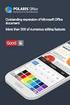 第 一 章 BLOCK 前 处 理 本 章 纲 要 : 1. BLOCK 前 处 理 1.1. 创 建 新 作 业 1.2. 设 定 模 拟 控 制 参 数 1.3. 输 入 对 象 数 据 1.4. 视 图 操 作 1.5. 选 择 点 1.6. 其 他 显 示 窗 口 图 标 钮 1.7. 保 存 作 业 1.8. 退 出 DEFORMTM3D 1 1. BLOCK 前 处 理 1.1. 创 建
第 一 章 BLOCK 前 处 理 本 章 纲 要 : 1. BLOCK 前 处 理 1.1. 创 建 新 作 业 1.2. 设 定 模 拟 控 制 参 数 1.3. 输 入 对 象 数 据 1.4. 视 图 操 作 1.5. 选 择 点 1.6. 其 他 显 示 窗 口 图 标 钮 1.7. 保 存 作 业 1.8. 退 出 DEFORMTM3D 1 1. BLOCK 前 处 理 1.1. 创 建
What You Can Find with SciFinder Scholar SciFinder Scholar Area Information Available in SciFinder Scholar Document Title Information Author/inventor
 SciFinder Scholar Content SciFinder Scholar SciFinder Scholar CAS MEDLINE by the National Library of Medicine NLM MEDLINE Reference Databases CAplus SM MEDLINE 150 9000 1907 1907 2,430 3000 70 3900 1951
SciFinder Scholar Content SciFinder Scholar SciFinder Scholar CAS MEDLINE by the National Library of Medicine NLM MEDLINE Reference Databases CAplus SM MEDLINE 150 9000 1907 1907 2,430 3000 70 3900 1951
