title_PoD
|
|
|
- 妩堰 鲍
- 5 years ago
- Views:
Transcription
1 ADOBE PHOTOSHOP ELEMENTS
2 Photoshop Elements Adobe TV Photoshop Elements 11 1
3 Photoshop Photoshop Elements 2
4 3
5 Editor Editor Revel Camera Raw 4
6 Photoshop Elements ( > Photoshop Photoshop Elements Shutterfly Photoshop Elements 12 5
7 Photoshop Elements
8 / 7
9 Editor Photoshop Elements 12 Editor Revel Flickr Twitter Smugmug Facebook Shutterfly Costco Photoworld Editor Revel Revel Photoshop Elements Editor Editor Revel Organizer Revel Editor Revel Organizer Revel Editor Organizer Revel Editor Organizer Revel Editor + Revel Revel Revel Revel Revel Revel Revel Photoshop Elements Organizer Camera Raw Camera Raw Adobe Camera Raw Photoshop Elements Editor ACR Photoshop,, JPEG,, TIFF. Twitter Facebook Creative Commons 8
10 9
11 Photoshop Elements 12 - / 10
12 // 1. Photoshop Elements Editor Twitter Facebook Creative Commons 11
13 Rulers, grids, and guides About rulers, grids, and guides Change the rulers zero origin and settings Change the guides and grid settings About rulers, grids, and guides In Expert mode, rulers, grids, and guides help you position items (such as selections, layers, and shapes) precisely across the width or length of an image. In Quick mode, only grids are available. When visible, rulers appear along the top and left side of the active window. Markers in the ruler display the pointer s position when you move it. Changing the ruler origin (the 0, 0 mark on the top and left rulers) lets you measure from a specific point on the image. The ruler origin also determines the grid s point of origin. Use the View menu to show or hide the rulers (Expert mode only), the grid, or the guide. The View menu also helps you to enable or disable the snapping of items to the grid or guide. Change the rulers zero origin and settings In Expert mode, do one of the following: To change the rulers zero origin, position the pointer over the intersection of the rulers in the upper-left corner of the window, and drag diagonally down onto the image. A set of cross hairs appears, marking the new origin on the rulers. The new zero origin will be set where you release the mouse button. : To reset the ruler origin to its default value, double-click the upper-left corner of the rulers. Dragging to create a new ruler origin. To change the rulers settings, double-click a ruler, or choose Edit > Preferences > Units & Rulers. For Rulers, choose a unit of measurement. Click OK. : Changing the units on the Info panel automatically changes the units on the rulers. Change the guides and grid settings 1. Choose Edit > Preferences > Guides & Grid. 2. Under the Guides or Grids area: Choose a preset color, or click the color swatch to choose a custom color. Choose the line style for the grid. Choose Lines for solid lines, or choose Dashed lines or Dots for broken lines. 3. For Gridline Every, enter a number value, and then choose the unit of measurement to define the spacing of major grid lines. 4. For Subdivisions, enter a number value to define the frequency of minor grid lines, and click OK. Change the size of the canvas Change print dimensions and resolution without resampling 12
14 13
15 Photoshop Elements Photoshop Elements Photoshop Elements (X) Photoshop Elements 12 Photoshop Elements Photoshop Elements 14
16 Photoshop Elements A. B. C. D. E. F. G. / H. I. / Photoshop Elements 15
17 Photoshop Elements 1. Windows > Mac Photoshop Elements > Photoshop Elements (X) 2. Photoshop Elements Twitter Facebook Creative Commons 16
18 Windows 7 Photoshop Elements Windows 7 Aero Peek Aero Shake Aero Snap Twitter Facebook Creative Commons 17
19 Elements Organizer Photoshop Elements 1. > > 2. Esc F10 > A.B.C. 50 Photoshop Elements > >
20 Windows > > Mac Photoshop Elements > > / > > Photoshop Elements > > > > > > Photoshop Elements Photoshop Elements Alt+Control+Shift Mac Option+Command+Shift Adobe Photoshop Elements > Mac Photoshop Elements > > Adobe Photoshop Elements Photoshop Elements 1. Windows > > Mac Photoshop Elements > > 2. Twitter Facebook Creative Commons 19
21 Photoshop Elements Photoshop Elements 20
22 B 1. Windows > > Mac Photoshop Elements > > 2. Shift Shift Shift B 1. Windows > > Mac Photoshop Elements > > 2. 50% 3. + Alt Windows + Alt Windows Photoshop Elements A. B. C.D Photoshop Elements 21
23 3. Twitter Facebook Creative Commons 22
24 Photoshop Elements Elements Organizer Enter Esc 10% Shift 23
25 A. B. C. D. E. F. G. H. Photoshop Elements - 1. >
26 > Photoshop Elements Photoshop Elements Organizer Photoshop Elements Windows Elements Organizer Photoshop Elements Photomerge > Photomerge > Photomerge Twitter Facebook Creative Commons 25
27 26
28 Mac 2 90 Mac Mac 2 Twitter Facebook Creative Commons 27
29 Photoshop Elements Photoshop Elements Photoshop Elements Raid / Photoshop Elements Adobe Windows Windows 1. Windows > > Mac Photoshop Elements > > Photoshop Elements Adobe Systems Photoshop Elements Photoshop Elements Photoshop Elements > (~) > Photoshop Elements Photoshop Elements 28
30 Photoshop Elements 1. Windows > > Mac Photoshop Elements > > Photoshop Elements 4. Photoshop Elements Photoshop Elements Photoshop Elements Shift Twitter Facebook Creative Commons 29
31 30
32 Opening files Create a new blank file Open a file Open a PDF file Place a PDF file in a new layer Process multiple files Close a file Create a new blank file You may want to create a web graphic, banner, or company logo and letterhead, in which case you need to start from a new blank file. 1. Choose File > New > Blank File. 2. Enter options for the new image and click OK. Name Names the new image file. Preset Provides options for setting the width, height, and resolution of images that you intend to print or to view on-screen. Select Clipboard to use the size and resolution of data that you copied to the clipboard. You can also base a new image on the size and resolution of any open image by choosing its name from the bottom of the Preset menu. Size Choose from a list of standard sizes available for the selected preset. Width, Height, and Resolution Sets these options individually. The default values are based on the last image you created, unless you ve copied data to the clipboard. Color Mode Sets an image to RGB color, grayscale, or bitmap (1-bit mode). Background Contents Sets the color of the image Background layer. White is the default. Select Background Color to use the current background color (shown in the toolbox). Select Transparent to make the default layer transparent, with no color values the new image will have a Layer 1 instead of a Background layer. You can also right-click the background of an image to choose a background color (gray, black, or a custom color). Open a file You can open and import images in various file formats. The available formats appear in the Open dialog box, the Open As dialog box, and the Import submenu. To open a file from Elements Organizer, select it, click Editor in the task bar. 1. Do one of the following Choose File > Open. Locate and select the file you want to open. If the file does not appear, choose All Formats from the Files Of Type menu. Click Open. Click the Open drop-down (above the tool box). The Open drop-down is a list of recently opened files. Drag an image from a folder on your computer or storage device, and drop it in the Editor. 2. In the dialog box that appears, set format-specific options, and continue opening the file. There may be instances when Photoshop Elements cannot determine the correct format of a file. For example, transferring a file between Mac OS and Windows can cause the format to be mislabeled. In such cases, you must specify the correct format in which to open the file. Open a recently edited file Choose File > Open Recently Edited File, and select a file from the submenu. : To specify the number of files that are available in the Open Recently Edited File submenu, choose Edit > Preferences > Saving Files, and enter a number in the Recent File List Contains text box. Specify the file format in which to open a file Choose File > Open As, and select the file you want to open. Then choose the desired format from the Open As menu, and click Open. : If the file does not open, then the chosen format may not match the file s true format, or the file may be damaged. Open a PDF file 31
33 Portable Document Format (PDF) is a versatile file format that can represent both vector and bitmap data and can contain electronic document search and navigation features. PDF is the primary format for Adobe Acrobat. With the Import PDF dialog box, you can preview the pages and images in a multipage PDF file, then decide if you want to open them in the Photoshop Editor. You can choose to import full pages (including text and graphics), or you can import just the images from a PDF file. If you import only the images, the resolution, size, and color mode of the images remains unchanged. If you import pages, you can change the resolution and color mode. Importing pages from a PDF file Each page is shown as a thumbnail. To increase the size, choose an option from the Thumbnail Size menu. 1. Choose File > Open. 2. Select a PDF file, and click Open. You can change which types of files are shown by selecting an option from the Files Of Type menu. 3. To import just the images from a PDF file, choose the Images option from the Select area, in the Import PDF dialog box. Select the image or images you want to open. (To select multiple images, hold Ctrl (Windows) or Command (Mac OS) and click each image). If you do not want to import pages, skip to step To import pages from a PDF file, choose the Pages option from the Select area in the Import PDF dialog box, and then do any of the following: If the file contains multiple pages, select the page or pages you want to open, and click OK. (To select multiple pages, press Ctrl (Windows) or Command (Mac OS) and click each page.) Under Page Options, accept the existing name, or type a new filename in the Name box. Select Anti-aliased to minimize the jagged edges as the image is rasterized (bitmapped). Specify the Width and Height. Enable Constrain Proportions to avoid image distortion due to change in size. For Resolution, accept the default (300 ppi) or type a new value. A higher resolution increases the file size. Choose an option from the Mode menu (RGB to keep the photos in color, or Grayscale to automatically make them black and white). If the file has an embedded ICC (International Color Consortium) profile, you can choose the profile from the menu. 5. Select Suppress Warnings to hide any error messages during the import process. 6. Click OK to open the file. Place a PDF file in a new layer You can place pages or images from PDF files into a new layer in an image. Because the placed artwork is rasterized (bitmapped), you cannot edit text or vector data in placed artwork. The artwork is rasterized at the resolution of the file into which it is placed. 1. In Photoshop Elements, open the image into which you want to place the artwork. 2. Choose File > Place, select the file you want to place, and click Place. 3. If you are placing a PDF file that contains multiple pages, select the page you want to place from the provided dialog box, and click OK. The placed artwork appears inside a bounding box at the center of the Photoshop Elements image. The artwork maintains its original aspect ratio; however, if the artwork is larger than the Photoshop Elements image, it is resized to fit. 4. (Optional) Reposition the placed artwork by positioning the pointer inside the bounding box of the placed artwork and dragging. 5. (Optional) Scale the placed artwork by doing one or more of the following: Drag one of the handles at the corners or sides of the bounding box. In the Tool Options bar, enter values for W and H to specify the width and height of the artwork. By default, these options represent scale as a percentage. However, you can enter a different unit of measurement in (inches), cm (centimeters), or px (pixels). To constrain the proportions of the artwork, click the Constrain Proportions box. This option is on when the icon has a white background. 6. (Optional) Rotate the placed artwork by doing one of the following: Position the pointer outside the bounding box of the placed artwork (the pointer turns into a curved arrow), and drag. 32
34 In the Tool Options bar, click and drag the pointer in the Angle option. 7. (Optional) Skew the placed artwork by holding down Ctrl (Command in Mac OS) and dragging a side handle of the bounding box. 8. To blend edge pixels during rasterization, select the Anti-alias option. To produce a hard-edged transition between edge pixels during rasterization, deselect the Anti-alias option. 9. To commit the placed artwork to a new layer, click Commit. Process multiple files The Process Multiple Files command applies settings to a folder of files. If you have a digital camera or a scanner with a document feeder, you can also import and process multiple images. (Your scanner or digital camera s software driver may need an acquire plug-in module that supports these actions.) When processing files, you can leave all the files open, close and save the changes to the original files, or save modified versions of the files to a new location (leaving the originals unchanged). If you are saving the processed files to a new location, you may want to create a new folder for the processed files before starting the batch. : The Process Multiple Files command does not work on multiple page files. 1. Choose File > Process Multiple Files. 2. Choose the files to process from the Process Files From pop-up menu: Folder Processes files in a folder you specify. Click Browse to locate and select the folder. Import Processes images from a digital camera or scanner. Opened Files Processes all open files. 3. Select Include All Subfolders if you want to process files in subdirectories of the specified folder. 4. For Destination, click Browse and select a folder location for the processed files. 5. If you chose Folder as the destination, specify a file-naming convention and select file compatibility options for the processed files: For Rename Files, select elements from the pop-up menus or enter text into the fields to be combined into the default names for all files. The fields let you change the order and formatting of the components of the filename. You must include at least one field that is unique for every file (for example, file name, serial number, or serial letter) to prevent files from overwriting each other. Starting Serial Number specifies the starting number for any serial number fields. If you select Serial Letter from the pop-up menu, serial letter fields always start with the letter A for the first file. For Compatibility, choose Windows, Mac OS, and UNIX to make filenames compatible with the Windows, Mac OS, and UNIX operating systems. 6. Under Image Size, select Resize Images if you want each processed file resized to a uniform size. Then type in a width and height for the photos, and choose an option from the Resolution menu. Select Constrain Proportions to keep the width and height proportional. 7. To apply an automatic adjustment to the images, select an option from the Quick Fix panel. 8. To attach a label to the images, choose an option from the Labels menu, then customize the text, text position, font, size, opacity, and color. (To change the text color, click the color swatch and choose a new color from the Color Picker.) : The Watermark option enables you to add a permanent visual watermark to images. For more information, see this article. 9. Select Log Errors That Result From Processing Files to record each error in a file without stopping the process. If errors are logged to a file, a message appears after processing. To review the error file, open with a text editor after the Batch command has run. 10. Click OK to process and save the files. Close a file 1. Do one of the following in Photoshop Elements: Choose File > Close. Choose File > Close All. 2. Choose whether or not to save the file: Click Yes to save the file. Click No to close the file without saving it. Select the Apply to All option, to apply the current action to all the files that are being closed. For example, if you choose Apply to All and click Yes to save the first file, all other open files are saved and then closed. Add a new blank slide Importing your photographs and video into Elements Organizer 33
35 34
36 File information About file information (metadata) View or add file information Use the Info panel Display file information in the Info panel or status bar Save or delete metadata templates Use a saved metadata template About file information (metadata) When you take a photo with your digital camera, each image file includes information such as the date and time the photo was taken, the shutter speed and aperture, the specific camera model, and so on. All of this information is called metadata, and you can view it and add to it in the Properties panel of the Elements Organizer and the File Info dialog box in the Photoshop Elements. You can add file information, such as a title, keyword tags, and descriptions, to help identify your images as you manage and organize your collection. As you edit your images, Photoshop Elements automatically keeps track of the file s edit history and adds this information to the file s metadata. In addition, opened images are automatically scanned for Digimarc watermarks. If a watermark is detected, Photoshop Elements displays a copyright symbol in the image window s title bar and includes the information in the Copyright Status, Copyright Notice, and Copyright Info URL sections of the File Info dialog box. You can add visual watermarks to images to indicate them as your own work. Visual watermarks are not tracked in file information. For information about how to create visual watermarks, see the following articles: Adding permanent watermarks to a batch of photos Create a watermark using text layering Create a watermark brush For a video about creating a watermark, see View or add file information The File Info dialog box displays camera data, caption, and copyright and authorship information that has been added to the file. Using this dialog box, you can modify or add information to files saved in Photoshop Elements. The information you add is embedded in the file using XMP (Extensible Metadata Platform). XMP provides Adobe applications and workflow partners with a common XML framework that standardizes the creation, processing, and interchange of document metadata across publishing workflows. If you have metadata that you repeatedly enter for different files, you can create metadata templates to expedite the adding of information to files. You cannot edit the information displayed for the Camera Data metadata category. : Tags added to a file in the Photo Browser appear as keywords in the File Info dialog box. Some file formats, such as PDF and BMP, do not support tags as keywords. 1. With an image open, choose File > File Info. (You can also right-click a thumbnail in the Photo Bin and choose File Info.) 2. Click the Description tab on the top of the dialog box to display specific information. In Description, you can add or modify the document title, author information, keywords, and copyright information. Type in the appropriate text boxes and click OK to embed the information. For copyright status, choose from the Copyright Status drop-down list. Use the Info panel In the Expert mode, the Info panel displays file information about an image and shows the color value beneath the pointer. Depending on the tool in use, the Info panel also provides other useful information. Make sure the Info panel is visible in your work area if you want to view information while dragging in the image. 1. Choose Window > Info (F8) to display the Info panel. 2. Select a tool. 3. Move the pointer into the image, or drag within the image to use the tool. The following information may appear, depending on which tool you re using: The numeric values for the color beneath the pointer 35
37 The x- and y-coordinates of the pointer. The width (W) and height (H) of a marquee or shape as you drag, or the width and height of an active selection. The x- and y-coordinates of your starting position (when you click in the image). The change in position along the x-coordinate and y-coordinate as you move a selection, layer, or shape. The angle (A) of a line or gradient, the change in angle as you move a selection, layer, or shape, or the angle of rotation during a transformation. The change in distance (D) as you move a selection, layer, or shape. The percentage of change in width (W) and height (H) as you scale a selection, layer, or shape. The angle of horizontal skew (H) or vertical skew (V) as you skew a selection, layer, or shape. Set color modes and units of measurement in the Info panel Do one of the following: To change the mode of color values displayed, choose a color mode from the pop-up menu. You can also choose Panel Options from the More menu in the Info panel, then choose a color mode for First Color Readout and/or Second Color Readout: Grayscale Displays the grayscale values beneath the pointer. RGB Color Displays the RGB (red, green, blue) values beneath the pointer. Web Color Displays the hexadecimal code for the RGB values beneath the pointer. HSB Color Displays the HSB (hue, saturation, brightness) values beneath the pointer. To change the unit of measurement displayed, choose a unit of measurement from the pop-up menu. You can also choose Panel Options from the More menu in the Info panel. Choose a unit of measurement from the Mouse Coordinates option, and click OK. Display file information in the Info panel or status bar You can change the information displayed in the Info panel or the status bar. (The leftmost section of the status bar, which is located at the bottom of the document window, displays the current magnification. The section next to the leftmost one displays information about the current file.) 1. In the Info panel, choose Panel Options from the More menu. 2. Select a view option: Document Sizes Displays information on the amount of data in the image. The number on the left represents the printing size of the image approximately the size of the saved, flattened file in PSD format. The number on the right indicates the file s approximate size, including layers. Document Profile Displays the name of the color profile used by the image. Document Dimensions Displays the size of the image in the currently selected units. Scratch Sizes Displays RAM and scratch disk space utilized to process the image. The number on the left indicates the amount of memory currently being used by Photoshop Elements to display all open images. The number on the right indicates the amount of RAM available to Photoshop Elements to process images. Efficiency Displays the percentage of time actually spent performing an operation instead of reading from or writing to the scratch disk. If the value is below 100%, Photoshop Elements is using the scratch disk and, therefore, is operating more slowly. Timing Shows how long it took to complete the last operation. Current Tool Shows the name of the active tool. Save or delete metadata templates If you have metadata that you repeatedly enter, you can save the metadata entries in metadata templates. The templates can be used for entering information, and they save you the effort of retyping metadata in the File Info dialog box. In the Photo Browser, you can search for metadata to locate files and photos. Open the File Info dialog box (File > File Info) and do one of the following: To save metadata as a template, click the drop-down button in the row of buttons in the File Info dialog box, and select Export. Enter a template name, and click Save. To delete a metadata template, click Show Templates Folder. Browse and select the template you want to delete, and press Delete. Use a saved metadata template 1. Choose File > File Info, click the drop-down button in the row of buttons in the File Info dialog box, and select Import. 36
38 2. Select an import option and click OK. 3. Choose a template from the list of saved metadata templates and click Open. About scratch disks Find media files by details (metadata) 37
39 Photoshop Elements Photoshop Elements Photoshop Elements Raid / Photoshop Elements Adobe Windows Windows 1. Windows > > Mac Photoshop Elements > > Photoshop Elements Adobe Systems Photoshop Elements Photoshop Elements Photoshop Elements > (~) > Photoshop Elements Photoshop Elements 38
40 Photoshop Elements 1. Windows > > Mac Photoshop Elements > > Photoshop Elements 4. Photoshop Elements Photoshop Elements Photoshop Elements Shift Twitter Facebook Creative Commons 39
41 40
42 Adobe Photoshop Elements 11 41
43 42
44 A. B. C. D. E. F Shift Alt (Windows) Option (Mac OS) 4. 43
45 A. B. C. D. E. F. G Shift Alt Mac OS Option Alt Mac OS Option A. B. C. D. E. F. G Delete Alt Mac OS Option 4. Ctrl Mac OS Command 5. 44
46 A. B. C. D. E. F. G. 1. Alt Mac OS Option Alt Mac OS Option Caps Lock 1% 100% Delete 4. Enter Alt Mac OS Option 45
47 A. B. C. D. E Shift Alt Mac OS Option 5. A. B. C. D. E
48 6. A. B. C. D. E. F. G % 100% 1% 100% 4. 47
49 A. B. C > Alt Mac OS Option X
50 Photoshop Elements 11 > > > F E > > Delete 49
51 > 1. > > > 2. > Twitter Facebook Creative Commons 50
52 Photoshop Elements Ctrl Mac OS Command Shift Shift > > 51
53 Alt Mac OS Option 4. Alt Mac OS Option 1 Alt Mac OS Option 10 Alt Mac OS Option + Shift Shift > > 85% A. B. C > Ctrl Mac OS Command Twitter Facebook Creative Commons 52
54 53
55 Shift 45 Shift > > Shift Alt Mac OS Option 54
56 Alt Mac OS Option + Shift > > > > > 55
57 > > > > > Twitter Facebook Creative Commons 56
58 >
59 58
60 1. 2. > > 6. > >
61 Shift Windows Alt Mac Option >
62 61
63 HSB RGB Adobe Photoshop Elements - (HSB) RGB Photoshop Elements RGB 3 (HSB) (RGB) Photoshop Elements HSB RGB HSB HSB % 100% 0% 100% Photoshop Elements HSB HSB Adobe HSB A. B. C. RGB (RGB) 3 62
64 (RGB) A. B. C. D. E. F Photoshop Elements A. B. C. D. E. F. 63
65 Photoshop Elements 3 Photoshop Elements Photoshop Elements Photoshop Elements Photoshop Elements
66 Ctrl + Z > 65
67 100% Enter Photoshop Elements A. B. C. 100% 100% 100%, Photoshop Elements 66
68 Photoshop Elements Photoshop Elements Photoshop Elements > (F9) 67
69 A. B. C. D. E. > A. B. C. 1. > RGB 68
70 RGB 3 4. (Std Dev) 0% 100% Photoshop Elements Twitter Facebook Creative Commons 69
71 1. > > > >
72 RGB 1. > > > > RGB A. B. 1. Photoshop Elements > > Twitter Facebook Creative Commons 71
73 - Photoshop Elements NEF CR2 CRW Photoshop Elements Adobe Photoshop Elements Photoshop Elements Photoshop Elements Adobe Photoshop Elements Photoshop Elements ( Adobe Photoshop Elements 11) 2010 ( Adobe Photoshop Elements 10) 2003 ( Adobe Photoshop Elements 9 ) Photoshop Elements 2012 Photoshop Elements Camera Raw Camera Raw Photoshop Elements
74 2012 Camera Raw A. B. C.RGB D. E. F. G. H. I. 1. > 2. Camera Raw > 6. Camera Raw RGB RGB 7. Alt Mac OS Option 8. Photoshop Elements Photoshop Elements 73
75 DNG (DNG) Adobe DNG DNG XMP Adobe Photoshop ISO % Photoshop Elements Photoshop Elements Photoshop Elements Camera Raw ISO 100% Camera Raw.dng Photoshop Elements 74
76 1. Camera Raw Photoshop Elements 11 DNG DNG 4. Camera Raw 1. Camera Raw 2. Camera Raw Alt Mac OS Option 100% 100% Enter Camera Raw 75
77 Photoshop Elements 1. Camera Raw Photoshop Elements Camera Raw Twitter Facebook Creative Commons 76
78 RGB Photoshop Elements RGB RGB RGB Photoshop 3 K 77
79 A. B. C Alt Mac Option Alt Mac Option 78
80 Photoshop / After Effects / Photoshop After Effects 100% Adobe Camera Raw (ACR) Camera Raw ACR 4.4 ACR 2.4 Adobe Standard Twitter Facebook Creative Commons 79
81 Photoshop Elements 4 RGB A. B. C. D. RGB % 100% Photoshop Elements (CLUT) RGB > > [] RGB RGB RGB Photoshop Elements RGB R 246 G 20 B
82 > > 2. RGB % (128) 50% (128) 1. > > % GIF PNG-8 Web RGB 1. > > 2. RGB
83 RGB 256 (Mac OS) Mac OS 8 RGB (Windows) Windows 8 RGB Web 216 Web RGB Photoshop Elements = 6 x 6 x 6 = Web RGB Photoshop Elements 256 Web 216 Web Web 100% Web 1. Photoshop Elements 2. > > Photoshop Elements
84 1. > > > > Mac OS Windows
85 A. Lab B. C. A. B. C. D. 84
86 ICC Photoshop Elements LCD Photoshop Elements ICC Photoshop Elements ICC LCD LCD Photoshop Elements 1. Photoshop Elements > 2. srgb RGB 2.2 srgb Adobe RGB RGB 20% Adobe RGB srgb Adobe RGB 3. ICC Photoshop Elements > srgb srgb Adobe RGB Adobe RGB 85
87 / / A. B. C. 1. > > / > > / /
88 Alt Mac OS Option / 1. > > / > > / / Ctrl Mac Command A. B. C. D Shift Alt Mac OS Option Photoshop Elements 87
89 1. 2. > > 3. Photoshop Elements : > >
90 6. Alt Mac OS Option A. B. C > RGB / > > 1. Photoshop Elements bwconvert.txt Windows [Photoshop Elements 11 ]\Required\bwconvert.txt Mac /Applications/Adobe Photoshop Elements/Support Files/Adobe Photoshop Elements Editor.app/Contents/Required/bwconvert.txt Command Adobe Photoshop Elements Contents/Required 2. bwconvert.txt
91 5. Photoshop Elements > > > RGB RGB 1. > > / > > / 2. Photoshop Elements 3. Twitter Facebook Creative Commons 90
92 91
93 Photoshop Elements 12 - / 92
94 // 1. Photoshop Elements Editor Twitter Facebook Creative Commons 93
95 Editing shapes Select or move a shape Transform a shape Change the color of all shapes in a layer Apply a layer style to a shape Select or move a shape Use the Shape Selection tool to select shapes with one click. If you convert a shape into a bitmap element by simplifying the shape layer, the Shape Selection tool will no longer select the shape (use the Move tool instead). If a layer contains multiple shapes, you can reposition all the shapes together using the Move tool. However, if you want to reposition a specific shape in a layer, you must use the Shape Selection tool. 1. Use the Shape Selection tool to select shapes: 2. To select the shape, click it. 3. To move the shape, drag it to a new location. Transform a shape 1. Select the Shape Selection tool, and then select the Show Bounding Box option. 2. Do one of the following: Click the shape you want to transform, and then drag an anchor to transform the shape. Select the shape you want to transform, choose Image > Transform Shape, and then choose a transformation command. Change the color of all shapes in a layer 1. In the Expert mode, double-click the thumbnail of the shape layer in the Layers panel. 2. Select a new color and click OK. : If the color of a shape doesn t change when you pick a new color, check to see if the layer has a layer style (represented by a style icon in the Layers panel). Some layer styles override the base color of a shape. Apply a layer style to a shape You can apply effects such as drop shadows and bevels to shapes quickly and easily using layer styles. Keep in mind that a layer style is applied to all shapes in a layer. For example, if you apply a drop shadow style to a layer that contains multiple shapes, all of the shapes will display a drop shadow. Before (left) and after (right) applying a layer style to a custom shape. 1. Select a layer that contains a shape or in the Layers panel, click the New button and draw a shape. 2. Open the the Effects panel, click the Styles tab. 3. Double-click the thumbnail you want to apply to the shape. 94
96 95
97 96
98 Photoshop Elements 12 - / 97
99 // 1. Photoshop Elements Editor Twitter Facebook Creative Commons 98
100 Photoshop Elements 99
101 1. > A. B. C. D. E. F Photoshop Elements > Twitter Facebook Creative Commons 100
102 Photoshop Elements 101
103 1. 2. a. b. c. 3. a. b. c. d. e. 4. a. 102
104 b. Photoshop Elements (C) Alt 4. Alt / /
105
106 1. > Lomo Lomo 1. Lomo Photoshop Elements 105
107 1. >
108 1. >
109 5. 1. > Photoshop Elements
110 A. B. C. D Control + Alt + Shift Mac OS Command + Option + Shift
111 A B Photoshop Elements
112 Twitter Facebook Creative Commons 111
113 Photoshop Elements Photoshop Elements > > 3. : > >
114 > > RGB > > > > Alt Mac OS Option 5. Adobe 113
115 60% (81) 1. > > > > 2. (85) (80) (80) (85) (81) (82) (81) (82) Adobe Twitter Facebook Creative Commons 114
116 / 115
117 Photoshop Elements > > : 116
118 A. B. C. D. RGB 1. > > / 2. Alt Mac OS Option 1. > > 117
119 > > 2. RGB RGB 3 3. Alt Mac OS Option 0 Alt Mac OS Option / / 1. > > / > > /
120 1. 2. : Twitter Facebook Creative Commons 119
121 120
122 121
123 , 122
124 Photoshop Elements 12 Web Flickr Twitter Smugmug Gallery Facebook Photoshop Elements Editor Photoshop Elements Shutterfly Costco Shutterfly 8 x 8 11 x 8 12 x 12 Shutterfly 4 x 8 8 x 4 5 x 7 7 x 5 (mm) Photoworld Photoworld 276 x 211 Photoworld 195 x 105 Photoworld 303 x 216 (mm) Service Photo Online Service Photo Online 276 x 211 Service Photo Online 195 x 105 Service Photo Online 303 x 216 (mm) Foto Service Photo Online 276 x 211 Service Photo Online 195 x 105 Service Photo Online 303 x 216 Editor Photoshop Elements Photoshop Elements Organizer Elements Organizer 123
125 1. Organizer > Adobe > > Organizer 2. Editor (Ctrl / Cmd + K) Adobe 3. Editor Photoshop Elements 24 Photoshop Elements 12 Revel Photoshop Elements Web Flickr Twitter SmugMug Facebook Photoshop Elements Editor Photoshop Elements Photoshop Elements Editor Web Flickr Twitter Smugmug Facebook Flickr Web Flickr Twitter Facebook 124
126 Web 1. Editor Web 2. Revel Photoshop Elements 12 Revel Revel Photoshop Elements 3. Web (-) + 4. Web URL Web URL Flickr 1. Editor Flickr 2. Flickr Photoshop Elements 12 Flickr Photoshop Elements Flickr 3. Flickr / (+) (-) Flickr Flickr. 4. Flickr Flickr Web URL Web Flickr. Twitter Twitter 3 MB 1. Editor Twitter 2. Twitter Photoshop Elements 12 Twitter Twitter Photoshop Elements 3. Editor Twitter Tweet 125
127 4. Twitter Twitter Web. Smugmug 1. Editor Smugmug 2. SmugMug Gallery 3. SmugMug 1 3 SmugMug 4. SmugMug SmugMug 3 3 Web. Smug Mug 1 3 Facebook 1. Editor Facebook 2. Facebook Photoshop Elements 12 Facebook 3. Facebook / (+) (-) Facebook 4. Facebook Facebook Web URL Web Facebook Twitter Facebook Creative Commons 126
title_PoD
 ADOBE PHOTOSHOP ELEMENTS 1 Photoshop Elements 13 Photomerge elive Facebook Adobe Camera Raw 8.6 Photomerge Photomerge ) Photomerge Photomerge Photoshop Elements 13 2 Photoshop Elements elive (elive) Photoshop
ADOBE PHOTOSHOP ELEMENTS 1 Photoshop Elements 13 Photomerge elive Facebook Adobe Camera Raw 8.6 Photomerge Photomerge ) Photomerge Photomerge Photoshop Elements 13 2 Photoshop Elements elive (elive) Photoshop
title_PoD
 ADOBE PHOTOSHOP ELEMENTS 1 Photoshop Elements 14 Photomerge Photoshop Elements 14 > > > > 2 Photoshop Elements 14 > > > > (Deeg Palace) - Photoshop Elements Photoshop Elements 3 1 2 3 4 5 Photoshop Elements
ADOBE PHOTOSHOP ELEMENTS 1 Photoshop Elements 14 Photomerge Photoshop Elements 14 > > > > 2 Photoshop Elements 14 > > > > (Deeg Palace) - Photoshop Elements Photoshop Elements 3 1 2 3 4 5 Photoshop Elements
Preface This guide is intended to standardize the use of the WeChat brand and ensure the brand's integrity and consistency. The guide applies to all d
 WeChat Search Visual Identity Guidelines WEDESIGN 2018. 04 Preface This guide is intended to standardize the use of the WeChat brand and ensure the brand's integrity and consistency. The guide applies
WeChat Search Visual Identity Guidelines WEDESIGN 2018. 04 Preface This guide is intended to standardize the use of the WeChat brand and ensure the brand's integrity and consistency. The guide applies
Microsoft Word - template.doc
 HGC efax Service User Guide I. Getting Started Page 1 II. Fax Forward Page 2 4 III. Web Viewing Page 5 7 IV. General Management Page 8 12 V. Help Desk Page 13 VI. Logout Page 13 Page 0 I. Getting Started
HGC efax Service User Guide I. Getting Started Page 1 II. Fax Forward Page 2 4 III. Web Viewing Page 5 7 IV. General Management Page 8 12 V. Help Desk Page 13 VI. Logout Page 13 Page 0 I. Getting Started
KillTest 质量更高 服务更好 学习资料 半年免费更新服务
 KillTest 质量更高 服务更好 学习资料 http://www.killtest.cn 半年免费更新服务 Exam : 9A0-303 Title : Adobe Photoshop CS6 ACE Exam Version : DEMO 1 / 23 1.HOTSPOT Choose the correct file format in the Format menu that supports
KillTest 质量更高 服务更好 学习资料 http://www.killtest.cn 半年免费更新服务 Exam : 9A0-303 Title : Adobe Photoshop CS6 ACE Exam Version : DEMO 1 / 23 1.HOTSPOT Choose the correct file format in the Format menu that supports
Windows XP
 Windows XP What is Windows XP Windows is an Operating System An Operating System is the program that controls the hardware of your computer, and gives you an interface that allows you and other programs
Windows XP What is Windows XP Windows is an Operating System An Operating System is the program that controls the hardware of your computer, and gives you an interface that allows you and other programs
ebook111-4
 Flash 4 Flash 4 F l a s h 5 Flash 4 Flash Flash 4 Flash 4 Flash 4 4.1 Flash 4 Flash 4 Flash 4 Flash Flash 4 Flash 4 4.2 Flash 4 Flash 4 A Flash 4 S h i f t F i l e P r e f e r e n c e s > > Flash 4 Flash
Flash 4 Flash 4 F l a s h 5 Flash 4 Flash Flash 4 Flash 4 Flash 4 4.1 Flash 4 Flash 4 Flash 4 Flash Flash 4 Flash 4 4.2 Flash 4 Flash 4 A Flash 4 S h i f t F i l e P r e f e r e n c e s > > Flash 4 Flash
1.ai
 HDMI camera ARTRAY CO,. LTD Introduction Thank you for purchasing the ARTCAM HDMI camera series. This manual shows the direction how to use the viewer software. Please refer other instructions or contact
HDMI camera ARTRAY CO,. LTD Introduction Thank you for purchasing the ARTCAM HDMI camera series. This manual shows the direction how to use the viewer software. Please refer other instructions or contact
title_PoD
 ADOBE PHOTOSHOP ELEMENTS 1 Photoshop Elements 14 Photomerge Photoshop Elements 14 ( > > ) ( > > ) 2 Photoshop Elements 14 ( > >) ( > >) 5 Photoshop Elements 5 Photoshop Elements 5 3 1 2 3 4 5 Photoshop
ADOBE PHOTOSHOP ELEMENTS 1 Photoshop Elements 14 Photomerge Photoshop Elements 14 ( > > ) ( > > ) 2 Photoshop Elements 14 ( > >) ( > >) 5 Photoshop Elements 5 Photoshop Elements 5 3 1 2 3 4 5 Photoshop
Microsoft PowerPoint - AWOL - Acrobat Windows Outlook.ppt [Compatibility Mode]
![Microsoft PowerPoint - AWOL - Acrobat Windows Outlook.ppt [Compatibility Mode] Microsoft PowerPoint - AWOL - Acrobat Windows Outlook.ppt [Compatibility Mode]](/thumbs/96/127867671.jpg) AWOL Windows - Tips & Tricks Resolution, color depth & refresh rate Background color Service packs Disk cleanup (cleanmgr) Disk defragmentation AWOL Windows Resolution, Color Depth & Refresh Rate The main
AWOL Windows - Tips & Tricks Resolution, color depth & refresh rate Background color Service packs Disk cleanup (cleanmgr) Disk defragmentation AWOL Windows Resolution, Color Depth & Refresh Rate The main
Epson
 WH / MS CMP0087-00 TC WH/MS EPSON EPSON EXCEED YOUR VISION EXCEED YOUR VISION Seiko Corporation Microsoft and Windows are registered trademarks of Microsoft Corporation. Mac and Mac OS are registered trademarks
WH / MS CMP0087-00 TC WH/MS EPSON EPSON EXCEED YOUR VISION EXCEED YOUR VISION Seiko Corporation Microsoft and Windows are registered trademarks of Microsoft Corporation. Mac and Mac OS are registered trademarks
Logitech Wireless Combo MK45 English
 Logitech Wireless Combo MK45 Setup Guide Logitech Wireless Combo MK45 English................................................................................... 7..........................................
Logitech Wireless Combo MK45 Setup Guide Logitech Wireless Combo MK45 English................................................................................... 7..........................................
K7VT2_QIG_v3
 ............ 1 2 3 4 5 [R] : Enter Raid setup utility 6 Press[A]keytocreateRAID RAID Type: JBOD RAID 0 RAID 1: 2 7 RAID 0 Auto Create Manual Create: 2 RAID 0 Block Size: 16K 32K
............ 1 2 3 4 5 [R] : Enter Raid setup utility 6 Press[A]keytocreateRAID RAID Type: JBOD RAID 0 RAID 1: 2 7 RAID 0 Auto Create Manual Create: 2 RAID 0 Block Size: 16K 32K
epub83-1
 C++Builder 1 C + + B u i l d e r C + + B u i l d e r C + + B u i l d e r C + + B u i l d e r 1.1 1.1.1 1-1 1. 1-1 1 2. 1-1 2 A c c e s s P a r a d o x Visual FoxPro 3. / C / S 2 C + + B u i l d e r / C
C++Builder 1 C + + B u i l d e r C + + B u i l d e r C + + B u i l d e r C + + B u i l d e r 1.1 1.1.1 1-1 1. 1-1 1 2. 1-1 2 A c c e s s P a r a d o x Visual FoxPro 3. / C / S 2 C + + B u i l d e r / C
AL-M200 Series
 NPD4754-00 TC ( ) Windows 7 1. [Start ( )] [Control Panel ()] [Network and Internet ( )] 2. [Network and Sharing Center ( )] 3. [Change adapter settings ( )] 4. 3 Windows XP 1. [Start ( )] [Control Panel
NPD4754-00 TC ( ) Windows 7 1. [Start ( )] [Control Panel ()] [Network and Internet ( )] 2. [Network and Sharing Center ( )] 3. [Change adapter settings ( )] 4. 3 Windows XP 1. [Start ( )] [Control Panel
Text 文字输入功能 , 使用者可自行定义文字 高度, 旋转角度 , 行距 , 字间距离 和 倾斜角度。
 GerbTool Wise Software Solution, Inc. File New OPEN CLOSE Merge SAVE SAVE AS Page Setup Print Print PreView Print setup (,, IMPORT Gerber Wizard Gerber,Aperture Gerber Gerber, RS-274-D, RS-274-X, Fire9000
GerbTool Wise Software Solution, Inc. File New OPEN CLOSE Merge SAVE SAVE AS Page Setup Print Print PreView Print setup (,, IMPORT Gerber Wizard Gerber,Aperture Gerber Gerber, RS-274-D, RS-274-X, Fire9000
WinMDI 28
 WinMDI WinMDI 2 Region Gate Marker Quadrant Excel FACScan IBM-PC MO WinMDI WinMDI IBM-PC Dr. Joseph Trotter the Scripps Research Institute WinMDI HP PC WinMDI WinMDI PC MS WORD, PowerPoint, Excel, LOTUS
WinMDI WinMDI 2 Region Gate Marker Quadrant Excel FACScan IBM-PC MO WinMDI WinMDI IBM-PC Dr. Joseph Trotter the Scripps Research Institute WinMDI HP PC WinMDI WinMDI PC MS WORD, PowerPoint, Excel, LOTUS
Chn 116 Neh.d.01.nis
 31 尼 希 米 书 尼 希 米 的 祷 告 以 下 是 哈 迦 利 亚 的 儿 子 尼 希 米 所 1 说 的 话 亚 达 薛 西 王 朝 二 十 年 基 斯 流 月 *, 我 住 在 京 城 书 珊 城 里 2 我 的 兄 弟 哈 拿 尼 和 其 他 一 些 人 从 犹 大 来 到 书 珊 城 我 向 他 们 打 听 那 些 劫 后 幸 存 的 犹 太 人 家 族 和 耶 路 撒 冷 的 情 形
31 尼 希 米 书 尼 希 米 的 祷 告 以 下 是 哈 迦 利 亚 的 儿 子 尼 希 米 所 1 说 的 话 亚 达 薛 西 王 朝 二 十 年 基 斯 流 月 *, 我 住 在 京 城 书 珊 城 里 2 我 的 兄 弟 哈 拿 尼 和 其 他 一 些 人 从 犹 大 来 到 书 珊 城 我 向 他 们 打 听 那 些 劫 后 幸 存 的 犹 太 人 家 族 和 耶 路 撒 冷 的 情 形
RAID RAID 0 RAID 1 RAID 5 RAID * ( -1)* ( /2)* No Yes Yes Yes A. B. BIOS SATA C. RAID BIOS RAID ( ) D. SATA RAID/AHCI ( ) SATA M.2 SSD ( )
 RAID RAID 0 RAID 1 RAID 5 RAID 10 2 2 3 4 * (-1)* (/2)* No Yes Yes Yes A. B. BIOS SATA C. RAID BIOS RAID ( ) D. SATA RAID/AHCI ( ) SATA M.2 SSD ( ) ( ) ( ) Windows USB 1 SATA A. SATASATAIntel SATA (SATA3
RAID RAID 0 RAID 1 RAID 5 RAID 10 2 2 3 4 * (-1)* (/2)* No Yes Yes Yes A. B. BIOS SATA C. RAID BIOS RAID ( ) D. SATA RAID/AHCI ( ) SATA M.2 SSD ( ) ( ) ( ) Windows USB 1 SATA A. SATASATAIntel SATA (SATA3
Move Component Object selection Component selection UV Maya Hotkeys editor Maya USING MAYA POLYGONAL MODELING 55
 3 55 62 63 Move Component 63 70 72 73 73 Object selection Component selection UV Maya Hotkeys editor Maya 55 USING MAYA POLYGONAL MODELING Maya: Essentials Maya Essentials F8 Ctrl F9 Vertex/Face F9 F10
3 55 62 63 Move Component 63 70 72 73 73 Object selection Component selection UV Maya Hotkeys editor Maya 55 USING MAYA POLYGONAL MODELING Maya: Essentials Maya Essentials F8 Ctrl F9 Vertex/Face F9 F10
Guide to Install SATA Hard Disks
 SATA RAID 1. SATA. 2 1.1 SATA. 2 1.2 SATA 2 2. RAID (RAID 0 / RAID 1 / JBOD).. 4 2.1 RAID. 4 2.2 RAID 5 2.3 RAID 0 6 2.4 RAID 1.. 10 2.5 JBOD.. 16 3. Windows 2000 / Windows XP 20 1. SATA 1.1 SATA Serial
SATA RAID 1. SATA. 2 1.1 SATA. 2 1.2 SATA 2 2. RAID (RAID 0 / RAID 1 / JBOD).. 4 2.1 RAID. 4 2.2 RAID 5 2.3 RAID 0 6 2.4 RAID 1.. 10 2.5 JBOD.. 16 3. Windows 2000 / Windows XP 20 1. SATA 1.1 SATA Serial
Microsoft Word - 3D手册2.doc
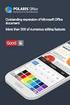 第 一 章 BLOCK 前 处 理 本 章 纲 要 : 1. BLOCK 前 处 理 1.1. 创 建 新 作 业 1.2. 设 定 模 拟 控 制 参 数 1.3. 输 入 对 象 数 据 1.4. 视 图 操 作 1.5. 选 择 点 1.6. 其 他 显 示 窗 口 图 标 钮 1.7. 保 存 作 业 1.8. 退 出 DEFORMTM3D 1 1. BLOCK 前 处 理 1.1. 创 建
第 一 章 BLOCK 前 处 理 本 章 纲 要 : 1. BLOCK 前 处 理 1.1. 创 建 新 作 业 1.2. 设 定 模 拟 控 制 参 数 1.3. 输 入 对 象 数 据 1.4. 视 图 操 作 1.5. 选 择 点 1.6. 其 他 显 示 窗 口 图 标 钮 1.7. 保 存 作 业 1.8. 退 出 DEFORMTM3D 1 1. BLOCK 前 处 理 1.1. 创 建
Panaboard Overlayer help
 Panaboard Overlayer Image Capture Software for Electronic Whiteboard (Panaboard) ... 3... 5... 6... 13...14 Panaboard Overlayer 1. 2. 3. 4. 4-1. 4-2. [ / ] ( ) 4-3. 5. 6. 6-1. 6-2. [ / ] ( ) 7. Panaboard
Panaboard Overlayer Image Capture Software for Electronic Whiteboard (Panaboard) ... 3... 5... 6... 13...14 Panaboard Overlayer 1. 2. 3. 4. 4-1. 4-2. [ / ] ( ) 4-3. 5. 6. 6-1. 6-2. [ / ] ( ) 7. Panaboard
Microsoft Word - HSK使用手册.doc
 HSK / New HSK Online Mock Test/Practices Student User Manual Table of contents New User... 2 1.1 Register... 2 1.2 Login... 3 1.3 Homepage... 4 Free Test... 4 2.1 Start... 5 2.2 Results... 6 Mock Test...
HSK / New HSK Online Mock Test/Practices Student User Manual Table of contents New User... 2 1.1 Register... 2 1.2 Login... 3 1.3 Homepage... 4 Free Test... 4 2.1 Start... 5 2.2 Results... 6 Mock Test...
CHN_p000A_Cover.ai
 NextoDI Co., Ltd. www.nextodi.com 列表........................................................................ 1 3 4 4 6 7 8 9 10 12 14 16 20 01 02 03 04 1 2 3 5 6 4 XCopy Ready B Menu Menu Off Off 05 06
NextoDI Co., Ltd. www.nextodi.com 列表........................................................................ 1 3 4 4 6 7 8 9 10 12 14 16 20 01 02 03 04 1 2 3 5 6 4 XCopy Ready B Menu Menu Off Off 05 06
V39用户手册0227.doc
 300 2004 (FCC) FCC I/O B Cet appareil numérique de la classe B respecte toutes les exigences du Réglement sur le matériel brouilieur du Canada. Windows Windows 98 Windows 2000 Windows ME Windows XP Microsoft
300 2004 (FCC) FCC I/O B Cet appareil numérique de la classe B respecte toutes les exigences du Réglement sur le matériel brouilieur du Canada. Windows Windows 98 Windows 2000 Windows ME Windows XP Microsoft
Microsoft PowerPoint - ch6 [相容模式]
![Microsoft PowerPoint - ch6 [相容模式] Microsoft PowerPoint - ch6 [相容模式]](/thumbs/99/139408401.jpg) UiBinder wzyang@asia.edu.tw UiBinder Java GWT UiBinder XML UI i18n (widget) 1 2 UiBinder HelloWidget.ui.xml: UI HelloWidgetBinder HelloWidget.java XML UI Owner class ( Composite ) UI XML UiBinder: Owner
UiBinder wzyang@asia.edu.tw UiBinder Java GWT UiBinder XML UI i18n (widget) 1 2 UiBinder HelloWidget.ui.xml: UI HelloWidgetBinder HelloWidget.java XML UI Owner class ( Composite ) UI XML UiBinder: Owner
Microsoft Word - SupplyIT manual 3_cn_david.doc
 MR PRICE Supply IT Lynette Rajiah 1 3 2 4 3 5 4 7 4.1 8 4.2 8 4.3 8 5 9 6 10 6.1 16 6.2 17 6.3 18 7 21 7.1 24 7.2 25 7.3 26 7.4 27 7.5 28 7.6 29 7.7 30 7.8 31 7.9 32 7.10 32 7.11 33 7.12 34 1 7.13 35 7.14
MR PRICE Supply IT Lynette Rajiah 1 3 2 4 3 5 4 7 4.1 8 4.2 8 4.3 8 5 9 6 10 6.1 16 6.2 17 6.3 18 7 21 7.1 24 7.2 25 7.3 26 7.4 27 7.5 28 7.6 29 7.7 30 7.8 31 7.9 32 7.10 32 7.11 33 7.12 34 1 7.13 35 7.14
國 立 政 治 大 學 教 育 學 系 2016 新 生 入 學 手 冊 目 錄 表 11 國 立 政 治 大 學 教 育 學 系 博 士 班 資 格 考 試 抵 免 申 請 表... 46 論 文 題 目 申 報 暨 指 導 教 授... 47 表 12 國 立 政 治 大 學 碩 博 士 班 論
 國 立 政 治 大 學 教 育 學 系 2016 新 生 入 學 手 冊 目 錄 一 教 育 學 系 簡 介... 1 ( 一 ) 成 立 時 間... 1 ( 二 ) 教 育 目 標 與 發 展 方 向... 1 ( 三 ) 授 課 師 資... 2 ( 四 ) 行 政 人 員... 3 ( 五 ) 核 心 能 力 與 課 程 規 劃... 3 ( 六 ) 空 間 環 境... 12 ( 七 )
國 立 政 治 大 學 教 育 學 系 2016 新 生 入 學 手 冊 目 錄 一 教 育 學 系 簡 介... 1 ( 一 ) 成 立 時 間... 1 ( 二 ) 教 育 目 標 與 發 展 方 向... 1 ( 三 ) 授 課 師 資... 2 ( 四 ) 行 政 人 員... 3 ( 五 ) 核 心 能 力 與 課 程 規 劃... 3 ( 六 ) 空 間 環 境... 12 ( 七 )
2782_OME_KM_Cover.qxd
 数码说明书之家 2005.09.06 www.54gg.com 2 3 4 5 6 7 9 8...14...14...17...18...19...20...20...20...21...22...23...24...24...25...26...28...28...29...29...30...32...32 EVF LCD...32...33...34...34...35...35...36...36...37...38...39...40...40...41...41...42...43...44...45...45...46...47...48...49...50...50
数码说明书之家 2005.09.06 www.54gg.com 2 3 4 5 6 7 9 8...14...14...17...18...19...20...20...20...21...22...23...24...24...25...26...28...28...29...29...30...32...32 EVF LCD...32...33...34...34...35...35...36...36...37...38...39...40...40...41...41...42...43...44...45...45...46...47...48...49...50...50
untitled
 Sansa Fuze TM MP3 1-866-SANDISK (726-3475) www.sandisk.com/techsupport www.sandisk.com/sansa Fuze-8UM-CHS ... 3... 4 Sansa Fuze TM... 6... 6... 7... 7 Sansa Fuze... 7... 8... 9... 9... 10... 11... 11...
Sansa Fuze TM MP3 1-866-SANDISK (726-3475) www.sandisk.com/techsupport www.sandisk.com/sansa Fuze-8UM-CHS ... 3... 4 Sansa Fuze TM... 6... 6... 7... 7 Sansa Fuze... 7... 8... 9... 9... 10... 11... 11...
K301Q-D VRT中英文说明书141009
 THE INSTALLING INSTRUCTION FOR CONCEALED TANK Important instuction:.. Please confirm the structure and shape before installing the toilet bowl. Meanwhile measure the exact size H between outfall and infall
THE INSTALLING INSTRUCTION FOR CONCEALED TANK Important instuction:.. Please confirm the structure and shape before installing the toilet bowl. Meanwhile measure the exact size H between outfall and infall
KillTest 质量更高 服务更好 学习资料 半年免费更新服务
 KillTest 质量更高 服务更好 学习资料 http://www.killtest.cn 半年免费更新服务 Exam : 77-887 Title : Word 2010 Expert Version : DEMO 1 / 16 1.Arrange the steps to add a Style to the Quick Styles gallery in the correct order.
KillTest 质量更高 服务更好 学习资料 http://www.killtest.cn 半年免费更新服务 Exam : 77-887 Title : Word 2010 Expert Version : DEMO 1 / 16 1.Arrange the steps to add a Style to the Quick Styles gallery in the correct order.
Windows 2000 Server for T100
 2 1 Windows 95/98 Windows 2000 3.5 Windows NT Server 4.0 2 Windows DOS 3.5 T200 2002 RAID RAID RAID 5.1 Windows 2000 Server T200 2002 Windows 2000 Server Windows 2000 Server Windows 2000 Server 3.5 for
2 1 Windows 95/98 Windows 2000 3.5 Windows NT Server 4.0 2 Windows DOS 3.5 T200 2002 RAID RAID RAID 5.1 Windows 2000 Server T200 2002 Windows 2000 Server Windows 2000 Server Windows 2000 Server 3.5 for
Business Objects 5.1 Windows BusinessObjects 1
 Business Objects 5.1 Windows BusinessObjects 1 BusinessObjects 2 BusinessObjects BusinessObjects BusinessObjects Windows95/98/NT BusinessObjects Windows BusinessObjects BusinessObjects BusinessObjects
Business Objects 5.1 Windows BusinessObjects 1 BusinessObjects 2 BusinessObjects BusinessObjects BusinessObjects Windows95/98/NT BusinessObjects Windows BusinessObjects BusinessObjects BusinessObjects
PowerPoint Presentation
 TOEFL Practice Online User Guide Revised September 2009 In This Guide General Tips for Using TOEFL Practice Online Directions for New Users Directions for Returning Users 2 General Tips To use TOEFL Practice
TOEFL Practice Online User Guide Revised September 2009 In This Guide General Tips for Using TOEFL Practice Online Directions for New Users Directions for Returning Users 2 General Tips To use TOEFL Practice
Important Notice SUNPLUS TECHNOLOGY CO. reserves the right to change this documentation without prior notice. Information provided by SUNPLUS TECHNOLO
 Car DVD New GUI IR Flow User Manual V0.1 Jan 25, 2008 19, Innovation First Road Science Park Hsin-Chu Taiwan 300 R.O.C. Tel: 886-3-578-6005 Fax: 886-3-578-4418 Web: www.sunplus.com Important Notice SUNPLUS
Car DVD New GUI IR Flow User Manual V0.1 Jan 25, 2008 19, Innovation First Road Science Park Hsin-Chu Taiwan 300 R.O.C. Tel: 886-3-578-6005 Fax: 886-3-578-4418 Web: www.sunplus.com Important Notice SUNPLUS
BC04 Module_antenna__ doc
 http://www.infobluetooth.com TEL:+86-23-68798999 Fax: +86-23-68889515 Page 1 of 10 http://www.infobluetooth.com TEL:+86-23-68798999 Fax: +86-23-68889515 Page 2 of 10 http://www.infobluetooth.com TEL:+86-23-68798999
http://www.infobluetooth.com TEL:+86-23-68798999 Fax: +86-23-68889515 Page 1 of 10 http://www.infobluetooth.com TEL:+86-23-68798999 Fax: +86-23-68889515 Page 2 of 10 http://www.infobluetooth.com TEL:+86-23-68798999
User’s Manual
 V7 用 户 手 册 亿 图 为 您 专 业 图 表 设 计 提 供 最 佳 解 决 方 案 2004-2014 EdrawSoft. All right reserved. Edraw and Edraw logo are registered trademarks of EdrawSoft. 目 录 亿 图 怎 样 优 越 于 其 他 软 件... 5 亿 图 7 个 新 功 能... 6 为
V7 用 户 手 册 亿 图 为 您 专 业 图 表 设 计 提 供 最 佳 解 决 方 案 2004-2014 EdrawSoft. All right reserved. Edraw and Edraw logo are registered trademarks of EdrawSoft. 目 录 亿 图 怎 样 优 越 于 其 他 软 件... 5 亿 图 7 个 新 功 能... 6 为
CANVIO_AEROCAST_CS_EN.indd
 简 体 中 文...2 English...4 SC5151-A0 简 体 中 文 步 骤 2: 了 解 您 的 CANVIO AeroCast CANVIO AeroCast 无 线 移 动 硬 盘 快 速 入 门 指 南 欢 迎 并 感 谢 您 选 择 TOSHIBA 产 品 有 关 您 的 TOSHIBA 产 品 的 详 情, 请 参 阅 包 含 更 多 信 息 的 用 户 手 册 () 安
简 体 中 文...2 English...4 SC5151-A0 简 体 中 文 步 骤 2: 了 解 您 的 CANVIO AeroCast CANVIO AeroCast 无 线 移 动 硬 盘 快 速 入 门 指 南 欢 迎 并 感 谢 您 选 择 TOSHIBA 产 品 有 关 您 的 TOSHIBA 产 品 的 详 情, 请 参 阅 包 含 更 多 信 息 的 用 户 手 册 () 安
Chapter 9: Objects and Classes
 What is a JavaBean? JavaBean Java JavaBean Java JavaBean JComponent tooltiptext font background foreground doublebuffered border preferredsize minimumsize maximumsize JButton. Swing JButton JButton() JButton(String
What is a JavaBean? JavaBean Java JavaBean Java JavaBean JComponent tooltiptext font background foreground doublebuffered border preferredsize minimumsize maximumsize JButton. Swing JButton JButton() JButton(String
title_PoD
 ADOBE ELEMENTS ORGANIZER 1 2 Elements Organizer 13 Elements Organizer 13 Elements Organizer Adobe Photoshop Elements Adobe Premiere Elements Adobe Photoshop Elements 13 Adobe Premiere Elements 13 Elements
ADOBE ELEMENTS ORGANIZER 1 2 Elements Organizer 13 Elements Organizer 13 Elements Organizer Adobe Photoshop Elements Adobe Premiere Elements Adobe Photoshop Elements 13 Adobe Premiere Elements 13 Elements
title_PoD
 ADOBE ELEMENTS ORGANIZER 1 Elements Organizer 14 Elements Organizer 14 Elements Organizer Elements Organizer 14 Elements Organizer Elements Organizer 14 Elements Organizer 2 GPS GPS GPS 3 Elements Organizer
ADOBE ELEMENTS ORGANIZER 1 Elements Organizer 14 Elements Organizer 14 Elements Organizer Elements Organizer 14 Elements Organizer Elements Organizer 14 Elements Organizer 2 GPS GPS GPS 3 Elements Organizer
untitled
 ICC 流 藍 eastwood@deepblue.com.tw 2007/01/25 數 CCD (60%) 理 更 (40%) 不見 理不, 流. 數 srgb DSLR Adobe RGB, 數 Adobe RGB 理 狀 Eye-One Match Eye-One Share Eye-One Pro 度 流 量,,, 數 數 量, 量 不 列都 精 量 io 易 Eye-One Match
ICC 流 藍 eastwood@deepblue.com.tw 2007/01/25 數 CCD (60%) 理 更 (40%) 不見 理不, 流. 數 srgb DSLR Adobe RGB, 數 Adobe RGB 理 狀 Eye-One Match Eye-One Share Eye-One Pro 度 流 量,,, 數 數 量, 量 不 列都 精 量 io 易 Eye-One Match
晶体结构立体模型建构软件-Diamond的使用
 -Diamond E-mail: wupingwei@mail.ouc.edu.cn -Diamond Diamond NaCl NaCl NaCl Fm-3m(225) a=5.64å Na:4a, Cl:4b 1 2 3 4 5 6 File New OK Diamond1 New Structure Crystal Structure with cell and Spacegroup Cell
-Diamond E-mail: wupingwei@mail.ouc.edu.cn -Diamond Diamond NaCl NaCl NaCl Fm-3m(225) a=5.64å Na:4a, Cl:4b 1 2 3 4 5 6 File New OK Diamond1 New Structure Crystal Structure with cell and Spacegroup Cell
untitled
 2006 6 Geoframe Geoframe 4.0.3 Geoframe 1.2 1 Project Manager Project Management Create a new project Create a new project ( ) OK storage setting OK (Create charisma project extension) NO OK 2 Edit project
2006 6 Geoframe Geoframe 4.0.3 Geoframe 1.2 1 Project Manager Project Management Create a new project Create a new project ( ) OK storage setting OK (Create charisma project extension) NO OK 2 Edit project
<4D6963726F736F667420576F7264202D2032303130C4EAC0EDB9A4C0E04142BCB6D4C4B6C1C5D0B6CFC0FDCCE2BEABD1A15F325F2E646F63>
 2010 年 理 工 类 AB 级 阅 读 判 断 例 题 精 选 (2) Computer mouse How does the mouse work? We have to start at the bottom, so think upside down for now. It all starts with mouse ball. As the mouse ball in the bottom
2010 年 理 工 类 AB 级 阅 读 判 断 例 题 精 选 (2) Computer mouse How does the mouse work? We have to start at the bottom, so think upside down for now. It all starts with mouse ball. As the mouse ball in the bottom
TX-NR3030_BAS_Cs_ indd
 TX-NR3030 http://www.onkyo.com/manual/txnr3030/adv/cs.html Cs 1 2 3 Speaker Cable 2 HDMI OUT HDMI IN HDMI OUT HDMI OUT HDMI OUT HDMI OUT 1 DIGITAL OPTICAL OUT AUDIO OUT TV 3 1 5 4 6 1 2 3 3 2 2 4 3 2 5
TX-NR3030 http://www.onkyo.com/manual/txnr3030/adv/cs.html Cs 1 2 3 Speaker Cable 2 HDMI OUT HDMI IN HDMI OUT HDMI OUT HDMI OUT HDMI OUT 1 DIGITAL OPTICAL OUT AUDIO OUT TV 3 1 5 4 6 1 2 3 3 2 2 4 3 2 5
els0xu_zh_nf_v8.book Page Wednesday, June, 009 9:5 AM ELS-0/0C.8
 els0xu_zh_nf_v8.book Page Wednesday, June, 009 9:5 AM ELS-0/0C.8 Yamaha ELS-0/0C..8 LCD ELS-0/0C v. typeu LCD ELS-0/0C typeu / -6 / [SEARCH] / - ZH ELS-0/0C.8 els0xu_zh_nf_v8.book Page Wednesday, June,
els0xu_zh_nf_v8.book Page Wednesday, June, 009 9:5 AM ELS-0/0C.8 Yamaha ELS-0/0C..8 LCD ELS-0/0C v. typeu LCD ELS-0/0C typeu / -6 / [SEARCH] / - ZH ELS-0/0C.8 els0xu_zh_nf_v8.book Page Wednesday, June,
coverage2.ppt
 Satellite Tool Kit STK/Coverage STK 82 0715 010-68745117 1 Coverage Definition Figure of Merit 2 STK Basic Grid Assets Interval Description 3 Grid Global Latitude Bounds Longitude Lines Custom Regions
Satellite Tool Kit STK/Coverage STK 82 0715 010-68745117 1 Coverage Definition Figure of Merit 2 STK Basic Grid Assets Interval Description 3 Grid Global Latitude Bounds Longitude Lines Custom Regions
title_PoD
 ADOBE ELEMENTS ORGANIZER 1 Elements Organizer Elements Organizer Photoshop Elements Adobe Premiere Elements Photoshop Elements Adobe Premiere Elements Organizer Editor Elements Organizer Photoshop Elements
ADOBE ELEMENTS ORGANIZER 1 Elements Organizer Elements Organizer Photoshop Elements Adobe Premiere Elements Photoshop Elements Adobe Premiere Elements Organizer Editor Elements Organizer Photoshop Elements
<4D6963726F736F667420576F7264202D205F4230365FB942A5CEA668B443C5E9BB73A740B5D8A4E5B8C9A552B1D0A7F75FA6BFB1A4ACFC2E646F63>
 運 用 多 媒 體 製 作 華 文 補 充 教 材 江 惜 美 銘 傳 大 學 應 用 中 文 系 chm248@gmail.com 摘 要 : 本 文 旨 在 探 究 如 何 運 用 多 媒 體, 結 合 文 字 聲 音 圖 畫, 製 作 華 文 補 充 教 材 當 我 們 在 進 行 華 文 教 學 時, 往 往 必 須 透 過 教 案 設 計, 並 製 作 補 充 教 材, 方 能 使 教 學
運 用 多 媒 體 製 作 華 文 補 充 教 材 江 惜 美 銘 傳 大 學 應 用 中 文 系 chm248@gmail.com 摘 要 : 本 文 旨 在 探 究 如 何 運 用 多 媒 體, 結 合 文 字 聲 音 圖 畫, 製 作 華 文 補 充 教 材 當 我 們 在 進 行 華 文 教 學 時, 往 往 必 須 透 過 教 案 設 計, 並 製 作 補 充 教 材, 方 能 使 教 學
5in1_eDVR_Manual_Chinese.cdr
 02 English User Manual 29 User Manual Contents 2 5 6 7 8 9 10 11 12 14 17 18 19 20 21 22 23 24 25 26 27 Quick start Controls Accessories Minimum System Requirements Battery Charge Power On/Off LCM Indicator
02 English User Manual 29 User Manual Contents 2 5 6 7 8 9 10 11 12 14 17 18 19 20 21 22 23 24 25 26 27 Quick start Controls Accessories Minimum System Requirements Battery Charge Power On/Off LCM Indicator
Ác Åé å Serial ATA ( Sil3132) S A T A (1) SATA (2) BIOS SATA (3)* RAID BIOS RAID (4) SATA (5) SATA (a) S A T A ( S A T A R A I D ) (b) (c) Windows XP
 Serial ATA ( Sil3132)...2 (1) SATA... 2 (2) B I O S S A T A... 3 (3) RAID BIOS RAID... 6 (4) S A T A... 10 (5) S A T A... 12 Ác Åé å Serial ATA ( Sil3132) S A T A (1) SATA (2) BIOS SATA (3)* RAID BIOS
Serial ATA ( Sil3132)...2 (1) SATA... 2 (2) B I O S S A T A... 3 (3) RAID BIOS RAID... 6 (4) S A T A... 10 (5) S A T A... 12 Ác Åé å Serial ATA ( Sil3132) S A T A (1) SATA (2) BIOS SATA (3)* RAID BIOS
IP505SM_manual_cn.doc
 IP505SM 1 Introduction 1...4...4...4...5 LAN...5...5...6...6...7 LED...7...7 2...9...9...9 3...11...11...12...12...12...14...18 LAN...19 DHCP...20...21 4 PC...22...22 Windows...22 TCP/IP -...22 TCP/IP
IP505SM 1 Introduction 1...4...4...4...5 LAN...5...5...6...6...7 LED...7...7 2...9...9...9 3...11...11...12...12...12...14...18 LAN...19 DHCP...20...21 4 PC...22...22 Windows...22 TCP/IP -...22 TCP/IP
影視後製全攻略 Premiere Pro After Effects Encore 自序 Adobe Premiere Pro After Effects Encore 2008 Adobe CS Adobe CS5 Adobe CS4 Premiere Pro After Effect
 自序 Adobe Premiere Pro After Effects Encore 2008 Adobe CS3 2010 Adobe CS5 Adobe CS4 Premiere Pro After Effects Encore 18 ii Tony Cathy 2010/8 01 02 03 04 05 06 07 08 09 10 11 12 13 14 15 16 17 18 iii Premiere
自序 Adobe Premiere Pro After Effects Encore 2008 Adobe CS3 2010 Adobe CS5 Adobe CS4 Premiere Pro After Effects Encore 18 ii Tony Cathy 2010/8 01 02 03 04 05 06 07 08 09 10 11 12 13 14 15 16 17 18 iii Premiere
title_PoD
 ADOBE BRIDGE 帮助和教程 某些链接的内容可能仅以英文显示 2013 年 9 月 Adobe Bridge CC HiDPI Bridge CC Adobe Bridge CC Adobe Bridge Adobe Bridge Adobe Bridge Adobe Bridge 1. Creative Cloud http://creative.adobe.com 2. 3. Bridge
ADOBE BRIDGE 帮助和教程 某些链接的内容可能仅以英文显示 2013 年 9 月 Adobe Bridge CC HiDPI Bridge CC Adobe Bridge CC Adobe Bridge Adobe Bridge Adobe Bridge Adobe Bridge 1. Creative Cloud http://creative.adobe.com 2. 3. Bridge
Computer Architecture
 ECE 3120 Computer Systems Assembly Programming Manjeera Jeedigunta http://blogs.cae.tntech.edu/msjeedigun21 Email: msjeedigun21@tntech.edu Tel: 931-372-6181, Prescott Hall 120 Prev: Basic computer concepts
ECE 3120 Computer Systems Assembly Programming Manjeera Jeedigunta http://blogs.cae.tntech.edu/msjeedigun21 Email: msjeedigun21@tntech.edu Tel: 931-372-6181, Prescott Hall 120 Prev: Basic computer concepts
入學考試網上報名指南
 入 學 考 試 網 上 報 名 指 南 On-line Application Guide for Admission Examination 16/01/2015 University of Macau Table of Contents Table of Contents... 1 A. 新 申 請 網 上 登 記 帳 戶 /Register for New Account... 2 B. 填
入 學 考 試 網 上 報 名 指 南 On-line Application Guide for Admission Examination 16/01/2015 University of Macau Table of Contents Table of Contents... 1 A. 新 申 請 網 上 登 記 帳 戶 /Register for New Account... 2 B. 填
MODEL COLOR LIST UZ125D2 YMW GRAY YNF RED YRG BLUE 30H WHITE
 MODEL COLOR LIST UZ125D2 YMW GRAY YNF RED YRG BLUE 30H WHITE MODEL COLOR LIST UZ125D2K K13 BLACK YRG BLUE YPK WHITE MODEL COLOR LIST UZ125X2 G22 Q05 GRAY ORANGE GREEN WHITE N28 W08 PREFACE When it becomes
MODEL COLOR LIST UZ125D2 YMW GRAY YNF RED YRG BLUE 30H WHITE MODEL COLOR LIST UZ125D2K K13 BLACK YRG BLUE YPK WHITE MODEL COLOR LIST UZ125X2 G22 Q05 GRAY ORANGE GREEN WHITE N28 W08 PREFACE When it becomes
2015 Chinese FL Written examination
 Victorian Certificate of Education 2015 SUPERVISOR TO ATTACH PROCESSING LABEL HERE Letter STUDENT NUMBER CHINESE FIRST LANGUAGE Written examination Monday 16 November 2015 Reading time: 11.45 am to 12.00
Victorian Certificate of Education 2015 SUPERVISOR TO ATTACH PROCESSING LABEL HERE Letter STUDENT NUMBER CHINESE FIRST LANGUAGE Written examination Monday 16 November 2015 Reading time: 11.45 am to 12.00
Symantec™ Sygate Enterprise Protection 防护代理安装使用指南
 Symantec Sygate Enterprise Protection 防 护 代 理 安 装 使 用 指 南 5.1 版 版 权 信 息 Copyright 2005 Symantec Corporation. 2005 年 Symantec Corporation 版 权 所 有 All rights reserved. 保 留 所 有 权 利 Symantec Symantec 徽 标 Sygate
Symantec Sygate Enterprise Protection 防 护 代 理 安 装 使 用 指 南 5.1 版 版 权 信 息 Copyright 2005 Symantec Corporation. 2005 年 Symantec Corporation 版 权 所 有 All rights reserved. 保 留 所 有 权 利 Symantec Symantec 徽 标 Sygate
Microsoft Word - 24.doc
 水 陸 畢 陳 晚 明 飲 食 風 尚 初 探 蕭 慧 媛 桃 園 創 新 技 術 學 院 觀 光 與 休 閒 事 業 管 理 系 摘 要 飲 食 是 人 類 維 持 與 發 展 生 命 的 基 礎 之 一, 飲 食 風 尚 會 隨 著 社 會 地 位 物 質 條 件 以 及 人 為 因 素 轉 移, 不 同 階 層 的 飲 食 方 式, 往 往 標 誌 著 他 們 的 社 會 身 分, 甚 至 反
水 陸 畢 陳 晚 明 飲 食 風 尚 初 探 蕭 慧 媛 桃 園 創 新 技 術 學 院 觀 光 與 休 閒 事 業 管 理 系 摘 要 飲 食 是 人 類 維 持 與 發 展 生 命 的 基 礎 之 一, 飲 食 風 尚 會 隨 著 社 會 地 位 物 質 條 件 以 及 人 為 因 素 轉 移, 不 同 階 層 的 飲 食 方 式, 往 往 標 誌 著 他 們 的 社 會 身 分, 甚 至 反
Microsoft Word - TIP006SCH Uni-edit Writing Tip - Presentperfecttenseandpasttenseinyourintroduction readytopublish
 我 难 度 : 高 级 对 们 现 不 在 知 仍 道 有 听 影 过 响 多 少 那 次 么 : 研 英 究 过 文 论 去 写 文 时 作 的 表 技 引 示 巧 言 事 : 部 情 引 分 发 言 该 生 使 在 中 用 过 去, 而 现 在 完 成 时 仅 表 示 事 情 发 生 在 过 去, 并 的 哪 现 种 在 时 完 态 成 呢 时? 和 难 过 道 去 不 时 相 关? 是 所 有
我 难 度 : 高 级 对 们 现 不 在 知 仍 道 有 听 影 过 响 多 少 那 次 么 : 研 英 究 过 文 论 去 写 文 时 作 的 表 技 引 示 巧 言 事 : 部 情 引 分 发 言 该 生 使 在 中 用 过 去, 而 现 在 完 成 时 仅 表 示 事 情 发 生 在 过 去, 并 的 哪 现 种 在 时 完 态 成 呢 时? 和 难 过 道 去 不 时 相 关? 是 所 有
2010 Japanese First Language Written examination
 Victorian Certificate of Education 2010 SUPERVISOR TO ATTACH PROCESSING LABEL HERE STUDENT NUMBER Letter Figures Words JAPANESE FIRST LANGUAGE Written examination Monday 15 November 2010 Reading time:
Victorian Certificate of Education 2010 SUPERVISOR TO ATTACH PROCESSING LABEL HERE STUDENT NUMBER Letter Figures Words JAPANESE FIRST LANGUAGE Written examination Monday 15 November 2010 Reading time:
HLA-B27軟體
 HLA-B27 HLA-B27 CaliBRITE Beads FACSComp HLA-B27 Calibration Beads HLA-B27 HLA-B27 1. HLA-B27 1.1 HLA-B27 HLA Major Histocompatibity Complex MHC HLA HLA-A -B -C HLA HLA-D/DR -DP -DQ B HLA HLA HLA HLA-B27
HLA-B27 HLA-B27 CaliBRITE Beads FACSComp HLA-B27 Calibration Beads HLA-B27 HLA-B27 1. HLA-B27 1.1 HLA-B27 HLA Major Histocompatibity Complex MHC HLA HLA-A -B -C HLA HLA-D/DR -DP -DQ B HLA HLA HLA HLA-B27
BlackBerry Classic Smartphone-用户指南
 BlackBerry Classic Smartphone 版 本 : 10.3.1 用 户 指 南 发 布 日 期 : 2015-03-02 SWD-20150302151727377 目 录 设 置 和 基 本 知 识... 6 当 前 版 本 的 新 特 色...6 BlackBerry 智 能 手 机 简 介... 14 设 备 一 览... 14 BlackBerry Classic 键...16
BlackBerry Classic Smartphone 版 本 : 10.3.1 用 户 指 南 发 布 日 期 : 2015-03-02 SWD-20150302151727377 目 录 设 置 和 基 本 知 识... 6 当 前 版 本 的 新 特 色...6 BlackBerry 智 能 手 机 简 介... 14 设 备 一 览... 14 BlackBerry Classic 键...16
Olav Lundström MicroSCADA Pro Marketing & Sales 2005 ABB - 1-1MRS755673
 Olav Lundström MicroSCADA Pro Marketing & Sales 2005 ABB - 1 - Contents MicroSCADA Pro Portal Marketing and sales Ordering MicroSCADA Pro Partners Club 2005 ABB - 2 - MicroSCADA Pro - Portal Imagine that
Olav Lundström MicroSCADA Pro Marketing & Sales 2005 ABB - 1 - Contents MicroSCADA Pro Portal Marketing and sales Ordering MicroSCADA Pro Partners Club 2005 ABB - 2 - MicroSCADA Pro - Portal Imagine that
使用 Scene7 Media Portal
 ADOBE SCENE7 MEDIA PORTAL http://help.adobe.com/zh_cn/legalnotices/index.html 2012/10/26 iii 1 : Media Portal.........................................................................................................
ADOBE SCENE7 MEDIA PORTAL http://help.adobe.com/zh_cn/legalnotices/index.html 2012/10/26 iii 1 : Media Portal.........................................................................................................
17 Prelight Apply Color Paint Vertex Color Tool Prelight Apply Color Paint Vertex Color Tool 242 Apply Color, Prelight Maya Shading Smooth
 17 Prelight 233 234 242 Apply Color Paint Vertex Color Tool Prelight Apply Color Paint Vertex Color Tool 242 Apply Color, Prelight Maya Shading Smooth Shade All Custom Polygon DisplayOptions Color in Shaded
17 Prelight 233 234 242 Apply Color Paint Vertex Color Tool Prelight Apply Color Paint Vertex Color Tool 242 Apply Color, Prelight Maya Shading Smooth Shade All Custom Polygon DisplayOptions Color in Shaded
hp photosmart 612
 hp photosmart 612 Copyright 2001 Hewlett-Packard Company. Hewlett-Packard,,.. Hewlett-Packard,,. Microsoft, Windows, Windows NT Microsoft Corporation. Pentium Intel Corporation. HP.. LCD AA. Electronic
hp photosmart 612 Copyright 2001 Hewlett-Packard Company. Hewlett-Packard,,.. Hewlett-Packard,,. Microsoft, Windows, Windows NT Microsoft Corporation. Pentium Intel Corporation. HP.. LCD AA. Electronic
68369 (ppp quickstart guide)
 Printed in USA 04/02 P/N 68369 rev. B PresencePLUS Pro PC PresencePLUS Pro PresencePLUS Pro CD Pass/Fails page 2 1 1. C-PPCAM 2. PPC.. PPCAMPPCTL 3. DB9D.. STPX.. STP.. 01 Trigger Ready Power 02 03 TRIGGER
Printed in USA 04/02 P/N 68369 rev. B PresencePLUS Pro PC PresencePLUS Pro PresencePLUS Pro CD Pass/Fails page 2 1 1. C-PPCAM 2. PPC.. PPCAMPPCTL 3. DB9D.. STPX.. STP.. 01 Trigger Ready Power 02 03 TRIGGER
Bus Hound 5
 Bus Hound 5.0 ( 1.0) 21IC 2007 7 BusHound perisoft PC hound Bus Hound 6.0 5.0 5.0 Bus Hound, IDE SCSI USB 1394 DVD Windows9X,WindowsMe,NT4.0,2000,2003,XP XP IRP Html ZIP SCSI sense USB Bus Hound 1 Bus
Bus Hound 5.0 ( 1.0) 21IC 2007 7 BusHound perisoft PC hound Bus Hound 6.0 5.0 5.0 Bus Hound, IDE SCSI USB 1394 DVD Windows9X,WindowsMe,NT4.0,2000,2003,XP XP IRP Html ZIP SCSI sense USB Bus Hound 1 Bus
f2.eps
 前 言, 目 录 产 品 概 况 1 SICAM PAS SICAM 电 力 自 动 化 系 统 配 置 和 使 用 说 明 配 置 2 操 作 3 实 时 数 据 4 人 机 界 面 5 SINAUT LSA 转 换 器 6 状 态 与 控 制 信 息 A 版 本 号 : 08.03.05 附 录, 索 引 安 全 标 识 由 于 对 设 备 的 特 殊 操 作 往 往 需 要 一 些 特 殊 的
前 言, 目 录 产 品 概 况 1 SICAM PAS SICAM 电 力 自 动 化 系 统 配 置 和 使 用 说 明 配 置 2 操 作 3 实 时 数 据 4 人 机 界 面 5 SINAUT LSA 转 换 器 6 状 态 与 控 制 信 息 A 版 本 号 : 08.03.05 附 录, 索 引 安 全 标 识 由 于 对 设 备 的 特 殊 操 作 往 往 需 要 一 些 特 殊 的
:5-6
 License Agreement for Bible Texts These Scriptures: May not be altered or modified in any form. They must remain in their original context. May not be sold or offered for sale in any form. May not be used
License Agreement for Bible Texts These Scriptures: May not be altered or modified in any form. They must remain in their original context. May not be sold or offered for sale in any form. May not be used
GoFlex Home UG Book.book
 FreeAgent GoFlex Home 用 户 指 南 FreeAgent GoFlex Home 用 户 指 南 2011 Seagate Technology LLC. 保 留 所 有 权 利 Seagate Seagate Technology Wave 徽 标 及 FreeAgent 是 Seagate Technology LLC 或 其 某 个 子 公 司 的 商 标 或 注 册 商
FreeAgent GoFlex Home 用 户 指 南 FreeAgent GoFlex Home 用 户 指 南 2011 Seagate Technology LLC. 保 留 所 有 权 利 Seagate Seagate Technology Wave 徽 标 及 FreeAgent 是 Seagate Technology LLC 或 其 某 个 子 公 司 的 商 标 或 注 册 商
Serial ATA ( nvidia nforce4 Ultra/SLI)...2 (1) SATA... 2 (2) B I O S S A T A... 3 (3) RAID BIOS RAID... 6 (4) S A T A... 9 (5) S A T A (6) Micro
 Serial ATA ( nvidia nforce4 Ultra/SLI)...2 (1) SATA... 2 (2) B I O S S A T A... 3 (3) RAID BIOS RAID... 6 (4) S A T A... 9 (5) S A T A... 11 (6) Microsoft Windows 2000... 14 Ác Åé å Serial ATA ( nvidia
Serial ATA ( nvidia nforce4 Ultra/SLI)...2 (1) SATA... 2 (2) B I O S S A T A... 3 (3) RAID BIOS RAID... 6 (4) S A T A... 9 (5) S A T A... 11 (6) Microsoft Windows 2000... 14 Ác Åé å Serial ATA ( nvidia
(Guangzhou) AIT Co, Ltd V 110V [ ]! 2
![(Guangzhou) AIT Co, Ltd V 110V [ ]! 2 (Guangzhou) AIT Co, Ltd V 110V [ ]! 2](/thumbs/50/25954686.jpg) (Guangzhou) AIT Co, Ltd 020-84106666 020-84106688 http://wwwlenxcn Xi III Zebra XI III 1 (Guangzhou) AIT Co, Ltd 020-84106666 020-84106688 http://wwwlenxcn 230V 110V [ ]! 2 (Guangzhou) AIT Co, Ltd 020-84106666
(Guangzhou) AIT Co, Ltd 020-84106666 020-84106688 http://wwwlenxcn Xi III Zebra XI III 1 (Guangzhou) AIT Co, Ltd 020-84106666 020-84106688 http://wwwlenxcn 230V 110V [ ]! 2 (Guangzhou) AIT Co, Ltd 020-84106666
Cadence SPB 15.2 VOICE Cadence SPB 15.2 PC Cadence 3 (1) CD1 1of 2 (2) CD2 2of 2 (3) CD3 Concept HDL 1of 1
 Cadence SPB 15.2 VOICE 2005-05-07 Cadence SPB 15.2 PC Cadence 3 (1) CD1 1of 2 (2) CD2 2of 2 (3) CD3 Concept HDL 1of 1 1 1.1 Cadence SPB 15.2 2 Microsoft 1.1.1 Windows 2000 1.1.2 Windows XP Pro Windows
Cadence SPB 15.2 VOICE 2005-05-07 Cadence SPB 15.2 PC Cadence 3 (1) CD1 1of 2 (2) CD2 2of 2 (3) CD3 Concept HDL 1of 1 1 1.1 Cadence SPB 15.2 2 Microsoft 1.1.1 Windows 2000 1.1.2 Windows XP Pro Windows
mvc
 Build an application Tutor : Michael Pan Application Source codes - - Frameworks Xib files - - Resources - ( ) info.plist - UIKit Framework UIApplication Event status bar, icon... delegation [UIApplication
Build an application Tutor : Michael Pan Application Source codes - - Frameworks Xib files - - Resources - ( ) info.plist - UIKit Framework UIApplication Event status bar, icon... delegation [UIApplication
Serial ATA ( Nvidia nforce430)...2 (1) SATA... 2 (2) B I O S S A T A... 3 (3) RAID BIOS RAID... 6 (4) S A T A... 9 (5) S A T A (6) Microsoft Win
 Serial ATA ( Nvidia nforce430)...2 (1) SATA... 2 (2) B I O S S A T A... 3 (3) RAID BIOS RAID... 6 (4) S A T A... 9 (5) S A T A... 11 (6) Microsoft Windows 2000... 14 Ác Åé å Serial ATA ( Nvidia nforce430)
Serial ATA ( Nvidia nforce430)...2 (1) SATA... 2 (2) B I O S S A T A... 3 (3) RAID BIOS RAID... 6 (4) S A T A... 9 (5) S A T A... 11 (6) Microsoft Windows 2000... 14 Ác Åé å Serial ATA ( Nvidia nforce430)
基于UML建模的管理管理信息系统项目案例导航——VB篇
 PowerBuilder 8.0 PowerBuilder 8.0 12 PowerBuilder 8.0 PowerScript PowerBuilder CIP PowerBuilder 8.0 /. 2004 21 ISBN 7-03-014600-X.P.. -,PowerBuilder 8.0 - -.TP311.56 CIP 2004 117494 / / 16 100717 http://www.sciencep.com
PowerBuilder 8.0 PowerBuilder 8.0 12 PowerBuilder 8.0 PowerScript PowerBuilder CIP PowerBuilder 8.0 /. 2004 21 ISBN 7-03-014600-X.P.. -,PowerBuilder 8.0 - -.TP311.56 CIP 2004 117494 / / 16 100717 http://www.sciencep.com
Table of Contents 1. Adobe Premiere Pro CS6 Plug-in for AVerMedia Devices Sony Vegas Pro Plug-in for AVerMedia Devices ImageJ Plug-in
 Disclaimer & Copyright 2014 by AVerMedia Technologies, Inc. All rights reserved. No part of this document may be reproduced, transmitted, transcribed, stored in a retrieval system, or transmitted in any
Disclaimer & Copyright 2014 by AVerMedia Technologies, Inc. All rights reserved. No part of this document may be reproduced, transmitted, transcribed, stored in a retrieval system, or transmitted in any
热设计网
 例 例 Agenda Popular Simulation software in PC industry * CFD software -- Flotherm * Advantage of Flotherm Flotherm apply to Cooler design * How to build up the model * Optimal parameter in cooler design
例 例 Agenda Popular Simulation software in PC industry * CFD software -- Flotherm * Advantage of Flotherm Flotherm apply to Cooler design * How to build up the model * Optimal parameter in cooler design
PANTONE PANTONE CMYK mypantone iphone CAPSURE PANTONE 26 2
 PANTONE PANTONE 3 4 4 5 6 7 7 PANTONE 7 8 8 9 9 10 11 CMYK mypantone2.0 12 13 14 15 15 16 16 18 18 iphone 19 19 19 21 21 22 23 CAPSURE 24 24 25 PANTONE 26 2 PANTONE PANTONE Mac PC ICC PANTONE PANTONE Color
PANTONE PANTONE 3 4 4 5 6 7 7 PANTONE 7 8 8 9 9 10 11 CMYK mypantone2.0 12 13 14 15 15 16 16 18 18 iphone 19 19 19 21 21 22 23 CAPSURE 24 24 25 PANTONE 26 2 PANTONE PANTONE Mac PC ICC PANTONE PANTONE Color
USING MAYA ANIMATION Keyset set Maya sets partitions MEL MEL copykey cutkey pastekey scalekey snapkey keytangent bakeresults MEL Command Reference Edi
 9 61 62 65 67 69 69 71 74 76 Maya Edit > Keys > Paste Keys Maya 61 USING MAYA ANIMATION Keyset set Maya sets partitions MEL MEL copykey cutkey pastekey scalekey snapkey keytangent bakeresults MEL Command
9 61 62 65 67 69 69 71 74 76 Maya Edit > Keys > Paste Keys Maya 61 USING MAYA ANIMATION Keyset set Maya sets partitions MEL MEL copykey cutkey pastekey scalekey snapkey keytangent bakeresults MEL Command
010 X Watch out for traffic signals 011 X Bumpy road 012 O Tunnel ahead 013 X Bicycles prohibited 014 O Yield 015 O Single lane road, pass with extrem
 001 X Winding road, left turn ahead 002 O Forked road 003 X Bump ahead 004 O Steep downgrade ahead 005 O Narrow bridge 006 X Narrow Road 007 X Narrow road 008 O No-gate railroad crossing 009 O Watch out
001 X Winding road, left turn ahead 002 O Forked road 003 X Bump ahead 004 O Steep downgrade ahead 005 O Narrow bridge 006 X Narrow Road 007 X Narrow road 008 O No-gate railroad crossing 009 O Watch out
Microsoft Word - Final Exam Review Packet.docx
 Do you know these words?... 3.1 3.5 Can you do the following?... Ask for and say the date. Use the adverbial of time correctly. Use Use to ask a tag question. Form a yes/no question with the verb / not
Do you know these words?... 3.1 3.5 Can you do the following?... Ask for and say the date. Use the adverbial of time correctly. Use Use to ask a tag question. Form a yes/no question with the verb / not
摘 要 互 联 网 的 勃 兴 为 草 根 阶 层 书 写 自 我 和 他 人 提 供 了 契 机, 通 过 网 络 自 由 开 放 的 平 台, 网 络 红 人 风 靡 于 虚 拟 世 界 近 年 来, 或 无 心 插 柳, 或 有 意 噱 头, 或 自 我 表 达, 或 幕 后 操 纵, 网 络
 上 海 外 国 语 大 学 硕 士 学 位 论 文 论 文 题 目 从 偶 像 符 号 的 消 解 到 消 费 符 号 的 建 构 网 络 红 人 的 形 象 变 迁 研 究 学 科 专 业 传 播 学 届 别 2013 届 姓 名 孙 清 导 师 王 玲 宁 I 摘 要 互 联 网 的 勃 兴 为 草 根 阶 层 书 写 自 我 和 他 人 提 供 了 契 机, 通 过 网 络 自 由 开 放 的
上 海 外 国 语 大 学 硕 士 学 位 论 文 论 文 题 目 从 偶 像 符 号 的 消 解 到 消 费 符 号 的 建 构 网 络 红 人 的 形 象 变 迁 研 究 学 科 专 业 传 播 学 届 别 2013 届 姓 名 孙 清 导 师 王 玲 宁 I 摘 要 互 联 网 的 勃 兴 为 草 根 阶 层 书 写 自 我 和 他 人 提 供 了 契 机, 通 过 网 络 自 由 开 放 的
SHIMPO_表1-表4
 For servo motor ABLEREDUCER SSeries Coaxial shaft series Features S series Standard backlash is 3 arc-min, ideal for precision control. High rigidity & high torque were achived by uncaged needle roller
For servo motor ABLEREDUCER SSeries Coaxial shaft series Features S series Standard backlash is 3 arc-min, ideal for precision control. High rigidity & high torque were achived by uncaged needle roller
 Your Field Guide to More Effective Global Video Conferencing As a global expert in video conferencing, and a geographically dispersed company that uses video conferencing in virtually every aspect of its
Your Field Guide to More Effective Global Video Conferencing As a global expert in video conferencing, and a geographically dispersed company that uses video conferencing in virtually every aspect of its
 2 1999 9 21 2001 21 2001 7 20 90 2002 9 2 21 4 38 30 3 ~ 6 3 2004 12 Ⅰ 1!!!!!!!!!!!!!!!!!!! 2 1. 1 2!!!!!!!!!!!!!!! 1. 2 8!!!!!!!!!!!! 1. 3 19!!!!!!!!!!!!!!!!! 2!!!!!!!!!!!!!!!!!!! 26 2. 1 26!!!!!!!!!!!!
2 1999 9 21 2001 21 2001 7 20 90 2002 9 2 21 4 38 30 3 ~ 6 3 2004 12 Ⅰ 1!!!!!!!!!!!!!!!!!!! 2 1. 1 2!!!!!!!!!!!!!!! 1. 2 8!!!!!!!!!!!! 1. 3 19!!!!!!!!!!!!!!!!! 2!!!!!!!!!!!!!!!!!!! 26 2. 1 26!!!!!!!!!!!!
Ch04.pdf
 1 Nami Waianae Pastels Blenders Pastels Blenders CHER THREINEN-PENDARVIS 1. 2 Mixer Mix Color Pastels Soft Pastel Pencil 3 3a Brush Controls Well Soft Smeary Pastel 14 x 10 300ppi Corel Painter X Preferences
1 Nami Waianae Pastels Blenders Pastels Blenders CHER THREINEN-PENDARVIS 1. 2 Mixer Mix Color Pastels Soft Pastel Pencil 3 3a Brush Controls Well Soft Smeary Pastel 14 x 10 300ppi Corel Painter X Preferences
Some experiences in working with Madagascar: installa7on & development Tengfei Wang, Peng Zou Tongji university
 Some experiences in working with Madagascar: installa7on & development Tengfei Wang, Peng Zou Tongji university Map data @ Google Reproducible research in Madagascar How to conduct a successful installation
Some experiences in working with Madagascar: installa7on & development Tengfei Wang, Peng Zou Tongji university Map data @ Google Reproducible research in Madagascar How to conduct a successful installation
User’s Manual
 SNAP 500 打 印 机 用 户 手 册 1 用 户 手 册 SNAP TM 500 打 印 机 2015 年 8 月 24 日 AVERY DENNISON Manual Edition 2.5 2 SNAP 500 打 印 机 用 户 手 册 WARNING This device complies with Part 15 of the FCC Rules. Operation is subject
SNAP 500 打 印 机 用 户 手 册 1 用 户 手 册 SNAP TM 500 打 印 机 2015 年 8 月 24 日 AVERY DENNISON Manual Edition 2.5 2 SNAP 500 打 印 机 用 户 手 册 WARNING This device complies with Part 15 of the FCC Rules. Operation is subject
Beds_bg_201904_Lowres.pdf
 Beds A good day always starts with a good night Feeling your best when you wake up starts with the right bed. In this buying guide, you will headboards and bed storage boxes. quilts, pillows and bed linen.
Beds A good day always starts with a good night Feeling your best when you wake up starts with the right bed. In this buying guide, you will headboards and bed storage boxes. quilts, pillows and bed linen.
ebook140-8
 8 Microsoft VPN Windows NT 4 V P N Windows 98 Client 7 Vintage Air V P N 7 Wi n d o w s NT V P N 7 VPN ( ) 7 Novell NetWare VPN 8.1 PPTP NT4 VPN Q 154091 M i c r o s o f t Windows NT RAS [ ] Windows NT4
8 Microsoft VPN Windows NT 4 V P N Windows 98 Client 7 Vintage Air V P N 7 Wi n d o w s NT V P N 7 VPN ( ) 7 Novell NetWare VPN 8.1 PPTP NT4 VPN Q 154091 M i c r o s o f t Windows NT RAS [ ] Windows NT4
WebSphere Studio Application Developer IBM Portal Toolkit... 2/21 1. WebSphere Portal Portal WebSphere Application Server stopserver.bat -configfile..
 WebSphere Studio Application Developer IBM Portal Toolkit... 1/21 WebSphere Studio Application Developer IBM Portal Toolkit Portlet Doug Phillips (dougep@us.ibm.com),, IBM Developer Technical Support Center
WebSphere Studio Application Developer IBM Portal Toolkit... 1/21 WebSphere Studio Application Developer IBM Portal Toolkit Portlet Doug Phillips (dougep@us.ibm.com),, IBM Developer Technical Support Center
LSC操作说明
 1 C H R I S T A L P H A 1-4 LSC 型 Part. No. 102041 A L P H A 2-4 LSC 型 Part. No. 10204 冷 冻 干 燥 机 操 作 说 明 新 研 制 的 LSC-8 控 制 器, 具 备 图 形 显 示 功 能, 能 以 数 据 表 形 式 显 示 参 数, 并 可 选 配 控 制 软 件 LSC-8 1/4 VGA 大 屏 幕
1 C H R I S T A L P H A 1-4 LSC 型 Part. No. 102041 A L P H A 2-4 LSC 型 Part. No. 10204 冷 冻 干 燥 机 操 作 说 明 新 研 制 的 LSC-8 控 制 器, 具 备 图 形 显 示 功 能, 能 以 数 据 表 形 式 显 示 参 数, 并 可 选 配 控 制 软 件 LSC-8 1/4 VGA 大 屏 幕
Microsoft PowerPoint - STU_EC_Ch08.ppt
 樹德科技大學資訊工程系 Chapter 8: Counters Shi-Huang Chen Fall 2010 1 Outline Asynchronous Counter Operation Synchronous Counter Operation Up/Down Synchronous Counters Design of Synchronous Counters Cascaded Counters
樹德科技大學資訊工程系 Chapter 8: Counters Shi-Huang Chen Fall 2010 1 Outline Asynchronous Counter Operation Synchronous Counter Operation Up/Down Synchronous Counters Design of Synchronous Counters Cascaded Counters
